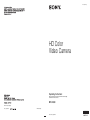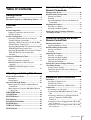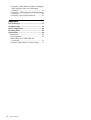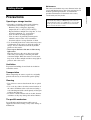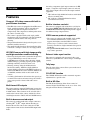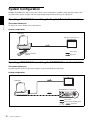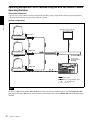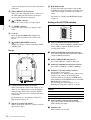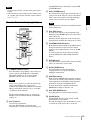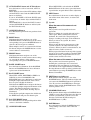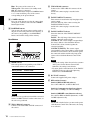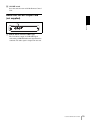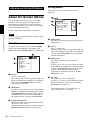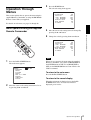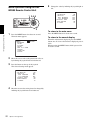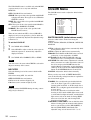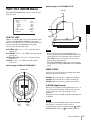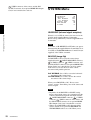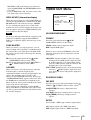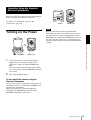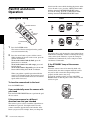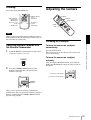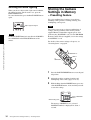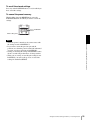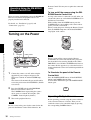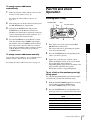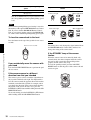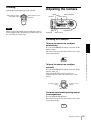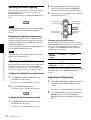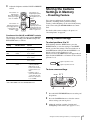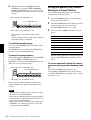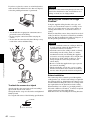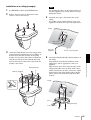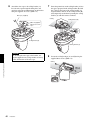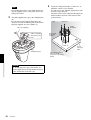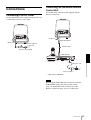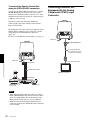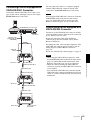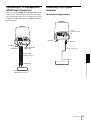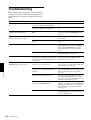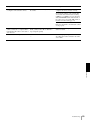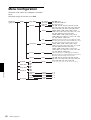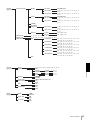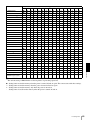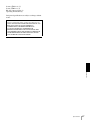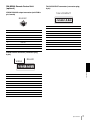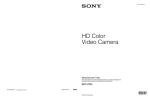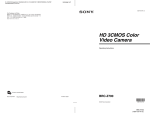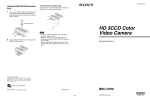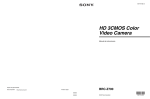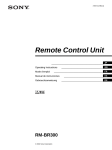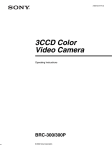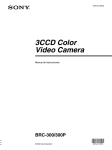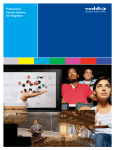Download Sony BRCZ330 surveillance camera
Transcript
4-149-933-11 (1) HD Color Video Camera Operating Instructions Before operating the unit, please read this manual thoroughly and retain it for future reference. BRC-Z330 Printed on recycled paper. Sony Corporation Printed in Japan © 2009 Sony Corporation Owner’s Record The model and serial numbers are located on the bottom. Record these numbers in the spaces provided below. Refer to these numbers whenever you call upon your Sony dealer regarding this product. Model No. BRC-Z330 Serial No. WARNING To reduce the risk of fire or electric shock, do not expose this apparatus to rain or moisture. To avoid electrical shock, do not open the cabinet. Refer servicing to qualified personnel only. WARNING Use the Sony MPA-AC1 AC power adapter provided with this equipment as a power supply source. Any other power sources may result in hazards such as a fire. This product has no power switch. Disconnect device of this equipment is the mains plug of the AC adapter. The mains plug on this equipment must be used to disconnect mains power. Please ensure that the socket outlet is installed near the equipment and shall be easily accessible. In the event of abnormal operations, disconnect the mains plug. WARNING (For Installers only) Instruction for installing the equipment on the ceiling: After the installation, ensure the connection is capable of supporting four times the weight of the equipment downwards. WARNING This unit has no power switch. When installing the unit, incorporate a readily accessible disconnect device in the fixed wiring, or connect the power plug to an easily accessible socketoutlet near the unit. If a fault should occur during operation of the unit, operate the disconnect device to switch the power supply off, or disconnect the power plug. IMPORTANT The nameplate is located on the bottom. For the customers in the U.S.A. This equipment has been tested and found to comply with the limits for a Class A digital device, pursuant to Part 15 of the FCC Rules. These limits are designed to provide reasonable protection against harmful interference when the equipment is operated in a 2 commercial environment. This equipment generates, uses, and can radiate radio frequency energy and, if not installed and used in accordance with the instruction manual, may cause harmful interference to radio communications. Operation of this equipment in a residential area is likely to cause harmful interference in which case the user will be required to correct the interference at his own expense. You are cautioned that any changes or modifications not expressly approved in this manual could void your authority to operate this equipment. All interface cables used to connect peripherals must be shielded in order to comply with the limits for a digital device pursuant to Subpart B of Part 15 of FCC Rules. This device complies with Part 15 of the FCC Rules. Operation is subject to the following two conditions: (1) this device may not cause harmful interference, and (2) this device must accept any interference received, including interference that may cause undesired operation. For the customers in Canada This Class A digital apparatus complies with Canadian ICES-003. For the customers in Europe, Australia and New Zealand WARNING This is a Class A product. In a domestic environment, this product may cause radio interference in which case the user may be required to take adequate measures. In the case that interference should occur, consult your nearest authorized Sony service facility. For the customers in Europe The manufacturer of this product is Sony Corporation, 1-7-1 Konan, Minato-ku, Tokyo, Japan. The Authorized Representative for EMC and product safety is Sony Deutschland GmbH, Hedelfinger Strasse 61, 70327 Stuttgart, Germany. This apparatus shall not be used in the residential area. Table of Contents Getting Started Precautions ............................................................. 5 Phenomena Specific to CMOS Image Sensors .... 6 Overview Features .................................................................. 7 System Components .............................................. 8 Supplied Components and Accessories .............. 8 Optional Products ............................................... 9 System Configuration .......................................... 10 Operating a BRC-Z330 Camera Using the Supplied Remote Commander ....................... 10 Operating a BRC-Z330 Camera Using the RMBR300 Remote Control Unit .......................... 10 Operating Multiple BRC-Z330 Cameras Using the RM-BR300 Remote Control Unit .................. 11 Operating Multiple BRC-Z330 Cameras Using the BRS-200 Remote Camera Operating Switcher .......................................................... 12 Location and Function of Parts .......................... 13 Camera ............................................................. 13 Remote Commander (supplied) ....................... 15 RM-BR300 Remote Control Unit (not supplied) ......................................................... 16 BRBK-HD2 HD-SDI Output Card (not supplied) ......................................................... 19 Operation Using the Supplied Remote Commander Turning on the Power ..........................................31 Pan/Tilt and Zoom Operation .............................32 Panning and Tilting ...........................................32 Zooming ............................................................33 Operating Multiple Cameras with the Remote Commander .....................................................33 Adjusting the Camera ..........................................33 Focusing on a Subject .......................................33 Shooting with Back Lighting ............................34 Storing the Camera Settings in Memory – Presetting Feature .............................................34 Operation Using the RM-BR300 Remote Control Unit Turning on the Power ..........................................36 Operating Multiple Cameras .............................36 Pan/Tilt and Zoom Operation .............................37 Panning and Tilting ...........................................37 Zooming ............................................................39 Adjusting the Camera ..........................................39 Focusing on a Subject .......................................39 Shooting with Back Lighting ............................40 Adjusting the White Balance ............................40 Adjusting the Brightness ...................................40 Storing the Camera Settings in Memory – Presetting Feature .............................................41 Storing Camera Settings ...................................41 Setting the Speed of the Camera Moving to a Preset Position ................................................42 Adjusting and Setting With Menus About On-Screen Menus ..................................... 20 Main Menu ....................................................... 20 Setting Menus ................................................... 20 Operation Through Menus ................................. 21 Menu Operation Using the Supplied Remote Commander .................................................... 21 Menu Operation Using the RM-BR300 Remote Control Unit ................................................... 22 EXPOSURE Menu .............................................. 23 COLOR Menu ..................................................... 24 PICTURE Menu .................................................. 25 FOCUS Menu ...................................................... 26 PAN TILT ZOOM Menu .................................... 27 SYSTEM Menu .................................................... 28 VIDEO OUT Menu ............................................. 29 STATUS Menu ..................................................... 30 Installation and Connections Installation ............................................................43 Attaching an Output Card .................................43 Installing the Camera ........................................43 Installing the Camera in a High Position ..........44 Connections ..........................................................51 Connecting to an AC Outlet ..............................51 Connecting the RM-BR300 Remote Control Unit .................................................................51 Connecting a Monitor, etc. Equipped with the Analog Component (YPbPr) Input Connector ........................................................52 Connecting a Device Equipped with VISCA RS232C Connector ..............................................53 Connecting a Device Equipped with VISCA RS422 Connector .................................................53 Table of Contents 3 Connecting a Video Monitor, VTR, etc. Equipped with Composite Video or S Video Input Connector ....................................................... 54 Connecting a VTR Equipped with HD-SDI Input Connectors ..................................................... 55 Connecting a Sync Signal Generator ............... 55 Appendix List of Messages ................................................... 57 Troubleshooting ................................................... 58 Menu Configuration ............................................ 60 Presetting Items ................................................... 64 Specifications ....................................................... 66 Dimensions ....................................................... 68 Pin Assignments ............................................... 70 Wiring Diagram of VISCA RS-422 Connection ..................................................... 72 Using the VISCA RS-422 Connector Plug ...... 73 4 Table of Contents Getting Started Operating or storage location • Operating or storing the camera in the following locations may cause damage to the camera: – Extremely hot or cold places (Operating temperature: 0°C to 40°C [32°F to 104°F]) – Exposed in direct sunlight for a long time, or close to heating equipment (e.g., near heaters) – Close to sources of strong magnetism – Close to sources of powerful electromagnetic radiation, such as radios or TV transmitters – Locations subject to strong vibration or shock • Use of a mobile phone close to this camera may cause a malfunction of the camera or affect the quality of images. You are cautioned to turn off any mobile phone near the camera. • Never expose the lens to the sun or other strong light source. Exposing the lens to the sun or other strong light source may cause damage to internal parts from concentrated light. When the camera is not be used, keep it out of direct sunlight and other strong light or protect it with a lens cover. Getting Started Precautions Maintenance The camera mechanism may cause abnormal noise due to wear and lubrication loss after a long period of use. To maintain optimum performance, we recommend periodical maintenance. If abnormal noise occurs, consult with your Sony dealer. Note on laser beams Laser beams may damage a CMOS image sensor. You are cautioned that the surface of a CMOS image sensor should not be exposed to laser beam radiation in an environment where a laser beam device is used. Ventilation To prevent heat buildup, do not block air circulation around the camera. Transportation When transporting the camera, repack it as originally packed at the factory or in materials equal in quality. Cleaning • Use a blower to remove dust from the lens or optical filter. • Use a soft, dry cloth to clean the external surfaces of the camera. Stubborn stains can be removed using a soft cloth dampened with a small quantity of detergent solution, then wipe dry. • Do not use volatile solvents such as alcohol, benzene or thinners as they may damage the surface finishes. The pan/tilt mechanism Do not disturb pan/tilt movement while power is supplied to the camera. Doing so may cause damage or malfunction. Precautions 5 Phenomena Specific to CMOS Image Sensors Getting Started The following phenomena that may appear in images are specific to CMOS (Complementary Metal Oxide Semiconductor) image sensors. They do not indicate malfunctions. White flecks Although the CMOS image sensors are produced with high-precision technologies, fine white flecks may be generated on the screen in rare cases, caused by cosmic rays, etc. This is related to the principle of CMOS image sensors and is not a malfunction. The white flecks especially tend to be seen in the following cases: • when operating at a high environmental temperature • when you have raised the gain (sensitivity) This symptom may be improved by turning the camera off and then on again. Aliasing When fine patterns, stripes, or lines are shot, they may appear jagged or flicker. Focal plane Owing to the characteristics of the pickup elements (CMOS image sensors) for reading video signals, subjects that quickly move across the screen may appear slightly skewed. Flicker If recording is made under lighting produced by discharge tubes, such as fluorescent, sodium, or mercury-vapor lamps, the screen may flicker, colors may vary, or horizontal stripes may appear distorted. In such cases, turn the FLICKER CANCEL function on (see page 26). In some cases, such phenomena may not be improved with the FLICKER CANCEL function. It is recommend to set the shutter speed to 1/100 sec. in the areas of 50 Hz power supply frequency and to 1/60 in the areas of 60 Hz. 6 Phenomena Specific to CMOS Image Sensors Overview An analog component signal output connector for HD output, a composite signal output connector, and an S video signal output connector for SD output standard equipment. 1) Features Compact, HD video camera with built-in pan/tilt/zoom functions HD CMOS camera with high image quality and high-resolution remote shooting • The newly developed camera system that incorporates 1/3-type CMOS image sensors with a total of 2,250,000 picture elements allows shooting of highdefinition images, providing superior picture quality with high sensitivity and lower smear level. • Shooting an image using the 1080i (effective interlaced scanning: 1080 lines) high-definition format, which is equivalent to the HDTV broadcast, is enabled. The HD format can be switched (1080/59.94i or 1080/50i) with the switch at the bottom of the camera. • A volume of information of four times the capacity of a normal TV broadcast and camera image shot in 16:9 aspect ratio provides a theater-like wide screen picture. Multi-format HD outputs The camera supports output in 720P format (progressive scanning format with 720 effective scan lines) as well as in 1080i format. These formats can be selected with a switch at the bottom of the camera, which also allows switching between the 720/59.94P and 720/50P formats. Built-in interface card slot Overview • This HD video camera is equipped with an HD camera block, pan/tilt mechanism, and 18-magnification optical/4-magnification digital zoom lens in a compact body. The compactness and integration allow the camera versatile usage. • The camera is provided with a wide-angle pan/tilt mechanism of ±175º horizontally, 90º upward and 30º downward, which enables wide-range remote shooting. • The pan/tilt mechanism is designed to be quiet so as to minimize troublesome noise. • The supplied ceiling brackets allow installation of the camera on a ceiling or a shelf, etc. in a high position. “HD” indicates high-definition broadcast with 1,080 effective scanning lines. 2) “SD” indicates standard-definition broadcast (conventional television). The camera is equipped with an interface card slot for the optional BRBK-HD2 HD-SDI Output Card. Use of the BRBK-HD2 HD-SDI Output Card provides support for additional image output formats. VISCA camera protocol supported • The camera is equipped with both RS-232C and RS422 communication interfaces. As the camera supports the industry-standard VISCA camera protocol, up to 7 cameras can be connected and remotely controlled at a high communication speed of 38,400 bps. • The optional RM-BR300 Remote Control Unit allows easy camera operations. External video sync function The camera is equipped with an external video sync function to synchronize the camera images on multiple cameras. Tally lamp The tally lamp of the camera allows you to make sure it is selected at a glance. COLOR AE function The COLOR AE function enables automatic exposure adjustment for a specific color. Built-in ND filter The ND (Neutral Density) filter allows control of amount of light. The ND filter can be set to 1/4 or 1/16, using the menu or Remote Commander. Built-in down-converted output The camera is equipped with video output connectors, allowing HD1) or SD2) output without inserting an Interface Board. You can use the connectors for SD output at the moment and use them for HD output in the future. Features 7 European model System Components In order to support multiple system configurations, a variety of optional products are available for the BRCZ330 HD Color Video Camera. This section introduces these optional products as well as the accessories supplied with the camera. Overview Supplied Components and Accessories Remote commander (1) Before using the camera, make sure you have the following components and accessories supplied. Camera (1) Two R6 (size AA) batteries are not supplied. Ceiling bracket (A) (1) MPA-AC1 AC power adaptor (Sony) (1) Ceiling bracket (B) (1) Wire rope (1) AC power cord (1) USA and Canadian model 8 System Components Screw 3M3 × 8 (7)/Stainless screw 3M4 × 8 (1) Video Switcher (commercially available) RS-422 Connector plug (1) Overview It switches the video signal input of multiple cameras. BRS-200 Remote Camera Operating Switcher Operating Instructions (1) Optional Products RM-BR300 Remote Control Unit The joystick of the Remote Control Unit allows you comfortable pan/tilt and zoom operations. The Remote Control Unit also allows remote operation of up to seven cameras. Supplied accessories: AC power adaptor (1), AC power cord (1), RS-232C connecting cable (3 m) (1), RS-422 connector plug (2) BRBK-HD2 HD-SDI Output Card This switcher can be used as a camera control, allowing camera operation such as pan/tilt and zoom operations. The switcher also allows switching of video signals input from multiple cameras. Supplied accessories: AC power cord (1), AC power adaptor (1), AC power cord for AC power adaptor (1), Control cable (for connection between the Processor Unit and Control Panel) (1), Rack mounting bracket (1 set), RS-422 connector plug (1), Power cord stopper (1), DC IN connector retainer (1) For details, consult with your Sony dealer. Insert the card into the camera to allow output of an HDSDI signal conforming to SMPTE292M serial digital interface standardss. No audio signal is output from the card. System Components 9 System Configuration The BRC-Z330 HD Color Video Camera has various system configuration capabilities using optional products. This section describes system examples with the required components and the main usage of each system. Operating a BRC-Z330 Camera Using the Supplied Remote Commander Overview This system allows you: To operate the camera readily from a short distance System configuration BRC-Z330 HD video monitor, VTR, etc. Video signal Remote Commander (supplied) Signal flow Operating a BRC-Z330 Camera Using the RM-BR300 Remote Control Unit This system allows you: To perform pan/tilt and zoom operations using the joystick of the Remote Control Unit System configuration HD video monitor, VTR, etc. BRC-Z330 RM-BR300 Remote Control Unit Video signal Remote Control (VISCA) signal , 10 System Configuration Signal flow Operating Multiple BRC-Z330 Cameras Using the RM-BR300 Remote Control Unit This system allows you: • To operate up to seven cameras remotely using a single Remote Control Unit • To perform pan/tilt and zoom operations using the joystick System configuration Overview BRC-Z330 HD video monitor, VTR, etc. BRC-Z330 Video switcher BRC-Z330 RM-BR300 Remote Control Unit Video signal Remote control (VISCA) signal Tally/contact signal , Signal flow System Configuration 11 Operating Multiple BRC-Z330 Cameras Using the BRS-200 Remote Camera Operating Switcher This system allows you: • Operate up to seven cameras remotely and perform switching, using a single Remote Camera Operating Switcher • To perform pan/tilt and zoom operations using the joystick System configuration BRC-Z330 Overview HD video monitor, VTR, etc. BRBK-HD2 BRC-Z330 BRBK-HD2 BRS-200 Processor BRC-Z330 Control cable (supplied with the BRS-200) BRS-200 REMOTE CAMERA OPERATING SWITCHER BRBK-HD2 BRS-200 Control Panel Video signal Remote control (VISCA) signal , Signal flow Note To operate a BRC-Z330 with the BRS-200 Remote Camera Operating Switcher, install an optional BRBK-HD2 HDSDI Output Card in the BRC-Z330, which cannot be controlled this way without a BRBK-HD2 HD-SDI Output Card installed. 12 System Configuration Location and Function of Parts F STANDBY lamp Lights when the camera is turned off using the Remote Commander. Rear 7 890qaqsqd Camera Front 1 2 3 4 5 6 7 8 9 IR SELECT 1 2 3 VISCA RS-422 2 3 DC IN 12V OFF ON DATA MIX OFF IN VISCA RS-232C OUT S VIDEO ON VIDEO EXT SYNC IN Overview 1 R 75 ! RGB/COMPONENT qfqg qhqj qk ql G DC IN 12V connector Connect the supplied AC power adaptor. H VISCA RS-422 connector Used for VISCA control. For connection to the VISCA RS-422 connector, see “Using the VISCA RS-422 Connector Plug” on page 73. 4 5 6 A Lens This is a 18-magnification optical zoom lens. B Tally lamp Lights in red when a VISCA tally command is received or the camera is selected by the RMBR300 Remote Control Unit (not supplied). Flashes at intervals of about 0.5 seconds if the rotating speed of the cooling fan motor is lowered or the motor has stopped regardless of on/off of the tally lamp. C Remote sensor This is the sensor for the supplied Remote Commander. When you use the upper remote sensor, set IMGFLIP to ON in the SYSTEM menu (page 28). With this setting the remote sensor at the rear of the camera does not function. D SONY and HD nameplates Pull them out to turn them over and attach upside down if necessary. E POWER lamp Lights when the camera is connected to an AC outlet using the supplied AC power adaptor and AC power cord. Flashes in green when the camera receives an operation command from the supplied Remote Commander. I IR SELECT switch Select the camera number when you operate multiple cameras with the same Remote Commander (page 33). J Remote sensor This is the sensor for the supplied Remote Commander. This remote sensor does not function when IMGFLIP is set to ON in the SYSTEM menu (page 28). K DATA MIX switch Set the switch to ON to overlap the menu with the video signal output from the installed Output Card. Set it to OFF not to overlap the menu. L 75-ohm termination switch This switch is used when an external sync signal is used. Set it to OFF when this camera is in the middle of a daisy chain connection of multiple cameras. Set it to ON when the camera is at the end of a daisy chain connection or when nothing is connected to the EXT SYNC IN connector on the camera. M EXT SYNC IN connector Accepts external video sync signals. N VISCA RS-232C IN connector Connect to the RM-BR300 Remote Control Unit (not supplied). When you connect multiple cameras, connect it to the VISCA RS-232C OUT Location and Function of Parts 13 connector of the previous camera in the daisy chain connection. O VISCA RS-232C OUT connector When you connect multiple cameras, connect it to the VISCA RS-232C IN connector of the next camera in the daisy chain connection. P S VIDEO connector Outputs the camera images as S video signal. V BOTTOM switches Used for the output signal format selection, RS232C/RS-422 selection, baud rate selection, remote control signal output on/off and camera address setting. For details, see “Setting of the BOTTOM switches” on page 14. Setting of the BOTTOM switches Overview Q T VIDEO connector Outputs the camera images as composite video signal. 1 2 3 4 5 6 7 8 9 10 R Card slot Insert the optional BRBK-HD2 Output Card. The slot cover is attached to the camera at the factory. S RGB/COMPONENT connector Supplies the images as analog component (YPbPr or RGB) signal. 1 2 3 4 5 6 7 O N 1 B 1 Switch 1 (59.94/50 signal format selector) Set to ON for output in 1080/50i (720/50P) signal format, OFF for output in 1080/59.94i (720/ 59.94P) signal format. Bottom w; wa ws 2 Switch 2 (1080i/720p signal format selector) Set to ON for output in 720p signal format, OFF for output in 1080i signal format. 3 Switch 3 (RS-232C/RS-422 selector) Set to ON for RS-422, or OFF for RS-232C. 4 Switch 4 (Communication baud rate selector) Set to ON for 38400 bps, or OFF for 9600 bps. T Ceiling bracket mounting screw holes When you install the camera to the ceiling or on a shelf, etc. in a high position, secure the supplied ceiling bracket to these holes using the supplied four screws. The four feet are attached to the holes at the factory. For installation, see “Installing the Camera in a High Position” on page 44. U Tripod screw holes (1/4-20UNC) When you install the camera to a tripod, secure the tripod to these holes. 14 Location and Function of Parts 5 Switches 5-7 (Camera address selector) Set the address of the camera. Normally set to “0”. With this setting, addresses are assigned to the cameras automatically in the connected order by pressing the POWER button while holding down the RESET button on the RMBR300 Remote Control Unit. You can assign the camera address “1” to “7” manually by setting these selectors as follows: Camera address 0 1 2 3 4 Switch 5 OFF ON Switch 6 OFF OFF ON Switch 7 OFF OFF OFF OFF ON OFF ON ON 5 OFF ON 6 OFF ON OFF OFF ON ON 7 ON ON ON 6 Switch 8 (Infrared signal output switch) Set to ON to enable an infrared signal output, or OFF to disable the output. 7 Switches 9, 10 These switches are not used. the MANUAL button, and adjust it with the FAR and NEAR buttons. Notes • Set the switches before you turn on the power of the camera. • You cannot use a camera with its camera address set to “0” together with cameras with their camera address set to “1” to “7.” Remote Commander (supplied) C DATA SCREEN button Press this button to display the main menu. Press it again to turn off the menu. If you press the button when a lower-level menu is selected, the display returns to the next menu one level higher. Note POWER 6 CAMERA SELECT 1 2 1 3 FOCUS 2 AUTO MANUAL FAR NEAR BACK LIGHT DATA SCREEN 7 3 STD REV 1 2 4 5 8 6 RESET POSITION PAN-TILT HOME PAN-TILT RESET SLOW 5 ZOOM D PAN-TILT buttons Press the arrow buttons to perform panning and tilting. Press the HOME button to face the camera back to the front. When the menu is displayed, use V or v to select the menu items and B or b to change the set values. 3 PRESET 4 Overview Pan/tilt and zoom operations are disabled when the menu is displayed. 9 FAST T T W W q; L/R DIRECTION SET E L/R DIRECTION SET button Hold down this button and press the REV button to change the direction of the camera movement opposite to that indicated by the arrow of the B/b buttons. To reset the direction of the camera movement, press the STD button while holding down this button. RM-EV100 F POWER switch Press this button to turn on/off the camera when the camera is connected to an AC outlet. A CAMERA SELECT buttons Press the button corresponding to the camera you want to operate with the Remote Commander. The camera number can be set using the IR SELECT switch on the rear of the camera. Note If two or more cameras are adjacent and have the same camera number, they are operated simultaneously with the same Remote Commander. When you install the cameras close to each other, set different camera numbers. For the camera number setting, see “Operating Multiple Cameras with the Remote Commander” on page 33. B FOCUS buttons Used for focus adjustment. Press the AUTO button to adjust the focus automatically. To adjust the focus manually, press G BACK LIGHT button Press this button to enable the backlight compensation. Press it again to disable the backlight compensation. H POSITION buttons Hold down the PRESET button and press button 1 to 6 to store the current camera direction, zooming, focus adjustment and backlight compensation in the memory of the pressed number button. To erase the memory contents, hold down the RESET button and press button 1 to 6. I PAN-TILT RESET button Press this button to reset the pan/tilt position. J ZOOM buttons Use the SLOW button to zoom slowly, and the FAST button to zoom quickly. Press the T (telephoto) side of the button to zoom in, and the W (wide angle) side to zoom out. Location and Function of Parts 15 Installing batteries are turned off.) The AUTO/MANUAL button is also disabled. Press the LOCK button for more than one second again to unlock the controls and buttons. Two R6 (size AA) batteries (not supplied) Overview CAUTION Danger of explosion if battery is incorrectly replaced. Replace only with the same or equivalent type recommended by the manufacturer. When you dispose of the battery, you must obey the law in the relative area or country. Note To avoid risk of explosion, use R6 (size AA) manganese or alkaline batteries. RM-BR300 Remote Control Unit (not supplied) This manual explains the operations of the RM-BR300 Remote Control Unit when it is used with BRC-Z330 cameras. For operations with other cameras, refer to the Operating Instructions supplied with the RM-BR300. Front 890qaqsqd 1 2 VALUE LOCK PANEL LIGHT BLACK LIGHT PAN-TILT RESET qf ONE PUSH AWB qg MENU RESET – + R POSITION PRESET MODE BRIGHT 3 4 5 6 7 SHIFT – + 1 2 3 4 5 6 7 8 9 10 11 12 13 14 15 16 STD REV 1 2 5 6 7 L/R DIRECTION B CAMERA AUTO FOCUS NEAR FAR AUTO MANUAL POWER 3 4 ONE PUSH AF qhqjqk ql w; A LOCK button and indicator Press the LOCK button for more than one second, and the LOCK indicator lights and the values set by the VALUE/R, BRIGHT/B and FOCUS controls are locked. (The indicators of the locked controls 16 Location and Function of Parts B VALUE/R control When the brightness adjustment mode is selected with the MODE button (with the VALUE indicator lit): Adjusts the value of the item (SHUTTER, IRIS or GAIN) selected with the menu of the camera. When the VALUE indicator is lit, the function of the control varies according to the MODE setting in the EXPOSURE menu of the camera. For details, see “Functions of the VALUE and BRIGHT controls” on page 41. When the white balance adjustment mode is selected with the MODE button (with the R indicator lit): The function of the control with the R indicator lit varies according to the white balance mode selected on the camera. For details, see “Functions of the R and B controls” on page 40. C BRIGHT/B control When the brightness adjustment mode is selected with the MODE button (with the BRIGHT indicator lit): Adjusts the value of the brightness of the camera, etc. When the BRIGHT indicator is lit, the function of the control varies according to the MODE setting in the EXPOSURE menu of the camera. For details, see “Functions of the VALUE and BRIGHT controls” on page 41. When the white balance adjustment mode is selected with the MODE button (with the B indicator lit): The function of the control with the B indicator lit varies according to the white balance mode selected on the camera. For details, see “Functions of the R and B controls” on page 40. D MODE button Press this button to select the function of the VALUE/R control and BRIGHT/B control. When the brightness adjustment mode is selected, the VALUE and BRIGHT indicators are lit. When the white balance adjustment mode is selected, the R and B indicators are lit. E FOCUS control Turn this control counterclockwise (toward NEAR) to focus on a near subject, and clockwise (toward FAR) to focus on a far subject. G ONE PUSH AF button Press this button to perform the one-push auto focus function. H RESET button Hold down this button and press one of the POSITION buttons, and the memory of the camera corresponding to the pressed POSITION button is cleared to the factory-preset conditions. When multiple cameras are connected, hold down this button and press the POWER button to set the camera addresses automatically. I PRESET button Hold down this button and press one of the POSITION buttons, and the current camera settings are stored in the memory of the camera corresponding to the pressed POSITION button. J PANEL LIGHT button Press this button to illuminate all the POSITION buttons and CAMERA buttons. Press the button again to turn off the illumination. K BACK LIGHT button When FULL AUTO, SHUTTER Pri, IRIS Pri or GAIN Pri is selected with MODE of the EXPOSURE menu, press this button to enable the backlight compensation function of the camera. Press it again to disable the function. Hold down the SHIFT button and press this button to enable the spotlight compensation function of the camera. This function adjusts the exposure to a darker level if a portion of the shooting object is illuminated. To disable the spotlight compensation, hold down the SHIFT button and press this button again. L PAN-TILT RESET button Press this button to reset the pan/tilt position of the camera to the initial conditions. M ONE PUSH AWB button When ONE PUSH is selected with the WHITE BALANCE menu of the camera, press this button to perform the one-push white balance adjustment. N MENU button Press this button for about one second to display or turn off the menu of the camera, or return to the main menu. O Joystick When the menu of the camera is not displayed The joystick is used for pan/tilt and zoom operations. When you incline the joystick right and left, the camera pans. When you incline it forward or backward, the camera tilts. The pan/tilt speed changes according to the angle of the inclination. When you release the joystick, the camera movement stops. When you turn the dial on the upper part of the joystick clockwise, the subject becomes larger (zoom in). When you turn it counterclockwise, the subject becomes smaller (zoom out). When you press the button on the top of the joystick for one or two seconds regardless of the PAN TILT ZOOM menu setting, the pan/tilt/zoom are reset and the camera returns to the front. Overview F AUTO/MANUAL button and AUTO indicator Press this button to select focus mode, AUTO or MANUAL. When AUTO is selected, the AUTO indicator lights and the FOCUS control and the ONE PUSH AF button are disabled. If you set AF ASSIST to ON in the FOCUS menu, you can focus on another object with the FOCUS control. When MANUAL is selected, the FOCUS control and the ONE PUSH AF button are enabled (with the FOCUS indicator lit). When the menu of the camera is displayed The joystick is used for menu operations. Inclining the joystick right, left, forward and backward has the same function as pressing the arrow buttons of the supplied Remote Commander. Pressing the button on the top of the joystick has the same function as pressing the HOME button on the Remote Commander. P SHIFT button and indicators Hold down this button and press one of the POSITION buttons. The lower indicator lights and you can use the POSITION buttons for positions 9 to 16. If you release the SHIFT button, the upper indicator lights and the POSITION buttons can be used for positions 1 to 8. Q L/R DIRECTION button Hold down this button and press POSITION button 2 (REV) to reverse the pan direction to the direction in which you incline the joystick. To reset the direction, hold down this button and press POSITION button 1 (STD). R POWER button Press this button to light the CAMERA button(s) corresponding to the status of the connected camera(s). Location and Function of Parts 17 Blue: The power of the camera is on. Yellow green: The camera is in standby mode. Off: No camera is connected. Hold down this button and press CAMERA button 1 to 7 to turn on/off the power of the camera corresponding to the pressed button. Overview S CAMERA buttons Press one of the buttons to select the camera from among those connected. The selected CAMERA button lights in blue. T POSITION buttons You can store the various camera settings such as the pan, tilt and zoom positions to the memory of the camera corresponding to each POSITION button, and load the settings in the memory. Rear/Bottom MODE RS-232C VISCA 1 RS-422 9 TALLY/CONTACT 1 9 CONTACT(TALLY) TALLY CONTACT ! ON/OFF DC IN 12V wa ws wd wf wg wh wj wk W VISCA RS-422 connector Connect to the VISCA RS-422 connector of the camera. An RS-422 connector plug is attached at the factory. X TALLY/CONTACT connector This connector is used for the tally lamp input or the contact output. Select the function of the connector using the TALLY/CONTACT selector. An RS-422 connector plug is attached at the factory. Y TALLY/CONTACT selector Select the function of the TALLY/CONTACT connector. TALLY: The tally lamp of the camera selected with the connected switcher lights. CONTACT: The contact output corresponding to the camera address selected with the Remote Control Unit is short-circuited against the connected switcher. CONTACT (TALLY): The contact output corresponding to the camera address selected with the Remote Control Unit is short-circuited against the connected switcher and the tally lamp of the camera selected with the Remote Control Unit lights. Notes U MODE selector Select the position corresponding to the VISCAcontrollable camera to be connected. Switch position Camera mode 0 Automatically selected (default) 1 BRC-300/300P 2 EVI-D70/D70P 3 EVI-D100/D100P 4 EVI-D30/D30P 5 SNC-RZ30N 6 BRC-H700 7 BRC-Z700 8 BRC-Z330 Note Set the selector to position 8 when all the connected cameras are BRC-Z330s. For other connections, set the selector to position 0. V VISCA RS-232C connector Connect to the VISCA RS-232C IN connector of the camera. 18 Location and Function of Parts • Change the setting of the selector before you turn on the power for the Remote Control Unit. Otherwise, the setting is not effective. • For more details on the functions of the TALLY/ CONTACT selector, refer to the Operating Instructions of the RM-BR300. wh DC IN 12V connector Connect the supplied AC power adaptor. wj DIP switches (bottom) Switch 1 (RS-232C/RS-422 selector) Set to ON for RS-422, or OFF for RS-232C. Switch 2 (Communication baud rate selector) Set to ON for 38400bps, or OFF for 9600bps. Switch 3 (BRIGHT control function selector) Set to ON for IRIS and GAIN adjustments, or OFF for IRIS adjustment only. Note Set the DIP switches before you turn on the power of the Remote Control Unit. Otherwise, the setting is not effective. wk ON/OFF switch Press this switch to turn on/off the Remote Control Unit. BRBK-HD2 HD-SDI Output Card (not supplied) 1 Overview BRBK-HD2 SDI OUTPUT A SDI OUTPUT connectors (BNC type) The Card allows output of an HD-SDI signal conforming to SMPTE292M serial digital interface standards. No audio signal is output from the card. Location and Function of Parts 19 Adjusting and Setting With Menus Setting Menus The setting menu selected on the main menu is displayed. About On-Screen Menus You can change various settings, such as shooting conditions and system setup of the camera, while observing menus displayed on a connected monitor. This section explains how to read the on-screen menus before starting menu operations. For the overall menu configurations, see page 60. <SYSTEM> >IR-RECEIVE IMG-FLIP PAN REVERSE TILT REVERSE DISPLAY INFO SYNC MASTER H PHASE ON OFF OFF OFF ON HD 10 Adjusting and Setting With Menus Note You cannot perform pan/tilt and zoom operations while the menu is displayed. Main Menu To display the main menu, press the DATA SCREEN button on the supplied Remote Commander or the MENU button on the RM-BR300 Remote Control Unit. <MENU> >EXPOSURE COLOR PICTURE FOCUS PAN TILT ZOOM SYSTEM VIDEO OUT STATUS 2 Menu items To display a setting menu, select one using the V or v button on the Remote Commander or the joystick of the RM-BR300 Remote Control Unit, and press the HOME button on the Remote Commander or the top button of the joystick on the RM-BR300. 3 Option Card indicator Displays the name of the output card inserted into the card slot of the camera. (The illustration above shows an example when the BRBK-HD2 HD-SDI Output Card is inserted.) About On-Screen Menus 2 Cursor Selects a setting item. Move the cursor up or down by pressing the V or v button on the Remote Commander or inclining the joystick of the RM-BR300 Remote Control Unit forward or backward. HD-SDI 1 Cursor Selects a setting menu. Move the cursor up or down by pressing the V or v button on the Remote Commander or by inclining the joystick of the RM-BR300 Remote Control Unit forward or backward. 20 1 Setting menu The name of the setting menu currently selected is displayed here. 3 Setting items The setting items for this setting menu are displayed. To change a set value, select the setting item using the V or v button on the Remote Commander or the joystick of the RM-BR300 Remote Control Unit, and press the B or b button on the Remote Commander or incline the joystick on the RMBR300 right or left. 4 Set value The currently set values are displayed. To change a set value, use the B or b button on the Remote Commander or the joystick of the RMBR300 Remote Control Unit. For the default value of each setting item, see “Menu Configuration” on page 60. 3 Operation Through Menus Press the HOME button. The selected setting menu appears. <SYSTEM> >IR-RECEIVE IMG-FLIP PAN REVERSE TILT REVERSE DISPLAY INFO SYNC MASTER H PHASE This section explains how to operate the menu using the supplied Remote Commander, or using the RM-BR300 Remote Control Unit (not supplied). For details on each menu, see pages 23 through 30. Move the cursor to the setting item to be changed by pressing the V or v button. 5 Change the value by pressing the B or b button. Adjusting and Setting With Menus 4 <SYSTEM> IR-RECEIVE IMG-FLIP PAN REVERSE TILT REVERSE >DISPLAY INFO SYNC MASTER H PHASE M AN UA L 2 R LIG EA CK ET 6 D 5 R ST SIT T P RE AN SE -TIL T T IL ZO T O M FA ST HO M E PA N -T ET ES PR PO 4 IO N 1 1 3 ES 2 DA TA R SC EV RE 3 EN AU TO FA R BA N FO C 1 U S HT C AM ER A SE 3 LE C T PO W ER Menu Operation Using the Supplied Remote Commander ON OFF OFF OFF ON HD 10 EC L/R TIO N DIR 5 SE T W R M -E V1 T 00 W SL O W 2,4 ON OFF OFF OFF OFF HD 10 Note 1 Press the DATA SCREEN button. The main menu appears. <MENU> >EXPOSURE COLOR PICTURE FOCUS PAN TILT ZOOM SYSTEM VIDEO OUT STATUS 2 HD-SDI Move the cursor to the setting menu item to be set by pressing the V or v button. When you are operating the menu using the supplied Remote Commander, you cannot set IR-RECEIVE in the SYSTEM menu to OFF. To set IR-RECEIVE to OFF, use the RM-BR300 Remote Control Unit or the VISCA command. To return to the main menu Press the DATA SCREEN button. To return to the normal display When the main menu is displayed, press the DATA SCREEN button once. If a lower-level menu is displayed, press it twice. Operation Through Menus 21 Menu Operation Using the RMBR300 Remote Control Unit VALUE LOCK PANEL LIGHT BLACK LIGHT PAN-TILT RESET ONE PUSH AWB MENU RESET + R POSITION PRESET MODE BRIGHT SHIFT – + 1 2 3 9 10 11 STD REV 4 5 6 7 8 12 13 14 15 16 5 6 7 L/R DIRECTION B Change the value by inclining the joystick right or left. <SYSTEM> IR-RECEIVE IMG-FLIP PAN REVERSE TILT REVERSE >DISPLAY INFO SYNC MASTER H PHASE 1 2,4,5 – 5 ON OFF OFF OFF OFF HD 10 CAMERA AUTO FOCUS NEAR FAR AUTO MANUAL POWER 1 2 3 4 ONE PUSH AF 3 Adjusting and Setting With Menus 1 Press the MENU button for about one second. The main menu appears. <MENU> >EXPOSURE COLOR PICTURE FOCUS PAN TILT ZOOM SYSTEM VIDEO OUT STATUS 2 Move the cursor to the setting menu item to be set by inclining the joystick forward or backward. 3 Press the button on the top of the joystick. The selected setting menu appears. <SYSTEM> >IR-RECEIVE IMG-FLIP PAN REVERSE TILT REVERSE DISPLAY INFO SYNC MASTER H PHASE 4 22 HD-SDI ON OFF OFF OFF ON HD 10 Move the cursor to the setting item to be changed by inclining the joystick forward or backward. Operation Through Menus To return to the main menu Press the MENU button for about one second. To return to the normal display When the main menu is displayed, press the MENU button once. If a lower-level menu is displayed, press it twice. When pressing the MENU button, hold it pressed for about one second. EXPOSURE Menu The EXPOSURE menu is used to set the items regarding the exposure. <EXPOSURE> >MODE AE SPEED AGC LIMIT IRIS LIMIT EX-COMP FULL AUTO MID 1 2 dB F11 OFF BACK LIGHT SPOT LIGHT COLOR AE OFF OFF OFF ND FILTER OFF For the 1080/59.94i or 720/59.94P signal format 1/10000, 1/6000, 1/4000, 1/3000, 1/2000, 1/1500, 1/1000, 1/725, 1/500, 1/350, 1/250, 1/180, 1/125, 1/100, 1/90, 1/60 For the 1080/50i or 720/50P signal format 1/10000, 1/6000, 1/3500, 1/2500, 1/1750, 1/1250, 1/1000, 1/600, 1/425, 1/300, 1/215, 1/150, 1/120, 1/100, 1/75, 1/50 IRIS: Select the iris from among the following: CLOSE, F16, F15, F14, F12, F11, F10, F9.6, F8.7, F8.0, F7.3, F6.8, F6.2, F5.6, F5.2, F4.8, F4.4, F4.0, F3.7, F3.4, F3.1, F2.8, F2.6, F2.4, F2.2, F2.0, F1.8, F1.7, F1.6 EX-COMP (exposure compensation) FULL AUTO: The exposure is adjusted automatically using the sensitivity, electronic shutter speed and iris. MANUAL: The sensitivity (GAIN), electronic shutter speed (SPEED) and iris (IRIS) are adjusted manually. SHUTTER Pri: Shutter Priority mode. The exposure is adjusted automatically using the sensitivity and iris. Adjust the electronic shutter speed (SPEED) manually. IRIS Pri: Iris Priority mode. The exposure is adjusted automatically using the sensitivity and electronic shutter speed. Adjust the iris (IRIS) manually. GAIN Pri: Sensitivity Priority mode. The exposure is adjusted automatically using the iris and electronic shutter speed. Adjust the sensitivity (GAIN) manually. When MODE is set this item to FULL AUTO, SHUTTER Pri, IRIS Pri or GAIN Pri, set this item to ON to enable exposure compensation. When you set EX-COMP to ON, LEVEL appears and you can select the exposure compensation level from among the following: –7, –6, –5, –4, –3, –2, –1, 0, +1, +2, +3, +4, +5, +6, +7 If you set the level to 0, exposure compensation will be disabled. Level +7 is the brightest and –7 is the darkest compensation values. When EX-COMP is set to OFF, exposure compensation does not function. When you select MODE, some of the following setting items that are required for the selected mode appear. AE SPEED: Select the exposure adjustment speed at which an optimum exposure value is obtained automatically. You can select LOW (slow speed), MID (normal speed) or HIGH (fast speed). Select when the brightness of the object is changed momentarily. AGC LIMIT: Select the maximum gain level to be adjusted in automatic exposure mode. Select a value from among –3, 0, 6 and 12 dB. If you set the item to OFF, the gain is adjusted without limitation. IRIS LIMIT: Select the maximum iris to be adjusted in automatic exposure mode. Select a value from among F11, F6.8, F4.0 and F3.4. GAIN: Select the gain from among –3 dB, 0 to 24 dB by the unit of 1 dB and HYPER SPEED: Select the electric shutter speed from among the following: Adjusting and Setting With Menus MODE (exposure mode) BACK LIGHT Setting the item to ON enables the BACK LIGHT function. Setting it to OFF disables the function. The BACK LIGHT feature is available only when MODE (exposure mode) is set to any item other than MANUAL. SPOT LIGHT The SPOT LIGHT function allows exposure adjustment at darker levels if a portion of the object to be shot is illuminated. Setting the item to ON enables the SPOT LIGHT function. Setting it to OFF disables the function. The SPOT LIGHT feature is available only when MODE (exposure mode) is set to any other than MANUAL. Note You cannot use both the BACK LIGHT and SPOT LIGHT functions at the same time. COLOR AE The exposure is adjusted automatically for specific color. EXPOSURE Menu 23 The COLOR AE feature is available only when MODE (exposure mode) is set to any item other than MANUAL. OFF: COLOR AE does not function. CHECK: The region of the color specified with PHASE is displayed in white. The region is set to STD when CHECK is selected. WIDE: The region of the color specified with PHASE becomes wide. STD: The region of the color specified with PHASE is that between NARROW and WIDE. NARROW: The region of the color specified with PHASE becomes narrow. Adjusting and Setting With Menus When an item other than OFF is selected, PHASE is displayed, and you can specify the color for which the exposure is automatically adjusted. The adjustable range is from 0 to 71. To set the COLOR AE 1 Set COLOR AE to CHECK. 2 Select PHASE to adjust so that the color region in which the exposure is automatically adjusted is displayed in white. 3 Set COLOR AE to NARROW, STD, or WIDE. Note You cannot store the status when CHECK is selected in the preset memory of the camera. ND FILTER Select the filtering level of the camera’s built-in ND FILTER. Select from among OFF, 1/4, and 1/16. OFF: ND FILTER does not function. 1/4: Decrease the amount of light by 1/4. 1/16: Decrease the amount of light by 1/16. Note If you switch the ND FILTER during shooting, camera image may be distorted. 24 COLOR Menu COLOR Menu The COLOR menu is used to adjust the white balance and the color. <COLOR> >WHITE BALANCE WB SENS WB R.SHIFT WB B.SHIFT COLOR GAIN COLOR HUE COLOR MATRIX R.ENHANCE G.ENHANCE B.ENHANCE YL.ENHANCE CY.ENHANCE MG.ENHANCE AUTO1 MID 0 0 0 0 ON 0 0 0 0 0 0 WHITE BALANCE (white balance mode) Select the white balance mode from among the following: AUTO1, AUTO2, INDOOR, OUTDOOR, ONE PUSH, MANUAL AUTO1: Adjusts the white balance automatically while leaving natural colors. AUTO2: Adjusts the white balance automatically. INDOOR: The R.GAIN and B.GAIN values are fixed to those for a color temperature of 3200K. OUTDOOR: The R.GAIN and B.GAIN values are fixed to those for a color temperature of 5800K. ONE PUSH: The white balance adjustment is activated when you zoom in on a white object in the center of the screen and press the HOME button on the supplied Remote Commander, or press the button on the top of the joystick or the ONE PUSH AWB button on the RM-BR300 Remote Control Unit. MANUAL: Adjusts the white balance manually. When you select any mode of WHITE BALANCE, some of the following setting items that are required for the selected mode appear. WB SENS: You can adjust the speed with which the color of an object is put close to white balance focusing point in AUTO1 or AUTO2 mode. Set to HIGH to do so at higher speed and to LOW to do so at lower speed. You can also adjust the red or blue tint when shooting an object under reddish light sources such as an incandescent light and candle, or under bluish light sources such as the shade. Selecting HIGH decreases red or blue tint, and selecting LOW increases red or blue tint. WB R.SHIFT, WB B.SHIFT: You can shift the white balance focusing point in automatic white balance mode to your favorite red tint (WB R.SHIFT) or blue tint (WB B.SHIFT) individually. The adjustable range of each item is from –7 to +7. R.GAIN, B.GAIN: When you select MANUAL, R.GAIN (red gain) and B.GAIN (blue gain) appear. You can adjust the white balance manually within the range between –128 and +127. PICTURE Menu The PICTURE menu is used to adjust the picture quality. COLOR GAIN <PICTURE> >DETAIL COLOR DETAIL For adjusting the color intensity of the picture. The adjustable range is from –7 to +7. The color intensity increases in the + direction, and decreases in the – direction. GAMMA KNEE POINT FLICKER CANCEL B&W COLOR BAR COLOR HUE 7 OFF NORMAL AUTO OFF OFF OFF For adjusting the color hue of the picture. The adjustable range is from –7 to +7. When COLOR MATRIX is set to OFF, COLOR HUE cannot be set. COLOR MATRIX Enhances or reduces a specific color region without changing the white balance focusing point. ON: You can adjust the R.ENHANCE (red), G.ENHANCE (green), B.ENHANCE (blue), YL.ENHANCE (yellow), CY.ENHANCE (cyan), and MG.ENHANCE (magenta) color regions with each item within the range of –10 to +10. OFF: COLOR MATRIX does not function. DETAIL Adjusting and Setting With Menus Note Select the image enhancer level. The adjustable level is in the range of 0 to 15. The larger the setting level, the sharper the image outline. You can obtain the softest image outline by selecting level 0. COLOR DETAIL Reduces the image enhancer of a specific color. OFF: COLOR DETAIL does not function. CHECK: The region of the color specified with PHASE is displayed in white. The region is set to STD when CHECK is selected. NARROW: The region of the color specified with PHASE becomes narrow. STD: The region of the color specified with PHASE is that between NARROW and WIDE. WIDE: The region of the color specified with PHASE becomes wide. When an item other than OFF is selected, PHASE is displayed and you can specify the color whose image enhancer you want to reduce. The adjustable range is from 0 to 71. To set the COLOR DETAIL 1 Set COLOR DETAIL to CHECK. 2 Select PHASE to adjust so that the color region in which you want to reduce the image enhancer is displayed in white. 3 Set COLOR DETAIL to NARROW, STD or WIDE. Note You cannot store the status when CHECK is selected in the preset memory of the camera. PICTURE Menu 25 GAMMA Select the gamma curve of the camera. NORMAL: The object is shot using normal gamma curve. CINEMA: The object is shot using a gamma curve to reproduce a film-like picture with a natural tone. FOCUS Menu The FOCUS menu is used to select the focus mode. <FOCUS> >MODE NEAR LIMIT AF ASSIST KNEE POINT AUTO ON ON The KNEE function minimizes washout of picture that may occur with a bright portion of a picture or when shooting a white object. Adjusting and Setting With Menus AUTO: The KNEE POINT is adjusted automatically. LOW: Set the KNEE POINT to lower level than MID. MID: Set the KNEE POINT midway between LOW and HIGH. HIGH: Set the KNEE POINT to higher level than MID. OFF: KNEE does not function. Note When GAMMA is set to CINEMA, KNEE POINT cannot be set. MODE (focus mode) Select the focus adjustment mode. AUTO: The focus is adjusted automatically. MANUAL: Adjust the focus manually. Use the FAR/ NEAR buttons on the supplied Remote Commander to adjust the focus. Note FLICKER CANCEL When this item is set to ON, picture blurs (flicker) can be reduced even when shooting under a 50Hz fluorescent light. Set it to OFF to disable this feature. Note The FLICKER CANCEL feature may have no effect depending on the type of light source. B&W (black and white mode) When this item is set to ON, an image is shot in black and white. COLOR BAR When this item is set to ON, the built-in color bar of the camera is displayed on the monitor screen. Set MODE to MANUAL when you shoot • a flat subject with low contrast such as a white wall. • a subject through glass. • a lateral-striped subject. • a subject exposed to strong light with an illumination, reflecting light, etc. • a subject in a dark background with flashing lights such as a night view. NEAR LIMIT Focusing on a subject located near the camera is limited. ON: A subject closer to the camera than about 50 cm (19 3/4 inches) is not focused. OFF: The camera-subject distance is focused for about 10 cm (4 inches) to infinity. AF ASSIST (auto focus assist) You can temporarily adjust the focus manually even when MODE is set to AUTO. The AF ASSIST feature is available only when MODE is set to AUTO. ON: You can adjust to focus another subject in a forward or backward location with the NEAR/FAR buttons on the supplied Remote Commander or the FOCUS control on the optional RM-BR300 Remote Control Unit. OFF: The focus of the subject is adjusted automatically. Manual focus adjustment is deactivated. 26 FOCUS Menu Setting range of TILT DOWN/TILT UP PAN TILT ZOOM Menu END (90°) The PAN TILT ZOOM menu is used to select the pan/ tilt/zoom mode. <PAN TILT ZOOM> PAN-TILT LIMIT > PAN LEFT RIGHT TILT DOWN UP RAMP CURVE D-ZOOM OFF END END OFF END END MODE2 OFF ±0° –29° Adjusting and Setting With Menus PAN-TILT LIMIT 89° END (–30°) When you set PAN to ON, you can select the limit of pan operation with the LEFT and RIGHT setting items. When you set TILT to ON, you can select the limit of tilt operation with the UP and DOWN setting items. You can select the following values: PAN LEFT: END, 174° to –174°, selectable with an interval of 1° PAN RIGHT: 174° to –174°, END, selectable with an interval of 1° TILT DOWN: END, –29° to 89°, selectable with an interval of 1° TILT UP: –29° to –89°, END, selectable with an interval of 1° Setting range of PAN LEFT/PAN RIGHT CENTER (±0°) Notes • Before storing the camera position in the preset memory, perform the PAN-TILT LIMIT setting. If the camera position is not within the range of the PANTILT LIMIT setting, you cannot store the camera position in the preset memory. • The PAN-TILT LIMIT setting is reset to the factory setting when you change IMG-FLIP of the SYSTEM menu. RAMP CURVE Select the speed acceleration or reduction mode when the preset operation is recalled. MODE1: Speed accelerates or reduces most sharply. MODE2: Speed accelerates or reduces moderately. MODE3: Speed accelerates or reduces most gently. D-ZOOM (digital zoom) When you select digital zoom magnification (4×, 2× or 1.5×), the selected electronic zoom operates after the optical zoom (18×). You can zoom up to 72× at maximum. When this item is set to OFF, the digital zoom function is disabled. Note 174° END (175°) –174° END (–175°) Regardless of the D-ZOOM setting, images shot with the camera are accumulated for the vertical synchronization period and output from the RGB/ COMPONENT connector, S VIDEO connector, PAN TILT ZOOM Menu 27 VIDEO connector of the camera, and the SDI OUTPUT connector of an optional BRBK-HD2 Output Card, if one is installed in a card slot. SYSTEM Menu <SYSTEM> >IR-RECEIVE IMG-FLIP PAN REVERSE TILT REVERSE DISPLAY INFO SYNC MASTER H PHASE ON OFF OFF OFF ON HD 10 IR-RECEIVE (infrared signal reception) Adjusting and Setting With Menus When it is set to OFF, the camera does not receive the signal from the supplied Remote Commander. Be sure to keep it ON when you use the supplied Remote Commander. Note You cannot set IR-RECEIVE to OFF when you operate the menu using the supplied Remote Commander. To set it to OFF, use the RM-BR300 Remote Control Unit (not supplied) or the VISCA command. IMG-FLIP (image flip) Set IMG-FLIP to ON to rotate the camera image supplied from the RGB/COMPONENT connector, S VIDEO connector, VIDEO connector, and the SDI OUTPUT connector on an optional BRBK-HD2 Output Card if one is installed in a card slot, upside/ down and to reverse the direction of the camera movement with pan/tilt operations. PAN REVERSE: Set to ON to reverse the horizontal movement of the camera image. TILT REVERSE: Set to ON to reverse the vertical movement of the camera image. When you set IMG-FLIP to ON, “Please restart system!” appears. Turn off the power of the camera and turn it on again. Notes • Regardless of the IMG-FLIP to ON/OFF setting, images shot with the camera are accumulated for the vertical synchronization period and output from the RGB/COMPONENT connector, S VIDEO connector, VIDEO connector of the camera, and the SDI OUTPUT connector on an optional BRBKHD2 Output Card, if one is installed in a card slot. • When you set IMG-FLIP to ON, then turn off the camera and turn it on again, PAN REVERSE and TILT REVERSE will be set to ON. When you set 28 SYSTEM Menu IMG-FLIP to OFF, then turn the power off and on again, PAN REVERSE and TILT REVERSE will be set to OFF. • If you set IMG-FLIP to ON, the remote sensor at the rear of the camera does not function. VIDEO OUT Menu <VIDEO OUT> HD-RGB/COMPONENT >FORMAT DISPLAY INFO (information display) SYNC SYNC TYPE SD-VIDEO/S VIDEO IMG SIZE 16:9[LETTER] OFF SETUP When the camera settings are stored in POSITION 1 to 16 using the supplied Remote Commander or the RMBR300 Remote Control Unit, the message “PRESET No. xx” automatically appears for 2 seconds on the monitor screen. If you want to display the message each time the camera is operated, set DISPLAY INFO to ON. Set it to OFF to cancel the display. Note SYNC MASTER When you connect a sync signal generator, you can select an output video signal that is synchronized with the external video sync signal input to the EXT SYNC IN connector on the camera from among the following output signals: HD: Selects the output signal from the RGB/ COMPONENT connector on the camera. SD: Selects the output signal from the VIDEO or S VIDEO connector on the camera. H PHASE When you connect a sync signal generator, adjust the horizontal phase so that the output signal is synchronized with the external sync signal input to the camera. The adjustable range is from 0 to 140. When you select H PHASE on the menu, the message “PUSH ENTER BUTTON” appears on the screen. Press the HOME button on the Remote Commander or the button on the top of the joystick on the Remote Control Unit to make the color bars appear. After completing the adjustment, press the HOME button on the Remote Commander or the button on the top of the joystick on the Remote Control Unit to make the color bar disappear. HD-RGB/COMPONENT Adjusting and Setting With Menus The message will appear if the built-in cooling fan of the camera has accidentally stopped. When DISPLAY INFO is set to OFF, the display of this message is also canceled. Y P BP R FORMAT Select the signal output from the RGB/ COMPONENT connector on the camera. YPBPR: Outputs analog component signals. RGB: Outputs RGB signals. When you select a mode for FORMAT, some of the following setting items that are required for selected mode appear. ADD SYNC: Specifies whether to add a sync signal. Setting the item to RGB specifies output of each R, G, and B signal with a sync signal added. Setting the item to OFF specifies output of each R, G, and B signal with no sync signal added. SYNC TYPE: Specifies the type of sync signal. Setting the item to SYNC specifies output of tri-level sync. Setting the item to VD specifies output of bilevel sync. SD-VIDEO/S VIDEO IMG SIZE Select the aspect ratio of the signal output from the VIDEO or S VIDEO connector on the camera. 16:9[LETTER]: The image is displayed in 16:9 letterbox. 4:3[CROP]: The image is displayed in 4:3 edge crop. 4:3[SQUEEZE]: The image is displayed in 4:3 squeeze. SETUP Select whether 7.5IRE setup is added to output signals. ON: Outputs signals with 7.5IRE setup added. OFF: Outputs signals with no 7.5IRE setup added. VIDEO OUT Menu 29 Note The SETUP item does not appear when an HD signal of 1080/50i or 720/50P format is output. STATUS Menu The STATUS menu is used to display the settings selected with the menus. <STATUS> EXPOSURE AE SPEED AGC LIMIT IRIS LIMIT EX-COMP BACK LIGHT SPOT LIGHT COLOR AE ND FILTER PAGE1 FULL AUTO MID 1 2 dB F11 OFF O OFF OFF OFF O OFF Adjusting and Setting With Menus The STATUS menu consists of PAGE1 to PAGE6. You can switch the pages with the B or b button. This menu only displays the current menu settings, and you cannot change them with the menu. PAGE1: Shows the settings selected with the EXPOSURE menu. PAGE2: Shows the settings selected with the COLOR menu. PAGE3: Shows the settings selected with the PICTURE menu. PAGE4: Shows the settings selected with the FOCUS and SYSTEM menus. PAGE5: Shows the settings selected with the PAN TILT ZOOM menu. PAGE6: Shows the settings selected with the VIDEO OUT menu, status of the fan motors, the firmware versions of the BRC-Z330. 30 STATUS Menu Operation Using the Supplied Remote Commander POWER CAMERA SELECT Before operating, check that the camera and peripheral devices are properly installed and connected. 2 1 3 FOCUS AUTO MANUAL FAR DATA SCREEN For details, see “Installation” (page 43) and “Connections” (page 51). NEAR BACK LIGHT POWER STANDBY lights Note Turning on the Power VISCA RS-422 IR SELECT 1 2 3 R OFF ON DATA MIX OFF ON 75 IN VISCA RS-232C OUT Operation Using the Supplied Remote Commander 1 2 3 4 5 6 7 8 9 ! DC IN 12V When you turn off the camera using the Remote Commander, the camera tilts downward to protect the lens from dust before entering Standby mode. When IMG-FLIP is set to ON in the SYSTEM menu, however, the camera tilts the opposite way so that the lens faces downward when the camera is installed suspended from a ceiling. S VIDEO VIDEO EXT SYNC IN RGB/COMPONENT to AC outlet POWER lights 1 Connect the camera to an AC outlet using the supplied AC power adaptor and power cord. The power is turned on and the POWER lamp lights. The camera will automatically pan and tilt and be reset to the position stored in POSITION 1 (Pan/tilt reset action). 2 Turn on the peripheral devices. To turn on/off the camera using the Remote Commander As long as the camera is connected to an AC outlet, you can turn the camera on or off with the POWER switch on the Remote Commander. When you turn the power off using the Remote Commander, the POWER lamp turns off and the STANDBY lamp lights on the camera. Turning on the Power 31 Pan/Tilt and Zoom Operation direction of the camera while checking the picture on the screen. In such a case, press the 2 (REV) button while holding down the L/R DIRECTION SET button. To reset the setting, press the 1 (STD) button while holding down the L/R DIRECTION SET button. Arrow button Panning and Tilting PO W ER Setting L/R DIRECTION SET 1 While holding down T CAMERA SELECT C M AN UA L 2 R EA CK N R BA 1 U C FO STD LIG S HT C AM ER A SE 3 LE Movement of the camera D ET 5 R ST SIT PAN-TILT RESET T P RE AN SE -TIL T T IL -T N ET PO ES ST HO M E PR PA 4 IO N 1 Press. 2 ES 2 6 R EV 3 SC RE E DA TA STD 1 N AU TO FA REV O ZO M -E V1 0 0 W T SL While holding down DIR EC L/R TIO N SE T W R HOME O W T M FA L/R DIRECTION SET L/R DIRECTION SET REV Operation Using the Supplied Remote Commander 2 Press. 1 2 Press the POWER switch. The camera will turn on and perform the pan/tilt reset action automatically. Press the arrow button to pan or tilt the camera. While checking the picture on the screen, press the desired arrow button. To move the camera little by little, press the button just for a moment. To move the camera in a wide range, press and hold the button. To move the camera diagonally, press the B or b button while holding down the V or v button. When you perform a pan/tilt operation while the camera is in Telephoto mode, the movement speed will be decreased. If in Wide mode, the movement speed will be increased. Note The setting above only changes the signal emitted from the Remote Commander, and does not change the setting of the camera itself. Therefore, repeat the setting for each Remote Commander if you are using more than one Remote Commander. If the STANDBY lamp of the camera flashes When the camera is moved or turned by hand or by external shock, the microcomputer inside the camera may not be able to memorize the pan/tilt position properly and the camera may stop. To reset the pan/tilt position, press the PAN-TILT RESET button or turn the power of the camera off and turn it on again. To face the camera back to the front Press the HOME button. If you accidentally move the camera with your hand Press the PAN-TILT RESET button to perform the pan/ tilt reset action. If the camera moves in a different direction from that you intended The camera is preset to face toward the right whenever the b button is pressed. You might wish to face the camera toward the opposite direction from that of the button you pressed, for example, when you change the 32 Pan/Tilt and Zoom Operation STANDBY flashes Zooming Adjusting the Camera Press either of the ZOOM buttons. M AN UA L 2 MANUAL R LIG S HT C AM ER A SE 3 LE C T NEAR BA N CK EA U BACK LIGHT 3 EV ET ES 2 6 R 5 R ST D T P R E AN SE -TIL T T IL -T E M 00 DIR EC L/R TIO N SE T W R M -E V1 T SL W O W ZO O M FA ST HO ET PO N PR FAR PA ES SIT IO N 1 AUTO 4 Zooms in or out fast (FAST side) SC RE E RM-EV100 N AU TO FA L/R DIRECTION SET T W 1 W Subject appears closer. (Telephoto) C T R T FO FAST DA TA Subject appears farther away. (Wide angle) Zooms in or out slowly (SLOW side) ZOOM PO W ER PAN-TILT RESET SLOW Note When you perform pan/tilt operation while the camera is in the telephoto mode, the moving speed of the image on the screen may be a little jerky. Focusing on a Subject To focus the camera on a subject automatically 1 Press the AUTO button. The camera focuses on the subject at the center of the screen automatically. Set the IR SELECT switch on the rear of the camera you want to operate to 1, 2 or 3. To focus the camera on a subject manually IR SELECT 1 2 3 2 Operation Using the Supplied Remote Commander Operating Multiple Cameras with the Remote Commander After pressing the MANUAL button, press either the FAR or the NEAR button to have the camera focus on the subject. Press the CAMERA SELECT button on the Remote Commander that corresponds to the number set in step 1. CAMERA SELECT 1 Focusing on a far subject 2 MANUAL FAR Focusing on a near subject 3 FOCUS AUTO DATA SCREEN NEAR BACK LIGHT POWER CAMERA SELECT 2 1 3 FOCUS AUTO MANUAL FAR DATA SCREEN CAMERA SELECT NEAR BACK LIGHT Then, you can operate the camera(s) specified by number. Every time you operate the camera(s) using the Remote Commander, the CAMERA SELECT button pressed in step 2 lights. Adjusting the Camera 33 Shooting with Back Lighting When you shoot a subject with a light source behind it, the subject becomes dark. In such a case, press the BACK LIGHT button. To cancel the function, press the BACK LIGHT button again. MANUAL FAR NEAR DATA SCREEN BACK LIGHT STD REV 1 2 – Presetting Feature Up to six combinations of settings (six positions) including camera position, zooming, focusing, and backlighting, can be preset. FOCUS AUTO Storing the Camera Settings in Memory Subject appears brighter. 3 Note The BACK LIGHT function is not effective if MODE is set to MANUAL in the EXPOSURE menu of the camera. Note The camera can store up to sixteen combinations of settings (sixteen positions) in the memory, but the supplied Remote Commander supports preset of six positions only (POSITION 1 to 6). Use the RM-BR300 Remote Control Unit (not supplied) to store the settings in POSITION 7 to 16. 2 3 POSITION 1-6 M AN UA L 2 R LIG EA CK 6 ET RESET SIT T -T P RE AN SE -TIL T T IL ET ES N PR 1 00 -E DIR EC L/R TIO N SE T W R M 2 V1 T SL W O W ZO T O M FA S T HO M E PA 3 PRESET PO 4 IO N 1 5 R ST D ES 2 DA TA R SC EV RE 3 EN AU TO FA R BA N FO C 1 U S HT C AM ER A SE 3 LE C T PO W ER Operation Using the Supplied Remote Commander For details of the camera settings to be preset, see “Presetting Items” on page 64. 1 Press the PAN-TILT RESET button to reset the pan/ tilt position. 2 Adjust the position, zooming, focusing and backlighting of the camera (pages 32 to 33). 3 While holding down the PRESET button, press any of the POSITION buttons, 1 to 6, in which you want to store the settings. DATA SCREEN While holding down BACK LIGHT STD REV 1 2 4 5 PRESET 3 6 RESET Press a POSITION button. POSITION The message “PRESET No.xx” (selected POSITION number) is displayed for about 2 seconds. 34 Storing the Camera Settings in Memory – Presetting Feature To recall the stored settings Press any of the POSITION buttons, 1 to 6, in which you have stored the settings. To cancel the preset memory While holding down the RESET button, press the POSITION button from which you want to cancel the settings. DATA SCREEN BACK LIGHT STD REV 1 2 4 5 PRESET 3 6 RESET Press a POSITION button. POSITION While holding down Notes Operation Using the Supplied Remote Commander • When the power is turned on, the camera starts with the settings stored in POSITION 1. • If you want to retain the previous pan and tilt positions, etc. when the power is turned off and turned on again, store those positions in POSITION 1. • Storing or canceling the settings in POSITION 1 takes about 2 seconds longer than those of other positions. • When you are storing or canceling the settings in one POSITION, you cannot call up, store or cancel the settings in another POSITION. Storing the Camera Settings in Memory – Presetting Feature 35 Operation Using the RM-BR300 Remote Control Unit Remote Control Unit may not recognize the connected camera. To turn on/off the camera using the RMBR300 Remote Control Unit Before operating, check that the camera, the RM-BR300 Remote Control Unit and peripheral devices are properly installed and connected. For details, see “Installation” (page 43) and “Connections” (page 51). As long as the camera is connected to an AC outlet, you can turn the camera on or off with the POWER button on the Remote Control Unit. While holding down the POWER button, press the CAMERA button corresponding to the camera whose power you want to turn on/off. When you turn the power off using the Remote Control Unit, the POWER lamp turns off and the STANDBY lamp lights on the camera. Turning on the Power STANDBY lights. Operation Using the RM-BR300 Remote Control Unit 1 2 RESET VALUE LOCK PANEL LIGHT Note PANEL LIGHT BLACK LIGHT PAN-TILT RESET ONE PUSH AWB MENU RESET – + R POSITION PRESET MODE BRIGHT SHIFT – + 1 2 3 9 10 11 STD REV 4 5 6 7 8 12 13 14 15 16 5 6 7 L/R DIRECTION B CAMERA AUTO FOCUS NEAR FAR AUTO MANUAL POWER POWER 1 1 2 3 4 ONE PUSH AF CAMERA Connect the camera to an AC outlet using the supplied AC power adaptor and power cord. The power is turned on and the POWER lamp lights. The camera will automatically pan and tilt and be reset to the position stored in POSITION 1 (Pan/tilt reset action). 2 Press the ON/OFF switch on the RM-BR300 Remote Control Unit to turn it on. The CAMERA button representing the camera whose power was turned off last lights. (The CAMERA 1 button lights by default.) 3 Turn on the peripheral devices. Note Be sure to turn on the power for the camera before the power for the Remote Control Unit. Otherwise, the 36 Turning on the Power When you turn off the camera using the Remote Commander, the camera tilts downward to protect the lens from dust before entering Standby mode. When IMG-FLIP is set to ON in the SYSTEM menu, however, the camera tilts the opposite way so that the lens faces downward when the camera is installed suspended from a ceiling. To illuminate the panel of the Remote Control Unit Press the PANEL LIGHT button. All the POSITION buttons and CAMERA buttons light. To turn off the illumination, press the PANEL LIGHT button again. PANEL LIGHT Operating Multiple Cameras Before operating, you must assign the camera addresses to the connected cameras as follows. Then you can switch the camera to be controlled simply by pressing the corresponding CAMERA button. To assign camera addresses automatically 1 Make sure that the camera address selector on the bottom of each camera is set to “0.” For setting the camera address selector, see page 14. 2 3 4 Turn on the power of all the connected cameras and the RM-BR300 Remote Control Unit. Pan/Tilt and Zoom Operation Panning and Tilting L/R DIRECTION 1 STD Hold down the RESET button and press the POWER button on the Remote Control Unit. The Remote Control Unit recognizes the connected cameras and assigns them camera addresses 1 to 7 automatically in the connected order. Press the POWER button on the Remote Control Unit and check that the CAMERA buttons light. The number of the lit CAMERA buttons indicates how many cameras have the addresses assigned. Now you can switch the camera you want to control with the Remote Control Unit by pressing the CAMERA button. REV VALUE LOCK PAN-TILT RESET PANEL LIGHT BLACK LIGHT PAN-TILT RESET ONE PUSH AWB MENU RESET – + R POSITION PRESET MODE BRIGHT SHIFT – + 1 2 3 9 10 11 STD REV 4 5 6 7 8 12 13 14 15 16 5 6 7 L/R DIRECTION B CAMERA AUTO FOCUS NEAR FAR AUTO MANUAL POWER 1 2 3 4 ONE PUSH AF POWER SHIFT 2 3 Turn on the power of the camera and the RMBR300 Remote Control Unit. The camera will turn on, performing the pan/tilt reset action automatically. To assign camera addresses manually 2 Set one of the camera addresses, 1 to 7, using the camera address selectors on the bottom of each camera. Press the CAMERA button corresponding to the camera you want to operate. 3 Operate the joystick to pan or tilt the camera. While checking the picture on the screen, incline the joystick in the desired direction. The panning/tilting speed changes according to the angle at which you incline the joystick. Release the joystick to stop panning/tilting. For setting the camera address selectors, see page 14. Operation Using the RM-BR300 Remote Control Unit 1 To set a limit on the maximum panning/ tilting speed You can limit the panning/tilting speed obtained when you incline the joystick at the maximum angle. 1 Hold the PAN-TILT RESET button for more than a second while pressing the SHIFT button. All of the CAMERA buttons 1 to 7 flash. 2 Press the CAMERA button corresponding to the speed you want to set, as shown in the table below. CAMERA button Maximum panning/tilting speed 1 4.4 degrees/sec. 2 6.7 degrees/sec. 3 11.6 degrees/sec. 4 18.6 degrees/sec. 5 29.2 degrees/sec. Pan/Tilt and Zoom Operation 37 CAMERA button Maximum panning/tilting speed 6 43.4 degrees/sec. 7 60 degrees/sec. Joystick Movement of the camera Setting While holding down Incline to the right. L/R DIRECTION Only the CAMERA button you pressed flashes, and the corresponding maximum panning/tilting speed is set. 1 9 STD Press. Note The maximum panning/tilting speed setting is stored in the memory of the optional RM-BR300 Remote Control Unit. If you use another RM-BR300 Remote Control Unit or you connect another camera to the RM-BR300, set a limit on the maximum panning/tilting speed again. While holding down Incline to the right. L/R DIRECTION 2 10 REV Press. To face the camera back to the front Press the button on the top of the joystick for one or two seconds. Press for 1 or 2 seconds. Note The setting above only changes the signal emitted from the RM-BR300 Remote Control Unit, and does not change the setting of the camera itself. Operation Using the RM-BR300 Remote Control Unit If the STANDBY lamp of the camera flashes If you accidentally move the camera with your hand Press the PAN-TILT RESET button to perform the pan/ tilt reset action. When the camera is moved or turned by hand or by external shock, the microcomputer inside the camera may not be able to memorize the pan/tilt position properly and the camera may stop. To reset the pan/tilt position, press the PAN-TILT RESET button or turn the power of the camera off and turn it on again. If the camera moves in a different direction from that you intended The camera is preset to face toward the right whenever the joystick is inclined to the right. You might wish to face the camera toward the opposite direction from that in which you inclined the joystick, for example, when you change the direction of the camera while checking the picture on the screen. In such a case, press the POSITION 2 (REV) button while holding down the L/R DIRECTION button. To reset the setting, press the POSITION 1 (STD) button while holding down the L/R DIRECTION button. 38 Pan/Tilt and Zoom Operation STANDBY flashes. Zooming Turn the dial on the upper part of the joystick. Subject appears farther away. (Wide angle) Subject appears closer. (Telephoto) Adjusting the Camera MODE ONE PUSH AWB SHIFT BACK LIGHT VALUE/R VALUE LOCK PANEL LIGHT BLACK LIGHT PAN-TILT RESET ONE PUSH AWB MENU RESET – + R POSITION PRESET MODE BRIGHT SHIFT – + 2 3 9 10 11 STD REV 1 4 5 6 7 8 12 13 14 15 16 5 6 7 L/R DIRECTION B CAMERA AUTO FOCUS NEAR FAR AUTO MANUAL POWER 1 2 3 4 ONE PUSH AF Note When you perform pan/tilt operation while the camera is in the telephoto mode, the moving speed of the image on the screen may be a little jerky. FOCUS BRIGHT/B AUTO/MANUAL ONE PUSH AF Focusing on a Subject To focus the camera on a subject automatically Operation Using the RM-BR300 Remote Control Unit Press the AUTO/MANUAL button so that the AUTO indicator lights. The camera focuses on the subject in the center of the screen automatically. AUTO AUTO MANUAL To focus the camera on a subject manually Press the AUTO/MANUAL button so that the AUTO indicator turns off. Then turn the FOCUS control clockwise or counterclockwise to have the camera focus on the subject. FOCUS Focusing on a near subject Focusing on a far subject NEAR FAR One-push auto focusing during manual focus adjustment Press the ONE PUSH AF button. The camera focuses on the subject in the center of the screen automatically. ONE PUSH AF Adjusting the Camera 39 Shooting with Back Lighting When you shoot a subject with a light source behind it, the subject becomes dark. In such a case, press the BACK LIGHT button. To cancel the function, press the BACK LIGHT button again. 2 Press the MODE button so that the R and B indicators on the VALUE/R and BRIGHT/B controls light (White balance adjustment mode). 3 Adjust the red gain with the R control and the blue gain with the B control. VALUE BACK LIGHT Turn toward – for weakening red. Turn toward + for emphasizing red. – Note + R MODE The BACK LIGHT function is not effective if MODE is set to MANUAL in the EXPOSURE menu of the camera. BRIGHT – Shooting with spotlight compensation If a portion of the shooting object is illuminated, the spotlight compensation function adjusts the exposure to a darker level. Hold down the SHIFT button and press the BACK LIGHT button. To cancel the function, hold down the SHIFT button and press the BACK LIGHT button again. Turn toward + for emphasizing blue. Turn toward – for weakening blue. + B Functions of the R and B controls When the white balance adjustment mode is selected with the MODE button on the Remote Control Unit, the functions of the R control and B control change according to the WHITE BALANCE setting in the COLOR menu of the camera. Note Operation Using the RM-BR300 Remote Control Unit The backlighting and spotlight compensation functions cannot be used simultaneously. WHITE BALANCE setting R control B control MANUAL Red gain control Blue gain control AUTO 1/2, ONE PUSH WB R.SHIFT control WB B.SHIFT control Adjusting the White Balance Before adjusting the white balance, shoot a white object that fills the entire screen under the same lighting conditions as for the object you will be zooming in on. (You can use a white wall, etc., instead of the object.) To adjust the white balance automatically 1 Set WHITE BALANCE to ONE PUSH in the COLOR menu of the camera. For setting, see “COLOR Menu” on page 24. 2 To adjust the white balance manually Set WHITE BALANCE to MANUAL in the COLOR menu of the camera. For setting, see “COLOR Menu” on page 24. 40 Adjusting the Brightness 1 Press the ONE PUSH AWB button. The white balance is adjusted automatically. ONE PUSH AWB 1 For details on the WB R./B. SHIFT (white balance red/ blue shift) control, see “WHITE BALANCE” on page 24. Adjusting the Camera Set MODE to SHUTTER Pri, IRIS Pri, GAIN Pri or MANUAL in the EXPOSURE menu of the camera. For setting, see “EXPOSURE Menu” on page 23. 2 Press the MODE button so that the VALUE and BRIGHT indicators on the VALUE/R and BRIGHT/B controls light (Brightness adjustment mode). 3 Adjust the brightness with the VALUE or BRIGHT control. Turn toward – for darkening the picture by changing shutter speed, gain level or F-number. Turn toward + for brightening the picture by changing shutter speed, gain level or Fnumber. VALUE – + R MODE BRIGHT Turn toward – for darkening the picture by changing exposure compensation level, F-number or gain level. – + B Turn toward + for brightening the picture by changing exposure compensation level, Fnumber or gain level. Functions of the VALUE and BRIGHT controls The functions of the VALUE control and the BRIGHT control change according to the MODE setting in the EXPOSURE menu, as follows: Storing the Camera Settings in Memory – Presetting Feature Up to sixteen combinations of settings (sixteen positions), including camera position, zooming, focusing, and backlighting, can be stored in the memory of the camera using the RM-BR300 Remote Control Unit. For details of the camera settings to be preset, see “Presetting Items” on page 64. Storing Camera Settings To select positions 9 to 16 MODE setting Function of VALUE control Function of BRIGHT control Exposure compensation level control* SHUTTER Pri Shutter speed control Exposure compensation level control* IRIS Pri F-number control Exposure compensation level control* GAIN Pri Gain control Exposure compensation level control* MANUAL Shutter speed control • F-number and gain controls (when the DIP switch 3 at the bottom of the Remote Control Unit is set to ON) • F-number control (when the DIP switch 3 at the bottom of the Remote Control Unit is set to OFF) Operation Using the RM-BR300 Remote Control Unit FULL AUTO Not used While holding down the SHIFT button, press the PRESET button (to store the settings) or the RESET button (to cancel the settings). The lower indicator on the SHIFT button will light and the POSITION 1 to 8 buttons can be used for positions 9 to 16. When you release the SHIFT button, the upper indicator lights and the POSITION 1 to 8 buttons can be used for positions 1 to 8. Lights for positions 1 to 8. SHIFT Lights for positions 9 to 16. To store camera settings 4 1 RESET VALUE LOCK PANEL LIGHT BLACK LIGHT PAN-TILT RESET ONE PUSH AWB MENU RESET – + R POSITION PRESET MODE BRIGHT SHIFT * When EX-COMP is ON in the EXPOSURE menu – + 1 2 3 9 10 11 STD REV 4 5 6 7 8 12 13 14 15 16 5 6 7 L/R DIRECTION B CAMERA AUTO FOCUS NEAR FAR AUTO MANUAL POWER 1 2 3 4 ONE PUSH AF 4 2 1 Press the PAN-TILT RESET button to reset the pan/ tilt position. 2 Press the CAMERA button to select the camera whose settings you want to preset. 3 Adjust the position, zooming, focusing and backlighting of the camera. (See page 37 to 39.) Storing the Camera Settings in Memory – Presetting Feature 41 4 While holding down the PRESET button (for POSITION 1 to 8) or the SHIFT and PRESET buttons (for POSITION 9 to 16), press any of the POSITION buttons in which you want to store the settings. While holding down (for POSITION 1 to 8) PRESET 1 2 3 4 5 6 7 8 9 10 11 12 13 14 15 16 While holding down (for POSITION 9 to 16) The settings are stored in the memory of the camera. The pressed button flashes during storing. Flashing stops when storing is completed. 1 Press the CAMERA button to select the camera whose speed you want to set. 2 Press the POSITION button for which you want to set the speed for more than one second. All the CAMERA buttons, 1 to 7, flash. 3 Press one of the CAMERA buttons to select the speed. CAMERA button Panning/tilting speed 1 1.3 degree/sec. 2 3.4 degrees/sec. To recall the stored settings 3 5.4 degrees/sec. Press any of the POSITION buttons in which you have stored the settings. For POSITION 9 to 16, hold down the SHIFT button and press any of the POSITION buttons. 4 11.6 degrees/sec. 5 23.9 degrees/sec. 6 43.4 degrees/sec. 7 60 degrees/sec. (default) Operation Using the RM-BR300 Remote Control Unit To cancel the preset memory While holding down the RESET button (for POSITION 1 to 8) or the SHIFT and RESET buttons (for POSITION 9 to 16), press the POSITION button from which you want to cancel the settings. While holding down (for POSITION 1 to 8) Press a POSITION button. RESET PRESET SHIFT 1 2 3 4 5 6 7 8 9 10 11 12 13 14 15 16 While holding down (for POSITION 9 to 16) The pressed button flashes during canceling of the settings. Flashing stops when the settings have been canceled. Notes • When the power is turned on, the camera starts with the settings stored in POSITION 1. • If you want to retain the previous pan and tilt positions when the power is turned off and turned on again, store those positions in POSITION 1. • When you are storing or canceling the settings in one POSITION, you cannot call up, store or cancel the settings in another POSITION. 42 You can select the panning/tilting speed when the camera moves to a preset position. Press a POSITION button. RESET SHIFT Setting the Speed of the Camera Moving to a Preset Position Storing the Camera Settings in Memory – Presetting Feature Now the camera will move to the position preset to the pressed POSITION button with the selected speed. To set the speed with which the camera moves to a preset position between 9 and 16 Hold down the SHIFT button and press the corresponding POSITION button for more than one second. The POSITION 1 to 8 buttons can be used for positions 9 to 16. Installation and Connections 2 Insert an optional Output Card into the card slot. Align both ends of the Output Card with the sliders inside the slot, then insert the board securely as far as it will go. Installation Attaching an Output Card Attach an Output Card (not supplied) to the card slot on the rear of the camera. 1 Loosen the two screws to remove the card slot cover. BRBK-HD2 (not supplied) 3 Tighten the two screws on the Output Card. Installation and Connections To remove the Output Card Loosen the two screws on the Output Card and pull the board out straight and slowly. Installing the Camera To install the camera on a desk Place the camera on a flat surface. Installation 43 If you have to place the camera on an inclined surface, make sure that the inclination is less than ±15 degrees, so that the pan/tilt performance is guaranteed. Caution Installation of the camera using the tripod screws and screw holes should not be done for installation on a ceiling or a shelf, etc. in a high position. Installing the Camera in a High Position Notes • You should take an appropriate countermeasure to prevent the camera from falling. • Do not grasp the camera head when carrying the camera. • Do not turn the camera head by hand. Doing so may result in the camera malfunctioning. Using the supplied ceiling brackets, wire rope, and screws, you can attach the camera to a ceiling or on a shelf, etc. in a high position. You can also utilize an existing junction box, etc. to attach the camera to a ceiling. When you install the camera, always install it on a level ceiling or shelf, etc. If you have to install it on an incline, make sure that the inclination is within ± 15 degrees, so that the pan/tilt performance is guaranteed. Installation and Connections Caution • When you attach the camera to a ceiling or shelf, etc. in a high position, entrust the installation to an experienced contractor or installer. • Attach the camera to the ceiling or shelf, etc. firmly, after making sure the ceiling, shelf, etc. and the attachment materials (not including the supplied accessories) are strong enough to bear a weight of 40 kg (88 lb 2 oz). If the ceiling or shelf, etc. is not strong enough, the camera may fall and cause serious injury. • Be sure to attach the supplied wire rope to prevent the camera from falling. • Check periodically, at least once a year, to ensure that the connection has not loosened. If conditions warrant, make this periodic check more frequently. Before installation To attach the camera to a tripod Attach a tripod to the screw hole used for attaching a tripod on the bottom of the camera. The tripod must be set up on a flat surface and tightened firmly by hand. Use a tripod with screws of the following specifications. 1 /4 -20UNC = 4.5 – 7 mm = 0.18 – 0.27 inches 44 Installation The connecting cables cannot be passed through the ceiling bracket (A). A hole for the wiring is required in the ceiling or shelf, etc. behind where the camera is to be installed. When installing the camera on a ceiling, make the required hole for the junction box in the ceiling. When installing it on a shelf, etc. in a high position, a hole with a diameter of 70 mm (2 7/8 inches) is required for the protrusions of the ceiling bracket. Make these holes after deciding the shooting direction. Installation on a ceiling (example) 1 Set IMG-FLIP to ON in the SYSTEM menu. 2 Remove the four screws on the bottom of the camera to remove the four feet. Note For attaching the camera to the ceiling bracket, use only the supplied screws. Using other screws may damage the camera. 4 Attach the wire rope to the junction box on the ceiling. Use an M4 or larger outside diameter screw (not supplied) to attach the wire rope to the junction box. Ceiling M4 or larger diameter screw 3 Wire rope (supplied) Ceiling bracket (A) 3M3 × 8 (supplied) 5 Attach the ceiling bracket (B) to the junction box on the ceiling. Align the holes in the bracket with those in the junction box, and use appropriate screws (not supplied). There are three screw holes along the edges of the ceiling bracket (B). Later, the front of the camera will be positioned at one of the screw holes. Adjust the direction of the ceiling bracket (B) so that the camera will face the front and attach the bracket securely. Installation and Connections Attach the ceiling bracket (A) to the bottom of the camera using the supplied four screws (3M3 × 8). Position the a hole for screwing on the ceiling bracket (A) to the front of the camera as illustrated, align the screw holes on the ceiling bracket with those on the bottom of the camera, then attach the bracket to the camera. Hole for connecting cables Ceiling Front of camera f hole Ceiling bracket (B) Front of Camera Installation 45 6 Attach the wire rope to the ceiling bracket (A). Pass the wire rope through the fixing hole and attach its end to the attachment hole on the bracket using the supplied one screw (3M4 × 8). 7 Wire rope (supplied) Insert the protrusions on the ceiling bracket (A) into the spaces prepared in the ceiling bracket (B) with the a hole in the front of the ceiling bracket (A) aligned with the f hole on the ceiling bracket (B), and temporarily attach them by turning the ceiling bracket (A) with the camera clockwise. Ceiling Ceiling bracket (B) 3M4 × 8 (supplied) Fixing hole for wire rope Ceiling bracket (A) Ceiling bracket (A) Caution For attaching the wire rope to the bracket, use only the supplied screw. Using another screw may disable the function of the wire rope. 8 Secure the ceiling brackets (A) and (B) using the supplied three screws (3M3 × 8). Ceiling Installation and Connections 3M3 × 8 (supplied) 46 Installation 9 Connect the cables to the connectors on the rear of the camera. Ceiling Installation on a shelf, etc. in a high position (example) 1 Remove the four screws on the bottom of the camera to remove the four feet. 2 Attach the ceiling bracket (A) to the bottom of the camera using the supplied four screws (3M3 × 8). Position the a hole for screwing on the ceiling bracket (A) to the front of the camera as illustrated, align the screw holes on the ceiling bracket with those on the bottom of the camera, then attach the bracket to the camera. Note Take the proper steps to ensure that the load of the cables connected does not cause problems. 10 The SONY and/or HD nameplates can be turned upside down, if necessary. To remove the camera Remove the three screws used to attach the camera in step 8 of “Installation on a ceiling (example).” 2 Turn the camera with the bracket counterclockwise to remove. Installation and Connections 1 Ceiling bracket (A) 3M3 × 8 (supplied) Front of camera Installation 47 4 Note For attaching the camera to the ceiling bracket, use only the supplied screws. Using other screws may damage the camera. 3 Attach the supplied wire rope to the ceiling bracket (A). Pass the wire rope through the fixing hole and attach its end to the attachment hole on the bracket using the supplied one screw (3M4 × 8). Attach the ceiling bracket (B) to a shelf, etc. on which the camera is to be installed. Use four screws (not supplied) appropriate for the materials of the shelf, etc. Align the f hole on the ceiling bracket (B) in the direction where the front of the camera will be positioned later. Wall Screws (4) Ceiling bracket (B) Wire rope (supplied) 3M4 × 8 (supplied) Fixing hole for wire rope f Screw hole (front of the camera) Shelf, etc. Ceiling bracket (A) Installation and Connections Caution For attaching the wire rope to the bracket, use only the supplied screw. Using another screw may disable the function of the wire rope. 48 Installation About 70 mm (2 7/8 in.) diameter hole for protrusions of the ceiling bracket Hole for connecting cables 5 Attach the other end of the wire rope to the material near the shelf, etc. Use an M4 or larger outside diameter screw (not supplied). Attach the wire rope to the material independent of the shelf, etc. where the ceiling bracket (B) is attached. 6 Insert the protrusions on the ceiling bracket (A) into the spaces prepared in the ceiling bracket (B) with the a hole in the front of the ceiling bracket (A) aligned with the f hole on the ceiling bracket (B), and temporarily attach them by turning the ceiling bracket (A) with the camera clockwise. Ceiling bracket (A) Align. Wire rope (supplied) Ceiling bracket (B) M4 or larger diameter screw Installation and Connections Installation 49 7 Secure the ceiling brackets (A) and (B) using the supplied three screws (3M3 × 8). 8 Connect the cables to the connectors on the rear of the camera. 3M3 × 8 (supplied) Installation and Connections Note Take the proper steps to ensure that the load of the cables connected does not cause problems. To remove the camera 50 Installation 1 Remove the three screws used to attach the camera in step 7 of “Installation on a shelf, etc. in a high position (example).” 2 Turn the camera with the bracket counterclockwise to remove. Connections Connecting the RM-BR300 Remote Control Unit Connecting to an AC Outlet Use the RS-232C connecting cable supplied with the Remote Control Unit. Use the supplied AC power adaptor and AC power cord to connect the camera to an AC outlet. 1 2 3 4 5 6 7 8 9 IR SELECT 1 2 3 VISCA RS-422 DC IN 12V 1 2 3 4 5 6 7 8 9 IR SELECT 1 2 3 VISCA RS-422 DC IN 12V IN VISCA RS-232C OUT S VIDEO OFF ON DATA MIX OFF ON IN VISCA RS-232C OUT S VIDEO VIDEO EXT SYNC IN RGB/COMPONENT R OFF ON DATA MIX OFF ON 75 ! R 75 ! VIDEO EXT SYNC IN DC IN 12V RGB/COMPONENT VISCA RS-232C IN DC IN 12V AC power adaptor MPA-AC1 (supplied) to AC outlet RS-232C cable* AC power cord (supplied) VISCA RS-232C RM-BR300 Remote Control Unit DC IN 12V Installation and Connections AC power cord* to AC outlet AC power adaptor* * supplied with the RM-BR300 Note When using the VISCA RS-232C connectors, check that the BOTTOM switch on the bottom of the camera (page 14) and the DIP switch on the bottom of the Remote Control Unit (page 18) are set to RS-232C. Connections 51 To connect the Remote Control Unit using the VISCA RS-422 connectors You can use the VISCA RS-422 connectors to connect the RM-BR300 Remote Control Unit to the camera instead of the VISCA RS-232C connectors. Use of the VISCA RS-422 connectors allows the connection up to 1,200 m (3,937 feet) away. Connecting a Monitor, etc. Equipped with the Analog Component (YPbPr) Input Connector Prepare the connecting cable using the RS-422 connector plugs that come with the camera and the Remote Control Unit. For making the cable, refer to the pin assignments of the VISCA RS-422 connector (pages 70 and 71) and the wiring diagram of VISCA RS-422 connection (page 72). For the use of the RS-422 connector plugs, see page 73. 1 2 3 4 5 6 7 8 9 IR SELECT 1 2 3 VISCA RS-422 DC IN 12V R OFF ON DATA MIX OFF ON 75 ! IN VISCA RS-232C OUT S VIDEO VIDEO EXT SYNC IN RGB/COMPONENT DC IN 12V RGB/COMPONENT 1 2 3 4 5 6 7 8 9 IR SELECT 1 2 3 VISCA RS-422 DC IN 12V OFF ON DATA MIX OFF ON 75 ! IN VISCA RS-232C OUT S VIDEO Connecting cable with D-sub 15-pin connectors (commercially available) R VIDEO EXT SYNC IN RGB/COMPONENT DC IN 12V Installation and Connections VISCA RS-422 to component video input VISCA RS-422 cable HD video monitor, etc. VISCA RS-422 RM-BR300 Remote Control Unit DC IN 12V Notes • When using the VISCA RS-422 connectors, check that the BOTTOM switch on the bottom of the camera (page 14) and the DIP switch on the bottom of the Remote Control Unit (page 18) are set to RS-422. • When the connections using the VISCA RS-422 connectors are made, the VISCA RS-232C connection is not available. 52 Connections Connecting a Device Equipped with VISCA RS-232C Connector Connections with the VISCA RS-232C cables (cross type) enable control of multiple cameras with a single RM-BR300 Remote Control Unit. RM-BR300 Remote Control Unit VISCA RS-232C DC IN 12V RS-232C cable (supplied with the RM-BR300) You can connect the camera to a computer equipped with the VISCA RS-232C connector instead of the connection to the RM-BR300 Remote Control Unit. Note When using the VISCA RS-232C connectors, check that the BOTTOM switch on the bottom of the camera (page 14) and the DIP switch on the bottom of the Remote Control Unit (page 18) are set to RS-232C. Connecting a Device Equipped with VISCA RS-422 Connector Connection via the VISCA RS-422 connectors enables control of multiple cameras. This allows the connection up to 1,200 m (3,937 feet) away. Prepare the connecting cable using the RS-422 connector plugs that come with the camera and the Remote Control Unit. For making the cable, refer to the pin assignments of the VISCA RS-422 connector (pages 70 and 71) and the wiring diagram of VISCA RS-422 connection (page 72). For the use of the RS-422 connector plugs, see page 73. VISCA RS232C IN 1 2 3 4 5 6 7 8 9 IR SELECT 1 2 3 R OFF DC IN 12V ON DATA MIX VISCA RS-422 OFF ON 75 ! IN VISCA RS-232C OUT DC IN 12V VIDEO S VIDEO EXT SYNC IN First BRC-Z330 RS-232C cable VISCA RS-232C IN 1 2 3 4 5 6 7 8 9 IR SELECT 1 2 3 R OFF DC IN 12V ON DATA MIX VISCA RS-422 OFF ON 75 IN VISCA RS-232C OUT DC IN 12V VIDEO S VIDEO EXT SYNC IN • When using the VISCA RS-422 connectors, check that the BOTTOM switch on the bottom of the camera (page 14) and the DIP switch on the bottom of the Remote Control Unit (page 18) are set to RS-422. • When the connections using the VISCA RS-422 connectors are made, the VISCA RS-232C connection is not available. • Do not make the VISCA RS-422 connection and the VISCA RS-232C connection simultaneously. If both cables are connected simultaneously, the camera may malfunction. Installation and Connections VISCA RS-232C OUT ! Notes RGB/COMPONENT RGB/COMPONENT Second BRC-Z330 VISCA RS-232C OUT RS-232C cable VISCA RS-232C IN 1 2 3 4 5 6 7 8 9 IR SELECT 1 2 3 VISCA RS-422 DC IN 12V DC IN 12V R OFF ON DATA MIX OFF ON 75 ! IN VISCA RS-232C OUT S VIDEO VIDEO EXT SYNC IN RGB/COMPONENT Third to Seventh BRC-Z330 Connections 53 Connecting a Video Monitor, VTR, etc. Equipped with Composite Video or S Video Input Connector RM-BR300 Remote Control Unit DC IN 12V VISCA RS-422 VISCA RS-422 cable 1 2 3 4 5 6 7 8 9 IR SELECT 1 2 3 VISCA RS-422 DC IN 12V R OFF ON DATA MIX OFF ON 75 ! IN VISCA RS-232C OUT S VIDEO VIDEO EXT SYNC IN RGB/COMPONENT VISCA RS-422 1 2 3 4 5 6 7 8 9 IR SELECT 1 2 3 DC IN 12V OFF ON DATA MIX OFF ON 75 IN VISCA RS-232C OUT DC IN 12V DC IN 12V R VISCA RS-422 ! VIDEO S VIDEO EXT SYNC IN RGB/COMPONENT First BRCZ330 S VIDEO S video connecting cable VISCA RS-422 VIDEO 75-ohm coaxial cable VISCA RS-422 cable to S video input VISCA RS-422 1 2 3 4 5 6 7 8 9 IR SELECT 1 2 3 R OFF ON DATA MIX VISCA RS-422 OFF ON 75 ! Installation and Connections DC IN 12V IN VISCA RS-232C OUT DC IN 12V VIDEO S VIDEO EXT SYNC IN RGB/COMPONENT Second BRC-Z330 Video monitor, VTR, etc. VISCA RS-422 VISCA RS-422 cable VISCA RS-422 1 2 3 4 5 6 7 8 9 IR SELECT 1 2 3 VISCA RS-422 DC IN 12V DC IN 12V 54 Connections R OFF ON DATA MIX OFF ON 75 ! IN VISCA RS-232C OUT S VIDEO to composite video input VIDEO EXT SYNC IN RGB/COMPONENT Third to Seventh BRC-Z330 Connecting a VTR Equipped with HD-SDI Input Connectors Attach the optional BRBK-HD2 HD-SDI Output Card to the camera, and turn on the camera. You can output the signal from the camera by converting it into a signal compliant with HD-SDI standards (SMPTE292M serial digital interface). Connecting a Sync Signal Generator To connect a single camera 1 2 3 4 5 6 7 8 9 IR SELECT 1 2 3 VISCA RS-422 DC IN 12V 1 2 3 4 5 6 7 8 9 IR SELECT 1 2 3 OFF IN VISCA RS-232C OUT S VIDEO ON VIDEO EXT SYNC IN RGB/COMPONENT ON OFF ON 75 RS-232C OUT DATA MIX OFF DATA MIX VISCA RS-422 IN VISCA ON R ! DC IN 12V OFF 75 ! 75-ohm termination switch: ON R S VIDEO VIDEO EXT SYNC IN RGB/COMPONENT DC IN 12V EXT SYNC IN DC IN 12V SDI OUTPUT BRBK-HD2 HD-SDI Output Card 75-ohm coaxial cable Connecting cable with BNC connectors to SYNC OUT Installation and Connections to HD-SDI input Sync signal generator HDCAM, etc. equipped with an HD-SDI input connectors Connections 55 To connect multiple cameras to the HD sync signal generator To connect multiple cameras to the SD sync signal generator You can connect up to seven cameras. You can connect up to seven cameras. Third to Seventh (last) BRC-Z330 Third to Seventh (last) BRC-Z330 75-ohm termination switch: ON 75-ohm termination switch: ON 1 2 3 4 5 6 7 8 9 IR SELECT 1 2 3 DC IN 12V OFF ON DATA MIX OFF ON 75 IN VISCA RS-232C OUT 1 2 3 4 5 6 7 8 9 IR SELECT 1 2 3 R VISCA RS-422 ! VIDEO S VIDEO R OFF DC IN 12V EXT SYNC IN DC IN 12V OFF ON 75 ! RGB/COMPONENT ON DATA MIX VISCA RS-422 EXT SYNC IN IN VISCA RS-232C OUT VIDEO S VIDEO EXT SYNC IN RGB/COMPONENT VIDEO DC IN 12V EXT SYNC IN Video monitor, etc. to video input Second BRC-Z330 75-ohm termination switch: OFF 1 2 3 4 5 6 7 8 9 IR SELECT 1 2 3 75-ohm termination switch: OFF R OFF ON 75 IN VISCA RS-232C OUT DC IN 12V VIDEO S VIDEO R OFF RGB/COMPONENT EXT SYNC IN Installation and Connections First BRC-Z330 OFF ON 75 ! DC IN 12V ON DATA MIX VISCA RS-422 EXT SYNC IN IN VISCA RS-232C OUT Second BRCZ330 DC IN 12V VIDEO S VIDEO EXT SYNC IN RGB/COMPONENT EXT SYNC IN 75-ohm termination switch: OFF 75-ohm termination switch: OFF 1 2 3 4 5 6 7 8 9 IR SELECT 1 2 3 VISCA RS-422 DC IN 12V IN VISCA RS-232C OUT S VIDEO 1 2 3 4 5 6 7 8 9 IR SELECT 1 2 3 R OFF ON DATA MIX OFF ON 75 ! VIDEO VISCA RS-422 EXT SYNC IN DC IN 12V RGB/COMPONENT R OFF ON DATA MIX OFF ON 75 ! IN VISCA RS-232C OUT S VIDEO VIDEO EXT SYNC IN RGB/COMPONENT First BRCZ330 DC IN 12V EXT SYNC IN Connections EXT SYNC IN 75-ohm coaxial cable 75-ohm coaxial cable to SYNC OUT to SYNC OUT HD sync signal generator 56 DC IN 12V SD sync signal generator Commercially available T-type signal separator OFF Commercially available T-type signal separator DC IN 12V 1 2 3 4 5 6 7 8 9 IR SELECT 1 2 3 ON DATA MIX VISCA RS-422 ! Appendix List of Messages The following messages may appear on the screen. Take the necessary measures shown below. Message Meaning/remedies PRESET (xx) OUT OF RANGE (xx = preset position numbers 01 to 16) This message appears when you preset the camera position when the pan/tilt position of the camera is out of range of the current PAN-TILT LIMIT setting. This camera position presetting will fail to be performed. Perform the presetting again after moving the camera within the range of the PAN-TILT LIMIT setting. Indicators on the BRC-Z330 camera Indicator Meaning/remedies STANDBY lamp flashes. The camera stopped moving due to an error in the pan/tilt mechanism. Reset the pan/tilt position or turn off the power of the camera and turn it on again. The tally lamp flashes. Turn off the power of the camera, and consult with your Sony dealer. Messages for the BRC-Z330 camera Message Meaning/remedies Please restart system You are prompted to restart the power of the camera after you changed the setting of “IMG-FLIP” in the SYSTEM menu. Use the POWER switch on the supplied Remote Commander or the POWER button on the RM-BR300 Remote Control Unit to turn the power off, then on. The changed setting becomes effective. PRESET xx OK When you store the camera settings into (xx = preset position the memory (POSITION 1-16), the numbers 01 to 16) message will appear for 2 seconds. One Push WB...OK (NG) Appendix While the white balance is automatically adjusted, the message will appear. Wait for a while. When the adjustment is complete, it will disappear. STOP Turn off the power of the camera, and (The message will consult with your Sony dealer. flash in FAN MOTOR on PAGE6 in the STATUS menu.) CAUTION COOLING FAN STOPPED! Turn off the power of the camera, and consult with your Sony dealer. *[ENTER]: EXIT This message appears while you adjust H PHASE in the SYSTEM menu. To exit from the adjustment, press the HOME button on the Remote Commander or the button on the top of the joystick on the Remote Control Unit. *PUSH ENTER BUTTON This message appears when you move the cursor to H PHASE in the SYSTEM menu. To start the H PHASE adjustment, press the HOME button on the Remote Commander or the button on the top of the joystick on the Remote Control Unit. List of Messages 57 Troubleshooting Before bringing in your camera for service, check the following as a guide to troubleshoot the problem. If the problem cannot be corrected, consult with your Sony dealer. Symptom Cause Remedy The power of the camera is not turned on. The supplied AC power adaptor is not connected to the DC IN 12V jack firmly. Insert the power cord firmly as far as it will go. The AC power cord is not inserted firmly into Insert the power cord firmly as far as it will the AC power adaptor or the AC outlet. go. The camera cannot be turned on with the IR-RECEIVE in the SYSTEM menu is set to supplied Remote Commander. OFF. Use the RM-BR300 Remote Control Unit to open the menu and set IR-RECEIVE to ON. (page 28) The picture is not displayed on the video The video cable is not connected properly. monitor connected to the camera. Check the connection between the camera and video monitor. The exposure is not set correctly on the camera. Pan, tilt or zoom cannot be operated. Set the exposure correctly in the EXPOSURE menu. Any menu is displayed on the monitor screen. Press the DATA SCREEN button on the supplied Remote Commander or the MENU button on the RM-BR300 Remote Control Unit to turn off the menu from the monitor screen. The panning or tilting range is limited. Change the PAN-TILT LIMIT setting in the PAN TILT ZOOM menu (page 27). Press the CAMERA SELECT button corresponding to the IR SELECT switch setting on the camera (page 33). The camera cannot be operated with the RM-BR300 Remote Control Unit. The connection using the VISCA RS-422 connectors is not correctly made. Check that the connection to the VISCA RS422 connectors is correctly made, and the RS422 cable is properly connected. The BOTTOM switch on the bottom of the camera is set to any other address than “0 (AUTO).” Identify the address of the camera (page 14), then set the MODE selector on the rear of the Remote Control Unit to the same address (page 18). VISCA control setting is not correct. Select the proper setting (RS-232C or RS422) with the BOTTOM switch on the bottom of the camera (page 14) and the DIP switch on the Remote Control Unit (page 18). The communication baud rate setting of the camera and the RM-BR300 differ. Select the same communication baud rate (9600 bps or 38,400 bps) with the BOTTOM switch on the bottom of the camera (page 14) and the DIP switch on the Remote Control Unit (page 18). Appendix The Remote Commander does not work. The CAMERA SELECT button you pressed on the Remote Commander does not match the number set with the IR SELECT switch on the camera. The NC (No Connection) switch is set to ON. Set camera address selector switch 9, 10 of the BOTTOM switches on the bottom of the camera to OFF (page 14). 58 Troubleshooting Symptom Cause The VISCA control is not available with The computer is not correctly connected to a computer connected to the camera. the camera. Remedy Make sure the connection between the computer and camera is made correctly. Check that the VISCA control setting (RS232C or RS-422) and the baud rate setting (9600 bps or 38,400 bps) are properly made with the BOTTOM switch on the bottom of the camera (page 14) and the DIP switch on the Remote Control Unit (page 18). Try to connect the camera to the RM-BR300 Remote Control Unit to check that the camera works properly. The picture quality obtained from the Depending on your computer or video capture Consult with your computer manufacturer or camera connected to a computer differs board, you may not be able to obtain the dealer for details. from that from the camera connected to a expected picture quality. video monitor. The camera cannot be operated at all. — Pull out the plug of the power cord from the AC outlet, then reinsert it into the AC outlet after a while. Appendix Troubleshooting 59 Menu Configuration The menus of the camera are configured as described below. The initial settings of each item are in bold. EXPOSURE MODE FULL AUTO (page 23) MANUAL AE SPEED AGC LIMIT IRIS LIMIT GAIN SPEED IRIS EX-COMP BACK LIGHT SPOT LIGHT COLOR AE Appendix ND FILTER 60 Menu Configuration SHUTTER Pri SPEED IRIS Pri IRIS GAIN Pri GAIN ON OFF ON OFF ON OFF OFF NARROW STD WIDE CHECK LEVEL PHASE PHASE PHASE PHASE OFF, 1/4, 1/16 LOW, MID, HIGH -3dB, 0dB, 6dB, 12dB, OFF F11, F6.8, F4.0, F3.4 -3dB, 0dB, 1dB, 2dB, 3dB, 4dB, 5dB, 6dB, 7dB, 8dB, 9dB, 10dB, 11dB, 12dB, 13dB, 14dB, 15dB, 16dB, 17dB, 18dB, 19dB, 20dB, 21dB, 22dB, 23dB, 24dB, HYPER 1/10000, 1/6000, 1/4000, 1/3000, 1/2000, 1/1500, 1/1000, 1/725, 1/500, 1/350, 1/250, 1/180, 1/125, 1/100, 1/90, 1/60 (1080/59.94i, 720/59.94P, NTSC) 1/10000, 1/6000, 1/3500, 1/2500, 1/1750, 1/1250, 1/1000, 1/600, 1/425, 1/300, 1/215, 1/150, 1/120, 1/100, 1/75, 1/50 (1080/50i, 720/50P, PAL) CLOSE, F16, F15, F14, F12, F11, F10, F9.6, F8.7, F8.0, F7.3, F6.8, F6.2, F5.6, F5.2, F4.8, F4.4, F4.0, F3.7, F3.4, F3.1, F2.8, F2.6, F2.4, F2.2, F2.0, F1.8, F1.7, F1.6 1/10000, 1/6000, 1/4000, 1/3000, 1/2000, 1/1500, 1/1000, 1/725, 1/500, 1/350, 1/250, 1/180, 1/125, 1/100, 1/90, 1/60 (1080/59.94i, 720/59.94P, NTSC) 1/10000, 1/6000, 1/3500, 1/2500, 1/1750, 1/1250, 1/1000, 1/600, 1/425, 1/300, 1/215, 1/150, 1/120, 1/100, 1/75, 1/50 (1080/50i, 720/50P, PAL) F16, F15, F14, F12, F11, F10, F9.6, F8.7, F8.0, F7.3, F6.8, F6.2, F5.6, F5.2, F4.8, F4.4, F4.0, F3.7, F3.4, F3.1, F2.8, F2.6, F2.4, F2.2, F2.0, F1.8, F1.7, F1.6 -3dB, 0dB, 1dB, 2dB, 3dB, 4dB, 5dB, 6dB, 7dB, 8dB, 9dB, 10dB, 11dB, 12dB, 13dB, 14dB, 15dB, 16dB, 17dB, 18dB, 19dB, 20dB, 21dB, 22dB, 23dB, 24dB -7, -6, -5, -4, -3, -2, -1, 0, +1, +2, +3, +4, +5, +6, +7 0 – 71 0 – 71 0 – 71 0 – 71 COLOR WHITE BALANCE AUTO1 WB SENS WB R.SHIFT (page 24) WB B.SHIFT AUTO2 WB SENS WB R.SHIFT WB B.SHIFT INDOOR OUTDOOR ONE PUSH WB R.SHIFT WB B.SHIFT MANUAL COLOR GAIN COLOR HUE COLOR MATRIX PICTURE (page 25) DETAIL COLOR DETAIL B&W COLOR BAR MODE NEAR LIMIT AF ASSIST Appendix 0, 1, 2, 3, 4, 5, 6, 7, 8, 9, 10, 11, 12, 13, 14, 15 OFF CHECK PHASE 0 – 71 NARROW PHASE 0 – 71 STD PHASE 0 – 71 WIDE PHASE 0 – 71 NORMAL CINEMA AUTO, LOW, MID, HIGH, OFF ON OFF ON OFF ON OFF KNEE POINT FLICKER CANCEL (page 26) -7, -6, -5, -4, -3, -2, -1, 0, +1, +2, +3, +4, +5, +6, +7 -7, -6, -5, -4, -3, -2, -1, 0, +1, +2, +3, +4, +5, +6, +7 -128 – 000 – +127 -128 – 000 – +127 R.GAIN B.GAIN -7, -6, -5, -4, -3, -2, -1, 0, +1, +2, +3, +4, +5, +6, +7 -7, -6, -5, -4, -3, -2, -1, 0, +1, +2, +3, +4, +5, +6, +7 ON R.ENHANCE -10, -9, -8, -7, -6, -5, -4, -3, -2, -1, 0, +1, +2, +3, +4, +5, +6, +7, +8, +9, +10 G.ENHANCE -10, -9, -8, -7, -6, -5, -4, -3, -2, -1, 0, +1, +2, +3, +4, +5, +6, +7, +8, +9, +10 B.ENHANCE -10, -9, -8, -7, -6, -5, -4, -3, -2, -1, 0, +1, +2, +3, +4, +5, +6, +7, +8, +9, +10 YL.ENHANCE -10, -9, -8, -7, -6, -5, -4, -3, -2, -1, 0, +1, +2, +3, +4, +5, +6, +7 ,+8, +9, +10 CY.ENHANCE -10, -9, -8, -7, -6, -5, -4, -3, -2, -1, 0, +1, +2, +3, +4, +5, +6, +7, +8, +9, +10 MG.ENHANCE -10, -9, -8, -7, -6, -5, -4, -3, -2, -1, 0, +1, +2, +3, +4, +5, +6, +7, +8, +9, +10 OFF GAMMA FOCUS LOW, MID, HIGH -7, -6, -5, -4, -3, -2, -1, 0, +1, +2, +3, +4, +5, +6, +7 -7, -6, -5, -4, -3, -2, -1, 0, +1, +2, +3, +4, +5, +6, +7 LOW, MID, HIGH -7, -6, -5, -4, -3, -2, -1, 0, +1, +2, +3, +4, +5, +6, +7 -7, -6, -5, -4, -3, -2, -1, 0, +1, +2, +3, +4, +5, +6, +7 AUTO MANUAL ON OFF ON OFF Menu Configuration 61 PAN TILT ZOOM PAN-TILT LIMIT PAN (page 27) ON OFF END, 174˚ – -174˚ 174˚ – -174˚, END ON OFF END, -29˚ – 89˚ -29˚ – 89˚, END MODE1, MODE2, MODE3 OFF, ×1.5, ×2.0, ×4.0 LEFT RIGHT TILT DOWN UP RAMP CURVE D-ZOOM SYSTEM (page 28) IR RECEIVE ON OFF ON OFF ON OFF ON OFF ON OFF HD SD 0 – 10 – 330 IMG-FLIP PAN-REVERSE TILT REVERSE DISPLAY INFO SYNC MASTER H PHASE VIDEO OUT (page 29) HD-RGB/COMPONENT FORMAT SD-VIDEO/S VIDEO IMG SIZE SETUP* YPBPR RGB SYNC TYPE ADD SYNC SYNC TYPE SYNC, VD RGB, OFF SYNC, VD 16:9 [LETTER] 4:3 [CROP] 4:3 [SQUEEZE] ON OFF Appendix * Does not appear when an output signal is 1080/50i or 720/50P format. 62 Menu Configuration STATUS PAGE 1 EXPOSURE (page 30) AE SPEED AGC LIMIT IRIS LIMIT EX-COMP BACK LIGHT SPOT LIGHT COLOR AE ND FILTER PAGE 2 WHITE BALANCE WB SENS WB SHIFT M. GAIN R:, B: R:, B: ENHANCE R:, G:, B:, YL:, CY:, MG: COLOR GAIN COLOR HUE COLOR MATRIX PAGE 3 DETAIL COLOR DETAIL PHASE GAMMA KNEE POINT FLICKER CANCEL B&W COLOR BAR PAGE 4 PAGE 5 FOCUS MODE NEAR LIMIT AF ASSIST IR-RECEIVE IMG-FLIP REVERSE DISPLAY INFO SYNC MASTER H PHASE PAN-TILT LIMIT PAN, TILT PAN TILT LEFT RIGHT DOWN UP PAGE 6 Appendix RAMP CURVE D-ZOOM HD FORMAT RGB SYNC SYNC TYPE SD IMG SIZE SETUP FAN MOTOR BRC VERSION Menu Configuration 63 Presetting Items The following setting items can be stored in the memory of the camera. General presetting items Presetting item Presetting position number 1 2 3 4 5 6 7 8 9 10 11 12 13 14 15 16 Pan/tilt position z a a a a a a a a a a a a a a a Zoom position z a a a a a a a a a a a a a a a Focus position z a a a a a a a a a a a a a a a 1 2 3 4 5 6 7 8 9 10 11 12 13 14 15 16 EXPOSURE MODE z a a a a a a a a a a a a a a a AE SPEED z a a a a a a a a a a a a a a a AGC LIMIT z a a a a a a a a a a a a a a a IRIS LIMIT z a a a a a a a a a a a a a a a MANUAL GAIN z a a a a a a a a a a a a a a a MANUAL SHUTTER z a a a a a a a a a a a a a a a MANUAL IRIS z a a a a a a a a a a a a a a a IRIS Pri VAL z a a a a a a a a a a a a a a a SHUTTER Pri VAL z a a a a a a a a a a a a a a a GAIN Pri VAL z a a a a a a a a a a a a a a a EX-COMP MODE z a a a a a a a a a a a a a a a EX-COMP VAL z a a a a a a a a a a a a a a a BACK LIGHT z a a a a a a a a a a a a a a a SPOT LIGHT z a a a a a a a a a a a a a a a COLOR AE1) z a a a a a a a a a a a a a a a PHASE z a a a a a a a a a a a a a a a ND FILTER z a a a a a a a a a a a a a a a WHITE BALANCE MODE z a a a a a a a a a a a a a a a WB SENS z a a a a a a a a a a a a a a a WB R.SHIFT (AUTO) z a a a a a a a a a a a a a a a WB B.SHIFT (AUTO) z a a a a a a a a a a a a a a a WB R.SHIFT (ONE PUSH) z a a a a a a a a a a a a a a a WB B.SHIFT (ONE PUSH) z a a a a a a a a a a a a a a a MANUAL R.GAIN z a a a a a a a a a a a a a a a MANUAL B.GAIN z a a a a a a a a a a a a a a a COLOR GAIN z a a a a a a a a a a a a a a a COLOR HUE z a a a a a a a a a a a a a a a COLOR MATRIX z a a a a a a a a a a a a a a a R.ENHANCE z a a a a a a a a a a a a a a a G.ENHANCE z a a a a a a a a a a a a a a a B.ENHANCE z a a a a a a a a a a a a a a a YL.ENHANCE z a a a a a a a a a a a a a a a Presetting menu items Menu item Appendix 64 Presetting Items Presetting position number Menu item Presetting position number 1 2 3 4 5 6 7 8 9 10 11 12 13 14 15 16 CY.ENHANCE z a a a a a a a a a a a a a a a MG.ENHANCE z a a a a a a a a a a a a a a a DETAIL z a a a a a a a a a a a a a a a COLOR DETAIL1) z a a a a a a a a a a a a a a a PHASE z a a a a a a a a a a a a a a a GAMMA z a a a a a a a a a a a a a a a KNEE POINT z a a a a a a a a a a a a a a a FLICKER CANCEL z a a a a a a a a a a a a a a a B&W z a a a a a a a a a a a a a a a – – – – – – – – – – – – – – – – FOCUS MODE z a a a a a a a a a a a a a a a NEAR LIMIT f – – – – – – – – – – – – – – – AF ASSIST f – – – – – – – – – – – – – – – PAN LIMIT MODE f – – – – – – – – – – – – – – – TILT LIMIT MODE f – – – – – – – – – – – – – – – PAN LIMIT AREA f – – – – – – – – – – – – – – – TILT LIMIT AREA f – – – – – – – – – – – – – – – RAMP CURVE f – – – – – – – – – – – – – – – D-ZOOM z – – – – – – – – – – – – – – – IR-RECEIVE f – – – – – – – – – – – – – – – IMG-FLIP2) f – – – – – – – – – – – – – – – PAN REVERSE f – – – – – – – – – – – – – – – TILT REVERSE f – – – – – – – – – – – – – – – DISPLAY INFO f – – – – – – – – – – – – – – – SYNC MASTER f – – – – – – – – – – – – – – – H PHASE f – – – – – – – – – – – – – – – FORMAT (HD OUTPUT) f – – – – – – – – – – – – – – – ADD SYNC f – – – – – – – – – – – – – – – SYNC TYPE f – – – – – – – – – – – – – – – IMG SIZE (SD OUTPUT) f – – – – – – – – – – – – – – – SETUP (not available for 1080/50i output signal) f – – – – – – – – – – – – – – – 1) 2) Appendix COLOR BAR When CHECK is selected with COLOR AE and COLOR DETAIL, the setting is stored as STD. The current setting of IMG-FLIP is recalled regardless of presetting operations. : Setting items retained in memory when the power is turned off and on again. The camera starts with these settings. : Setting items retained in memory when the power is turned off and on again. : Setting items retained in memory only when the power is turned on. – : Setting items cleared from the memory when the power is turned off and on. z a f Presetting Items 65 Specifications System Video signal 1080/59.94i, 1080/50i 720/59.94P, 720/50P (switched with the BOTTOM switch) Synchronization Appendix Internal/external synchronization, automatically switched Image device 1/3 type (6 mm), CMOS pickup element Total picture elements: Approx. 2,250,000 pixels Effective picture elements: Approx. 2,160,000 pixels Lens 18× (optical), 4× (digital) f = 4.6 to 82.8 mm, F1.6 to F2.2 f = 36.2 to 651.0 mm (equivalent to the focal length of a 35-mm camera) Minimum object distance 100 mm (4 inches) (WIDE end: LIMIT OFF) / 500 mm (19 3/4 inches) (WIDE end: LIMIT OFF) / 1500 mm (59 1/8 inches) (TELE end) Minimum illumination 6 lux (F1.6) with 50 IRE (WIDE end) Shutter speed 1/59.94 (1/50) to 1/10,000 sec. Video S/N 50 dB (component Y signal output) Pan/tilt action Horizontal: ±175 degrees Maximum panning speed: 60 degrees/sec. Minimum panning speed: 0.25 degrees/sec. Vertical: +90 degrees, –30 degrees Maximum tilting speed: 60 degrees/ sec. Minimum tilting speed: 0.25 degrees/sec. Input/output connectors Video output 66 Specifications RGB/COMPONENT (D-sub 15-pin) RGB: 0.7 Vp-p (no sync, at 75-ohm termination) 1 Vp-p (±0.3 V, tri-level sync, at 75-ohm termination) Component : Y: 1 Vp-p (±0.3 V, tri-level sync, at 75-ohm termination) Pb/Pr: ±350 mVp-p, 75-ohm terminated HD/VD Sync: 1 Vp-p, 75-ohm terminated Tri-level Sync: ±300 mVp-p, 75ohm terminated VIDEO (BNC type) Composite: 1 Vp-p (sync negative, at 75-ohm termination) S VIDEO (mini DIN 4-pin) S video output: Y: 1 Vp-p (sync negative, at 75-ohm termination) C: Same as chroma level of composite signal (at 75-ohm termination) External sync input EXT SYNC IN: BNC type Control input/output VISCA RS-232C IN: Mini DIN 8-pin type VISCA RS-232C OUT: Mini DIN 8pin type VISCA RS-422: 9-pin type Control signal format 9600 bps/38400 bps Data: 8 bit Stop bit: 1 Power connector JEITA type4 (DC IN 12V) General Input voltage 12 V DC (10.8 V to 13.2 V DC) Current consumption 1.5 A max. (at 12 V DC), 18 W without optional Output Card Operating temperature 0 ºC to 40 ºC (32 ºF to 104 ºF) Storage temperature –20 ºC to +60 ºC (–4 ºF to +140 ºF) Dimensions Video camera: Approx. 160.8 × 186 × 193.4 mm (6 3/8 × 7 3/8 × 7 5/8 inches) (w/h/d) (excluding protruding parts) Remote Commander: Approx. 56 × 26 × 210 mm (2 1/4 × 1 1/16 × 8 3/8 inches) (w/h/d) Mass Video camera: Approx. 1.9 kg (4 lb 4 oz) Remote Commander: 110 g (3.9 oz) Installation angle Less than ±15 degrees to the horizontal surface Supplied accessories AC power adaptor MPA-AC1 (100 to 240 V AC, 50/60 Hz) (1) AC power cord (1) Remote Commander (1) Ceiling bracket (A) (1) Ceiling bracket (B) (1) Wire rope (1) Screws (3M3 × 8) (7) Screw (3M4 × 8) (1) RS-422 connector plug (1) Operating Instructions (1) Design and specifications are subject to change without notice. Note Always verify that the unit is operating properly before use. SONY WILL NOT BE LIABLE FOR DAMAGES OF ANY KIND INCLUDING, BUT NOT LIMITED TO, COMPENSATION OR REIMBURSEMENT ON ACCOUNT OF THE LOSS OF PRESENT OR PROSPECTIVE PROFITS DUE TO FAILURE OF THIS UNIT, EITHER DURING THE WARRANTY PERIOD OR AFTER EXPIRATION OF THE WARRANTY, OR FOR ANY OTHER REASON WHATSOEVER. Appendix Specifications 67 Dimensions BRC-Z330 Video Camera Top 5 (7/32) 186 (7 3/8) Front Side 160.8 (6 3/8) Bottom 102 (4 1/8) ø5 Depth 5 (7/32) 19 Appendix (3/4) 3 93 (3 /4) 14 131 (5 1/4) (9/16) 1/4 Tripod screw hole Depth 7.5 (5/16) 88 (3 1/2) 113 (4 1/2) 1.1 (1/16) 11 (7/16) 193.4 (7 5/8) 152.8 (6 1/8) Ceiling Bracket (B) Top 83.5 (3 3/8) 46 (1 13/16) 140˚ 120˚ 60˚ 40˚ ø 12 1. 2 ø1 ø 8 80 7 .3 ø83 .9 .5 4-ø4.5 hole Slot widths 4.5 (3/16) 68 Specifications Unit: mm (inches) RM-BR300 Remote Control Unit Top VALUE LOCK PANEL LIGHT BLACK LIGHT PAN-TILT RESET ONE PUSH AWB MENU + R POSITION PRESET MODE BRIGHT SHIFT – + 1 2 3 4 5 6 7 8 9 10 11 12 13 14 15 16 STD REV 1 2 5 6 7 L/R DIRECTION B CAMERA AUTO FOCUS NEAR FAR AUTO MANUAL POWER 3 4 145.9 (5 3/4) 137.2 (5 1/2) RESET – ONE PUSH AF 391.3 (15 1/2) Side Front 30 45.9 (1 13/16) 185 (7 3/8) 30 Bottom Appendix Unit: mm (inches) DIP switches Specifications 69 Pin Assignments VISCA RS-232C OUT connector (mini DIN 8-pin, female) BRC-Z330 Video Camera VISCA RS-422 connector (connector plug 9-pin) VISCA RS-232C OUT VISCA RS-422 1 2 3 4 5 6 7 8 9 Pin No. Function 1 DTR OUT 2 DSR OUT 3 TXD OUT Pin No. Function 4 GND 1 RXD OUT – 5 RXD OUT 2 RXD OUT+ 6 GND 3 TXD OUT – 7 No Connection 4 TXD OUT+ 8 No Connection 5 GND 6 RXD IN – 7 RXD IN+ 8 TXD IN – 9 TXD IN+ Analog RGB/COMPONENT (D-sub 15-pin) VISCA RS-232C IN connector (mini-DIN 8-pin, female) RGB/COMPONENT Pin No. IN VISCA RS-232C Appendix At YPbPr At YPbPr At RGB COMPONENT COMPONENT setting (at setting setting (at VD) SYNC) At RGB setting (at VD) 1 Pr-OUT Pr-OUT R-OUT R-OUT 2 Y-OUT Y-OUT G-OUT G-OUT 3 Pb-OUT Pb-OUT B-OUT B-OUT Pin No. Function 4 GND GND GND GND 1 DTR IN 5 GND GND GND GND 2 DSR IN 6 GND GND GND GND 3 TXD IN 7 GND GND GND GND 4 GND 8 GND GND GND GND 5 RXD IN 9 NC NC NC NC 6 GND 7 SIRCS OUT * 10 GND GND GND GND 8 No Connection 11 GND GND GND GND 12 NC NC NC NC 13 HD-OUT HD-OUT HD-OUT HD-OUT 14 Tri-level SYNC-OUT Bi-level VDOUT Tri-level SYNCOUT Bi-level VD-OUT 15 NC NC NC NC * The SIRCS OUT function is selectable with the BOTTOM switch on the bottom of the camera. 70 Function Specifications RM-BR300 Remote Control Unit (optional) TALLY/CONTACT connector (connector plug, 9-pin) VISCA RS-232C output connector (mini DIN 8pin, female) TALLY/CONTACT RS-232C 1 9 Pin No. Function 1 CAMERA1 Pin No. Function 2 CAMERA2 1 No Connection 3 CAMERA3 2 No Connection 4 CAMERA4 3 TXD IN 5 CAMERA5 4 GND 6 CAMERA6 5 RXD IN 7 CAMERA7 6 GND 8 GND 7 No Connection 9 GND 8 No Connection VISCA RS-422 connector (connector plug, 9-pin) VISCA RS-422 1 9 Function 1 No Connection 2 No Connection 3 No Connection 4 No Connection 5 GND 6 RXD IN – 7 RXD IN+ 8 TXD IN – 9 TXD IN+ Appendix Pin No. Specifications 71 Wiring Diagram of VISCA RS-422 Connection Third to Seventh BRC-Z330 VISCA RS-422 connector 1 2 3 4 5 6 7 8 9 RXD OUT – RXD OUT + TXD OUT – TXD OUT + GND RXD IN – RXD IN + TXD IN – TXD IN + Second BRC-Z330 VISCA RS-422 connector Appendix 1 2 3 4 5 6 7 8 9 RM-BR300 Remote Control Unit VISCA RS-422 connector 1 2 3 4 5 6 7 8 9 NC NC NC NC GND RXD IN – RXD IN + TXD IN – TXD IN + NC = No Connection 72 Specifications RXD OUT – RXD OUT + TXD OUT – TXD OUT + GND RXD IN – RXD IN + TXD IN – TXD IN + First BRC-Z330 camera VISCA RS-422 connector 1 2 3 4 5 6 7 8 9 RXD OUT – RXD OUT + TXD OUT – TXD OUT + GND RXD IN – RXD IN + TXD IN – TXD IN + Using the VISCA RS-422 Connector Plug 1 To remove the connector plug Grasp both ends of the VISCA RS-422 connector plug and pull it out as shown in the illustration. Insert a wire (AWG Nos. 28 to 18) into the desired wire opening on the VISCA RS-422 connector plug, and tighten the screw for that wire using a flathead screwdriver. 1 2 3 4 5 6 7 8 9 Flat-head screwdriver Notes Wire 2 Insert the VISCA RS-422 connector plug into the VISCA RS-422 connector. 1 2 3 4 5 6 7 8 • In order to stabilize the voltage level of the signal, connect both ends to GND. • When the connections using the VISCA RS-422 connectors are made, the VISCA RS-232C connection is not available. • The maximum connection distance with the VISCA RS-422 connection is approximately 1,200 m (3,937 feet). 9 Appendix Specifications 73