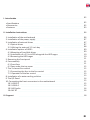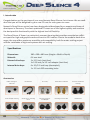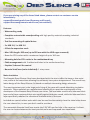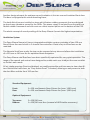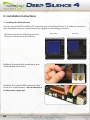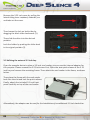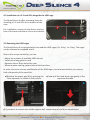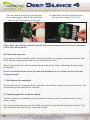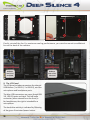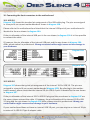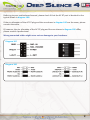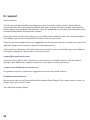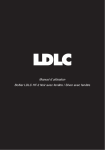Download Nanoxia Deep Silence 4
Transcript
EN I. Introduction________________________________________________________________02 • Specifications __________________________________________________________02 ________________________________________________________________02 • Accessories • Features ________________________________________________________________03 _________________________________________________________06 II. Installation Instructions ___________________________________________________06 1. Installation of the motherboard ______________________________________________________07 2. Installation of the power supply 3. Installation of external drives________________________________________________07 ___________________________________________________07 3.1 Optical drives ______________________________________08 3.2 Utilizing the external 3.5 inch bay _________________________________________09 4. Installation options of HDD’s _______________________________________________09 4.1 Mounting of hard disk drives 4.2 Installation of a 2.5 inch SSD alongside the HDD______________________________10 cages ___________________________________________10 4.3 Removing the HDD-cages _______________________________________________11 5. Removing the front panel ______________________________________________11 6. Fan assembly _______________________________________________11 6.1 Front fans 6.2 Fans under the top cover _______________________________________________12 7. The 2-channel fan control ________________________________________________12 ________________________________12 7.1 Connecting the fans to the fan control 7.2 Operation of the fan control _____________________________________________13 8. Installation of a water cooling _______________________________________________13 solution 9. The I/O-Panel ___________________________________________________________14 10. Connecting the front connectors to the motherboard ___________________________15 10.1 USB 2.0 ____________________________________________________________15 10.2 USB 3.0 ___________________________________________________________15 10.3 HD Audio __________________________________________________________16 10.4 AC 97 ______________________________________________________________16 III. Support _____________________________________________________________18 01 I. Introduction Congratulations on the purchase of your new Nanoxia Deep Silence 4 mini tower. We are confident that you will be delighted by your new PC case for many years to come. Nanoxia’s Deep Silence series have been designed and developed by an experienced team of developers in Germany. The silent optimized PC cases are of the highest quality and combine the best possible functionality with the highest level of flexibility. The Deep Silence 4 Tower is a particularly compact housing that provides nevertheless sufficient space for high-end graphics cards and current CPU coolers. Due to the modular hard drive cages, the case offers maximum versatility and compatibility, both for water cooling project and the installation of high-end systems with air cooling. Specifications Dimensions: Material: External drive bays: Internal drive bays: 380 x 200 x 480 mm (Height x Width x Depth) 0.6 mm steel 1 x 5.25 inch (tool-free) 1x 5.25 inch /w 3.5 inch adapter (tool-free) 6 x 3.5/2.5 inch bays (decoupled), 1 x 2.5 inch SSD mounting holes Accessories Rubber sealings for tube holes EPS extension Fan screws Stand-offs for mainboard Screws for mainboard mounting Screws for HDD mounting Screws for 3.5” mounting frame Mounting screws for 2.5“HDD/SSD Mounting screws for PSU Thumbscrews 02 EN If you are missing any of the items listed above, please contact our customer service immediately: [email protected] (Germany and Europe); [email protected] (international) Features: - Watercooling ready - Complete customizable soundproofing with high quality materials meeting industrial standards - Tool-free mounting of optical drives - 2 x USB 3.0, 1 x USB 2.0 - 4 Slots for expansion cards - Max. VGA length: 265 mm (up to 395 mm with the HDD cages removed) - Room for CPU coolers with a maximum height of up to 160 mm - Mounting hole for CPU cooler in the motherboard tray - Cable management with 3 rubberised holes in the motherboard tray - Stepless 2-channel fan control - Nanoxia VentCover (noise indulated): 1 x top cover Noise Insulation The Nanoxia Deep Silence 4 has been developed with the aim to offer the buyer a low-noise case, while at the same time allowing for extremely low system temperatures. The sound insulation design of the Deep Silence 4 is based on multiple interacting design elements: The most important part is the large scale lining of the case with sound-absorbing insulation materials. These materials are manufactured specifically to meet the requirements of the developers of the Nanoxia Deep Silence case series. The insulation consists of a bitumen fabric layer and a foam compound that acts equally against airborne sound, while the bitumen fabric layer specifically reduces the vibrational characteristics of the case. Included are special rubber seals which can be used to alternatively close the tube holes above the rear chassis fan, in case you don’t need to use them. The removable Nanoxia VentCover masks the 120/140 mm fan hole in the case top. It allows the user to choose between the least possible noise and improved case ventilation. 03 Another design element for optimum sound insulation is the use a sound-insulated front door. The door is equipped with sound-absorbing foam. The hard disk drives are installed on trays which feature rubber grommets that are designed to absorb any vibrations caused by the HDDs. The power supply is isolated from the case by a flexible rubber framework and also rests on rubber contact points on the bottom of the PSU. The whole concept of sound proofing of the Deep Silence 4 meets the highest expectations. Ventilation System The Deep Silence Nanoxia 4 has an integrated ventilation system consisting of two 120 mm Deep Silence fans and a built-in 2-channel fan controller. A total of up to three fans can be mounted. The Nanoxia VentCover under the top can be removed at any time and allows the installation of a 120 mm or 140 mm fan for optimized heat dissipation. The Deep Silence axial flow fans have been specifically optimised for very quiet operation. The range of fan speeds and controls was designed to enable each user to adjust the case ventilation to their own needs. All air intake openings (front and bottom) are readily accessible and have easy to clean dust filters. Behind the front cover, an “Easy Access Panel” is located, allowing an easy access to both the dust filter and the front 120 mm fan. Standard Equipment: Front: Rear: 1 x 120 mm Nanoxia Deep Silence fan (max. 1,300 rpm) 1 x 120 mm Nanoxia Deep Silence fan (max. 1,300 rpm) Optional Equipment: Top cover: Bottom: 04 2 x 120/140 mm 1 x 120/140 mm fans (removal of HDD-holder necessary) EN Watercooling-ready The Nanoxia Deep Silence 4 like any other Nanoxia case has been prepared for the installation of a water cooling system. Therefore you can install radiators or a compact water cooling solution behind the front cover. Front: 120 mm radiator Behind the front panel, a 120 mm radiator can be mounted. Please note that the upper two HDD-cages must be removed for this. If you want to mount a compact water cooling system behind the front, you should check before the installation, whether the factory hoses between cooler and radiator are of sufficient length. Rubber hose guides: The Deep Silence 4 offers two rubber hose guides, so that the appropriate water cooling components can be operated or mounted externally. On the next pages you can find some useful tips and explanations for the optimal use of your new case and for the installation of your hardware. 05 II. Installation Instructions 1. Installing the Motherboard You can mount M-ATX and Mini-ITX motherboards in the Deep Silence 4. In order to ensure an easy installation of your motherboard, we suggest the following procedure: a) Please consult the following charts to find your motherboard form factor: b) Attach the stand-offs according to your motherboard form factor. c) Attach the included EPS extension cable on to your motherboard – do not connect it to the power supply yet. 06 Micro-ATX Mini-ITX EN d) Next you should mount the CPU cooler - for very large CPU coolers, the attachment of the EPS extension cable after installation can be difficult. e) Now place the motherboard gently inside the case and lead the EPS extension cable through the opening provided in the top left of the mainboard tray. f) Fix the motherboard to the motherboard tray. g) After the installation of the power supply, you can connect the EPS extension cable to the EPS-connector on the PSU at the back of the motherboard-tray. 2. Installation of the power supply Please install the power supply according to the diagram below and secure it with the included PSU screws. The dust filter at the bottom can be pulled out for easy cleaning. 3. Installation of external drives You can install up to two external drives in the Deep Silence 4. An adapter frame for mounting a 3.5 inch drive is included. 3.1 Optical drives To install the optical drives, please remove both side panels. The installation of optical drives is tool-free. 07 Remove the 5.25 inch cover by pulling the lateral tilting lever cautiously towards you and take out the cover. Then loosen the lock on both sides by dragging the black slider backwards (1). 1 Then slide the drive into the desired position. Lock the holder by pushing the slider back to its original position (2). 2 3.2 Utilizing the external 3.5 inch bay If you for example desire to place a 3.5 inch card reader, you can use the internal adaptor for this purpose. Please remove the 5.25 inch cover first. Open the two quick release of the 5.25 inch bay and remove the mounting frame. Then attach the card reader in the frame, as shown below. Then place the frame with the card reader back into the slot and lock the quick release. Finally, attach the included 3.5 inch front panel carefully on top of the card reader. Alternatively, the adaptor can be used for the installation of an additional 3.5 inch hard drive. 08 EN 4. Installation options for hard drives The Deep Silence 4 allows you the decoupled mounting of six hard disk drives in the partly modular HDD-cages. 4.1 Mounting of hard drives Install the 2.5 or 3.5 inch hard drives in the illustrated mounting frames. In order to extract the frame, squeeze the protruding brackets and pull the slide out gently. To install a hard drive into a bracket insert the disk so that the connectors point to the back and attach the hard drive using the screws provided. For the fitting of 3.5 inch hard drives please use the holes in Figure 4A Abb. 4A For the fitting of 2.5 inch hard drives please use the holes in Figure 4B Abb. 4B To lock the drive, push the bracket with the drive back installed back into the slot until the bracket is re-engaged. 09 4.2 Installation of a 2.5 inch SSD alongside the HDD cage The Deep Silence 4 offers mounting holes for installing a 2.5 inch SSD at the bottom of the case. For installation, simply put the disk on the bottom of the case and secure it from the outside. 4.3 Removing the HDD-cages The Deep Silence 4 is equipped with two modular HDD-cages (1 x 3-bay, 1 x 2-bay). The cages can be removed or swapped at will. Due to this unique variability, you can: - Adjust the number of available HDD mounts - Install extra-long graphic cards - Optimize the air flow within the case - Mount a water cooling system behind the front fans In order to ensure an easy modification of the HDD-cages, we recommend that you remove both side panels of the case first. a) Remove the upper age (A) by pressing the lever upwards, as shown in the picture. a) Now pull the hard drive cage gently in the opposite direction. A c) If you want to remove the middle cage as well, repeat steps a) and b) as stated above. 10 B EN If you want to remove the middle cage and use only the upper cage, please note that the upper cage (A) is not firmly anchored to the case. It can be pulled out of the case without effort, if the central cage (B) is not installed. The bottom HDD cage for a single 2.5 / 3.5 inch HDD/SSD is not removable. 5. Removing the front panel To remove the front panel, simply hold the cut-out at the bottom of the front panel and pull it towards you with a firm tug. Please note that the cables from the I/O panel are guided through the upper part of the front into the chassis. Please be careful when you remove the front. 6. Fan assembly Two 120 mm fans are pre-installed in your Deep Silence 4. You can mount up to three fans in total. You can, of course, connect the additional fans to the fan controller (see Chapter 7). The fan in the front is equipped with an easy to clean dust filter. We recommend that you clean it on a regular basis. 6.1 Front Fans To switch the fan in the front or to clean the dust filters, first remove the front panel (see chapter 5). Next, open the “Easy Access Panel” by pushing slightly on the left side of the panel (picture 6A). picture 6A 11 You can remove the fan by pushing away the retaining lugs a little bit from the fan and then pull the fan out (picture 6B). picture 6B The dust filter can easily be pulled out, as you can see here (picture 6C). picture 6C Please note, that the filter element must be fully inserted to guarantee the proper operation of the “Easy Access Panel”. 6.2 Fans in the top cover If you want to install an additional fan at the top of the case, please remove the Nanoxia VentCover first by removing the screws on the outside of the case. Next, hold the fans from the inside and secure them to the top by fastening the screws from the outside. A case fan installed at the top of the case should exhaust air out of the case (fan rear side facing outwards). 7. The 2-channel fan controller The Deep Silence 4 is equipped with a stepless 2-channel fan control for up to six case fans. You can operate up to three fans per channel. 7.1 Connecting the fans to the fan control The fan controller is powered by a 4-pin Molex connector that is connected directly to the power supply. The controller has two channels (A and B), with each channel able to control up to three 3-pin fans, therefore a total of six fans can be controlled. 12 EN The fan controller is not designed for the operation of powerful fans. Please take this into account in particular when using fans from other manufacturers. The maximum power per channel must not exceed 18 watts. 7.2 Operation of the fan control The sliders for controlling the fans controller can be found behind the upper front door. The left slider controls channel A and the right slider controls channel B. 8. Installing a water cooling solution Due to the modular HDD cages, you can install a 120 mm radiator or a compact water cooling solution behind the front panel of the Deep Silence 4. For the installation, please remove the upper two modular HDD-cages (see Chapter 4.2). Remove the front panel (see Chapter 5) and open the “Easy Access” Panels to remove the fan. Hold the radiator from the inside and secure it with screws, using the corresponding mounting slots. 13 Finally, reinstall the fan. For maximum cooling performance, you can also mount an additional fan on the back of the radiator. Radiator with 1 fan mounted 9. The I/O-Panel The I/O panel includes connectors for external USB devices (1 x USB 2.0, 2 x USB 3.0), and the microphone and headphone ports. The blue USB connectors are super-Speed USB 3.0, USB 2.0 ports are black. The left audio connector (when viewed from the front) is for headphones, the right is intended for a microphone. The hard drive activity is indicated by flickering of the green illuminated power button. 14 Radiator with 2 fans mounted EN 10. Connecting the front connectors to the motherboard 10.1 USB 2.0 Diagram 10A shows the standard pin assignment of the USB cable plug. The pins are assigned in a way to fit on current motherboards as shown in diagram 10B. Please refer to the motherboard and check that the internal USB port of your motherboard is identical to the one shown in diagram 10A. If the pin allocation of the internal USB port is the one shown in diagram 10A it is then possible to connect the cable. If, however, the pin allocation of the internal USB port and the one shown in diagram 10A differ, please consult a professional. Wrong connected cables might cause serious damage to your hardware. Diagram 10A Diagram 10B 10.2 USB 3.0 Diagram 10C shows the typical pin assignment of the internal 19-Pin USB 3.0. The pins are assigned in a way to fit on current motherboards (diagram 10D). By referring to the motherboard manual, please check that the internal 19-pin USB 3.0 port is identical to the one shown in diagram 10C. If the pin allocation of the internal 19-Pin USB 3.0 plug and the one shown in diagram 10C are the same, please connect the cable. If, however, the pin allocation of the internal 19-Pin USB 3.0 plug and the one shown in diagram 10C differ, please consult a professional. Wrong connected cables might cause serious damage to your hardware. If your motherboard does not have an internal USB 3.0 port, you can acquire an internal 19-pin to external 2x USB 3.0 Type A adapter cable. 15 Diagram 10C Diagram 10D 10.3 HD Audio Diagram 10E shows the pin assignment of the standard HD audio cable plug. The pins are assigned in a way to fit on current motherboards. By referring to the motherboard manual, please check that the HD audio port is identical to the one shown in diagram 10E. If the pin allocation of the HD audio plug and the one shown in diagram 10E are the same, please connect the cable. If, however, the pin allocation of the HD audio plug and the one shown in diagram 10E differ, please consult a professional. Wrong connected cables might cause serious damage to your hardware. Diagram 10E 10.4 AC 97 Diagram 10F shows the standard pin assignment of the AC 97 cable plug. The pins are assigned in a way to fit on current motherboards as shown in diagram 10G. 16 EN Referring to your motherboard manual, please check if that the AC 97 port is identical to the typical shown in diagram 10G. If the pin allocation of the AC 97 plug and the one shown in diagram 10G are the same, please connect the cable. If, however, the pin allocation of the AC 97 plug and the one shown in diagram 10G differ, please consult a professional. Wrong connected cables might cause serious damage to your hardware. Diagram 10F Diagram 10G 17 III. Support Dear customer, The PC case you purchased has undergone a very thorough quality control. Nevertheless, should there be any unexpected problems with your case we ask that you first approach the dealer where you purchased the product. They are prepared to assist you with competent and uncomplicated advice and practical support. If perhaps a few screws were missing or you might have a question that can’t be answered by this manual, please do not hesitate to contact us directly by e-mail. Likewise, we would appreciate your suggestions and comments about our case very much. Our staff will respond to all inquiries quickly and professionally. Customers from Germany and other European countries can use the following e-mail address for support questions, spare parts or warranty issues: [email protected] Customers from Africa, Asia, Australia as well as North and South America can use the following e-mail address for support questions, spare parts or warranty issues: [email protected] For general inquiries, comments, suggestions and the like please refer to: [email protected] We are sure that you will be satisfied with Nanoxia Deep Silence 4 for many years to come, so please enjoy your new PC case. Your Nanoxia Support-Team 36 Copyright © 2013 Nanoxia UG