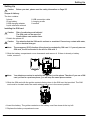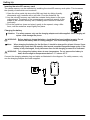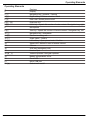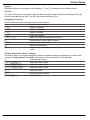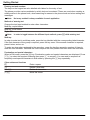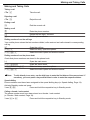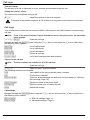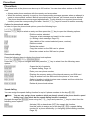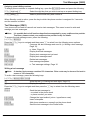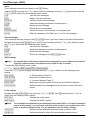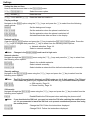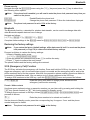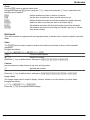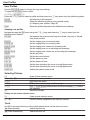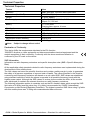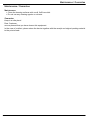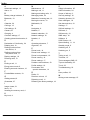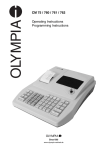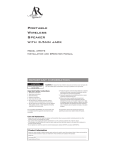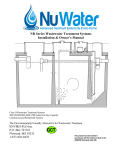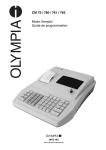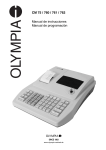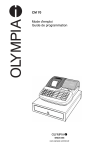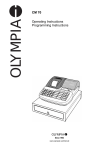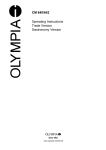Download Olympia Becco 94g Black
Transcript
R
Convenient mobile phone with large keys
Becco model
Operating instructions
17.12.2012 en/en
Olympia Business Systems Vertriebs GmbH
Zum Kraftwerk 1
45527 Hattingen
Contents
Setting Up . . . . . . . . . . . . . . . . . . . . . . . . . . . . . . . . . . . . . . . . . . . . . . . . . . . . . . . . . . . . . . . . . . . . . . . . . . . . . . 3
Operating Elements . . . . . . . . . . . . . . . . . . . . . . . . . . . . . . . . . . . . . . . . . . . . . . . . . . . . . . . . . . . . . . . . . . . . . 6
Getting Started . . . . . . . . . . . . . . . . . . . . . . . . . . . . . . . . . . . . . . . . . . . . . . . . . . . . . . . . . . . . . . . . . . . . . . . . . 8
Making and Taking Calls . . . . . . . . . . . . . . . . . . . . . . . . . . . . . . . . . . . . . . . . . . . . . . . . . . . . . . . . . . . . . . . . 11
Call Logs . . . . . . . . . . . . . . . . . . . . . . . . . . . . . . . . . . . . . . . . . . . . . . . . . . . . . . . . . . . . . . . . . . . . . . . . . . . . . . 12
Phone Book . . . . . . . . . . . . . . . . . . . . . . . . . . . . . . . . . . . . . . . . . . . . . . . . . . . . . . . . . . . . . . . . . . . . . . . . . . . 14
Text Messages (SMS) . . . . . . . . . . . . . . . . . . . . . . . . . . . . . . . . . . . . . . . . . . . . . . . . . . . . . . . . . . . . . . . . . . 15
Settings . . . . . . . . . . . . . . . . . . . . . . . . . . . . . . . . . . . . . . . . . . . . . . . . . . . . . . . . . . . . . . . . . . . . . . . . . . . . . . . 17
Bluetooth . . . . . . . . . . . . . . . . . . . . . . . . . . . . . . . . . . . . . . . . . . . . . . . . . . . . . . . . . . . . . . . . . . . . . . . . . . . . . . 19
Restoring the factory settings . . . . . . . . . . . . . . . . . . . . . . . . . . . . . . . . . . . . . . . . . . . . . . . . . . . . . . . . . . . . 19
SOS (Emergency Call) Function . . . . . . . . . . . . . . . . . . . . . . . . . . . . . . . . . . . . . . . . . . . . . . . . . . . . . . . . . 19
Organizer . . . . . . . . . . . . . . . . . . . . . . . . . . . . . . . . . . . . . . . . . . . . . . . . . . . . . . . . . . . . . . . . . . . . . . . . . . . . . 20
Multimedia . . . . . . . . . . . . . . . . . . . . . . . . . . . . . . . . . . . . . . . . . . . . . . . . . . . . . . . . . . . . . . . . . . . . . . . . . . . . 21
User Profiles . . . . . . . . . . . . . . . . . . . . . . . . . . . . . . . . . . . . . . . . . . . . . . . . . . . . . . . . . . . . . . . . . . . . . . . . . . . 22
Selecting Pictures . . . . . . . . . . . . . . . . . . . . . . . . . . . . . . . . . . . . . . . . . . . . . . . . . . . . . . . . . . . . . . . . . . . . . . 22
Torch . . . . . . . . . . . . . . . . . . . . . . . . . . . . . . . . . . . . . . . . . . . . . . . . . . . . . . . . . . . . . . . . . . . . . . . . . . . . . . . . . 22
Troubleshooting . . . . . . . . . . . . . . . . . . . . . . . . . . . . . . . . . . . . . . . . . . . . . . . . . . . . . . . . . . . . . . . . . . . . . . . . 23
Technical Properties . . . . . . . . . . . . . . . . . . . . . . . . . . . . . . . . . . . . . . . . . . . . . . . . . . . . . . . . . . . . . . . . . . . . 24
Safety Information . . . . . . . . . . . . . . . . . . . . . . . . . . . . . . . . . . . . . . . . . . . . . . . . . . . . . . . . . . . . . . . . . . . . . . 25
Maintenance / Guarantee . . . . . . . . . . . . . . . . . . . . . . . . . . . . . . . . . . . . . . . . . . . . . . . . . . . . . . . . . . . . . . . 27
Declaration of Conformity . . . . . . . . . . . . . . . . . . . . . . . . . . . . . . . . . . . . . . . . . . . . . . . . . . . . . . . . . . . . . . . 28
Index . . . . . . . . . . . . . . . . . . . . . . . . . . . . . . . . . . . . . . . . . . . . . . . . . . . . . . . . . . . . . . . . . . . . . . . . . . . . . . . . . 29
2
Setting Up
Setting Up
Caution:
Before you start, please read the safety information on Page 25!
Scope of delivery
The box contains:
1 phone
1 li-ion battery
1 USB charging adapter
1 quick reference manual
1 USB connection cable
1 charging cradle
1 headset
Installing the SIM card
Caution:
Risk of swallowing small objects!
The SIM card can be removed.
Small children can swallow them.
1. Switch the phone off.
Caution:
Note:
Pay attention that the SIM card is not bent or scratched. Prevent any contact with water,
dirt or electrical charges.
The emergency (SOS) function of the phone is completed by SIM card 1. If you only use one
SIM card, it must be inserted in the slot for SIM card 1!
2. Slide the battery compartment cover downwards and remove it. If there is already a battery
inside, remove it.
Note:
Your telephone number is carried by the SIM card, not the phone. Therefore if you use a SIM
card you had in a previous phone, you will keep the same phone number.
3. Slide the SIM card with the golden contacts facing down in the SIM card slot provided. The SIM
card must be located under the metal retaining bar to be in the correct position.
4. Insert the battery. The golden contacts on the battery must face towards the top left.
5. Replace the battery compartment cover.
3
Setting Up
Inserting the microSD memory card
The phone memory can be extended by installing the microSD memory card option. This increases
the quantity of data which can be stored.
1. Open the silver metal clip above the SIM card slots by sliding it gently
downwards until it unlocks with a soft click. Pivot the metal bar up.
2. Lay the microSD memory card with the contacts facing down in the open
compartment. The shape of the compartment corresponds exactly to the
shape of the microSD memory card, meaning that it cannot be inserted
incorrectly.
3. Pivot the metal bar down and prize it gently to the upward, using a little
force, until the metal bar snaps lightly into place.
Charging the battery
Attention: For safety reasons, only use the charging adapter and cable supplied. Other charging ad
apters could damage the phone.
WARNING: Before starting to charge the battery, check that it has been installed properly. Do not
remove the battery while it is being charged. This could damage the phone.
Note:
When charging the battery for the first time, it should be charged for at least 4 hours. Some
batteries only reach their full capacity after several complete charge/discharge cycles. If the
battery is fully discharged, it may take some time for the charging process to be indicated.
WARNING: Only charge the battery when at room temperature. Do not expose the battery to
heat, direct sunlight or temperatures below 0 °C / above 45 °C.
Connect the charging adapter plug and cable as illustrated in the diagram. For safety reasons, only
use the charging adapter and cable supplied.
ÑÑ
Ñ
4
Setting Up
Alternatively, you can use the charging cradle supplied.
Switching the phone on and off
3 sec. B
Switch the phone on.
3 sec. B
Switch the phone off.
Note:
Some SIM cards will require you to enter a PIN code. Follow the instructions which appear.
Battery charge status indicator
The current battery charge status is indicated in the display as follows:
Full
Half empty
Low
Empty
When the battery charge is low, a corresponding warning message appears in the display.
Note: Charge the battery.
In cases where the battery charge is extremely low, it is possible that the back-lighting no longer
works and certain functions are no longer available.
When the battery charge drops below the minimum status, the phone switches off automatically.
Checking a network is available
Some networks offer better coverage than others in different areas. The icon on the left-hand side of
the display indicates the availability and strength of a network. The more bars displayed in the icon,
the better the reception quality. The name of the network appears at the centre of the display.
Very good
Note:
…
…
…
Poor
At certain points of this operating manual, reference is made to "SIM1 settings". Since this
device supports the use of 2 SIM cards (Dual SIM), the settings are also applicable for SIM2
at the respective points.
5
Operating Elements
Operating Elements
1
2
14
15
16
3
13
17
18
4
5
12
11
10
19
6
9
7
20
21
8
6
22
Operating Elements
Operating Elements
1
2
Earpiece
Display
3B
Navigation key, upwards / Camera
4G
Right softkey / Picture selection / Back
5P
End a call / Switch phone on/off
60-9
Digit keys 0-9
7#
Hash key / Speed dial number of male contact / Navigation key, right
8
Microphone
9*
Star key / Speed dial number of female contact / Navigation key, left
10 C
Navigation key, downwards
11 O
12 D
13 F
14
15
16
17
Take an incoming call
Open menu / Confirm
Left softkey / Open phone book / Confirm
Signal LED, flashes in case of events missed
Camera
SOS key (emergency call)
Headset port
18 K
Volume up/down / Navigate up/down
19
20
21
22 N
Battery compartment cover
Torch LED
Micro USB port
Switch torch on/off
7
Getting Started
Function keys
Key
D
B/C
B/C
O
O
P
P
P
G
G
Mode
Standby
Menu
During call
Standby
Menu
Standby
Menu
During call
During call
Standby
Press
Open main menu
Select submenu
Adjust call volume
Open call logs
Confirm selection
Press & Hold
Switch phone on/off
Move back / Cancel
End call (on-hook)
Handsfree function
Select picture
Getting Started
This chapter provides basic information on using the operating manual and the phone.
Description of operating sequences in the manual
O
2 sec. O
Hold O
T
{í}
Phonebook
Press the key depicted briefly
Press the key depicted for 2 seconds
Press and hold down the key depicted
Enter numbers or letters
Mobile phone rings
Represents text in the display
Indicates icons in the display
Standby mode
All descriptions in this operating manual assume that the phone is in Standby mode. The system
switches to Standby mode by pressing the P key, several times if necessary.
Energy-save mode
The phone switches to energy-save mode if no keys have been pressed for a certain time. The
display no longer lights up. Press any key to deactivate Energy-save mode.
8
Getting Started
Softkeys
1
Different functions are assigned to the softkeys F and G according to the various menus.
Key lock
2
The key lock function is intended to prevent other functions being activated inadvertently. Shut the
phone to activate the key lock. The SOS key remains active for use.
Navigating in the menu
All the functions can be accessed via the various menus.
D
Open the main menu.
B/C
Select a submenu.
D/F
Open the submenu.
B/C
Select a function.
D/F
Open the function.
B/C D/F
Select the required setting and confirm it.
T
Use the keys to enter digits or letters.
D/F
G
P
Confirm input and entries.
Move one level back.
Cancel the programming and saving processes and return to Standby
mode
Creating phone book entries - example
3
The way in which to navigate through the menus and define settings is explained by means of the
example Creating phone book entries. Proceed as in this example for all the settings.
D
Open the main menu.
B/C Phonebook D
Select the menu option.
B/C Addnewcontact D
Select the menu option.
B/C ToSIM1/Tophone
Select the menu option.
TC
TF
Enter the name.
B/C Save F
Save the entry.
Enter the phone number.
9
Getting Started
Entering text and numbers
4
The keys on the keypad are also labelled with letters for the entry of text.
The phone provides various methods by which text can be entered. These are used when creating or
editing entries in the phone book, when searching for names in the phone book and when writing text
messages.
Note:
Not every method is always available for each application.
Methods of entering text
Change the text input method to enter other characters.
Multi-tap, capital letters
Multi-tap, small letters
Digits 123
Note:
In order to toggle between the different input methods, press * while entering text.
Multi-tap
In order to enter text in multi-tap mode, press the key labelled with the corresponding letter/character.
If the first character of the group is required, press the key once. If the second character is required,
press it twice, and so on.
To enter two characters assigned to the same key, press the key the respective number of times to
enter the first character. Wait until the cursor skips to the next position and then enter the next letter.
Punctuation and special characters
When in Edit mode, press the * key. Punctuation marks and special characters are displayed. Press
B/C to select the required character then press F to accept it. You can recall a sequence of
frequently used special characters in Edit mode by pressing the 1 key repeatedly.
Other entries and functions
0
G
Hold G
B/C
10
Enter a space.
Delete a character.
Delete all characters.
Move the cursor.
Making and Taking Calls
Making and Taking Calls
Taking a call
{í} O
Take the call.
Rejecting a call
{í} P
Reject the call.
Ending a call
P
End the current call.
Making a call
T
Enter the phone number.
G
O
Delete the last digit if incorrect
Dial the phone number
Dialling numbers from the call logs
Your mobile phone stores the last numbers dialled, calls received and calls missed in corresponding
call log.
O
Open the call log
B/C F
Select an entry, open the options.
B/C Call F
Select the menu option and dial the number.
Dialling numbers from the phone book
Check that phone numbers are stored in the phone book.
D
Open the main menu.
B/C Phonebook
Open the phone book.
B/C [Select entry] F
Select an entry, open the options.
B/C Call O
Select the menu option and dial the number.
Note:
To skip directly to an entry, use the digit keys to enter the first letters of the name stored. If
necessary, you must press a key several times in order to enter the respective letters.
Speed dialling
Phone numbers must have been assigned to the speed dialling keys (+ Speed dialling, Page 14).
Activate Standby mode and press:
3 sec. 2-9
Press and hold the respective key in Standby mode.
Calling a female / male contact
The phone number must have been stored as a female / male contact
(+ Female / Male contact, Page 19).
3 sec. * or #
Press and hold the respective key in Standby mode.
11
Call Logs
Talk time display
The duration of a call is displayed in hours, minutes and seconds during the call.
Setting the receiver volume
The volume can be adjusted during a call:
K
Adjust the volume to the level required.
Exposure to the receiver earpiece at full volume for a long period could cause ear damage.
Call Logs
Your mobile phone stores the last numbers dialled, calls received and calls missed in corresponding
call logs.
Note:
If one of the phone numbers received matches an entry in the phone book, the associated
name appears.
D B/C Calllogs
Open the call logs.
Navigate through the Callhistory menu using the B/C keys to and press the F key to select from
the following menu options:
Missedcalls
List of calls missed.
Dialledcalls
List of calls made.
Receivedcalls
List of calls taken.
Deletecalllogs
Delete all call logs.
Textmsg.counter
List of text messages sent and received.
Options for the call logs
Note:
O
The same options are available for all of the call logs.
Open the call logs.
B/C F
Select an entry, open the options.
The following functions are available:
View
View details of the entry selected (name, number).
Call
Dial the entry selected.
Sendtextmessage
Compose a text message text and send it to the contact (+ Writing a
text message, Page 15).
SavetoPhonebook
Save the contact in the phone book.
Editbeforecall
Edit the contact prior to making the call.
Delete
Delete the contact.
Call settings 5
Navigate through the Callsettings menu using the B/C keys to and press the F key to select from
the following menu options:
SIM1callsettings
+ SIM call settings, Page 13.
Advancesettings
+ Advanced settings, Page 13.
12
Call Logs
SIM call settings
6
Navigate through the SIM1callsettings menu using the B/C keys and press the F key to select from
the following menu options:
Callwaiting
Activate/Deactivate the call waiting option. If enabled, an acoustic
signal tells you that another call is coming in while you are making a
call.
Calldivert
+ Diverting calls, Page 13.
Callbarring
Activate/Deactivate the call barring option. This is used to define
whether certain sequences of numbers are automatically rejected
when received or when an attempt is made to dial them.
Lineswitching
Switches from line 1 to line 2. A helpful feature to hold a call on line 1
while answering another call on line 2, for example.
Diverting calls 7
This menu is used to divert incoming calls to another number which you define.
Navigate through the Calldivert menu using the B/C keys and press the F key to select from the
following menu options:
Divertallvoicecalls
Divert all incoming phone calls.
Divertifunreachable
Divert calls if your phone is outside the range of your network or is
switched off.
Divertifnoanswer
Divert calls if they are not taken on your phone.
Divertifbusy
Divert calls when your line is busy.
Divertalldatacalls
Diverts all data calls.
Cancelalldiverts
Disables all active divert settings.
How to divert calls
Open the Calldivert menu, choose the option you wish to enable, press F and then use the B/C
keys to select from the following menu options:
Activate
Enable the divert setting.
Deactivate
Disable the divert setting.
Querystatus
Check whether a divert setting is currently enabled.
Advanced settings
8
Navigate through the Callsettings menu using the B/C keys to the Advancesettings menu and press the
G key to select from the following menu options:
Calltimereminder
Set an acoustic signal which is sounded at regular intervals during a
call.
Autoredial
Activate/Deactivate automatic redialling. If a phone number called is
engaged or cannot be reached, redialling occurs automatically until
the person called answers. An acoustic signal is sounded and the
number is dialled.
Answermode
Activate/Deactivate answering a call automatically by pressing any
key / by opening the phone.
13
Phone Book
Phone Book 9
The phone book in the phone can store up to 300 entries. You can store other entries on the SIM
card.
S Always enter phone numbers with the country and area codes.
S When the memory capacity is used up, the corresponding message appears when an attempt is
made to store another contact. Before new entries can be stored, old contacts must be deleted.
S The phone book entries are arranged alphabetically. To skip directly to a required phone book
contact, press the corresponding first letter. Use the B/C keys to search for entries manually.
Options for phone book entries
In order to open the phone book options, press the following keys:
D B/C Phonebook
Use the B/C keys to select an entry and then press the F key to open the following options:
Call
Dial the number selected.
Sendtextmessage
Compose a text message and send it to the contact
(+ Writing a text message, Page 15).
View
View details of the contact selected (name, number).
Edit
Edit the contact.
Delete
Delete the contact.
Copy
Copy the contact on the SIM card or phone.
Move
Move the contact on the SIM card or phone.
Phone book settings
Press the following keys to display the phone book options:
D B/C Phonebook B/C Phonebooksettings
Press the B/C keys to navigate and then press the F key to select from the following menu
options:
Preferredstorage
Opens the list of contacts.
+ Speed dialling, Page 14.
Speeddial
Mynumber
Enter your own phone number.
Memorystatus
Displays the memory status of the internal memory and SIM card.
Copycontacts
Copy all entries from the SIM card to the phone or vice versa.
Movecontacts
Select a location in which to store new contacts and from which the
list of contacts are displayed.
Deleteallcontacts
Delete all phone book entries.
Speed dialling 10
You can assign the speed dialling function for up to 8 phone numbers to the keys 2-9.
Note:
You can only assign phone numbers which are already stored in the phone book to speed
dialling keys. Also check that the speed dialling function is enabled.
Navigate through the Speeddial menu using the B/C keys and press the F key to select from the
following menu options:
Status
Activate (ON) or deactivate (OFF) the speed dial function.
Setnumbers
Use this option to assign any of the keys (2-9) a speed dialling
number for a phone book entry (+ Assigning speed dialling numbers,
Page 15).
14
Text Messages (SMS)
Assigning speed dialling numbers
11
To assign phone numbers to a speed dialling key, open the Setnumbers-menu and press the following:
B/C [digit key] F
Select the digit key that you wish to set up as a speed dialling key.
B/C [entry] F
Select a phone book entry and confirm it.
When Standby mode is active, press the key to which the phone number is assigned for 3 seconds
and the number is dialled.
Text Messages (SMS)
Your phone can be used to transmit and receive text messages. This menu is used to write and
manage your text messages.
Note:
It is possible that not all functions described are supported by every mobile service provider.
Therefore, please contact your mobile service provider locally for details.
To access the text message menu, press the following:
D B/C Messaging
Press the B/C keys to navigate and then press F to select from the following menu options:
Writemessage
Compose the text message and send it; (+ Writing a text message,
Page 15).
Inbox
+ Inbox, Page 16.
Drafts
Outbox
Sentmessages
Deletemessages
SMStemplates
SMSsettings
Display draft text messages.
Display text messages not yet sent.
Display text messages sent.
Delete text messages.
Use message templates.
+ Text message settings, Page 16.
Writing a text message 12
Note:
A standard text message contains 160 characters. Extra costs may be incurred for texts in
excess of 160 characters.
To write a text message, press the following keys:
D B/C Messaging Writemessage
T
Write the text (+ Entering text and digits, Page 10).
F
Display the options
Press the B/C keys to navigate and then press the F key to select from the following menu
options:
Sendto
Send the text message to:
- a contact in the phone book.
- a phone number you enter.
Inputmethod
Change the input method (voice / upper/lower case).
Inserttemplate
Insert a template.
Advanced
Add phone numbers or names from the phone book.
SavetoDrafts
Save the text message in the Drafts folder.
15
Text Messages (SMS)
Inbox 13
Texts messages received are stored in the Inbox folder.
Open the Inbox and press the B/C keys to select a message, press the F key and then press the
B/C keys to select from the following menu options:
View
View the text messages.
Reply
Reply to the text message.
Callsender
Call the sender of the message.
Forward
Send the message received to another person.
Delete
Delete the text message.
Deleteall
Delete all the text messages.
SavetoPhonebook
Save the sender of the message in the phone book.
Filterby
Filter all messages to the SIM card (1 or 2) or all messages.
Sent messages 14
Text messages sent are stored in the Sentmessages folder if you have defined this setting beforehand.
Navigate through the Sentmessages menu, select a text message with the B/C keys and then press
the F key to select from the following menu options:
View
View the text messages.
Forward
Send the message received to another person.
Delete
Delete the text message.
Deleteall
Delete all messages in the Sentmessages menu.
SMS settings 15
Note:
It is possible that not all functions described are supported by every mobile service provider.
Therefore, please contact your mobile service provider locally for details.
To open the SMS Settings menu, press:
D B/C Messaging SMSsettings SIM1messagesettings
Press the B/C keys to navigate and then press the F key to select from the following menu
options:
Profilesettings
+ Profile settings, Page 16.
Voicemailserver
Define the Voicemail server.
Commonsettings
+ Common settings, Page 17.
Memorystatus
Display the memory status of the phone and SIM card inserted.
Preferredstorage
Define whether text messages should be stored on the SIM card or
phone.
Profile settings
16
Navigate through Profilesettings menu using the B/C in Profile1, then Edit and press the F key to
select from the following menu options:
Profilename
Change the profile name.
SMSCaddress
Change the SMSC number.
Note:
Text messages are distributed by a messaging service centre (MSC). If you want to send and
receive text messages, you must enter a service centre number in your mobile phone. Nor
mally, a number is already preset. You are advised to keep the factory settings.
Validityperiod
Define how long attempts should be made to deliver a text.
Messagetype
Define the format in which the text message should be sent.
16
Settings
Common settings
17
Navigate through the Commonsettings menu using the B/C keys and press the F key to select from
the following menu options:
Deliveryreport
Request a report regarding the delivery of text messages.
Replypath
Define whether a reply message should be transmitted via the same
SMSC.
Savesentmessage
Save messages sent in the Sentmessages folder.
Settings
Use the Settings menu to change the basic settings, such as time, language, etc.
To open the Settings menu, press:
D B/C Settings
Press the B/C keys to navigate and then press the F key to select from the following menu
options:
DualSIMswitch
Toggle between the SIM cards inserted.
DualSIMsettings
Complete dual SIM settings.
Phonesettings
+ Phone settings, Page 17.
Networksettings
Select a network.
Securitysettings
Activate/Deactivate the phone code or phone lock.
Bluetooth
Activate/Deactivate the Bluetooth feature.
Restorefactorysettings
+ Restore factory settings, Page 19.
EmergencySettings
+ SOS settings, Page 19.
Phone settings 18
Navigate through the Phonesettings menu using the B/C keys and press the F key to select from
the following menu options:
Timeanddate
Define whether the time and date should appear in the display.
Schedulepoweron/off
Set the respective time at which the phone should be switched on and
off automatically.
Language
Change the language.
Pref.inputmethod
Set the standard input method with which to compose text
(+ Entering text and digits, Page 10).
Display
+ Display settings, Page 18.
Misc.settings
Set the brightness and back-light time.
Time and date settings 19
Navigate through the Timeanddate menu using the B/C keys and press the F key to select from
the following menu options:
Sethomecity
Set the capital city.
Settime/date
Set the time and date
(+ Setting the time and date, Page 18).
Setformat
The date and time will be updated automatically.
17
Settings
Setting the date and time
20
How to set the time and date in the Timeanddate menu:
B/C Timeanddate G
Select the menu option.
B/C HH:MM C
Enter the time.
B/C YYYY.MM.DD C G
Enter the date and confirm it.
Display settings 21
Navigate in the Display option using the B/C keys and press the F to select from the following
menu options:
Wallpaper
Set the background image.
Powerondisplay
Set the animation when the phone is switched on.
Poweroffdisplay
Set the animation when the phone is switched off.
Showdateandtime
Activate/Deactivate date and time in the display.
Network settings 22
Open the Networksettings option and press the F key to select the SIM1networksettings option. Press the
B/C keys to navigate and press the F key to select from the following menu options:
Networkselection
+ Network selection, Page 18.
Preferences
Select a network manually.
Note:
Changes in the Networksettings could result in high costs.
Network selection
23
Navigate through the Networkselection menu using the B/C keys and press the F key to select from
the following menu options:
Newsearch
Search for available networks.
Selectnetwork
Select network manually.
Selectionmode
Select whether a network will be defined automatically or manually.
Security settings 24
Navigate in the Securitysettings menu using the B/C keys and press the F key to select from the
following menu options:
Note:
The PIN (Personal Identity Number) and PIN2 codes are 4 to 8-digit numbers. The PIN and
PIN2 codes are given to you, together with the SIM card, by your mobile network provider.
SIM1security
+ SIM security, Page 18.
Phonesecurity
+ Phone Security, Page 19.
SIM security
25
Navigate through the SIM1security menu using the B/C keys and press the F key to select from the
following menu options:
PINlock
Enable/Disable the PIN request when switching the phone on/off.
Note:
If you deactivate the SIM lock, you need not enter the PIN after switching the mobile phone
on. It is recommended to leave the SIM lock on to prevent unauthorised persons from using
the mobile phone.
ChangePIN
Change the PIN. Follow the instructions displayed.
ChangePIN2
Change PIN 2. Follow the instructions displayed.
18
Bluetooth
Phone security 26
Navigate through the Phonesecurity menu using the B/C keys and press the F key to select from
the following menu options:
Note:
If the phone lock is enabled, you will need to enter the phone lock password every time you
switch on the phone.
Phonelock
Enable/Disable the phone lock.
Changepassword
Change the phone lock password. Follow the instructions displayed.
Note:
The phone lock password is set to 1234 at the factory.
Bluetooth 27
The Bluetooth function, a standard for wireless data transfer, can be used to exchange data with
other Bluetooth-capable devices free of charge.
Navigate as follows:
D B/C Settings B/C Bluetooth B/C Power
Complete further settings in the Bluetooth menu for Visibility, Mydevice, Devicename: or Advancesettings.
Restoring the factory settings 28
Note:
If you restore the factory (default) settings, all the data saved is lost! You must use the phone
lock password (+ Page 19) to restore the default factory settings.
Proceed as follows to restore the factory settings:
1. When in Standby mode, press:
D B/C Settings Restorefactorysettings
2. Enter the phone lock password and press F to confirm the entry.
3. Press F again to answer the next prompt.
The phone restarts and the factory settings are restored.
SOS (Emergency Call) Function 29
The SOS key activates the emergency call function. Press and hold the SOS key for approx. 3 sec. to
trigger an emergency call. An acoustic alarm signal is sounded and the emergency text is sent to the
phone numbers stored for the purpose. After that, the respective phone numbers stored are dialled in
succession in Handsfree mode. You can assign up to 5 phone numbers to the SOS key.
To assign SOS numbers to the SOS key, open the EmergencySettings menu and proceed as follows:
B/C Numberlist
Open the option with which to assign phone numbers to the
emergency call function manually.
Female / Male contacts
30
Use these menu options to store a respective number you can later call by pressing and holding the
key (female contact) or key (male contact) in Standby mode.
To assign phone numbers to the keys, select Settings/EmergencySettings / FemaleNumber/MaleNumber and
proceed as follows:
TF
Enter the phone number to be stored and confirm it.
Set the phone to Standby mode, press the corresponding key for approx. 2 sec. and the phone
number assigned is dialled.
Note:
The phone lock password is set to 1234 at the factory.
19
Organizer
Organizer
The Organizer menu provides helpful everyday utilities.
To open the Organizer menu, press:
D B/C Organizer
Navigate through the Organizer menu using the B/C keys and press the F key to select from the
following menu options:
Calendar
+ Calendar, Page 20.
Tasks
+ Create/Manage tasks, Page 20
Alarm
+ Alarm, Page 21.
Calendar 31
Use the calendar to manage and to be reminded of your personal dates and appointments.
When you open the Calendar menu, you will see a calendar with the cursor placed on the current date.
Navigate in the Calendar option using the B/C keys and press the F key to select from the
following menu options:
Viewall
Display and manage events for the selected day
Jumptodate
Spring directly to the date entered.
Gototoday
Spring directly to today's date.
Addevent
Add an event to a specific day.
Gotomonthlyview
Display a monthly view of the calendar.
Managing tasks
32
Navigate in the Tasks option using the B/C keys and press the F key to select from the following
menu options:
Add
+ Creating tasks, Page 20.
Creating Tasks
33
If you have selected Add, use the B/C keys to navigate and then press the F key to select from
the following menu options:
Subject
Enter the task name.
Alarm
Define a period of time prior to an event at which an acoustic signal
should be issued as a reminder of the task.
Priority
Define the priority of the tasks.
Status
Define whether the task is active or inactive.
Details
Define details for the task created.
Press F when all the settings required are defined. Then press Save to save the new task, or press
P to discard your settings.
20
Multimedia
Alarm 34
Use the Alarm menu to set the alarm clock.
Navigate through the Alarm menu using the B/C keys and press the F key to select from the
following menu options:
Status
Define whether the alarm is active or inactive.
Time
Set the time at which the alarm should wake you up.
Repeat
Define whether the alarm should be repeated at regular intervals.
Ringtype
Select an alarm tone that you want to be woken up by.
Snooze
Set whether and when the Snooze function should be activated.
Alerttype
Set whether the phone should ring and vibrate, ring only or vibrate
only at the set time.
Multimedia 35
This mobile phone is equipped with an integrated radio, a camera and a viewer for photos you have
taken.
Radio 36
The FMradio function can be used to receive radio stations and listen to them via the headset
(supplied).
Navigate as follows:
D B/C Multimedia B/C FMradio B/C Power
#*
Tune the radio stations.
K
Adjust the volume.
Press the F key to define further settings for Channellist, Autosearch or Manualinput.
Camera 37
Use the camera to take photos at any time and any place.
B
Activate the camera.
D
Take a photo.
Press the F key to define further settings for Imagequality, Imageslocation, Effects or Scenemode.
Image viewer
38
The image viewer can be used to display, rename, delete or sort the photos you have taken.
Navigate as follows:
D B/C Multimedia B/C Imageviewer
Press the F key to complete further settings.
21
User Profiles
User Profiles
Use the Userprofiles menu to change the ring tone settings.
To open the Userprofiles menu, press:
D B/C Userprofiles F
Press the B/C keys to select a profile and then press the F key select from the following options:
Activate
Activate the profile selected.
Customize
Adapt the selected profile to your personal needs
(+ Adapting user profiles, Page 22).
Reset
Reset the profile selected to the default factory settings.
Adapting user profiles 39
Navigate through the Edit menu using the B/C keys and press the F key to select from the
following menu options:
Alerttype
Set whether the phone should ring and vibrate, ring only or vibrate
only at the set time.
Ringtype
Set the ringing type for incoming calls.
Incomingcall
Set the ringing tone for incoming calls.
Ringtonevolume
Set the ringing tone volume for incoming calls.
Message
Set the ringing tone for an incoming text message.
Messagevolume
Set the ringing tone volume for an incoming text message.
Keypad
Set the key tone.
Keytonevolume
Set the key tone volume.
Poweron
Set the power on tone.
Poweroff
Set the power off tone.
coveropen
Set the tone indicating the cover is being flipped open.
coverclose
Set the tone indicating the cover is being flipped shut.
Systemalert
Switch the system tones on/off.
Selecting Pictures
G
3 sec. 1 - 8
B/C
B/C
B/C
G
Open picture selection menu
Select the memory location
Add Select the option
[Select phone book entry], confirm prompt
Edit C Family Phone [Select picture in the file manager] F Confirm
the selection
Save the changes
Dialling via the picture selection menu
G
1-8
Open picture selection menu
Call the number assigned to the memory location
Torch 40
An LED is provided at the top of the mobile phone which can be used as a torch.
N Slide upwards]
Switch the torch on.
N [Slide downwards]
Switch the torch off.
22
Troubleshooting
Troubleshooting
Problems and solutions
Problems
The mobile phone can
not be switched on.
No signal quality is
displayed.
Keypad does not func
tion or only functions
very slowly.
A message appears in
the display for some
functions, indicating
execution/use is not
possible.
Screen frozen or no
response when pressing
keys.
No connection to the
mobile telecommunica
tion network.
The InsertSIM message
appears in the display.
The battery cannot be
charged or is empty
within a short time.
Solutions
- No battery inserted.
- Battery is not charged.
- No network connection. The mobile phone is in a location where there
is no network service.
Move to a different location or contact your mobile service provider.
- The operating speed of the display is reduced in the case of low tem
peratures. This is normal. Use the phone in a warmer location.
- Many functions can only be used after the respective service has
been applied for. Therefore, please contact your mobile service
provider locally for more details.
- Remove the battery for 3 minutes, replace and try again.
- Contact your mobile service provider.
- Ensure that the SIM card has been installed correctly. Contact your
mobile service provider, if necessary.
- Battery is defect.
- Place the phone correctly in the charging unit or connect the power
adapter properly. Clean the contact surfaces on the mobile phone and
power adapter with a soft, dry cloth.
- Charge the mobile for 4 hours.
Tips on the battery
Only use batteries and power adaptors approved by the manufacturer, otherwise the battery could be
damaged.
Do not short circuit the battery. Always leave the battery in the phone to avoid accidentally short
circuiting the battery contacts.
Keep the battery contacts clean and free of dirt.
The battery can be charged/discharged hundreds of times but its service life is limited. Replace the
battery when the battery power has decreased noticeably.
To prevent unnecessary power consumption via the power adapter plug, disconnect the power
adapter plug from the power socket when the battery is not being charged.
23
Technical Properties
Technical Properties
Feature
Standard
Dimensions (H x W x D)
Weight
Power supply
Battery
Standby time
Max. talk time
Display
Permissible ambient temperature
Permissible relative humidity
SAR value
Note:
Value
GSM1 850/1900, 900/1800 MHz quad band
104 x 52 x 17 [mm]
87 g incl. battery
Input: 100-240 V, 50-60 Hz, 0.15 A
Output: 5 V, 500 mA
3.7 V, 600 mAh
Charging time: approx. 4 hours
Up to 135 hours
Up to 240 min.
LCD with back-lighting
5 °C to 40 °C
35% to 85%
0.49 W/kg
Subject to change without notice!
Declaration of Conformity
This device fulfils the requirements stipulated in the EU directive:
1999/5/EC directive on radio equipment and telecommunications terminal equipment and the
mutual recognition of their conformity. Conformity with the above mentioned directive is
confirmed by the CE mark on the device.
SAR Information
Information on radio frequency emissions and specific absorption rates (SAR = Specific Absorption
Rate).
All the applicable safety standards related to radio frequency emissions were implemented during the
development of this mobile phone.
The limit values are based on scientific directives and contain a safety margin in order to guarantee
the safety of all persons regardless of age and state of health. The values specified in the directive
concerning radio frequency emissions are based on a unit called SAR. SAR values are established
using standard methods in which the phone is operated in all possible frequency bands with the
highest power output. Although the SAR values of various phone models can differ, all the models
were developed to maintain the relevant directives on radio frequency emissions.
The following information applies to countries such as the EU member states which accept the SAR
limit value of 2 W/Kg (average value from 10 g fabric) recommended by ICNIRP (International
Commission on Non-lonizing Radiation Protection): The highest measured SAR value using 2 g fabric
with this mobile phone was 10 W/kg with measurements taken at the ear.
1 GSM
24
= Global System for Mobile Communications = Standard for mobile phones.
Safety Information
Safety Information 41
Please read this section carefully.
Caution:
Risk of suffocation!
Keep packaging materials and protective foils out of reach of children.
Intended use
This mobile phone is designed for use when connected to a mobile phone network. Any other use is
considered unintended use. Unauthorised modification or reconstruction is not permitted. Under no
circumstances open the device or complete any repair work yourself.
Area of use
S
S
S
S
S
Do not use the phone in prohibited areas.
Switch the phone off in the vicinity of medical equipment (e.g. in hospitals).
Do not use the phone in petrol stations or near fuels and chemicals.
Please contact the airline company with regard to use in aircraft.
Keep phone calls as short as possible or use the headset supplied in order to reduce exposure to
radio waves in the area of the head.
S Do not keep the mobile phone available near your head and switch it off when not in use (e.g. at
night) in order to reduce exposure to radio waves.
General information
S Prevent exposure to smoke, dust, vibration, chemicals, moisture, heat and direct sunlight. The
phone is not waterproof; therefore, keep it dry.
S Only use original accessories. Never attempt to connect other products.
S Repairs to this device may only be completed by qualified service personnel.
S All mobile communication equipment is subject to interference which may impair its performance.
S Keep the phone and accessories out of the reach of children.
S The SIM cards can be removed. Caution! Small children can swallow them.
S The ringing tone is issued via the loudspeaker. Take an incoming call first and then hold the
phone to your ear.
This prevents any possible hearing damage.
S The phone should only be used in vehicles via the corresponding handsfree equipment. Ensure
that no safety-related functions are interfered with when operating the phone. It is essential to
observe the applicable national laws and regulations.
S Always maintain a distance of at least 15 cm to implanted heart pacemakers to prevent any
possible interference. If you have had a pacemaker implanted, do not carry the phone in a breast
pocket when switched on. Always hold the phone to the ear furthest away from the pacemaker
during calls.
Switch the phone off immediately if you notice or suspect any adverse effects.
S Do not rely on the mobile phone as a safeguard for emergencies. For a variety of technical
reasons, it is not possible to guarantee a reliable connection under all circumstances.
25
Safety Information
Power adapter plug
Attention: Only use the power adapter plug supplied because other power supplies could damage
the telephone. Ensure access to the power adapter plug is not obstructed by furniture or
such.
Rechargeable batteries
Attention: Never throw batteries into a fire. Only use batteries of the same type.
Bar code label in the phone
The bar code label contains information on the phone, such as the serial number, for example. Do not
remove it.
Disposal
In order to dispose of your device, take it to a collection point provided by your local public
waste authorities (e.g. recycling centre). According to laws on the disposal of electronic and
electrical devices, owners are obliged to dispose of old electronic and electrical devices in a
separate waste container. The symbol indicates that the device must not be disposed of in
normal domestic waste!
Risks to health and the environment from batteries!
Never open, damage or swallow batteries or allow them to pollute the environment. They
may contain toxic, ecologically hazardous heavy metals. You are legally obliged to dispose
of power packs and batteries at the point of sale or in the corresponding containers
provided at collection points by local public waste authorities. Disposal is free of charge.
The symbols indicate that the batteries must not be disposed of in normal domestic waste
and that they must be brought to collection points provided by local public waste
authorities.
Packaging materials must be disposed of according to local regulations.
26
Maintenance / Guarantee
Maintenance / Guarantee
Maintenance
S Clean the housing surfaces with a soft, fluff-free cloth.
S Do not use any cleaning agents or solvents.
Guarantee
Keep in a safe place!
Dear Customer,
we are pleased that you have chosen this equipment.
In the case of a defect, please return the device together with the receipt and original packing material
to the pointofsale.
27
Declaration of Conformity
Ko nf o rmitäts erklärung
Declaration of Conformity
DoC-Nr.: 2151
Rev: 00
1. gemäß der Richtlinie 1999/5/EG (R&TTE)
In accordance to Directive 1999/5/EC (R&TTE Directive)
OLYMPIA Business Systems Vertriebs GmbH
...............................................................................................................
Der Hersteller / Verantwortliche Person erklärt, dass das Produkt:
The manufacturer / responsible persondeclares that the product:
Mobile Phone
Geräteklasse Equipment class
Model: Olympia CARO
1
ჳ
2
ჱ
bei bestimmungsgemäßer Verwendung den grundlegenden Anforderungen des Artikel 3 der R&TTE) entspricht.
complies with the essential requirements of Article 3 of the R&TTE Directive, when used for its intended purpose.
angewendete harmonisierte Normen
Harmonised standards applied
Gesundheit und Sicherheit gemäß Artikel 3 (1) a
EN 60950-1: 2006 + A11: 2009 +A1:2010
EN 50360: 2001
Health and safety requirements pursuant to article 3 (1) a)
elektromagnetische Verträglichkeit, Artikel 3 (1) b)
EN 301 489-7 V1.3.1: 2005-11
EN 301 489-1 V1.8.1: 2008-04
electromagnetic compatibility § 3(1)(2), Article 3(1)(b))
effiziente Nutzung des Funkfrequenzspektrums Artikel 3(2)
EN 301 511 V9.0.2: 2003-03
efficient use of the radio frequency spectrum Article 3(2)
2. gemäß der Richtlinie 2005/32/EC (Energieeffizienz)
In accordance to Directive 2005/32/EC (Ecodesign)
Leistungsaufnahme externer Netzteile
electric power consumption of external power supplies
Olympia Business Systems Vertriebs GmbH
Zum Kraftwerk 1
Commission Regulation EC No 278/2009
Hattingen, 02. JULY 2012
Ort, Datum / Place & date of issue
45527 Hattingen
Phone: 02324 / 6801 - 0
Fax:
02324 / 6801 - 97
E-mail: [email protected]
Konform.Erklä1999-5-EG 6.9.00
28
H. Prygoda
1
Index
A
M
S
Advanced settings, 13
Maintenance , 27
Safety information, 25
Alarm, 21
Making a call, 11
SAR information, 24
B
Making and taking calls, 11
Scope of delivery, 3
Battery charge indicator, 5
Managing tasks, 20
Security settings, 18
Bluetooth, 19
Methods of entering text, 10
Selecting pictures, 22
C
Moving the cursor, 10
Sent messages, 16
Calendar, 20
Multimedia, 21
Set date and time, 18
Call logs, 12
N
Settings, 17
Call settings, 12
Navigation, 9
SIM call settings, 13
Camera, 21
Network, 5
SIM card, 3
Charging, 4
Network selection, 18
SIM security, 18
Common settings, 17
Network settings, 18
SMS setup, 16
Creating phone book entries, 9
Notation, 8
Softkeys, 9
D
O
SOS function, 19
Declaration of Conformity, 24
Operating elements, 7
Speed dialling, 11, 14
Deleting text, 10
Organizer, 20
Standby mode, 8
Dialling numbers from
the call list, 11
P
Switching off, 5
Phone book, 14
Switching on, 5
Dialling numbers from
the phone book, 11
Phone book settings, 14
T
Phone lock password, 19
Taking a call, 11
Phone security, 19
Talk time, 12
Phone settings, 17
Text messages (SMS, 15
Problems and solutions, 23
Tips on the battery, 23
Profile settings, 16
Torch, 22
Punctuation and
special characters, 10
Troubleshooting, 23
R
User profiles, 22
Display settings, 18
Diverting calls, 13
E
Ending a call, 11
Energy-save mode, 8
Entering text and numbers, 10
F
Female/Male contacts, 19
Radio, 21
G
W
Receiver volume, 12
Getting started, 8
Writing a text message, 15
Rejecting a call, 11
Guarantee, 27
Restoring the factory settings, 19
I
Image viewer, 21
Inbox, 16
Inserting the memory card, 4
K
Key lock, 9
29
U
e
Please note that the copyright for this operating instruction manual lies with Olympia and, there
fore, may not be copied or sold. The data and information in the operating instruction manual is
only intended for personal use.
All rights reserved.