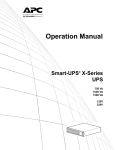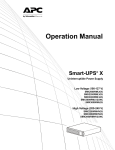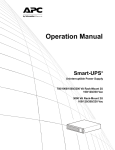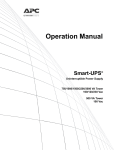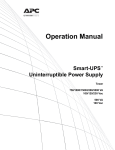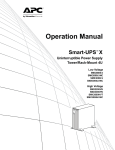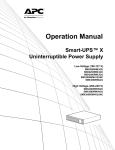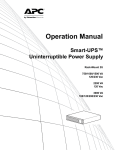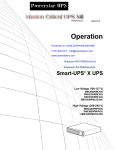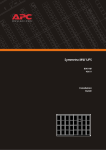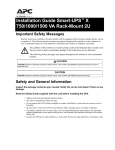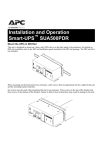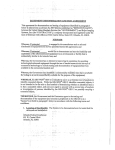Download APC Smart-UPS
Transcript
Operation Manual Smart-UPS® X-Series UPS 750 VA 1000 VA 1500 VA 120V 230V Overview........................................................................... 1 About the UPS . . . . . . . . . . . . . . . . . . . . . . . . . . . . . . . . . . . . . . . . . . . .1 Safety . . . . . . . . . . . . . . . . . . . . . . . . . . . . . . . . . . . . . . . . . . . . . . . . . . .1 Product Overview . . . . . . . . . . . . . . . . . . . . . . . . . . . . . . . . . . . . . . . . .1 Front panel . . . . . . . . . . . . . . . . . . . . . . . . . . . . . . . . . . . . . . . . . . . . . . 1 Rear panel . . . . . . . . . . . . . . . . . . . . . . . . . . . . . . . . . . . . . . . . . . . . . . . 1 Specifications . . . . . . . . . . . . . . . . . . . . . . . . . . . . . . . . . . . . . . . . . . . .2 Operating Conditions . . . . . . . . . . . . . . . . . . . . . . . . . . . . . . . . . . . . . 2 Environmental Specifications . . . . . . . . . . . . . . . . . . . . . . . . . . . . . . . 2 Installation . . . . . . . . . . . . . . . . . . . . . . . . . . . . . . . . . . . . . . . . . . . . . . .2 UPS . . . . . . . . . . . . . . . . . . . . . . . . . . . . . . . . . . . . . . . . . . . . . . . . . . . . 2 Network Management Card . . . . . . . . . . . . . . . . . . . . . . . . . . . . . . . . . 2 External Battery Pack . . . . . . . . . . . . . . . . . . . . . . . . . . . . . . . . . . . . . 2 Operation.......................................................................... 3 Connect Equipment to the UPS . . . . . . . . . . . . . . . . . . . . . . . . . . . . . .3 Basic Connections . . . . . . . . . . . . . . . . . . . . . . . . . . . . . . . . . . . . . . . . 3 Display Interface . . . . . . . . . . . . . . . . . . . . . . . . . . . . . . . . . . . . . . . . . .4 Overview . . . . . . . . . . . . . . . . . . . . . . . . . . . . . . . . . . . . . . . . . . . . . . . . 4 Using the display interface . . . . . . . . . . . . . . . . . . . . . . . . . . . . . . . . . 4 Standard Menus . . . . . . . . . . . . . . . . . . . . . . . . . . . . . . . . . . . . . . . . . . 4 Advanced Menus . . . . . . . . . . . . . . . . . . . . . . . . . . . . . . . . . . . . . . . . . 5 Configuration ................................................................... 6 UPS Settings . . . . . . . . . . . . . . . . . . . . . . . . . . . . . . . . . . . . . . . . . . . . .6 Start-up Settings . . . . . . . . . . . . . . . . . . . . . . . . . . . . . . . . . . . . . . . . . 6 General Settings . . . . . . . . . . . . . . . . . . . . . . . . . . . . . . . . . . . . . . . . . 6 Controllable Outlet Groups . . . . . . . . . . . . . . . . . . . . . . . . . . . . . . . . .8 Overview . . . . . . . . . . . . . . . . . . . . . . . . . . . . . . . . . . . . . . . . . . . . . . . . 8 Model-specific Controllable Outlet Groups . . . . . . . . . . . . . . . . . . . . 9 Using the Controllable Outlet Groups and UPS outlets . . . . . . . . . 10 Customize the Controllable Outlet Groups and the UPS outlets . 10 Network Management Card Settings . . . . . . . . . . . . . . . . . . . . . . . . 11 Smart-UPS X-Series Operation i Emergency Power Off . . . . . . . . . . . . . . . . . . . . . . . . . . . . . . . . . . . . 12 EPO Overview . . . . . . . . . . . . . . . . . . . . . . . . . . . . . . . . . . . . . . . . . . 12 Normally open contacts . . . . . . . . . . . . . . . . . . . . . . . . . . . . . . . . . . 12 Normally closed contacts . . . . . . . . . . . . . . . . . . . . . . . . . . . . . . . . . 12 Troubleshooting ............................................................ 13 Service and Support...................................................... 15 Service . . . . . . . . . . . . . . . . . . . . . . . . . . . . . . . . . . . . . . . . . . . . . . . . . 15 Transport the UPS . . . . . . . . . . . . . . . . . . . . . . . . . . . . . . . . . . . . . . . 16 APC Worldwide Customer Support . . . . . . . . . . . . . . . . . . . . . . . . . 16 Smart-UPS Factory Warranty ....................................... 17 LIMITED WARRANTY . . . . . . . . . . . . . . . . . . . . . . . . . . . . . . . . . . . . 17 ii Smart-UPS X-Series Operation Overview About the UPS The APC® by Schneider Electric Smart-UPS® X-Series is a high performance uninterruptible power supply (UPS). It provides protection for electronic equipment from utility power blackouts, brownouts, sags, and surges; small utility fluctuations and large disturbances. The UPS also provides battery backup power until utility power returns to safe levels or the batteries are fully discharged. Safety Read the Safety Guide included in the package before installing the UPS. Inspect the UPS upon receipt. Notify the carrier and dealer if there is damage. Recycle the packaging. Heavy: The UPS is heavy. If you are installing any external battery packs (XLBPs) with the UPS, install the XLBPs first, at the bottom of the rack, and install the UPS last, above the XLBPs. Product Overview Front panel Battery Battery connector Display interface Bezel su0443a Smart slot 120 V External battery pack connector Outlets EPO connector USB port Serial port TVSS ground screw UPS input Circuit breaker Smart-UPS X-Series Operation su0340a Rear panel 1 su0341a 230 V 2 Smart-UPS X-Series Operation Specifications Operating Conditions This unit is intended for indoor use only. Select a location sturdy enough to support the weight of the UPS and External Battery Packs (XLBP).. Do not operate the unit where there is excessive dust, or the temperature or humidity are outside the specified limits. This unit has front and rear air vents. Allow adequate space for proper ventilation. Environmental Specifications Environmental factors impact battery life. High temperatures, poor utility power, and frequent, short duration discharges will shorten battery life. For additional specifications, see the APC Web site at www.apc.com. Operating 0° to 40° C (32° to 104° F) Temperature Storage -15° to 45° C (5° to 113° F) charge UPS battery every six months Maximum Elevation Operating 3,000 m (10,000 ft) Storage 15,000 m (50,000 ft) Humidity 0% to 95% relative humidity, non-condensing Installation UPS For UPS installation information, see the Smart-UPS X-Series Quick-Start guide that is included with the UPS. The guide is also available on the enclosed CD and the APC Web site at www.apc.com. Network Management Card For installation information, see the user manual provided with the Network Management Card (NMC). The user manual is also available on the APC Web site at www.apc.com. External Battery Pack For installation information, see the Smart-UPS X-Series External Battery Pack Installation guide that is included with the external battery pack. The guide is also available on the enclosed CD and the APC Web site at www.apc.com. Smart-UPS X-Series Operation 3 Operation Connect Equipment to the UPS Note: The UPS will charge to 90% capacity in the first three hours of normal operation. Do not expect full battery runtime capability during this initial charge period. 1. Connect equipment to the outlets on the rear panel of the UPS. 2. Connect the UPS to the building utility power. Connect the UPS to a two-pole, three-wire, grounded source only. 3. Press the ON/OFF button on the front panel of the UPS to power the unit and all connected equipment. 4. To use the UPS as a master on/off switch, turn on all the equipment that is connected to the UPS. su0439a See “Controllable Outlet Groups” on page 10 for information on how to use the Controllable Outlet Groups. Basic Connections Serial port: Connect to a computer to use power management software. USB port: Connect to a computer to use power management software. External Battery Pack connector: Connect external battery packs to provide extended runtime during power outages. The UPS can support up to five external battery packs. 4 Smart-UPS X-Series Operation TVSS Ground Screw: The UPS features a Transient Voltage Surge-Suppression (TVSS) screw for connecting the ground lead on surge suppression devices such as a telephone and network line protectors. When connecting a grounding cable, disconnect the UPS from utility power. Smart-UPS X-Series Operation 5 Display Panel Overview Online indicator UPS Output On/Off button On Battery indicator Fault indicator Replace Battery indicator Display screen UP and DOWN buttons ENTER button su0343a ESCAPE button APC By Schneider Electric Using the display interface Use the UP and DOWN buttons to scroll through the main menu options. Press ENTER to view the submenus under each main menu option. Press ESCAPE to exit a sub-menu and return to a main menu. Standard menus The Standard menus are the most commonly used menus for the UPS. 6 Menu General Functions Status View basic information about the UPS: • Operating mode • Switched Outlet status, On or Off • Efficiency of the UPS • Information about the load • Battery capacity • Estimated runtime • Input and output voltage and frequency • Information about the last transfer to battery power • Self-test results • SmartSlot Card information Configuration Configure the settings for the UPS: • Language • Local power quality: Good, Fair, Poor • Choose Standard or Advanced menus • UPS Test settings • Reset to Factory Defaults Test & Diags Use the Test & Diags menu to have the UPS perform a self-test. Smart-UPS X-Series Operation Menu General Functions About Display information about this unit: • Unit model number • Serial number • Battery information •Model number •Installation date •Suggested battery replacement date •UPS firmware version Advanced menus The Advanced menus provide additional options for the UPS and are available only if the display interface is configured to use the Advanced menus. Menu General Functions Status View detailed information about the UPS: • Energy meter • Load current • Status of the SWITCHED OUTLET GROUP(S) • Battery voltage • Efficiency Configuration Configure advanced settings for the UPS: • MAIN AND SWITCHED OUTLET GROUPS—delays and settings • High and lower transfer points • Sensitivity settings • Date of last battery replacement • Output voltage • Battery settings • Number of battery packs (not available on all models) • Reset energy meter • UPS test settings Control Control the MAIN AND SWITCHED OUTLET GROUPS to turn on, turn off, shutdown, or reboot. Test & Diags Perform UPS test and diagnostic functions such as user interface testing, battery tests, and battery calibration. Log View the event and error logs for information about any changes to the UPS and any faults. About View information about the unit: • Hardware version • Software version • NMC information (if applicable) • SmartSlot Card information (if applicable) Smart-UPS X-Series Operation 7 Configuration UPS Settings Start-up Settings Configure these settings at initial start-up, using the display interface or APC PowerChute® software. Note: During start-up, use the display interface to configure these settings. If nothing is selected, the unit will use the default settings. Function Factory Default Options Description Language English • English • French* • German* • Spanish* • Italian* • Portuguese* The language for the display interface. Local Power Good Quality • Good • Fair • Poor Select the quality of input utility power. • If Good is selected, the unit will go on battery power more often to provide the cleanest power supply to the connected equipment. • If Poor is selected, the UPS will tolerate more fluctuations in power and will go on battery power less often. If unsure of the local power quality, select Good. Menu Type Standard or Advanced The Standard menus display a limited set of menus and options. The Advanced menus include all parameters. Standard *Language options will vary by model. General Settings Configure these settings at any time, using the display interface or APC PowerChute® software. Function Factory Default Options High transfer point 120 V: 140 VAC Low Transfer Point 8 230 V: 280 VAC 120 V: 85 VAC 230 V: 170 VAC Description 120 V: 140-150 VAC To avoid unnecessary battery usage, set the 230 V: 280-300 VAC transfer point higher if the utility voltage is chronically high and the connected equipment is known to work under this condition. The POWER QUALITY setting will automatically change this setting. Note: Use the Advanced Menus to configure this setting. 120 V: 75-85 VAC Set the transfer point lower if the utility 230 V: 150-170 VAC voltage is chronically low and the connected equipment can tolerate this condition.This setting may also be adjusted using the power quality setting. Note: Use the Advanced Menus to configure this setting. Smart-UPS X-Series Operation Function Factory Default Options Description Nominal Output 230 V: 230 VAC Voltage 120 V: 120 VAC 230 V: 220, 230, 240 Set the nominal output voltage of the UPS on VAC battery. This is available on 230 V models 120 V: N/A only. Transfer Sensitivity High, Low, Medium High Select the level of sensitivity to power events that the UPS will tolerate. • High: The UPS will go on battery power more often to provide the cleanest power supply to the connected equipment. • Low: The UPS will tolerate more fluctuations in power and will go on battery power less often. If the connected load is sensitive to power disturbances, set the sensitivity to High. Low Battery Warning 150 sec Date of Last Battery Replacement Date set at factory Reset this date when the battery module is replaced. Audible Alarm On Battery SelfTest Interval Setting Set the value in seconds On/Off • Never On start-up and every 14 days since • Start-up only the last test • Frequency of test (days) Reset to Factory No Default Yes/No The UPS will emit an audible alarm when the remaining runtime has reached this level. The UPS will mute all audible alarms if this is set to Off or when the display buttons are pressed. The interval at which the UPS will execute a self-test. Restore the UPS factory default settings. Smart-UPS X-Series Operation 9 Controllable Outlet Groups Overview The rear panel of the UPS has multiple outlets, some are grouped into Controllable Outlet Groups, all of the other outlets are the UPS outlets, which function as an outlet group. All of these groups can independently turn off, turn on, shut down, and reboot connected equipment. The Controllable Outlet Groups can be commanded to do the following: • Turn off: Disconnect from power immediately and restart only with a manual command • Turn on: Connect to power immediately • Shutdown: Disconnect power in sequence, and automatically reapply power in sequence when utility power becomes available • Reboot: Shut down and restart In addition, the Controllable Outlet Groups and the UPS outlets can be configured to do the following: • Turn on or off in a specified sequence • Automatically turn off or shut down when various conditions occur Note: If the Controllable Outlet Groups are not configured, all of the outlets on the unit will still provide battery back-up power. Model-specific Controllable Outlet Groups Controllable Outlet Group(s) UPS outlets su0438a su0436a 750VA, 120 V and 230 V. 1000 VA, 120 V and 230 V. Using the Controllable Outlet Groups and UPS outlets The UPS outlets function as a master switch. They turn on first when power is applied, shut off last when there is a power outage and battery run-time has been exhausted. The UPS outlets must be turned on for the Controllable Outlet Groups to turn on. 1. Connect critical equipment to the UPS outlets (The 1500 VA units do not have UPS outlets. 10 Smart-UPS X-Series Operation su0437a su0435a Smart-UPS X-Series Operation su0487a su0488a 1500 VA, 120 V and 230 V. 11 Connect all critical equipment to the same outlet group.) 2. Connect peripheral equipment to the Controllable Outlet Groups. – Nonessential equipment that should shut off quickly in the event of a power outage to conserve battery runtime can be added to a short power-off delay – If equipment has dependent peripherals that must restart or shut down in a specific order, such as an ethernet switch that must restart before a connected server, connect the devices to separate groups – Equipment that needs to reboot independently from other equipment should be added to a separate group 3. Use the Configuration menus to configure how the Controllable Outlet Groups will react in the event of a power outage. Customize the Controllable Outlet Groups and the UPS outlets Use the Control menus to change the Controllable Outlet Groups and the UPS outlet settings. Function Factory Default Options Name String Outlet Group Outlet Group 1 UPS Name String UPS Outlets Edit these names using an external interface, such as the Network Management Card Web interface. Turn On Delay 0 sec Set the value in seconds The amount of time the UPS or Controllable Outlet Group will wait between receiving the command to turn on and the actual startup. Turn Off Delay 0 sec Set the value in seconds The amount of time that the UPS or Controllable Outlet Group will wait between receiving the command to turn off and the actual shut down. Reboot Duration 4 sec Set the value in seconds The amount of time that the UPS or Controllable Outlet Group must remain off before it will restart. Minimum Return 0 sec Time Set the value in seconds The amount of battery runtime that must be available before the UPS or Controllable Outlet Group will turn on. Load Shed On Battery • Shutdown with Delay • Shutdown immediately • Turn off immediately • Turn off with delay • Disabled When the unit switches to battery power, the UPS can disconnect power to the Controllable Outlet Groups to save runtime. Set the value in seconds The amount of time the outlets will function on battery power before they will turn off. Disabled Load Shed Time Disabled when On Battery 12 Description Configure this delay time, use the LOAD SHED TIME WHEN ON BATTERY setting. Smart-UPS X-Series Operation Function Factory Default Options Description Load Shed On Runtime Disabled When the battery runtime falls below the specified value, the Controllable Outlet Group will turn off. • Shutdown with delay • Shutdown immediately • Turn off immediately • Turn off with delay • Disabled Configure this time using the LOAD SHED RUNTIME REMAINING setting. Load Shed On Runtime Remaining Disabled Set the value in seconds When the remaining runtime reaches this level, the Controllable Outlet Group will turn off. Load Shed on Overload Disabled • Disabled • Enabled In the event of an overload (greater than 100% output), the Controllable Outlet Group will immediately turn off to conserve power for critical loads. The Controllable Outlet Group will only turn on again with a manual command. Network Management Card Settings These settings are available only on units that have a Network Management Card (NMC) and are set in the factory. These settings can only be modified using an external interface, like the NMC web interface. • NMC IP Address Mode • NMC IP Address • NMC Subnet Mask • NMC Default Gateway Smart-UPS X-Series Operation 13 Emergency Power Off Overview The Emergency Power Off (EPO) option is a safety feature that will immediately disconnect all connected equipment from utility power. The UPS will immediately shut down and will not switch to battery power. Connect each UPS to the EPO switch, even if the UPS units are used in parallel. The UPS must be restarted for power to return to connected equipment. Press the ON/OFF button on the front panel of the UPS. 1. If the EPO switch or relay contacts are normally open, insert the wires from the switch or contacts at pins 1 and 2 of the EPO terminal block. Use 16-28 AWG wire. gen0887a Normally open contacts 2. Secure the wires by tightening the screws. If the contacts are closed, the UPS will turn OFF and power will be removed from the load. 1. If the EPO switch or relay contacts are normally closed, insert the wires from the switch or contacts at pins 2 and 3 of the EPO terminal block. Use 16-28 AWG wire. gen0888a Normally closed contacts 2. Insert a wire jumper between pins 1 and 2. Secure the wires by tightening the three screws at positions 1, 2, and 3. If the contacts are opened, the UPS will turn OFF and power will be removed from the load. Note: Pin 1 is the power source for the EPO circuit, it provides a few milliampere of 24 V power. If the normally closed (NC) EPO configuration is used, the EPO switch or relay should be rated for “dry” circuit applications, the rating should be for low voltage and low current applications. This normally implies the contacts are gold-plated. Adhere to all national and local electrical codes when wiring the EPO. Wiring must be performed by a qualified electrician. The EPO interface is a Safety Extra Low Voltage (SELV) circuit. Connect the EPO interface only to other SELV circuits. The EPO interface monitors circuits that have no determined voltage potential. SELV circuits are controlled by a switch or relay properly isolated from utility power. To avoid damage to the UPS, do not connect the EPO interface to any circuit other than a SELV circuit. Use one of the following cable types to connect the UPS to the EPO switch. • CL2: Class 2 cable for general use. • CL2P: Plenum cable for use in ducts, plenums, and other spaces used for environmental air. • CL2R: Riser cable for use in a vertical run in a floor-to-floor shaft. • CLEX: Limited use cable for use in dwellings and for use in raceways. • Installation in Canada: Use only CSA certified, type ELC, (extra-low voltage control cable). • Installation in countries other than Canada and the USA: Use standard low-voltage cable in 14 Smart-UPS X-Series Operation accordance with national and local regulations. Troubleshooting Problem and Possible Cause Solution The UPS will not turn on or there is no output The unit has not been turned on. Press the ON button once to turn on the UPS. The UPS is not connected to utility power. Be sure that the power cable is securely connected to the unit and to the utility power supply. The input circuit breaker has tripped. Reduce the load to the UPS, disconnect nonessential equipment and reset the circuit breaker. The unit shows very low or no input utility voltage. Check the utility power supply to the UPS by plugging in a table lamp. If the light is very dim, check the utility voltage. The battery connector plug is not securely connected. Be sure that all battery connections are secure. There is an internal UPS fault. Do not attempt to use the UPS. Unplug the UPS and have it serviced immediately. The UPS is operating on battery, while connected to input utility power The input circuit breaker has tripped. Reduce the load to the UPS, disconnect nonessential equipment and reset the circuit breaker. There is very high, very low, or distorted input line voltage. Move the UPS to a different outlet on a different circuit. Test the input voltage with the utility voltage display. If acceptable to the connected equipment, reduce the UPS sensitivity. UPS is emitting an audible beeping sound The UPS is in normal operation. None. The UPS is protecting the connected equipment. UPS does not provide expected backup time The UPS battery is weak due to a recent outage or is near the end of its service life. Charge the battery. Batteries require recharging after extended outages and wear out faster when put into service often or when operated at elevated temperatures. If the battery is near the end of its service life, consider replacing the battery even if the replace battery indicator is not yet illuminated. The UPS is overloaded. Check the UPS load display. Unplug unnecessary equipment, such as printers. Display interface indicators flash sequentially The UPS has been shut down remotely None. The UPS will restart automatically when utility power is restored. through software or an optional accessory card. The Fault indicator is lit and the UPS displays a fault message and emits a constant beeping sound Internal UPS fault. Do not attempt to use the UPS. Turn the UPS off and have it serviced immediately. Smart-UPS X-Series Operation 15 Problem and Possible Cause Solution All indicators are illuminated and the UPS is plugged into a wall outlet The UPS has shut down and the battery has discharged from an extended outage. None. The UPS will return to normal operation when the power is restored and the battery has a sufficient charge. The replace battery indicator is illuminated The battery has a weak charge. Allow the battery to recharge for at least four hours. Then, perform a self-test. If the problem persists after recharging, replace the battery. The replacement battery is not properly connected. Be sure that the battery connector is securely connected. The display interface has a Site Wiring Fault message Wiring faults detected include missing ground, hot-neutral, polarity reversal, and overloaded neutral circuit. If the UPS indicates a site wiring fault, have a qualified electrician inspect the building wiring. (Applicable for 120 V units only.) Service and Support Service If the unit requires service, do not return it to the dealer. Follow these steps: 1. Review the Troubleshooting section of the manual to eliminate common problems. 2. If the problem persists, contact APC Customer Support through the APC Web site, www.apc.com. a. Note the model number and serial number and the date of purchase. The model and serial numbers are located on the rear panel of the unit and are available through the LCD display on select models. b. Call APC Customer Support and a technician will attempt to solve the problem over the phone. If this is not possible, the technician will issue a Returned Material Authorization Number (RMA#). c. If the unit is under warranty, the repairs are free. d. Service procedures and returns may vary internationally. Refer to the APC Web site for country specific instructions. 3. Pack the unit properly to avoid damage in transit. Never use foam beads for packaging. Damage sustained in transit is not covered under warranty. a. For the UPS, always DISCONNECT THE BATTERY before shipping in compliance with U.S. Department of Transportation (DOT) and IATA regulations. The battery may remain in the unit. b. Internal batteries may remain connected in the XLBP during shipment, (if applicable, not all units have XLBPs). 4. Write the RMA# provided by Customer Support on the outside of the package. 5. Return the unit by insured, pre-paid carrier to the address provided by Customer Support. Transport the unit 1. Shut down and disconnect all connected equipment. 2. Disconnect the unit from utility power. 3. Disconnect all internal and external batteries (if applicable). 4. Follow the shipping instructions outlined in the Service section of this manual. Smart-UPS X-Series Operation 17 APC Worldwide Customer Support Customer support for this or any other APC product is available at no charge in any of the following ways: • Visit the APC Web site to access documents in the APC Knowledge Base and to submit customer support requests. – www.apc.com (Corporate Headquarters) Connect to localized APC Web sites for specific countries, each of which provides customer support information. – www.apc.com/support/ Global support searching APC Knowledge Base and using e-support. • Contact the APC Customer Support Center by telephone or e-mail. – Local, country-specific centers: go to www.apc.com/support/contact for contact information. For information on how to obtain local customer support, contact the APC representative or other distributors from whom you purchased your APC product. 18 Smart-UPS X-Series Operation Smart-UPS Factory Warranty LIMITED WARRANTY American Power Conversion (APC) warrants its Smart-UPS (Products) to be free from defects in materials and workmanship for a period of three (3) years, excluding the batteries, which are warranted for two (2) years from date of purchase. APC's obligation under this warranty is limited to repairing or replacing, at its own sole option, any such defective products. Repair or replacement of a defective Product or part thereof does not extend the original warranty period. This warranty applies only to the original purchaser who must have properly registered the Product within 10 days of purchase. Products may be registered online at warranty.apc.com. APC shall not be liable under this warranty if its testing and examination disclose that the alleged defect in the Product does not exist or that it was caused by end user's or any third person's misuse, negligence, improper installation, testing, operation or use of the Product contrary to APC's recommendations or specifications. Further, APC shall not be liable for defects resulting from: 1) unauthorized attempts to repair or modify the Product, 2) incorrect or inadequate electrical voltage or connection, 3) inappropriate on-site operation conditions, 4) Acts of God, 5) exposure to the elements, or 6) theft. In no event shall APC have any liability under this warranty for any Product where the serial number has been altered, defaced, or removed. EXCEPT AS SET FORTH ABOVE, THERE ARE NO WARRANTIES, EXPRESS OR IMPLIED, BY OPERATION OF LAW OR OTHERWISE, APPLCIABLE TO PRODUCTS SOLD, SERVICED OR FURNISHED UNDER THIS AGREEMENT OR IN CONNECTION HEREWITH. APC DISCLAIMS ALL IMPLIED WARRANTIES OF MERCHANTABILITY, SATISFACTION AND FITNESS FOR A PARTICULAR PURPOSE. APC EXPRESS WARRANTIES WILL NOT BE ENLARGED, DIMINISHED, OR AFFECTED BY AND NO OBLIGATION OR LIABILITY WILL ARISE OUT OF, APC's RENDERING OF TECHNICAL OR OTHER ADVICE OR SERVICE IN CONNECTION WITH THE PRODUCTS. THE FOREGOING WARRANTIES AND REMEDIES ARE EXCLUSIVE AND IN LIEU OF ALL OTHER WARRANTIES AND REMEDIES. THE WARRANTIES SET FORTH ABOVE CONSTITUTE APC'S SOLE LIABILITY AND PURCHASER'S EXCLUSIVE REMEDY FOR ANY BREACH OF SUCH WARRANTIES. APC'S WARRANTIES RUN ONLY TO ORIGINAL PURCHASER AND ARE NOT EXTENDED TO ANY THIRD PARTIES. IN NO EVENT SHALL APC, ITS OFFICERS, DIRECTORS, AFFILIATES OR EMPLOYEES BE LIABLE FOR ANY FORM OF INDIRECT, SPECIAL, CONSEQUENTIAL OR PUNITIVE DAMAGES, ARISING OUT OF THE USE, SERVICE OR INSTALLATION, OF THE PRODUCTS, WHETHER SUCH DAMAGES ARISE IN CONTRACT OR TORT, IRRESPECTIVE OF FAULT, NEGLIGENCE OR STRICT LIABILITY OR WHETHER APC HAS BEEN ADVISED IN ADVANCE OF THE POSSIBILITY OF SUCH DAMAGES. SPECIFICALLY, APC IS NOT LIABLE FOR ANY COSTS, SUCH AS LOST PROFITS OR REVENUE (WHETHER DIRECT OR INDIRECT), LOSS OF EQUIPMENT, LOSS OF USE OF EQUIPMENT, LOSS OF SOFTWARE, LOSS OF DATA, COSTS OF SUBSTITUANTS, CLAIMS BY THIRD PARTIES, OR OTHERWISE. NO SALESMAN, EMPLOYEE OR AGENT OF APC IS AUTHORIZED TO ADD TO OR VARY THE TERMS OF THIS WARRANTY. NOTHING IN THIS LIMITED WARRANTY SHALL SEEK TO EXCLUDE OR LIMIT APC'S LIABILITY FOR DEATH OR PERSONAL INJURY RESULTING FROM ITS NEGLIGENCE OR ITS FRAUDULENT MISREPRESENTATION OR TO THE EXTENT THAT IT CANNOT BE EXCLUDED OR LIMITED BY APPLICABLE LAW. To obtain service under warranty you must obtain a Returned Material Authorization (RMA) number from customer support. Customers with warranty claims issues may access the APC worldwide customer support network through the APC Web site: support.apc.com. Select your country from the country selection pull-down menu. Open the Support tab at the top of the web page to obtain contact information for customer support in your region. Products must be returned with transportation charges prepaid and must be accompanied by a brief description of the problem encountered and proof of date and place of purchase. Smart-UPS X-Series Operation 19 20 Smart-UPS X-Series Operation EC Declaration of Conformity 2009 Date of product declaration Harmonized Standards EN60950-1; IEC60950-1; EN62040-1-1; EN55022; EN55024; IEC61000-3-2, 3-3, 4-2, 4-3, 4-4, 4-5, 4-6, 4-11 Applicable Council Directives 2006/95/EC; 2004/108/EC Type of Equipment Uninterruptible Power Supply Model Numbers SMX750I, SMX1000I, SMX1500RMI2U, SMX1500RMI2UNC Manufacturers American Power Conversion 132 Fairgrounds Rd West Kingston, RI 02892 USA American Power Conversion 2nd Street, PEZA Cavite Economic Zone Rosario, Cavite Philippines APC (Suzhou) UPS Co., Ltd 339 Suhong Zhong Lu Suzhou Industrial Park Suzhou Jiangsu 215021 P.R. China American Power Conversion Ballybritt Business Park Galway Ireland American Power Conversion Lot 10, Block 16, Phase 4 PEZA, Rosario, Cavite Philippines APC Power Infrastructure Co., Ltd 1678 Ji Xian Road, Tong An Xiamen 361100 P.R. China American Power Conversion Breaffy Rd, Castlebar Co Mayo Ireland American Power Conversion Lot 3, Block 14, Phase 3 PEZA, Rosario, Cavite Philippines APC India Pvt Ltd 187/3, Jigani Industrial Area Bangalore, Karnataka 562106 India APC Brazil LTDA AI. Xingu, 850, Barueri Alphaville/Sao Paulo 06455-030 Brazil Importer American Power Conversion (APC) Ballybritt Business Park Galway, Ireland Place Galway, Ireland Gerry Daly, Managing Director, Europe 01/February/2009 © 2011 APC by Schneider Electric. APC, the APC logo are owned by Schneider Electric Industries S.A.S., American Power Conversion Corporation, or their affiliated companies. All other trademarks are property of their respective owners. 990-3458A-001 09/2011