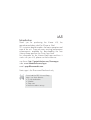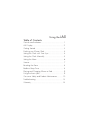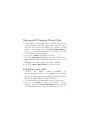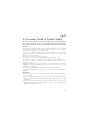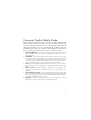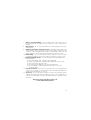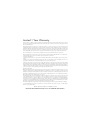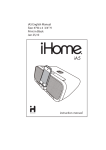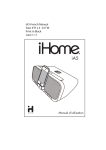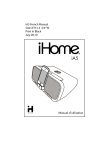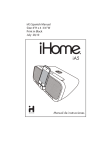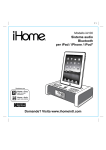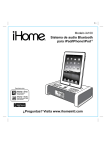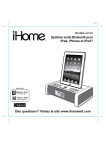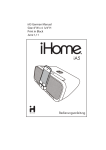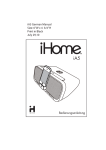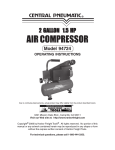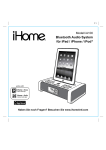Download iHome IA5 docking speaker
Transcript
iA5 English Manual Size: 6”W x 4 3/4” H Print in Black May 30,11 iA5 instruction manual Introduction iA5 Thank you for purchasing the iHome iA5, the app-enhanced alarm clock for iPhone or iPod. This instruction booklet explains the basic operation and care of the unit. There are many exciting performance enhancements available by downloading the free iHome+Sleep app from the iTunes App Store. For information on the iHome+Sleep app and how it works with your iA5, please use these resources: user forum: http://getsatisfaction.com/ihomeapps web: www.ihomeaudio.com/apps. email: [email protected] Note: app is for iPhone and iPod touch only. Download the FREE iHome+Sleep app to use these features: • Social media alerts • Weather • Sleep stats • Interactive alarm settings Using the Table of Contents iA5 Controls and Indicators.......................................1 iA5 Display......................................................2 Getting Started .................................................3 Docking your iPhone/iPod ..................................4 Setting the Clock with Time Sync ..........................4 Setting the Clock Manually..................................5 Setting the Alarm ..............................................6 Snooze ...........................................................7 Resetting the Alarm ............................................8 Bedtime Sleep Timer ......................................... 8 Playing and Charging iPhone or iPod....................9 Using the Line-in Jack..........................................9 Consumer Safety and Product Maintenance..........10 Troubleshooting ...............................................13 Warranty.......................................................14 iA5 Controls and Indicators Top Panel power/app button (press and hold to access product config screen from iHome+Sleep app homescreen when app is running) power ZZZ snooze/dimmer button dock Front Panel – button (decrease setting) bedtime button Rear Panel + button (increase setting) bedtime wakeup display on/auto button display on | auto eq button eq clock wakeup button DC jack alarm line-in jack sync clock sync button alarm button 1 iA5 Display Note: Display and indicators depend on mode. The iA5 is specially designed to work with the iHome+Sleep alarm clock app. For optimized compatibility, by default the iA5’s display will automatically deactivate and defer to a docked iPhone or iPod touch’s display when the iHome+Sleep app is running (active). To override this and keep the iA5 display on, exit the iHome+Sleep app then press the display on/auto button located on the back of the unit. Use the iHome+Sleep app to easily change EQ, clock sync and alarm settings. iHome app indicator (app is active) sleep mode indicator current time (or alarm time) alarm indicator (alarm is on and will sound at battery low indicator set time) pm indicator (does not appear when display is set to 24 hour mode) 2 Using the 1 iA5 2 CR2032 RESET R ESET TEST T EST Getting Started 1.Plug the AC adapter into the DC jack on the back of the iA5 and the other end into a working outlet. 2.This unit comes with a CR2032 battery installed for battery backup in the event of a power disruption. When the battery low indicator appears on the display, the battery needs to be replaced with a fresh battery. Press the point of a pin or paperclip firmly into the hole by the battery compartment on the bottom of the unit to release the cover. Slide the battery holder out (remove old battery if replacing).Make sure battery polarity matches diagram (+ side facing up). In the event of a power failure, the backup battery will maintain clock and alarm settings. WARNING: Lithium batteries can explode or cause burns if disassembled, shorted, recharged, exposed to water, fire, or high temperatures. Do not place loose batteries in a pocket, purse, or other container containing metal objects, mix with used or other battery types, or store with hazardous or combustible materials. Store in cool, dry, ventilated area. Follow applicable laws and regulations for transport and disposal. 3 Using the Docking your iPhone/iPod iA5 1. Gently dock your iPhone or iPod to the 30 pin connector on the front of the unit. Do not force. If you have not already downloaded the free iHome+Sleep app from the iTunes App Store, you will see the following message on your iPhone or iPod Touch display: “This accessory requires an application that you do not have installed.” The purpose of this message is to advise you that you must download the iHome+Sleep app to enjoy the enhanced features of the iA5. However, your iPhone or iPod will work properly with the iA5 even without the iHome+Sleep app installed. Setting the Clock with Time Sync 1.Dock your iPhone or iPod. 2.Press the clock sync button located on the back of the unit. The unit will attempt to sync to the time on your iPhone or iPod. When successfully completed, two beeps will confirm the time has been synced. Retry if sync is not successful. Note: iPhone time is automatically updated to the correct time via cell phone towers. The time on your iPod is accurate only to the time on the computer the last time the iPod was synced to it. An iPhone or iPod cannot sync to exact seconds; it’s possible to have up to 59 seconds difference between the iA5 and synced iPhone or iPod. 4 Using the Setting the Clock Manually iA5 1.Press and hold the clock sync button located on the back of the unit until the display flashes. 2.Press the + and - buttons located on the front of the unit to adjust the time (hold the buttons to adjust rapidly. Make sure to set the correct AM or PM time (the pm indicator appears on the lower right of the display; there is no am indicator). 3.To switch between 12 hour and 24 hour time display, press the alarm button on the back of the unit at any time during clock setting mode. 4.Press the clock sync button. Two beeps will sound confirming clock setting is complete. 5 Using the iA5 Setting the Alarm 1.Press and hold the alarm button located on the back of the unit until the display flashes. 2.Press the + and - buttons located on the front of the unit to adjust the alarm time (hold the buttons to adjust rapidly. Make sure to set the correct AM or PM alarm time (the pm indicator appears on the lower right of the display; there is no am indicator). 3.Press the alarm button again. The alarm volume will flash. Press the + and - buttons to adjust the alarm wake up volume. 4.Press the alarm button. Two beeps will sound confirming alarm setting is complete. Note: iPhone or iPod must be docked to wake to iPod music.If no iPhone or iPod is detected, unit will default to buzzer alarm. Tip: use the iHome+Sleep app to unlock custom alarm settings. The app must be running/active to sleep or wake to these custom settings. 6 Using the iA5 Snooze 1.Press the snooze/dimmer button located on top of the unit while the alarm is sounding. The alarm will be silenced for 9 minutes (default) then come on again. 2.When alarm is NOT sounding, press and hold the snooze/dimmer button until the display flashes, then press the + and - buttons to program the snooze timer to a different interval (1 to 29 minutes). 3.Press the snooze/dimmer button. Two beeps will sound confirming snooze programming is complete. Dimmer Press the snooze/dimmer button any time the alarm is NOT sounding to cycle the display brightness through, Hi, Med, Low and Off settings. 7 Using the Arming and Resetting the Alarm iA5 1.Press the alarm button located on back of the unit to turn the alarm ON. An alarm icon will appear on the display. The alarm will sound at the set time. 2.Press the alarm button at any time to turn the alarm OFF. 3.Press the power/app button or the wakeup button when the alarm is sounding to power off the iA5 and reset the alarm to come on the next day at the same time. Bedtime Sleep Timer The sleep timer lets you sleep to the music currently playing on your iPhone or iPod before shutting off at a chosen time. 1. Select and play the music you wish to sleep to. 2. Press the bedtime button to cycle the sleep timer through 90, 60, 30 and15 minute settings. 3. Press + or - button while in sleep mode to adjust sleep volume (does not affect normal or alarm volume). 4. Press the power/app button to turn the iA5 off. 8 Playing and Charging iPhone/iPod 1.Gently dock your playing iPhone or iPod. The iA5 will turn on and you will hear your audio. If the volume is too low, the unit may not detect your iPhone or iPod audio. If this occurs, press the power/app button to turn the unit on. While docked, your iPhone or iPod will charge until fully charged. 2.Press + or - button to adjust the volume. 3.Press the eq button located on the back of the unit to toggle between bass and treble adjustment. Press + or - button to increase or decrease bass or treble. 4.Press the power/app button to turn the iA5 off. Using the Line-in Jack 1.Connect an audio cable (available at www.ihomeaudio.com) to the headphone or line-out jack of an audio device and plug the other end into the line -in jack located on back of the iA5. 2.Turn audio device on and adjust volume on device. 3.Press + or - button to adjust iA5 volume. When finished, press the power/app button to turn off the iA5. Remember to turn off your audio device, too. 9 iA5 A Consumer Guide to Product Safety This device complies with Part 15 of the FCC Rules. Operation is subject to the following two conditions: (1) This device may not cause harmful interference, and (2) this device must accept any interference received, including interference that may cause undesired operation. This equipment complies with the limits for a Class B digital device as specified in Part 15 of FCC Rules. These limits provide reasonable protection against radio and TV interference in a residential area. However, your equipment might cause TV or radio interference even when it is operating properly. To eliminate interference you can try one or more of the following corrective measures: • Reorient or relocate the receiving antenna. • Increase the distance between the equipment and the radio or TV. • Use outlets on different electrical circuits for the equipment and the radio or TV. • Consult your dealer or an experienced radio/television technician if the problem still exists. Modifying or tampering with your system’s internal components can cause a malfunction and might invalidate the system’s warranty and void your FCC authorization to operate it. This Class B digital apparatus complies with Canadian ICES-003. Cet appareil numérique de la classe B est conforme à la norme NMB-003 du Canada. Maintenance • Place the unit on a level surface away from sources of direct sunlight or excessive heat. • Protect your furniture when placing your unit on a natural wood and lacquered finish. A cloth or other protective material should be placed between it and the furniture. • Clean your unit with a soft cloth moistened only with mild soap and water. Stronger cleaning agents, such as Benzene, thinner or similar materials can damage the surface of the unit. 10 Consumer Product Safety Guide When used in the directed manner, this unit has been designed and manufactured to ensure your personal safety. However, improper use can result in potential electrical shock or fire hazards. Please read all safety and operating instructions carefully before installation and use, and keep these instructions handy for future reference. Take special note of all warnings listed in these instructions and on the unit. 1. 2. 3. 4. 5. 6. Water and Moisture – The unit should not be used near water. For example: near a bathtub, washbowl, kitchen sink, laundry tub, swimming pool or in a wet basement. Ventilation – The unit should be situated so that its location or position does not interfere with its proper ventilation. For example, it should not be situated on a bed, sofa, rug or similar surface that may block ventilation openings. Also, it should not be placed in a built-in installation, such as a bookcase or cabinet, which may impede the flow of air through the ventilation openings. Heat – The unit should be situated away from heat sources such as radiators, heat registers, stoves or other appliances (including amplifiers) that produce heat. Power Sources – The unit should be connected to a power supply only of the type described in the operating instructions or as marked on the appliance. Power-Cable Protection – Power supply cables should be routed so that they are not likely to be walked on or pinched by items placed upon or against them. It is always best to have a clear area from where the cable exits the unit to where it is plugged into an AC socket. Cleaning – The unit should be cleaned only as recommended. See the Maintenance section of this manual for cleaning instructions. 11 7. 8. 9. 10. 11. 12. 13. Objects and Liquid Entry – Care should be taken so that objects do not fall and liquids are not spilled into any openings or vents located on the product. Attachments – Do not use attachments not recommended by the product manufacturer. Lightning and Power Surge Protection – Unplug the unit from the wall socket and disconnect the antenna or cable system during a lightning storm or when it is left unattended and unused for long periods of time. This will prevent damage to the product due to lightning and power-line surges. Overloading – Do not overload wall sockets, extension cords, or integral convenience receptacles as this can result in a risk of fire or electric shock. Damage Requiring Service – The unit should be serviced by qualified service personnel when: A. the power supply cable or plug has been damaged. B. objects have fallen into or liquid has been spilled into the enclosure. C. the unit has been exposed to rain. D. the unit has been dropped or the enclosure damaged. E. the unit exhibits a marked change in performance or does not operate normally. Periods of Nonuse – If the unit is to be left unused for an extended period of time, such as a month or longer, the power cable should be unplugged from the unit to prevent damage or corrosion. Servicing – The user should not attempt to service the unit beyond those methods described in the user’s operating instructions. Service methods not covered in the operating instructions should be referred to qualified service personnel. Questions? Visit www.ihomeaudio.com or call 1-800-288-2792 Toll Free 12 Troubleshooting Unit doesn’t respond (no power) Make sure AC adaptor is connected to unit and is plugged into a working outlet (plug another device into the same outlet to confirm outlet is working, and make sure any associated power switch is ON). iPhone/iPod does not respond to unit Make sure you have latest firmware for your iPhone or iPod (update via iTunes if needed). Make sure your device is working properly. Check your iPhone or iPod manual for details. iPhone/iPod does not come on immediately Your iPhone or iPod battery may be run down or weak or it may be in deep sleep mode. Charge your iPhone or iPod for about 6 minutes. Try pressing the Menu or Home button. iHome+Sleep app does not detect unit 1. Your iPhone or iPod must be docked properly while iHome+Sleep is running to change unit settings. 2. Make sure you have the latest firmware (update via iTunes if needed). 3. Make sure you’re running the latest iHome+Sleep release (update via App Store if needed). 4. Reset iPhone or iPod touch For further information, visit www.ihomeaudio.com/apps or email [email protected] 13 Limited 1 Year Warranty iHome Products, a division of SDI Technologies Inc. (hereafter referred to as SDI), warrants this product to be free from defects in workmanship and materials, under normal use and conditions, for a period of one (1) year from the date of original purchase. Should this product fail to function in a satisfactory manner, it is best to first return it to the store where it was originally purchased. Should this fail to resolve the matter and service still be required by reason of any defect or malfunction during the warranty period, SDI will repair or, at its discretion, replace this product without charge. This decision is subject to verification of the defect or malfunction upon delivery of this product to the Factory Service Center authorized by SDI Customer Service. The product must include proof of purchase, including date of purchase. An out-of-warranty fee for service will be charged for units that are received without proof of purchase. Before returning this product for service, please first replace the batteries (if applicable) with fresh ones, as exhausted or defective batteries are the most common cause of problems encountered. If service is still required: 1. Call SDI Customer Service at 1-800-288-2792 for Return Authorization and for the address of the Factory Service Center. 2. Remove the batteries (if applicable) and pack the unit in a well padded, heavy corrugated box. SDI is not responsible for damage that occurs during shipping to the Factory Service Center. 3. Enclose a photocopy of your sales receipt, credit card statement, or other proof of the date of purchase, if within the warranty period. Also include your name and address information, a brief description for why the unit is being returned, and the return authorization number. No unit can be processed without a return authorization number. 4. Write the return authorization number on the side of the shipping package and send the unit prepaid and insured to the Factory Service Center address authorized by SDI Customer Service. Disclaimer of Warranty NOTE: This warranty is valid only if the product is used for the purpose for which it was designed. It does not cover (i) products which have been damaged by negligence or willful actions, misuse or accident, or which have been modified or repaired by unauthorized persons; (ii) cracked or broken cabinets, or units damaged by excessive heat; (iii) damage to digital media players, CD’s or tape cassettes (if applicable); (iv) the cost of shipping this product to the Factory Service Center and its return to the owner. This warranty is valid only in the United States of America and does not extend to owners of the product other than to the original purchaser. In no event will SDI or any of its affiliates, contractors, resellers, their officers, directors, shareholders, members or agents be liable to you or any third party for any consequential or incidental damages, any lost profits, actual, exemplary or punitive damages. (Some states do not allow limitations on implied warranties or exclusion of consequential damages, so these restrictions may not apply to you.) This warranty gives you specific legal rights, and you may also have other rights which vary from state to state. Your acknowledgement and agreement to fully and completely abide by the above mentioned disclaimer of warranty is contractually binding to you upon your transfer of currency (money order, cashier's check, or credit card) for purchase of your SDI product. © 2011 SDI Technologies, Inc. All rights reserved Questions? Visit www.ihomeaudio.com or call 1-800-288-2792 Toll Free. iA5-053011-A ©SDI Technologies 2011 All rights Reserved Printed in China