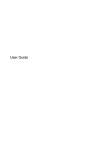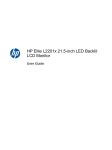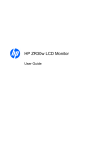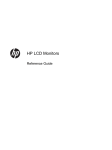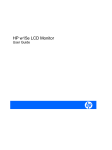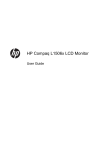Download HP C4M77AA
Transcript
HP U160 LED Backlit Monitor User Guide © 2012 Hewlett-Packard Development Company, L.P. Microsoft® and Windows® are U.S. registered trademarks of Microsoft Corporation. The only warranties for HP products and services are set forth in the express warranty statements accompanying such products and services . Nothing herein should be construed as constituting an additional warranty. HP shall not be liable for technical or editorial errors or omissions contained herein. This document contains proprietary information that is protected by copyright. No part of this document may be photocopied, reproduced, or translated to another language without the prior written consent of Hewlett-Packard Company. First Edition (October 2012) Document Part Number: 703868-001 About This Guide This guide provides information on monitor features, setting up the monitor, and technical specifications. WARNING! Text set off in this manner indicates that failure to follow directions could result in bodily harm or loss of life. CAUTION: Text set off in this manner indicates that failure to follow directions could result in damage to equipment or loss of information. NOTE: Text set off in this manner provides important supplemental information. iii iv About This Guide Table of contents 1 Product Features ............................................................................................................................................ 1 HP U160 LED Backlit Monitor .............................................................................................................. 1 2 Safety and Maintenance Guidelines .............................................................................................................. 2 Important Safety Information ................................................................................................................ 2 Maintenance Guidelines ....................................................................................................................... 2 Cleaning the Monitor ............................................................................................................ 3 Shipping the Monitor ............................................................................................................ 3 3 Setting Up and Using the Monitor ................................................................................................................. 4 Installing Drivers and Connecting an HP Notebook Computer ............................................................ 4 Display Modes ...................................................................................................................................... 6 Extend Mode (Default) ......................................................................................................... 6 Mirror Mode ......................................................................................................................... 6 Primary Display .................................................................................................................... 7 Front Panel Controls ............................................................................................................................ 8 4 Finding More Information ............................................................................................................................... 9 Product Support ................................................................................................................................... 9 Preparing to Call Technical Support ..................................................................................................... 9 Locating the Rating Labels ................................................................................................................... 9 5 Technical Specifications .............................................................................................................................. 10 HP U160 LED Backlit Monitor ............................................................................................................ 10 Energy Saver Feature ........................................................................................................................ 10 6 Agency Regulatory Notices ......................................................................................................................... 11 Federal Communications Commission Notice ................................................................................... 11 Modifications ...................................................................................................................... 11 Cables ................................................................................................................................ 11 Declaration of Conformity for Products Marked with the FCC Logo (United States Only) ................. 11 Canadian Notice ................................................................................................................................. 12 Avis Canadien .................................................................................................................................... 12 European Union Regulatory Notice .................................................................................................... 12 German Ergonomics Notice ............................................................................................................... 12 v Japanese Notice ................................................................................................................................. 13 Korean Notice ..................................................................................................................................... 13 Power Cord Set Requirements ........................................................................................................... 13 Japanese Power Cord Requirements ................................................................................ 13 Product Environmental Notices .......................................................................................................... 13 ENERGY STAR® Qualification .......................................................................................... 13 Materials Disposal ............................................................................................................. 14 Disposal of Waste Equipment by Users in Private Household in the European Union ..... 14 HP Recycling Program ...................................................................................................... 15 Chemical Substances ........................................................................................................ 15 Restriction of Hazardous Substances (RoHS) ................................................................... 15 Turkey EEE Regulation ..................................................................................................... 16 Ukraine Restriction of Hazardous Substances .................................................................. 16 7 LCD Monitor Quality and Pixel Policy ......................................................................................................... 17 vi 1 Product Features HP U160 LED Backlit Monitor The LCD (liquid crystal display) monitor has an active matrix, thin-film transistor (TFT) panel with the following features: ● 40 cm (15.6-inch) diagonal viewable area display with 1366 x 768 resolution, plus full-screen support for lower resolutions ● Single USB 2.0 connection for power and video (with USB 2.0 cable provided) ● LED backlit panel with ultra-thin screen ● Integrated, adjustable stand transforms into carrying case that folds flat for fast, easy transport ● Built-in front panel control buttons for power and brightness adjustment ● Energy Star® qualified ● Software and documentation CD that includes monitor drivers and product documentation HP U160 LED Backlit Monitor 1 2 Safety and Maintenance Guidelines Important Safety Information A USB cable for power and data is included with the monitor. Use only the supplied cable when connecting the monitor to a computer. WARNING! To reduce the risk of serious injury, read the Safety and Comfort Guide. It describes proper workstation, setup, posture, and health and work habits for computer users, and provides important electrical and mechanical safety information. This guide is located on the Web at http://www.hp.com/ergo and/or on the documentation CD, if one is included with the monitor. CAUTION: For the protection of the monitor, as well as the computer, connect the computer power cord to some form of surge protection device such as a power strip or Uninterruptible Power Supply (UPS). Not all power strips provide surge protection; the power strips must be specifically labeled as having this ability. Use a power strip whose manufacturer offers a Damage Replacement Policy so you can replace the equipment, if surge protection fails. Use the appropriate and correctly sized furniture designed to properly support your HP LCD monitor. WARNING! LCD monitors that are inappropriately situated on dressers, bookcases, shelves, desks, speakers, chests, or carts may fall over and cause personal injury. Care should be taken to route the USB cable connected to the LCD monitor so that it can not be pulled, grabbed, or tripped over. Maintenance Guidelines To enhance the performance and extend the life of the monitor: ● Do not open the monitor cabinet or attempt to service this product yourself. Adjust only those controls that are covered in the operating instructions. If the monitor is not operating properly or has been dropped or damaged, contact an authorized HP dealer, reseller, or service provider. ● Use only a power source and connection appropriate for this monitor, as indicated on the label/ back plate of the monitor. ● Turn the monitor off when not in use. You can substantially increase the life expectancy of the monitor by using a screen saver program and turning off the monitor when not in use. NOTE: Monitors with a “burned-in image” are not covered under the HP warranty. 2 ● Slots and openings in the cabinet are provided for ventilation. These openings must not be blocked or covered. Never push objects of any kind into cabinet slots or other openings. ● Do not drop the monitor or place it on an unstable surface. ● Do not allow anything to rest on the USB cable. Do not walk on the cable. ● Keep the monitor in a well-ventilated area, away from excessive light, heat or moisture. Chapter 2 Safety and Maintenance Guidelines Cleaning the Monitor 1. Turn off the monitor and unplug the power cord from the back of the unit. 2. Dust the monitor by wiping the screen and the cabinet with a soft, clean antistatic cloth. 3. For more difficult cleaning situations, use a 50/50 mix of water and Isopropyl alcohol. CAUTION: Spray the cleaner onto a cloth and use the damp cloth to gently wipe the screen surface. Never spray the cleaner directly on the screen surface. It may run behind the bezel and damage the electronics. CAUTION: Do not use cleaners that contain any petroleum based materials such as benzene, thinner, or any volatile substance to clean the monitor screen or cabinet. These chemicals may damage the monitor. Shipping the Monitor Keep the original packing box in a storage area. You may need it later if you move or ship the monitor. Maintenance Guidelines 3 3 Setting Up and Using the Monitor Installing Drivers and Connecting an HP Notebook Computer Do not turn on power to the monitor until you have installed the drivers on your computer and connected the monitor to the computer. To set up the monitor: 1. Insert the CD/DVD included with the monitor into an optical drive on your HP computer and install the drivers from the CD/DVD. NOTE: The latest drivers for the monitor are also available at http://www.hp.com/support. 4 Chapter 3 Setting Up and Using the Monitor 2. Unfold the carrying case and adjust the monitor tilt to the desired position. 3. Insert the single end of the provided USB “Y” cable into the USB port on the monitor and insert the two USB connectors on the other end of the cable into two USB ports on the computer. 4. Turn on power to the monitor. Installing Drivers and Connecting an HP Notebook Computer 5 5. After installing the software and connecting the monitor, the following icon appears in the system tray. Click on the icon to open the menu to select your display mode and control the attached monitor. Display Modes When the HP U160 monitor is attached to your notebook computer, the monitor can be configured to use either extend mode or mirror mode, or it can be the primary display. Extend Mode (Default) In extend mode (the default mode), your Windows desktop display will be spread over to the attached HP U160 monitor. This mode allows you to perform multiple tasks more effectively without overlapping windows. To set up the HP U160 monitor in extend mode, click on the USB Graphics icon in the system tray on the Windows taskbar and select Extend. The device will now be extending in the direction it was the last time the monitor was in this mode. Select Extend to for more control of where to place it to the Left, Right, Above, or Below the main (primary) monitor. You can also set up the monitor in extend mode through the Windows display settings. To use this method: 1. Position the cursor anywhere on your Windows desktop, right-click and select Personalize > Display Settings on Windows Vista and Windows 7 or Properties > Settings on Windows XP. 2. In the Display drop-down menu, select the HP U160 monitor. 3. Check the Extend the desktop onto this monitor box on Windows Vista and Windows 7 or Extend my Windows desktop onto this monitor box on Windows XP. 4. Drag the icons in the window at the top of the screen to match the physical arrangement of your primary monitor and HP U160 monitor. The HP U160 monitor will normally be identified as "2" on your computer. 5. Click OK to close the settings screen. Once the setting is done, to use your extended desktop simply drag and drop your open windows over to the HP U160 monitor. However, note that some applications may not support display on the extended desktop. Mirror Mode In mirror mode, your original screen (the primary display) will be mirrored to the attached HP U160 monitor. This mode is referred to as mirror or clone mode. To set up the HP U160 monitor in mirror mode, click on the USB Graphics icon in the system tray on the Windows taskbar and select Mirror. 6 Chapter 3 Setting Up and Using the Monitor You can also set up the monitor in mirror mode through the Windows display settings. To use this method: 1. Position the cursor anywhere on your Windows desktop, right-click and select Personalize > Display Settings on Windows Vista and Windows 7 or Properties > Settings on Windows XP. 2. In the Display drop-down menu, select the HP U160 monitor. 3. Uncheck the Extend the desktop onto this monitor box on Windows Vista and Windows 7 or Extend my Windows desktop onto this monitor box on Windows XP. 4. Click OK to close the settings screen. In mirror mode, the settings on the primary monitor (screen resolution, color depth, and refresh rate) are replicated on the HP U160 monitor. Primary Display To set up the HP U160 monitor as the primary display, click on the USB Graphics icon in the system tray on the Windows taskbar and select Set as Main Monitor. You can also set up the monitor as the primary display through the Windows display settings. To use this method: 1. Position the cursor anywhere on your Windows desktop, right-click and select Personalize > Display Settings on Windows Vista and Windows 7 or Properties > Settings on Windows XP. 2. In the Display drop-down menu, select the HP U160 monitor. 3. Check the This is my main monitor box on Windows Vista and Windows 7 or Use this device as the primary monitor box on Windows XP. On some PCs and notebooks it is necessary to disable the main display (uncheck the Extend the desktop onto this monitor box for the main display) as part of the same settings change. 4. Click OK to close the settings screen. The HP U160 monitor stays primary if the PC enters hibernate or suspend mode or is rebooted. If the HP U160 monitor is unplugged, the main display becomes primary again. Display Modes 7 Front Panel Controls Icon Button Function 1 Minus Decreases brightness 2 Plus Increases brightness 3 Power Turns the monitor on or off NOTE: 8 There is no on-screen display (OSD) menu for this model. Chapter 3 Setting Up and Using the Monitor 4 Finding More Information Product Support NOTE: The monitor user guide and latest drivers are available at http://www.hp.com/support. If the information provided in the guide does not address your questions, you can contact support. For U.S. support, go to http://www.hp.com/go/contactHP. For worldwide support, go to http://welcome.hp.com/country/us/en/wwcontact_us.html. Here you can: ● Chat online with an HP technician NOTE: When support chat is not available in a particular language, it is available in English. ● E-mail support ● Find support telephone numbers ● Locate an HP service center Preparing to Call Technical Support If you cannot solve a problem with the monitor, you may need to call technical support. Have the following information available when you call: ● Monitor model number ● Monitor serial number ● Purchase date on invoice ● Conditions under which the problem occurred ● Error messages received ● Hardware configuration ● Name and version of the hardware and software you are using Locating the Rating Labels The rating labels on the monitor provide the spare part number, product number, and serial number. You may need these numbers when contacting HP about the monitor model. The rating labels are located on the rear panel of the monitor display head. Product Support 9 5 Technical Specifications NOTE: All specifications represent the typical specifications provided by HP's component manufacturers; actual performance may vary either higher or lower. HP U160 LED Backlit Monitor Table 5-1 U160 Specifications Input Terminal USB for power and video (cable included) Maximum Weight (Unpacked) 1.54 kg 3.4 lbs Height 377 mm 14.84 inches Depth 26 mm 1.1 inches Width 278.5 mm 10.96 inches Graphics Resolution 1366 X 768 @ 60 Hz Aspect Ratio 16:9 Power Source USB 2.0 power X2 (5VDC, 1A) Dimensions (includes cover) Energy Saver Feature The monitors support a reduced power state. The reduced power state will be entered into if the monitor detects the absence of either the horizontal sync signal and/or the vertical sync signal. Upon detecting the absence of these signals, the monitor screen is blanked, the backlight is turned off, and the power light is turned amber. When the monitor is in the reduced power state, the monitor will utilize 0.5 watts of power. There is a brief warm up period before the monitor will return to its normal operating mode. Refer to the computer manual for instructions on setting energy saver features (sometimes called power management features). NOTE: The above power saver feature only works when connected to computers that have energy saver features. 10 Chapter 5 Technical Specifications 6 Agency Regulatory Notices Federal Communications Commission Notice This equipment has been tested and found to comply with the limits for a Class B digital device, pursuant to Part 15 of the FCC Rules. These limits are designed to provide reasonable protection against harmful interference in a residential installation. This equipment generates, uses, and can radiate radio frequency energy and, if not installed and used in accordance with the instructions, may cause harmful interference to radio communications. However, there is no guarantee that interference will not occur in a particular installation. If this equipment does cause harmful interference to radio or television reception, which can be determined by turning the equipment off and on, the user is encouraged to try to correct the interference by one or more of the following measures: ● Reorient or relocate the receiving antenna. ● Increase the separation between the equipment and the receiver. ● Connect the equipment into an outlet on a circuit different from that to which the receiver is connected. ● Consult the dealer or an experienced radio or television technician for help. Modifications The FCC requires the user to be notified that any changes or modifications made to this device that are not expressly approved by Hewlett Packard Company may void the user's authority to operate the equipment. Cables Connections to this device must be made with shielded cables with metallic RFI/EMI connector hoods to maintain compliance with FCC Rules and Regulations. Declaration of Conformity for Products Marked with the FCC Logo (United States Only) This device complies with Part 15 of the FCC Rules. Operation is subject to the following two conditions: 1. This device may not cause harmful interference. 2. This device must accept any interference received, including interference that may cause undesired operation. For questions regarding the product, contact: Hewlett Packard Company P. O. Box 692000, Mail Stop 530113 Houston, Texas 77269-2000 Or, call 1-800-HP-INVENT (1-800 474-6836) Federal Communications Commission Notice 11 For questions regarding this FCC declaration, contact: Hewlett Packard Company P. O. Box 692000, Mail Stop 510101 Houston, Texas 77269-2000 Or, call (281) 514-3333 To identify this product, refer to the Part, Series, or Model number found on the product. Canadian Notice This Class B digital apparatus meets all requirements of the Canadian Interference-Causing Equipment Regulations. Avis Canadien Cet appareil numérique de la classe B respecte toutes les exigences du Règlement sur le matériel brouilleur du Canada. European Union Regulatory Notice Products bearing the CE marking comply with the following EU Directives: ● Low Voltage Directive 2006/95/EC ● EMC Directive 2004/108/EC ● Ecodesign Directive 2009/125/EC, where applicable ● RoHS Directive 2011/65/EU CE compliance of this product is valid if powered with the correct CE-marked AC adapter provided by HP. Compliance with these directives implies conformity to applicable harmonized European standards (European Norms) that are listed in the EU Declaration of Conformity issued by HP for this product or product family and available (in English only) either within the product documentation or at the following web site: http://www.hp.eu/certificates (type the product number in the search field). The compliance is indicated by the following conformity marking placed on the product: Please refer to the regulatory label provided on the product. The point of contact for regulatory matters is: Hewlett-Packard GmbH, Dept./MS: HQ-TRE, Herrenberger Strasse 140, 71034 Boeblingen, GERMANY. German Ergonomics Notice HP products which bear the “GS” approval mark, when forming part of a system comprising HP brand computers, keyboards and monitors that bear the “GS” approval mark, meet the applicable ergonomic requirements. The installation guides included with the products provide configuration information. 12 Chapter 6 Agency Regulatory Notices Japanese Notice Korean Notice Power Cord Set Requirements The monitor power supply is provided with Automatic Line Switching (ALS). This feature allows the monitor to operate on input voltages between 100–120V or 200–240V. The power cord set (flexible cord or wall plug) received with the monitor meets the requirements for use in the country where you purchased the equipment. If you need to obtain a power cord for a different country, you should purchase a power cord that is approved for use in that country. The power cord must be rated for the product and for the voltage and current marked on the product's electrical ratings label. The voltage and current rating of the cord should be greater than the voltage and current rating marked on the product. In addition, the cross-sectional area of the wire must be a minimum of 0.75 mm² or 18 AWG, and the length of the cord must be between 6 feet (1.8 m) and 12 feet (3.6 m). If you have questions about the type of power cord to use, contact an authorized HP service provider. A power cord should be routed so that it is not likely to be walked on or pinched by items placed upon it or against it. Particular attention should be paid to the plug, electrical outlet, and the point where the cord exits from the product. Japanese Power Cord Requirements For use in Japan, use only the power cord received with this product. CAUTION: Do not use the power cord received with this product on any other products. Product Environmental Notices ENERGY STAR® Qualification As an ENERGY STAR® Partner, Hewlett Packard Company has followed the EPA's enhanced product qualification and certification process to ensure that the products marked with the ENERGY STAR® logo are ENERGY STAR® qualified per the applicable ENERGY STAR® guidelines for energy efficiency. Japanese Notice 13 The following ENERGY STAR® certification mark appears on all ENERGY STAR® qualified displays: The ENERGY STAR® program specifications for displays and computers were created by the EPA to promote energy efficiency and reduce air pollution through more energy-efficient equipment in homes, offices, and factories. One way products achieve this goal is by using the Microsoft Windows power management feature to reduce power consumption when the product is not in use. The power management feature enables the computer to initiate a low-power or “sleep” mode after a period of user inactivity. When used with an external ENERGY STAR® qualified display, this feature also supports similar power management features for the display. To take advantage of these potential energy savings, users should use the default power management settings that are provided with ENERGY STAR qualified computers and displays. The default power management settings on ENERGY STAR® qualified computers are preset to behave in the following ways when the system is operating on AC power: ● Turn off an external display after 15 minutes of user inactivity ● Initiate a low power sleep mode for the computer after 30 minutes of user inactivity ENERGY STAR® qualified computers exit the low power sleep mode and ENERGY STAR® qualified displays resume operation when the user resumes use of the computer. Examples include the user pressing the power/sleep button, receiving an input signal from an input device, receiving an input signal from a network connection with the Wake On LAN (WOL) feature enabled, etc. Additional information on the ENERGY STAR® program, its environmental benefits and the potential energy and financial savings of the power management feature can be found on the EPA ENERGY STAR® Power Management Web site at http://www.energystar.gov/powermanagement. Materials Disposal Some HP LCD monitors contain mercury in the fluorescent lamps that might require special handling at end-of-life. Disposal of this material can be regulated because of environmental considerations. For disposal or recycling information, contact the local authorities or the Electronic Industries Alliance (EIA) http://www.eiae.org. Disposal of Waste Equipment by Users in Private Household in the European Union This symbol on the product or on its packaging indicates that this product must not be disposed of with your household waste. Instead, it is your responsibility to dispose of your waste equipment by handing it over to a designated collection point for the recycling or waste electrical and electronic equipment. The separate collection and recycling of your waste equipment at the time of disposal will help to conserve natural resources and ensure that it is recycled in a manner that protects human 14 Chapter 6 Agency Regulatory Notices health and the environment. For more information about where you can drop off your waste equipment for recycling, please contact the local city office, the household waste disposal service or the shop where you purchased the product. HP Recycling Program HP encourages customers to recycle used electronic hardware, HP original print cartridges, and rechargeable batteries. For more information about recycling programs, go to http://www.hp.com/ recycle. Chemical Substances HP is committed to providing our customers with information about the chemical substances in our products as needed to comply with legal requirements such as REACH (Regulation EC No 1907/2006 of the European Parliament and Council). A chemical information report for this product can be found at http://www.hp.com/go/reach. Restriction of Hazardous Substances (RoHS) A Japanese regulatory requirement, defined by specification JIS C 0950, 2005, mandates that manufacturers provide Material Content Declarations for certain categories of electronic products offered for sale after July 1, 2006. To view the JIS C 0950 material declaration for this product, visit http://www.hp.com/go/jisc0950. Product Environmental Notices 15 Turkey EEE Regulation In Conformity with the EEE Regulation EEE Yönetmeliğine Uygundur Ukraine Restriction of Hazardous Substances The equipment complies with requirements of the Technical Regulation, approved by the Resolution of Cabinet of Ministry of Ukraine as of December 3, 2008 No. 1057, in terms of restrictions for the use of certain dangerous substances in electrical and electronic equipment. 16 Chapter 6 Agency Regulatory Notices 7 LCD Monitor Quality and Pixel Policy The TFT monitor uses high-precision technology, manufactured according to HP standards, to guarantee trouble-free performance. Nevertheless, the display may have cosmetic imperfections that appear as small bright or dark spots. This is common to all LCD displays used in products supplied by all vendors and is not specific to the HP LCD. These imperfections are caused by one or more defective pixels or sub-pixels. ● A pixel consists of one red, one green, and one blue sub-pixel. ● A defective whole pixel is always turned on (a bright spot on a dark background), or it is always off (a dark spot on a bright background). The first is the more visible of the two. ● A defective sub-pixel (dot defect) is less visible than a defective whole pixel and is small and only visible on a specific background. To locate defective pixels, the monitor should be viewed under normal operating conditions, in normal operating mode at a supported resolution and refresh rate, from a distance of approximately 50 cm (20 in). HP expects that, over time, the industry will continue to improve its ability to produce LCDs with fewer cosmetic imperfections and HP will adjust guidelines as improvements are made. 17