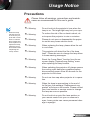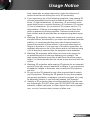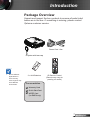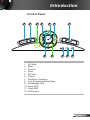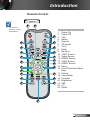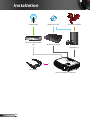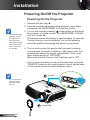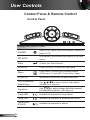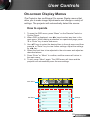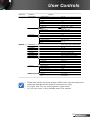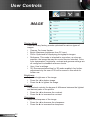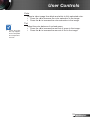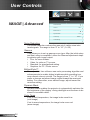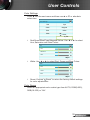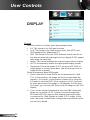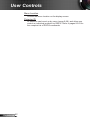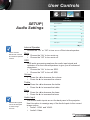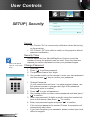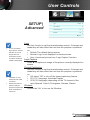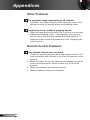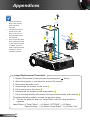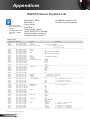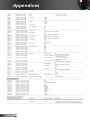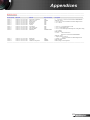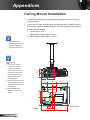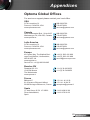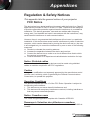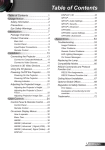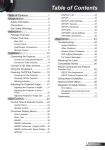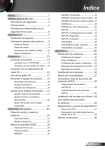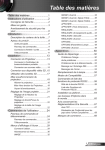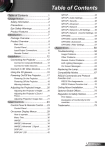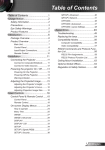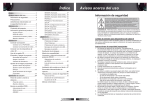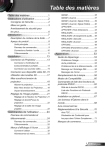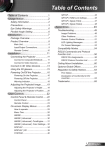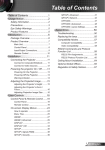Download Optoma HD131X data projector
Transcript
Table of Contents Table of Contents.............................1 Usage Notice....................................2 Safety Information................................2 Precautions..........................................3 Eye Safety Warnings...........................6 Introduction.......................................7 Package Overview...............................7 Product Overview................................8 Main Unit............................................... 8 Control Panel........................................ 9 Input/Output Connections................... 10 Remote Control................................... 11 Installation......................................13 Connecting the Projector...................13 Connect to Computer/Notebook......... 13 Connect to Video Sources.................. 14 Connect to 3D Video Devices............15 Using the 3D glasses.........................17 Powering On/Off the Projector...........18 Powering On the Projector.................. 18 Powering off the projector.................. 19 Warning Indicator................................ 20 Adjusting the Projected Image...........21 Adjusting the Projector’s Height ........ 21 Adjusting the Projector’s Focus.......... 22 Adjusting Projection Image Size......... 22 User Controls.................................24 SETUP................................................ 41 SETUP | Audio Settings...................... 43 SETUP | Security................................ 44 SETUP | Advanced............................. 45 OPTIONS............................................ 46 OPTIONS | Lamp Settings.................. 48 OPTIONS | Advanced......................... 49 Appendices.....................................50 Troubleshooting.................................50 Image Problems.................................. 50 Other Problems................................... 52 Remote Control Problems.................. 52 LED Lighting Messages...................... 53 On Screen Messages......................... 54 Replacing the Lamp...........................55 Compatibility Modes..........................57 RS232 Commands and Protocol Function List......................................59 RS232 Pin Assignments..................... 59 RS232 Protocol Function List............. 60 Ceiling Mount Installation...................64 Optoma Global Offices......................65 Regulation & Safety Notices..............67 FCC Notice......................................... 67 Declaration of Conformity for EU countries............................................. 68 Trademarks........................................69 Control Panel & Remote Control.......24 Control Panel...................................... 24 Remote Control................................... 25 On-screen Display Menus.................29 How to operate................................... 29 Menu Tree........................................... 30 IMAGE................................................ 32 IMAGE | Advanced............................. 34 IMAGE | Advanced | Signal (VGA).... 36 IMAGE | Advanced | Signal (Video).... 37 DISPLAY............................................. 38 DISPLAY | 3D .................................... 40 1 English Usage Notice Safety Information The lightning flash with arrow head within an equilateral triangle is intended to alert the user to the presence of uninsulated “dangerous voltage” within the product’s enclosure that may be of sufficient magnitude to constitute a risk of electric shock to persons. The exclamation point within an equilateral triangle is intended to alert the user to the presence of important operating and maintenance (servicing) instructions in the literature accompanying the appliance. WARNING: TO REDUCE THE RISK OF FIRE OR ELECTRIC SHOCK, DO NOT EXPOSE THIS APPLIANCE TO RAIN OR MOISTURE. DANGEROUS HIGH VOLTAGES ARE PRESENT INSIDE THE ENCLOSURE. DO NOT OPEN THE CABINET. REFER SERVICING TO QUALIFIED PERSONNEL ONLY. Class B emissions limits This Class B digital apparatus meets all requirements of the Canadian Interference-Causing Equipment Regulations. Important Safety Instruction 1. Do not block any ventilation openings. To ensure reliable operation of the projector and to protect from over heating, it is recommended to install the projector in a location that does not block ventilation. As an example, do not place the projector on a crowded coffee table, sofa, bed, etc. Do not put the projector in an enclosure such as a book case or a cabinet that restricts air flow. 2. Do not use the projector near water or moisture. To reduce the risk of fire and/or electric shock, do not expose the projector to rain or moisture. 3. Do not install near heat sources such as radiators, heaters, stoves or any other apparatus such as amplifiers that emits heat. 4. Clean only with dry cloth. 5. Only use attachments/accessories specified by the manufacturer. 6. Do not use the unit if it has been physically damaged or abused. Physical damage/abuse would be (but not limited to): -- Unit has been dropped. -- Power supply cord or plug has been damaged. -- Liquid has been spilled on to the projector. -- Projector has been exposed to rain or moisture. -- Something has fallen in the projector or something is loose inside. Do not attempt to service the unit yourself. Opening or removing covers may expose you to dangerous voltages or other hazards. Please call Optoma before you send the unit for repair. 7. Do not let objects or liquids enter the projector. They may touch dangerous voltage points and short out parts that could result in fire or electric shock. 8. See projector enclosure for safety related markings. 9. The unit should only be repaired by appropriate service personnel. English 2 Usage Notice Precautions Please follow all warnings, precautions and maintenance as recommended in this user’s guide. NOTE When the lamp reaches the end of its life, the projector will not turn back on until the lamp module has been replaced. To replace the lamp, follow the procedures listed under “Replacing the Lamp” section. ▀■ Warning- Do not look into the projector’s lens when the lamp is on. The bright light may hurt your eyes. ▀■ Warning- To reduce the risk of fire or electric shock, do not expose this projector to rain or moisture. ▀■ Warning- Please do not open or disassemble the projector as this may cause electric shock. ▀■ Warning- When replacing the lamp, please allow the unit to cool down. ▀■ Warning- This projector will detect the life of the lamp itself. Please be sure to change the lamp when it shows warning messages. ▀■ Warning- Reset the “Lamp Reset” function from the onscreen display “System|Lamp Setting” menu after replacing the lamp module. ▀■ Warning- When switching the projector off, please ensure the cooling cycle has been completed before disconnecting power. Allow 90 seconds for the projector to cool down. ▀■ Warning- Do not use lens cap when projector is in operation. ▀■ Warning- When the lamp is approaching to the end of its life time, the message “Replacement suggested” will show on the screen. Please contact your local reseller or service center to change the lamp as soon as possible. ▀■ Warning- Do not look into or point the laser pointer on your remote control into your or someone’s eyes. Laser pointer can cause permanent damage to eyesight. 3 English Usage Notice Do: Turn off and unplug the power plug from the AC outlet before cleaning the product. Use a soft dry cloth with mild detergent to clean the display housing. Disconnect the power plug from AC outlet if the product is not being used for a long period of time. Do not: Block the slots and openings on the unit provided for ventilation. Use abrasive cleaners, waxes or solvents to clean the unit. Use under the following conditions: -- In extremely hot, cold or humid environments. `` Ensure that the ambient room temperature is within 5°C ~ 40°C `` Relative humidity is 10% ~ 85% -- In areas susceptible to excessive dust and dirt. -- Near any appliance generating a strong magnetic field. -- In direct sunlight. Viewing 3D projection using the 3D function IMPORTANT SAFETY INFORMATION. READ THE FOLLOWING WARNINGS BEFORE YOU OR YOUR CHILD USE THE 3D FUNCTION. Warning Children and teenagers may be more susceptible to health issues associated with viewing in 3D and should be closely supervised when viewing these images. Photosensitive Seizure Warning and Other Health Risks Some viewers may experience an epileptic seizure or stroke when exposed to certain flashing images or lights contained in certain Projector pictures or video games. If you suffer from, or have a family history of epilepsy or strokes, please consult with a medical specialist before using the 3D function. Even those without a personal or family history of epilepsy or stroke may have an undiagnosed condition that can cause photosensitive epileptic seizures. Pregnant women, the elderly, sufferers of serious medical condi- English 4 Usage Notice tions, those who are sleep deprived or under the influence of alcohol should avoid utilizing the unit’s 3D functionality. If you experience any of the following symptoms, stop viewing 3D pictures immediately and consult a medical specialist: (1) altered vision; (2) light-headedness; (3) dizziness; (4) involuntary movements such as eye or muscle twitching; (5) confusion; (6) nausea; (7) loss of awareness; (8) convulsions; (9) cramps; and/ or (10) disorientation. Children and teenagers may be more likely than adults to experience these symptoms. Parents should monitor their children and ask whether they are experiencing these symptoms. Watching 3D projection may also cause motion sickness, perceptual after effects, disorientation, eye strain and decreased postural stability. It is recommended that users take frequent breaks to lessen the potential of these effects. If your eyes show signs of fatigue or dryness or if you have any of the above symptoms, immediately discontinue use of this device and do not resume using it for at least thirty minutes after the symptoms have subsided. Watching 3D projection while sitting too close to the screen for an extended period of time may damage your eyesight. The ideal viewing distance should be at least three times the screen height. It is recommended that the viewer’s eyes are level with the screen. Watching 3D projection while wearing 3D glasses for an extended period of time may cause a headache or fatigue. If you experience a headache, fatigue or dizziness, stop viewing the 3D projection and rest. Do not use the 3D glasses for any other purpose than for watching 3D projection. Wearing the 3D glasses for any other purpose (as general spectacles, sunglasses, protective goggles, etc.) may be physically harmful to you and may weaken your eyesight. Viewing in 3D projection may cause disorientation for some viewers. Accordingly, DO NOT place your 3D PROJECTOR near open stairwells, cables, balconies, or other objects that can be tripped over, run into, knocked down, broken or fallen over. 5 English Usage Notice Eye Safety Warnings English 6 ▀■ Avoid staring/facing directly into the projector beam at all times. Keep your back to the beam as much as possible. ▀■ When projector is used in a classroom, adequately supervise students when they are asked to point out something on the screen. ▀■ In order to minimize the lamp power, use room blinds to reduce ambient light levels. Introduction Package Overview ER POW Unpack and inspect the box contents to ensure all parts listed below are in the box. If something is missing, please contact Optoma customer service. SOURCE Power Cord 1.8m Projector with lens cap Due to different applications in each Country, some regions may have different accessories. 2 × AAA Batteries IR Remote Control (Remote may vary depending on model) Documentation : Warranty Card Quick Start Card WEEE Card (for EMEA only) 7 English Introduction Product Overview Main Unit 1 2 3 4 5 2 6 PO ER W 1 RCE SOU 5 8 7 SOURCE POW ER VIDEO 8 HDMI 2 AUDIO1-IN (VGA 1/2) 3D SYNC Out(5V) VGA2-IN/YP bPr RS-232C AUDIO OUT AUDIO2-IN (VIDEO) 11 10 1. 2. 3. 4. 5. 6. English VGA-OUT HDMI 1 The interface is subject to model’s specifications. Do not block projector in/out air vents. VGA1-IN/YP bPr/ MOUSE/ SERVICE Ventilation (outlet) Ventilation (inlet) Focus Ring Zoom Ring IR Receivers Control Panel 9 8 7. Lens 8. Tilt-Adjustment Feet 9. Security Bar 10. Input / Output Connections 11. Power Socket Introduction Control Panel 1 2 12 3 4 5 6 POW ER 7 8 9 10 11 1. AV Mute 2. Menu 3. Source 4. Enter 5. Re-Sync 6. Power 7. Keystone Correction 8. Four Directional Select Keys 9. On/Standby LED 10. Lamp LED 11. Temp LED 12. IR Receiver 9 English Introduction Input/Output Connections 1 2 3 4 VIDEO MOUSE/ SERVICE HDMI 1 HDMI 2 5 VGA1-IN/YPbPr/ VGA2-IN/YPbPr 6 7 VGA-OUT AUDIO1-IN (VGA 1/2) RS-232C 8 9 3D SYNC Out(5V) AUDIO OUT AUDIO2-IN (VIDEO) 10 11 1. 2. 3. 4. 5. Monitor loop through only support in VGA1-In/ YPbPr. The interface is subject to model’s specifications. VGA dongle is a optional accessory. Please contact with Optoma service for details. English 10 12 13 14 15 USB Service for firmware upgrade HDMI 1 Connector (v1.4a 3D supported) HDMI 2 Connector (v1.4a 3D supported) Composite Video Input Connector VGA1-In/YPbPr/ Connector (PC Analog Signal/Component Video Input/HDTV/YPbPr/ Wireless function via VGA Dongle) 6. VGA-Out Connector (Monitor Loop-through Output) 7. Audio1 Input for VGA1/VGA2 (3.5mm mini jack) 8. Audio Output Connector (3.5mm Mini Jack) 9. 3D Sync Out (5V) 10. Power Socket 11. VGA2-In/YPbPr Connector (PC Analog Signal/Component Video Input/HDTV/YPbPr) 12. RS-232 Connector (9-pin) 13. Audio2 Input for Video (3.5mm mini jack) 14. KensingtonTM Lock Port 15. Security Bar Introduction Remote Control Type A The remote is subject to model’s specifications. 1 23 2 22 3 21 4 20 5 19 6 7 18 8 17 9 16 15 7 14 10 13 11 1. Power On 2. Power Off 3. 16:9 4. Native 5. Gamma 6. 3D format 7. Vol+/8. Enter 9. Re-Sync 10. VGA1 Source 11. Video Source 12. HDMI2 Source 13. VGA2 Source 14. HDMI1 Source 15. Menu 16. Four Directional Select Keys 17. Source 18. Lamp Mode 19. Contrast 20. Brightness 21. LBX 22. 4:3 23. Mode 12 11 English Installation Type B 1 The remote is subject to model’s specifications. 2 7 3 8 4 9 5 6 10 19 11 12 20 13 21 14 22 15 23 16 24 17 18 25 Type C English 12 26 27 1. 2. 3. 4. 5. 6. LED Indicator Power On/Off Source Mouse Left Click Enter Four Directional Select Keys / Mouse control 7. Switch (turn on/off mouse function) 8. Re-Sync 9. Mouse Right Click 10. Display Mode 11. Page Up 12. Volume +/13. Menu 14. Zoom 15. AV mute 16. Video 17. 3D 18. VGA1 19. Page Down 20. Keystone +/21. Brightness 22. HDMI1 23. HDMI2 24. Dynamic Black 25. Numbered keypad (for password input) 26. Freeze 27. Laser Pointer Installation Connecting the Projector Connect to Computer/Notebook 3D Glasses MOLEX 3 2 4 5 6 molex MOUSE/ SERVICE HDMI 1 HDMI 2 VGA1-IN/YPbPr/ VGA2-IN/YPbPr VGA-OUT AUDIO1-IN (VGA 1/2) RS-232C 3D SYNC Out(5V) AUDIO OUT AUDIO2-IN (VIDEO) R PS50426E Due to the difference in applications for each country, some regions may have different accessories. (*) Optional accessory VIDEO 1 7 8 9 Audio Output 1....................................................................................................Power Cord 2......................................................................... *USB Cable (Mouse control) 3...........................................................................................*DVI/HDMI Cable 4................................................................................................... *VGA Cable 5............................................................................................* VGA Out Cable 6...........................................................................................*3D Emitter cable 7................................................................................................*RS232 Cable 8.........................................................................................*Audio Input Cable 9......................................................................................*Audio Output Cable 13 English Installation Connect to Video Sources DVD Player, Set-top Box, HDTV receiver Audio Output 5 3 2 7 9 3D Glasses 8 6 4 10 Due to the difference in applications for each country, some regions may have 1 different accessories. For more detailed information about connecting to the 3D emitter and 3D glasses, please refer to their 11 8 Composite Video Output user’s guides. Use high speed HDMI cable to connect Blue-ray 3D player. (*) Optional Accessory 1....................................................................................................Power Cord VIDEO MOUSE/ SERVICE HDMI 1 HDMI 2 VGA1-IN/YPbPr/ VGA2-IN/YPbPr VGA-OUT AUDIO1-IN (VGA 1/2) RS-232C 3D SYNC Out(5V) AUDIO OUT AUDIO2-IN (VIDEO) R PS50426E 2..................................................................................................*HDMI Cable 3.............................................................................*3 RCA Component Cable 4........................................................................................*VGA/RCA Adaptor 5................................................................................... *SCART/VGA Adaptor 6................................................................................................... *VGA Cable 7...........................................................................................*VGA/RCA Cable 8.................................................................................*Audio Cable Jack/RCA 9......................................................................................*Audio Output Cable 10.........................................................................................*3D Emitter cable 11...............................................................................*Composite Video Cable English 14 Installation Connect to 3D Video Devices NOTE The 3D video source device must be powered on before the 3D projector. NOTE If input video is normal 2D, please press “3D Format” and switch to “Auto”. If “SBS Mode” is active, 2D video content will not display correctly. Once you have connected your devices together with HDMI cables, as shown in the diagram, you are ready to begin. Power ON your 3D video source and your 3D projector. PlayStation® 3 Games yy Make sure that you have updated your console to the latest software version. yy Go to the “Settings menu -> Display settings -> Video output -> HDMI”. Select “Automatic” and follow the on-screen instructions. yy Insert your 3D game disc. Alternatively you can download games (and 3D updates) via the PlayStation® network. yy Launch the game. In the in-game menu, select “Play in 3D”. Blu-ray 3D™ Player yy Make sure that your player can support 3D Blu-ray™ disc and that 3D output is enabled. yy Insert the 3D Blu-ray™ disc into the player, press “Play”. 3D TV (e.g. SKY 3D, DirecTV) yy Contact your TV service provider to enable any 3D channels on your channel package. yy Once enabled, switch to the 3D channel. yy You should see two images side-by-side. yy Switch to the “SBS Mode” of the 3D projector. The option is located in the “Display” section of the projector OSD menu. 3D Device (e.g. 3D DV/DC) with 2D 1080i side by side signal output yy Connect your 3D device and switch to out 3D content with 2D side-by-side output to 3D Projector. -- You should see two images side-by-side. yy Switch to the “SBS Mode” of the 3D projector. The option is located in the “Display” section of the projector OSD menu. If watching 3D content from an HDMI 1.4a source (e.g. 3D Blu-ray) your 3D glasses should always be in sync. If watching 3D content from an HDMI 1.3 source (e.g. 3D broadcast using SBS mode) it may be necessary to use the projector’s 3D Sync-Invert option to optimize your 3D experience. The option is located in the “Display ->3D” section of the projector OSD menu. 15 English Installation 3D Broadcast 3D Blu-ray™ Disc SKY+HD, cable/satellite box 3D Blu-ray™ Player 3D Console Games PO WE R PlayStation® 3 E SOURC 3D Glasses Full 3D 1080p DLP® Projector English 16 Installation NOTE For more detailed information, please refer to 3D glasses user’s guide. Using the 3D glasses 1. To turn ON 3D glasses: Press the “Power” button and the LED will flash one time indicating the glasses are ready to use 3D mode. 2. Verify that 3D content is being sent to the projector and signal is compatible with projector specifications. 3. Turn on the “3D Mode” (DLP-Link/VESA 3D - depending on which type of glasses you are using) of the 3D projector. The option is located in the “Display” section of the projector OSD menu. 4. Turn on 3D glasses and verify image appears in 3D without eyestrain. 5. If the image does not appear in 3D, please check 3D device set up correctly to send out 3D image or not. Or “SBS Mode” should turn on when input signal is 2D 1080i side-by-side and repeat previous steps 1 ~ 4. 6. It may be necessary to use projector’s “3D Sync-Invert” option to optimize your 3D experience. The option is located in the “Display” section of the projector OSD menu. 7. To turn OFF 3D glasses: Press the “Power” button and hold until the LED switches off. 8. For more detailed information, please refer to the 3D glasses user’s guide, or manufacturer's Website. 17 English Installation Powering On/Off the Projector Powering On the Projector When Power mode (Standby) is set to Eco (<0.5W), the VGA output and Audio pass-through will be deactivated when the projector is in standby. 1. Remove the lens cap. 2. Securely connect the power cord and signal cable. When connected, the ON/STANDBY LED will turn Amber. 3. Turn on the lamp by pressing “ ” button either on the top of the projector or on the remote. The ON/STANDBY LED will now turn Green. The startup screen will display in approximately 10 seconds. The first time you use the projector, you will be asked to select the preferred language and power saving mode. 4. Turn on and connect the source that you want to display on the screen (computer, notebook, video player, etc). The projector will detect the source automatically. If not, push menu button and go to “OPTIONS”. Make sure that the “Source Lock” has been set to “Off”. If you connect multiple sources at the same time, press the “SOURCE” button on the control panel or direct source keys on the remote control to switch between inputs. Power 2 POW Turn on the projector first and then select the signal sources. PO ER W ER CE English 18 Lens Cap SOUR 1 Installation Powering off the projector 1. Press the “ ” button on the remote control or on the control panel to turn off the projector. The following message will be displayed on the screen. Power Off? Press Power again Press the “ ” button again to confirm otherwise the message will disappear after 15 seconds. When you press the “ ” button for the second time, the projector will display countdown timer and will shut down. 2. The cooling fans continue to operate for about 10 seconds for cooling cycle and the ON/STANDBY LED will Flash Green. When the ON/STANDBY LED lights solid Amber, the projector has entered standby mode. If you wish to turn the projector back on, you must wait until the projector has completed the cooling cycle and has entered standby mode. Once in standby mode, simply press “ ” button to restart the projector. 3. Disconnect the power cord from the electrical outlet and the projector. 4. Do not turn on the projector immediately following a power off procedure. 19 English Installation Warning Indicator When the warning indicators (see below) come on, the projector will automatically shutdown: Contact the nearest service center if the projector displays these symptoms. See pages 65-66 for more information. English 20 “LAMP” LED indicator is lit red and if “On/Standby” indicator flashes amber. “TEMP” LED indicator is lit red and if “On/Standby” indicator flashes amber. This indicates the projector has overheated. Under normal conditions, the projector can be switched back on. “TEMP” LED indicator flashes red and if “On/Standby” indicator flashes amber. Unplug the power cord from the projector, wait for 30 seconds and try again. If the warning indicator light up again, please contact your nearest service center for assistance. Installation Adjusting the Projected Image Adjusting the Projector’s Height The projector is equipped with elevator feet for adjusting the image height. 1.Locate the adjustable foot you wish to modify on the underside of the projector. 2. Rotate the adjustable ring clockwise to raise the projector or counter clockwise to lower it. Repeat with the remaining feet as needed. Tilt-Adjustment Feet Tilt-Adjustment Ring 21 English Installation Adjusting the Projector’s Zoom / Focus PO ER W You may turn the zoom ring to zoom in or out. To focus the image, rotate the focus ring until the image is clear. The projector will focus at distances from 4.92 to 32.80 feet (1.5 to 10.0 meters). ? Zoom Ring Focus Ring Adjusting Projection Image Size Projection Image Size from 37.6” to 301.1” (0.96 to 7.65 meters). Top View Screen Screen (W) Height Projection Distance (D) Screen Side View Offset (Hd) Projection Distance (D) English 22 Screen (H) Dia go na Width l Installation Diagonal length (inch) size of 16:9 Screen Screen Size W x H (m) Projection Distance (D) (inch) (m) Offset (Hd) (feet) Width Height Width Height wide tele wide tele (m) (feet) 37.6 0.83 0.47 32.8 18.4 - 1.5 - 4.92 0.07 0.25 40.0 0.89 0.50 35.0 19.6 1.3 1.6 4.36 5.22 0.08 0.26 60.0 1.33 0.76 52.4 29.8 2.0 2.4 6.53 7.84 0.12 0.40 70.0 1.55 0.87 61.0 34.3 2.3 2.8 7.62 9.15 0.14 0.46 80.0 1.77 1.00 69.7 39.4 2.7 3.2 8.71 10.46 0.16 0.52 90.0 1.99 1.12 78.3 44.1 3.0 3.6 9.80 11.76 0.18 0.59 100.0 2.21 1.25 87.0 49.2 3.3 4.0 10.89 13.07 0.20 0.66 120.0 2.66 1.49 104.7 58.7 4.0 4.8 13.07 15.68 0.24 0.78 150.0 3.32 1.87 130.7 73.6 5.0 6.0 16.34 19.60 0.30 0.98 180.0 3.98 2.24 156.7 88.2 6.0 7.2 19.60 23.53 0.36 1.18 250.0 5.53 3.11 217.7 122.4 8.3 10.0 27.23 32.68 0.50 1.63 301.1 6.67 3.75 262.4 147.6 10.0 - 32.80 - 0.60 1.97 This table is for user’s reference only. 23 English User Controls Control Panel & Remote Control Control Panel POW ER Using the Control Panel English 24 POWER Refer to the “Power On/Off the Projector” section on pages 18-19. RE-SYNC Automatically synchronize the projector to the input source. Enter Confirm your item selection. SOURCE Press “SOURCE” to select an input signal. Menu Press “Menu” to launch the on-screen display (OSD) menu. To exit OSD, Press “Menu” again. AV MUTE Momentarily turns off/on the audio and video. Four Directional Select Keys Use to select items or make adjustments to your selection. Keystone Use to adjust image distortion caused by tilting the projector. (±40 degrees) Lamp LED Indicate the projector’s lamp status. Temp LED Indicate the projector’s temperature status. ON/STANDBY LED Indicate the projector’s status. User Controls Remote Control Type A Using the Remote Control Power On Refer to the “Power On” section on page 18. Power Off Refer to the “Power On/Off the Projector” section on page 19. Lamp Mode Increase/Decrease the luminance of the image. (refer to page 48) Mode Select a display mode for optimised settings for different applications. (refer to page 32) 4:3 Scale the image at a 4:3 (1440x1080) aspect ratio. 16:9 Scale the image at a 16:9 (1920x1080) aspect ratio. LBX Enable the viewing of the letterboxed nonanamorphically enhanced movie at full screen width. Part of the original image will be lost if the image aspect ratio is less than 2.35:1. Native The input source will be displayed without scaling. Gamma Set up gamma curve type. Brightness Adjust the brightness of the image. Contrast Control the degree of difference between the lightest and darkest parts of the picture. 3D Format Manually select a 3D mode that matches your 3D content. Vol+ / Vol - Adjust to increase / decrease the volume. 25 English User Controls Using the Remote Control Type A Enter Confirm your item selection. Source Press “Source” to select an input signal. Re-sync Automatically synchronizes the projector to the input source. Menu Display or exit the on-screen display menus for projector. HDMI1 Press “HDMI1” to choose source from HDMI 1 connector. HDMI2 Press “HDMI2” to choose source from HDMI 2 connector. VGA1 Press “VGA1” to choose source from VGA1-In/YPbPr/ connector. VGA2 Press “VGA2” to choose source from VGA2-In/YPbPr connector. Video Press “Video” to choose Composite video source. Four Directional Select Keys English 26 Use to select items or make adjustments to your selection. User Controls Remote Control Type B/C Using the Remote Control Power Refer to the “Power On/Off the Projector” section on pages 18-19. L Button Mouse left click. R Button Mouse right click. Page + Use this button to page up. Page - Use this button to page down. Enter Confirm your item selection. Source Press “Source” to select an input signal. Re-Sync Automatically synchronizes the projector to the input source. Four Directional Select Keys Use ▲▼◄► to select items or make adjustments to your selection. PC/Mouse Control Use ▲▼◄► for emulation of USB mouse via USB when you press “Switch” button. Keystone +/- Adjust image distortion caused by tilting the projector. Volume +/- Adjust to increase / decrease the volume. Brightness Adjust the brightness of the image. Dynamic Black Automatically adjusts the picture brightness to give optimum contrast performance. Menu Press “Menu” to launch the on-screen display (OSD) menu. To exit OSD, press “Menu” again. HDMI1 Press “HDMI1” to choose source from HDMI 1 connector. 27 English User Controls Using the Remote Control Type B/C HDMI2 Press “HDMI2” to choose source from HDMI 2 connector. Freeze Press “Freeze” to pause the screen image. Press this button again to unlock. AV mute Momentarily turns off/on the audio and video. VGA1 Press “VGA1” to choose source from VGA1-In/YPbPr/ connector. VGA2 Press “VGA2” to choose source from VGA1-In/YPbPr connector. Video Press “Video” to choose Composite video source. Switch USB mouse switch. Turns mouse function on/off. Press once to turn on the mouse function. For the mouse function to work, USB cable must be connected between the projector and computer. Mode Select the display mode from Cinema, Bright, Photo, Reference, 3D and User. (refer to page 32) Zoom 3D English 28 Zoom in on an image. Press ◄► buttons to alter zoom. Press the “3D” to turn the 3D OSD menu on/off. User Controls On-screen Display Menus The Projector has multilingual On-screen Display menus that allow you to make image adjustments and change a variety of settings. The projector will automatically detect the source. How to operate 1. To open the OSD menu, press “Menu” on the Remote Control or Control Panel. 2 When OSD is displayed, use ◄► keys to select any item in the main menu. While making a selection on a particular page, press ▼ or “Enter” key to enter sub menu. 3. Use ▲▼ keys to select the desired item in the sub menu and then press ► or “Enter” key to view further settings. Adjust the settings by ◄► key. 4. Select the next item to be adjusted in the sub menu and adjust as described above. 5. Press “Enter” or “Menu” to confirm, and the screen will return to the main menu. 6. To exit, press “Menu” again. The OSD menu will close and the projector will automatically save the new settings. Main Menu IMAGE Display Mode Photo Brightness Sub Menu Contrast Settings Sharpness Color Tint Advanced 29 English User Controls Menu Tree Main Menu Sub Menu Image Display Mode Settings Brightness Cinema / Reference / Photo / Bright / 3D / User / -50~50 Contrast -50~50 Sharpness 1~15 #1 Color -50~50 #1 Tint -50~50 Advanced Noise Reduction 0~10 Gamma Film / Video / Graphics / Standard BrilliantColor™ 1~10 Dynamic Black Off / Low / High Color Temp. Warm / Medium / Cold Color Settings Red / Green / Blue / Cyan / Magenta / Yellow / Hue / Saturation / Gain White Red / Green / Blue Reset Exit Color Space Signal (VGA) AUTO / RGB (0-255) / RGB (16-235) / YUV Automatic On / Off Phase 0~31 Frequency -5~5 H. Position -5~5 V. Position -5~5 Exit Signal (Video) White Level -50~50 Black Level -50~50 Saturation -50~50 Hue -50~50 Exit Exit Reset Display 4:3 / 16:9 / LBX / Native / AUTO / Superwide Format Edge Mask 0~10 Zoom -5~25 Image Shift H -100~100 V -100~100 3D Mode 3D ĺ 2D 3D Format DLP-Link / VESA 3D 3D / L / R Auto / SBS / Top and Bottom / Frame Sequential On / Off V Keystone -40~40 3D #2 #2 Setup 3D Sync. Invert Exit Language English / Deutsch / Français / Italiano / Español / Português / Svenska / Nederlands / Norsk/Dansk / Polski / Suomi / Ɋɭɫɫɤɢɣ / İȜȜȘȞȚțȐ / Magyar / ýeština / ̶γέΎϓ / ϲΑήϋ /᧯խ ֮ʳ/ 亞խ֮ʳ/ ֲء!0ᾂ᱑ʳ/ ࡷࡎ࡙/ Türkçe / ViӋt / Bahasa Indonesia / Română Projection Menu Location HD25 OSD Menu Tree.xls English 30 User Controls Main Menu Sub Menu Setup Audio Settings Security Settings Internal Speaker On / Off Mute On / Off SRS On / Off Volume 0~10 Treble 0~10 Bass 0~10 Audio Input Default / Audio1 / Audio2 Security On / Off Security Timer Month / Day / Hour Change Password Exit Projector ID Advanced 0~99 Logo Default / Neutral Logo Capture Closed Captioning Off / CC1 / CC2 Wireless On / Off Exit Options Input Source VGA1 / VGA2 / Video / HDMI1/ HDMI2 Source Lock On / Off High Altitude On / Off Information Hide On / Off Keypad Lock On / Off Test Pattern None / Grid / White Pattern IR Function On / Off Background Color Lamp Settings Black / Red / Blue / Green / White Lamp Hours Lamp Reminder On / Off Lamp Mode Bright / Eco Lamp Reset Yes / No Exit Advanced Direct Power On On / Off Auto Power Off (min.) 0~180 Sleep Timer (min.) 0~990 Power Mode (Standby) Active / Eco Exit Reset Current Yes / Cancel All Yes / Cancel Please note that the on-screen display (OSD) menus vary according to the signal type selected and the projector model you are using. (#1) “Color” and “Tint” are only supported in Video mode. (#2) “3D Sync Invert” is only available when 3D is enabled. HD25 OSD Menu Tree.xls 31 English User Controls IMAGE IMAGE Display Mode Photo Brightness Contrast Sharpness Color Tint Advanced Display Mode There are many factory presets optimized for various types of images. `` Cinema: For home theater. `` Bright: Maximum brightness from PC input. `` Photo: Optimized for displaying photographic images. `` Reference: This mode is intended to reproduce, as close as possible, the image the way the movie director intended. Color, color temperature, brightness, contrast and gamma settings are all configured to standard reference levels. `` User: User’s settings. `` 3D: Recommended setting for 3D mode enabled. Any further adjustments by the user in 3D will be saved in this mode for further use. Brightness Adjust the brightness of the image. `` Press the ◄ to darken image. `` Press the ► to lighten the image. Contrast The contrast controls the degree of difference between the lightest and darkest parts of the picture. `` Press the ◄ to decrease the contrast. `` Press the ► to increase the contrast. Sharpness Adjust the sharpness of the image. `` Press the ◄ to decrease the sharpness. `` Press the ► to increase the sharpness. English 32 User Controls Color Adjust a video image from black and white to fully saturated color. `` Press the ◄ to decrease the color saturation in the image. `` Press the ► to increase the color saturation in the image. Tint “Color” and “Tint” are only supported for composite and component sources. Adjust the color balance of red and green. `` Press the ◄ to increase the amount of green in the image. `` Press the ► to increase the amount of red in the image. 33 English User Controls IMAGE IMAGE | Advanced Advanced Noise Reduction Gamma Film BrilliantColor™ Dynamic Black Color Temp. Low Medium Color Settings Noise Reduction The Noise Reduction reduces the amount of visible noise interlaced signals. The range is from “0” to “10”. (0: Off) Gamma This allows you to set up gamma curve type. After the initial setup and fine tuning is completed, utilize the Gamma Adjustment steps to optimize your image output. `` Film: for home theater. `` Video: for video or TV source. `` Standard: for standardized setting. `` Graphics: for PC / Photo source. BrilliantColor™ This adjustable item utilizes a new color-processing algorithm and enhancements to enable higher brightness while providing true, more vibrant colors in picture. The range is from “1” to “10”. If you prefer a stronger enhanced image, adjust toward the maximum setting. For a smoother, more natural image, adjust toward the minimum setting. Dynamic Black Dynamic Black enables the projector to automatically optimize the the brightness of the display during dark/light movie scenes to be shown in incredible detail. Color Temp If set to cold temperature, the image looks more blue. (cold image) If set to warm temperature, the image looks more red. (warm image) English 34 User Controls Color Settings Press ► into the next menu and then use ▲ or ▼ or ◄ or ►to select item. Color Settings Red Cyan Green Magenta Blue Yellow White Reset Exit `` Red/Green/Blue/Cyan/Magenta/Yellow: Use ◄ or ► to select Hue, Saturation and Gain Colors. Red Hue Saturation Gain Exit `` White: Use ◄ or ► to select Red, Green and Blue Colors. White Red Green Blue Exit `` Reset: Choose “ Reset” to return the factory default settings for color adjustments. Color Space Select an appropriate color matrix type from AUTO, RGB(0-255), RGB(16-235) or YUV. 35 English User Controls IMAGE IMAGE | Advanced | Signal (VGA) Advanced : Signal Automatic On Phase Frequency H. Position V. Position “Signal” is only supported in Analog VGA (RGB) signal. Exit Automatic Automatically configures the signal (the Frequency and Phase items are grayed out). If Automatic is disabled, the Frequency and Phase items will appear for user to manually tune and save the settings. Phase Synchronize the signal timing of the display with the graphic card. If the image appears to be unstable or flickers, use this function to correct it. Frequency Change the display data frequency to match the frequency of your computer’s graphic card. Use this function only if the image appears to flicker vertically. H. Position `` Press the ◄ to move the image left. `` Press the ► to move the image right. V. Position `` Press the ◄ to move the image down. `` Press the ► to move the image up. English 36 User Controls IMAGE IMAGE | Advanced | Signal (Video) Advanced : Signal White Level Black Level Saturation Hue Exit “Signal” is not supported when the source is HDMI. White Level Allow user adjust White Level when inputting Video signals. Black Level Allow user adjust Black Level when inputting Video signals. Saturation Adjust a video image from black and white to fully saturated color. `` Press the ◄ to decrease the amount of color in the image. `` Press the ► to increase the amount of color in the image. Hue Adjust the color balance of red and green. `` Press the ◄ to increase the amount of green in the image. `` Press the ► to increase the amount of red in the image. 37 English User Controls DISPLAY DISPLAY Format Edge Mask Zoom Image Shift V Keystone 3D Exit Format Use this function to choose your desired aspect ratio. `` 4:3: This format is for 4x3 input sources. `` 16:9: This format is for 16x9 input sources, like HDTV and DVD enhanced for Widescreen TV. `` LBX: This format is for non-16x9, letterbox source and for users who use external anamorphic lens to display 2.35:1 aspect ratio using full resolution. `` Native: This format displays the original image without scaling. `` AUTO: Automatically selects the appropriate display format. `` Superwide: This mode scales 2.35:1 sources to fill 100% of image height to remove black bars. (the left and right side of image will be cropped). Detail informations about LBX mode: 1. Some Letter-Box Format DVDs are not enhanced for 16x9 TVs. In this situation, the image will not look right when displayed in 16:9 mode. In this situation, please try to using the 4:3 mode to view the DVD. If the content is not 4:3, there will be black bars around the image in 16:9 display. For this type of content, you can use LBX mode to fill the image on the 16:9 display. 2. If you use an external anamorphic lens, this LBX mode also allows you to watch a 2.35:1 content (include Anamorphic DVD and HDTV film source) that support anamorphic wide is enhanced for 16x9 Display in a wide 2.35:1 image. In this case, there are no black bars. Lamp power and vertical resolution are fully utilized. English 38 User Controls 16:9 Screen Each I/O has different setting of “Edge Mask”. “Edge Mask” and “Zoom” can’t work at same time. 480i/p 576i/p 1080i/p 720p PC 4:3 1440 x 1080 center 16:9 1920 x 1080 center LBX 1920 x 1440 center, then get the central 1920 x 1080 image to display Native No resize image, 1:1 mapping and centered. This format shows original image without scaling. Auto If this format is select, Screen type will auto become 16:9 (1920x1080) If source is 4:3, auto resize to 1440 x1080 If source is 16:9 auto resize to 1920x1080 If source is 16:10 auto resize to 1920 x 1200 and cut 1920x1080 area to display Superwide Scale to 2534 x 1426 (132% Enlarge ), then get the central 1920x1080 image to display Edge Mask Edge mask the image to remove video encoding noise on the edge of video source. Zoom `` Press the ◄ to reduce the size of an image. `` Press the ► to magnify an image on the projection screen. Image Shift Press ► into the next menu as below and then use ▲ or ▼or ◄ or ►to select item. Image Shift `` H: Press the ◄ ► to shift the projected image position horizontally. `` V: Press the ▲ ▼ to shift the projected image position vertically. V Keystone Press the ◄ or ► to adjust image distortion vertically and make a squarer image. 39 English User Controls DISPLAY DISPLAY | 3D 3D 3D Mode 3D -> 2D 3D Format 3D Sync. Invert DLP - Link 3D AUTO Off Exit 3D Mode `` DLP-Link: Select “DLP-Link” to use optimized settings for DLP Link 3D Glasses. (refer to page 17). `` VESA 3D: Select “VESA 3D” to use optimized setting for VESA 3D Glasses. (refer to page 17). “3D sync. Invert” function wouldn’t save the setting. It will set to 3D -> 2D “Off” when powers on `` 3D: Display 3D signal. and changes source. `` L (Left): Display the left frame of 3D content. 3D Format is only supported on 3D Timing `` R (Right): Display the right frame of 3D content. on page 58. 3D Format “3D Format” is only supported on non`` Off: Press the “Off” to disable 3D format conversion. HDMI 1.4a 3D timing. `` SBS: Display 3D signal in “Side-by-Side” format. `` Top and Bottom: Display 3D signal in “Top and Bottom” format. `` Frame Sequential: Display 3D signal in “Frame Sequential” format. 3D Sync. Invert `` Press the “On” to invert left and right frame contents. `` Press the “Off” for default frame contents. English 40 User Controls SETUP SETUP Language English Projection Menu Location Audio Settings Security Projector ID Language Choose the multilingual OSD menu. Press ► into the sub menu and then use the ▲ or ▼ or ◄ or ► key to select your preferred language. Press “Enter” to finalize the selection. Language Rear-Desktop and Rear-Ceiling are to be used with a translucent screen. Exit Projection `` Front-Projection This is the default selection. The image is projected straight on the screen. `` Rear-Desktop When selected, the image will appear reversed. `` Front-Ceiling When selected, the image will turn upside down. `` Rear-Ceiling When selected, the image will appear reversed in upside down position 41 English User Controls Menu Location Choose the menu location on the display screen. Projector ID ID definition can be set up by menu (range 0-99), and allow user control an individual projector by RS232. Refer to pages 60-63 for the complete list of RS232 commands. English 42 User Controls SETUP SETUP | Audio Settings Audio Settings Internal Speaker Off Mute Off SRS Off Volume Treble Bass Audio Input Default Exit Internal Speaker “Mute” function affects both internal and external speaker volume. Choose the “On” or “Off” to turn on or off the internal speaker. Mute `` Choose the “On” to turn mute on. `` Choose the “Off” to turn mute off. SRS SRS audio processing analyses the audio input signal and optimizes it for the internal speakers to give you an enhanced experience. `` Choose the “On” to turn on SRS. `` Choose the “Off” to turn off SRS. Volume `` Press the ◄ to decrease the volume. `` Press the ► to increase the volume. Treble `` Press the ◄ to decrease the treble. `` Press the ► to increase the treble. Bass `` Press the ◄ to decrease the bass. `` Press the ► to increase the bass. Audio Input HDMI audio signals cannot be assigned to other image sources. The default audio inputs are on the back panel of the projector. Use this option to reassign any of the Audio Inputs to the current image source. `` Audio1: VGA1 and VGA2. `` Audio2: Video. 43 English User Controls SETUP SETUP | Security Security Security Off Security Timer Change Password Exit Security `` On: Choose “On” to use security verification when the turning on the projector. `` Off: Choose “Off” to be able to switch on the projector without password verification. Security Timer Pass-code default value is “1234” (first time). Enter Current Security Code (4 digits) Can be select the time (Month/Day/Hour) function to set the number of hours the projector can be used. Once this time has elapsed you will be requested to enter your password again. Change Password `` 1. 2. 3. First time: Press “ ” to set the password. The password has to be 4 digits. Use number button on the remote to enter your new password and then press “ ” key to confirm your password. Incorrect security code. Re-enter again. (Last Try) `` Change Password: (If your remote does not have a number keypad, please use the up/down arrows to change each digit of the password, then press enter to confirm) 1. Press “ ” to input old password. 2. Use number button to enter current password and then press “ ” to confirm. 3. Enter new password (4 digits in length) using the number buttons on the remote, then press “ ” to confirm. 4. Enter new password again and press “ ” to confirm. `` If the incorrect password is entered 3 times, the projector will automatically shut down. `` If you have forgotten your password, please contact your local office for support. English 44 User Controls SETUP SETUP | Advanced Advanced Logo Default Logo Capture Closed Captioning Off Wireless Off Exit Logo “For a successful logo capture, ensure that the on-screen image does not exceed the projector native resolution. (1080p:1920x1080). Use this function to set the desired startup screen. If changes are made they will take effect the next time the projector is powered on. `` Default: The default startup screen. `` Neutral: Logo is not displayed on startup screen. `` User: Use stored picture from “Logo Capture” function. Logo Capture Press ► to capture an image of the picture currently displayed on screen. Closed Captioning “Wireless” is onlyfunctional with VGA connector. Wired VGA will not function and the projector maybe shut down if Wireless is turned on. Use this function to set the desired startup screen. If changes are made they will take effect the next time the projector is powered on. `` Off: select “Off” to turn off the closed captioning feature. `` CC1:CC1 language: American English. `` CC2:CC2 language (depending on the TV channel of the user):Spanish, French, Portuguese, German, Danish. Wireless Choose the “On” to turn on the Wireless. 45 English User Controls OPTIONS OPTIONS Input Source Source Lock Off High Altitude Off Information Hide Off Keypad Lock Off Test Pattern None IR Function Off Input Source Use this option to enable / disable input sources. Press ► to enter the sub menu and select which sources you require. Press “Enter” to finalize the selection. The projector will only search for inputs that are enabled. Source Lock `` On: The projector will only search current input connection. `` Off: The projector will search for other signals if the current input signal is lost. High Altitude When “On” is selected, the fans will spin faster. This feature is useful in high altitude areas where the air is thin. Information Hide `` On: Choose “On” to hide the info message. `` Off: Choose “Off” to show the “searching” message. Keypad Lock When the keypad lock function is “On”, the control panel will be locked however, the projector can be operated by the remote control. By selecting “Off”, you will be able to reuse the control panel. Test Pattern Display a test pattern. There are Grid, White pattern and None. IR Function When this function is “ON” , the projector can be operated by the remote control from IR receiver. By selecting “Off”, you will be able to use the control panel keys. English 46 User Controls Background Color Use this feature to display a “Black”, “Red”, “Blue”, “Green” or “White”, screen when no signal is available. Reset `` Current: Choose “Yes” to return the display parameters on this menu to the factory default settings. `` All: Choose “Yes” to return the display parameters on all menus to the factory default settings. 47 English User Controls OPTIONS OPTIONS | Lamp Settings Lamp Settings Lamp Hours Lamp Reminder Lamp Mode On Bright Lamp Reset Exit Lamp Hours Display the projection time. Lamp Reminder When ambient temperature is over 40°C in operating, the projector will switch to Eco automatically. “Lamp Mode” can be indipendently set for 2D and 3D. Choose this function to show or to hide the warning message when the changing lamp message is displayed. The message will appear 30 hours before suggested replacement of lamp. Lamp Mode `` Eco.: Choose “Eco.” to dim the projector lamp which will lower power consumption and extend the lamp life. `` Bright: Choose “Bright” to increase the brightness. Lamp Reset Reset the lamp hour counter after replacing the lamp. English 48 User Controls OPTIONS OPTIONS | Advanced Advanced Direct Power On On Auto Power Off (min) Sleep Timer (min) Power Mode (Standby) Active Exit Direct Power On Choose “On” to activate Direct Power mode. The projector will automatically power on when AC power is supplied, without pressing the “ ” key on the projector control panel or on the remote control. Auto Power Off (min) Sets the countdown timer interval. The countdown timer will start, when there is no signal being sent to the projector. The projector will automatically power off when the countdown has finished (in minutes). Sleep Timer (min) When Power mode (Standby) is set to Eco (<0.5W), the VGA output and Audio pass-through will be deactivated when the projector is in standby. The value of sleep timer will be reset to zero after the projector power off. Sets the countdown timer interval. The countdown timer will start, with or without a signal being sent to the projector. The projector will automatically power off when the countdown has finished (in minutes). Power Mode (Standby) `` Eco.: Choose “Eco.” to save power dissipation further < 0.5W. `` Active: Choose “Active” to return to normal standby and the VGA out port will be enabled. 49 English Appendices Troubleshooting If you experience a problem with your projector, please refer to the following information. If a problem persists, please contact your local reseller or service center. Image Problems No image appears on-screen `` Ensure all the cables and power connections are correctly and securely connected as described in the “Installation” section. `` Ensure the pins of connectors are not crooked or broken. `` Check if the projection lamp has been securely installed. Please refer to the “Replacing the Lamp” section. `` Make sure you have removed the lens cap and the projector is switched on. Image is out of focus `` Make sure the Lens cap is removed. `` Adjust the Focus Ring on the projector lens. `` Make sure the projection screen is between the required distance from the projector. (refer to pages 21-22) The image is stretched when displaying 16:9 DVD title `` When you play anamorphic DVD or 16:9 DVD, the projector will show the best image in 16: 9 format on projector side. `` If you play the LBX format DVD title, please change the format as LBX in projector OSD. `` If you play 4:3 format DVD title, please change the format as 4:3 in projector OSD. `` If the image is still stretched, you will also need to adjust the aspect ratio by referring to the following: `` Please setup the display format as 16:9 (wide) aspect ratio type on your DVD player. Image is too small or too large `` Adjust the zoom lever on the top of the projector. `` Move the projector closer to or further from the screen. `` Press “Menu” on the projector panel, go to “Display-->Format”. Try the different settings. English 50 Appendices Image has slanted sides: `` If possible, reposition the projector so that it is centered on the screen and below the bottom of the screen. `` Use “Display-->V Keystone” from the OSD to make an adjustment. Image is reversed `` Select “Setup-->Projection” from the OSD and adjust the projection direction. Blurry double image `` Press “3D Format” button and switch to “Off” to avoid normal 2D image is blurry double image. Two images, side-by-side format `` Press “3D Format” button and switch to “SBS” for input signal is HDMI 1.3 2D 1080i side-by-side. Image does not display in 3D `` Check if the battery of 3D glasses is drained. `` Check if the 3D glasses is turned on. `` When the input signal is HDMI 1.3 2D (1080i side-by-side half), press “3D Format” button and switch to “SBS”. 51 English Appendices Other Problems The projector stops responding to all controls `` If possible, turn off the projector, then unplug the power cord and wait at least 20 seconds before reconnecting power. Lamp burns out or makes a popping sound `` When the lamp reaches its end of life, it will burn out and may make a loud popping sound. If this happens, the projector will not turn on until the lamp module has been replaced. To replace the lamp, follow the procedures in the “Replacing the Lamp” section. Remote Control Problems If the remote control does not work `` Check the operating angle of the remote control is within ±15° both horizontally and vertically of on of the IR receivers on the projector. `` Make sure there are not any obstructions between the remote control and the projector. Move to within 6 m (20 ft) of the projector. `` Make sure batteries are inserted correctly. `` Replace batteries if they are exhausted. English 52 Appendices LED Lighting Messages Message Standby State (Input power cord) Power on (Warming) Lamp lighting Steady light No light ON/STANDBY LED Temp-LED Lamp-LED (Green/Amber) (Red) (Red) Amber Flashing Green Green Power off (Cooling) Flashing Green Error (Over Temp.) Flashing Amber Error (Fan fail) Flashing Amber Error (Lamp fail) Flashing Amber Flashing * ON/STANDBY LED be ON when OSD appears, be OFF when OSD disappears. 53 English Appendices On Screen Messages Power off: Power Off? Press Power again Lamp warning: Lamp Warning Lamp life exceeded. Temperature warning: Warning! TEMPERATURE TOO HIGH Please: 1. Make sure air in and outlets are not blocked. 2. Make sure the environment temperature is under 45 degree C. If the problem persists in spite of the above. Please contact a service centre for repair. Fan failed: Warning! FAN LOCKED The projector will switch off automatically. Please contact a service centre for repair. Out of display range: English 54 Out of range Appendices Replacing the Lamp The projector automatically detects the lamp life. When the lamp life is nearing the end of use, you will receive a warning message. Lamp Warning Lamp life exceeded. When you see this message, please contact your local reseller or service center to change the lamp as soon as possible. Make sure the projector has been cooled down for at least 30 minutes before changing the lamp. Warning: If ceiling mounted, please use caution when opening the lamp access panel. It is recommended to wear safety glasses if changing the bulb when ceiling mounted. “Caution must be used to prevent any loose parts from falling out of projector.” Warning: Lamp compartment is hot! Allow it to cool down before changing lamp! Warning: To reduce the risk of personal injury, do not drop the lamp module or touch the lamp bulb. The bulb may shatter and cause injury if it is dropped. 55 English Appendices The screws on the lamp cover and the lamp cannot be removed. The projector cannot be turned on if the lamp cover has not been placed back on the projector. Do not touch the glass area of the lamp. Hand oil can cause the lamp to shatter. Use a dry cloth to clean the lamp module if it was accidentally touched. 1 2 4 3 Lamp Replacement Procedure: 1. Switch off the power to the projector by pressing the “ ” button. 2. Allow the projector to cool down for at least 30 minutes. 3. Disconnect the power cord. 4. Unscrew the two screws on the cover. 1 5. Lift up and remove the cover. 2 6. Unscrew the two screws on the lamp module. 3 7. Lift up the lamp handle and remove the lamp module slowly and carefully. 4 To replace the lamp module, reverse the previous steps. 8. Turn on the projector and use “Lamp Reset” after the lamp module is replaced. Lamp Reset: (i) Press “Menu” (ii) Select “OPTIONS” (iii) Select “Lamp Settings” (iv) Select “Lamp Reset” (v) Select “Yes”. English 56 Appendices Compatibility Modes Computer/Video/HDMI/Mac Compatibility Signal Resolution Refresh Rate (Hz) Video Analog HDMI Mac NTSC 720 x 480 60 O - - - PAL/SECAM 720 x 576 50 O - - - 640 x 480 60 - O O O 640 x 480 67 - O - - 640 x 480 72.8 - O - O 640 x 480 85 - O - O 800 x 600 56.3 - O - - 800 x 600 60.3 (*2) - O O O 800 x 600 72.2 - O O O 800 x 600 85.1 - O O O 800 x 600 120 (*2) - O O - 1024 x 768 60 (*2) - O O O 1024 x 768 70.1 - O O O 1024 x 768 75 - O O O 1024 x 768 85 - O O O 1024 x 768 120 (*2) - O O - 1280 x 720 50 O O O - 1280 x 720 60 O O O O 1280 x 720 120 (*2) - O O - 1280 x 768 60 - O O O (*3) 1280 x 768 75 - O O O 1280 x 768 85 - O O O (*3) 1280 x 800 60 - O O O 1366 x 768 60 - O O O 1440 x 900 60 - O - O (*3) 1280 x 1024 60 - O O O 1280 x 1024 75 - O O O 1280 x 1024 85 - O O - SXGA+ 1400 x 1050 60 - O O - UXGA 1600 x1200 60 - O O - 1920 x 1080 24 O O O - 1920 x 1080 30 - - O - 1920 x 1080 50 O O O - 1920 x 1080 60 O O O O 1920 x 1080 50 O - O - 1920 x 1080 60 O - O - 1920 x 1200 60 (*1) - O O O VGA SVGA XGA HDTV (720p) (*1) 1920 x1200 @60Hz only support RB (reduced blanking). (*2) 3D timing for True 3D projector. (*3) is not supported HDMI input singal for Mac. 120Hz input signals may be dependent on graphics cards support. WXGA WXGA+ SXGA HDTV (1080p) HDTV (1080i) WUXGA 57 English Appendices Refresh Rate Signal Resolution Video Analog HDMI Mac SDTV (576i) 768 x 576 50 O - O - SDTV (576p) 768 x 576 50 O - O - SDTV (480i) 640 x 480 60 O - O - SDTV (480p) 640 x 480 60 O - O - (Hz) 3D Input Video Compatibility Input Timing HDMI 1.4a 3D Input Input Resolution 1280 x 720p @ 50Hz Top-and-Bottom 1280 x 720p @ 60Hz Top-and-Bottom 1280 x 720p @ 50Hz Frame packing 1280 x 720p @ 60Hz Frame packing 1920 x 1080i @ 50 Hz Side-by-Side (Half) 1920 x 1080i @ 60 Hz Side-by-Side (Half) 1920 x 1080p @ 24 Hz Top-and-Bottom 1920 x 1080p @ 24 Hz Frame packing 1920 x 1080i @ 50Hz 1920 x 1080i @ 60Hz 1280 x 720p @ 50Hz Side-by-Side (Half) While 3D Format is “SBS” Top-and-Bottom While 3D Format is “Top and Bottom” HQFS While 3D Format is “Frame sequential” 1280 x 720p @ 60Hz HDMI 1.3 3D Content 1920 x 1080i @ 50Hz 1920 x 1080i @ 60Hz 1280 x 720p @ 50Hz 1280 x 720p @ 60Hz 480i English 58 Appendices RS232 Commands and Protocol Function List RS232 Pin Assignments 9 5 Pin no. 8 4 7 3 6 2 1 Spec. (from projector side) 1 N/A 2 RXD 3 TXD 4 N/A 5 GND 6 N/A 7 N/A 8 N/A 9 N/A 59 English Appendices RS232 Protocol Function List XX=00-99, projector's ID, Baud Rate : 9600 XX=00 is for all projectors Data Bits: 8 Parity: None There is a <CR> Optoma HD25/HD25LV Table. after all ASCII com- Command Stop Bits: 1 --------------------------------------------------------------------------------------------------------------------------------------------------------------------------------------------------------------------------mands. Baud Rate : 9600 Note : There is a <CR> after all ASCII commands Flow Control : None Bits:is8 the HEX code 0D is the HEX code for <CR> in ASCII code Data0D Parity: None UART16550 FIFO: Disable in ASCII Stopfor Bits:<CR> 1 Flow Control : None Projector Return (Pass): P code. UART16550 FIFO: Disable Projector Return (Pass): P Projector Return (Fail): F Projector Return (Fail): F XX=01ˀ99, projector's ID, XX=00 is for all projectors --------------------------------------------------------------------------------------------------------------------------------------------------------------------------------------------------------------------------SEND to projector --------------------------------------------------------------------------------------------------------------------------------------------------------------------------------------------------------------------------232 ASCII Code HEX Code Function Description --------------------------------------------------------------------------------------------------------------------------------------------------------------------------------------------------------------------------~XX00 1 7E 30 30 30 30 20 31 0D Power ON ~XX00 0 7E 30 30 30 30 20 30 0D Power OFF (0/2 for backward compatible) ~XX00 1 ~nnnn 7E 30 30 30 30 20 31 20 a 0D Power ON with Password ~nnnn = ~0000 (a=7E 30 30 30 30) ~9999 (a=7E 39 39 39 39) --------------------------------------------------------------------------------------------------------------------------------------------------------------------------------------------------------------------------~XX01 1 7E 30 30 30 31 20 31 0D Resync ~XX02 1 7E 30 30 30 32 20 31 0D AV Mute On ~XX02 0 7E 30 30 30 32 20 30 0D Off (0/2 for backward compatible) ~XX03 1 7E 30 30 30 33 20 31 0D Mute On ~XX03 0 7E 30 30 30 33 20 30 0D Off (0/2 for backward compatible) ~XX04 1 7E 30 30 30 34 20 31 0D Freeze ~XX04 0 7E 30 30 30 34 20 30 0D Unfreeze (0/2 for backward compatible) ~XX05 1 7E 30 30 30 35 20 31 0D Zoom Plus ~XX06 1 7E 30 30 30 36 20 31 0D Zoom Minus ~XX12 1 7E 30 30 31 32 20 31 0D Direct Source Commands HDMI1 ~XX12 15 7E 30 30 31 32 20 31 35 0D HDMI2 ~XX12 5 7E 30 30 31 32 20 35 0D VGA1 ~XX12 6 7E 30 30 31 32 20 36 0D VGA 2 ~XX12 10 7E 30 30 31 32 20 31 30 0D Video --------------------------------------------------------------------------------------------------------------------------------------------------------------------------------------------------------------------------~XX20 1 7E 30 30 32 30 20 31 0D Display Mode Cinema ~XX20 4 7E 30 30 32 30 20 34 0D Reference ~XX20 3 7E 30 30 32 30 20 33 0D Photo ~XX20 2 7E 30 30 32 30 20 32 0D Bright ~XX20 9 7E 30 30 32 30 20 39 0D 3D ~XX20 5 7E 30 30 32 30 20 35 0D User --------------------------------------------------------------------------------------------------------------------------------------------------------------------------------------------------------------------------~XX21 n 7E 30 30 32 31 20 a 0D Brightness n = -50 (a=2D 35 30) ~ 50 (a=35 30) ~XX22 n 7E 30 30 32 32 20 a 0D Contrast n = -50 (a=2D 35 30) ~ 50 (a=35 30) ~XX23 n 7E 30 30 32 33 20 a 0D Sharpness n = 1 (a=31) ~ 15 (a=31 35) --------------------------------------------------------------------------------------------------------------------------------------------------------------------------------------------------------------------------~XX24 n 7E 30 30 32 34 20 a 0D Color Settings/White Red n = -50 (a=2D 35 30) ~ 50 (a=35 30) ~XX25 n 7E 30 30 32 35 20 a 0D Green n = -50 (a=2D 35 30) ~ 50 (a=35 30) ~XX26 n 7E 30 30 32 36 20 a 0D Blue n = -50 (a=2D 35 30) ~ 50 (a=35 30) ~XX33 1 7E 30 30 33 33 20 31 0D Reset --------------------------------------------------------------------------------------------------------------------------------------------------------------------------------------------------------------------------~XX34 n 7E 30 30 33 34 20 a 0D BrilliantColorTM n = 1 (a=30) ~ 10 (a=31 30) ~XX191 0 7E 30 30 31 39 31 20 30 0D Dynamic Black Off ~XX191 1 7E 30 30 31 39 31 20 31 0D Low ~XX191 2 7E 30 30 31 39 31 20 32 0D High ~XX35 1 7E 30 30 33 35 20 31 0D Gamma Film ~XX35 2 7E 30 30 33 35 20 32 0D Video ~XX35 3 7E 30 30 33 35 20 33 0D Graphics ~XX35 4 7E 30 30 33 35 20 34 0D Standard --------------------------------------------------------------------------------------------------------------------------------------------------------------------------------------------------------------------------~XX36 1 7E 30 30 33 36 20 31 0D Color Temp. Warm ~XX36 2 7E 30 30 33 36 20 32 0D Medium ~XX36 3 7E 30 30 33 36 20 33 0D Cold ~XX37 1 7E 30 30 33 37 20 31 0D Color Space Auto ~XX37 2 7E 30 30 33 37 20 32 0D RGB\ RGB(0-255) ~XX37 3 7E 30 30 33 37 20 33 0D YUV ~XX37 4 7E 30 30 33 37 20 34 0D RGB(16 - 235) ~XX73 n 7E 30 30 37 33 20 a 0D Signal Frequency n = -5 (a=2D 35) ~ 5 (a=35) By signal ~XX91 n 7E 30 30 39 31 20 a 0D Automatic n = 0 disable; n = 1 enable ~XX74 n 7E 30 30 37 34 20 a 0D Phase n = 0 (a=30) ~ 31 (a=33 31) By signal ~XX75 n 7E 30 30 37 35 20 a 0D H. Position n = -5 (a=2D 35) ~ 5 (a=35) By timing ~XX76 n 7E 30 30 37 36 20 a 0D V. Position n = -5 (a=2D 35) ~ 5 (a=35) By timing --------------------------------------------------------------------------------------------------------------------------------------------------------------------------------------------------------------------------- English 60 Appendices --------------------------------------------------------------------------------------------------------------------------------------------------------------------------------------------------------------------------~XX200 n 7E 30 30 32 30 30 20 a 0D White Level n = -50 (a=2D 35 30) ~ 50 (a=35 30) ~XX201 n 7E 30 30 32 30 31 20 a 0D Black Level n = -50 (a=2D 35 30) ~ 50 (a=35 30) ~XX202 n 7E 30 30 32 30 32 20 a 0D Saturation n = -50 (a=2D 35 30) ~ 50 (a=35 30) ~XX203 n 7E 30 30 32 30 33 20 a 0D Hue n = -50 (a=2D 35 30) ~ 50 (a=35 30) --------------------------------------------------------------------------------------------------------------------------------------------------------------------------------------------------------------------------~XX45 n 7E 30 30 34 34 20 a 0D Color (Saturation) n = -50 (a=2D 35 30) ~ 50 (a=35 30) ~XX44 n 7E 30 30 34 35 20 a 0D Tint n = -50 (a=2D 35 30) ~ 50 (a=35 30) --------------------------------------------------------------------------------------------------------------------------------------------------------------------------------------------------------------------------~XX60 1 7E 30 30 36 30 20 31 0D Format 4:3 ~XX60 2 7E 30 30 36 30 20 32 0D 16:9 ~XX60 5 7E 30 30 36 30 20 35 0D LBX ~XX60 6 7E 30 30 36 30 20 36 0D Native ~XX60 7 7E 30 30 36 30 20 37 0D Auto ~XX60 9 7E 30 30 36 30 20 39 0D Superwide --------------------------------------------------------------------------------------------------------------------------------------------------------------------------------------------------------------------------~XX61 n 7E 30 30 36 31 20 a 0D Edge mask n = 0 (a=30) ~ 10 (a=31 30) ~XX62 n 7E 30 30 36 32 20 a 0D Zoom n = -5 (a=30) ~ 25 (a=32 35) ~XX63 n 7E 30 30 36 33 20 a 0D H Image Shift n = -100 (a=2D 31 30 30) ~ 100 (a=31 30 30) ~XX64 n 7E 30 30 36 34 20 a 0D V Image Shift n = -100 (a=2D 31 30 30) ~ 100 (a=31 30 30) ~XX66 n 7E 30 30 36 36 20 a 0D V Keystone n = -40 (a=2D 34 30) ~ 40 (a=34 30) ~XX230 1 7E 30 30 32 33 30 20 31 0D 3D Mode DLP-Link ~XX230 3 7E 30 30 32 33 30 20 31 0D 3D Mode IR ~XX400 0 7E 30 30 34 30 30 20 30 0D 3Dĺ2D 3D ~XX400 1 7E 30 30 34 30 30 20 31 0D L ~XX400 2 7E 30 30 34 30 30 20 32 0D R ~XX405 0 7E 30 30 34 30 35 20 30 0D 3D Format Auto ~XX405 1 7E 30 30 34 30 35 20 31 0D SBS ~XX405 2 7E 30 30 34 30 35 20 32 0D Top and Bottom ~XX405 3 7E 30 30 34 30 35 20 33 0D Frame sequential ~XX231 0 7E 30 30 32 33 31 20 30 0D 3D Sync Invert On ~XX231 1 7E 30 30 32 33 31 20 31 0D 3D Sync Invert Off --------------------------------------------------------------------------------------------------------------------------------------------------------------------------------------------------------------------------~XX70 1 7E 30 30 37 30 20 31 0D Language English ~XX70 2 7E 30 30 37 30 20 32 0D German ~XX70 3 7E 30 30 37 30 20 33 0D French ~XX70 4 7E 30 30 37 30 20 34 0D Italian ~XX70 5 7E 30 30 37 30 20 35 0D Spanish ~XX70 6 7E 30 30 37 30 20 36 0D Portuguese ~XX70 7 7E 30 30 37 30 20 37 0D Polish ~XX70 8 7E 30 30 37 30 20 38 0D Dutch ~XX70 9 7E 30 30 37 30 20 39 0D Swedish ~XX70 10 7E 30 30 37 30 20 31 30 0D Norwegian/Danish ~XX70 11 7E 30 30 37 30 20 31 31 0D Finnish ~XX70 12 7E 30 30 37 30 20 31 32 0D Greek ~XX70 13 7E 30 30 37 30 20 31 33 0D Traditional Chinese ~XX70 14 7E 30 30 37 30 20 31 34 0D Simplified Chinese ~XX70 15 7E 30 30 37 30 20 31 35 0D Japanese ~XX70 16 7E 30 30 37 30 20 31 36 0D Korean ~XX70 17 7E 30 30 37 30 20 31 37 0D Russian ~XX70 18 7E 30 30 37 30 20 31 38 0D Hungarian ~XX70 19 7E 30 30 37 30 20 31 39 0D Czechoslovak ~XX70 20 7E 30 30 37 30 20 32 30 0D Arabic ~XX70 21 7E 30 30 37 30 20 32 31 0D Thai ~XX70 22 7E 30 30 37 30 20 32 32 0D Turkish ~XX70 23 7E 30 30 37 30 20 32 33 0D Farsi ~XX70 25 7E 30 30 37 30 20 32 33 0D Vietnamese ~XX70 26 7E 30 30 37 30 20 32 33 0D Indonesian ~XX70 27 7E 30 30 37 30 20 32 33 0D Romanian --------------------------------------------------------------------------------------------------------------------------------------------------------------------------------------------------------------------------~XX71 1 7E 30 30 37 31 20 31 0D Projection Front-Desktop ~XX71 2 7E 30 30 37 31 20 32 0D Rear-Desktop ~XX71 3 7E 30 30 37 31 20 33 0D Front-Ceiling ~XX71 4 7E 30 30 37 31 20 34 0D Rear-Ceiling --------------------------------------------------------------------------------------------------------------------------------------------------------------------------------------------------------------------------~XX72 1 7E 30 30 37 32 20 31 0D Menu Location Top Left ~XX72 2 7E 30 30 37 32 20 32 0D Top Right ~XX72 3 7E 30 30 37 32 20 33 0D Centre ~XX72 4 7E 30 30 37 32 20 34 0D Bottom Left ~XX72 5 7E 30 30 37 32 20 35 0D Bottom Right --------------------------------------------------------------------------------------------------------------------------------------------------------------------------------------------------------------------------~XX77 n 7E 30 30 37 37 20 aabbcc 0D Security Security Timer Month/Day/Hour n = mm/dd/hh mm = 00 (aa=30 30) ~ 12 (aa=31 32) dd = 00 (bb=30 30) ~ 30 (bb=33 30) hh = 00 (cc=30 30) ~ 24 (cc=32 34) ~XX78 1 7E 30 30 37 38 20 31 0D Security Settings Enable ~XX78 0 7E 30 30 37 38 20 32 0D Disable(0/2 for backward compatible) --------------------------------------------------------------------------------------------------------------------------------------------------------------------------------------------------------------------------~XX79 n 7E 30 30 37 39 20 a 0D Projector ID n = 00 (a=30 30) ~ 99 (a=39 39) --------------------------------------------------------------------------------------------------------------------------------------------------------------------------------------------------------------------------~XX80 1 7E 30 30 38 30 20 31 0D Mute On ~XX80 0 7E 30 30 38 30 20 30 0D Off (0/2 for backward compatible) ~XX310 0 7E 30 33 31 30 20 30 0D Internal Speaker Off ~XX310 1 7E 30 33 31 30 20 31 0D On ~XX81 n 7E 30 30 38 31 20 a 0D Volume(Audio) n = 0 (a=30) ~ 10 (a=31 30) ~XX94 0 7E 30 30 39 34 20 30 0D SRS Off ~XX94 1 7E 30 30 39 34 20 31 0D On --------------------------------------------------------------------------------------------------------------------------------------------------------------------------------------------------------------------------- 2 61 English Appendices --------------------------------------------------------------------------------------------------------------------------------------------------------------------------------------------------------------------------~XX95 n 7E 30 30 39 35 20 a 0D Treble n = 0 (a=30) ~ 10 (a=31 30) ~XX96 n 7E 30 30 39 36 20 a 0D Bass n = 0 (a=30) ~ 10 (a=31 30) ~XX89 0 7E 30 30 38 39 20 30 0D Audio Input Default ~XX89 1 7E 30 30 38 39 20 31 0D Audio1 ~XX89 3 7E 30 30 38 39 20 33 0D Audio2 --------------------------------------------------------------------------------------------------------------------------------------------------------------------------------------------------------------------------~XX82 1 7E 30 30 38 32 20 31 0D Logo Default ~XX82 2 7E 30 30 38 32 20 32 0D User ~XX82 3 7E 30 30 38 32 20 33 0D Neutral ~XX83 1 7E 30 30 38 33 20 31 0D Logo Capture ~XX88 0 7E 30 30 38 38 20 30 0D Closed Captioning Off ~XX88 1 7E 30 30 38 38 20 31 0D cc1 ~XX88 2 7E 30 30 38 38 20 32 0D cc2 --------------------------------------------------------------------------------------------------------------------------------------------------------------------------------------------------------------------------~XX100 1 7E 30 30 31 30 30 20 31 0D Source Lock On ~XX100 0 7E 30 30 31 30 30 20 30 0D Off (0/2 for backward compatible) ~XX101 1 7E 30 30 31 30 31 20 31 0D High Altitude On ~XX101 0 7E 30 30 31 30 31 20 30 0D Off (0/2 for backward compatible) ~XX102 1 7E 30 30 31 30 32 20 31 0D Information Hide On ~XX102 0 7E 30 30 31 30 32 20 30 0D Off (0/2 for backward compatible) ~XX103 1 7E 30 30 31 30 33 20 31 0D Keypad Lock On ~XX103 0 7E 30 30 31 30 33 20 30 0D Off (0/2 for backward compatible) ~XX195 0 7E 30 30 31 39 35 20 30 0D Test Pattern None ~XX195 1 7E 30 30 31 39 35 20 31 0D Grid ~XX195 2 7E 30 30 31 39 35 20 32 0D White Pattern ~XX11 0 7E 30 30 31 31 20 30 0D IR Function Off ~XX11 1 7E 30 30 31 31 20 31 0D On --------------------------------------------------------------------------------------------------------------------------------------------------------------------------------------------------------------------------~XX104 1 7E 30 30 31 30 34 20 31 0D Background Color Blue ~XX104 2 7E 30 30 31 30 34 20 32 0D Black ~XX104 3 7E 30 30 31 30 34 20 33 0D Red ~XX104 4 7E 30 30 31 30 34 20 34 0D Green ~XX104 5 7E 30 30 31 30 34 20 35 0D White --------------------------------------------------------------------------------------------------------------------------------------------------------------------------------------------------------------------------~XX105 1 7E 30 30 31 30 35 20 31 0D Advanced Direct Power On On ~XX105 0 7E 30 30 31 30 35 20 30 0D Off (0/2 for backward compatible) ~XX106 n 7E 30 30 31 30 36 20 a 0D Auto Power Off (min) n = 0 (a=30) ~ 180 (a=31 38 30) (5 minutes for each step). ~XX107 n 7E 30 30 31 30 37 20 a 0D Sleep Timer (min) n = 0 (a=30) ~ 995 (a=39 39 30) (30 minutes for each step). ~XX114 1 7E 30 30 31 31 34 20 31 0D Power Mode(Standby) Eco.(<=0.5W) ~XX114 0 7E 30 30 31 31 34 20 30 0D Active (0/2 for backward compatible) --------------------------------------------------------------------------------------------------------------------------------------------------------------------------------------------------------------------------~XX109 1 7E 30 30 31 30 39 20 31 0D Lamp Reminder On ~XX109 0 7E 30 30 31 30 39 20 30 0D Off (0/2 for backward compatible) ~XX110 1 7E 30 30 31 31 30 20 31 0D Lamp Mode Bright ~XX110 2 7E 30 30 31 31 30 20 32 0D Eco ~XX111 1 7E 30 30 31 31 31 20 31 0D Lamp Reset Yes ~XX111 0 7E 30 30 31 31 31 20 30 0D No (0/2 for backward compatible) --------------------------------------------------------------------------------------------------------------------------------------------------------------------------------------------------------------------------~XX112 1 7E 30 30 31 31 32 20 31 0D Reset all Yes ~XX112 2 7E 30 30 31 31 32 20 32 0D Cancel --------------------------------------------------------------------------------------------------------------------------------------------------------------------------------------------------------------------------~XX99 1 7E 30 30 39 39 20 31 0D RS232 Alert Reset Reset System Alert (MCU) ~XX210 n 7E 30 30 32 30 30 20 n 0D Display message on the OSD n: 1-30 characters --------------------------------------------------------------------------------------------------------------------------------------------------------------------------------------------------------------------------SEND to emulate Remote --------------------------------------------------------------------------------------------------------------------------------------------------------------------------------------------------------------------------~XX140 10 7E 30 30 31 34 30 20 31 30 0D Up ~XX140 11 7E 30 30 31 34 30 20 31 31 0D Left ~XX140 12 7E 30 30 31 34 30 20 31 32 0D Enter (for projection MENU) ~XX140 13 7E 30 30 31 34 30 20 31 33 0D Right ~XX140 14 7E 30 30 31 34 30 20 31 34 0D Down ~XX140 15 7E 30 30 31 34 30 20 31 35 0D Keystone + ~XX140 16 7E 30 30 31 34 30 20 31 36 0D Keystone – ~XX140 17 7E 30 30 31 34 30 20 31 37 0D Volume – ~XX140 18 7E 30 30 31 34 30 20 31 38 0D Volume + ~XX140 19 7E 30 30 31 34 30 20 31 39 0D Brightness ~XX140 20 7E 30 30 31 34 30 20 32 30 0D Menu ~XX140 21 7E 30 30 31 34 30 20 32 31 0D Zoom ~XX140 28 7E 30 30 31 34 30 20 32 38 0D Contrast --------------------------------------------------------------------------------------------------------------------------------------------------------------------------------------------------------------------------SEND from projector automatically --------------------------------------------------------------------------------------------------------------------------------------------------------------------------------------------------------------------------232 ASCII Code HEX Code Function Projector Return Description --------------------------------------------------------------------------------------------------------------------------------------------------------------------------------------------------------------------------System status INFOn n : 0/1/2/3/4/6/7/8 = Standby/Warming/Cooling/Out of Range/ Lamp fail/Fan Lock/Over Temperature/Lamp Hours Running Out --------------------------------------------------------------------------------------------------------------------------------------------------------------------------------------------------------------------------- English 62 3 Appendices --------------------------------------------------------------------------------------------------------------------------------------------------------------------------------------------------------------------------READ from projector ---------------------------------------------------------------------------------------------------------------------------------------------------------------------------------------------------------------------------232 ASCII Code HEX Code Function Projector Return Description --------------------------------------------------------------------------------------------------------------------------------------------------------------------------------------------------------------------------~XX121 1 7E 30 30 31 32 31 20 31 0D Input Source Commands OKn n : n: 0/1/2/3/4/5 = None/VGA1/VGA2/Video/HDMI1/HDMI2 ~XX122 1 7E 30 30 31 32 32 20 31 0D Software Version OKdddd dddd: FW version ~XX123 1 7E 30 30 31 32 33 20 31 0D Display Mode OKn n : 0/1/2/3/4/5/6= None/Cinema/Reference/Photo/Bright/3D/User ~XX124 1 7E 30 30 31 32 34 20 31 0D Power State OKn n : 0/1 = Off/On ~XX125 1 7E 30 30 31 32 35 20 31 0D Brightness OKn ~XX126 1 7E 30 30 31 32 36 20 31 0D Contrast OKn ~XX127 1 7E 30 30 31 32 37 20 31 0D Aspect Ratio OKn n: 0/1/2/3/4 = 4:3/16:9/LBX/Native/AUTO ~XX128 1 7E 30 30 31 32 38 20 31 0D Color Temperature OKn n : 0/1/2 = Warm/Medium/Cold ~XX129 1 7E 30 30 31 32 39 20 31 0D Projection Mode OKn n : 0/1/2/3 = Front-Desktop/Rear-Desktop/Front-Ceiling/Rear-Ceiling ~XX150 1 7E 30 30 31 35 30 20 31 0D Information OKabbbbccdddde a : 0/1 = Off/On bbbb: LampHour cc: source n: 00/01/02/03/04/05 = None/VGA1/VGA2/Video/HDMI1/HDMI2/ dddd: FW version e : Display mode 0/1/2/3/4/5/6 None/Cinema/Reference/Photo/Bright/3D/User ~XX151 1 7E 30 30 31 35 31 20 31 0D Model name OKn n:1=HD25; n: 2=HD25LV ~XX108 1 7E 30 30 31 30 38 20 31 0D Lamp Hours OKbbbb bbbb: LampHour ~XX108 2 7E 30 30 31 30 38 20 31 0D Cumulative Lamp Hours OKbbbbb bbbbb: (5 digits) Total Lamp Hours ---------------------------------------------------------------------------------------------------------------------------------------------------------------------------------------------------------------------------- 4 63 English Appendices Ceiling Mount Installation 1. To prevent damage to your projector, please use the Optoma ceiling mount. 1. If you wish to use a third party ceiling mount kit, please ensure the screws used to attach a mount to the projector meet the following specifications: `` Screw type: M3*3 `` Maximum screw length: 10mm `` Minimum screw length: 7.5mm 47.88 72.05 76.40 89.75 110.00 137.20 82.30 55.00 93.50 233.30 Warning: 1. If you buy a ceiling mount from another company, please be sure to use the correct screw size. Screw size will vary depending on the thickness of the mounting plate. 2. Be sure to keep at least 10 cm gap between the ceiling and the bottom of the projector. 3. Avoid installing the projector near a heat source. 97.00 Please note that damage resulting from incorrect installation will void the warranty. Lens English 64 Unit: mm 59.00 89.75 323.60 Appendices Optoma Global Offices For service or support please contact your local office. USA 3178 Laurelview Ct. Fremont, CA 94538, USA www.optomausa.com Canada 2420 Meadowpine Blvd., Suite #105 Mississauga, ON, L5N 6S2, Canada www.optoma.ca Latin America 3178 Laurelview Ct. Fremont, CA 94538, USA www.optomausa.com Europe 42 Caxton Way, The Watford Business Park Watford, Hertfordshire, WD18 8QZ, UK www.optoma.eu Service Tel: +44 (0)1923 691865 Benelux BV Randstad 22-123 1316 BW Almere The Netherlands www.optoma.nl France Bâtiment E 81-83 avenue Edouard Vaillant 92100 Boulogne Billancourt, France Spain C/ José Hierro,36 Of. 1C 28522 Rivas VaciaMadrid, Spain 888-289-6786 510-897-8601 [email protected] 888-289-6786 510-897-8601 [email protected] 888-289-6786 510-897-8601 [email protected] +44 (0) 1923 691 800 +44 (0) 1923 691 888 [email protected] +31 (0) 36 820 0253 +31 (0) 36 548 9052 +33 1 41 46 12 20 +33 1 41 46 94 35 [email protected] +34 91 499 06 06 +34 91 670 08 32 65 English Appendices Deutschland Wiesenstrasse 21 W D40549 Düsseldorf, Germany Scandinavia Lerpeveien 25 3040 Drammen Norway +49 (0) 211 506 6670 +49 (0) 211 506 66799 [email protected] +47 32 98 89 90 +47 32 98 89 99 [email protected] PO.BOX 9515 3038 Drammen Norway Korea WOOMI TECH.CO.,LTD. 4F, Minu Bldg. 33-14, Kangnam-Ku, seoul,135-815, KOREA Japan 東京都足立区綾瀬3-25-18 株式会社オーエスエム サポートセンター: 0120-46-5040 Taiwan 12F., No.215,Sec. 3, Beixin Rd., Xindian Dist., New Taipei City 231, Taiwan, R.O.C. www.optoma.com.tw Hong Kong Unit A, 27/F Dragon Centre, 79 Wing Hong Street, Cheung Sha Wan, Kowloon, Hong Kong China 5F, No. 1205, Kaixuan Rd., Changning District Shanghai, 200052, China English 66 +82+2+34430004 +82+2+34430005 [email protected] www.os-worldwide.com +886-2-8911-8600 +886-2-8911-6590 [email protected] asia.optoma.com +852-2396-8968 +852-2370-1222 www.optoma.com.hk +86-21-62947376 +86-21-62947375 www.optoma.com.cn Appendices Regulation & Safety Notices This appendix lists the general notices of your projector. FCC Notice This device has been tested and found to comply with the limits for a Class B digital device pursuant to Part 15 of the FCC rules. These limits are designed to provide reasonable protection against harmful interference in a residential installation. This device generates, uses and can radiate radio frequency energy and, if not installed and used in accordance with the instructions, may cause harmful interference to radio communications. However, there is no guarantee that interference will not occur in a particular installation. If this device does cause harmful interference to radio or television reception, which can be determined by turning the device off and on, the user is encouraged to try to correct the interference by one or more of the following measures: Reorient or relocate the receiving antenna. Increase the separation between the device and receiver. Connect the device into an outlet on a circuit different from that to which the receiver is connected. Consult the dealer or an experienced radio/television technician for help. Notice: Shielded cables All connections to other computing devices must be made using shielded cables to maintain compliance with FCC regulations. Caution Changes or modifications not expressly approved by the manufacturer could void the user’s authority, which is granted by the Federal Communications Commission, to operate this projector. Operation Conditions This device complies with Part 15 of the FCC Rules. Operation is subject to the following two conditions: 1. This device may not cause harmful interference and 2. This device must accept any interference received, including interference that may cause undesired operation. Notice: Canadian users This Class B digital apparatus complies with Canadian ICES-003. Remarque à l’intention des utilisateurs canadiens Cet appareil numerique de la classe B est conforme a la norme NMB-003 du Canada. 67 English Appendices Declaration of Conformity for EU countries yy yy yy EMC Directive 2004/108/EC (including amendments) Low Voltage Directive 2006/95/EC R & TTE Directive 1999/5/EC (if product has RF function) Disposal instructions Do not throw this electronic device into the trash when discarding. To minimize pollution and ensure utmost protection of the global environment, please recycle it. English 68 Appendices Trademarks • • • • • • • • DLP is trademarks of Texas Instruments. IBM is a trademark or registered trademark of International Business Machines Corporation. Macintosh, Mac OS X, iMac, and PowerBook are trademarks of Apple Inc., registered in the U.S. and other countries. Microsoft, Windows, Windows Vista, Internet Explorer and PowerPoint are either a registered trademark or trademark of Microsoft Corporation in the United States and/or other countries. HDMI, the HDMI Logo and High-Definition Multimedia Interface are trademarks or registered trademarks of HDMI Licensing LLC. SRS, is a trademark of SRS Labs, Inc. WOW HD technology is incorporated under license from SRS Labs, Inc. WOW HD™ significantly improves the playback quality of audio, delivering a dynamic 3D entertainment experience with deep, rich bass and high frequency clarity for crisp detail. Other product and company names mentioned in this user’s manual may be the trademarks or registered trademarks of their respective holders. 69 English