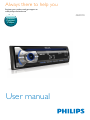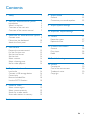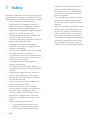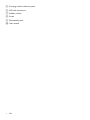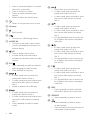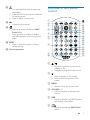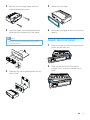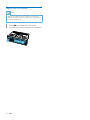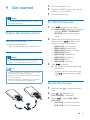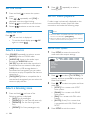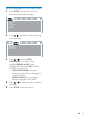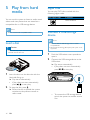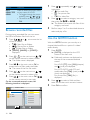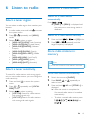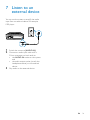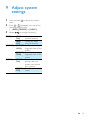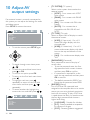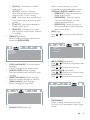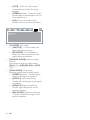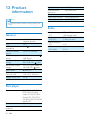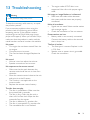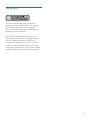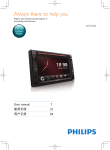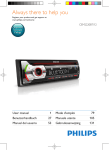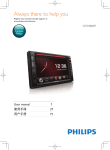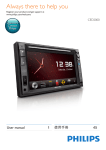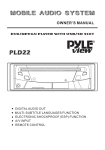Download Philips Car audio video system CED110
Transcript
Always there to help you
Register your product and get support at
www.philips.com/welcome
Question?
Contact
Philips
User manual
CED110
Contents
1Safety
2
2 Your car entertainment system
3
Introduction3
What's in the box
3
Overview of the main unit
5
Overview of the remote control
7
3 Install the car entertainment system 9
Connect wires
Mount into the dashboard
Attach the front panel
4 Get started
Prepare the remote control
For the first time use
Set the time format
Set the clock
Select a source
Select a listening zone
Set for video playback
9
10
11
13
13
13
13
14
14
14
14
5 Play from hard media
16
16
16
17
18
18
6 Listen to radio
Select a tuner region
Select a tuner sensitivity
Search for a radio station
Store radio stations in memory
19
19
19
19
19
7 Listen to an external device
21
Load a disc
Connect a USB storage device
Control play
Browse recorded files
Use the GOTO function
8 Adjust sound
22
General22
Customize your sound equalizer
22
9 Adjust system settings
23
10 Adjust AV output settings
24
11Others
27
27
27
12 Product information
28
28
28
28
13Troubleshooting
29
Reset the system
Replace the fuse
General
Disc player
Radio
14Notice
30
Compliance30
Care of the environment
30
Trademark notice
30
Copyright31
EN
1
1Safety
Read and understand all instructions before you
use the device. If damage is caused by failure to
follow instructions, the warranty does not apply.
• Use of controls or adjustments or
performance of procedures other than
herein may result in hazardous radiation
exposure or other unsafe operation.
• The device is designed for negative ground
(earth) 12 V DC operation only.
• To reduce the risk of traffic accidents, do
not watch video when driving.
• To ensure safe driving, adjust the volume to
a safe and comfortable level.
• Improper fuses can cause damage or
fire. When you need to change the fuse,
consult a professional.
• Use only the supplied mounting hardware
for a safe and secure installation.
• To avoid short circuits, do not expose the
device, remote control or remote control
batteries to rain or water.
• The device shall not be exposed to
dripping or splashing.
• Do not place any sources of danger on
the device (e.g. liquid filled objects, lighted
candles).
• Never insert objects into the ventilation
slots or other openings on the device.
• Never place any objects other than discs
into the disc tray/slot.
• To avoid exposure to laser radiation, do
not disassemble the device.
• Never use solvents such as benzene,
thinner, cleaners available commercially, or
anti-static sprays intended for discs.
• Clean the device with soft, damp cloth.
Never use substances such as alcohol,
chemicals or household cleaners on the
device.
• Risk of swallowing coin battery!
• The product/remote control may
contain a coin/button type battery,
which can be swallowed. Keep the
2
EN
battery out of reach of children at all
times! If swallowed, the battery can
cause serious injury or death. Severe
internal burns can occur within two
hours of ingestion.
• If you suspect that a battery has been
swallowed or placed inside any part
of the body, seek immediate medical
attention.
• When you change the batteries, always
keep all new and used batteries out
of reach of children. Ensure that the
battery compartment is completely
secure after you replace the battery.
• If the battery compartment cannot be
completely secured, discontinue use
of the product. Keep out of reach of
children and contact the manufacturer.
2 Your car
entertainment
system
• .wma files
Versions: V4, V7, V8, V9 (L1 and L2)
Sampling frequencies: 44.1 kHz, 48 kHz
Bitrates: 64-192 kbps and variable
bitrates
• ID3 tag V2.0 or later
• Unsupported files:
AAC, WAV, and PCM files
DRM protected WMA files (.wav, .m4a,
.m4p, .mp4, and .aac)
WMA files in lossless format
Congratulations on your purchase, and
welcome to Philips! To fully benefit from the
support that Philips offers, register your product
at www.philips.com/welcome.
Introduction
With the car entertainment system, you can
• listen to music,
• watch videos,
• view .JPEG pictures, and
• listen to FM and AM/MW radio.
Playable media
•
•
•
Disc
• DVD, Video CD, SVCD, Audio CD,
JPEG Picture CD, MP3-CD, WMA-CD
• DVD-R, DVD-RW, DVD+R, DVD+RW,
CD-R, CD-RW
USB storage device
• Compatibility: USB 2.0, USB 1.1
• Class support: MSC (Mass Storage
Class)
• Maximum capacity: 32 GB
Files
• File system: FAT16, FAT32
• Maximum number of folders: 99
• Maximum number of tracks/files: 999
• Maximum level of directory: 8
• Video formats: MPEG1, MPEG2
• Picture format: .jpeg
• .mp3 files
Sampling frequencies: 32 kHz, 44.1 kHz,
48 kHz
Bitrates: 8-320 kbps and variable
bitrates
What's in the box
Check and identify the contents of the package:
a
b
c
d
e
f
g
h
i
j
a Main unit (with a sleeve)
b Remote control
c Front panel
d Trim plate
EN
3
e Carrying case for the front panel
f ISO male connectors
g Rubber cushion
h Screw
i Disassembly tools
j User manual
4
EN
Overview of the main unit
a
w
b
v
c
u
d
e
t
f
s r
q
p
y
n
m
l
h
k j i
x
/
• Tune to a radio station.
• Press to skip to the previous/next
chapter, title, track, or file.
• Press and hold to rewind a chapter/
title/track or search forward fast.
c
b BAND
• Press to return to radio mode.
• Press repeatedly to select a tuner band.
d
a
o
g
• For recorded files, press to select the
previous folder.
• Press and hold to access the system
menu.
• Press to select a tuner band.
• Press to power on the system.
• Press and hold to power off the
system.
EN
5
e
• Press to mute the speakers or release
them from mute status.
• Press to confirm an option.
• Rotate to switch between menu
options.
• Rotate to adjust the volume level.
n
• Return to the previous menu or exit.
o
f iR sensor
g
h
• Eject the disc.
• Connect to a USB storage device.
i AUDIO IN
• Connect to the audio output socket
(usually the headphone socket) of an
external device.
j
/AS
• Press to display the set clock.
• In radio mode, press and hold to
activate the automatic search for radio
stations.
k R/L/
• Press repeatedly to select an available
audio language or audio channel.
• Press and hold to stop play.
l
m
6
p
• In radio mode, press to select the
preset radio station of No. 6.
• In radio mode, press and hold to store
the current radio station at channel
No. 6.
• Enable or disable the shuffle play.
• In radio mode, press to select the
preset radio station of No. 5.
• In radio mode, press and hold to store
the current radio station at channel
No. 5.
• Press repeatedly to select a repeat
mode.
EN
q
• Start, pause, or resume the play.
• In radio mode, press to select the
preset radio station of No. 4.
• In radio mode, press and hold to store
the current radio station at channel
No. 4.
• In radio mode, press to select the
preset radio station of No. 3.
• In radio mode, press and hold to store
the current radio station at channel
No. 3.
• For recorded files, press to access the
list of folders that contain compatible
video files.
• In radio mode, press to select the
preset radio station of No. 2.
• In radio mode, press and hold to store
the current radio station at channel
No. 2.
• For recorded files, press to access the
list of folders that contain compatible
picture files.
• In radio mode, press to select the
preset radio station of No. 1.
• In radio mode, press and hold to store
the current radio station at channel
No. 1.
• For recorded files, press to access the
list of folders that contain compatible
audio files.
r DISP
• Press repeatedly to display available
information about the current track.
s SOURCE
• Press repeatedly to select a source.
t
• Press repeatedly to select a preset
sound equalizer.
• Press and hold to activate the setup of
customized sound equalizer.
u
v
w
• For recorded files, press to select the
next folder.
• Press and hold to activate the selection
of listening zones.
• Press to select a tuner band.
Overview of the remote
control
a
• Unlock the front panel.
b
z
c
y
x
• Press to enable or disable the MAX
Sound effect.
• Press and hold to enable or disable
the DBB (dynamic bass boost) sound
effect.
x RESET
• Press to reset the system to factory
default settings.
d
w
v
e
f
u
t
g
s
h
r
q
p
o
n
y Disc compartment
m
l
k
i
j
a
b
/
• Skip to the previous or next track,
chapter, or file.
• Navigate through on-screen menus.
• Press to power on the system.
• Press and hold to power off the
system.
c MENU
• Access or exit the system menu.
d VOLUME + / • Press to increase or decrease the
volume.
e DBB
• Enable or disable the DBB (Dynamic
Bass Boost) sound effect.
f
• Enable or disable the MAX Sound
effect.
EN
7
g EQ
• Press repeatedly to select a preset
sound equalizer.
u
h Numeric buttons
• Enter numbers.
i GOTO
• Skip to a chapter/title/track/file or a
point of a video/audio directly.
j SETUP
• Access or exit the menu for audio and
video output settings.
v
w
/
• Tune to a radio station.
• Press to skip to the previous/next
track.
• Press and hold to rewind a chapter/
title/track or search forward fast.
• Start, pause, or resume the play.
/
• Skip to the previous or next track,
chapter, or file.
• Navigate through on-screen menus.
k ZOOM
• Zoom in or out of the picture.
x
l ANGLE
• Select an available picture viewing
angle.
y OK
• Confirm an option.
m
z
• Select an available subtitle.
n TOP MENU
• Return to or exit the top menu.
o DVD AUDIO
• Select an audio language or audio
channel.
p DVD MENU
• Access or exit the DVD menu of a
DVD disc.
q
• Press to display the set clock.
r DISP
• Press repeatedly to display available
information about the current track.
s ZONE
• Select a music listening zone.
t BAND
• Press to return to radio mode.
• Press repeatedly to select a tuner band.
8
EN
• Return to the previous menu or exit.
• Press to mute the speakers or release
them from mute status.
{SOURCE
• Press repeatedly to select a source.
3 Install the car
entertainment
system
Always follow the instructions in this chapter in
sequence.
These instructions are for a typical installation.
However, if your car has different requirements,
make the adjustment accordingly. If you have
any question regarding installation kits, consult
your local retailer.
Connect wires
Note
•• To enjoy video on an external screen, make sure that
you have correctly connected the system to the screen
as indicated below in step 2.
•• Make sure that all loose leads are insulated with
electrical tape.
•• Consult a professional to connect wires as instructed
below.
1
Check the car's wiring carefully and
connect them to the the ISO male
connectors.
Note
•• This system is designed for negative ground (earth) 12V
DC operation only.
•• Always install this system in the car dashboard. Other
locations can be dangerous as the rear of the system
heats up during use.
•• To avoid short-circuit: before you connect, make sure
that the ignition is off.
•• Make sure that you connect the yellow and red power
supply leads after all other leads are connected.
•• Make sure that all loose leads are insulated with
electrical tape.
•• Make sure that the leads do not get caught under
screws iron parts that will move (e.g. seat rail).
•• Make sure that all ground (earth) leads are run to a
common ground (earth) point.
•• Use only the supplied mounting hardware for a safe
and secure installation.
•• Improper fuses can cause damage or fire. When you
need to change the fuse, consult a professional.
•• When you connect other devices to this system, make
sure that the rating of the car circuit is higher than the
total fuse value of all the connected devices.
•• Never connect speaker wires to the metal body or
chassis of the car.
•• Never connect speaker wires with stripes to one
another.
ISO male
connectors
Connect to
Rear left speaker
e
Green strip, blackedged green strip
White strip, blackedged white strip
Gray strip, blackedged gray strip
Purple strip, blackedged purple strip
Red strip
f
Blue strip
a
b
c
d
Front left speaker
Front right speaker
Rear right speaker
Ignition key +12V
DC when ON/
ACC
Motor/electric
antenna relay
control lead
EN
9
g
h
i
2
ISO male
connectors
Connect to
5
White-edged blue
strip
Black strip
Yellow strip
Amplifier relay
control lead
Ground
To the +12V car
battery which is
energized at all
times
6
7
8
9
Connect the ISO male connectors and
other wires to the rear panel of the main
unit if necessary.
h
10
Sockets for ISO
male connectors
Antenna socket
OE REMOTE
(Purple strip)
VIDEO IN
(Yellow connector)
As indicated in step
1 above
Radio antenna
OE remote
Video output socket
of an external video
player
AUDIO IN L
Left audio channel
(White connector) output socket of an
external video player
AUDIO IN R
Right audio channel
(Red connector)
output socket of an
external video player
g
i
j
Tip
•• The pin arrangement for the ISO connectors depends
on the type of your vehicle. To avoid damage to the
unit, connect properly.
L
Mount into the dashboard
e
a b
1
2
3
4
10
•
1
cd
Sockets or
connectors on rear
panel
External sockets or
connectors
SUB-W
(Blue socket)
REAR L
(White socket)
REAR R
(Red socket)
VIDEO
(Yellow socket)
As indicated above
EN
•
Rear left speaker
Rear right speaker
Video input socket
of external screen
If the car does not have an on-board drive
or navigation computer, disconnect the
negative terminal of the car battery.
If the car battery is not disconnected, to
avoid short-circuit, make sure that the bare
wires do not touch each other.
Make sure that the car dashboard opening
is within these measurements.
m
5m
178
mm
50 mm
f
2
3
Remove the mounting sleeve with the
supplied disassembly tools.
Install the sleeve into the dashboard and
bend the tabs outward to fix the sleeve.
Note
•• If the unit is not fixed by sleeve but by the supplied
screw, skip this step.
6
3m
Reconnect the negative terminal of the car
battery.
Attach the front panel
1
Insert the notch on the front panel to the
chassis on the main unit.
m
2
4
Attach the trim plate.
53.5 mm
18
5
Slide the unit into the dashboard until you
hear a "click".
Press the left end of the front panel
inwards until it is securely locked with a
"click".
EN
11
Detach the front panel
Note
•• Before you reset the system, detach the front panel.
•• Before you detach the front panel, make sure that the
system is powered off.
1
2
12
Press
to release the front panel.
Pull the front panel outwards to remove it.
EN
4 Get started
1
2
3
Pull out the battery tray.
Insert one CR2025 battery with correct
polarity (+/-) as indicated.
Insert the battery tray.
Caution
•• Risk of car accidents! Never watch video or operate
this system while driving.
For the first time use
1
Prepare the remote control
For the first time use
2
Pull the protective sheet out.
»» The remote control is ready for use.
Replace the battery
Caution
•• Risk of explosion! Keep batteries away from heat,
sunshine or fire. Never discard batteries in fire.
3
Note
When one of the following options is
displayed, rotate
to select a radio
region that matches your location.
• [AREA LAT] (Latin America)
• [AREA USA] (United States)
• [AREA EUR] (Western Europe)
• [AREA RUS] (Russia)
• [AREA EAS] (Middle East)
• [AREA ASI] (Asia Pacific)
• [AREA JAP] (Japan)
• [AREA AUS] (Australia)
Press
to confirm.
»» The system switches to radio mode
automatically.
• To power off the system, press and
hold
until the screen backlight
is off.
•• Remove the battery if it is exhausted or if the remote
control is not to be used for a long time.
•• Batteries contain chemical substances, they should be
disposed of properly.
•• Perchlorate Material - special handling may apply. See
www.dtsc.ca.gov/hazardouswaste/perchlorate.
Press
to power on the system.
»» [WELCOME] (Welcome) is displayed
and then [SELECT OPERATING
REGION] (select a radio region)
scrolls.
Set the time format
1
2
3
Press and hold
menu.
to access the system
Press
/
repeatedly until
[CLK FORMAT] is displayed.
Rotate
to select [CLK 24H] or
[CLK 12H].
• [CLK 24H]: 24-hour time format
• [CLK 12H]: 12-hour time format
EN
13
2
Set the clock
1
2
3
4
Press and hold
menu.
to access the system
Press
/
repeatedly until [CLK] is
displayed with time digits blinking.
Rotate
anti-clockwise to set the hour.
Rotate
clockwise to set the minute.
Set for video playback
If video image is abnormally displayed on the
connect external screen, check the video
connection and make the following setup.
Note
Display the clock
•• Make sure that a compatible video disc is inserted and
Press
/AS.
»» The set clock is displayed.
• To exit the clock display, press
again or rotate
.
the source is selected as [DVD]/[DISC].
•• Make sure that the video input channel of the external
screen is set to the one for this system.
/AS
Select a source
Press SOURCE repeatedly to select a source.
• [RADIO]: Listen to FM/AM radio.
• [AUDIO IN]: Listen to the audio input
through the AUDIO IN socket.
• [AV IN]: The audio and video input that is
transferred from an external video player
• [USB]: When a USB storage device is
connected and recognized, you can select
this source to play compatible files that are
stored on it.
• [DVD]/[DISC]: When a compatible disc is
inserted and recognized, you can select this
source to play the disc.
Set the color system
1
14
Press and hold
until one of the
following options is displayed.
• [ALL]: For all passengers
• [FRONT-L]: For the front-left seat only
• [FRONT-R]: For the front-right seat
only
• [FRONT]: For front passengers only
EN
Press SETUP to access the menus for
audio and video output settings.
TV S YS TE M
VIDEO
TV T YP E
PASS WOR D
R ATING
DEF AULT
2
3
Select a listening zone
1
Press
/
repeatedly to select a
listening zone.
4
Press
/
to select [TV SYSTEM] (TV
system), and then press OK to display the
lower level options.
Press
/
to select an option and then
press OK.
• [NTSC]: For a screen with NTSC
color system.
• [PAL60]: For a screen with PAL60
color system.
• [PAL]: For a screen with PAL color
system.
• [AUTO] (Auto): For a screen that
is compatible with PAL, PAL60, and
NTSC.
Press SETUP to exit the menus.
Set the languages for on-screen items
1
Press SETUP to access the menus for
audio and video output settings.
TV S YS TE M
VIDEO
TV T YP E
PASS WOR D
R ATING
DEF AULT
2
Press / repeatedly until the following
tab is displayed.
OSD LANGUAGE
AUDIO LANG
SUBTITLE LANG
MENU LANG
3
4
5
Press
/
to select [OSD
LANGUAGE] (on-screen display
language)/[MENU LANG] (menu
language), and then press OK to display
the lower level options.
• [OSD LANGUAGE] (on-screen
display language): Select a language for
on-screen menus.
• [MENU LANG] (menu language):
Select a language for disc menu.
Press
/
press OK.
to select an option and then
Press SETUP to exit the menus.
EN
15
5 Play from hard
media
You can use this system to listen to audio, watch
videos, and view photos that are stored on a
compatible disc or USB storage device.
Note
•• Before use, check for compatible media.
Load a disc
Caution
Region Code
You can play DVD discs marked with the
following region code.
DVD region code
Latin America
Connect a USB storage
device
Note
•• Make sure that the USB storage device contains
compatible files.
•• NTFS (New Technology File System) file system is not
supported.
•• Never insert any object other than a disc of 12 cm
diameter into the disc slot.
Countries
1
2
Push the USB socket cover upwards to
open it.
Connect the USB storage device to the
USB socket.
»» Play starts automatically.
• If play does not start automatically,
press
to start play.
1
2
16
Insert the disc into the disc slot with the
label side facing up.
»» Play starts automatically.
• If play does not start automatically,
press
to start play.
To eject the disc, press .
»» When the disc is ejected, the system
switches to the previous source or
radio mode.
EN
• To remove the USB storage device,
switch the system to another source
first.
Control play
Audios
Buttons
/
Basic control
The following operations are applicable to all
compatible media.
Buttons
/
R/L/
/
Numeric
buttons
on the
remote
control
Functions
Start, pause, or resume play.
Press and hold it to stop play. You
can press
/
to resume
the play from the stop point.
• For an audio or video, press and
hold it again to end the play.
Press to start the previous or next
chapter, title, track, or file.
Select an available repeat mode.
• [REP ALL]: Repeat all tracks or
files.
• [RPT TRK]: Repeat the current
track or file.
• [RPT FLD]: Repeat all tracks
or files in the current folder or
album.
• [REP CHAPT]: Repeat the current chapter of a DVD.
• [REP TITLE]: Repeat the current title of a DVD.
• [REP OFF]: Play all chapters or
titles of a DVD in sequence.
• [SHUF ALL]: Play all tracks or
files randomly.
• [SHUF OFF]: Play all tracks or
files in sequence.
Enter the number of a chapter,
title, track, or file to start it.
Functions
Press and hold to rewind a track
or search forward fast.
• To play the track at normal
speed, press
or
.
Pictures
Buttons
Functions
/
/
ZOOM
Rotate the picture by 180°.
Rotate the picture by 90°.
Press repeatedly to zoom in or out
of the picture.
• To pan through an enlarged picture, press / / / .
Videos
Buttons
/
Functions
Select a speed to rewind a
track/title/chapter or search
forward fast.
1Press and hold it until
[BACKWARD] (backward)
or [FORWARD] (forward) is
displayed.
2Repeat step 1 to select a
ZOOM
ANGLE
DVD
AUDIO
speed (X 2, X 4, X 8, or X
20).
• To play at normal speed,
press
or
.
Press repeatedly to zoom in or
out of the image.
• To pan through an enlarged
image, press / / / .
When picture viewing angles
are available, press repeatedly to
select one.
When subtitles are available,
press repeatedly to select one.
Press repeatedly to select an
audio language for a DVD.
EN
17
1
Buttons
Functions
DVD
MENU/TOP
MENU
Press to access the DVD menu
or top menu of a DVD.
• To toggle through the menu
options, press / / / .
• To confirm an option, press
OK.
Browse recorded files
During playing recorded files, you can access
the file list and select files from the list.
1
2
3
4
5
Press
,
, or
to access the list
of files or folders.
•
: Music files or folders
•
: Picture files or folders
•
: Video files or folders
»» [MUSIC], [IMAGE], or [VIDEO] is
displayed.
3
1
01.C:
01.000001
02.000002
03.WMA
03.000003
04.000004
05.000005
06.000006
EN
Press / to select a category icon, and
then press OK,
, or
.
»» The folders that contain the files of this
category are listed.
Perform steps 2 to 5 as described above to
select and play a file.
Press GOTO.
»» [GOTO] is displayed on the LCD
screen of the main unit.
»» Fields and numbers are displayed on
the top of the connected external
screen.
Press
/
on the main unit or
/
on the remote control to select a file.
02.MP3
is
With the GOTO function, you can skip to a
chapter/title/track/file or a point of a video/
audio directly.
Press
on the main unit or OK to
access the list of files under the folder.
»» The name of the first file scrolls.
[C : ] 0 00001. M P3
or
Use the GOTO function
Press
/
on the main unit or
/
on the remote control to select a folder.
»» The folder name is displayed.
Press
on the main unit or OK/
on the remote control to start play.
On the connected external screen, the
following interface is displayed.
18
2
Press / repeatedly until
highlighted.
: For audio files
•
•
: For picture files
•
: For video files
2
3
For a DVD, [TT] (title), [CH] (chapter)
and
(time) are displayed.
For a VCD, SVCD, audio CD, and
audio/video files, [TRK] (track) and
(time) are displayed.
For picture files, [TRK] (file) is
displayed.
Press / to select a field, and then
enter the numbers with numeric buttons.
Press OK to confirm.
6 Listen to radio
Search for a radio station
automatically
Select a tuner region
You can select a radio region that matches your
location.
1
2
3
In radio mode, press and hold
the system menu.
Press
scrolls.
/
Search for a radio station
to access
repeatedly until [AREA]
Rotate
to select a region.
• [AREA LAT]/[LATIN] (Latin America)
• [AREA USA]/[USA] (United States)
• [AREA EUR]/[EUROPE] (Western
Europe)
• [AREA RUS]/[RUSSIA] (Russia)
• [AREA EAS]/[MID--EAST] (Middle
East)
• [AREA ASI]/[ASIA] (Asia Pacific)
• [AREA JAP]/[JAPAN] (Japan)
• [AREA AUS]/[AUST] (Australia)
Press
or
.
»» [SEEK--] or [SEEK+] is displayed until
the previous or next strong station is
detected.
Search for a radio station manually
1
2
Press and hold
or
until [M] blinks.
Press
or
repeatedly until the
target frequency is displayed.
Store radio stations in
memory
Note
•• You can store a maximum of six stations in each band.
Select a tuner sensitivity
To search for radio stations with strong signals
only or more radio stations, you can change the
tuner sensitivity.
1
2
3
Press and hold
menu.
to access the system
Press
/
repeatedly until [LOCAL
SEEK] scrolls.
Rotate
to select a setting.
• [LOC ON]: Search for radio stations
with strong signals only.
• [LOC OFF]: Search for radio stations
with strong and weak signals.
Store radio stations automatically
1
2
3
Switch the source to [RADIO].
Press BAND,
select a band.
, or
repeatedly to
Press and hold /AS until [STORE---] is
displayed.
»» After the search is complete, the
first stored radio station is broadcast
automatically.
• To select a stored radio station, press
,
,
,
,
, or
.
EN
19
Store radio stations manually
1
2
3
20
Press BAND, , or
select a radio band.
repeatedly to
Tune to the radio station that you want to
store.
Press and hold
,
,
,
,
, or
to store the radio
station at the selected channel.
• To select a stored radio station, press
,
,
,
,
, or
.
EN
7 Listen to an
external device
You can use the system to amplify the audio
input from an external device, for example,
MP3 player.
1
2
3
Switch the source to [AUDIO IN].
Connect an audio input cable with a
3.5mm connector on both ends to
• the AUDIO IN socket on the system,
and
• the audio output socket (usually the
headphone socket) on the external
device.
Play audio on the external device.
EN
21
8 Adjust sound
The following operations are applicable to all
supported media.
General
Button
Function
Rotate to increase or decrease the
volume level.
Press to mute the speakers or release
them from mute status.
Press to enable or disable the MAX
Sound effect.
Press and hold to enable or disable
the Dynamic Bass Boost (DBB) effect.
Press repeatedly to select a sound
equalizer: [FLAT] (flat), [POP] (pop),
[USER] (customized), [TECHNO]
(techno), [ROCK] (rock), [CLASSIC]
(classic), [JAZZ] (jazz), or [OPTIMAL]
(optimal).
Customize your sound
equalizer
1
2
3
22
Press and hold
to activate the setup of
customized sound equalizer.
Press
repeatedly to select an option.
Rotate
to adjust the setting.
• [SUBW ON] (Subwoofer on)/[SUBW
OFF] (Subwoofer off):Enable or disable
the subwoofer output.
• [SUBW XX]: Set the subwoofer
output level (XX indicates a value from
00 to 12).
EN
• [BALANCE] (Balance)
[BAL L--R]: Transfer equal output to
left (L) and right (R) speakers.
[BAL LXX]/[BAL RXX]: Increase the
level of output to left or right speakers
(XX indicates a value from 01 to 12).
• [FADER] (Fader)
[FAD F--R]: Set the same fader level to
front (F) and rear (R) speakers.
[FAD FXX]/[FAD RXX]: Increase the
fader level of front or rear speakers
(XX indicates a value from 01 to 12).
• [BASS] (Bass): Increase or decrease
the bass level (from -7 to +7).
[BASS CFQ] (Bass center frequency):
Select a value (60 Hz, 80 Hz, 100 Hz,
or 200 Hz).
• [MIDDLE] (Middle)
[MID XX]: Increase or decrease the
middle level (from -7 to +7).
[MID CFQ] (Middle center frequency):
Select a value (500 kHz, 1 kHz, 1.5 kHz,
or 2.5 kHz).
• [TREBLE] (Treble)
[TRE XX]: Increase or decrease the
treble level (from -7 to +7).
[TRE CFQ] (Treble center frequency):
Select a value (10 kHz, 12.5 kHz, 15
kHz, and 17.5 kHz).
9 Adjust system
settings
1
2
3
Press and hold
menu.
to access the system
Press
/
repeatedly until one of the
following settings scrolls.
• [BEEP], [DIMMER], or [DEMO]
Rotate
[BEEP]
[DIMMER]
[DEMO]
to change the setting.
[BEEP
ON]
[BEEP
OFF]
[DIMMER
HIGH]
Enable the beep
sound of buttons.
Disable the beep
sound of buttons.
Increase the
brightness level of the
screen.
[DIMMER Decrease the
LOW]
brightness level of the
screen.
[DEMO Demonstrate all
ON]
features after the
system stays inactive
for 2 minutes.
[DEMO Disable the demo
OFF]
mode.
EN
23
10 Adjust AV
output settings
•
If an external screen is correctly connected to
this system, you can adjust the settings for audio
and video output.
Press SETUP to access the menus.
TV S YS TE M
VIDEO
TV T YP E
PASS WOR D
R ATING
DEF AULT
•
• To exit the menus, press SETUP again.
•
• To toggle through menu items, press
/ .
• To enter the second level menu items,
press or OK.
• To confirm an option, press OK.
• To return to the first level menu items,
press .
• To highlight a tab icon, press
repeatedly to return to the first level
menu items, and then press
/
repeatedly.
• To access another tab, highlight the
current tab icon, and then press / .
TV S YS TE M
VIDEO
TV T YP E
PASS WOR D
R ATING
DEF AULT
24
EN
•
[TV SYSTEM] (TV system)
Select a color system that matches the
external screen.
• [NTSC] - For a screen with NTSC
color system
• [PAL60] - For a screen with PAL60
color system
• [PAL] - For a screen with PAL color
system
• [AUTO] - For a screen that is
compatible with PAL, PAL60, and
NTSC
[TV TYPE] (TV type)
Select an aspect ratio of display to match
the external screen.
• [4:3PS] (4:3 pan scan) - For a 4:3
screen: full-height display with the
trimmed sides
• [4:3LB] (4:3 letter box) - For a 4:3
screen: wide-screen display with black
bars on the top and bottom of the
screen
• [16:9] - For a wide-screen: display ratio
16:9
[PASSWORD] (Password)
Set a password to restrict the play of
certain discs.
• To set the password, enter the fourdigit password with numeric buttons,
and then press OK to confirm.
• If a password is required for a disc,
enter the set password, and then press
OK to confirm.
• The default password is 0000. If you
forget the set password, enter 0000.
[RATING] (Rating)
For a DVD that has a parental level
assigned to the complete disc or to certain
scenes, you can set a playback permission
level with this setting. To play a DVD that
is rated above the level, you need to enter
the four-digit password and choose a
higher level rating.
• [1 KID SAFE] - Suitable for children.
• [2 G] - Recommended as acceptable
for viewers of all ages.
• [3 PG] - Parental guidance suggested.
• [4 PG13] - Unsuitable for children
under age 13.
• [5 PG-R] - Parental Guidance;
recommended that parents restrict
children under 17 from viewing.
• [6 R] - Restricted; recommended only
when supervised by a parent or adult
guardian.
• [7 NC-17] - Not recommended for
children under age 17.
• [8 ADULT] - Viewed only by adults
due to graphic sexual scenes, violence,
or language.
•
•
Press
tone.
[DEFAULT] (Default)
Reset all settings to factory default status
except the [PASSWORD].
•
•
•
•
[OSD LANGUAGE] (On-screen display
language)
Select a language for on-screen menus.
[AUDIO LANG] (Audio language)
Select an available audio channel or audio
language.
[SUBTITLE LANG] (Subtitle language)
Select an available language for subtitles.
[MENU LANG] (Menu language)
Select a language for disc menu.
/
to increase or decrease the
BRIGHTNESS
HUE
SA TURA TION
SHARPNESS
OSD LANGUAGE
AUDIO LANG
SUBTITLE LANG
MENU LANG
•
Select a suitable setting if you have
connected an audio/video device to the
COAXIAL (DIGITAL AUDIO) socket.
• [SPDIF/OFF] - Select this option to
disable digital output.
• [SPDIF/RAW] - Select this option
if the connected device is a multichannel decoder/receiver.
• [SPDIF/PCM] - Select this option if
the connected device cannot decode
multi-channel audio.
[KEY] (Key)
•
•
•
[BRIGHTNESS] (Brightness)
Press
/
to adjust the brightness level.
[HUE] (Hue)
Press
/
to adjust the hue level.
[SATURATION] (Saturation)
Press
/
to adjust the saturation level.
[SHARPNESS] (Sharpness)
Press
/
to adjust the contrast level.
DOWNMIX
AUDIO OUT
KEY
•
•
[AUDIO OUT] (Audio out)
[DOWNMIX]
Select a suitable audio downmix when
you play a DVD recorded in Dolby Digital
format.
EN
25
• [LT/RT] - Select this if the system
is connected to a Dolby Pro Logic
decoder.
• [STEREO] (Stereo) - Select this when
sound output is transferred to the two
front speakers only.
• [VSS] (Virtual surround sound) Enable virtual surround sound effects.
OP MODE
DYNAMIC RANGE
DUAL MONO
•
•
•
26
[OP MODE] (OP mode)
• [LINE OUT] - Line out mode, with
digital dialog normalization.
• [RF REMOD] - RF remodulation
mode, with heavy compression and
digital dialog normalization.
[DYNAMIC RANGE] (Dynamic range
control)
Set a dynamic range for audio output:
[FULL] (Full), [6/8], [4/8], [2/8], or [OFF]
(Off).
[DUAL MONO] (Dual mono)
Select an output mode of audio signals.
• [STEREO] (Stereo) - Transfer original
stereo sound signals to speakers.
• [MONO L] (Left monophonic) Transfer left monophonic sound signals
to speakers.
• [MONO R] (Right monophonic) Transfer right monophonic sound
signals to speakers.
• [MIX MONO] (Mixed monophonic)
- Transfer mixed left and right sound
signals to speakers.
EN
11Others
Tip
•• If the fuse gets damaged immediately after it is
replaced, an internal malfunction may occur. In this case,
consult your Philips retailer.
Reset the system
If the system works abnormally, reset the
system to factory default settings.
1
2
Detach the front panel.
Press the RESET button with the tip of a
ball-point pen or toothpick.
»» All settings are reset to factory default.
Replace the fuse
If there is no power, check the fuse and replace
it if it is damaged.
1
2
3
Detach the main unit from dashboard.
Check the electric connection.
Remove the damaged fuse from the rear
panel.
4
Insert a new fuse with the same
specifications (15 A).
L
EN
27
12Product
information
Note
Signal/noise ratio
Total harmonic
distortion
Channel separation
Video signal format
Video output
> 75 dB
Less than 0.3%
> 55 dB
NTSC/PAL/PAL60
1 +/- 0.2 V p-p
•• Product information is subject to change without prior
notice.
Radio
General
Power supply
Fuse Suitable speaker
impedance
Maximum power
output
Continuous power
output
Pre-Amp output
voltage
Sub-woofer output
voltage
Aux-in level Dimensions
(W x H x D)
Weight (main unit)
12 V DC (11 V - 16 V),
negative ground
15 A 4-8
50 W x 4 channels
21 W x 4 channels (4 ,
10% T.H.D.)
4.0 V (CD play mode; 1
kHz, 0 dB, 10 k load)
4.0 V (CD play mode, 61
Hz, 0 dB, 10 k load)
800 mV
178 x 50 x 160 mm
3.1 kg Disc player
System
Disc diameter
Frequency
response
28
EN
DVD, DVD-R, DVD-RW,
DVD+R, DVD+RW,
Video CD, SVCD, JPEG
Picture CD, CD, CD-R,
CD-RW, MP3-CD, WMA,
WMA-CD
12 cm
20 Hz - 20 kHz
Frequency range
- FM
Frequency range
- AM(MW)
Usable sensitivity
- FM
Usable sensitivity
- AM (MW)
87.5 - 108.0 MHz
(50 kHz per step)
522 - 1620 kHz
(9 kHz per step)
5 uV 25 uV 13Troubleshooting
Warning
•• Never remove the casing of this product.
To keep the warranty valid, never try to repair
the product yourself.
If you encounter problems when using this
product, check the following points before
requesting service. If the problem remains
unsolved, go to the Philips Web page (www.
philips.com/support). When you contact Philips,
make sure that the product is nearby and the
model number and serial number are available.
No power
•• Car engine has not been started. Start the
car engine.
•• Connections are incorrect.
•• The fuse has been damaged. Replace the
fuse.
••
The region code of DVD disc is not
supported. Use a disc with proper region
code.
No image, or image flashes or is distorted.
•• Make sure that video cables between
this system and the screen are properly
connected.
Noise in broadcasts
•• Signals are too weak. Select another station
with stronger signals.
•• Check the connection of the car antenna.
Preset stations are lost.
•• Battery cable is not correctly connected.
Connect the battery cable to the terminal
that is always live.
The fuse is broken.
•• The fuse type is incorrect. Replace it with
a 15 A fuse.
•• Speaker wire or power wire is grounded.
Check the connection.
No sound
•• Volume is too low. adjust the volume.
•• Speaker connections are incorrect.
No response to the remote control
•• Make sure that the path between the
remote control and the unit is clear from
obstacles.
•• Move the remote control close to the unit,
and point it at the iR sensor.
•• The function is not applicable to the
current media.
•• Replace the remote control battery.
The disc does not play.
•• The disc is upside down. Make sure that
the printed side is upwards.
•• The disc is dirty. Clean the disc with a
clean, soft, lint-free cloth. Wipe the disc
outwards from the center.
•• The disc is defective. Try another disc.
•• The disc is incompatible. Try another disc.
•• The recordable disc is not finalized.
EN
29
14Notice
Any changes or modifications made to this
device that are not expressly approved by
Philips Consumer Lifestyle may void the user’s
authority to operate the equipment.
Compliance
This apparatus includes this label:
Please visit www.recycle.philips.com for
additional information on a recycling center in
your area.
Environmental information
All unnecessary packaging has been omitted.
We have tried to make the packaging easy to
separate into three materials: cardboard (box),
polystyrene foam (buffer) and polyethylene
(bags, protective foam sheet.)
Your system consists of materials which can
be recycled and reused if disassembled by
a specialized company. Please observe the
local regulations regarding the disposal of
packaging materials, exhausted batteries and old
equipment.
Trademark notice
Care of the environment
Your product is designed and manufactured
with high quality materials and components,
which can be recycled and reused.
Never dispose of your product with other
household waste. Please inform yourself about
the local rules on the separate collection of
electrical and electronic products and batteries.
The correct disposal of these products helps
prevent potentially negative consequences on
the environment and human health.
Your product contains batteries, which cannot
be disposed of with normal household waste.
Please inform yourself about the local rules on
separate collection of batteries. The correct
disposal of batteries helps prevent potentially
negative consequences on the environment and
human health.
30
EN
Windows Media and the Windows logo
are trademarks, or registered trademarks of
Microsoft Corporation in the United States
and/or other countries.
Manufactured under license from Dolby
Laboratories. Dolby and the double-D symbol
are trademarks of Dolby Laboratories.
'DVD Video' is a trademark of DVD Format/
Logo Licensing Corporation.
Other trademarks and trade names are those
of their respective owners.
Copyright
This item incorporates copy protection
technology that is protected by U.S. patents
and other intellectual property rights of
Rovi Corporation. Reverse engineering and
disassembly are prohibited.
2013 © Koninklijke Philips Electronics N.V.
Specifications are subject to change without
notice. Trademarks are the property of
Koninklijke Philips Electronics N.V or their
respective owners. Philips reserves the right
to change products at any time without being
obliged to adjust earlier supplies accordingly.
31
Specifications are subject to change without notice
© 2013 Koninklijke Philips Electronics N.V.
All rights reserved.
CED110_55_UM_V1.0