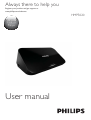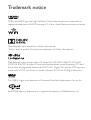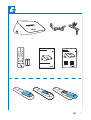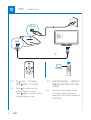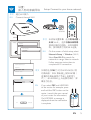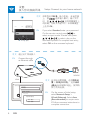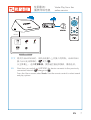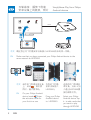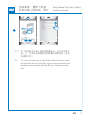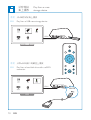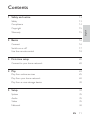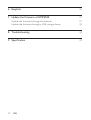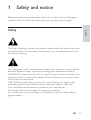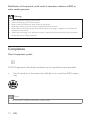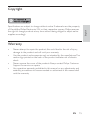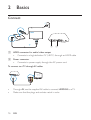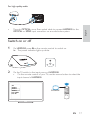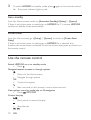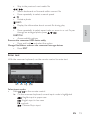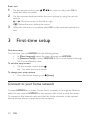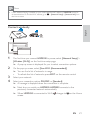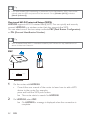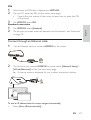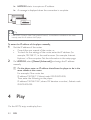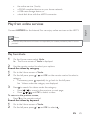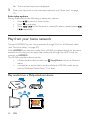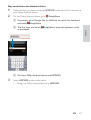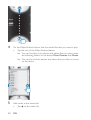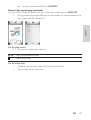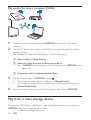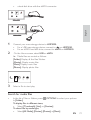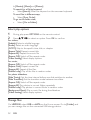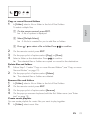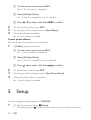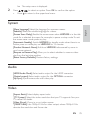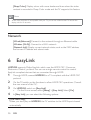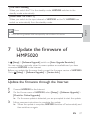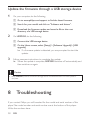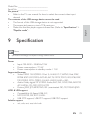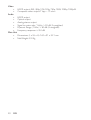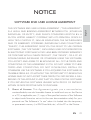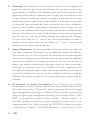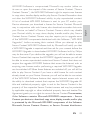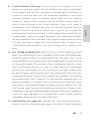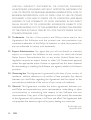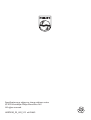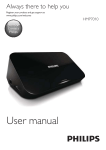Download Philips HD Media player HMP5020
Transcript
Always there to help you
Register your product and get support at
www.philips.com/welcome
HMP5020
Question?
Contact
Philips
User manual
Trademark notice
!"!
#!"$
!"!
!"!
%&'()*)+,*-.),)//1*.),1*346.
),141/-./*41)3)7
8
8
9
79
:
"!
7:-6;<
:
:%
8=:>??@
:BC
@B9C
??DB
?E8
EN
3
ঙࡱ
Switch on
AC IN
AV
HDMI 1
HDMI 2
HDMI 3
Side HDMI
Side AV
HDMI
HDMI IN
SOURCE
TV
ሱ༵ С ঙࡱd ф؉੬d
ᅾС ࡱޓdࠅ؉੬
EN
*
Press to switch on. The
indicator lights up white.
Press again to switch off. The
indicator lights up red.
EN
ሱ༵ ᅿتࡱႌে౸൪ĩᄊߞ
ᅙ࣑ာᆖHMP5020؇HDMIෝ
നశd
EN
On the remote control of the
TV, use the source button to
select the HDMI input channel of
HMP5020.
ඃሤķ
आനந؇ࢧຸ་૰
Setup: Connect to your home network
ሱ༵ ົWi-Fiआന
EN
Connect through Wi-Fi
WWW
HDMI
ሱ༵ ᅿռඵඃሤూĩာᆖፂᎩ >
ஷጦ(Wi-Fi)d ာᆖ੦ଔஷጦᡬ
ศ๎༘ڵட؇་૰dာᆖ๐ပ་
૰dС་૰ຖභՐWi-Fiआd
Ԟൗഥᇆ
Җ֊იခ
ອഥᇆ
ႹཐIJၟขອij
ཐ:L)L
EN
౬࿎ᄸ৹ࢨອ֩ٞ൘
On the screen of initial setup, select
Network Setup > Wireless (Wi-Fi).
Select Scan Wi-Fi to search for
networks in range. Select a network.
Follow onscreen instructions to
complete Wi-Fi connection.
ൔႬ:36
૱ཐອIJij
൱ײഥIJ࣍ࢬij
ሱ༵ തநာᆖPBCڼබ,ࣞHMP5020ࢨനந
؇ીᄐ౸ķതᅿ ીᄐ౸൪СበPBC࣑ĥ
Ԓণந؇ીᄐ౸ᄊࠞාԊ൪؇ᄊڼ
බĦdᅿHMP5020൪,״आՐඪĩూ
ྣභཱd
EN
3,13%&їም৹ࢨ
If you select PBC, add HMP5020
to the router: for example, press
and hold the PBC button on the
router (consult the user manual
of your router for information).
On HMP5020, a message is
displayed when the connection
is complete.
EN
5
ඃሤķ
आനந؇ࢧຸ་૰
3,13%&їም
ሱ༵ തநာᆖಉсĩෝനୃd ᅿႌে౸
ာᆖෝന୨බdෝന༵҉
൪ĩС
ာᆖూ࣑௯൪
ඪĩС
؇С࣑dՐ༵҉ෝനඪĩᅿూ࣑௯
൪ာᆖ OKd
EN
OK
ௗၿ
$%& DEF (# ௗၿ
Setup: Connect to your home network
If you select Standard, enter your password.
to
On the remote control, press
select an input mode. To enter text, press
to select a key on the
onscreen keyboard. To complete text entry,
select OK on the onscreen keyboard.
ሱ༵ ົႽ་ྮआന
EN
Connect through
an Ethernet cable
WWW
HDMI
ሱ༵ ᅿռඵඃሤూĩာᆖፂ
Ꭹ > ఙጦ(̲ܭ)d ာᆖᒠҢ
(घ)ናِࡨೞIP؛መdС་૰
ຖභՐआd
Ԟൗഥᇆ
Җ֊იခ
ອഥᇆ
ႹཐIJၟขອij
ཐ:L)L
౬࿎ᄸອഥᇆྜ
ስײIJࡽၴij
൱ײIJ۞࠭ij
/
EN
EN
On the screen of initial setup,
select Network Setup >
Wired (Ethernet). Select Auto
(Recommended) to acquire auto
IP. Follow onscreen instructions to
complete connection.
͉ఛॉᜰ
ᄌఖჷķ
ӎۄ་૰ت
Voole: Play from the
online service
HDMI
͉ఛॉᜰ
ሀѓ
ܼೄ
9RROH
ࡉ๚ອ
86%
H6$7$
ഥᇆ
ሱ༵ ᅾֳঙHMP5020ඪĩࡱܠናِआന൪ֳआന؇་૰d״HMP5020
ү༛
d
आനWi-Fiཏྮ་૰ඪĩ
ָቘూ൪ĩ ာᆖ͉ఛॉᜰdᄊႌে౸ာᆖศ๎cӎۄာd
EN
Next time you switch on HMP5020, the device connects to the previously
changes to
.
connected network.
From the Home screen, select Voole. Use the remote control to select search
and play options.
EN
1
ࠜჀྼķӎੈۈۄ
Пቾඃ҃൪؇శcᇘభ
͉ఛॉᜰ
SimplyShare: Play from Philips
Android devices
ሀѓ
ܼೄ
9RROH
ࡉ๚ອ
86%
H6$7$
HDMI
ഥᇆ
SimplyShare
৷ၢཞ
ሱ༵ ىநႺࣞੈۈПቾඃ҃आനHMP5020๐ᅿ؇Ⴄ་૰d
EN
Make sure that you have connected your Philips Android device to the
same network as HMP5020.
xxxxxxxx
ሱ༵ ᅿந؇ੈۈПቾඃ҃
൪ĩِ dැֳ
ᄊඪĩෝനࡹࡥd
EN
4
EN
On your Philips Android
device, launch . Enter
the activation code for
your rst-time use.
ࣞந؇ੈۈ
Пቾඃ҃ന
HMP5020d
ာᆖந؇ੈۈП
ቾඃ҃d ئ+ ࢨ
നົHMP5020ӎ
ۄ؇ତບ༵࣓d
Drag your Philips
Android device
to HMP5020.
Select your Philips
Android device. Tap
+ to add media that
you want to play
through HMP5020.
ࠜჀྼķӎੈۈۄ
Пቾඃ҃൪؇శcᇘభ
SimplyShare: Play from Philips
Android devices
ሱ༵ ᅿੈۈПቾඃ҃൪ԂেତບӎۄඪĩာܠىПቾඃ
҃dኲcᄙِࠣာᆖӎۄেሧూࡩӎۄҸĥာى
؇ତບ༵࣓Ħ
EN
To control media play on the Philips Android device, select
the Android device. Swipe left/ right to switch between the
playback controls panel and the playlist of selected media
les.
EN
,
ָևඃ
҃൪ӎۄ
Play from a mass
storage device
ሱ༵ ָUSBևඃ҃൪ӎۄ
EN
Play from a USB mass storage device
͉ఛॉᜰ
ሀѓ
ܼೄ
9RROH
86%
H6$7$
HDMI
ࡉ๚ອ
ഥᇆ
ሱ༵ ָםeSATAआ؇ჹ௯൪ӎۄ
EN
Play from a hard disk drive with a eSATA
connector
͉ఛॉᜰ
ሀѓ
ܼೄ
9RROH
86%
H6$7$
HDMI
ࡉ๚ອ
+6
EN
ഥᇆ
eSATA
1 Safety and notice
Safety
13
13
Compliance
14
Copyright
15
Warranty
15
2 Basics
16
Connect
16
Switch on or off
17
Use the remote control
18
3 First-time setup
20
Connect to your home network
20
4 Play
24
Play from online services
25
Play from your home network
26
Play from a mass storage device
30
5 Setup
34
System
35
Audio
35
Video
35
Network
36
EN
11
Eng lis h
Contents
6 EasyLink
36
37
9
8
37
9
8B
@
38
8 Troubleshooting
38
39
12
EN
1
Safety and notice
?
!"9
caused by failure to follow the instructions, the warranty does not apply.
Eng lis h
Safety
This 'bolt of lightning' indicates uninsulated material within the device may cause
an electrical shock. For the safety of everyone in your household, please do not
remove the covering.
The 'exclamation mark' calls attention to features for which you should read the
enclosed literature closely to prevent operating and maintenance problems.
~>?EE(:
@
!
9
!
8
@
not be placed on the device.
>:<E(:9@"9C8
9
9(:9@8
!
8
<"9
!"
The product shall not be exposed to dripping or splashing.
9"
9
!
EN
13
!"
other unsafe operation.
Warning
Never remove the casing of this product.
Never lubricate any part of this product.
E@99
9
99
8"
Ensure that you always have easy access to the power cord, plug or adaptor to disconnect the
product from the power.
Where the mains plug or an appliance coupler is used as the disconnect device, the disconnect
device shall remain readily operable.
Compliance
Class II equipment symbol:
>998
!
9@9@
Use this product in the areas of an altitude of no more than 2000 meters
only.
Note
The type plate is located on the bottom of the product.
14
EN
9!8:
99"
of Koninklijke Philips Electronics N.V or their respective owners. Philips reserves
the right to change products at any time without being obliged to adjust earlier
supplies accordingly.
Warranty
Never attempt to repair the product, this could lead to the risk of injury,
damage to the product and will void your warranty.
Use the product and accessories only as intended by the manufacturer. The
caution sign printed on the back of the product indicates risk of electric
shock.
Never remove the cover of the product. Always contact Philips Customer
Support for service or repairs.
Any operation expressly prohibited in this manual, or any adjustments and
assembly procedures not recommended or authorized in this manual shall
void the warranty.
EN
15
Eng lis h
Copyright
2
Basics
Connect
HDMI
HDMI IN
b
a
a
#$%&
:D:D
!
b
Connects to power supply through the AC power cord
To connect to a TV through AV cables
L
R
VIDEO
TV
Through AV, use the supplied AV cable to connect to a TV.
9
16
EN
For high quality audio
Through OPTICAL!9! to the
OPTICAL or #$'9
@
"
Eng lis h
1
<, press on the remote control to switch on.
» The power indicator lights up white.
2
<:D89(
<":D!
input channel of .
AV
HDMI 1
HDMI 2
HDMI 3
Side HDMI
Side AV
SOURCE
TV
EN
17
3
To switch to standby mode, press
» The power indicator lights up red.
again on the remote control.
Auto standby
C8[Automatic Standby]in[Setup] > [System].
!9
9"for 15 minutes, switches to standby mode automatically.
&
C[Setup] > [System] to switch on *&
#,0
!9
9" for a selected time
duration, the screen saver is activated. To exit the screen saver, press any button on
the remote control.
Use the remote control
7,
Press
9&;7
;
?
Navigate through options
OK
9
B@9@
<,&;
Press
OPTIONS
Control the play
Start, pause, or resume the play
Stop the play
18
EN
99@
%
!8
8
8
Press repeatedly to select a search speed
Rotate a photo
INFO
9"!
9"
Press repeatedly to select aspect ratio, or zoom in or out. To pan
through an enlarged photo, press
.
SUBTITLE
Access subtitle options
=&
>&,
Press and hold and select the option
;%
;&
Press !#$@
Eng lis h
Enter text
With the onscreen keyboard, use the remote control to enter text.
OK
ௗၿ
$%& DEF (# ௗၿ
Select input modes
Press on the remote control.
» <"!
9
(999
(98
("!
(%"9
EN
19
Enter text
1
<9
select the letter or symbol.
2
<"!
99!"
(
(@
("!
3
When the text entry is complete, select OK on the onscreen keyboard to
exit.
3
to move to a key, press OK to
First-time setup
First-time setup
:"
89(
*G;;0, select the menu language on ;
*9J0, connect to your home network through
Wi-Fi or an Ethernet cable.
To exit the setup screen,
<9 .
»
To change your setup options,
C
[Setup].
",
J
Connect >%
8"
cable. You can connect to the network that is built around the router.
:
"
9
9
20
EN
Note
>
!
"
>
to the list
8
@:
>
> *9J0> *9J$0 from
Eng lis h
",
WWW
HDMI
Ԟൗഥᇆ
Җ֊იခ
ອഥᇆ
ႹཐIJၟขອij
ཐ:L)L
1
:" to power, select *9J0 >
[Wireless (Wi-Fi)]99
» A pop-up screen is displayed for you to select connection options.
2
<999[Scan Wi-Fi (Recommended)].
»
8
3
4
Select your network.
To refresh the list of networks, press !#$@ on the remote control.
"9(PIN, PBC, or [Standard].
» A message is displayed when the connection is complete.
» Next time you switch on , connects to the
previously connected network automatically.
» When is connected to Wi-Fi,
screen.
changes to
EN
21
Tip
"@
!
!
@
"
98
8[Wireless (Wi-Fi)] andselect
*YZ&\0.
One-touch Wi-Fi Protected Setup (WPS)
99~C%
9~%
"
"
connect to a wireless router that also supports the WPS.
89
(>"Y
>";\,
or$9Y$97\.
Tip
~C%
9~%
!"~C>"!
secure wireless home network.
PBC
HDMI
3,13%&їም৹ࢨ
1
<
(
Consult the user manual of the router to learn how to add a WPS
@C9(
press and hold the WPS push button.
» The router starts to search for .
2
<, select PBC.
» <, a message is displayed when the connection is
complete.
22
EN
PIN
1
2
~
8%E
9"
.
<"%%E99(
8%E
of the router.
3 <, select PIN.
Standard connection
1
2
<99998
8see “Enter text”
on page 19
Connect through an Ethernet cable
1
Use an Ethernet cable to connect to the router.
2
:" to power, select *9J0 >
[Wired (Ethernet)]99
» A pop-up screen is displayed for you to select connection options.
WWW
HDMI
Ԟൗഥᇆ
Җ֊იခ
ອഥᇆ
ႹཐIJၟขອij
ཐ:L)L
To use an IP address that the router assigns automatically,
Select [Auto (Recommended)].
EN
23
Eng lis h
<, select [Standard].
» %
» A message is displayed when the connection is complete.
Ԟൗഥᇆ
Җ֊იခ
ອഥᇆ
ႹཐIJၟขອij
ཐ:L)L
౬࿎ᄸອഥᇆྜ
ስײIJࡽၴij
൱ײIJ۞࠭ij
Tip
%"%
@!
!
"%
9"
To enter the IP address of the player manually,
1
%
Consult the user manual of the router; or
:%
9+,-+/4++
8!!89
9
999
2
<, select *YZ&\0
%
manually.
a ^
,_$
,7
same subnet as the router.
For example, if the router has
%
(+,-+/4++!(-))-))-))666.
:89"(
%
(+,-+/4+8
!
!(
255.255.255.000.
4
Play
<:D"
9"
24
EN
@D
a DLNA-compliant device on your home network,
B
@
a hard disk drive with the eSATA connector.
,&
Eng lis h
Connect "@:D
Note
Koninklijke Philips Electronics N.V. bears no responsibility for content provided by Net TV service
providers.
Play from Voole
1
<Voole.
» :Voole is displayed.
2 Use the remote control to select your options.
Search for videos by category
1
2
Voole.
<99 and OK on the remote control to select a
category.
"9 repeatedly to go back to the left pane.
» Videos under the category are displayed.
3
Press @
"(
Press to move to the previous or next page;
Press
and OK to select a video.
@
&_
Press on the remote control.
Search for videos by keyword
1
2
Voole.
<99
and OK to select
.
EN
25
» The onscreen keyboard is displayed.
3
""8
"!
see “Enter text” on page
19
Select play options
@
9"
89"9(
Press
to pause or resume play.
Press to stop play.
Press
%
to fast forward or rewind; To select a speed, press
%
repeatedly.
,,
J
%)6-6"8~C!
see “First-time setup” on page 20
With , you can play media from a DLNA-compliant device on the same
88"""
9":D"
connect to .
:E>9
@!(
a Philips Android device that runs SimplyShare, such as an Android
tablet;
a computer or device that runs the software of DLNA media server,
~
8
%"++
,
Z&
SimplyShare
26
EN
Play media from the Android device
1
"@
tothe same Wi-Fi network as
your Philips Android device.
2
<%9>
@
SimplyShare(
b @
,
,
_
&
as prompted.
c ',
Z&j
3
Select 9"(
Drag your Philips Android device to .
EN
27
Eng lis h
a $,_;`;,J
__
and install SimplyShare.
4
<%9>
@
"89"(
Tap the icon of the Philips Android device.
»
9
@
"
8
@(, Pictures, and &.
»
9
@
"
on the device.
5
>
(
Tap 28
EN
» 9"
.
Eng lis h
Control the media play remotely
<"%9>
@"
9".
9"898!8
9"
(
On the play screen,
:99"9(
:999"
Tap to stop play.
On the shared list,
Tap @
:9
9"
EN
29
,Y#G9Z\
1
"@
and the PC to the same
network.
2
<%8E>
@!
sharing function.
C9~
8
%"++
8(
a G7,v
;jjj
b Select the check box next to Share my media to:
» "
in the
device list.
c $,_
,JZj
3
< , select .
:!8
!"
[Shared Folder].
:!8
E>
@
*
'0.
4
9"
.
,;&
::D9"
@"
:
@!(
B
@
30
EN
͉ఛॉᜰ
a hard disk drive with the eSATA connector.
ሀѓ
ܼೄ
9RROH
H6$7$
86%
HDMI
ഥᇆ
ࡉ๚ອ
͉ఛॉᜰ
ሀѓ
ܼೄ
9RROH
86%
H6$7$
Eng lis h
HDMI
ഥᇆ
ࡉ๚ອ
1
Connect your mass storage device to (
CB
@
on .
For an eSATA hard disk drive, connect to eSATA on .
2
<USB or eSATA.
» 8(
[Folder](9"
*&0(9"@
*0(9"
[Photos](9"9
文件夹
3
电影
音乐
照片
9"
9
OPTIONS"9(
[Folder](
@,&_
Select [Thumbnails], [List], or *&0.
@
7,,_
Select*Z0, *&0, [Photos], or*0.
EN
31
*&0, *0,and [Photos](
@
7,J,_
Select[Search]. Enter the keyword on the onscreen keyboard.
@,_
Select [Sort Order].
@;
&_
Select [Go to Folder].
Select play options
1
2
During play, press OPTIONS on the remote control.
Press
to select an option. Press OK
'&_
[Subtitle](!
[Audio](
[GOTO](999
[Repeat Title](?9
[Repeat All](?9@
[Repeat Off](89
[Video Setting](
9"9
For music,
[Repeat Off](89
[Repeat One](?9
[Repeat All](?9
*
{G0(%"
'
_
[Slide Timing](@!
8
[Slide Transition](
!88
[Repeat Off](89
[Repeat All](%"9
9
"
*
{G0(%"9
*>J;0(%"
8
[Video Setting](
9"9
;
<, select USB or eSATA[Folder], and
"
B
@
32
EN
文件夹
电影
音乐
照片
1
[Folder]
:9
Eng lis h
a ^
_!#$@j
» A list of options is displayed.
b *0j
» >
"
c Press
2
3
4
% j
j
<9!#$@.
<9999[Copy] or *&0.
Select a folder as the destination. Press
» :
9
@
1
C89+3
9"@
see “Copy or move
$933
2
<9999*#0.
» :
1
2
3
4
[Folder]
1
[Folder]
<9!#$@.
<9999[Rename].
<999"!
see “Enter
text” on page 19
Create music playlists
9""89"
EN
33
a ^
_!#$@j
» A list of options is displayed.
b *0j
» >
"
c Press
2
3
4
% j
j
<9!#$@.
<9999*&,0.
Name the playlist as needed.
» A music playlist is created.
Create photo albums
9!9
1
[Folder]9
a ^
_!#$@j
» A list of options is displayed.
b *0j
» >
"
c Press
2
3
4
5
% j
j
<9!#$@.
<9999*&
Z70.
Name the photo album as needed.
» A photo album is created.
Setup
You can change the setup options of .
1
< [Setup].
"9 34
EN
» The setup menu is displayed.
2
Press
Press
to select an option. Press OK9
to return to the upper-level menu.
*G;;0(
[Subtitle](!@
*&#,0(!@8 is in the idle
mode for a selected time span, for example, in pause or stop mode. To exit
the screen saver mode, press any key.
[Automatic Standby](8to standby mode when there is no
button press or media play on for 15 minutes.
*9J90(
8 isdiscovered by name in
your home network.
[Request to Resume Play](>8"8@
play from the last stop position.
*=',#0(?"
Audio
*#$Z0(
9
[Optical output](
9OPTICAL connector.
[Lip Sync]("
8@
9"
Video
[Aspect Ratio](
9"9
*[TV System](@
":D99"
TV manual for details.
[Video Zoom](@
**}~0(+6469-*@
98+6469-*
denotes the resolution and frame rate.
EN
35
Eng lis h
System
*#"0(9"8
8@
content is recorded in Deep Color mode and the TV supports this feature.
Note
@
9!8":D"!:@
display, wait for 10 seconds.
9J
[Wired (Ethernet)](8!
[Wireless (Wi-Fi)](~C8
*9J$0(9"8>
%
!
6
EasyLink
99%9"8
9
"9
@
1
::D98
protocol.
2
<:D889
:D
3
<, switch on [Easy Link].
<[Setup] > [Easy Link]. Select [On].
4
[Easy Link]"89(
[One Touch Play]
When you start play on :D89
automatically.
36
EN
[One Touch Standby]
When you switch the TV to the standby mode, switches to the
standby mode automatically.
*Z^'@<0
When you switch to the input channel of on the TV, can
switch on automatically from the standby mode.
Eng lis h
Note
%9
+669!"8
@
[Setup] > *;0, switch on [Auto Upgrade Reminder].
@
889
@!
"@
connected B"9
88@.
[Setup] > *;0 > [Version Info.].
;
$
1
2
Connect 3
Follow onscreen instructions to complete the update.
» When the update is complete, switches off automatically, and
then switches on again.
<, select [Setup] > *;0 >
[Check for Online Upgrades].
» 89
"99
9
EN
37
;
>;&
1
<"9
8(
a Go to j
j%
j
b ,J&j
c #
&
,>;&j
2
<
8(
a "
>;&j
b ^
_*0v*;0v*>
upgrade].
» 89
"99
update.
3
Follow onscreen instructions to complete the update.
» When the update is complete, switches off automatically, and
then switches on again.
Caution
Keep 98
@
!89
complete.
8
Troubleshooting
"%9"8!
!
player. The model number and serial number are at the bottom of this player.
~!(
38
EN
9
Eng lis h
E
E
No picture.
Refer to the TV user manual for how to select the correct video input
channel
@
>;&7j
:B
@99
:99
"+:B
9"99?" >
"Playable media
Specification
Note
9
!8
9(+66-*6D)6/6+)~
%89(+)~
%89
!"
(+~
Supported formats:
D
(%+-*%*%-
-/*D+~D,@
D
?DB4,+6?%>D>D:-::%C<<D<B>:
%*%<D%*-/*
>CCD/*6*46
>
(!"
:%>
>>?><>>%
>3~>D,
%3%%
%(%%B%%EC
C
:C:CC%
##>
9!"(9
B-6
E:CC>:3-C>::3C;
B:%99B%:%99B99
Subtitle support
!
;!
EN
39
Video
9(*46*469)1/)1/91-69+646+6469+6469-*
9@
9(+D991)
Audio
9
<99
Analog stereo output
+
( ,6
B>8
"?+
( 46
B>8
C"9(;6-
B
~
(+/6,+)*+
E~(63*
40
EN
NOTICE
: <C:~>? E ? E>?E: #:>?E:$
> >>E BEE>?E: B:~E< :?>E
ED> <? E::
>E %% <E? C: BD>
: : >B: <%>E~: : %?E%> <CC>:
: >% 31 )/)/> E<DE: E:?>E
>E : B>? <%>E ED>>E <:D
#%%$
:>?E: D<: ?::< ?:>E
<C:~>? :#<C:~>?$
EE ? <E:>:<E
E:?<EC<?~>>DBE%?<D%>?>:
<?:<:?~:> %% %?<: :#D$
<?> % B
<~E<>E E:>E <? <:?~ E: <C:~>?
<>%:>E>?:< B B<E B> <C::?>E
<E:<E <C:>?E: C< < E<:>?:<:
:? >E <E:<E < E<: <~E<> E:> <?
<:?~ : <C:~>? C<>¡?: <C:~>? E
:>EB>~:<::<%%<?:E::<?D~:
E>E<E<:>%:::?<>?D>C
?CE<C:><E:C>E:>:<%>C<?:<C:~>?
C< ?:?E: <C:~>? E~: %?<<C <C %>E:
~:E36>C?<:>:<C%?>
1.
Grant of License . This Agreement gr ants you a non-exclusive ,
nontransferable, non-sub licensable license to install and use, on the Device
%99!+
9"9
@8
in object code format as set out in the user documentation solely for your
personal use. The Software is “in use” when it is loaded into the temporary
9"?>
%@
EN
41
Eng lis h
^'@Z=!!9#!=G$"!9!Z`=!!!9@
j ^
jThe Software is licensed and not sold to you. This Agreement
""8!"
"
99
89
Agreement. Philips and its licensors retain all right, title, and interest in and
to the Software, including all patents, copyrights, trade secrets, and other
intellectual property rights incorporated therein. The Software is protected
by copyright laws, international treaty provisions, and other intellectual
property laws. Therefore, other than as expressly set forth herein, you may
not copy the Software without prior written authorization of Philips, except
""+
9"8"!999
only. You may not copy any printed materials accompanying the Software,
9 +
9" " 9@
9 " " +
9" 9
materials for your back-up purposes only.
3.
License Restrictions. Except as provided otherwise herein, you shall not
rent, lease, sublicense, sell, assign, loan, or otherwise transfer the Software.
You shall not, and you shall not permit any third party, to reverse engineer,
decompile, or disassemble the Software, except to the extent that applicable
law expressly prohibits the foregoing restriction. You may not remove or
" " 9
9" 99"
markings or restrictions from the Software. All titles, trademarks, and
copyright and restricted rights notices shall be reproduced on your back up
copy of the Software. You may not modify or adapt the Software, merge the
Software into another program or create derivative works based upon the
Software.
4.
Termination of cer tain functionality. The Software may contain
components of certain licensed software including software licensed from
9 #$
8 9 ' " ~
8 9@
"~
8
#~
?$
9 " # $
that their intellectual property, including copyright, in such content is not
999
@"~?8
9" #~? 8$
" 42
EN
EN
43
Eng lis h
~? 8 9
" @ 8 9 8 #
<8$
~?8'8
9"
9"
9"?@
~? 8' !" 9" 9
> @
~? 8 " % "
@ 8@ " 8
may, in conjunction with such license, also download revocation lists onto
" @ ! <8 8 " !
" @' !" 9" 9" 9" <8 " " 9
~? 9 !
8 8 #~?
9
$
! ~ " 9 9"
~?8!!"8""
~?9
"!
~? 9
8
~? 8 ! !" %9
"
"
9
"8!!
~?9
.8@"8
be able to access unprotected content and Secure Content that does not
9
~? 8 9
~? 9
can be switched off. When these features are switched off, you will still be
able to play Secure Content if you have a valid license for such content
"
"@8@"8!!
~? 8 !" 8
~? 9
>
title and intellectual proper ty rights in and to the Secure Content is the
property of the respective Secure Content owners and may be protected
by applicable copyright or other intellectual property laws and treaties. This
Agreement grants you no rights to use such Secure Content. @_
#=
",_,__,__%,
7, #= j
_ " ^_ " 7
, , , _ , _ " &
, & _ % 7_ j 9
, & , , ,_
, "j ;,
,77_,__,_
_%,"j
j ^j
:8"9
subject to open-source terms, as stated in the documentation accompanying
@:>
99"8!
license rights under this Agreement do not include any right or license to
use, distribute or create derivative works of the Software in any manner that
8
! 8 <9 :#<9 :$
" " " +
99!%9898
@@ 8 . -
99 " party any rights or immunities under intellectual property or proprietary
rights in the Software or derivative works thereof.
6.
Termination. This Agreement shall be effective upon installation or first
8
%9
" 9" 8 " >.
9
destruction of all copies of the Software and related materials provided to
" !" %9 %9' " ! @@
the termination of this Agreement.
7.
Upgrades. Philips may, at its sole option, make upgrades to the Software
available by general posting on a website or by any other means or
methods. Such upgrades may be made available pursuant to the terms of
this Agreement or the release of such upgrades to you may be subject to
your acceptance of another agreement.
~j &j Philips is not obligated to provide technical or other
99 #99 @$
8 %9 9@
"
with Suppor t Services, these will be governed by separate terms to be
agreed between you and Philips.
44
EN
}j 9^ ^@!=Z==Z9@$!j %:> : C<?:>B<D %%
>E:E<?<E<:~>??>E::>::<C:~>?~
<%?>: ??<? C? <? EE:??%: <?~ :<?
?¡?E:<>>?%<EB:C<?:<E
<C: <C:~>?:<>D<? E:E ?:>E
C<?: E:>>:<E <C <C>E ?: <B:>E
C?<: <C:~>?:<: > :E: %?::
B>%%>B >~ %%>E : E<? >>
~>??>E:>E <E:<E~:? %? <? %
EE B: E<: ::<: %~>??>E: <C
?>E:>B: C:E C<?> %>?:>? %?%<>E
>?><?<%:E<C?:~:?%::<:
<C:~>?>E:><%>EE >:?>:? E<
~>??>E:>>E:EC?EE:%%<E<:~>??>E:
:>:<~ B>B:< <~E<> <% :<? %>
:?>EC?>E<?%>?<E:E:
}}j G$$@Z@$^9 ^' G$Z>$G$@j E? E< ?:>E~
%% <? : E<? B >B C<?>E <E¡E:>
EN
45
Eng lis h
j G ,j %9 9@
8¢ ' without any warranty except that the Software will perform substantially
in accordance with the documentation accompanying the Software for
9
" " 8
8 8@ %9' !" " @
" ! 8" ! %9' 9
9 9
!" " 8 "
. !
9 replacement of the Software that does not meet the warranty set for th
herein and that is returned to Philips with a copy of your receipt. This
limited warranty shall be void if failure of the Software has resulted from any
accident, abuse, misuse or wrongful application. Any replacement Software
will be warranted for the remainder of the original warranty period or thirty
36
" 8@ : 8" 99" "
if the Software was provided to you free of charge on an evaluation only
basis.
% > E ? : E E :> < ? % E : D > > ~>:<D? EE~:<: :>:<E >> C<?
<<C%?<C:<??DEBEE:??%:<E<<C
BE EC<?>:<E < <C >:> < <C <? <:?
%E>? < DE C %% <? : E<? >D BE
>D <C: %<B: <C >> E E< DE:
> %%' <? : E<?'>?>: >B: C<?
>>>?E<:<C:>?E::?>:?
<C:%?>:>%>B<C<?:<C:~>?<?CD
%<E:?E)66
12. Trademarks. Cer tain of the product and Philips names used in this
Agreement, the Software, and the printed user documentation may
constitute trademarks of the Philips, its licensors or other third parties. You
are not authorized to use any such trademarks.
13. Export Administration. You agree that you will not directly or indirectly,
expor t or re-expor t the Software to any country for which the United
States Expor t Administration Act, or any similar United States law or
9 @ 99@
999 9 99@ ! !
B"
8
8"!
!"9
provision.
}j `&;jThis Agreement is governed by the laws of your country of
8 8 99>" 9
between you and Philips regarding this Agreement shall be subject to the
non-exclusive jurisdiction of the courts of your country of residence.
15. General. This Agreement contains the entire agreement between you
and Philips and supersedes any prior representation, undertaking or other
communication or adver tising with respect to the Software and user
"9>
@
of this Agreement will continue in full force and effect. This Agreement shall
not prejudice the statutory rights of any party dealing as a consumer.
>
September 2009
46
EN
WRITTEN OFFER
Philips Electronics ong Kong Ltd. ຍְĩറᄊࠞᄗְ႓ĩӋս॰ྯჭ
؇ယসህĩགྷମࣞ࿁ຖ҉ݤԣసሱ๐ᄊ؇ѓѮࠛ؇ঙᅙപ࣓ѩ؇೨
Өᅙ҉ןd
҉ናഋߧഈ҉ૻݵԣసӋְཱࠌഺயடᄗ࿔d႓ࡨ؆ᅙןĩ
ೊ྄ contact [email protected]തிӤྺᄊتኒᄑ࣓ĩࡩᇢ
ᅿᄑ࢙تְኒᄑ࣓؛መࠌႤሽடଢᄗഌࡏሕĩೊሢq<pen
Source Team, Philips ntellectual Property & Standards, P.<. Box 220, 5600 AE
Eindhoven, The Netherlands.rതிଢᄗࢅඪഌ߈࣓ĩೊڡฤتኒᄑ
࣓൪෯تኒᄑ࣓؛መd
WRITTEN OFFER
%9
!"
@99"
of the complete corresponding source code for the copyrighted open source
89
9
8
!"
respective licenses.This offer is valid up to three years after product purchase
to anyone in receipt of this information. To obtain source code, please contact
9¥99"9"
@
988
98
#<9:%9%9"7
%<B--6
)/66>
@:E
$"
@"
your letter, please email to the email address above.
7
;
}JJ
!9j<j
Z;
&j
<}j}J}j