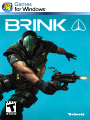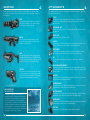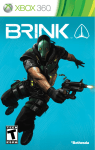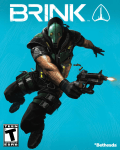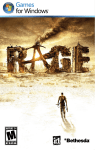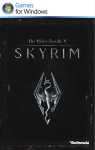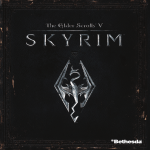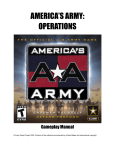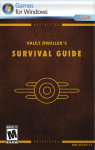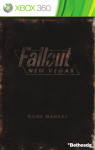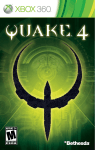Download Bethesda Brink, PC
Transcript
Important Health Warning About Playing Video Games Photosensitive Seizures A very small percentage of people may experience a seizure when exposed to certain visual images, including flashing lights or patterns that may appear in video games. Even people who have no history of seizures or epilepsy may have an undiagnosed condition that can cause these “photosensitive epileptic seizures” while watching video games. These seizures may have a variety of symptoms, including lightheadedness, altered vision, eye or face twitching, jerking or shaking of arms or legs, disorientation, confusion, or momentary loss of awareness. Seizures may also cause loss of consciousness or convulsions that can lead to injury from falling down or striking nearby objects. Immediately stop playing and consult a doctor if you experience any of these symptoms. Parents should watch for or ask their children about the above symptoms— children and teenagers are more likely than adults to experience these seizures. The risk of photosensitive epileptic seizures may be reduced by taking the following precautions: Sit farther from the screen; use a smaller screen; play in a well-lit room; and do not play when you are drowsy or fatigued. If you or any of your relatives have a history of seizures or epilepsy, consult a doctor before playing. Contents CONTROLS. . . . . . . . . . . . . . . . . . . . . . . . . . . . . . . 2 THE ARK. . . . . . . . . . . . . . . . . . . . . . . . . . . . . . . . . 3 THE CHARACTERS . . . . . . . . . . . . . . . . . . . . . . . . 4 GETTING STARTED . . . . . . . . . . . . . . . . . . . . . . . . 5 PLAYER ACTIONS . . . . . . . . . . . . . . . . . . . . . . . . . 6 HUD. . . . . . . . . . . . . . . . . . . . . . . . . . . . . . . . . . . . . 8 CLASSES . . . . . . . . . . . . . . . . . . . . . . . . . . . . . . . 10 ABILiTIES . . . . . . . . . . . . . . . . . . . . . . . . . . . . . . . 11 OBJECTIVES. . . . . . . . . . . . . . . . . . . . . . . . . . . . . 12 THE OBJECTIVE WHEEL . . . . . . . . . . . . . . . . . . . 14 Customizing Your Character . . . . . . . . . . 15 WEAPONS. . . . . . . . . . . . . . . . . . . . . . . . . . . . . . . 16 ATTACHMENTS. . . . . . . . . . . . . . . . . . . . . . . . . . 17 DEATH. . . . . . . . . . . . . . . . . . . . . . . . . . . . . . . . . 18 SMART . . . . . . . . . . . . . . . . . . . . . . . . . . . . . . . . . 18 COMMAND POSTS. . . . . . . . . . . . . . . . . . . . . . . . 19 ESRB Game Ratings The Entertainment Software Rating Board (ESRB) ratings are designed to provide consumers, especially parents, with concise, impartial guidance about the ageappropriateness and content of computer and video games. This information can help consumers make informed purchase decisions about which games they deem suitable for their children and families. ESRB ratings have two equal parts: • Rating Symbols suggest age appropriateness for the game. These symbols appear on the front of virtually every game box available for retail sale or rental in the United States and Canada. • Content Descriptors indicate elements in a game that may have triggered a particular rating and/or may be of interest or concern. The descriptors appear on the back of the box next to the rating symbol. ON FRONT VIDEO GAME CHALLENGES. . . . . . . . . . . . . . . . . . . . . . . . . . . . 19 ONLINE. . . . . . . . . . . . . . . . . . . . . . . . . . . . . . . . . 20 family settings. . . . . . . . . . . . . . . . . . . . . . . . 22 Warranty Information. . . . . . . . . . . . . . . . . 25 Technical and Customer Support���������� 25 ON BACK E For more information, visit www.ESRB.org. 1 Controls THE ARK Keyboard and Mouse The year is 2045 and the last known bastion of humanity, the Ark, is in crisis. ESC ESC - Limbo Menu F1 F1 - Answer Vote/Notification 1, 2 - Switch to Primary or Secondary Weapon 1 TAB 2 Q TAB - Objective 3 W A wheel 3, 4, 5 - Equipment 1, 2 or 3 4 E S R SHIFT - Sprint/ R - Reload W, S, A, D - Move Forward, D Back, Left or Right Q, E - Peek left or right smart 5 F - Interact X- Buff/self buff C - Crouch/slide SHIFT X G - Grenade F C G A massive floating city anchored in a remote area of the Pacific Ocean, the Ark began as a visionary eco-science project in the early years of the 21st century. The goal of the city’s Founders was to create a completely self-sufficient habitat that would prove the principles of ecologically sustainable development. In service to this ideal, the Ark was constructed using a revolutionary material called “Arkoral” – a genetically modified form of coral that was found to trap greenhouse gasses as it hardened, becoming both stronger and lighter than concrete. The Ark’s ivory-white Founders’ Tower would become a worldwide symbol of technological progress, as well as an effective advertisement for the highly profitable material. In the 2020s, the sudden effects of global warming changed everything. The rapid rise of the Earth’s oceans displaced millions of people, throwing the global economy into turmoil. Though hastily moved to a secret location, the Ark was nevertheless discovered by tens of thousands of refugees in search of a safe haven. Having no choice but to help, the Ark’s Founders took in as many refugees as they could, housing them in hastily constructed “Accommodation Islands.” As the crisis continued, the Ark eventually lost all contact with the outside world, leading many to believe the city was all that remained of human civilization. Now overwhelmed by thousands of refugee “Guests,” the Ark’s renewable resources are dwindling as its high-tech machinery fails. With the delicate balance of power about to unravel, two factions emerge: The Ark’s Security, charged by the Founders with maintaining law and order amongst the remnants of humanity, and the civilian Resistance, formed by those that would use the Ark’s remaining resources to leave the city in search of surviving human life. As an Ark citizen caught in the midst of civil war, you must choose whether to fight with the Resistance to escape the Ark, or join with the Security to save it. V SPACE SPACE - Jump/vault V - Melee attack RIGHT MOUSE BUTTON - Iron sight MOVE MOUSE - Look LEFT MOUSE BUTTON - Fire 2 3 THE CHARACTERS Name xxxxxx aka xxxxxx aka “Ishmael” Position xxxxx xxxxxx xxxxx xxx xxx xxx xxx Date of Birthxx/xx/xxxx Place of Birth xxxxx xxxxxx Relatives xxx xxxx xxxx xxxx xxxx Date of arrivalN/A Ark Identification No AIN 00,000,004 Immigration sponsor N/A Water RationUnlimited The enigmatic Ishmael introduces you to the Ark, implying that she was one of its original Founders. She challenges you to choose a path. Which faction will you play as? GETTING STARTED When you first start Brink, you will be asked to create a character and then to choose a side in the conflict. Once that’s completed, you can begin missions for your faction. Brink will present you with a suggested order of missions to follow the storyline properly, but you can play them in any order you like. During the missions, you will use your Class Abilities to complete Objectives. Primary Objectives are ones your team must complete to win, and Secondary Objectives are ones that give your team an edge, but are not essential. You’re never alone while fighting in Brink, and are always part of an eight-man squad. You and every member of your squad are capable of completing any Objective, though you might have to change Class first. There are four Character Classes in Brink: Soldier, Medic, Engineer and Operative. A good balance of Class usage by your team is vital to success. Always try to pay attention to what your squad mates are doing, and look for opportunities to either help them, or take the lead so they can help you. NameClinton Mokoena Position Security Pvt. Cpl. Sgt. Lt. Captain Date of Birth 08/11/2002 Place of Birth Capetown, SA Relatives N/A Date of arrival 04/09/2024 Ark Identification No AIN 11,783,921 Immigration sponsor Ark Security Water Ration Standard Civilian During missions, you will earn Experience Points (XP) for completing Objectives, helping your teammates, and attacking the enemy. If you earn enough XP, you will Level Up, which will allow you to buy new Abilities that will help you in combat. Captain Mokoena has seen nations destroyed by the rising seas and sincerely believes that the Ark is all that remains of human civilization. To keep everyone on the Ark fed, clothed, sheltered and – most vitally – supplied with drinking water, his Security faction must stop the Resistance threat. Whatever it takes. Once you have completed all of the missions for your faction, you can then take the character you’ve built and play through the story of the other faction, so you can truly experience both sides of the civil war. Name Position Joseph Chen Welder 2nd class 1st class Foreman Representative Date of Birth 11/06/1991 Place of Birth Guangzhou, PRC Relatives Stephen Chen (deceased) Date of arrival 12/08/2014 Ark Identification No AIN 00,000,852 Immigration sponsor ArkCorp Construction Water Ration Special Dispensation Chen was one of the original engineers of the Ark. He is seen by many as an honest, uncomplicated man of the people, and enjoys strong support among the refugee Guests. Forced to operate underground by what he sees as Security oppression, Chen leads the Resistance against the status quo where the thirsty many work to support the privileged few. 4 You can choose to play any mission in Brink either online or offline, by yourself or with others. In fact, the entire storyline can be played exclusively online if you like. Whether you play online or offline, you’ll have access to the same exciting missions, the same opportunities to Level Up, the same weapons and Abilities, and the same story. While you’re playing a mission, if you ever get lost or find yourself wondering what you should do, press TAB to have the game assign an Objective to you. You can then see the Objective from anywhere in the level, as well as on your Radar, and get into the fight! EXCERPT FROM THE ARK BROCHURE | PAGE 1 THE ARK | THE ANSWER building the world a sustainable future The ARK will be an artificial floating city, a compact high density facility, completely free from cars and their emissions, a model of energy conservation with zero carbon emissions and zero waste. Compared to average urban levels, all waste production will be recycled, and desalinated water use will be reduced by 80%. Cycling and walking will be the most popular forms of travel, while a fully electric personal rapid transit system will provide a flexible and comfortable alternative to private cars. 5 PLAYER ACTIONS 1, 2 - Switch To PRIMARY, Secondary weapons Pressing this prompts you to TAB - Objective Wheel Pressing this gives you a recom- change from your primary weapon to your backup, or vice versa. Note that this action is much faster than reloading, and it’s recommended you switch weapons when in a tight spot, rather than wait for a reload. mended Objective to complete. Your Objective target will now be marked in the world, and you’ll earn more XP for successfully completing it. Holding this brings up the Objec- 3, 4, 5 - Equipment tive Wheel, which lets you choose from several objectives. See page 14 for more information on the Objective Wheel. 1 If you have an Ability that requires items to be equipped, these can be turned on or off by pressing the appropriate key. 2 3 4 5 ESC - limbo menu Pressing this at any time during gameplay (even during cutscenes) gives you access to a menu where you can form a Fire Team (see page 21), change game options, end the mission, and in some cases, change weapons and Class. Q W A E S to slide, which can get you underneath low obstacles as well as knock down enemies. X - buff/self buff Press and Hold X to heal yourself, revive yourself, upgrade your weapons, or give yourself ammo, depending on your Class. See page 10 for more information on Classes. While Iron Sighting, you can peek left (Q) or right (E). D R - Reload Pressing this will reload the pin and “cook” it. This gives you control over when the grenade will detonate, but be careful, as it can explode in your hand. Special grenades cannot be “cooked” in this way. F1 F G SHIFT X C V SPACE W, A, S, D - move The longer you hold W, A, S or D, the faster you will move. LEFT MOUSE BUTTON - Fire Press or hold this to fire your currently equipped weapon. Always remember to use short controlled bursts to improve accuracy and conserve ammo. RIGHT MOUSE BUTTON - iron Sight Holding this allows you to aim down your gun’s Iron Sights for improved accuracy. Also, while holding this, you can peek left (Q) or right (E). MOVE MOUSE - look Use this to look around. The faster you move, the poorer your accuracy will be. 6 G - Grenade Press this to toss a grenade, or hold it to pull R your current weapon. Q, E - PEEK LEFT/RIGHT various objects and people in the world. The game will always prompt you when there’s something you can interact with in your view. If you release this, the currently attempted action will be aborted. C - Crouch Press this to crouch or press it while sprinting ESC TAB F - Interact Holding this will allow you to interact with F1 - ANSWER VOTE/NOTIFICATION When another players calls a vote in a multiplayer match, you can respond by pressing this key. Additionally, when you receive a new tooltip, pressing this key will allow you to quickly review it. SHIFT - sprint/ SMART Pressing this puts you in a sprinting mode until you stop moving. You will not climb over anything while sprinting in this way. V - Melee strike Press this to perform a melee strike. This will knock enemies to the ground, and will finish off downed enemies, preventing them from getting up and forcing them to join the next Reinforcement Wave (see page 18). SPACE - Jump Press this to jump or hold it to climb over appropriate obstacles. When using the Light body type, press it just at the moment you collide with a wall to perform a second wall jump. Holding this puts you in SMART mode, where you will automatically climb over obstacles. See page 18 for more on SMART movement. 7 HUD Brink’s Heads-up Display (HUD) supplies you with a wealth of tactical information about the current status of the battle as well as that of your player character. 2 1 3 4 Several of these indicators will only appear as necessary. 5 6 7 8 1 Health Meter Displays your current health status and any active health buffs. 2 Hit Indicator Displays the direction of the attacker when under fire. 9 3 Objective Notifications Displays objective status updates. 4 Mission Timer 14 13 12 11 10 Displays the time limit for the current mission. 5 Objective Sta- Displays the status of the current primary objective as well as any active secondary objectives. 6 Interactive Object tus Interactive objects in the game world will display the interact key once you’re within range. 7 XP Counter Displays the amount of XP earned during the current mission. 8 Obit List Lists recent player deaths. 9 Radar Displays the location of teammates (white), enemies (red) and the current objective (yellow). 8 10 Weapons and Ammunition Displays your weapon load-out, available ammunition and the cooldown status of your Frag grenades. 11 Active Objective Your active objective is outlined in yellow and marked with an icon. 12 Explosive Warning Points out nearby grenades. 13 Ability Status Displays your abilities, their cooldown status and their corresponding keys (see page 11). 14 Supply Meter Displays your available amount of supply (see page 11). 9 CLASSES ABILiTIES In Brink, you can choose to play as one of four Classes, each of which can help your team in different ways. You can change class at any time during a mission at a Command Post (see page 19). Always pay attention to what your team is doing, and don’t hesitate to switch roles if it will help the overall mission. There are over 50 unique Abilities in Brink. Some are available when you’re playing as a particular Class, while others are available no matter which Class you’re currently playing. Soldier Soldiers are masters of destruction. They can plant Heavy Explosive Charges to complete Destruction Objectives. In addition to the standard Frag Grenade, they also come equipped with a Molotov cocktail, so they have twice as much grenade power as any other class. Soldiers can refill their ammo, as well as that of their teammates, making them incredibly valuable to have on a squad. Medic Medics keep everyone alive, including their teammates and occasional mission Objective VIPs. They can use their Health Syringes to heal and boost their own health and that of their teammates’, and can also toss Revive Syringes to fallen teammates so they can get back up to continue the fight, instead of having to join Reinforcement Waves (see page 18). Engineer Engineers are a versatile class, concerned primarily with building, repairing, and upgrading things on the battlefield. They are often called upon to construct Primary and Secondary Objectives, as well as build Machine Gun Nests for defense. They can upgrade the damage of their own weapons and their teammates’, and they can also put down landmines to surprise unwary enemies. Operative Operatives are the spies of Brink. They’re capable of disguising themselves to hide in plain sight amongst the enemy, waiting for the opportune moment to strike. They’re also the only class that can see enemy landmines, and are able to “Spot” them (by looking at them while Iron Sighting) to ensure that their teammates won’t be caught unawares. Additionally, they can hack computer systems to complete certain mission Objectives to ensure victory for their team. You have several key Abilities at the beginning of the game, but to get new Abilities, you must earn XP during missions. You earn the most XP for helping teammates and completing Objectives, but you can also earn XP by attacking the enemy. When you’ve earned enough XP, you’ll Level Up and get one credit, which can be used to buy new Abilities when you’re between missions. Abilities are divided into ranks, and you can only buy Abilities in your current rank level. Your Level Your Rank 0-4 5-9 10-14 15-19 20 1 2 3 4 5 If you ever buy an Ability and decide you don’t like it, you can sell all of your Abilities back and begin anew. You will suffer an XP penalty for this, however, so choose wisely. Supply Supply is a resource you spend to activate your Abilities. It is shown on the HUD as the Supply Meter (see page 9). If your Supply is too low, you cannot use some Abilities; however, your Supply refills slowly over time, and there are ways to increase your maximum Supply in the game. Cooldown In addition to Supply limitations, some abilities have a “cooldown” associated with them. These abilities can only be used once in a given period of time (Frag Grenades, for instance) and you must wait until they cool down before trying to use them again. The remaining cooldown time is indicated on the HUD on the icon related to the Ability (see page 9). Equipping Some Abilities require that you use special equipment, and for these, you must equip them before you use them. When you buy one of these “Equipable Abilities”, they will automatically be assigned to the 3, 4, or 5 keys. To turn these Abilities on, you must press the correct key. To turn them off, you can press that same key again. On the other hand, some Abilities require no tools or equipment, meaning that once you’ve bought them, they’re always in effect. “Battle Hardened”, for example, permanently makes your Life Meter longer. 10 11 OBJECTIVES All gameplay in Brink revolves around Objectives. Even if you do well in combat, your team will lose every time if you don’t focus on completing Objectives or preventing the enemy team from completing theirs. Objectives are also the best way to earn XP to Level Up, reach new Ranks and unlock new Abilities (see page 11). Primary Objectives These Objectives must be completed for a team to win, and are always listed as the highest priority on the Objective Wheel (see page 14). There is only one Primary Objective active at any time. Soldier: Destroy Primary Objective Some Missions require a Soldier to plant an HE (High Explosive) Charge on a key structure. Once this is done, the explosive must be protected from enemy Engineers trying to defuse it until it detonates. Engineer: Build/Repair Primary Objective Often, key pieces of equipment vital for success must be repaired or even constructed by Engineers for a team to win. In these cases, the Engineer must approach the object (or location where the object will be built) and use his build/repair tool for an extended period of time. During this time, the Engineer is defenseless, so it’s wise to wait for some teammates to provide cover. Medic: Revive Primary VIP In some missions, VIPs must be escorted, and if the enemy incapacitates them, a Medic must revive them to get them moving again. Operative: Hack Primary Objective When a computer system needs to be compromised, Operatives can use their PDAs to get the job done. They must first plant a “Hackbox” on the computer in question to start the hack. While hacking they are free to move around and find good defensive positions. However, the farther away they are from their hack target, the longer the hack will take. Also, enemy Engineers can remove the Hackbox to undo all the progress made, so the Hackbox must be protected. Escort Primary VIP/Vehicle 12 Deliver Primary Objective Data Some missions require a team to transport small items from point A to point B. To achieve this, someone must first pick it up by touching it, and then travel to a specific location and interact with an object in the world to deliver it. The enemy team will have Objectives to prevent this delivery, which they can do by killing the carrier, and then interacting with the object to return it back to its origin. Secondary Objectives These are Objectives that are very important to the mission’s completion, but aren’t required to win. The list below contains some of the more common ones in the game. Stand Guard at Objective Staying near the location of any Objective will result in a steady stream of XP for “standing guard”. This XP is earned regardless of whether enemies are present or not, so this is a great way to earn XP with relatively little effort, and also to be at the right place at the right time. Escort Teammate Whenever a team member is doing a Primary Objective, their teammates can choose to “Escort” them. While on this mission, as long as they stay close to the target, they’ll be earning a steady stream of XP as long as the target is still alive. Change Class If a team does not have enough of its members as the Class required to complete the current Primary Objective, a new Objective will be created to prompt team members to become that class. It’s very important that someone answers this call, or there’s very little chance of success. Help Teammates Medics, Soldiers and Engineers all have ways they can boost certain properties of their teammates (such as health, ammo, armor, revival, damage potential). As such, there’s usually an Objective available to help nearby team members. This not only nets XP, but also the gratitude of that teammate. Sometimes a mission’s Primary Objective is to ensure a person or vehicle gets from point A to point B. In these cases, someone has to stay close to them for them to move. As long as they do so, they’ll be earning a steady stream of XP. Capture Command Post Simultaneously, the opposing team will have Objectives to stop the VIP or vehicle. Find Nearest Team Command Post This Objective will lead to the nearest neutral or enemy Command Post, which can be captured for XP as well as a global bonus for the entire team (see page 19). This is a special entry that’s always on the Objective Wheel and will lead to the nearest Command Post. No XP is awarded for this, as it’s not really a mission critical Objective, but if you’re ever lost, this can come in handy. 13 THE OBJECTIVE WHEEL Customizing Your Character The easiest way to determine which Objectives you should attempt is to use the Objective Wheel. You can create a number of characters, and each one has a unique look for his Security and his Resistance outfit. You can change some elements of your look whenever you like, but others are permanent once chosen, such as archetype, voice, tattoos, and scars. Choose wisely. To view the Wheel, just press and hold TAB. The Wheel tells you what the Objectives are, where they are, how many of your teammates are also attempting them, and their relative priority. The highlighted entry at the top of the wheel is always the most important job you can do to help your team win. If you’re in a hurry, you can press TAB instead of holding it, and instantly be assigned the most important available Objective. Body Types There are three body types you can choose from in Brink. Wheel Benefits Communication – Whenever you choose an Objective off the Wheel, your Medium character will immediately communicate to all your teammates what you’re intending to do. This can be very valuable information for the rest of your squad, and can even create new Objectives for them. The Medium body type is available to use when you first start playing the game. As a Medium, you have an average amount of Health and are capable of using most weapons. You can climb over anything up to head height. Extra XP – Whenever you complete an Objective that you’ve assigned to your- Heavy self via the wheel, you will earn bonus XP. This can help you Level Up much faster. Even if you know where to go and what to do, it’s still recommended you use the Wheel so you can get the XP bonus. EXCERPT FROM THE ARK INVESTMENT BROCHURE | PAGE 1 EVOLUTION OF CLEAN TECH INVESTMENTS The ARK allows you and your shareholders to balance profit and responsibility. The ARK provides an array of opportunities to establish a dominant market position in cost-competitive energy technologies while satisfying the environment concerns of national stakeholders, international shareholders and the global community. Investing in the ARK satisfies the growing institutional investor appetite for marketable technologies leveraging the sustainable use of vital resources. 14 As you Level Up, you’ll unlock more customization options to truly give yourself a unique look. Every time you unlock something, it’s available for all of your characters, and not just the one that achieved the unlock. The Heavy body type becomes available after you’ve leveled up a few times. With this body type, you are capable of carrying all weapons in the game, and have a greater amount of Health. However, you move slower than the other body types, and can only climb over things that are just above waist height. Light Once you’ve leveled up enough, the Light body type will be available. As a Light, you are very limited in which weapons you can use, and you’ll have the least amount of Health. However, you not only move much faster, but you are capable of doing wall hops (see page 18), which let you reach much higher ledges than the other body types. Research Development Technology Innovation 15 WEAPONS ATTACHMENTS There are four different weapon categories in Brink. Many are available at the beginning of the game, and the rest can be unlocked by completing Challenges (see page 19). All of the Weapon Attachments in the game must be unlocked by completing Challenges (see page 19). Heavy Only Heavy body type characters (see page 15) can use these weapons. They generally trade accuracy for incredible firepower. Scopes Putting one of these on your weapon allows you to zoom in for a better view of distant targets when Iron Sighting, but the weapon will take longer to equip. Modified Iron Sight When Iron Sighting, you don’t lose any peripheral vision, but you don’t get any zoom. Medium These are the fundamental weapons of the game, and are generally the most balanced weapons for any situation. Red Dot Sight A replacement for regular Iron Sight. Silencers When firing a silenced weapon, you will not automatically appear on an enemy’s Radar, like you would with a non-silenced weapon. Muzzle breaks Light The light rifles offer incredible stopping power and range but slow fire rate. The SMGs feature a high rate of fire and excellent controllability, but are only effective at short to medium ranges. Placing this on a weapon increases its accuracy, but makes it louder, which allows enemies to detect your location from farther away. Grip This improves the handling of the weapon, but makes it slower to switch to. Underslung Grenade Launchers Side arms While pistols are best used as a back up weapon in an emergency, your regular melee strike is replaced with a knife slash while holding them, offering much more damage than normal. When this is attached, Frag Grenades are no longer thrown by hand, but are instead launched from your gun. They also explode on contact rather than on a timer. Rapid Fire Applying this to semi-auto weapons increases their rate of fire. It cannot be applied to fully automatic weapons. Extended Magazines EXCERPT FROM THE ARK INVESTMENT BROCHURE | PAGE 2 ARK CLEAN TECH FUND innovative investing Sustainability is an imperative. The water, power and environmental realities of the ARK’s survival greatly elevate local demand for clean-tech applications – they are pressing necessities rather than luxury or short-term opportunistic consumer trends, thus comprising a real and solvent demand. The ARK offers unparalleled opportunities for the development and implementation of Clean Tech industries. The ARK’s multiple, interacting and synergistic components offer unmatched opportunities to support, develop and add value. 16 This holds more rounds than a normal magazine, but makes the weapon slightly harder to handle due to the added weight. Duct Tape Magazines This greatly increases the speed of every other weapon reload, but makes the weapon slightly harder to handle due to the added weight. Drum Magazines This greatly increases the ammunition capacity of a weapon but makes it much tougher to handle due to the added weight. Fast Slings Applying this to a weapon makes it much faster to switch to. 17 DEATH COMMAND POSTS When you take enough damage, instead of dying, you are “incapacitated”. This means you’re still alive, and still have the opportunity to be revived by a friendly Medic to continue the fight. Being revived also has the benefit of earning you an XP bonus. While incapacitated, you can choose to wait for a Medic, or you can chose to join the next “Reinforcement Wave”. At regular intervals, new waves are launched, and anyone who has been incapacitated and who has opted to join the reinforcements will find themselves back at the beginning of the level, ready to continue the fight. While waiting for a Medic or for the next Reinforcement Wave, you are still able to look around and watch out for approaching Medics as well as nearby enemies. Enemies are capable of “finishing you off” with a few bullets or a well placed melee strike. If this happens, you no longer have a choice to wait for a Medic, and must join the next Reinforcement Wave. SMART Brink features an innovative movement system called SMART (Smooth Movement Across Random Terrain). Thanks to SMART, you can easily and automatically navigate over or under obstacles and climb ledges, letting you focus completely on the action and making the right tactical decisions. Using SMART is easy. Just hold the SPACE key and run towards your destination. SMART will take care of any obstacles in your path and help you to perform any necessary jumps and slides. You can interrupt SMART at any time by letting go of the SMART key. You can also fire your weapon during any SMART moves though your accuracy will be reduced. Once you unlock the Light body type, you’ll be able to perform wall-hops by jumping towards a wall and pressing the jump key again the moment you collide with the wall. Performing wall-hops in the right places can get you to previously inaccessible areas, so don’t be afraid to explore. Lastly, you can perform all of the SMART moves manually using combinations of the sprint, jump, and crouch keys. In fact, if your timing is good, you’ll move smoother and faster. 18 In every mission, there are one or more Command Posts scattered about on the battlefield. These are neutral at the beginning of a mission, and either team can capture them. If one is captured by a team, that entire team earns one of two bonuses. Either every member of the team gets a longer Life Meter, or every member of the team now has a longer Supply Meter (see page 11). This bonus stays in effect until the enemy captures the Command Post, or until the mission moves on to a new section of the map. Command Posts captured by your team also allow anyone to use them to refill all their ammunition, equip any available weapons, and change Class (see page 10). You can use the Objective Wheel to find the nearest Command Post to perform any of these actions (see page 14). Capturing and keeping Command Posts is very powerful, and a sure way to help win the overall mission. CHALLENGES In addition to the core missions of the Brink storylines, you can also partake in extra Challenge levels, where your skills will be tested in a variety of ways. Each Challenge has three increasing levels of difficulty, and every time you beat one of those levels, you unlock new weapons and weapon attachments. When you’ve made it to the top difficulty level of each Challenge, you unlock an online leaderboard, where you can compare your top scores with players from all around the world, and also with your friends. There are also separate co-operative versions of the same Challenges. As you Level Up and earn new Abilities, it’s worthwhile to revisit the Challenges to try to best your previous scores with your new stronger characters. Be More Objective Fight to complete a series of objectives while the rest of your team supports you and draws the enemy’s fire. Parkour This As a Light body type, race around a 3D maze, hitting all the checkpoints in any order as fast as you can. Tower Defense As an Engineer, you will need to use all of your abilities in order to stop multiple waves of enemies from capturing your Command Post. Escort Use your Engineering skills to keep the repair robot up and moving while you escort it to the end of the level amid incoming waves of enemies. 19 ONLINE Brink is unique in that you can play through the entire game storyline either offline, in a traditional single player style, or online, as either a co-op game or in multiplayer matches for a full competitive game. There are a few different options for how you can go about this. You can make the same online/offline choices in Freeplay that you did in Campaign, specifying whether you’re playing by yourself or with others, and who can join you. Once you’ve done that, you need to choose Match Settings. These are a collection of game settings that can radically change your experience in Brink. The default Match Settings are: Standard Under Standard, the game plays exactly like it does in Campaign mode. Advanced Under Advanced, the game is similar to Campaign mode. However, Friendly Fire is now turned on, meaning if you’re not careful, you can accidentally kill your teammates with stray bullet fire and explosions. This adds a high level of challenge to the game. Also, by default, team voice channels are turned on, so you can always hear what everyone has to say. Competition Competition is designed to support a more regimented and balanced tournament style of play, where teams are smaller and gameplay is generally more deadly. Old School Campaign If you choose the “Campaign” option in Brink’s Main Menu, you’re presented with a list of all the missions of your storyline, with your current mission highlighted. You can choose to play the story in any order you like. Once you’ve chosen a mission, you’re given one more choice: how you’d like to play it. You can decide to set the mission to be offline (solo) or online (co-op or versus), and you can specify who can join you online. You can limit a match to your friends, to people you personally invite, or you can make it open to everyone. Once you launch the mission, it will play as you have specified, as will all future missions, until you choose to change the parameters to something else. While in Campaign mode, the match is set up to provide the optimal friendly experience if you happen to be going online. You can never be killed by an anti-social teammate, you will never hear foul language from any strangers, and you will not have to put up with higher rank players using their advanced Abilities to have an unfair advantage. Freeplay If you choose “Freeplay” on the Main Menu, you’re given a lot more freedom in how you’re allowed to play the game. However, you’ll no longer be progressing through the storyline. If you want to see all of the movies and find out what ultimately happens to the Ark, then you’re best off playing in Campaign. But if you’re looking to have a fun adventure where you can set your own rules for a variety of gameplay options, give Freeplay a try. 20 Under Old School, Brink plays in an “anything goes” mode, with no rank restrictions, no anti-social protections, and no mercy. Only hardened, old school shooter fans need to try this. Custom Custom is only available for private games, and with it you have direct control over a wide range of mission settings, and can set up the perfect match to your own specifications. You can then invite friends in to play the game the way you like to play. STOPWATCH Another option you have in Freeplay is to engage in Stopwatch matches. In this mode, both teams take it in turns to see who can get complete the chosen mission the fastest. You will win if your team has the better time on offense. If neither team wins on offense, the team that manages to complete more Primary Objectives wins. If both teams are tied for that, the team with the most XP wins. FIRE TEAMS During online play, you can press ESC and gain access to a team scoreboard. While on the scoreboard, you can select teammates and invite them to join a Fireteam. If they accept, a private voice chat line will be automatically opened with them and you’ll be guaranteed to stay with them in any subsequent mission, until you return to the title screen. When you are in a match with your friends, you’re automatically placed into a Fireteam with them. 21 family settings Windows Parental Controls (Vista and Windows 7) enable parents and guardians to restrict access to mature-rated games and set time limits on how long they can play. For more information, go to www.gamesforwindows.com/isyourfamilyset. 22 23 Warranty Information Limited Warranty Bethesda Softworks LLC, a ZeniMax Media company (“Bethesda Softworks”) warrants to you, the original purchaser of this disc and the game software encoded thereon (“Game”), that under normal use the Game will perform substantially as described in the accompanying manual for a period of 90 days from the date of purchase (“Warranty Period”). This Limited Warranty: (a) does not apply if the Game is used for a business or commercial purpose; and (b) is void if failure of the Game has resulted from accident, abuse, virus or misapplication. Exclusive Remedy and Limitation of Liability Warranty claims must be made to the retailer from whom you purchased the Game. You must return the Game to your retailer during the Warranty Period, together with a copy of the original sales receipt and an explanation of the difficulty you are experiencing with the Game. At its option, the retailer may either repair or replace the Game. Any replacement Game will be warranted for the remainder of the original Warranty Period or 30 days, whichever is longer. Bethesda Softworks’ and its licensors’ and suppliers’ entire liability and your exclusive remedy shall be, at the retailer’s option, the repair or replacement of the Game that does not meet this Limited Warranty and is properly returned to the retailer. Outside the United States, neither of these remedies nor any product support services are available without proof of purchase from an authorized international source. Warranty Protection To be eligible for warranty protection hereunder, you must register at www.bethsoft.com within thirty (30) days of purchase. Failure to register within thirty (30) days of purchase shall result in the loss of your warranty protection. Warranty protection is available only to you, the original purchaser. In the event of any questions in this regard, Bethesda Softworks reserves the exclusive right to determine warranty eligibility and appropriate redress, if any. NO OTHER WARRANTIES, CONDITIONS OR DUTIES. TO THE MAXIMUM EXTENT PERMITTED BY APPLICABLE LAW, BETHESDA SOFTWORKS AND ITS LICENSORS AND SUPPLIERS DISCLAIM ANY AND ALL OTHER WARRANTIES, CONDITIONS AND DUTIES, WHETHER EXPRESS, IMPLIED, STATUTORY OR OTHERWISE, INCLUDING BUT NOT LIMITED TO ANY WARRANTY OF MERCHANTABILITY, FITNESS FOR A PARTICULAR PURPOSE, TITLE, NON-INFRINGEMENT, OR NON-MISAPPROPRIATION OF INTELLECTUAL PROPERTY RIGHTS OF A THIRD PARTY. Exclusion of Consequential, Incidental and Certain Other Damages To the full extent allowed by law, neither Bethesda Softworks and nor its licensors and suppliers are liable for any: (a) consequential or incidental damages, (b) damages for loss of any nature relating to lost profits, loss of data, privacy or confidentiality, or failure to achieve desired results or to meet any duty, including but not limited to any duty of lack of negligence or of workmanlike effort, or (c) indirect, special or punitive damages; arising out of or relating in any way to any breach of this Limited Warranty. The foregoing applies even if Bethesda Softworks or its licensors and suppliers have been advised of the possibility of such losses or damages. Some jurisdictions do not allow limitations as to how long an implied warranty lasts and/or exclusions or limitations of consequential or incidental damages so the above limitations and/or exclusions of liability may not apply to you. This Limited Warranty gives you specific rights, and you may also have other rights that vary from jurisdiction to jurisdiction. Technical and Customer Support For technical and customer support, please call 410-568-3685, 9:00 am to 5:00 pm EST Monday through Friday, excluding holidays or visit www.bethsoft.com. If you are outside the United States, send your Game disc to Bethesda Softworks, 1370 Piccard Drive, Suite 120, Rockville, MD 20850, USA, together with a dated proof of purchase, your product number, a brief description of the error or defect, and your return address. THE SIX LAWS OF BRINK If you keep these in mind, you will be successful in Brink! 1.If you’re not sure what to do, check the Objective Wheel 2.Stay close to your teammates. A team of lone wolves will always lose 3.Remember the range and accuracy of your gun 4.Keep an eye on your Radar to track the enemy and watch your back 5.Reload often 6.NEVER stop moving! For more information, visit WWW.BRINKTHEGAME.COM Brink™ © 2011 ZeniMax Media Inc. Brink, Bethesda, Bethesda Softworks, ZeniMax and related logos are registered trademarks or trademarks of ZeniMax Media Inc. in the U.S. and/or other countries. Developed in association with Splash Damage Ltd. Splash Damage and the Splash Damage logo are registered trademarks or trademarks of Splash Damage Ltd. Uses id Tech®. Copyright © 2004-2011 id Software LLC, a ZeniMax Media company. ID and id Tech are registered trademarks or trademarks of id Software LLC in the U.S. and/ or other countries. Uses Bink Video. Copyright © 1997-2010 by RAD Game Tools, Inc. All Rights Reserved.The ratings icon is a trademark of the Entertainment Software Association.Windows, the Windows Start button, Xbox, Xbox 360, Xbox LIVE, and the Xbox logos are trademarks of the Microsoft group of companies, and “Games for Windows” and the Windows Start button logo are used under license from Microsoft. All Rights Reserved. 17037-NA ENGLISH