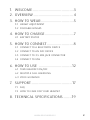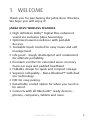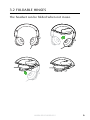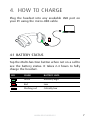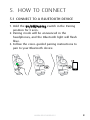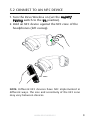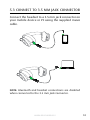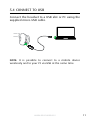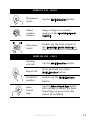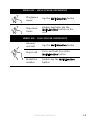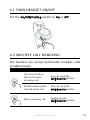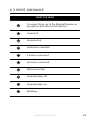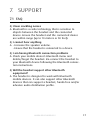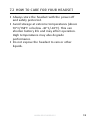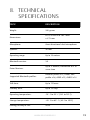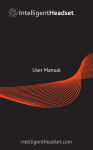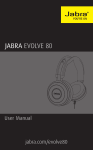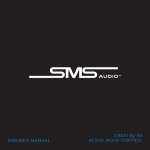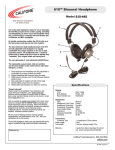Download Jabra REVO Wireless
Transcript
Jabra revo Wireless User Manual jabra.com/revowireless 1.welcome.........................................3 2.OVERVIEW....................................... 4 3. how to wear.................................5 3.1Height adjustment 3.2 foldable hinges 4. how to charge.............................7 4.1Battery Status 5. how to connect.......................... 8 5.1CONNECT to A Bluetooth device 5.2CONNECT to an nfc device 5.3CONNECT to 3.5 MM JACK CONNECTOR 5.4CONNECT TO USB 6. how to use .................................12 6.1 turn headset on/OFF 6.2 Multiple call handling 6.3voice guidance 7.SUPPORT........................................17 7.1faq 7.2How to care for your headset 8.Technical specifications.........19 jabra revo wireless 2 1. welcome Thank you for purchasing the Jabra Revo Wireless. We hope you will enjoy it! Jabra REVO WIRELESS FEATURES High definition Dolby® Digital Plus enhanced sound via exclusive Jabra Sound App. Optimized sound excellence with portable devices. Turntable Touch Control for easy music and call management. Life proof - tough, shatterproof and constructed for ultimate portability. Premium comfort for extended wear: memory foam ear cups and padded headband. Foldable design for quick and compact storage. Superior call quality – Noise Blackout™ with dual mic technology. NFC for easy pairing. Detachable corded option for when you need to be wired. Connects with all Bluetooth® ready devices – phones, computers, tablets and more. jabra revo wireless 3 2. OVERVIEW Foldable Hinges Micro-USB Port On/Off/Pairing switch OF F Turntable Touch Controls Multi-function button Battery and Connection status lights 3.5mm Jack Connector NFC zone Jabra Sound APP button Adjustable Headband Multi-function button 3.5mm audio cable Micro-USB cable jabra revo wireless 4 3. how to wear 3.1 Height adjustment Get the perfect fit by adjusting the headband, as illustrated. jabra revo wireless 5 3.2foldable hinges The headset can be folded when not in use. jabra revo wireless 6 4. how to charge Plug the headset into any available USB port on your PC using the micro-USB cable. 4.1 Battery Status Tap the Multi-function button when not on a call to see the battery status. It takes 2-4 hours to fully charge the headset. led color Battery level Green Medium/High Red Low Flashing red Critically low jabra revo wireless 7 5. how to connect 5.1 CONNECT to A Bluetooth device 1.Hold the On/Off/Pairing switch in the Pairing position for 3 secs. 2.Pairing mode will be announced in the headphones, and the Bluetooth light will flash blue. 3.Follow the voice-guided pairing instructions to pair to your Bluetooth device. jabra revo wireless 8 5.2CONNECT to an nfc device 1.Turn the Revo Wireless on (set the On/Off/ Pairing switch to the On position). 2.Hold an NFC device against the NFC zone of the headphones (left earcup). NFC zone Note: Different NFC devices have NFC implemented in different ways. The size and sensitivity of the NFC zone may vary between devices. jabra revo wireless 9 5.3CONNECT to 3.5 MM JACK CONNECTOR Connect the headset to a 3.5 mm jack connector on your mobile device or PC using the supplied music cable. Note: Bluetooth and headset connections are disabled when connected to the 3.5 mm Jack Connector. jabra revo wireless 10 5.4CONNECT TO USB Connect the headset to a USB slot or PC using the supplied micro-USB cable. Note: It is possible to connect to a mobile device wirelessly and to your PC via USB at the same time. jabra revo wireless 11 6. how to use OF F Multi-function button NFC zone Jabra Sound App button Turntable Touch Controls Multi-function button On/Off/Pairing switch jabra revo wireless 12 WIRELESS use - MUSIC Play/pause music Tap the Multi-function button Adjust speaker volume Swipe a finger in a circular motion on the Turntable Touch Controls Skip music tracks Double-tap the front or back of the Turntable Touch Controls to skip track forwards or backwards WIRELESS use - CALLS Answer/ end call Tap the Multi-function button Reject call Press and hold (1 sec) the Multi-function button Redial last number Jabra Sound App Double-tap the Multi-function button. Tap the Jabra Sound App button (left earcup) to launch the Jabra Sound App on your connected device (if installed) jabra revo wireless 13 WIREd use - MUSIC (phone dependent) Play/pause music Tap the Multi-function button Skip music tracks Double-tap/triple-tap the Multi-function button on the cord WIREd use - CALLS (phone dependent) Answer/ end call Tap the Multi-function button Reject call Press and hold (1 sec) the Multi-function button Redial last number Double-tap the Multi-function button. jabra revo wireless 14 6.1turn headset on/OFF Set the On/Off/Pairing switch to On or Off. 6.2Multiple call handling The headset can accept and handle multiple calls simultaneously. Put current call on hold and answer incoming call Press (2 secs) the Multi-function button Switch between held call and active call Press (2 secs) the Multi-function button Reject incoming call Double-tap the Multi-function button jabra revo wireless 15 6.3voice guidance What you hear To connect Revo, go to the Bluetooth menu on your phone and select it from the list. Connected Disconnected Connection cancelled 2 devices connected No device connected Battery level low Sound prompts off Sound prompts on Redialing jabra revo wireless 16 7. SUPPORT 7.1 faq QI hear crackling noises A Bluetooth is a radio technology that is sensitive to objects between the headset and the connected device. Ensure the headset and the connected device are within range (up to 10 meters or 30 feet). QI cannot hear anything A - Increase the speaker volume. - Ensure that the headset is connected to a device. QI am having Bluetooth connection problems A Check your mobile device’s Bluetooth menu and delete/forget the headset. Re-connect the headset to your Bluetooth device following the Bluetooth connection instructions. Q Will the headset support other Bluetooth equipment? A The headset is designed to work with Bluetooth mobile devices. It can also support other Bluetooth devices that can support a headset, hands-free and/or advance audio distribution profile. jabra revo wireless 17 7.2How to care for your headset Always store the headset with the power off and safely protected. Avoid storage at extreme temperatures (above 70°C/158°F or below -40°C/-40°F). This can shorten battery life and may affect operation. High temperatures may also degrade performance. Do not expose the headset to rain or other liquids. jabra revo wireless 18 8. Technical specifications Topic Description Weight: 240 grams Dimensions: H 178.8 mm x W 160.1 mm x L 73 mm Microphone: Omni-directional dual microphone Speaker: 40 mm Operating range: Up to 10 meters Bluetooth version: 3.0 Paired devices: Up to 8 devices, connected to 2 at same time Supported Bluetooth profiles: Headset profile v1.2, hands free profile v1.6, A2DP v1.2, AVRCP v1.4 Talk time: Up to 12 hours Standby time: Up to 10 days Operating temperature: -10° C to 55° C (14 F to 131 F) Storage temperature: -40° C to 65° C (-40 F to 149 F) Pairing passkey or PIN: 0000 jabra revo wireless 19