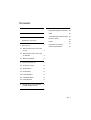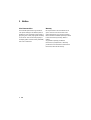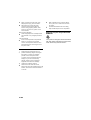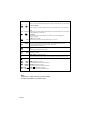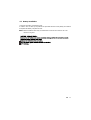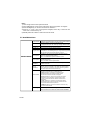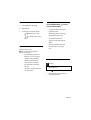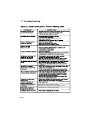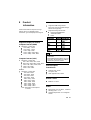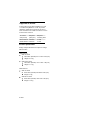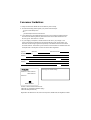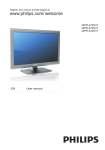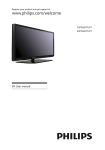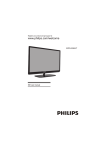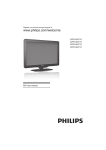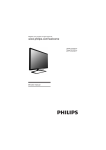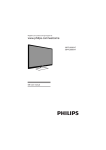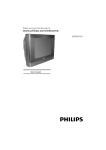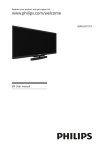Download Philips 3000 series LED TV 42PFL3457
Transcript
42PFL3457/V7 32PFL3057/V7 EN User manual Contents 1 Notice 2 2 Important 3 3 5 8 Product information 20 Supported display resolutions 20 USB 20 Tuner/Reception/Transmission 20 Antenna and External Equipment connection 4 Use your TV 7 Remote control 20 Power 20 Supported TV mounts 21 Product Specification 21 4.1 Name and Function of Control on Set 7 4.2 Name and Function of Control on Remote 8 4.3 Battery Installation 11 5 12 Use more of your TV 5.1 Access TV menus 12 5.2 Picture Menu 12 5.3 Sound Menu 13 5.6 Features Menu 13 5.5 Installation Menu 14 5.4 Parental Menu 15 6 Play photos,music and videos on USB storage devices 16 7 Troubleshooting 19 EN 1 1 Notice Pixel characteristics Warranty This LCD/LED product has a high number of color pixels. Although it has effective pixels of 99.999% or more, black dots or bright points of light (red, green or blue) may appear constantly on the screen. This is a structural property of the display (within common industry standards) and is not a malfunction. No components are user serviceable. Do not open or remove covers to the inside of the product. Repairs may only be done by Philips Service Centres and official repair shops. Failure to do so shall void any warranty, stated or implied. Any operation expressly prohibited in this manual, any adjustments, or assembly procedures not recommended or authorised in this manual, shall void the warranty. 2 EN 2 Important Read and understand all instructions before you use your TV. If damage is caused by failure to follow instructions, the warranty does not apply. Safety Risk of electric shock orfire ! Never expose the TV to rain or water. Never place liquid containers, such as vases, near the TV. If liquids are spilt on or into the TV, disconnect the TV from the power outlet immediately. Contact Philips Consumer Care to have the TV checked before use. . Never place the TV, remote control or batteries near nakedflames or other heat sources, including direct sunlight. To prevent the spread of fire, keep candles or otherflames away from the TV, remote control and batteries at all times. Never insert objects into the ventilation slots or other openings on the TV. When the TV is swiveled ensure that no strain is exerted on the powercord. Strain on the power cord can loosen connections and cause arcing. Risk of electric shock orfire ! Never expose the remote control or batteries to rain, water or excessive heat. Avoid force coming on to power plugs. Loose power plugs can cause arcing or fire. Risk of injury or damage to the TV ! Two people are required to lift and carry a TV that weights more than 25 kg. When stand mounting the TV, use only the supplied stand. Secure the stand to the TV tightly. Place the TV on flat, level surface that can support the combined weight of the TV and the stand. When wall mounting the TV, use only a wall mount that can support the weight of the TV. Secure the wall mount to a wall that can support the combined weight of the TV and wall mount. PE Electronics Ltd. bears no responsibilityfor improper wall mounting that result inaccident, injury or damage. Risk of injury to children! Follow these precautions to prevent the TV from toppling over and causing injury to children: Never place the TV on a surface covered by a cloth or other material that can be pulled away. Ensure that no part of the TV hangs over the edge of the surface. Never place the TV on tall furniture (such as a bookcase) without anchoring both the furniture and TV to the wall or a suitable support. Educate children about the dangers of climbing on furniture to reach the TV. Risk of overheating! Never install the TV in aconfinedspace. Always leave a space of at least 4 inches or 10 cm around the TV for ventilation. Ensure curtains or other objects never cover the ventilation slots on the TV. Risk of damage to the TV! Before you connect the TV to the power outlet, ensure that the power voltage matches the value printed on the back of the TV. Never connect the TV to the power outlet if the voltage is different. Risk of injury,fire or power cord damage! Never place the TV or any objects on the power cord. To disconnect the TV power cord easily from the power outlet, ensure that you have full access to the power cord at all times. EN 3 When you disconnect the power cord, always pull the plug, never the cable. Disconnect the TV from the power outlet and antenna before lightning storms. During lightning storms, never touch any part of the TV, power cord or antenna cable. Risk of hearing damage! Avoid using earphones or headphones at high volumes or for prolonged periods of time. Low temperatures If the TV is transported in temperatures below 5 C, unpack the TV and wait until the TV temperature matches room temperature before connecting the TV to the power outlet. Screen care Avoid stationary images as much as possible. Stationary images are images that remain on-screen for extended periods of time. Examples include: on-screen menus, black bars and time displays. If you must use stationary images, reduce screen contrast and brightness to avoid screen damage. Unplug the TV before cleaning. Clean the TV and frame with a soft, damp cloth. Never use substances such as alcohol, chemicals or household cleaners on the TV. 4 EN Risk of damage to the TV screen! Never touch, push, rub or strike the screen with any object. To avoid deformations and color fading, wipe off water drops as soon as possible. Disposal of your old product and batteries Your product is designed and manufactured with high quality materials and components, which can be recycled and reused. 3 Antenna and External Equipment Connection ent such as VCR,DVD player ANT IN ANT IN 1. The aerial cable should not be bundled to the power cord. ANT IN Y1 Pb1 Pr1 L1 YPbPr1 AV1 R1 Av1 COMPONENT (YCbCr/YPbPr) DVD INPUT 1. Connect the component outputs (YCbCr / YPbPr) of DVD player to the component (YPbPr) input of the the TV. 2. Connect audio outputs (L,R) of a DVD player to the audio input (YPbPr) respectively. 3. Press the PLAY button on the DVD player. VIDEO INPUT L YPbPr1 AV1 R Av1 1. Connect the component outputs VIDEO out of VCR/Cable receiver to AV1, AV2. 2. Connect audio outputs (L, R) of a DVD player to the audio input AV1, AV2 respectively. 3. Press the PLAY button on the VCR. Note : Selecting a Source Press SOURCE key on remote or on front panel keypad. A source OSD will appear. Press Up/Down key on the remote or CH+ /CH- on front panel can be used to select source. Press OK/Right key on the remote or VOL’+' key from front panel to enter selected source or press SOURCE key repeatedly to change and select source. Press TV key on the remote to enter into TV source from any other source, except USB source. EN 5 3. Switch on the PC and PC screen appears on the set. The set can be operated as PC monitor. HDMI HDMI socket (HDMI1,HDMI2,HDMI3) on the TV. USB HDMI USB Connect / Insert standard USB and select USB source on source OSD by pressing SOURCE key. Press OK / Right key on remote, connected USB is Listed, press OK to enter in selected USB . Similarly front panel keys CH+/- and VOL+ can be operated as Up/Down and OK/Right keys on remote respectively. NOTE : 1) CH+/CH- keys on remote are represented by - CH + on TV set. VOL+/VOL- keys on remote are represented by on TV set. 6 EN 4 Name and Function of Control on Set A) Front Panel Control/Keys (Optional) 9 8 7 6 5 4 3 2 R2 25 23 29 L2 26 22 30 AV2 27 Y2 21 20 19 18 17 10 16 15 14 13 12 11 LIN1 RIN1 VIN1 28 Pb2 VGA ANT IN AUDIO IN Pr2 Pr 24 AV OUT RIN1 VIN1 AV OUT R2 (IN) L2 (IN) AV2 (IN) Pr2 (Optional) Pb2 (Optional) Y2 (Optional) Pb 22) 23) 24) 25) 26) 27) 28) 29) 30) Y HDMI 2 HDMI 1 VGA IN Y1 Pb1 Pr1 VGA AUDIO IN ANT IN LIN1 VGA IN 13) 14) 15) 16) 17) 18) 19) 20) 21) HDMI 3 HDMI 2 HDMI 1 1) LED INDICATOR 2) IR SENSOR 3) STAND BY 4) SOURCE (TV/AV) 5) MENU 6) CH7) CH+ 8) VOL9) VOL+ 10) AC POWER IN 11) USB 12) HDMI 3 USB 1 Note : 1) Above Sketches are just representation. Actual TV set may look different than these sketches. EN 7 4.2 Name and Function of Control on Remote INCR.SURR TELETEXT SOURCE SCENEA DUAL I/II SLEEP TV DEMO FREEZE EXIT OK A/CH INFO BACK USB CH FORMAT 1 2 3 4 5 6 7 8 9 0 SOUND PICTURE NOTE : This is for representation actual remote may differ. 8 EN POWER Turns TV into STANDBY ON / OFF mode. INFO INFO MUTE SOURCE SLEEP Displays present source information with details of input signal connected. MUTE Turns sound OFF or ON. SOURCE Press SOURCE key on remote or key on front panel keypad. A source OSD will appear to select a source press OK/Right key on the remote or VOL '+' key from front panel. Press source key repeatedly to change and select source. Up/Down key on the remote or CH+/- on front panel can be used to changed sources. SLEEP Sets sleep timer. Maximum time can be set 120 minutes in steps of 10,20,30,40,50,60,90,120 minutes. NOTE : 1.Sleep Timer is deactivated when set is switch to stand by or mains power supply is switched Off. 2.Use ‘Blue key to delete channel from channel edit list. PICTURE Recalls presetted picture settings can be selected. (PERSONAL, CINEMA, SPORTS,VIVID,BRIGHT) PICTURE SOUND SOUND Recalls presetted sound settings can be selected. (PERSONAL, NEWS, STANDARD,MUSIC) DIRECT DIGIT NUMBER SELECTION Keys ( 0 to 9 ) 0-9 A/CH FORMAT Selects program number 1 - 200 directly by using direct digit keys. - To select 1 digit program number press desired program number & wait for few seconds selected program number will appears on screen - To select 2 digit or 3 digit program number press 1st, 2nd, or 3rd digit within 2 sec. after pressing 1 & 2 digit respectively. - To enter password to lock or unlock channel and to set New Password. BACK (A/CH) Toggles between current & last viewed channel. In USB mode use this key to exit from images, thumbnail mode and come back to previous folder. FORMAT Selects a picture format. (Not Applicable in USB) CH + / CH – CH Navigate Up / Down through the valid channel. +/– To increase / decrease the volume OK - Navigates vertically up/down through the Menu/Sub menu. Used to set Program name. Used to sorting purpose in Program edit menu. To enter into displayed Menu / Sub menu parameters. Select submenu from displayed menu. Select Up/Down Text page in USB mode. Increase / Decrease the value of selected items Select characters in program name and time in time menu. Adjust setting of selected item and set feature to ON/OFF. Adjust Channel number in tuning . Select Prev/Next text file in USB mode. OK - Used to enter selected MENU items (Optional) . (MENU) To Select menu OSD window and to exist from menu OSD window when menu window is displayed on screen. EN 9 FR (FAST REVERSE) FR key is used for backward the playing track / item by the speed of (X2, X4, X8, X16,X32) FF FR FF (FAST FORWARD) FF key is used for forward the playing track / item by the speed of (X2, X4, X8, X16,X32) STOP STOP PLAY / PAUSE Press this key to stop the playback and press OK to resume the playback. To view images as thumbnail this key can be used. PLAY/PAUSE Press this key to play or pause track/item in USB source. To freeze images press this key on images. USB USB(Depending On Model) Press this key to directly access the USB mode from any source FREEZE (Depending on Model) FREEZE TV TV This key is used to freeze/unfreeze the standard video signal. Press Menu, Source A/CH (0-9) digit key, Zoom, CH+/- on the remote to exit freeze. (Not applicable in VGA,USB source.) TV Press this key to directly access TV mode. EXIT INCR. SURR TELETEXT DEMO (Red) EXIT Exits the menu system. INCR. SURR (Depending on model) Enables Incredible Surround for stereo sources. Enables spatial mode for mono sources. TELETEXT (Depending on model) DEMO (Depending on model) Used for SWAP function in Channel edit menu. SCENEA SCENEA (Depending on model) (Green) Used for Insert function in Channel edit menu. DUAL / (Yellow) DUAL / (Depending on model) Used for Copy function in Channel edit menu. Note : 1) Depending on remote some keys may not be available. 2) Teletext and I/II (DUAL) is not available in India. 10 EN 4.3 Battery Installation 1. Remove the battery compartment door. 2. Install 2 “AAA” or UM-4 (1.5V) batteries or equivalent with the correct polarity as indicated. 3. Replace the Battery compartment door. NOTE: Remove batteries when they are exhausted or if the remote control is not to be used for a long time. EN 11 5 Use more of your TV 5.1 Access TV menus 1 Press Menu then menu screen appears. 2 Select one of the following then press OK. [Watch TV]: If a source other than TV is selected,switch back to the TV sources. [Device List] : Access Device List to change to other source. . ] View photos and play music and movies contained in USB storage [Browse USB]: devices. [Setup]: Access menus to change picture,sound and other settings. [Watch Video]: Watch videos in USB mode. [Listen Music]: Listen music in USB mode. [View Photos] : View photos in USB mode. 5.2 Picture Menu Smart Picture Picture This function is used to select the presetted picture settings’ (Personal,Cinema,Sports,Vivid,Bright) Brightness Contrast Color Sharpness These settings are used to adjust the Brightness, Contrast,Color, Sharpness values for fine adjustments of the picture. Color Temperature Use this option to select and change color temperature (Normal, Warm, Cool) H Position V Position If picture is not Ok with auto setting then adjust Horizontal position / Vertical position manually to adjust the desired picture settings. Note:Applicable only in VGA mode. Noise reduction Digital Crystal Clear Dynamic Contrast Flesh tone The Noise reduction (On / Off) reduce the noise by applying temporal and spatial noise reduction filters to the video data. These functions improve Dynamic Contrast of the picture (On/Off) and flesh tone (On/Off) Color Enhancement The Color Enhancement (On/Off) adjust the color parameter of picture contents. MJC 12 EN Use this function to control motion in pictures.You can select Effect(Off/Low/Middle/High),Demo Partition(All/Left/Right),Demo(On/Off) Note:This feature not applicable in USB & VGA. 5.3 Sound Menu Smart Sound This function is used to select the preset sound modes (Personal,News,Standard, Music) 100Hz To 10Khz The Equalizer 100Hz, 300Hz, 1KHz, 3KHz, 10KHz, can be changed by the user SOUND Volume The main speaker volume can be adjusted by varying this volume bar. Balance User can select the left/right speaker intensity by changing balance. Speaker The main speaker can be made On/Off by this option This function is used to for automatic adjustment of volume level(On/Off) AV Out The AV out volume can be controlled by selecting AV out fixed or variable. 5.4 Features Menu Back Light The backlight value can be varied . This function is used to adjust brightness level of panel Energy Saving TV is in Normal state when this is OFF, To save the power consumed by TV, select power saving modes-Low/Mid/High.In ‘Audio Only’ mode,only Audio is ON and Picture is OFF.Press any key (except VOL+/- and Mute). to exit ‘Audio Only’ mode. Sleep Timer Sets Sleep Timer.Maximum time can be set 120 minutes in steps of 10,20,30,40,50,60, 90,120 minutes. E-sticker Switch the E-sticker on or off.(For shop mode only). Note : Optional Power On Music FEATURES Time (Depending on model) . this function to make the sound On/Off while switching from standby mode. Use Date Used to display date in yyyy/mm/dd format. Time Display the On time, press Ok key to enter and adjust the time (HH:MM:SS) format Power On Timer Select Power On Timer - On ,set Timer ( HH:MM:SS and ), Power On channel(1-200) on given time set will be released from Timer Power On Channel standby and entered channel will be displayed as on channel. Power Off Timer Timer Phase Clock Select Power Off Timer -On , Set the Timer(HH:MM:SS) the TV will turn into standby Off on selected Off time. Adjust the phase(0-31) and clock(0-255) to remove or reduce picture noise. If noise appears adjust frequeny by clock for fine adjustments.. Note:Only applicable for VGA mode. Auto Setting Auto setting allows the PC screen of TV to self adjust. This automatically sets the H-position ,V- position, Phase and clock Note:Only applicable for VGA mode Factory Settings Select this switch to reset the user menu. To reset Child lock / hotel mode menu select Clear all option in respective menu. EN 13 Note : 1) Timer will get reset if mains powered On/Off. 2) Use Left/Right keys on the remote change the option and up/down to navigate. 3) Press OK/Right key on remote to enter into the submenu. 4) Press Ch +/- or Vol +/- key on front panel to navigate, Source key to enter into sub menu and to return back by vol-. 5) Default password is 0000 for child lock and hotel mode. 5.5 Installation Menu Program Number Display the program/Channel number of the current channel Skip Make this switch On to skip the selected channel, the skipped channel can be viewed by entering channel number Favorite Select the favorite On/Off. Favorite List Shows the list of Favorite marked channels. Program Name INSTALLATION To give the channel name press Ok on this option and use Up/Down and Left/Right key to navigate through OSD and press Ok to select a particular character or option. Color System Change the color system (AUT O/PAL/SECAM) setting if picture is not reproduced properly Note : For INDIA Color system is AUTO or PAL Sound System Change the sound system (BG/I/DK) setting if sound is not reproduced properly Note : For INDIA Sound system is BG Channel Installation Select this function, TV set will start auto tuning, for all available channels Manual Installation Select this function for Manual Searching the channels, select channel number in PR start-on for which user wants manual search. Strat from the frequency from which the tunning will start. Start search-press OK to start manual tunning. Channel Edit User can Edit Channel by following operation Press OK to open Edit menu in channel edit menu. To swap, Navigate to a channel to be Swapped press Red/ Demo button,again navigate to another channe. press OK then these two channels are swapped. To Insert,Navigate to a channel to be Inserted Press Green/ Scenea button. Again navigate to channel location where you want to insert. Press OK then Selected channel will be Inserted here. To Copy, Navigate to a channel to be Copied Press Yellow/ DUAL I/II button again navigate to another channel.Press OK then Selected channel will be copied here. To Delete, Navigate to a channel to be Deleted. Press blue key, the channel will be deleted Fine Tuning Select this option for Fine tunning the channel at which either Picture or Sound is not clear even after channel installation. 14 EN 5.6 Parental Menu Child Lock Parent ( Child ) Lock Switch Make the parent (Child) switch On to lock the source/channel Note: Setup menu is disabled when parental switch is On. Channel Block Select the channels (1-200) to be locked and press OK to set/clear lock Input ( Source)Block Select the Input ( sources ) to be locked with up/down key on remote and press OK to set/clear lock Change Password Select this option to change the password (default - 0000) enter new password and confirm the same Clear All Reset the Child Lock option to default value. Hotel Mode Control Make this switch On to Activate the Hotel Mode options selected by User, When Switch is Off the Hotel Mode options will not Operate Change Password Select this option to change the password (default - 0000) enter new password and confirm the same PARENTAL Making this option On, the Display OSD OSD Display Disable will not be displayed by Info Key Hotel Mode Menu Disable Select this option On, the SETUP menu will not be displayed. Key Pad Lock Select this option On, all the panel keypad will not operate Disable Search Making this option On, the search options/SETUP menu will be disabled for user Max Volume The main volume is limited by setting MAX volume,User cannot increase the main volume greater than MAX volume selected Control Power On volume When the TV is switched ON, the Power ON volume will be same as your last selection. Source When the TV is switched ON, the Power ON source will be same as your last selection. Power On Channel When the TV is switched ON, the Power ON Channel will be same as your last selection.Power On Channel will be disabled when source is changed. Clear All Reset the Hotel Mode options to default value. EN 15 6 Play photos, music & videos on USB storage devices Video file format supported by USB devices : • Supported storage devices: USB (for FAT or FAT 32 format only) • Supported USB file format • Image: JPEG,BMP,PNG • Audio:MP3,WMA • Video: 3 Press the following buttons to control play: • to play. • to pause. • or to play the previous or next photo. • to stop or Exit. Change slide show settings Caution 1 While you view a slide show, press . » The slide show options menu is displayed. 2 Select one of the following, then press OK . • [Play/Pause] : Play or Pause the slideshow. • [Repeat] : Play photos once,current PE Electronics Ltd is not responsible if the USB storage device is not supported, nor is it responsible for damage or loss of data from the device. Connect a USB storage device to play photos,music or videos stored on it. 1 2 3 4 Switch on the TV. Connect the USB device to the USB port on the side of your TV. Press Select [Browse USB] then press OK » The USB browser appears. View photos 1 In the USB browser, select [Photo],or in MENU select [View Photos]. 2 Select a photo or a photo album, then press OK to view the photo enlarged to fill the TV screen. • To view the next or previous photo, press . file repeatedly or folder repeatedly. • [Shuffle on] / [Shuffle off] : Play in sequence or at random. • [Slideshow frequency] : Select the options Short/Medium/Long. • [Slideshow transitions] : Set the transition from one picture to the next . • [Show info] : Display the picture name, date, size and next picture in the slide show. EN 16 Listen to music Watch video 1 In the USB browser, select [MUSIC], 1 or in MENU select [Listen Music],then then press OK. In the USB browser, select [Video] or in Menu select [Watch Video]. 2 Press OK to play. 3 To control play, press the play buttons: • to play. • to pause. • or to play the previous or next video. 2 Select a music track or album, then press OK to play. Change music settings While you play music, press Menu to access one of the following settings, then press OK. • [Play/Pause] : Play/Pause music. • [Repeat] : Play Song once,current file repeatedly or folder repeatedly . • [Smart Sound]: Select sound modes as Personal,Speech,Standard,Music. • [Shuffle on]/ [Shuffle off] :Play songs in sequence or at random. • [Show Spectrum/Hide spectrum]: Select the options to show or hide the spectrum. • • [Show info ]: Display the file name, Duration ,next song [Audio Only]: Only Audio is On Change video settings While you play video, press press to access one of the following settings, then press OK. • [Play/Pause] : Play or pause video. • [Repeat] : Play once, current file repeatedly or folder repeatedly • [Show info] : Display the file name, duration and next video • [Smart Picture]:Selct picture mode Personal,Cinema,Sport,Vivid,Bright. • • [Smart Sound]:Select sound mode Personal,Speech,standard,Music. [Screen Mode]:Select screen mode normal or 16:9 or 4:3 for playing. and display screen is Off. Playing music while viewing slideshow. You can view slideshow and play background music at the same time. 1 Select one music album. 2 Press OK. 3 Press page. 4 Select one photo album. Press OK to star t playing the slideshow. 5 to go back to the USB browsing EN 17 1 In the USB browser, select [Text] In [Photo],[Music] or [Video] select any file or folder,then press to access any one of the folowing. 2 Press OK to view. • 3 To control play, press the play buttons: Read Text • • or row. or page. to see the up or down [Sort]: Sort the files according to the type,date and name. • [Media Type]: Select the media type as Photo,Music,Video or Text. to see the previous or next • [Thumbnail Size]: Select the thumbnail size as Small,Large and Middle. • Change Text settings Select the options for parsing of files. While you read text, press press to access one of the following settings, then press OK. • [Play/Pause]:Play or pause text. • [Repeat] : Play once,current file repeatedly or folder repeatedly. • [Shuffle on]/ [Shuffle off]: Play [Normal Parser/Recursive Parser]: Disconnect a USB storage device text in sequence or at random. • • Caution [Font]: Select the font size,style and color. [Show info] : Display the file name, size and next text. • Follow this procedure to avoid damage to your USB storage device. 1 Press 2 Wait for five seconds, then disconnect the USB storage device. to exit the USB browser. EN 18 7 Troubleshooting video input signal is Make Sure COLOR and CONTRAST setting are correct. Auto Adjust Horizontal/Vertical position. Manually try to adjust horizontal /vertical position. Auto Adjust, try to adjust clock manually. 19 EN 8 Product information Product information is subject to change without notice. For detailed product information, go to www.philips.com/support. USB Supported USB storage device: (Only FAT 16 or FAT 32 USB storage devices are supported) Supported storage file formats: Images: JPEG,BMP,PNG Audio :MP3,WMA Video: Supported display resolutions Computer formats (HDMI) Resolution - refresh rate: 720 x 480p - 60 Hz 720 x 576p - 50 Hz 1280 x 720p - 60Hz 1920 x 1080i - 50Hz, 60Hz 1920 x 1080p - 50Hz, 60Hz Computer formats (VGA) Resolution - refresh rate: 640 x 480 - 60Hz, 72Hz, 75Hz 800 x 600 - 56Hz, 60Hz, 72Hz, 75 Hz. 1024 x 768 - 60Hz, 70Hz, 75Hz. 1280 x 768 - 60Hz 1600 x 1200 - 60Hz Y Pb Pr Resolution - refresh rate: 720 x 480i - 60Hz 720 x 480p - 60Hz 720 x 576i - 50Hz 720 x 576p - 60Hz 1280 x 720p - 50Hz 1280 x 720p - 60Hz 1920 x 1080i - 50Hz 1920 x 1080i - 60Hz 1920 x 1080p - 50Hz 1920 x 1080p - 60Hz Note : Resolution would depend on model. Note 1) USB file names must not exceed 128 characters. 2) The USB features/functions may vary from file to file depending on relative information present in the file Tuner/Reception/ Transmission Antenna input: 75ohm TV system: PAL Video playback: PAL, NTSC Remote control Batteries: 2 x AAA Power Mains power: AC 110~240 V , 50-60 Hz Standby power: < 1 W Ambient temperature: 5 to 40 degrees Celsius EN 20 Supported TV mounts To mount the TV, purchase a Philips TV mount or a VESA-compatible TV mount. To prevent damage to cables and connectors, be sure to leave a clearance of at least 2.2 inches or 5.5cm from the back of the TV. TV screen size (inches) Required pitch (mm) 42PFL3457/V7 200x200 32PFL3057/V7 200x100 Required mounting bolts 4 x M6 4 x M4 Product specifi cation Design and specifications are subject to change without notice. 42PFL3457V7 With TV stand Dimension (WxHxD):1017 x 667 x 240 (mm) Weight: 19.4 kg Without TV stand Dimension (WxHxD): 1017 x 667 x 46 (mm) Weight: 17.7 kg 32PFL3057V7 With TV stand Dimension (WxHxD):784 x526 x 240 (mm) Weight: 13 kg Without TV stand Dimension (WxHxD): 784 x 526 x 49 (mm) Weight: 11.3 kg 21 EN Consumer Guidelines 1. Kindly ensure that the dealer fills out the Warranty card correctly. 2. To avail the Warranty please register your product with the PhilipsLog on to www.Philips.com OR Contact Philips Consumer Care Centre 3. In the unlikely event of a defect developing in the TV set contact the Philips Customer Care Centre for obtaining warranty service and inform of the defect observed in the set, the type no. and serial no. of the set. 4. On your lodging a complaint, a trained technician will call on you promptly. In the event of the technician deciding that set requires attention at the service station; the technician would arrange to get the set picked up to be delivered to the service station for further attention. "Homecalls" by the technician would however be restricted within the municipal limits of the city/town in which the set has been registered. Type no. Serial No. Date of Purchase Purchased By: Name Address: Tel. No. Sold by: Name Address: Tel. No. Sold by(User rubber stamp) Model no.: 42PFL3457/V7 32PFL3057/V7 Serial no.: MADE IN INDIA Contact Customer Service Executive at: 1860 180 1111 (Standard Call Rates Apply) 1800 102 2929 (Toll free No.) Regd Office: PE Electronics Ltd, Auto Cars Compound, Adalat Road, Aurangabad, 431005. WARRANTY This TV receiver is covered under warranty against any defect arising out of faulty or defective material or workman ship for a period of 12 months from the date of purchase. Should a defect develop in this set during the period of warranty,PE Electronics Limited undertakes to get the set repaired free of charge either From whom the set has been purchased or through an Authorised Service Center for warranty service. However, if the Purchaser has to shift his residence to another town on account of transfer or other reasons, the warranty benefit will be available at the Authorised Service Center of that town. The warranty is not valid in case of any of the following events: The TV set is not used according to instructions given in the 'Direction for use' / 'User Manual'. Defects are caused by improper or reckless use. Any repair work carried out by persons other than a Philips dealer or Authorised Service Center. Any modification or alteration of any nature made in the electrical circuitry of the set. This Warranty Card is not completed and signed immediately on delivery of the set by the Philips Dealer. Fading effects and/or Ghosts (Multiple Image) in picture, if any,arising due to location / signal reception. Defects due to causes beyond control like lightning, abnormal voltage, Acts of God or while in transit to purchaser's residence. (Refer Consumer Guidelines for further details) LED TV 32”/42" (1100083235) Rev.01 Rajmudra