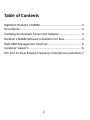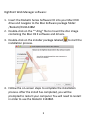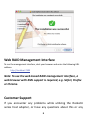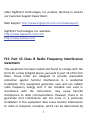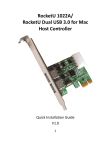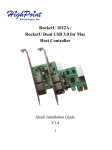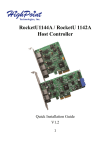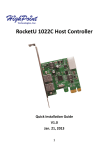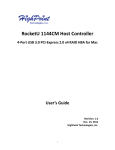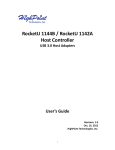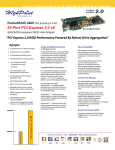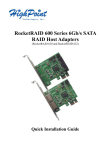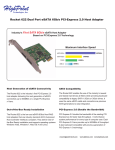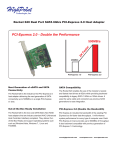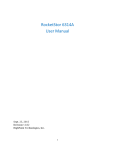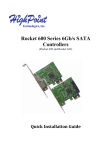Download Highpoint RocketU 1144BM
Transcript
RocketU 1144BM Quad 5Gb/s Ports -USB 3.0 RAID HBA Quick Installation Guide V1.0 Oct. 15, 2012 1 Table of Contents HighPoint RocketU 1144BM..................................................... 3 Kit Contents ............................................................................. 4 Installing the RocketU Series Host Adapter ............................. 4 RocketU 1144BM Software Installation for Mac...................... 4 Web RAID Management Interface........................................... 6 Customer Support.................................................................... 6 FCC Part 15 Class B Radio Frequency Interference statement 7 2 HighPoint RocketU 1144BM --Second Generation 4-Port USB 3.0 PCI-E Gen 2 x4 RAID HBA for Mac Systems Designed exclusively for the Mac Pro and the Mac OS X operating system, the RocketU 1144BM delivers class-leading 20Gb/s transfer bandwidth, and is optimized for maximum USB 3.0 device compatibility, including support for 4TB and larger SATA 6Gb/s hard disks The RocketU 1144BM will automatically recognize external USB 3.0 storage devices and it’s intuitive web-based Management interface allows you to quickly and easily configure RAID 0, 1 and JBOD arrays. Key Features Quad 5Gb/s USB 3.0 Super Speed HBA PCI-Express 2.0 x4 Four dedicated 5Gb/s Super Speed USB 3.0 type-A port Total Transfer Bandwidth up to 20Gb/s Optimized for external USB drives and drive enclosures Backwards compatible with USB 2.0 & 1.1 Hot-Swap and Hot-Plug Driver support for Mac OS X 10.7 and above Support USB RAID 0, 1 and JBOD Arrays. 3 Kit Contents RocketU 1144BM host controller Software CD Quick Installation Guide Installing the RocketU Series Host Adapter Note: Make sure the system is powered-off before installing the RocketU series HBA. 1. Open the system chassis and locate an unused PCI-Express x16 slot. 2. Remove the PCI-Express slot cover. 3. Gently insert the RocketU series HBA into the PCI-Express slot, and secure the bracket to the system chassis. 4. Close and secure the system chassis. 5. After installing the adapter, attach the hard disks or disk enclosure to the RocketU series card using the USB cables. RocketU 1144BM Software Installation for Mac Once you have installed the RocketU 1144BM Card and booted your Mac, follow these instructions to install the drivers and the 4 HighPoint Web Manager software: 1. Insert the RocketU Series Software CD into your Mac DVD drive and navigate to the Mac Software package folder: /RocketU/RU1144BM 2. Double-click on the “*.dmg” file to mount the disc image containing the Mac OS X software and drivers. 3. Double-click on the installer package labeled installation process. to start the 4. Follow the on-screen steps to complete the installation process. After the install has completed, you will be prompted to restart your computer. You will need to restart in order to use the RocketU 1144BM. 5 Web RAID Management Interface To run the management interface, start your browser and enter the following URL address: http://localhost:7402 Note: To use the web-based RAID management interface, a web browser with XML support is required, e.g. Safari, Firefox or Chrome. Customer Support If you encounter any problems while utilizing the RocketU series host adapter, or have any questions about this or any 6 other HighPoint Technologies, Inc. product, feel free to contact our Customer Support Department. Web Support: http://www.highpoint-tech.com/websupport/ HighPoint Technologies, Inc. websites: http://www.highpoint-tech.com http://www.hptmac.com FCC Part 15 Class B Radio Frequency Interference statement This equipment has been tested and found to comply with the limits for a Class B digital device, pursuant to part 15 of the FCC Rules. These limits are designed to provide reasonable protection against harmful interference in a residential installation. This equipment generates uses and can radiate radio frequency energy and, if not installed and used in accordance with the instructions, may cause harmful interference to radio communications. However, there is no guarantee that interference will not occur in a particular installation. If this equipment does cause harmful interference to radio or television reception, which can be determined by 7 turning the equipment off and on, the user is encouraged to try to correct the interference by one or more of the following measures: Reorient or relocate the receiving antenna. Increase the separation between the equipment and receiver. Connect the equipment into an outlet on a circuit different from that to which the receiver is connected. Consult the dealer or an experienced radio/TV technician for help. Modifications not expressly approved by the manufacturer could void the user’s authority to operate the equipment under FCC rules. This device complies with part 15 of the FCC Rules. Operation is subject to the following two conditions: (1) this device may not cause harmful interference, and (2) this device must accept any interference received, including interference that may cause undesired operation. European Union Compliance Statement This Information Technologies Equipment has been tested and found to comply with the following European directives: European Standard EN55022 (1998) Class B European Standard EN55024 (1998) © Copyright 2012 HighPoint Technologies, Inc. All right reserved. 8