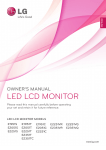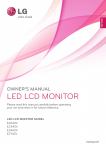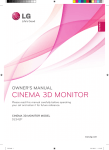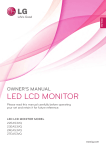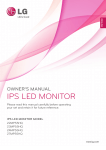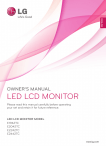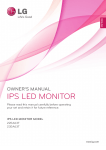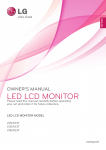Download LG E2351VR LED display
Transcript
ENGLISH
OWNER’S MANUAL
LED LCD MONITOR
Please read this manual carefully before operating
your set and retain it for future reference.
LED LCD MONITOR MODELS
E1951S
E2051S
E2251S
E1951T
E2051T
E2251T
E2351T
E2251VR
E2351VR
E2251VQ
E2351VQ
www.lg.com
2
TABLE OF CONTENTS
Contents
ENGLISH
ENG
3
ASSEMBLING AND PREPARING
3
Unpacking
4
Parts and buttons
6
Setting Up the Monitor set
6
- Attaching the Stand Base
6
- Detaching the stand base
7
- Detaching the Stand Body (Using the
Wall mount)
7
- Mounting on a table
8
- Mounting on a wall
10 USING THE MONITOR SET
10
Connecting to a PC
10
- D-SUB connection
11
- DVI to HDMI connection
12
- HDMI connection
13 CUSTOMIZING SETTINGS
13
Accessing The Main Menus
14
Customizing Settings
14
- Menu Settings
15
- SUPER ENERGY SAVING Settings
16
- SUPER+ RESOLUTION Settings
16
- Volume Settings (Only supported in
HDMI)
17
- DUAL MONITOR Settings
17
- DUAL WEB Settings
18TROUBLESHOOTING
20SPECIFICATIONS
26
Preset Modes (Resolution)
26
- D-SUB / DVI Timing
27
- HDMI Timing
27
Indicator
28 Proper posture
28
Proper posture for using the Monitor set.
29 LICENSES
ASSEMBLING AND PREPARING
3
ASSEMBLING AND PREPARING
Check your product box for the following items. If there are any missing accessories, contact the local
dealer where you purchased your product. The illustrations in this manual may differ from the actual product
and accessories.
CD(Owner's Manual) /
Card
Power Cord
Stand Body
DVI-D Cable
D-SUB Cable
(E1951T/E2051T/E2251T/E2351T/
(This signal cable may be attached
E2251VR/E2351VR/E2251VQ/
to this product before shipping out.)
E2351VQ)
(This cable is not included in all
countries.)
AC-DC Adapter
Stand Base
Two Screws
CAUTION
Do not use any unapproved accessories to ensure the safety and product life span.
yy
Any damages or injuries by using unapproved accessories are not covered by the warranty.
yy
NOTE
The accessories supplied with your product may vary depending on the model.
yy
Product specifications or contents in this manual may be changed without prior notice due to upgrade
yy
of product functions.
User should use shielded signal interface cables (RGB cable) with ferrite cores (core in the
yy
connector) to maintain standard compliance for the product.
ENG
ENGLISH
Unpacking
4
ASSEMBLING AND PREPARING
Parts and buttons
ENGLISH
ENG
Power Indicator
yyLighting On: Turned on
yyLighting Off: Turned off
(Power Button)
Button ("CUSTOMIZING
SETTINGS" on page 13)
E2251VR E2251VQ
E1951S E2051S E2251S
E2351VR E2351VQ
E1951T E2051T
E2251T E2351T
Connection panel (See p.10)
ASSEMBLING AND PREPARING
Button
5
Description
Accesses the main menus.(See p.14)
Left First Button
OSD LOCKED/
UNLOCKED
This function allows you to lock the current control settings, so
that they cannot be inadvertently changed.
Press and hold the Left First Button for several seconds.
The message "OSD LOCKED" should appear.
You can unlock the OSD controls at any time by pushing the
Left First Button for several seconds. The message "OSD
UNLOCKED" should appear.
SUPER+ RESOLUTION
Use this button to enter the SUPER+ RESOLUTION menu. For more information.(See p.16)
DUAL
Use this button to enter the DUAL menu.
For more information.(See p.17)
AUTO
To automatically adjust the screen, press the AUTO button on the MONITOR SETUP
OSD. (Only supported in Analog Mode)
The best display mode
E1951S / E1951T
1366 x 768
E2051S / E2051T
1600 x 900
E2251S / E2251T
E2251VR / E2251VQ
E2351T / E2351VR
E2351VQ
1920 x 1080
VOLUME (Only HDMI mode) E2251VR / E2351VR / E2251VQ / E2351VQ
Adjust the volume of the Monitor set.(See p.16)
INPUT
You can choose the input signal.
yy When two input signals are at least are connected, you can select the input signal
(D-SUB/HDMI) you want.
yy When only one signal is connected, it is automatically detected. The default setting is
D-SUB.
EXIT
Exit the OSD(On Screen Display).
(Power Button)
Turns the power on or off.
Power Indicator
The power indicator stays white if the display is running
properly (On Mode). If the display is in Sleep Mode, the power
indicator color is red.
ENG
ENGLISH
MENU
6
ASSEMBLING AND PREPARING
Setting Up the Monitor set
4 Using a coin, turn the screw clockwise to se-
ENGLISH
ENG
cure the stand base.
Attaching the Stand Base
1 Place the monitor's screen face down.
Caution
To protect the screen from scratches, cover
yy
the surface with a soft cloth.
2 Put the Stand Body on the set and use the
screws to fix.
Stand Base
Detaching the stand base
1 Place the monitor's screen face down.
To protect the screen from scratches, cover the
surface with a soft cloth.
Stand Body
3 Check the position (at the front and rear) of
2 Using a coin, turn the screw in the stand base
counterclockwise. Detach the stand base from
the stand body.
Stand Body
the stand body, then mount the stand base on
the stand body as shown in the figure.
Stand Body
Stand Base
CAUTION
Stand Base
Caution
Push stand base tightly before turn the
yy
screw in.
This illustration depicts the general type of
yy
connection. Your monitor may differ from the
items shown in the picture.
Do not carry the product upside down
yy
holding only the stand base. The product
may fall and get damaged or injure your
foot.
ASSEMBLING AND PREPARING
2 Connect the AC-DC Adapter and Power Cord
to a wall outlet.
1 Remove 2 screws and detach the Stand Body.
3 Press Power button on the front switch of panel
to turn the power on.
CAUTION
Mounting on a table
1 Lift and tilt the Monitor set into its upright
position on a table.
Leave a 10 cm (minimum) space from the wall
for proper ventilation.
10 cm
10 cm
10 cm
10 cm
Disconnect the power cord first, and then move
or install the Monitor set. Otherwise electric
shock may occur.
ENG
ENGLISH
Detaching the Stand Body (Using
the Wall mount)
7
8
ASSEMBLING AND PREPARING
manual supplied with the Kensington security
system or visit http://www.kensington.com .
warning
ENGLISH
ENG
When you adjust the angle, do not hold the
bottom of the Monitor set frame as shown on
the following illustration, as it may injure your
fingers.
Do not touch or press the screen when
adjusting the angle of the monitor.
Connect the Kensington security system cable
between the Monitor set and a table.
NOTE
The Kensington security system is optional.
You can obtain it from most electronics stores.
Mounting on a wall
NOTE
Tilt from +15 to -5 degrees up or down to adjust
the angle of the Monitor set to suit your view.
-5
For proper ventilation, allow a clearance of 10 cm
on each side and from the wall. Detailed
instructions are available from your dealer, see the
optional Tilt Wall Mounting Bracket Installation and
Setup Guide.
15
10 cm
10 cm
10 cm
10 cm
Front
Rear
Using the Kensington security system
The Kensington security system connector is
located at the back of the Monitor set. For more
information of installation and using, refer to the
ASSEMBLING AND PREPARING
VESA (A x B)
yy
B
A
1 Please use screws and a wall mount interface
in accordance with VESA Standards.
2 If you use screws longer than standard, the
monitor might be damaged internally.
3 If you use improper screws, the product might be
damaged and drop from mounted position. In
this case, LG Electronics is not responsible for it.
4 VESA compatible only with respect to screw
mounting interface dimensions and mounting
screw specifications.
5 Please use a VESA standard as below.
784.8 mm (30.9 inch) and under
yy
* Wall Mount Pad Thickness : 2.6 mm
* Screw : Φ 4.0 mm x Pitch 0.7 mm x
Length 10 mm
787.4
mm
(31.0 inch) and above
yy
* Please use VESA standard wall mount pad
and screws.
Model
VESA (A x B)
Screw Size
Number of screws
Wall mount bracket
(optional)
E1951S
E2051S
E2251S
E1951T
E2051T
E2251T
75 x 75
M4
4
RW120
E2351T
E2251VR
E2351VR
E2251Vq
E2351Vq
CAUTION
Disconnect the power cord first before
yy
moving or installing the Monitor set.
Otherwise electric shock may occur.
If you install the Monitor set on a ceiling or
yy
slanted wall, it may fall and result in severe
injury.
Use only an authorized LG wall mount and
yy
contact a local dealer or qualified personnel.
Do not over tighten the screws as this may
yy
cause damage to the Monitor set and void
your warranty.
Use only screws and wall mounts that
yy
meet the VESA standard. Any damages
or injuries by misuse or using an improper
accessory are not covered by the warranty.
NOTE
Only use screws that are listed on the VESA
yy
standard screw specifications.
The wall mount kit will include an installation
yy
manual and necessary parts.
The wall mount bracket is optional. You can
yy
obtain additional accessories from your local
dealer.
The length of screws may differ depending
yy
on the wall mount. Be sure to use the proper
length.
For more information, refer to the
yy
instructions supplied with the wall mount.
ENG
ENGLISH
If you intend to mount the Monitor set to a wall, an
optional third-party wall mount must be purchased.
When you install the Monitor set using the wall
mounting interface (optional parts), attach it
carefully so it will not fall.
9
10
USING THE MONITOR SET
USING THE MONITOR SET
ENGLISH
ENG
Connecting to a PC
E2251VR E2351VR E2251VQ E2351VQ
Your Monitor set supports Plug & Play*.
yy
*Plug & Play: A PC recognizes a connected
device that users connect to a PC and turn
on, without device configuration or user
intervention.
D-SUB connection
Transmits analog video from your PC to the
Monitor set. Connect the PC and the Monitor set
with the supplied D-sub 15 pin signal cable as
shown in the following illustrations.
E1951S E2051S E2251S
NOTE
Apple Adapter
yy
An adapter may be needed for Apple
computers. This adapter can be purchased
from Apple.
E1951t E2051t E2251t E2351t
USING THE MONITOR SET
Transmits the digital video signal from your PC to
the Monitor set. Connect the PC and the Monitor
set with the DVI to HDMI cable as shown the
following illustrations.
E1951t E2051t E2251t E2351t
E2251VR E2351VR E2251VQ E2351VQ
CAUTION
Connect the signal
yy
input cable and tighten
it by turning the screws
clockwise.
Do not press the screen with your finger for
yy
a long time as this may result in temporary
distortion on the screen.
Avoid displaying a fixed image on the
yy
screen for a long period of time to prevent
image burn. Use a screensaver if possible.
ENG
ENGLISH
DVI to HDMI connection
11
12
USING THE MONITOR SET
HDMI connection
ENGLISH
ENG
Transmits the digital video and audio signals from
your PC or A/V to the Monitor set. Connect the PC
or A/V and the Monitor set with the HDMI cable
as shown in the following illustrations. When the
HDMI cable is connected, you can listen to the
sound through headphones, earphones or an
external speaker.
Self Image Setting Function
Press the power button on the front panel to turn
the power on. When monitor power is turned on,
the "Self Image Setting" Function is executed
automatically. (Only supported in Analog Mode)
E2251VR E2351VR E2251VQ E2351VQ
NOTE
NOTE
If you use HDMI PC, it can cause compatibility
yy
problem.
When you want to use two PC in our Monitor,
yy
please connect the signal cable(D-SUB/
DVI-D/HDMI) respectively in Monitor set.
If you turn the Monitor set on while it is cold,
yy
the screen may flicker. This is normal.
Some red, green, or blue spots may appear
yy
on the screen. This is normal.
Sound output is available only in HDMI input
yy
mode. The quality of the sound may be
reduced depending on the performance of
headphones, earphones or external speaker.
"Self Image Setting" Function.
yy
This function provides the user with optimal
display settings.When the user connects
the monitor for the first time, this function
automatically adjusts the display to optimal
settings for individual input signals.(Only
supported in Analog Mode)
‘AUTO’ Function.
yy
When you encounter problems such as
blurry screen, blurred letters, screen flicker
or tilted screen while using the device or
after changing screen resolution, press the
AUTO function button to improve resolution.
(Only supported in Analog Mode)
CUSTOMIZING SETTINGS
13
CUSTOMIZING SETTINGS
ENG
ENGLISH
Accessing The Main Menus
1 Press any button on the front of the Monitor set to display the MONITOR SETUP OSD menu.
2 Press the desired menu item.
3 Change the value of the menu item by pressing the buttons on the front of the Monitor set.
) button.
To return to the upper menu or set other menu items, use the up arrow (
4 Select EXIT to leave the OSD menu.
Monitor set Buttons
MENU (See p.14)
Sets the screen options.
AUTO (See p.5)
Optimizes the resolution.
EXIT
Exits the OSD menu.
MONITOR SETUP
MENU
SUPER+ RESOLUTION
(See p.16)
SUPER+
RESOLUTION
DUAL
DUAL (See p.17)
AUTO
VOLUME
INPUT
EXIT
VOLUME (See p.16)
INPUT
Sets the external input.
NOTE
Different menu items are enabled depending on the type of input signal and model.
Menu
SUPER+
RESOLUTION
DUAL
AUTO VOLUME INPUT
EXIT
E1951S / E2051S / E22551S
O
X
O
O
X
X
O
E1951T / E2051T / E2251T / E2351T
O
X
O
O
X
O
O
E2251VR / E2351VR (Analog/Digital)
O
O
O
O
X
O
O
E2251VR / E2351VR (HDMI)
O
O
O
X
O
O
O
E2251VQ / E2351VQ (Analog/Digital)
O
X
O
O
X
O
O
E2251VQ / E2351VQ (HDMI)
O
X
O
X
O
O
O
14
CUSTOMIZING SETTINGS
Customizing Settings
ENGLISH
ENG
Menu Settings
MENU
1 Press any button on the front of the Monitor set to display the
MONITOR SETUP OSD menu.
2 Press the MENU button to display the options in the OSD
menu.
3 Set the options by pressing the ◄ or ► or ▼ buttons.
4 Select EXIT to leave the OSD menu.
To return to the upper menu or set other menu items, use the
up arrow ( ) button.
BRIGHTNESS
ORIGINAL RATIO
COLOR TEMP
PRESET
RED
GREEN
BLUE
CONTRAST
BLACK LEVEL
LANGUAGE
RTC
SUPER ENEYGY SAVING
100
WIDE
PRESET
WARM
50
50
50
70
LOW
ENGLISH
ON
FACTORY RESET
NO
EXIT
The available MENU settings are described below.
Menu
BRIGHTNESS
Analog
O
Digital
HDMI
O
O
ORIGINAL RATIO
Description
Adjusts the brightness of the screen.
WIDE
Switch to full screen mode according to input image signal.
O
O
O
COLOR TEMP
ORIGINAL
Change the input image signal ratio to original.
* This function works only if input resolution is lower than Monitor
set ratio (16:9).
PRESET
O
O
O
Select the screen color.
yy WARM: Set the screen to warm color temperature (more red).
yy MEDIUM: Set the screen to medium color temperature.
yy COOL: Set the screen to cool color temperature (More blue).
USER
yy RED: Set your own red color levels.
yy GREEN: Set your own green color levels.
yy BLUE: Set your own blue color levels.
CONTRAST
O
O
O
Adjusts the contrast of the screen.
X
X
O
You can set the offset level. If you select 'HIGH', the screen will be
bright and if you select ‘LOW’, the screen will be dark.
yy Offset: As the criteria for video signal, it is the darkest screen
the monitor can show.
LANGUAGE
O
O
O
Changes the menu language.
RTC
(Only supported in
E2251VQ, E2351VQ
model)
O
O
O
If you set ON, you enable the Response Time Control function and
reduce the afterimage of the screen.
If you set OFF, you disable the Response Time Control function
and operate at panel response time.
SUPER ENERGY
SAVING
O
O
O
O
O
O
BLACK LEVEL
(Only supported
in HDMI mode)
FACTORY RESET
Analog: D-SUB(Analog signal) input.
yy
Digital: DVI-D(Digital signal) input.
yy
HDMI: HDMI(Digital signal) input.
yy
Change the SUPER ENERGY SAVING function. (See p.15)
Returns the monitor to original factory settings except
"LANGUAGE".
CUSTOMIZING SETTINGS
SUPER ENERGY SAVING Settings
15
SUPER ENERGY SAVING
ENG
ENGLISH
1 Press any button on the front of the Monitor set to
display the MONITOR SETUP OSD menu.
ON
2 Press the MENU button to display the options in the
OSD Menu.
SUPER
SAVING
: 5 W/h
LED SAVING
: 12 W/h
3 Select SUPER ENERGY SAVING by pressing the
▼ button.
OFF
RESET
TOTAL POWER REDUCTION: 20 W
TOTAL CO2 REDUCTION: 4 Enter to SUPER ENERGY SAVING by pressing the
► button.
OK
16 g
EXIT
5 Set the options by pressing ◄ or ► buttons.
6 Select EXIT to leave the OSD menu.
To return to the upper menu or set other menu items,
use the up arrow ( ) button.
The available SUPER ENERGY SAVING settings are described below.
Menu
Description
ON
Enables SUPER ENERGY SAVING.
OFF
Disables SUPER ENERGY SAVING.
RESET
Resets the values of total energy consumption reduction and CO2 emission reduction estimates.
NOTE
TOTAL POWER REDUCTION: How much power is saved while using the monitor.
yy
TOTAL CO2 REDUCTION: Estimated CO2 not used by activating the Super Energy Saving function.
yy
SAVING DATA(W/h)
yy
470 mm (18.5 inch) 508 mm (20 inch)
546 mm (21.5 inch) 584 mm (23 inch)
SUPER SAVING
3 W/h
3 W/h
4 W/h
5 W/h
LED SAVING
3 W/h
18 W/h
15 W/h
12 W/h
Saving Data depends on the Panel. So,those values should be different from each panel and panel
yy
vendor.
LG calculated these values by using “broadcast video signal”.
yy
LED Saving means how much power can be saved using a WLED Panel instead of CCFL panel.
yy
SUPER SAVING means how much power can be saved using the SUPER ENERGY SAVING
yy
function.
16
CUSTOMIZING SETTINGS
SUPER+ RESOLUTION Settings
SUPER+ RESOLUTION
ENGLISH
ENG
1 Press any button on the front of the Monitor set to
display the MONITOR SETUP OSD menu.
NORMAL
2 Press the SUPER+ RESOLUTION button to display
LOW
MEDIUM
the options in the OSD menu.
HIGH
EXIT
3 Set the options by pressing ◄ or ► buttons.
4 Select EXIT to leave the OSD menu.
To return to the upper menu or set other menu items,
use the up arrow ( ) button.
OK
EXIT
The available SUPER+ RESOLUTION settings are described below.
Menu
Description
NORMAL
Select this for most environments. SUPER+ RESOLUTION is turned off.
LOW
Optimizes the screen for natural video with soft images. It is effective for still images or video with
little movement.
MEDIUM
Slightly sharpens images. Use with lower quality and SD video.
HIGH
Optimizes the screen for sharp video with clear images. It is effective for high resolution video and
games.
NOTE
SR (SUPER+ RESOLUTION) will help remove noise from video.
yy
Volume Settings (Only supported in HDMI)
1 Press any button on the front of the Monitor set to display the
MONITOR SETUP OSD menu.
2 Press the VOLUME button to display the options in the OSD
menu.
3 Adjust the VOLUME by pressing ◄ or ► buttons.
4 Select EXIT to leave the OSD menu.
To return to the upper menu or set other menu items, use the up
arrow ( ) button.
VOLUME
30
EXIT
EXIT
CUSTOMIZING SETTINGS
DUAL MONITOR Settings
17
DUAL PACKAGE ► DUAL MONITOR
ENG
ENGLISH
1 Press any button on the front of the Monitor set to display the
MONITOR SETUP OSD menu.
2 Press the DUAL button to display the options in the OSD menu.
OFF
3 Set the options by pressing ▼ and then ◄ and ► buttons.
EXTENDED
CLONE
4 Select EXIT to leave the OSD menu.
EXIT
To return to the upper menu or set other menu items, use the
up arrow ( ) button.
The available DUAL MONITOR settings are described below.
Menu
DUAL MONITOR
Description
OFF
Turns the Dual Monitor feature off.
EXTENDED
Extends the desktop of the primary monitor to the secondary monitor.
CLONE
Shows the same video on both monitors.
DUAL WEB Settings
EXIT
DUAL PACKAGE ► DUAL WEB
1 Press any button on the front of the Monitor set to display the
MONITOR WEB OSD menu.
2 Press the DUAL button to display the options in the OSD menu.
3 Set the options by pressing ▼ and then ◄ and ► buttons.
4 Select EXIT to leave the OSD menu.
ON
OFF
EXIT
To return to the upper menu or set other menu items, use the up
arrow ( ) button.
The available DUAL WEB settings are described below.
Menu
DUAL WEB
Description
ON
Automatically arranges (snaps) web pages to each half of the screen.
OFF
Turns the Dual Web feature off.
NOTE
When the monitor is in power saving mode, pressing any button and then selecting Dual Package,
yy
the monitor will return to normal operation.
The Dual Package program provided with the monitor should be installed on the PC to use the Dual
yy
Monitor and Dual Web functions.
18
TROUBLESHOOTING
ENGLISH
ENG
TROUBLESHOOTING
Check the following before calling for service.
No image appears
Is the power cord of the display
connected?
yy Check and see if the power cord is connected properly to the power
outlet.
Is the power indicator light on?
yy Press the Power button.
yy If the display is in power saving mode, try moving the mouse or
pressing any key on the keyboard to bring up the screen.
yy Try to turn on the PC.
Is the power indicator red?
Do you see an "OUT OF RANGE"
message on the screen?
yy This message appears when the signal from the PC (video card) is
out of horizontal or vertical frequency range of the display. See the
'Specifications' section of this manual and configure your display
again.
Do you see a "CHECK SIGNAL
CABLE" message on the screen?
yy This message appears when the signal cable between your PC and
your display is not connected. Check the signal cable and try again.
Do you see a "OSD LOCKED" message on the screen?
Do you see “OSD LOCKED” when
you push Left First Button?
yy You can secure the current control settings, so that they cannot be
inadvertently changed. You can unlock the OSD controls at any time
by pushing the left first button for several seconds: the message “OSD
UNLOCKED” will appear.
Display image is incorrect
Display Position is incorrect.
yy Press the AUTO button to automatically adjust your display image to
the ideal setting.
On the screen background, vertical
bars or stripes are visible.
yy Press the AUTO button to automatically adjust your display image to
the ideal setting.
Any horizontal noise appearing in
any image or characters are not
clearly portrayed.
yy Press the AUTO button to automatically adjust your display image to
the ideal setting.
yy Check Control Panel ► Display ► Settings and adjust the display
to the recommended resolution or adjust the display image to the ideal
setting. Set the color setting higher than 24 bits (true color).
CAUTION
Check Control Panel ► Display ► Settings and see if the frequency or the resolution were
yy
changed. If yes, readjust the video card to the recommend resolution.
If the recommended resolution (optimal resolution) is not selected, letters may be blurred and the
yy
screen may be dimmed, truncated or biased. Make sure to select the recommend resolution.
The setting method can differ by computer and O/S (Operating System), and resolution mentioned
yy
above may not be supported by the video card performance. In this case, please ask to the computer
or the video card manufacturer.
TROUBLESHOOTING
19
The screen color is mono or
abnormal.
yy Check if the signal cable is properly connected and use a screwdriver
to fasten if necessary.
yy Make sure the video card is properly inserted in the slot.
yy Set the color setting higher than 24 bits (true color) at Control Panel
► Settings.
The screen blinks.
yy Check if the screen is set to interlace mode and if yes, change it to the
recommend resolution.
Do you see an "Unrecognized monitor, Plug&Play (VESA DDC) monitor found" message?
Have you installed the display
driver?
yy A Windows display driver is included on the CD. Or, you can also
download the driver from our web site: http://www.lg.com.
yy Make sure to check if the video card supports Plug&Play function.
The Audio function is not working
Picture OK & No sound.
yy Check whether volume is "0".
yy Check sound muted.
yy HDMI cable installed properly.
yy Head phone cable installed properly.
yy Check sound format. Not support to compressed sound format.
ENG
ENGLISH
Display image is incorrect
20
SPECIFICATIONS
SPECIFICATIONS
E1951S
E1951T
ENGLISH
ENG
Display
Sync Input
Video Input
Resolution
Plug & Play
Power Consumption
Power Input
AC-DC Adapter
Screen Type
Pixel Pitch
Horizontal Frequency
Vertical Frequency
Input Form
E1951S
E1951T
Signal Input
E1951S
E1951T
Input Form
E1951S
E1951T
Max
E1951S
E1951T
Recommend
E1951S
E1951T
On Mode : 17 W(Typ.)
Sleep Mode ≤ 0.5 W
Off Mode ≤ 0.5 W
19 V
1.2 A
47.0 cm (18.5 inch) Flat Panel Active matrix-TFT LCD
Anti-Glare coating
Visible diagonal size: 47.0 cm
0.3 mm x 0.3 mm (Pixel Pitch)
30 kHz to 61 kHz (Automatic)
56Hz to 75Hz (Automatic)
Separate Sync.
Separate Sync. Digital
15 pin D-SUB Connector
15 pin D-SUB Connector /DVI-D Connector (Digital)
RGB Analog (0.7 Vp-p/ 75 ohm)
RGB Analog (0.7 Vp-p/ 75 ohm), Digital
D-SUB(Analog) : 1366 x 768 @ 60 Hz
D-SUB(Analog) / DVI(Digital): 1366 x 768 @ 60 Hz
VESA 1366 x 768 @ 60 Hz
DDC 2B(Analog)
DDC 2B(Analog,Digital)
Type ADS-40SG-19-3 19025G, manufactured by SHENZHEN HONOR ELECTRONIC
or Type ADS-40FSG-19 19025GPG-1, manufactured by SHENZHEN HONOR ELECTRONIC
or Type ADS-40FSG-19 19025GPBR-1, manufactured by SHENZHEN HONOR ELECTRONIC
or Type ADS-40FSG-19 19025GPI-1,manufactured by SHENZHEN HONOR ELECTRONIC
or Type ADS-40FSG-19 19025GPCU-1, manufactured by SHENZHEN HONOR ELECTRONIC
or Type LCAP21, manufactured by LIEN CHANG ELECTRONIC ENTERPRISE
or Type LCAP26-A, manufactured by LIEN CHANG ELECTRONIC ENTERPRISE
or Type LCAP26-E, manufactured by LIEN CHANG ELECTRONIC ENTERPRISE
or Type LCAP26-I, manufactured by LIEN CHANG ELECTRONIC ENTERPRISE
or Type LCAP26-B, manufactured by LIEN CHANG ELECTRONIC ENTERPRISE
Dimensions
With Stand
(Width x Height x Depth) Without Stand
44.9 cm x 17.3 cm x 35.7 cm
44.9 cm x 3.3 cm x 27.8 cm
Weight
2.1 kg
Tilt Range
-5° to 15°
Environmental
conditions
Operating Temperature 10°C to 35 °C
Operating Humidity
10 % to 80 % non-Condensing
Storage Temperature
-20°C to 60 °C
Storage Humidity
5 % to 90 % non-Condensing
Attached ( ), Detached (O)
Wall-outlet type
Stand Base
Power cord
Product specifications shown above may be changed without prior notice due to upgrade of product
functions.
SPECIFICATIONS
E2051S
E2051T
Sync Input
Video Input
Resolution
Plug & Play
Power Consumption
Power Input
AC-DC Adapter
Screen Type
Pixel Pitch
Horizontal Frequency
Vertical Frequency
Input Form
E2051S
E2051T
Signal Input
E2051S
E2051T
Input Form
E2051S
E2051T
Max
E2051S
E2051T
Recommend
E2051S
E2051T
On Mode : 21 W(Typ.)
Sleep Mode ≤ 0.5 W
Off Mode ≤ 0.5 W
19 V
1.2 A
50.8 cm (20.0 inch) Flat Panel Active matrix-TFT LCD
Anti-Glare coating
Visible diagonal size: 50.8 cm
0.2766 mm x 0.2766 mm (Pixel Pitch)
30 kHz to 83 kHz (Automatic)
56Hz to 75Hz (Automatic)
Separate Sync.
Separate Sync. Digital
15 pin D-SUB Connector
15 pin D-SUB Connector /DVI-D Connector (Digital)
RGB Analog (0.7 Vp-p/ 75 ohm)
RGB Analog (0.7 Vp-p/ 75 ohm), Digital
D-SUB(Analog) : 1600 x 900 @ 60 Hz
D-SUB(Analog) / DVI(Digital): 1600 x 900 @ 60 Hz
VESA 1600 x 900 @ 60 Hz
DDC 2B(Analog)
DDC 2B(Analog,Digital)
Type ADS-40SG-19-3 19025G, manufactured by SHENZHEN HONOR ELECTRONIC
or Type ADS-40FSG-19 19025GPG-1, manufactured by SHENZHEN HONOR ELECTRONIC
or Type ADS-40FSG-19 19025GPBR-1, manufactured by SHENZHEN HONOR ELECTRONIC
or Type ADS-40FSG-19 19025GPI-1,manufactured by SHENZHEN HONOR ELECTRONIC
or Type ADS-40FSG-19 19025GPCU-1, manufactured by SHENZHEN HONOR ELECTRONIC
or Type LCAP21, manufactured by LIEN CHANG ELECTRONIC ENTERPRISE
or Type LCAP26-A, manufactured by LIEN CHANG ELECTRONIC ENTERPRISE
or Type LCAP26-E, manufactured by LIEN CHANG ELECTRONIC ENTERPRISE
or Type LCAP26-I, manufactured by LIEN CHANG ELECTRONIC ENTERPRISE
or Type LCAP26-B, manufactured by LIEN CHANG ELECTRONIC ENTERPRISE
Dimensions
With Stand
(Width x Height x Depth) Without Stand
48.3 cm x 17.3 cm x 37.5 cm
48.3 cm x 3.3 cm x 29.8 cm
Weight
2.3 kg
Tilt Range
-5° to 15°
Environmental
conditions
Operating Temperature 10°C to 35 °C
Operating Humidity
10 % to 80 % non-Condensing
Storage Temperature
-20°C to 60 °C
Storage Humidity
5 % to 90 % non-Condensing
Attached ( ), Detached (O)
Wall-outlet type
Product specifications shown above may be changed without prior notice due to upgrade of product
functions.
ENG
ENGLISH
Display
Stand Base
Power cord
21
22
SPECIFICATIONS
E2251S
E2251T
ENGLISH
ENG
Display
Sync Input
Video Input
Resolution
Plug & Play
Power Consumption
Power Input
AC-DC Adapter
Screen Type
Pixel Pitch
Horizontal Frequency
Vertical Frequency
Input Form
E2251S
E2251T
Signal Input
E2251S
E2251T
Input Form
E2251S
E2251T
Max
E2251S
E2251T
Recommend
E2251S
E2251T
On Mode : 26 W(Typ.)
Sleep Mode ≤ 0.5 W
Off Mode ≤ 0.5 W
19 V
1.5 A
54.6 cm (21.5 inch) Flat Panel Active matrix-TFT LCD
Anti-Glare coating.
Visible diagonal size: 54.6 cm
0.248 mm x 0.248 mm (Pixel Pitch)
30 kHz to 83 kHz (Automatic)
56Hz to 75Hz (Automatic)
Separate Sync.
Separate Sync. Digital
15 pin D-SUB Connector
15 pin D-SUB Connector / DVI-D Connector (Digital)
RGB Analog (0.7 Vp-p/ 75 ohm)
RGB Analog (0.7 Vp-p/ 75 ohm), Digital
D-SUB(Analog) : 1920 x 1080 @ 60 Hz
D-SUB(Analog) / DVI(Digital) : 1920 x 1080 @ 60 Hz
VESA 1920 x 1080 @ 60 Hz
DDC 2B(Analog)
DDC 2B(Analog, Digital)
Type ADS-40SG-19-3 19032G, manufactured by SHENZHEN HONOR ELECTRONIC
or Type ADS-40FSG-19 19032GPG-1, manufactured by SHENZHEN HONOR ELECTRONIC
or Type ADS-40FSG-19 19032GPBR-1, manufactured by SHENZHEN HONOR ELECTRONIC
or Type ADS-40FSG-19 19032GPI-1,manufactured by SHENZHEN HONOR ELECTRONIC
or Type ADS-40FSG-19 19032GPCU-1, manufactured by SHENZHEN HONOR ELECTRONIC
or Type LCAP21A, manufactured by LIEN CHANG ELECTRONIC ENTERPRISE
or Type LCAP26A-A, manufactured by LIEN CHANG ELECTRONIC ENTERPRISE
or Type LCAP26A-E, manufactured by LIEN CHANG ELECTRONIC ENTERPRISE
or Type LCAP26A-I, manufactured by LIEN CHANG ELECTRONIC ENTERPRISE
or Type LCAP26A-B, manufactured by LIEN CHANG ELECTRONIC ENTERPRISE
Dimensions
With Stand
(Width x Height x Depth) Without Stand
51.8 cm x 18.6 cm x 39.6 cm
51.8 cm x 3.3 cm x 31.7 cm
Weight
2.5 kg
Tilt Range
Environmental
conditions
-5° to 15°
Operating Temperature 10°C to 35 °C
Operating Humidity
10 % to 80 % non-Condensing
Storage Temperature
-20°C to 60 °C
Storage Humidity
5 % to 90 % non-Condensing
Attached ( ), Detached (O)
Wall-outlet type
Stand Base
Power cord
Product specifications shown above may be changed without prior notice due to upgrade of product functions.
SPECIFICATIONS
23
E2251VR E2251VQ
Sync Input
Video Input
Resolution
Plug & Play
Power Consumption
Power Input
AC-DC Adapter
Screen Type
54.6 cm (21.5 inch) Flat Panel Active matrix-TFT LCD
Anti-Glare coating.
Visible diagonal size: 54.6 cm
Pixel Pitch
0.248 mm x 0.248 mm (Pixel Pitch)
Horizontal Frequency 30 kHz to 83 kHz (Automatic)
Vertical Frequency
56Hz to 75Hz (D-SUB, DVI-D)
56Hz to 61Hz (HDMI)
Input Form
Separate Sync. Digital. HDMI
Signal Input
15 pin D-SUB Connector
DVI-D Connector (Digital)
HDMI (TYPE - A) Connector
Input Form
RGB Analog (0.7 Vp-p/ 75 ohm), Digital, HDMI
Max
D-SUB(Analog) :1920 x 1080 @ 60 Hz
DVI(Digital) / HDMI(Digital) :1920 x 1080 @ 60 Hz
Recommend
VESA 1920 x 1080 @ 60 Hz
DDC 2B(Analog, Digital, HDMI)
On Mode : 26 W(Typ.)
Sleep Mode ≤ 0.5 W
Off Mode ≤ 0.5 W
19 V
1.5 A
Type ADS-40SG-19-3 19032G, manufactured by SHENZHEN HONOR ELECTRONIC
or Type ADS-40FSG-19 19032GPG-1, manufactured by SHENZHEN HONOR ELECTRONIC
or Type ADS-40FSG-19 19032GPBR-1, manufactured by SHENZHEN HONOR ELECTRONIC
or Type ADS-40FSG-19 19032GPI-1,manufactured by SHENZHEN HONOR ELECTRONIC
or Type ADS-40FSG-19 19032GPCU-1, manufactured by SHENZHEN HONOR ELECTRONIC
or Type LCAP21A, manufactured by LIEN CHANG ELECTRONIC ENTERPRISE
or Type LCAP26A-A, manufactured by LIEN CHANG ELECTRONIC ENTERPRISE
or Type LCAP26A-E, manufactured by LIEN CHANG ELECTRONIC ENTERPRISE
or Type LCAP26A-I, manufactured by LIEN CHANG ELECTRONIC ENTERPRISE
or Type LCAP26A-B, manufactured by LIEN CHANG ELECTRONIC ENTERPRISE
Dimensions
With Stand
(Width x Height x Depth) Without Stand
51.8 cm x 18.6 cm x 39.6 cm
51.8 cm x 3.3 cm x 31.7 cm
Weight
2.5 kg
Tilt Range
Environmental
conditions
-5° to 15°
Operating Temperature 10°C to 35 °C
Operating Humidity
10 % to 80 % non-Condensing
Storage Temperature
-20°C to 60 °C
Storage Humidity
5 % to 90 % non-Condensing
Attached ( ), Detached (O)
Wall-outlet type
Stand Base
Power cord
Product specifications shown above may be changed without prior notice due to upgrade of product functions.
ENG
ENGLISH
Display
24
SPECIFICATIONS
E2351T E2351VR E2351VQ
ENGLISH
ENG
Display
Sync Input
Video Input
Resolution
Plug & Play
Screen Type
Pixel Pitch
Horizontal Frequency
Vertical Frequency
E2351T
E2351VR / E2351VQ
Input Form
E2351T
E2351VR / E2351VQ
Signal Input
E2351T
E2351VR / E2351VQ
Input Form
E2351T
E2351VR / E2351VQ
Max
E2351T
E2351VR / E2351VQ
Recommend
E2351T
E2351VR / E2351VQ
58.4 cm (23 inch) Flat Panel Active matrix-TFT LCD
Anti-Glare coating
Visible diagonal size: 58.4 cm
0.265 mm x 0.265 mm (Pixel Pitch)
30 kHz to 83 kHz (Automatic)
56Hz to 75Hz (Automatic)
56Hz to 75Hz (D-SUB, DVI-D)
56Hz to 61Hz (HDMI)
Separate Sync. Digital
Separate Sync. Digital. HDMI
15 pin D-SUB Connector / DVI-D Connector (Digital)
15 pin D-SUB Connector / DVI-D Connector (Digital)
HDMI (TYPE - A) Connector
RGB Analog (0.7 Vp-p/ 75 ohm), Digital
RGB Analog (0.7 Vp-p/ 75 ohm), Digital, HDMI
D-SUB(Analog) / DVI (Digital) : 1920 x 1080 @ 60 Hz
D-SUB(Analog) : 1920 x 1080 @ 60 Hz
DVI(Digital) / HDMI(Digital) : 1920 x 1080 @ 60 Hz
VESA 1920 x 1080 @ 60 Hz
DDC 2B(Analog, Digital )
DDC 2B(Analog, Digital, HDMI)
SPECIFICATIONS
Power Input
AC-DC Adapter
ENG
ENGLISH
Power Consumption
On Mode : 30 W(Typ.)
Sleep Mode ≤ 0.5 W
Off Mode ≤ 0.5 W
19 V
1.6 A
Type ADS-40SG-19-3 19032G, manufactured by SHENZHEN HONOR ELECTRONIC
or Type ADS-40FSG-19 19032GPG-1, manufactured by SHENZHEN HONOR ELECTRONIC
or Type ADS-40FSG-19 19032GPBR-1, manufactured by SHENZHEN HONOR ELECTRONIC
or Type ADS-40FSG-19 19032GPI-1,manufactured by SHENZHEN HONOR ELECTRONIC
or Type ADS-40FSG-19 19032GPCU-1, manufactured by SHENZHEN HONOR ELECTRONIC
or Type LCAP21A, manufactured by LIEN CHANG ELECTRONIC ENTERPRISE
or Type LCAP26A-A, manufactured by LIEN CHANG ELECTRONIC ENTERPRISE
or Type LCAP26A-E, manufactured by LIEN CHANG ELECTRONIC ENTERPRISE
or Type LCAP26A-I, manufactured by LIEN CHANG ELECTRONIC ENTERPRISE
or Type LCAP26A-B, manufactured by LIEN CHANG ELECTRONIC ENTERPRISE
Dimensions
With Stand
(Width x Height x Depth) Without Stand
54.9 cm x 18.6 cm x 41.3 cm
54.9 cm x 3.3 cm x 33.5 cm
Weight
2.9 kg
Tilt Range
-5° to 15°
Environmental
conditions
Operating Temperature 10°C to 35 °C
Operating Humidity
10 % to 80 % non-Condensing
Storage Temperature
-20°C to 60 °C
Storage Humidity
5 % to 90 % non-Condensing
Attached ( ), Detached (O)
Wall-outlet type
Stand Base
Power cord
25
Product specifications shown above may be changed without prior notice due to upgrade of product functions.
26
SPECIFICATIONS
Preset Modes (Resolution)
ENGLISH
ENG
D-SUB / DVI Timing
E1951S / E1951T
*If you can't select 1366 x 768 in display property timing option, please update your video card driver from your video
card vendor.
Display Modes (Resolution)
Horizontal
Frequency(kHz)
Vertical
Frequency(Hz)
Polarity(H/V)
720 x 400
31.468
70
-/+
640 x 480
31.469
60
-/-
640 x 480
37.500
75
-/-
800 x 600
37.879
60
+/+
800 x 600
46.875
75
+/+
832 x 624
49.725
75
-/-
1024 x 768
48.363
60
-/-
1366 x 768
47.712
60
+/+
Display Modes (Resolution)
Horizontal
Frequency(kHz)
Vertical
Frequency(Hz)
Polarity(H/V)
720 x 400
31.468
70
-/+
640 x 480
31.469
60
-/-
640 x 480
37.500
75
-/-
800 x 600
37.879
60
+/+
800 x 600
46.875
75
+/+
1024 x 768
48.363
60
-/-
1024 x 768
60.123
75
+/+
1152 x 864
67.500
75
+/+
1600 x 900
60.000
60
+/+
Recommend Mode
E2051S / E2051T
Recommend Mode
E2251S / E2251T / E2251VR / E2251VQ / E2351T / E2351VR / E2351VQ
Display Modes (Resolution)
Horizontal
Frequency(kHz)
Vertical
Frequency(Hz)
Polarity(H/V)
720 x 400
31.468
70
-/+
640 x 480
31.469
60
-/-
640 x 480
37.500
75
-/-
800 x 600
37.879
60
+/+
800 x 600
46.875
75
+/+
1024 x 768
48.363
60
-/-
1024 x 768
60.123
75
+/+
1152 x 864
67.500
75
+/+
1280 x 1024
63.981
60
+/+
1280 x 1024
79.976
75
+/+
1680 x 1050
65.290
60
-/+
1920 x 1080
67.500
60
+/+
Recommend Mode
SPECIFICATIONS
27
HDMI Timing
Display Modes (Resolution)
Horizontal Frequency(kHz)
Vertical Frequency(Hz)
480P
31.50
60
576P
31.25
50
720P
37.50
50
720P
45.00
60
1080i
28.12
50
1080i
33.75
60
1080P
56.25
50
1080P
67.50
60
Indicator
Mode
LED Color
On Mode
Blue
Sleep Mode
Blinking Blue
Off Mode
Off
ENG
ENGLISH
E2251VR / E2251VQ / E2351VR / E2351VQ
28
Proper posture
ENGLISH
ENG
Proper posture
Proper posture for using the Monitor set.
Adjust the
Monitor set and
your posture to
allow you to view
images at the
optimal viewing
angle.
Place your hands
gently on the
keyboard, keeping
your arms bent at
the elbows and
horizontally outright.
Adjust the location of the
Monitor set to avoid it
reflecting light.
LICENSES
29
LICENSES
HDMI, the HDMI logo and High-Definition Multimedia Interface are trademarks
or registered trademarks of HDMI Licensing LLC.
ENG
ENGLISH
Supported licenses may differ by model. For more information of the licenses, visit www.lg.com.
Make sure to read the Safety Precautions before
using the product.
Keep the Owner’s Manual (CD) in an accessible
place for future reference.
The model and serial number of the SET is
located on the back and one side of the SET.
Record it below should you ever need service.
MODEL
SERIAL
ENERGY STAR is a set of power-saving
guidelines issued by the U.S.Environmental
Protection Agency(EPA).
As an ENERGY STAR Partner LGE
U. S. A.,Inc. has determined that this
product meets the ENERGY STAR
guidelines for energy efficiency.