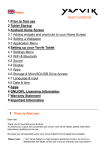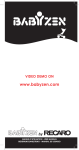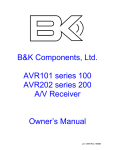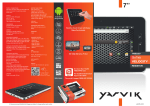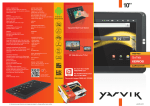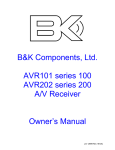Download Yarvik Luna 8 4GB Black
Transcript
Index 1 Prior to first use 2 GoTab Startup 3 Android Home Screen 3.1 Adding widgets and shortcuts to your Home Screen 3.2 Setting a Wallpaper 3.3 Application Menu 4 Setting up your Yarvik GoTab 4.1 Settings Menu 4.2 WiFi 4.3 Sound 4.4 Display 4.5 Apps 4.6 Storage & MicroSD/USB Drive Access 4.7 Language & input 4.8 Date & time 5 Apps 6 GNU/GPL Licensing Information 7 Warranty Statement 8 Important Information 1 Prior to first use Dear user, Thank you for purchasing our product. To ensure you a quick and convenient use of your new Yarvik GoTab, please read these instructions carefully prior to use. We hope you will absolutely enjoy your Yarvik GoTab for the longest time possible! Please note: L/?EB/1BF9;?+129C18978@B539C9?>5<53DB?>93product, do not try to disassemble the GoTab, as this will void your warranty and may result in malfunctioning of the device; LF?94CDB?>7251D9>7?6?BD?D85@B?4E3D LF?94EC9>7D85?+129>18978?B<?GD5=@5B1DEB5environment, or in any environment where the device can get in contact with moisture, dust or magnetic fields; L?>?D5H@?C5D85?+12D?CDB?>7CE><978D6?B1>5HD5>454@5B9?4?6D9=5 L?>OD?@5B1D5D85D?E38C3B55>?6D85?+12G9D8C81B@objects, as this may result in scratching the screen surface; L,C9>73?>>53D548514@8?>5C?>D85?+126?BD??<?>7and/or setting the audio volume up too high when using headphones may cause serious hearing damage; L?>?D3B?CCD85B?144B9F51=?D?BF5893<5?Bbicycle while using the GoTab with headphones to avoid traffic accidents; L&><IEC5@5B=9DD5421DD5B95C381B75BC1>41335CC?B95Cwith your Yarvik GoTab. The use of any other products with the GoTab can be dangerous and may violate the warranty regulations; L&><IEC51C<978D<IG5D3?DD?>3<?D8D?3<51>D85GoTab, and only use water to wetten the cotton cloth. The GoTab should not be cleaned with any sort of (glass) cleaning aid. /?E=1I7?185141>4EC5I?EB/1BF9;?+12B978D?ED?6D852?Hwithout charging the battery first. It is best for the battery to first run on the charge left in it, and to be 6E<<IB5381B754?>359DOC completely drained for the first time. !6D85?+129C>ODCG9D389>7?>B978D?ED?6D852?HD8521DD5BI9C1<B514Icompletely drained and you should ofcourse recharge it first. 2 GoTab Startup When you first power on your Yarvik GoTab, you will be presented the startup sequence. +85F5BI69BCDCD1BDE@=1ID1;51G89<51@@B?H9=1D5<I =9>ED5C After the startup sequence the GoTab has completed starting up and you will be presented the Android Lock Screen. Android Lock Screen Slide the lock bar (A) to the right to unlock the GoTab. You will then be taken to the Android Home Screen. 3 Android Home Screen Android Home Screen &>D852?DD?=?6D85?+12OCC3B55>I?E31>1<G1IC69>4D85CD1DEC21B The status bar contains both system information and function buttons. 1 - App and widget menu 2 - Widget (analog clock) 3 - App Shortcuts 4 - 13;2EDD?> 2B9>7CI?E213;D?D85@B5F9?ECC3B55>or previous website when using the Browser 5 - ?=5 2B9>7CI?E213;D?D85>4B?94 ?=5*3B55> 6 - Multitask button 7 - System Time 8 - .9 9*97>1<!>4931D?B 9 - Battery Level Indicator The home screen consists of multiple pages which can be accessed by swiping the home screen left/right. To see what apps are running in the background, you can access the multitasking view by pressing the multitask button (6). Click on a running app in the multitask view to quickly switch to it. You can close running apps by long pressing it and clicking "Remove from list". 3.1 Adding widgets and shortcuts to your Home Screen To add a widget, press the app and widget button in the top right corner of your Home Screen: In the following screen, you can find all the installed apps and widgets, both seperately viewable by pressing "Apps" or "Widgets" on top of the screen respectively. Press "Widgets" to view all available widgets. When showing all widgets, you can swipe the C3B55>D?2B?GC5D?D85>5HD@175961F19<12<5 Press and hold the desired widget to have the Home Screen show up and release the widget to any empty spot on the home screen. To add a shortcut to any app, press the app and widget button in the top right corner of your Home Screen: In the following screen, you can find all the installed apps and widgets, both seperately viewable by pressing "Apps" or "Widgets" on top of the screen respectively. Press "Apps" to view all installed apps. Press and hold the desired app to have the home screen show up and release the shortcut to any empty spot on the Home Screen. To remove widgets and/or app shortcuts from your Home Screen, press and hold them and drag them to the appeared "Remove" dustbin icon on top of your Home Screen. 3.2 Setting a Wallpaper To change the Home Screen wallpaper, press and hold the Home Screen until the “Select Wallpaper from” menu comes up. /?E31>38??C56B?=#9F5.1<<@1@5BC1>9=1D54G1<<@1@5BC*E@5B '<1I5B(photo/video gallery) or "Wallpapers" (default static images). 3.3 Application Menu Press the app and widget button in the top right corner of your Home Screen: When the system displays the widgets, press "Apps" to view all installed apps. 5B5I?E31>69>41<<D85@B5 9>CD1<<54@B?7B1=C?BM1@@CN1CG5<<1Cadditional apps that you install. You can launch any app by just pressing the corresponding icon. Application Screen 4 Setting up your Yarvik GoTab 4.1 Settings Menu Press the Settings icon in the Application Menu to enter the Settings menu. In the Settings menu you can find the options to set up your Yarvik GoTab. Settings Menu We will go through the most important parts: 4.2 WiFi Wi-Fi *5DE@13?>>53D9?>G9D81G9B5<5CC.9 9>5DG?B; *<945D85&>&662EDD?>D?&>D?13D9F1D5.9 9 +851F19<12<5.9 9>5DG?B;C1@@51B9>D85network list at the right screen. Tap the network of I?EB38?935!6D85>5DG?B;9CC53EB54I?EOB5@B?=@D54D?enter the network security key. Press the “Connect” button and the GoTab is connecting to the network. &>35M?>>53D54N1@@51BCE>45B>51D8D85>5DG?B;>1=51>4D85G9B5<5CCB535@D9?>icon is C8?G>9>D852?DD?=CD1DEC21BI?EOB5CE335CC6E<<I3?>>53D54D?D85wireless network. Viewing your Yarvik GoTab's Wi-Fi MAC address .89<59>D85.9 9C5DD9>7CC3B55>3<93;on the menu button in the top right corner. Press "Advanced" in the unfolding menu. /?EB.9 9$144B5CC9C49C@<1I549>D856?<<?G9>74F1>354.9 9C3B55>E>45B$ address". 4.3 Sound Here you can change the audio volume of the GoTab, otherwise possible via the volume buttons on the GoTab itself and the volume buttons in the top status bar. 4.4 Display Here you can change the brightness of the display, font sizes and the auto sleep time. Please note that the higher the display brightness, the higher the energy consumption. This will drain your battery substantially faster. !6I?E4?>ODG1>DD8549C@<1ID?1ED?B?D1D51CI?ED9<DD85?+12I?E31>enable/disable this 6E>3D9?>1<9DI9>D85ED? B?D1D5C3B55>C5DD9>7 4.5 Apps Here you can manage applications that are installed on your Yarvik GoTab. You can click apps that you have installed to see the app info and uninstall them if needed by using the “Uninstall” button. Please note that the preinstalled default applications (like e.g. the calculator) cannot be uninstalled. 4.6 Storage & MicroSD/USB Drive Access Shows you the internal memory information. When a MicroSD card is present, you can also find the memory information of the inserted card here. Connecting your Yarvik GoTab to a PC or Mac by USB You can connect your Yarvik GoTab to a PC or Mac using the provided USB cable. When connected to a computer, you can access the GoTab's internal memory and, if present, an inserted MicroSD card as standard USB Mass Storage Device. Please refer to the printed Quick Start Guide of your Yarvik GoTab to determine the tablet's USB slave port. Connect the USB cable to the USB slave port of your Yarvik GoTab and to a free USB port on your computer. In the bottom right of your GoTab's screen, two messages will appear shortly after each other: &>35D85C53?>4=5CC175,*3?>>53D54appears, click on it. The following screen will appear: Click on the button "Turn on USB storage". A notification window will appear: <93;?>&"D?3?>69B= The internal memory of your Yarvik GoTab will now appear as Mass Storage Drive in your computer's file system, and can be used e.g. to copy files from and to your Yarvik GoTab. If you have a MicroSD card in your tablet, the card will be recognized by the computer as a second Mass Storage Drive. To stop using the Mass Storage Device function, click on the "Turn off USB storage" button and remove the USB cable. Note: There are no hardware drivers needed to access the Yarvik GoTab's memory. In the case your computer prompts for any driver installation, you can simply ignore it. Access your MicroSD card or USB drive in ES File Explorer If you have inserted a MicroSD card or USB drive in your Yarvik GoTab tablet, you can access its contents as following: &@5>D85ES File Explorer app and click on the Favorites button (with the blue star icon). The Favorites menu now unfolds. Click on the "root" icon labeled with "/": You will now reach the "root" of the tablet's file system, containing several files and folders. Locate and click on the "mnt" folder: The "mnt" folder now opens, showing several folders: The "extsd" folder is your MicroSD card (when inserted in the tablet's MicroSD slot). The "sdcard" folder is the internal memory of your Yarvik GoTab tablet. The "usbhost1" folder is your USB drive (when inserted in the tablet's USB host port). You can, when available, also use the extsd1 and usbhost1 shortcuts in the earlier mentioned Favorites menu for quick access to your MicroSD card and USB drive respectively. 4.7 Language & input Use “Select language” to select the display language of your Yarvik GoTab. This applies to all the C3B55>D5HDC9>D855>D9B5CICD5= Under “Android keyboard” you may setup the onscreen keyboard of your GoTab. 4.8 Date & time Here you can setup the date and the time for your Yarvik GoTab. 5 Apps The Yarvik GoTab will come with pre installed Apps (see below 5H1=@<5C Browser The webbrowser for viewing web sites. FBReader Ebook Reader supporting the formats: epub, fb2 and (partially) mobipocket. Calculator Calculator with some simple scientific features. Hi-Q MP3 Recorder To record and playback voice notes/audio. Calendar Calendar app for making and viewing appointments. Manual This Yarvik GoTab digital user manual. Camera For making pictures and recording video with D852E9<D 9>31=5B1 Music To play music/audio files on your Yarvik GoTab. Clock A simple alarm clock. OfficeSuite $?29*?6D&66935*E9D5-95G5B &@5>C.?B4H35<'?G5B'?9>D and PDF files. Downloads Shows you both current and archived downloads from the Browser application. Play Store App Market to download free or paid apps for Android. Requires (free) Google account registration. Email Email client for sending and receiving email. Settings The menu to set up your Yarvik GoTab. ES File Explorer 9<5H@<?B5BD?2B?GC5?@5>D85 folders and documents on your Yarvik GoTab. Please see below for additional info. Gallery +851<< 9> ?>5@8?D?F95G5B1>4 video player of your Yarvik GoTab. 6 GNU/GPL Licensing Information Please consult the legal information available on your Yarvik GoTab under Settings – About tablet – Legal information (internet connection required) or visit http://source.android.com/source/licenses.html for more information. 7 Warranty Statement Yarvik warrants that the product purchased by Customer shall be free from defects in workmanship or materials for a period of 2 years from the date of purchase by Customer. If, at any time during the warranty period, the product has a defect in workmanship or material, Customer should return the product to the dealer where the product has been purchased. Dealer shall repair or replace it (at Yarvik's sole option) within a reasonable period of time. An original invoice is required as proof of the purchase date. Yarvik's option with respect to this matter shall be final. This warranty does not cover defects or malfunctions resulting from software transfers, misuse, abusive operation, tampering, negligence, improper use, insufficient care or any act beyond the control of Yarvik. !$'&)+%+ When you buy a GoTab tablet from Yarvik, your tablet will be provided to you with the latest stable firmware available for this specific model, at the time the unit was manufactured. Yarvik will not provide support to products that have otherwise been modified by the end user, nor does Yarvik support programming modifications to the firmware and software used in its products, and if any such modifications have been made, all warranties shall be automatically void. To avoid invalidating the warranty offered hereunder, Customer should use only the official software, applications and upgrades available from Yarvik's website at www.yarvik.com. No other software or firmware should be used, as such use will automatically void all warranties and support. Yarvik does not support the use of any software or firmware other than the software or firmware that was installed on the product by the manufacturer or that is available from Yarvik's official web site 1DGGGI1BF9;3?=/1BF9;5H@<939D<I453<9>5CD?B5C@?>4D?1>I9>AE9B95C regarding unauthorized modifications, unauthorized software, and unauthorized firmware. 8 Important Information Wireless LAN-Regulatory information 5@5>49>7?>D85=?45<D85G9B5<5CC#%2E9<D 9>9>D?D12<5Ddevices can only be used in the following countries: Austria, Belgium, Bulgaria, Czech Republic, Denmark, Finland, France, Germany, Greece, Hungary, Iceland, !B5<1>4!D1<I#EH5=2?EB7D85%5D85B<1>4C%?BG1I Poland, Portugal, Romania, Slovakia, Slovenia, Spain, Sweden, Switzerland, Turkey and the ,>9D54"9>74?= Conditions of use When using the IEEE 802.11b/g/n Wireless LAN standard, channels 1 to 13 (2.4 GHz...2.4835 GHz) are selectable for both indoor and outdoor use, however with restrictive conditions applying in France, Italy and Norway, as follows: LB1>35.85>EC9>7D89C@B?4E3D9>4??B1<<381>>5<C31>25EC54G9D8?EDB5CDB93D9?>C&ED4??B only channels 1 to 6 are allowed. This means D81D9>'55B D? '55BD85.#%651DEB531>?><I25 used outside if the peer sets up the communication on an authorized channel (i.e., between 1 & 6). In infrastructure mode, please make sure the access point is configured to a channel from 1 to 6 before setting up the connection. L!D1<I,C5?6D85)#%>5DG?B;9C7?F5B>549C@?C1<?6&<4Electrical & Electronic G9D8B5C@53DD?@B9F1D5EC52ID85#579C<1D9F553B55?6>?(“Code of Electronic Communications”). In particular Article 104 indicates when the prior obtainment of a general authorization is required and Art. 105 indicates when free use is permitted; G9D8B5C@53DD?D85CE@@<ID?D85@E2<93?6D85.#%1335CCD?D5<53?=networks and services, by the Ministerial Decree 28.5.2003, as amended, and Art. 25 (general authorization for electronic communications networks and services) of the Code of electronic communications. L%?BG1I,C5?6D89CB149?5AE9@=5>D9C>?D1<<?G549>D85geographical area within a radius of ;=6B?=D8535>DB5?6%I K<5CE>4Svalbard. WEEE Symbol Information Correct Disposal of This product (Waste Electrical & Electronic Equipment). (Applicable in the European Union and other European countries with separate collection systems). This marking shown on the product or its literature indicates that it should not be disposed with other household wasted at the end of its working life. To prevent possible harm to the environment or human health from uncontrolled waste disposal, please separate this from other types of wastes and recycle it responsibly to promote the sustainable reuse of material resources. Household users should contact either the retailer where they purchased this product, or their local government office, for details of where and how they can take this item for environmentally safe recycling. Business users should contact their supplier and check the terms and conditions of the purchase contract. This product should not be mixed with other commercial wastes of disposal. Disposal of waste batteries (applicable in the European Union and other European countries with separate collection systems) 9D85B?6D85CI=2?<CC8?G>>5HD=1I1@@51B?>D8521DD5BI?B?>the packaging to indicate that the battery provided with this product shall not 25DB51D541C8?EC58?<4G1CD5&>35BD19> batteries this symbol might be used in combination with a chemical symbol. The chemical symbols for mercury (Hg) or lead (Pb) are added if the battery contains more than 0.0005% mercury or 0.004% lead. By ensuring these batteries are disposed of correctly, you will help prevent potentially negative consequences for the environment and human health which could otherwise be caused by inappropriate waste handling of the battery. The recycling of the materials will help to conserve natural resources. In case of products that for safety, performance or data integrity reasons require a permanent connection with an incorporated battery, this battery should be replaced by qualified service staff only. To ensure that the battery will be DB51D54@B?@5B<I81>4?F5BD85@B?4E3D1D5>4 ?6 <965D?D851@@<9312<5collection point for the recycling of electrical and electronic equipment. For all other batteries, please view the section on how to remove the battery from the product safely. Hand the battery over to the applicable collection point for the recycling of waste batteries. For more detailed information about recycling of this product or battery, please contact your local Local government &66935I?EB8?EC58?<4G1CD549C@?C1<C5BF935?BD85C8?@G85B5I?E purchased the product. When travelling to and within the United States of America, please be aware that the U.S. 5@1BD=5>D?6+B1>C@?BD1D9?>&+B535>D<Ipublished new regulations that apply to passengers travelling with lithium metal 21DD5B95C1>4<9D89E= 9?>21DD5B95C For detailed information, visit http://safetravel.dot.gov/whats_new_batteries.html. Safety Information Yarvik GoTab Tablet device L/1BF9;9C>?DB5C@?>C92<56?B1>I9>D5B65B5>35D81DI?E=1I5H@5B95>35?BD81D=1I2531EC54 when operating this device. L.1B>9>7+89C1@@1B1DEC=ECD2551BD854 &@5>9>7?B49C=1>D<9>7D85=19>E>9D?B1>I?69DC1335CC?B95Cfor whatever reason, could lead to damages that are not covered by the guarantee. L+?1F?945<53DB931<C8?3;4?>?D?@5>D853129>5D)565Bservicing to qualified personnel only. L+?@B5F5>D69B5?BC8?3;81J1B44?>?D5H@?C5I?EBD12<5Ddevice or any of its accessories to rain or moisture. L?>?DEC5?BCD?B5I?EBD12<5D45F9359>1<?31D9?>CE2:53Dto heat sources, such as radiators or 19B4E3DC49B53DCE><978D5H35CC9F5dust; moisture or rain; mechanical vibration or shock; strong magnets or C@51;5BCD81D1B5>?D=17>5D931<<IC895<4545H35CC9F5<I89781>4<?Gtemperatures; and high humidity. L+EB>9>7?66I?EBD12<5D45F935G9D8D85@?G5B2EDD?>4?5C>?Ddisconnect the device completely from mains voltage. To disconnect it completely, unplug the AC adapter or the power cord from mains. The C?3;5D ?ED<5DC81<<259>CD1<<54>51BD855AE9@=5>D1>4C81<<2551C9<Iaccessible. LE49?1>4@93DEB549CD?BD9?>=1I?33EB96D89C5AE9@=5>D9C@?C9D9?>549>3<?C5@B?H9=9DID?1>I equipment emitting electromagnetic radiation. L+89C1@@1B1DEC9C1<C?45C97>546?B!+@?G5BCICD5=G9D8@81C5D?@81C5F?<D175-6?B customers in Norway. L&2C5BF5D856?<<?G9>7@B531ED9?>CD?@B?F945145AE1D519Bcirculation and to ensure normal reliable operation: ?>?DEC5D85D12<5D45F9351>4?BD85141@D5BG89<53?F5B54?BGB1@@549>cloth. Ensure the AC adapter operates in a clear environment. +EB>?66D85D12<5D45F935256?B5@EDD9>7D8545F9359>D?1217?B131BBI9>7case. L?>?DEC5I?EBD12<5D45F93549B53D<I?>I?EB<1@+85temperature of the base of the unit will rise during normal operation and over time could result in discomfort or burns. L?>?DEC5I?EBD12<5D45F935G89<5G1<;9>7#9CD5>9>7D?music with headphones or watching the LCD screen while walking may lead to an E>5H@53D54133945>D1>4B5CE<D9>@5BC?>1<9>:EB95C L,C9>73?>>53D548514@8?>5C?>D85D12<5D45F9356?BD??<?>7and/or setting the audio volume up too high when using headphones may cause serious hearing damage. LF?94CDB?>7251D9>7?6?BD?D85@B?4E3D L?>OD?@5B1D5D85D?E38C3B55>?6D85D12<5D45F935G9D8C81B@objects, as this may result in scratching the screen surface. L&><IEC5@5B=9DD5421DD5B95C381B75BC1>41335CC?B95CG9D8your tablet device. The use of any other products with the device can be dangerous and may violate the warranty regulations. L&><IEC51C<978D<IG5D3?DD?>3<?D8D?3<51>D8545F9351>4only use water to wetten the cotton cloth. The tablet device should not be cleaned with any sort of (glass) cleaning aid. Wireless functionality L!6B149?9>D5B65B5>35G9D8?D85B45F935C?33EBCG89<5EC9>7your tablet device, do not use the wireless functionality. Use of the wireless functionality may cause a malfunction of the devices, resulting in an accident. L!>C?=5C9DE1D9?>C?B5>F9B?>=5>DCD85EC5?6D85G9B5<5CCfunctionality might be restricted by the proprietor of the building or B5C@?>C92<5B5@B5C5>D1D9F5C?6D85?B71>9J1D9?>6?B5H1=@<5?> board airplanes, in hospitals or in any other environment where the risk of interference with other devices or services is perceived or identified as harmful. If you are uncertain about the policy applying to the use of wireless functionality in a specific organization or environment, you are encouraged to first ask for authorization prior to switching it on. Consult your physician or the manufacturer of personal medical devices (pacemakers, hearing aids, etc.) regarding any restrictions on the use of wireless functionality. L!6EC9>7G9B5<5CC6E>3D9?>1<9DI>51B1@135=1;5B=1;5CEB59D9C1D<51CD9>385C3=1G1I from the pacemaker. LE5D?D85DB1>C=9CC9?>1>4B535@D9?>@B?@5BD95C?6G9B5<5CCcommunications, data can occasionally be lost or delayed. This can be due to the variation in radio signal strength that results from changes in the characteristics of the radio transmission path. Yarvik will not be held responsible for damages of any kind resulting from the delays or errors in data transmitted or received via wireless functionality, or failure of wireless functionality to transmit or receive such data. L!6D855AE9@=5>D4?5C31EC581B=6E<9>D5B65B5>35D?B149?+-reception, which can be determined by turning the equipment off and on, the user is encouraged to try to correct the interference by one or more of the following measures: reorient or relocate the receiving antenna, increase the distance 25DG55>D85C5>45B1>4D85B5359F5B3?>CE<DD85451<5B?B1>5H@5B95>354 B149?+-D538>9391>6?B85<@/1BF9;G9<<>?D25B5C@?>C92<56?B1>IB149?+-interference nor for any other undesired effect. Wireless LAN Security B51D9>7C53EB9DIC5DD9>7C6?BD85.9B5<5CC#%9C5HDB5=5<Iimportant. Yarvik assumes no responsibility for any security problems that may arise from the use of the Wireless LAN. Battery pack Do not charge the battery pack in any way other than as described in the Start guide or as designated by Yarvik in writing. AC adapter L!D9C8978<IB53?==5>454D81DI?EEC5175>E9>5/1BF9;adapter supplied by Yarvik for your product. L+89C141@D5B9C9>D5>4546?BEC5G9D8D85D12<5D45F935!+products only. L?>?D@<135D85141@D5B9>3?>D13DG9D8I?EBC;9>)5=?F5the AC adapter away from your body if it becomes warm and causes discomfort. RoHS This products has been certified as RoHS Compliant. YARVIK.COM