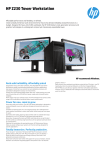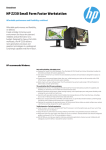Download CRU DX115 DC
Transcript
Rugged, Reliable, Mobile, Secure TM Data Express DX115 DC SAS/SATA Install Guide Removable SAS/SATA Drive Enclosure NOTE: For SAS operation, a SAS controller and SAS hard drive are required. SAS DX115 DC receiving frame supports SAS and SATA drives. SATA 6Gb/s DX115 DC receiving frame supports SATA drives only. Package Contents (1) DX115 DC Receiving Frame and/or Drive Carrier (4) M3 drive mounting screws for 2.5” drives (4) #6-32 drive mounting screws for 3.5” drives (4) M3 chassis mounting screws (1) Power Adapter- Legacy 4pin to 15pin SATA Carrier Handle Push Here to Eject Carrier * If the Power Button is enabled use the Power Button will function as follows: Drive Ready/ Error LED Drive Activity LED OFF - P ress and hold down the power button until the Drive Ready LED starts to flash. Drive is ready to be removed when the Drive Ready LED is OFF. ON* - Press and hold down the power button until the Drive Ready LED starts to flash. Drive is ready to be accessed when the Drive Ready LED is ON. Operation Power Button Fan Error LED Disable Button Drive Ready/Error LED This bi-color LED indicates either the status of the drive or fan/DC power, depending on the color. Drive Ready (blue): Flashing blue LED indicates that drive is inserted and powering up. Steady blue LED glow indicates drive is powered on and ready for access. Figure 1: Front Bezel Carrier Handle This handle allows the ejection and installation of the drive carrier. Error (red): Flashing red and blue LED indicates a fan failure. Steady red LED glow indicates DC power failure. To eject the carrier, simply push on carrier handle. Once handle pivots outward, pull handle to remove carrier. Drive Activity LED This amber LED indicates when the host computer is accessing the data on the drive. LED will flash during communication with the host computer. To install the carrier, simply insert the drive carrier into the receiving frame. Push handle in to fully seat carrier into the receiving frame. Power Button The DX115 DC ships with the power button disabled. To enable the button remove the Power Button Disable jumper (see Figure 2 for details). CAUTION: It is the responsibility of the user to ensure that the host does not access the drive while attempting to remove the drive. Failure to do so may result in loss of data and/or damage to the drive itself! Most SAS drives provide support for the Drive Activity LED feature (refer to your SAS drive manufacturer’s documentation for further information). If your drive does not support this feature, the Drive Activity LED can be enabled via host connection (cable not included) to Pin 1 located on Receiving Frame Motherboard (Figure 2). Refer to your SAS PC system/ host controller manufacturer’s documentation for further information. 1-800-260-9800 www.CRU-DataPort.com Rugged, Reliable, Mobile, Secure TM Fan Error LED Disable Button This button allows the user to disable the Fan Error LED (insert a paper clip or similar object to disable). CRU-DataPort recommends replacing a faulty fan immediately. Contact CRU-DataPort for spare fan ordering information. Power Connector 3.5” Bottom-mount Drive with Four (4) #6-32 Phillips Flat Head Screws (Provided) SAS/SATA Connector Drive Carrier Board 2.5” Bottom-mount Drive with Four (4) #6-32 Phillips Flat Head Screws (Provided) Click-connect plate Auto Power on enable Cooling Fan GND Host Activity LED Pin Reserved Pins HDD LED Activity Disable Figure 3 - Drive Installation Limited Product Warranty Figure 2: DX115 DC SAS Receiving Frame Rear Panel with cable support bracket removed (SATA receiving frame not shown) CRU-DataPort (CRU) warrants the Data Express DX115 DC to be free of significant defects in material and workmanship for a period of five years from the original date of purchase. CRU’s warranty is nontransferable and is limited to the original purchaser. Drive Activity LED Pins Pin 1 can be used for host connection (cable not included) to the Drive Activity LED (Figure 2) if your drive does not support this feature (refer to your SAS PC system/host controller manufacturer’s documentation for further information). For Host Activity LED support instead of Drive Activity LED support remove the HDD activity LED disable jumper. Limitation of Liability Cooling Fan Field-replaceable fan provides ample cooling (4.6 CFM) for drive. Installation NOTE: A #1 and #2 Phillips screwdriver will be required during this procedure. 1. Remove the drive cover from the DX115 drive carrier and save the screws. 2. Carefully insert the drive (not included) into the carrier. Slide the drive towards the Drive Carrier Board, so that the I/O connector on the drive mates with the connector on the Drive Carrier Board (Figure 3). Turn the drive/carrier assembly over. 3. Fasten the drive into place using the mounting screws provided (Figure 3). Some drives may require minor adjustment before securing into carrier with screws. 4. Install the provided drive cover. The warranties set forth in this agreement replace all other warranties. CRU expressly disclaims all other warranties, including but not limited to, the implied warranties of merchantability and fitness for a particular purpose and non-infringement of third-party rights with respect to the documentation and hardware. No CRU dealer, agent or employee is authorized to make any modification, extension, or addition to this warranty. In no event will CRU or its suppliers be liable for any costs of procurement of substitute products or services, lost profits, loss of information or data, computer malfunction, or any other special, indirect, consequential, or incidental damages arising in any way out of the sale of, use of, or inability to use any CRU product or service, even if CRU has been advised of the possibility of such damages. In no case shall CRU’s liability exceed the actual money paid for the products at issue. CRU reserves the right to make modifications and additions to this product without notice or taking on additional liability. Certification EMI Standard: EMC Standard: FCC Part 15 Class B, CE CISPR B EN55022, EN55024 This device has been tested and found to comply with the limits for a Class B digital device, pursuant to Part 15 of the FCC rules. Operation is subject to the following two conditions: 1. This device may not cause harmful interference, and 2. This device must accept any interference received; including interference that may cause undesired operation Register your product at www.CRU-DataPort.com A7-115-0003 Rev. 3.3 1-800-260-9800 www.CRU-DataPort.com