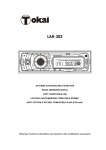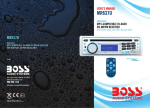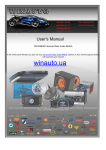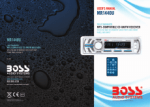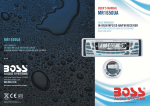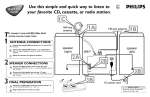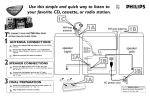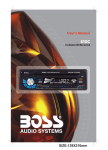Download Boss Audio Systems MP3/AM/FM Receiver
Transcript
Specifications Trouble Shooting Before going through the c heck list, check wiring connection. If any of the problems persist after check list has been made, consult your nearest service dealer. Symptom No power Cause : 12V DC(11V-15V) : Less than 10A : 2ch line out : (1) Frequency Response: 20Hz-20KHz (2) S/N Ratio: 50 dB(JIS) Solution The car ignition is not on. If the power supply is properly connected to the car accessory terminal, switch the ignition key to " ACC " The fuse is blown. Replace the fuse. Volume is in minimum. Adjust volume to a desired level. Wiring is not properly connected. Check wiring connection. The antenna cable is not connected. Insert the antenna cable firmly. The signal are too weak. Select a station manually. No sound The radio does not work. The radio station automatic selection does not work. Supply voltage Current consumption Audio Signal Output Characteristics (Europe) FM 87.5 to 108Mhz Frequency Coverage: IF 10.7Mhz Sensitivity (S/N = 30dB) : 20dBu (U.S.A.) FM 87.5 to 107.9Mhz 10.7Mhz 20dBu AM 522 to 1620Khz Frequency Coverage: IF 450 Khz Sensitivity (S/N = 20dB) : 45dBu AM 530 to 1710Khz 450 Khz 45dBu NOTE: Specifications and design are subject to modification, without notice, due to improvements in technology. If at any time in the future you should need to dispose of this product please note that Waste electrical products should not be disposed of with household w aste. Please recycle where facili ties exist. Check with your Local Authority or retailer for recycling advice.(Waste Electrical and Electronic Equipment Directive) PDF created with FinePrint pdfFactory trial version http://www.pdffactory.com General and Radio Controls Setting Mode 7 You can make changes to the system setting in the following area: 5 3 11 1 9 Radio Frequency Range + Enable/Disable AUX In+ Clock Format To enter setting mode, input the following command by pressing remote keys " 8, DOWN DIRECTION KEY, 9, ENTER " The display will show " TEST MOD " breifly to indicate you are in system setting area and then automatically change to Radio Frequency selection mode. At anytime, you can press the DOWN ARROW to step through the above areas. When you are ready to leave the System Setting area, press ENTER. The unit will reboot to initialize with the new setting. - Radio Settings The unit can operate on several different frequency ranges. Please see the following for these ranges. BAND NAME FREQUENCY RANGE AMERICA 1 AMERICA 2 AMERICA 3 EUROPE MIDEAST AUST(AUSTRALIA) RUSSIA FM:87.5-107.9MHz FM:87.5-108MHz FM:87.5-107.9MHz FM:87.5-108 MHz FM:87.5-108MHz FM:87.5-108MHz FM:65.0-108MHz AM:530-1710kHz AM:520-1620kHz AM:530-1620kHz AM:522-1620kHz AM:531-1602kHz AM:522-1710kHz AM:522-1620kHz To change the range to suit your location, press DOWN ARROW unit the desired frequency range is hight lighted. The press ENTER to save it and move to next setting area. - AUX Input Enable/Disable Press DOWN ARROW to move between Enable and Disable modes. When the selection has been made, press ENTER to save it and move to next setting area. If AUX Input is disable in System Settings, any input connected will not be played. - Clock Format (12-hour or 24-hour) Press DOWN ARROW to move between 12-hour or 24-hour format, press ENTER to save it and turn off this unit. 1 2 RPT RDM 2 3 TA MODE ENTER 4 5 -10 6 AUX IN 6 AF +10 8 10 12 4 1. VOLUME UP/DOWN KNOB (turn)& AUDIO MODE SELECTOE (push) In normal mode, use this knob to increase or decrease the volume level. To access the various sound parameters push the knob (like a button) to cycle through the following adjustable settings: VOLUME -> BASS ->TREBLE -> BALANCE -> FADER Use the knob to increase or decrease the settings for Volume, Bass, Treble, Balance and Fader. In each mode, the waiting time is about 5 seconds, and the time waiting time is over, it returns to the last display mode . The control mode of E.VOL is operated with following numeric display. - VOL: (MIN)00, 01,......46, 47(MAX). - BASS/TRE: -07, -06,...,00,...+06,+07 - BAL: 0LR9, 1LR9, ..., 9LR9,..., 9LR1, 9LR0 - FAD: 0FR9,1FR9, ..., 9FR9,..., 9FR1, 9FR0 Push and hold the knob (like a button) for more than 2 seconds to turn on TA ON/TA OFF, then push it and repeatedly to select TA SEEK/TA ALARM, PI SOUND/PI MUTE, RETUNE S/RETUNE L, MASK DPI/MASK ALL, BEEP ON /BEEP OFF, USER SET(FLAT, CLASSIC, ROCK, POP), VOL LAST/ VOL DEFA, STEREO/MONO (in RADIO mode) , LOUND ON/LOUND OFF, DX/LOCAL (in RADIO mode) , CLK ON/CLK OFF, CLK 12/CLK 24 mode. Use the knob to increase or decrease the settings for these functions. 2. POWER/MUTE Press POWER to turn unit on. Press the button to MUTE the audio. Press and hold POWER to turn it off. 3. MODE (Input Select) Press this button repeatedly to cycle through the audio input sources: BLUETOOTH > AUX >TUNER > USB > CARD > IPOD Please note: iPod Mode can only be selected if an iPod is present in the dock. Page 10 PDF created with FinePrint pdfFactory trial version http://www.pdffactory.com Page 1 4. AUX IN JACK This jack is a convenient way to play music from an MP3 music player such as an ipod through your car audio. Installation support strap Simply connect the headphone output of the MP3 player to this input jack, and press MODE button to select AUX as input source and begin playing music on the MP3 player. Please note: AUX IN Mode can only be selected if it is enabled in the system Settings. If you are having problems with AUX IN mode, please check the setting. dashboard attachment surface 5mm nut support screw mounting case support screw 5x15mm support screw head unit 5&6. RADIO PRESETS 1-6 These buttons are used to store the presets for radio stations. To set a preset, tune to the desired radio station. Then press and hold the preset to which you wish to assign that station for more than one second and release. To replace it with a different station, repeat the process and the new setting will override the previous one. Figure 1 Bending the support tabs Figure 2 Forming the support bracket 7&8. REJECT AND ACCEPT A CALL To pair the unit, turn on the Bluetooth mode of the mobile phone, then select the item of finding the Bluetooth Device and enter it. After finishing the finding, it will show the name of the Bluetooth Device if finding a Bluetooth Device. Select it and enter it, then it will show a interface that ask you to input a password. Input the password 0000 and enter it. Then it will tell you that pair OK and then connection OK, and the LCD of the car audio system will show CONNECT and then show the name of the Bluetooth Device of the mobile phone. In BT mode, when receive a call, the LCD will show the receive phone number, press the 8 button to accept the call and press the 7 button to reject the call. Please note (in BT connect mode): When your phone is connect to the head unit, the LCD will show BT-READY. When dialling a call in connection status, the LCD will show CALL OUT. Figure 3 Insert levers unit “click ” occurs, then use levels to pull out head unit. 9.BAND Press briefly, repeatedly to cycle between the five radio bands: FM1 > FM2 > FM3 > AM1 > AM2 10&11. TUNE/SEEK UP/DOWN BUTTONS Press these buttons briefly to step up or down the radio dial in single step increments. Press and hold for more than one-haft second and the tuner will enter the SEEK mode. In this mode the tuner will stop at the next strong station available. 12.DISPLAY Press to display or adjust the clock. Press and hold this button until the time flashing then use the volume knob to adjust the time. Page 2 PDF created with FinePrint pdfFactory trial version http://www.pdffactory.com Page 11 Wiring connection diagram USB/SD Card (MP3 Playback) Controls 1 BLUE (ANT) 0.5A FU SE RED (ACC.12 volts) RED R RCA LINE OUT BLACK (GROUND) LEFT REAR SPEAKER 4 OHM 8 RPT RDM 2 3 TA 10 MODE 10A FUSE WHITE L LEFT FRONT SPEAKER 4 OHM 1 2 YELLOW (CONSTANT 12 volts) + WHITE GRAY - + - WHITE/BLACK GRAY/BLACK + GREEN VIOLET + - GREEN/BLACK VIOLET/BLACK - ENTER RIGHT FRONT SPEAKER 4 OHM 4 5 -10 AUX IN 6 AF +10 RIGHT REAR SPEAKER 4 OHM 3 4 5 7 6 9 To play tracks from a USB drive or SD card, insert the drive into the appropriate port/slot on the faceplate. The display will show “ USB ” or “ CARD ” , indicating that the drive is being read. The unit will display tracks when ready by file name (or, if created with ID3-tag information, with Song Title, Artist and Album information) and will begin playing the first track in the directory. 1.PLAY/PAUSE Files will begin playback automatically upon insertion. To pause playback, press this button. Press again to resume playback. 2.RPT(Repeat Play Mode) Press this button to repeat the playback of all the files in the current folder automatically. “ RPT ON/OFF ” will be displayed. Press again to cancel. 3. STOP Pressing STOP will stop playback. To restart playback, press PLAY/PAUSE. Playback will begin with the first song of the current folder directory (NOT the track that was last playing). 4&5. -10 BUTTON +10 BUTTON To skip back or ahead 10 tracks in the current folder, press this button. 6&7.I<< and >>I (Skip back/skip forward, Fast rewind/fast forward) Press these buttons to skip back or ahead one track. Page 10 PDF created with FinePrint pdfFactory trial version http://www.pdffactory.com Page 3 8.RDM (Random Play Mode) Press this button for playback of all the files in the current folder in a random order. “ RDM ON/OFF ” will be displayed. Press again to cancel. 9.SD CARD slot Insert SD card in this slot for playback. Please note icon on panel which shows you how to orient card (angled corner goes to left side of slot). 10. USB port Insert USB drive in this slot for playback. Because the mute time of AF switching or checking time is very short, it is almost inaudible in case of normal program. During FM mode, when AF is on, SEEK, (SCAN), AUTO-MEMORY function can only receive and save RDS program. 8.AMS In Radio mode, press this button to play each preset number for several seconds; press and hold this button to searches from the current frequency and checks the signal strength level until 6 station are found. And then the 6 station frequency are preset to the corresponding preset memory numbered bank. The auto-storage operation is implemented in each selected band. When the auto-storage operation is finished, the radio execute the Preset scan. 9.TA In Radio mode, press this button to activated as TA mode on or off. When TA mode is on(TA is displayed on LCD), it will begin to seek TA station and TA SEEK will be displayed on LCD for a while. When traffic announcement is transmitted: 1). If the unit is in MMC/SD, USB mode, it will switch to radio mode temporarily. 2). If volume level is below 20, volume level is raised to 20, and returns to its previous mode and volume level when the traffic announcement is over. If volume is adjusted during traffic announcement, only the traffic announcement volume is valid. * TA interruption function: The current traffic announcement is cancelled by pressing this key. But the TA mode will not be off. * When TA is on, SEEK, (SCAN), AUTO MEMORY function can be received or saved only when traffic program identification code has been received. When TA is ON, traffic program identification code is not received during specified time. 10.TUNE/SEEK & I<< and >>I (Skip back/skip forward, fast back/fast forward) In radio mode, Press this button briefly to step up or down the radio dail in single step increments. Press and hold for half second to enter SEEK mode. In this mode the tuner will stop at the next strong station available. In MP3/SD/MMC mode, press those buttons to skip back or ahead one track. Press and hold for fast back or fast forward. 11.VOLUME -/VOLUME + Use to increase or decrease volume level. 12.SOURCE (Input select, same as MODE on head unit) Press the button repeatedly to cycle through the 5 audio input sources in order to select either USB or SD modes. Page 4 PDF created with FinePrint pdfFactory trial version http://www.pdffactory.com Page 9 Operation of Remote Controller iPod Playback Controls Before removing the iPod from the dock, be sure to pause playback OR use the MODE switch to change to another mode. 1. POWER Use to turn receiver on/off 1 4 5 1 2.In BT mode, when receive a call, the LCD will show the receive phone number, press this button to accept the call. 3. In BT mode, when receive a call, the LCD will show the receive phone number, press this button to reject the call. 11 10 6 1 2 3 RPT RDM 2 3 TA 7 MODE Please note (in BT connect mode): When your phone is connect to the head unit, the LCD will show BT-READY. When dialling a call in connection status, the LCD will show CALL OUT. 4.EQ(Preset Equalizer Curves) Press repeatedly to cycle through these modes: FLAT, CLASSIC, ROCK, POP, USER SET. ENTER 8 9 12 3 2 5.MUTE Press this button to silence the audio. Press again to restore the previous audio volume level. 6.PTY/LOC In Radio mode, press this button to select PTY mode: While selecting PTY TYPE, its selection is implemented by preset buttons as described in preset key. (press one of the 6 preset buttons briefly and repeatedly to select the PTY TYPE in the preset button) When POP M or NEWS is on, the previous PTY program and PTY word is displayed on LCD. If there are no keys entered for 2 seconds, previously selected PTY is searched. During 1 loop, if desired PTY is not found, NO PTY is flashed, then return to previous normal radio and PTY word disappear. Press and hold this button to select Local/DX mode: In some areas, reception of an AM station may be weak. Changing the reception mode to LOC by pressing this button allows the receiver to skip the weaker signals. Press again to return to DISTANT mode. 7.RDM/AF In Radio mode, press this button to activated as AF mode on or off. When AF switching mode is selected, the radio checks the signal strength of AF all the time. The interval of checking time of each AFs depends on the signal strength of current station, from a few minute for strong station to a few seconds for weak station. Every time that new AF is stronger than current station, it switches over to that frequency for very short time, and NEW FREQUENCY is displayed for 1-2 second. Page 8 PDF created with FinePrint pdfFactory trial version http://www.pdffactory.com 4 5 -10 AUX IN 6 AF +10 5 4 To play tracks from a iPod, first be sure you have the proper dock adaptor inserted in the docking drawer . Then insert the iPod. The display will show “ iPod RMT ”, indicating that the iPod unit has been recognized. Press PLAY/PAUSE to begin playback. Most of the iPod ’s menu functions can be displayed and controlled by the 758DBI. However, you can always control the iPod playback from the iPod itself if that is more convenient for you. Please note that the 758DBI is compatible with almost all of the available iPod units. If it is not, you can still use the AUX input to connect the headphone output to the 758DBI , but you will not be able to control the iPod playback this way. IPod not recognized? Is iPod Enabled in the System Setting? An iPod in the dock will only be recognized if the iPod function is enabled in the System Settings. If the 758DBI does not recognize that an iPod is present, check the System Settings to make sure that the iPod function is enabled. 1.PLAY/PAUSE Please to begin playback. To pause, press again. Press again to resume playback. 2.RPT (Repeat Play Mode) Press this button to repeat the playback of the current track. Page 5 3.RDM (Shuffle Mode) Press this button for shuffle playback of all the files in your iPod playlist. 4&5.I<< and >>I (Skip back/skip forward, Fast rewind/fast forward) Press these buttons to skip back or ahead one track. Press and hold for fast rewind or fast forward. iPod compatibility The 758DBI and its specially-designed, included dock adaptors are compatible with a wide range of iPod types. The compatible models are shown below: iPod Dock adaptors The 758DBI comes with a set of special iPod adaptors which fit a wide range of iPod models. These are specially designed for use with the 758DBI , and hold the iPod firmly to the dock connector when the vehicle is in motion. iPod Mini iPod Classic 80GB/120GB iPod Nano 2GB/4GB/8GB (2nd generation) Please install the appropriate dock adaptor as described below. PLEASE NOTE: “ Official” Apple Universal Dock Adaptors can not be used in the 758DBI. Do not attempt to connect you iPod to the dock without the appropriate, specially-designed adaptor provided with the 758DBI . Boss Audio Systems can not accept any responsibility for any damage or date loss that may result from using your iPod in the 758DBI and the specially-desiged dock adaptors. 1.Push on the face of the LCD to release and open the iPod docking drawer. iPod Nano 1GB/2GB/4GB (1st generation) iPod video 30GB and iphone (5th gen eration) iPod Touch 8GB/16GB (1st generation) Dock adaptor iPod Nano 4GB/8GB (3rd generation) iPod Nano (4th generation) iPod Nano (5th generation) iPhone 4 If your iPod is not one of those compatible models shown above...... ......you can still use the headphone out jack on the iPod and connect it to the AUX input on the faceplate. Use the MODE switch to select AUX IN and use the controls on your iPod to play music through the 758DBI. 2.Select the appropriate size dock adaptor for your iPod. Lower it into the recess in the drawer, aligning the notches/tabs on the FRONT edge first. Slots on top edge of faceplate 3.As you lower the dock into the resess, be sure to align the tabs on the REAR edge of the dock adaptor with the slots on the top edge of the faceplate, and slide it down securely into place. PLEASE NOTE: “ Official ” Apple Universal Dock Adaptors con not be used in the 758DBI. Do not attempt to connect your iPod to the dock without the appropriate, specially-desinged adaptor provided with the 758DBI. BOSS Audio Systems can not accept any responsibility for any damage or date loss that may result from using your iPod int the 758DBI and the speciallydesigned dock adaptors. iPod charging 4.Insert your iPod into the dock adaptor. Press PLAY/PAUSE to begin playback. Page 6 PDF created with FinePrint pdfFactory trial version http://www.pdffactory.com The 758DBI circuitry is designed t recharge your iPod, giving you many additional hours to enjoy listening to your library of music and Podcasts. Page 7