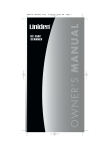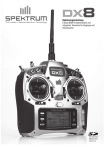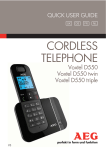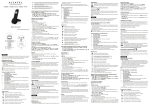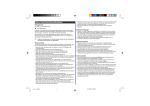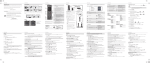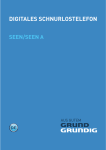Download AEG BEAT 15
Transcript
USER GUIDE UK CORDLESS TELEPHONE Beat 15 V1 DE 2 P2 P1 1 2 12 11 3 4 5 P5 10 9 6 7 8 P3 13 20 14 15 19 17 18 16 P6 21 P4 3 BECAUSE WE CARE Thank you for purchasing this product. This product has been designed and assembled with utmost care for you and the environment. This is why we supply this product with a quick installation guide to reduce the number of paper (pages) and therefor save trees to be cut for making this paper. Thank you for supporting us to protect our environment. 2 IMPORTANT SAFETY INSTRUCTIONS When using your telephone, basic safety precautions should always be followed to reduce the risk of fire, electric shock and injury, including the following: 1. Read and understand all the instructions. 2. Follow all warnings and instructions marked on the product. 3. Unplug the power adapter from the wall outlet before cleaning. Do not use liquid cleaners or aerosol cleaners. Use a damp cloth for cleaning. 4. Keep your phone away from hot, humid conditions or strong sunlight and don’t let it get wet or use this product near water (for example, near a bath tub , kitchen sink, swimming pool). 5. Do not overload wall outlets and extension cords as this can result in the risk of fire or electric shock. 6. Unplug this product from the wall outlet under the following conditions: tWhen the power supply cord or plug is damaged. tIf the product does not operate normally by following the operating instructions. tIf the product has been dropped and the cabinet has been damaged. tIf the product exhibits a distinct change in performance. 7. NEVER use your phone outdoors during a thunderstorm. Unplug the base from the telephone line and the mains socket when there are storms in your area. Damage caused by lightning is not covered by the guarantee. 8. Do not use the telephone to report a gas leak in the vicinity of the leak. 9. Use only the supplied batteries! UK 1 4 10. The use of other battery types can be dangerous. These may cause interference and/or damage to the unit or surroundings. The manufacturer will not be held liable for damage arising from such non-compliance. 11. Do not use third party charging bays. Damage may be caused to the batteries. 12. Please ensure the batteries are inserted in the correct polarity. 13. Dispose of batteries safely. Do not immerse them in water, burn them, or put them where they could get punctured. 3 INTENDED USE This telephone is intended to be connected to a public analogue telephone network or to an analogue extension of a PBX system. 4 UNPACKING YOUR PHONE The package contains the following items: t)BOETFU t#BTFTUBUJPO t.BJOTQPXFSBEBQUFS t5FMFQIPOFMJOFDPSE t3FDIBSHFBCMFCBUUFSZQBDL t6TFSNBOVBM Keep the packing materials in a safe place in case you later need to transport the device. 5 GETTING TO KNOW YOUR PHONE 5.1 Handset overview # 1 Meaning Earpiece 2 Up key/Call list tFrom idle: access the Call List. tIn lists: move up. tDuring calls / ringing: increase the volume. 3 Right soft key (clear/back/mute/intercom) tUse with icons on display above, to clear characters, go back to previous menu, mute the microphone or make an intercom call. 4 Talk/OFF tEnd a call or return to previous menu. tPress and hold to turn the handset on / off. 5 Down key/Redial tIn lists: move down. tDuring calls / ringing: decrease the volume. tFrom idle: access the Redial List. 6 Flash tSends a Flash (R) signal, used for some PBX / Calling Features. 7 Speakerphone tPress to make or answer calls in speakerphone mode. tDuring a call: Press to switch between speakerphone and normal mode. 8 Microphone 9 Phonebook tPress to access the phonebook. UK 5 6 10 Alphanumeric keypad, * (star), # (hash) Press to insert a digit / character / * / # t* key in idle mode: Press and hold to enable or disable the keypad lock. t* key during intercom: Press and hold to conference. t# key in idle mode: Press and hold to turn on / off the ringer. t0 key in predialling / number editing mode/ during a call: Press and hold to insert a pause. t# key in Call List mode: Press to review caller’s number if applicable. 11 Talk tPress to make or answer calls. 12 Left soft key (Menu/OK) tUse with icons on display above, to open menu and confirm options. 5.2 Cordless handset display (see P2) The LCD display gives you information on the current status of the telephone. # Meaning Steady when the handset is in range of the base. Flashes when out of range of the base or not registered to the base. Steady when an intercom call is in progress. Flashes when there is an incoming internal call. Indicates a call is in progress on the system. Flashes when there is an incoming external call. Indicates that speakerphone is being used. Indicates that your answering machine (TAM) is on and flashes when there is a new message. Indicates that the handset ringer is switched off. Steady when an alarm is set. Flashes when the alarm is sounding. Indicates that the keypad is locked. Indicates when the battery is fully charged. Whole icon flashes when the battery is charging. Internal block icon flashes when the battery is in final charging stage. Indicates when the battery needs charging. Flashes when low battery power level is detected. Indicates when there are more characters or numbers in front of those being displayed. Indicates when there are more characters or numbers after those being displayed. Left soft key function. Press to access the main menu. Left soft key function. Press to confirm the current selection. Indicates new TAM message / new call in TAM message list / call list. Indicates more options available in lists, above or below. Right soft key function. Press to start an intercom call. Right soft key function. Press to go back to the previous menu (back) level or cancel the current action. Right soft key function. Press the alarm, or mute/ unmute the microphone during a call. 5.3 # Corded Base Station (see P3) Meaning UK 7 8 13 Charging cradle 14 Play/stop tIn idle mode: Press to play messages. tIn TAM message playback mode: Press to stop the message playback. tIn Phonebook: Press to go back to idle screen. 15 Flash tIn predialling mode: Press to insert a Flash. tDuring a call: Press to send a Flash signal. 16 Alphanumeric keypad, * (star), # (hash) tPress to insert a digit / character / * / # t2 key in TAM message playback: Press to skip forward to play the next TAM message. t3 key in TAM message playback: Press to delete the current message playing. t3 key in idle mode: Press and hold 3 seconds to delete all old messages. t4 key in TAM message playback: Press once to repeat playing the current message from the beginning. Press twice to skip backward to play the previous message. t5 key in idle mode: Press and hold to turn on/ off the answering machine. t0 key in predialling mode/ during a call: Press and hold to insert a pause. 17 tIn idle mode: Press to increase base ringer volume. tIn Phonebook List: Press to scroll up the list. tDuring a call/during TAM message playback: Press to increase the volume. 18 Speakerphone tIn Idle mode / predialling mode /Phonebook List: Press to make a call with speakerphone. tDuring a call: Press to end the call. tDuring ringing: Press to answer a call with speakerphone. 19 tIn idle mode: Press to decrease the base ringer volume. tIn Phonebook List: Press to scroll down the list. tDuring a call/during TAM message playback: Press to decrease the volume. tIn predialling mode: Press to delete the last digit. 20 Phonebook/Mute tIn idle mode: Press to access the Phonebook. tDuring a call: Press to mute/ unmute the microphone. tIn Phonebook: Press to go back to idle screen. 21 Find tIn idle mode: Press to page your handset(s), which will ring for about 60 seconds. tIn idle mode: Press and hold to enter registration mode. 5.4 Base Station Display (see P4) The LCD display gives you information on the current status of the telephone. Cycles through when a handset is on the charging cradle. Off when there is no handset on the base cradle. Steady on when the base speakerphone is connected to an external call or the base is ringing. Steady on when the Mute function is turned on. Off when Mute function is turned off. Steady on when the answering machine is turned on. Flashes when there is a new TAM message. Steady on when there is a new missed call in the Calls List or when viewing a new missed call. UK 9 10 6 INSTALLING YOUR PHONE 6.1 Connecting the base station (see P5) tPlug the power supply and line cord into the base station. tPlug the power adapter into a 230Vac, 50Hz mains socket and the line cord into your telephone line socket. tAlways use the cables provided in the box. Warning: Use only the provided adaptor, using other power supplies may cause a hazard. Warning: Install the base unit in a position where the mains adapter plug will reach an easily accessible mains socket. Never try to lengthen the mains power cable. 6.2 Installing the cordless handset and charging the batteries (see P6) tPlace the supplied battery pack into the battery compartment with the plug inserted correctly into the socket. Use only the NiMH rechargeable battery type provided. tPosition the battery compartment cover over the batteries and slide up to click into place. tPut the handset on the base and charge for 15 hours before using the handset for the first time. The handset will give a beep when it is properly placed on the base or charger. 7 USING YOUR PHONE Note: When first powered up the base will display “PLEASE SET DATE & TIME“ and the handset will display “PLS SET TIME“. If you subscribe to Caller Display on your telephone line, the date and time will be set automatically when you receive a call. Alternatively, use the handset menu option “HS SETTINGS / DATE & TIME“ to set the date and time, as described in section 10.1. 11 Make a call 7.1.1 Preparatory dialling Using the handset: tEnter the phone number and press or to dial the number. >When entering the number, if you make a mistake, press “C” (Right soft key ) to delete digits. Using the base: tEnter the phone number and press to dial the number. >When entering the number, if you make a mistake, press to delete digits. 7.1.2 Post dialling Using the handset: tPress or to connect to the line and then enter the phone number. Using the base: tPress to connect to the line and then enter the phone number. 7.1.3 Call from the phonebook Using the handset: to access the phonebook and press / to select the tPress desired phonebook entry. tPress or to dial the selected phonebook entry. Using the base: to access the phonebook and press / to select the tPress desired phonebook entry. tPress to dial the selected phonebook entry. 7.1.4 Call from the call list (only available with caller display) on the handset to access the Call List and press / to tPress select the desired Call List entry. tPress or to dial the selected Call List entry. 7.1.5 Call from the redial list on the handset to access the redial list and press tPress select the desired redial number. tPress or to dial the selected redial number. / to UK 7.1 12 7.1.6 Call timer Your handset or base automatically times the duration of each call. The call timer is displayed as soon as you answer a call or about 15 seconds after dialling, and remains on the screen for a few seconds after the call has ended. It is shown in hours, minutes and seconds format (HH:MM:SS). 7.2 Answer a call Using the handset: If the handset is not on a charging cradle or the base station: tWhen the phone rings, press or to answer the call. If the handset is on a charging cradle or the base station and if “AUTO ANSWER“ is set to “ON“: tWhen the phone rings, lifting the handset off the base or charger will answer the call automatically, without having to press any buttons. Using the base: When the phone rings, press to answer the call. 7.3 End a call Using the handset: tDuring a call press to end the call. OR tPut the handset on the base station or charger to end the call. 7.4 Handset speakerphone During a call on the handset, you can press to alternate between hands-free speakerphone and normal handset use. 7.5 Adjust earpiece and handsfree volume There are 5 levels (“VOLUME 1” to “VOLUME 5”) to choose from for each of the earpiece and speaker volumes in the handset and 8 levels (“VOLUME 1“ to “VOLUME 8“) to choose from for the speaker volumes in the base. Using the handset: During a call: tPress / to select volume 1-5. The current setting is shown. >When you end the call, the setting will remain at the last selected level. Using the base: During a call: tPress / to select volume 1-8. The current setting is shown. >When you end the call, the setting will remain at the last selected level. 7.6 Mute a call You can talk to someone nearby without letting the caller hear you during a call. Using the handset: During a call: (Right soft key) to mute the microphone and “MUTED” will tPress display on the LCD. Your caller cannot hear you. tPress (Right soft key) again to unmute the microphone Using the base: During a call: tPress to mute the microphone and “MUTED” will display on the LCD. Your caller cannot hear you. tPress again to unmute the microphone 7.7 Turn off the handset ringer tIn idle mode, press and hold # to turn off the handset ringer. The icon will be displayed on the screen. Note: The display will still flash the icon and show “CALL” or the Caller Display number, when there is an incoming call, even if the ringer is turned off. tIn silent mode, press and hold # to turn on the handset ringer. The icon will disappear. 7.8 Turn on the keypad lock You can lock the keypad so that it cannot be used accidentally while carrying it around. icon tIn idle, press and hold * to turn on the keypad lock. The will turn on, and “KEYS LOCKED“ will appear for about 2 seconds, followed by “HOLD *“ for about 30 seconds, before returning to the idle screen. UK 13 14 Note: You can still use to answer a call when the handset is ringing. In keypad lock mode, if you press any key other than holding the * key, the screen will display “KEYS LOCKED” for around 2 seconds, and then display “HOLD *” for about 30 seconds. tTo turn off the keypad lock press and hold * and the “KEYPAD LOCK” icon will disappear. 7.9 Redial the last number The handset can redial up to 20 of the last numbers called from the phone system. If you have stored a name in the phonebook to match with the number, the name will be displayed instead. The most recent last number will display at the top of the redial list. 7.9.1 Redial a number from the redial list on the handset to access the redial list. tIn idle mode, press Note: If the redial list entry shows a name, press # to view the number. tPress / tPress or to browse the redial list. to dial the selected redial number. Note: If the redial list entry shows a name, press # to view the number of this entry. tPress tPress / to browse the redial list. to dial to the selected redial number. Note: If there are no numbers in the redial list, the display shows “EMPTY”. 7.9.2 Store a redial number from the redial list tFollow Steps 1 and 2 in section 7.9.1. (Left soft key) to show “ADD TO PB“. tPress (Left soft key) and enter the name you want to use in the tPress phonebook. tPress (Left soft key) and then modify the number, using (Right soft key) to delete digits, if necessary. tPress (Left soft key) to show “MELODY 1“. tPress / to browse the melody list. The respective melody will be played when browsing the melody list. Note: The selected melody will only be played when you receive a call, if you subscribe to Caller Display and the incoming number matches the stored number.) tPress (Left soft key) to confirm, and the entry will be stored. 7.9.3 Delete a redial number tFollow Steps 1 and 2 in section 7.9.1. (Left soft key) and / to select “DELETE“. tPress (Left soft key) to confirm, and the entry will be deleted. tPress 7.9.4 Delete all redial list entries tFollow Steps 1 and 2 in section 7.9.1. (Left soft key) and / to select “DELETE ALL“. tPress (Left soft key) to show “CONFIRM?“. tPress (Left soft key) to confirm. All entries will be deleted and the tPress display will show “EMPTY“. 7.10 Find the handset on the base station. All the You can locate the handset by pressing handsets registered to the base will produce the paging tone and flash “PAGING“ on the display for 60 seconds. You can stop the paging by pressing / / (Right soft key) on any handset or on the base again. Note: If there is an incoming call during paging, the phone will ring with the incoming call instead of paging. 7.11 Make an Internal Call This feature allows you to make internal calls, transfer external calls from one handset to another handset or from a handset to the base and make conference calls. If the called handset or base is not answered UK 15 16 within 60 seconds, the called handset or base will stop ringing and the calling handset will return to standby mode. 7.11.1 Intercom another handset (Right soft key) to show the first other tIn idle mode, press registered handset number, and press / to step through any more registered handsets. (Left tChoose the Handset number that you want to call and press soft key). on the called handset to tThe called handset rings and press establish the internal call. Note: If only one handset is registered to the base station, pressing the (Right soft key) will call the Base immediately. 7.11.2 Intercom the base (Right soft key) to show the first other tIn idle mode, press the registered handset number, if available, and press / to step through any more registered handsets and then to “BASE“. tChoose “BASE“ and press (Left soft key). tThe base rings and press on the base to establish the internal call. Note: If only one handset and base are registered in the system, pressing the (Right soft key) will call the base immediately. 7.11.3 Call all handsets and base (Right soft key) to show the first other tIn idle mode, press the registered handset number, if available, and press / to step through any more registered handsets, “BASE“ and then to “ALL“. tChoose “ALL“ and press (Left soft key). All other registered handset and the base will ring, and any one can answer. 7.11.4 Transfer an external call to another handset During an external call: (Left soft key) to show “INTERCOM“. tPress tPress (Left soft key) and then / to select the handset you want to call, and then press (Left soft key) to make the call. tThe external call is put on hold automatically and the called handset rings. tPress on the called handset to establish an internal call. tPress on the calling handset or put the calling handset on the charging cradle to end the current call with the external party. tThe external call is transferred to the called handset. 7.11.5 Transfer an external call to the base During an external call: (Left soft key) to show “INTERCOM“. tPress tPress (Left soft key) and then / to select “BASE“, and then (Left soft key) to make the call. press tThe external call is put on hold automatically and the called base rings. tPress on the base to establish an internal call. tPress on the calling handset or put the calling handset on the charging cradle to end the current call with the external party. tThe external call is transferred to the base. 7.11.6 Transfer an external call from the base tDuring an external call on the base speakerphone, pick up the cordless handset from the base charging cradle, and the call will be automatically transferred to the handset. 7.11.7 Make a 3-way conference call The conference call feature allows one external call to be shared with two handsets, or with one handset and the base (in intercom). The three parties can share the conversation and no additional network subscription is required. During an external call: tFollow Steps 1 to 4 in section 7.11.4 or 7.11.5. tPress and hold * on the calling handset to establish the conference call. Note: Any handset can exit the conference by pressing , or the base can exit by pressing , leaving the other party still connected with the external call. UK 17 18 8 PRIVATE PHONEBOOK Your phone can store up to 50 private phonebook entries with names and numbers. Each phonebook entry can have a maximum of 20 digits for the phone number and 12 characters for the name. You can also select different ringtones for your phonebook entries. (Note : the different ringtones only play when you receive a call if you subscribe to Caller Display and the incoming number matches the stored number.) Phonebook entries are stored alphabetically by name, and can be accessed from any handset or the base. Note: You cannot store phonebook entries using the base, but you can view them and make calls with them. 8.1 Add a new phonebook entry Using a handset, in idle mode: to access the phonebook. tPress OR tPress (Left soft key) and / to select ”PHONEBOOK” and then press (Left soft key) to access the phonebook. (Left soft key) to show ”ADD”. tPress (Left soft key) and then enter the name. tPress tPress (Left soft key) and then enter the number. tPress (Left soft key) and / to select the desired ringtone for your phonebook entry. tPress (Left soft key) to store the phonebook entry. 8.2 Search for a phonebook entry Using a handset, in idle mode: to access the phonebook. tPress tEnter the first character of the name by using the alphanumeric keys (e.g. if it begins with C, press the 2 key three times), and then / to scroll to the entry you want. Using the base, in idle mode: tPress to access the phonebook. tPress / to find the entry to view. 8.3 View a phonebook entry Using a handset, in idle mode: tPress to access the phonebook. tPress / to select the desired phonebook entry. tPress (Left soft key) and / to select “VIEW“. tPress (Left soft key) and / to review the name, number and melody of the selected phonebook entry. Note: If number has more than 12 digits, press soft key) to view the remaining digits. (Left soft key) or (Right Using the base: to access the phonebook. tPress tPress / to select the desired phonebook entry, showing the name and up to the first 12 digits of the number. 8.4 Edit a phonebook entry Using a handset, in idle mode: to access the phonebook. tPress tPress / to select the desired phonebook entry. tPress (Left soft key) and / to select “EDIT“. (Left soft key) to show the current phonebook name, with the tPress cursor flashing at the end of the name. tEdit the name and press (Left soft key) to show the current number, with the cursor flashing at the end of the number. Edit the number (Left soft key) to show and play the current melody. and press tPress / to change the melody and press (Left soft key) to confirm. 8.5 Delete a phonebook entry Using a handset, in idle mode: to access the phonebook. tPress tPress / to select the desired phonebook entry. tPress (Left soft key) and / to select “DELETE“. (Left soft key) to confirm, and the entry is deleted. tPress 8.6 Delete all phonebook entries Using a handset, in idle mode: to access the phonebook. tPress tPress (Left soft key) and / to select “DELETE ALL“. (Left soft key) to show “CONFIRM?“. tPress UK 19 20 tPress (Left soft key) to confirm, and all entries are deleted. 8.7 Check the phonebook usage You can check how many phonebook entries are stored in your phone and how many more spaces are available in the phonebook. Using a handset, in idle mode: to access the phonebook. tPress tPress (Left soft key) and / to select “PB STATUS“. tPress (Left soft key) to show how much of the phonebook is being used, for example ”14/50 USED” means 14 entries are stored out of the total 50 available spaces. 9 CALLER DISPLAY (NETWORK DEPENDENT) This feature is available if you have subscribed to the Calling Line Identification service with your telephone service provider. Your phone can store up to 30 received calls with date/time information in the Call List. The number will be shown on the base and handset displays when the phone is ringing. If the number matches with one of the entries in your Private Phonebook, the caller’s name stored in the private phonebook will be displayed alternately with the number on the handset display, and with the number on the base display. The handset will ring with the melody associated with that phonebook entry. If the call is from someone who withheld their number, e.g by dialling 141, ”WITHHELD” will be displayed. If the call is from someone whose number is unavailable, e.g. an international call or from a private exchange, ”OUT OF AREA” will be displayed. If you’ve got new Caller Display records, ”1 NEW CALL” or ”X NEW CALLS” will display on the handsets and base in idle mode. The New Calls indication will remain until all the new calls have been viewed on one of the handsets. 9.1 View the call list All received calls are saved in the Call List, unless the Category is changed from All Calls to New Calls (see 9.5), with the latest call at the top of the list. When the call list is full, the oldest call will be replaced by a new call. Any unanswered calls that have not been viewed are marked with a under the number on a handset. Using a handset, in idle mode: tPress to access the call list. OR (Left soft key) twice to open ”CALL LIST”. tPress tPress / to select the desired entry. tPress # to view the caller’s number if applicable. tPress (Left soft key) then / to show ”DETAILS”, and then (Left soft key) to display the date and time of the call. Press (Left soft key) to go back to the previous screen. 9.2 Store a call list number into the phonebook Using a handset, in idle mode: tFollow Steps 1 and 2 in Section 9.1. (Left soft key) to show “ADD TO PB“. tPress (Left soft key) and then enter the name. tPress tPress (Left soft key) and the selected call list number is displayed. tEdit the number if necessary. tPress (Left soft key) and / to select the melody. (Left soft key) to store the phonebook entry and return to tPress the calls list. 9.3 Delete an entry in the call list Using a handset, in idle mode: tFollow Steps 1 and 2 in Section 9.1. (Left soft key) and / to select “DELETE“. tPress tPress (Left soft key) to confirm. 9.4 Delete all call list entries Using a handset, in idle mode: tFollow Steps 1 and 2 in Section 9.1. (Left soft key) and / to select “DELETE ALL“. tPress (Left soft key) to show “CONFIRM?“. tPress tPress (Left soft key) to confirm and delete all entries. 9.5 Category selection for call list entry Using a handset, in idle mode: tFollow Steps 1 and 2 in Section 9.1. UK 21 22 (Left soft key) and / to select “CATEGORY“. tPress tPress (Left soft key) and / to select “ALL CALLS“/“NEW CALLS“. (Left soft key) to confirm. tPress Note: “ALL CALLS“ will store the calls of answered calls and unanswered calls. “NEW CALLS“ will only store those unanswered calls. 10 PHONE SETTINGS Your phone comes with a selection of settings that you can change to personalise your phone the way you like it to work. 10.1 Date and time settings If you subscribe to Caller Display the time and date settings will be automatically updated by the network when you receive an incoming call. The Caller Display service only sends the month and date, not the year, so you may need to set the year. 10.1.1 Change the date format (Left soft key) and / to select “HS SETTINGS“. tPress tPress (Left soft key) and / to select “DATE & TIME“. tPress (Left soft key) to show “DATE FORMAT“. tPress (Left soft key) and / to select your desired date format (“DD-MM-YY“ or “MM-DD-YY“). tPress (Left soft key) to confirm. 10.1.2 Change the time format (Left soft key) and / to select “HS SETTINGS“. tPress tPress (Left soft key) and / to select “DATE & TIME“. tPress (Left soft key) and / to select “TIME FORMAT“. tPress (Left soft key) and / to select your desired time format (“12 HR“ or “24 HR“). tPress (Left soft key) to confirm. 10.1.3 tPress tPress tPress Set the date and time (Left soft key) and / to select “HS SETTINGS“. (Left soft key) and / to select “DATE & TIME“. (Left soft key) and / to select “SET TIME“. tPress (Left soft key) and then to enter the time in 24-hour mode. tPress (Left soft key) and then enter the date in the format you set in Section 10.1.1. (Left soft key) to confirm. tPress Note: >If time has been set before, the current time will display, otherwise, “HH:MM” will display. >If date has been set before, the current date will display, otherwise, “DD-MM-YY” will display. 10.2 Alarm settings You can set an alarm on any handset. When an alarm is set, the icon displays on the LCD. When the alarm time is reached, the icon and ”ALARM ON” flash on the handset display and the alarm tone rings for 30 seconds. You can press any key to disable the alarm. If the snooze function is activated, the alarm will sound again at the end of the snooze period of seven minutes. Note: >A key press will still disable the alarm even if the handset keypad is locked and when the alarm rings. >The alarm volume level is the same as the setting of the handset ringer volume. If the handset ringer is set to “VOLUME OFF“, the alarm still sounds at “VOLUME 1“ level. >During an external call or internal call, if an alarm is set and when the alarm time is reached, the ALARM icon and “ALARM ON“ will still flash. An alarm tone will be emitted from the earpiece to notify user the alarm time is reached. Once the user presses any key or presses and holds to disable the alarm, the display will revert to the call duration. >During paging or ringing, the alarm will not sound when the alarm time is reached. However, if the snooze function is enabled and there is no paging or ringing, the alarm will sound again at the end of the snooze period. UK 23 24 10.2.1 tPress tPress tPress tPress Turn on/off the alarm (Left soft key) and / to select “HS SETTINGS“. (Left soft key) to show “ALARM“. (Left soft key) and / to select “ON/OFF“. (Left soft key) to confirm. Note: If ”ON” is selected, you will be asked to set the alarm time. 10.2.2 Set the alarm time (if the alarm is set to be “ON“) Follow Steps 1 to 4 in Section 10.2.1. tEnter the alarm time in 24-hour mode. (Left soft key) to display “SNOOZE“. tPress tPress (Left soft key) and / to select “ON“ or “OFF“. (Left soft key) to confirm. tPress 10.3 Handset settings 10.3.1 Set the ringer melody for internal calls tPress (Left soft key) and / to select “HS SETTINGS“. tPress (Left soft key) and / to select “RING SETUP“. tPress (Left soft key) to show “INT RING“. tPress (Left soft key) and / to select the melody you want to hear, from 10 options, for internal calls. Note: The respective melody will play while browsing the melody list. tPress (Left soft key) to confirm. 10.3.2 Set the ringer melody for external calls (Left soft key) and / to select “HS SETTINGS“. tPress tPress (Left soft key) and / to select “RING SETUP“. tPress (Left soft key) and / to select “EXT RING“. tPress (Left soft key) and / to select the melody you want to hear, from 10 options, for external calls. Note: The respective melody will play while browsing the melody list. tPress (Left soft key) to confirm. 10.3.3 Set the ringer volume tPress (Left soft key) and / to select “HS SETTINGS“. tPress (Left soft key) and / to select “RING SETUP“. tPress (Left soft key) and / to select “RING VOLUME“. tPress (Left soft key) and / to select the desired ringer volume (a total of 6 ringer volume levels including “VOLUME OFF“). Note: The respective ringer volume will play during your selection. If icon will display. “VOLUME OFF“ is selected, the tPress (Left soft key) to confirm. 10.3.4 Set alert tones Three different alert tones are set on by default, but can be turned off, if desired. Key Tone - a single beep is emitted when you press a key. Low Battery Tone - emitted while you are talking on the phone to alert you to charge the handset batteries. Out of Range Tone - emitted while you are talking on the phone to alert you to move closer to the base, before the call is lost. (Left soft key) and / to select “HS SETTINGS“. tPress tPress (Left soft key) and / to select “TONE SETUP“. tPress (Left soft key) and / to select “KEY TONE“ / “BATTERY TONE“ / “OUT OF RANGE“. tPress (Left soft key) and / to turn on or off these tones. (Left soft key) to confirm. tPress 10.3.5 tPress tPress tPress tPress Set the handset language (Left soft key) and / to select “HS SETTINGS“. (Left soft key) and / to select “LANGUAGE“. (Left soft key) and / to select the desired language. (Left soft key) to confirm. 10.3.6 Rename the handset (Left soft key) and / to select “HS SETTINGS“. tPress tPress (Left soft key) and / to select “RENAME HS“. tPress (Left soft key) and change the name of your handset, using (Right soft key) to delete letters and the alphanumeric keys to enter up to 10 letters for the name. tPress (Left soft key) to confirm. UK 25 26 10.3.7 Choose the information to be displayed in idle You can choose to display the time or handset name in your idle screen. (Left soft key) and / to select “HS SETTINGS“. tPress tPress (Left soft key) and / to select “HS DISPLAY“. tPress (Left soft key) and / to select “HANDSET NAME“ or “TIME“. tPress (Left soft key) to confirm. 10.3.8 Set the auto answer If you turn on the Auto Answer, you can answer a call automatically by just lifting the handset off the base or charger, without needing to press any key. (Left soft key) and / to select “HS SETTINGS“. tPress tPress (Left soft key) and / to select “AUTO ANSWER“. tPress (Left soft key) and / to turn on or off the auto answer feature. tPress (Left soft key) to confirm. 10.4 Base settings All base settings are controlled from the handset. 10.4.1 Set the base ringer melody (Left soft key) and / to select “BS SETTINGS“. tPress (Left soft key) to show “BS RINGER“. tPress tPress (Left soft key) and / to select the desired melody you want from a choice of 5, with the current selection indicated by a *. Note: The respective melody will play while browsing the melody list. tPress (Left soft key) to confirm. 10.4.2 Set the ringer volume (Left soft key) and / to select “BS SETTINGS“. tPress tPress (Left soft key) and / to select “RING VOLUME“. tPress (Left soft key) and / to select the desired volume you want from a choice of 6, including “VOLUME OFF“, with the current selection indicated by a *. Note: The respective volume will play during your selection. tPress (Left soft key) to confirm. 10.4.3 De-register a handset This operation should only be necessary if one of your handsets becomes faulty or lost and needs to be replaced. You will need to enter the 4-digit system PIN (default 0000) in order to de-register a handset from the base station. icon flashing and ”REGISTER” A de-registered handset will have the on the display. Note: You cannot de-register the handset that you are currently using. (Left soft key) and / to select “BS SETTINGS“. tPress tPress (Left soft key) and / to select “DELETE HS“. (Left soft key) to show “PIN?----“. tPress tEnter the 4-digit system PIN. tPress (Left soft key) and the first registered handset number is displayed. tPress / to select the handset you want to de-register. (Left soft key) to confirm. tPress 10.4.4 Change the Flash (Recall) time You may need to change the recall (flash) time if your phone is connected to a PBX. The recall time options are SHORT (the UK default value of 100ms), MEDIUM (300ms) or LONG (600ms). (Left soft key) and / to select “BS SETTINGS“. tPress tPress (Left soft key) and / to select “FLASH TIME“. tPress (Left soft key) and / to select your desired flash time (“SHORT“, “MEDIUM“, “LONG“, with the current selection indicated by a *). tPress (Left soft key) to confirm. 10.4.5 Change the system PIN code A 4-digit system PIN code is used for changing the system settings of the base station. It is used to protect your phone against unauthorised use. The default system PIN code is 0000. (Left soft key) and / to select “BS SETTINGS“. tPress tPress (Left soft key) and / to select “CHANGE PIN“. tPress (Left soft key) to show “OLD PIN?----“. tEnter the old system PIN. UK 27 28 tPress (Left soft key) to show “NEW PIN?----“, and enter your new 4-digit system PIN. tPress (Left soft key) to show “CONFIRM?----“, and enter your new 4-digit system PIN again. Note: If the new PIN entered in Step 6 is not the same as the new system PIN entered in Step 5, you must enter the new system PIN again from Step 5. tPress (Left soft key) to confirm. 10.4.6 Call share When the Call Share is set “ON“, the handset and base can interrupt an existing external call and start a conference call simply by pressing or . tPress (Left soft key) and / to select “BS SETTINGS“. tPress (Left soft key) and / to select “CALL SHARE“. tPress (Left soft key) and / to select “ON“ or “OFF“ tPress (Left soft key) to confirm. 10.5 Registration Important: When you purchase your phone system, all handsets are already registered to your base, so you do not need to register them. Handset registration is only necessary when you buy extra handsets or if a handset has become faulty. You can register up to five handsets to the base, but each handset can only be registered to one base. To register a new handset to your base: Using the handset: tPress (Left soft key) and / on the handset to select “REGISTRATION“. (Left soft key) to show “PIN?----“. tPress tEnter the 4-digit system PIN (default 0000). tPress (Left soft key) and the display will flash “PLEASE WAIT“. Using the base: tPress and hold on the base station for about five seconds, until the base beeps to indicate it is in registration mode. After a short delay, if the handset registration is successful, you will hear a confirmation tone and the icon will stop flashing. The handset will automatically be allocated the next available handset number. This handset number is shown in the handset display in standby mode. If the handset registration is unsuccessful, the display will revert to “REGISTER“ and the icon will still flash. 10.6 Reset your phone You can reset your phone to the default settings. After a reset, all your personal settings, call list entries, redial list entries and answering machine messages will be deleted, but your phonebook remains unchanged. (Left soft key) and / to select “DEFAULT“. tPress (Left soft key) to show “PIN?----“. tPress tEnter the 4-digit system PIN. tPress (Left soft key) to show “CONFIRM?“. (Left soft key) to confirm and the system will be defaulted. tPress 11 ANSWERING MACHINE (TAM) Your phone includes a telephone answering machine that records unanswered calls when it is on. The answering machine can store up to 59 messages within the maximum recording time of approximately 15 minutes. As well as recording incoming messages, you can record memos for other users of your phone. If the answering machine memory is full, the Handset will display ”TAM FULL” alternately with the handset name or the time in standby depending on the handset standby display mode set (see section 10.3.7) and the base will display ”TAM FULL”. You will have to delete some messages before any new ones can be recorded. Some answering machine functions can be operated from the base, including playing messages and turning the answering machine on or off, but most settings are controlled and set up using a handset. 11.1 Turn on/off the answering machine You can turn the answering machine on or off using the base or handset. When the answering machine is set to “ON”, calls will be answered after the set answer delay and the caller can then leave you a message. UK 29 30 When the answering machine is set to “OFF”, calls will be answered after 14 rings and the answer only message will be played to your callers. They will not be able to leave you a message. Using the handset: tPress (Left soft key) and / to select ”ANS. MACHINE”. tPress (Left soft key) and / to select ”TAM ON/OFF”. tPress (Left soft key) and / to select ”ON” or ”OFF”. (Left soft key) to confirm. tPress Using the base: tIn idle mode, press and hold the 5 key on the base station. displays on the >If the answering machine is set to ”ON”, handset and base LCD. will disappear from >If the answering machine is set to ”OFF”, the handset and base LCD. 11.2 Listen to the messages in the answering machine When new messages are recorded on the answering machine, key on the flashes on the handset and base displays, and the base flashes, until all new messages are played. After a new message is played it will be saved as an old message automatically unless you delete it. The base and handset displays also show the number of new messages, e.g. ”3 NEW MSGS” which means you have 3 new messages in your answering machine. Old messages will be played after all new messages are played completely. During message playback, the number, time and date of message information display on the base LCD. Using the handset: tPress (Left soft key) and / to select “ANS. MACHINE“. (Left soft key) to show “MSG PLAYBACK“. tPress tPress (Left soft key) to start message playback through the handset loudspeaker, and the screen displays the date and time information of the message received. Note: In idle, you can press and hold the 5 key to start message playback. Note: A * in the bottom centre of the screen indicates it is a new message. When a message has been played, the * will disappear and will not be shown when you listen to this message again. Note: If there are no new messages, the handset will briefly display “TAM EMPTY“ and then return to “MSG PLAYBACK“. or to increase or decrease the tDuring message playback, press message playback volume respectively. tDuring message playback, press to switch to earpiece, if required for more privacy, and press again to return to loudspeaker. tDuring message playback, press (Left soft key) and then / to select “STOP“, “FORWARD“, “PREVIOUS“, “DELETE“ to perform the following functions. STOP Stop the current message playback. FORWARD Skip to play the next message, if available. PREVIOUS Repeat the current message from the beginning. DELETE Delete the current message and start the next , if available. tPress (Left soft key) to confirm your choice. Note: Alternatively, you can use the following shortcut keys to control different operations during message playback. tPress the 5 key to stop message playback. tPress the 4 key to repeat the current message from the beginning. tPress the 4 key twice to skip back to the previous message. tPress the 2 key to skip forward to play the next message. tPress the 3 key to delete the current message playing. Using the base: on the base station. tPress tThe messages are played from the loudspeaker on the base station in the sequence they are recorded, with new messages first and then any old messages. During playback, the display shows the date and time UK 31 32 the message was recorded, and also the number of the message, the total number of messages and whether it is “NEW“ or “OLD“. tPress or to increase or decrease the volume during message playback respectively. Note: If there are no messages, the display will briefly show “NO MESSAGES“, and then return to the idle screen. Note: You can use the following keys to control different operations during message playback. to stop message playback. tPress tPress the 4 key to repeat the current message from the beginning. tPress the 4 key twice to skip back to the previous message. tPress the 2 key to skip forward to play the next message. tPress the 3 key to delete the current message playing. 11.3 Delete all messages in the answering machine Using the handset: (Left soft key) and / to select “ANS. MACHINE“. tPress tPress (Left soft key) and / to select “DELETE ALL“. (Left soft key) to show “CONFIRM?“. tPress tPress (Left soft key) to delete all old messages. Note: The display will briefly show “EMPTY“ and return back to “DELETE ALL“, but any new messages will still be saved. Using the base: In idle: tPress and hold the 3 key on the base station. tAll the old messages will be deleted. Note: New messages will not be deleted. 11.4 Record memo You can use your handset to record a memo message for another user. When you record a memo, the message counter will increase by one and the message can be played back in the same way as answering machine messages. Memo recording can still function even when the answering machine is turned off. (Left soft key) and / to select “ANS. MACHINE“. tPress tPress (Left soft key) and / to select “MEMO“. tPress (Left soft key) to start memo recording and “RECORDING“ is displayed. (Left soft key) to stop memo recording and save the memo. tPress OR tPress (Right soft key) to stop memo recording without saving and return to display “MEMO“. tIf the memo is saved it will start to play back for you to check. Let the playback finish or press (Left soft key) to stop the playback and save the memo. OR tPress the (Right soft key) during playback to stop the playback and delete the memo. 11.5 Answering machine settings You can use the “TAM SETTINGS“ menu on the handset to change the settings of your answering machine. 11.5.1 Set the answer mode By default, the answering machine is set in ”ANS & REC” mode which allows callers to leave a message. This mode can be changed to ”ANSWER ONLY” which does not allow callers to leave a message. In that case, your callers will be prompted to call back later. (Left soft key) and / to select ”ANS. MACHINE”. tPress tPress (Left soft key) and / to select ”TAM SETTINGS”. tPress (Left soft key) to show ”ANSWER MODE”. tPress (Left soft key) and / to select ”ANS & REC” or ”ANSWER ONLY”. tPress (Left soft key) to confirm. 11.5.2 Record your own Outgoing Message (OGM) You can record your own OGM for ”ANS & REC” mode or ”ANSWER ONLY” mode. When you record your own OGM, it will be used when UK 33 34 the answering machine answers the call. If your personalised OGM is deleted, the pre-set OGM will be restored automatically. (Left soft key) and / to select “ANS. MACHINE”. tPress tPress (Left soft key) and / to select “TAM SETTINGS”. tPress (Left soft key) and / to select “OGM SETTINGS”. tPress (Left soft key) and / to select “ANS & RECORD” or “ANSWER ONLY”. tPress (Left soft key) and / to select “RECORD MESS”. tPress (Left soft key) to start recording your personalised OGM and “RECORDING” is displayed on the screen. (Left soft key) to stop and save your personalised OGM. tPress Your newly saved OGM will playback automatically. Note: (Right soft key) at any time to return to You can press the previous screen without saving the personal OGM. 11.5.3 Playback and delete the Outgoing Message (OGM) You can playback your own personal OGM or the pre-set OGM for “ANS & REC“ mode or “ANSWER ONLY“ mode and choose to delete your personal OGM during playback and record a new one whenever you want. Please note that the pre-set OGM cannot be deleted. 11.5.3.1 Playback the OGM (Left soft key) and / to select “ANS. MACHINE“. tPress tPress (Left soft key) and / to select “TAM SETTINGS“. tPress (Left soft key) and / to select “OGM SETTINGS“. tPress (Left soft key) and / to select “ANS & REC“ or “ANSWER ONLY“. (Left soft key) to show “PLAYBACK“. tPress tPress (Left soft key) to playback your current OGM and “PLAYING OGM“ is displayed on the screen. (Left soft key) to stop the OGM playback and return to the tPress previous menu. Note: If a personal OGM has not been recorded, the pre-set OGM will be played. 11.5.3.2 Delete the personal OGM tRepeat Steps 1 to 6 in Section 11.5.3.1. tDuring the OGM playing, press (Right soft key) to delete your personal OGM and return to the previous menu and the pre-set OGM is restored automatically. Note: If the pre-set OGM is playing, you are not allowed to delete it, so (Right soft key) will just stop the playback and return to the pressing previous menu. 11.5.4 Set the answer delay You can set the number of rings before the answering machine answers and starts playing your OGM. You can set the answering machine to answer after two to eight rings or “TIME SAVER“. If Time Saver is set the answering machine will answer after 6 rings if there are no new messages, or after 2 rings if there is a new message, so if you call in to check your messages and don’t get an answer after 2 or 3 rings, you can hang up and save on call charges. (Left soft key) and / to select “ANS. MACHINE“. tPress tPress (Left soft key) and / to select “TAM SETTINGS“. tPress (Left soft key) and / to select “ANSWER DELAY“ (Available options: “2 RINGS“, “4 RINGS“, “6 RINGS“, “8 RINGS“ or “TIME SAVER“). tPress (Left soft key) and / to select your desired answer delay. (Left soft key) to confirm. tPress Warning: If the network message service (e.g. 1571) is enabled on your line, you must set the Majestic to answer after 2 or 4 rings, otherwise the message service will take the call first. 11.5.5 Set the recording time of incoming message You can set the maximum length of the recording time of each incoming message. (Left soft key) and / to select “ANS. MACHINE“. tPress tPress (Left soft key) and / to select “TAM SETTINGS“. tPress (Left soft key) and / to select “RECORD TIME“ (Available options: “60S“, “120S“, “180S“, or “UNLIMITED“). tPress (Left soft key) and / to select your desired recording time. tPress (Left soft key) to confirm. UK 35 36 11.5.6 Turn on or off the base screening When the answering machine is on and takes a call, you can listen at the base to the caller leaving a message, and can then decide whether to take the call in person or leave the answering machine to continue recording. While the base is screening, the display shows “SCREENING“, and the volume can be adjusted between “VOLUME OFF“ and “VOLUME 8“, using the or keys on the base. If the base screening is turned off, the display shows “RECORDING“ during the incoming message recording. tPress (Left soft key) and / to select “ANS. MACHINE“. tPress (Left soft key) and / to select “TAM SETTINGS“. tPress (Left soft key) and / to select “BS SCREENING“. tPress (Left soft key) and / to select “ON“ or “OFF“. (Left soft key) to confirm. tPress 11.5.7 Change the compression rate Three different compression rates (“HIGH“, “MID“ and “LOW“) are provided for you to select different quality levels of recording incoming message. The lower the compression rate, the higher the recording quality level attained, but the shorter the total recording time available. (“LOW“=7 minutes, “MEDIUM“=10 minutes, “HIGH“=15 minutes approximately.) (Left soft key) and / to select “ANS. MACHINE“. tPress tPress (Left soft key) and / to select “TAM SETTINGS“. tPress (Left soft key) and / to select “COMPRESSION“. tPress (Left soft key) and / to select your desired compression rate. tPress (Left soft key) to confirm. 11.5.8 Remote access Your phone lets you check your messages, or otherwise operate your answering machine, by calling the answering machine when you are away from home and then entering a 4-digit remote access PIN on a tone-dialling phone. The 4-digit remote access PIN code is used to prevent other people from unauthorised access of your answering machine. 11.5.8.1 Change the 4-digit remote access PIN (Left soft key) and / to select “ANS. MACHINE“. tPress tPress (Left soft key) and / to select “TAM SETTINGS“. tPress (Left soft key) and / to select “CHANGE PIN“. tPress (Left soft key) to show “OLD PIN?----“, and then enter your current PIN (default 0000). (Left soft key) to show “NEW PIN?----“, and then enter your tPress new 4-digit PIN. tPress (Left soft key) to show “CONFIRM?----“, and then enter your new 4-digit PIN again. Note: If the new PIN entered in Step 6 is not the same as the new PIN entered in Step 5, you must enter the new PIN again in Step 5. tPress (Left soft key) to confirm. 11.5.8.2 Activate or deactivate the remote access (Left soft key) and / to select ”ANS. MACHINE”. tPress tPress (Left soft key) and / to select ”TAM SETTINGS”. tPress (Left soft key) and / to select ”REMOTE ACCESS”. tPress (Left soft key) and / to select ”ON” or ”OFF” to turn on or off the remote access respectively. (Left soft key) to confirm. tPress 11.5.8.3 Access your answering machine remotely You can ring your Phone from another tone-dialling phone to switch on or off the answering machine and listen to your messages remotely. tPlace a call from a tone-dialling phone to your Phone. tWhen the answering machine answers the call and starts playing the OGM, press the * key. The OGM will stop playing. Note: Enter the * while the OGM is still playing and then enter the 4-digit PIN without any delays. tEnter the 4-digit Remote Access PIN (default 0000). You will hear a short confirmation beep and will then need to press the 5 key to start playing any messages. Note: If the 4-digit Remote Access PIN is not recognised you will hear a multibeep error tone, and will need to enter the 4-digit PIN again. If the PIN is entered incorrectly three times consecutively, the line will be released automatically. UK 37 38 tPress the following keys to carry out your desired function. Keys Functions While message is not playing While message is playing 2 Skip forward to play the next message 3 Delete the playing 4 Press once to repeat the current message from the beginning. Press twice to skip back to the previous message 5 Play the message 7 Turn on the answering machine 9 Turn off the answering machine current message Stop the current message playback Note: If your answering machine is switched off, the phone will answer the call after 14 rings. You can press * and then enter the 4-digit remote access PIN (Default Remote Access PIN is 0000) to activate the remote access feature. When your answering machine memory is full and the answer mode is in “ANS & RECORD“, the answer mode will change to “ANSWER ONLY“ automatically. It will change back to “ANS & RECORD“ mode automatically after some messages have been deleted. 11.5.9 Call intercept When the answering machine is set to ON and when there is an incoming message, the base will start call screening automatically, provided the Base Screening is turned on (see 11.5.6), after the preset numbers of rings of answer delay. At any time if you want to pick up a call that is recording, you can press on the handset or on the base and the message recording will be stopped automatically. If the answering machine is in the process of recording, the message already stored will be saved. 12 GUARANTEE AND SERVICE The phone is guaranteed for 24 months from the date of purchase shown on your sales receipt. This guarantee does not cover any faults or defects caused by accidents, misuse, fair wear and tear, neglect, faults on the telephone line, lightning, tampering with the equipment, or any attempt at adjustment or repair other than through approved agents. Please keep your sales (till) receipt this is your proof of guarantee. 12.1 While the unit is under Guarantee tDisconnect the base unit from the telephone line and the mains electricity supply. tPack up all parts of your phone system, using the original package. tReturn the unit to the shop where you bought it, making sure you take your sales receipt. tRemember to include the mains adapter. 12.2 After the Guarantee has expired If the unit is no longer under Guarantee, contact us via www.aegtelephones.eu This product works with rechargeable batteries only. If you put nonrechargeable batteries in the handset and place it on the base, the handset will be damaged and this in NOT covered under the warranty conditions. UK 39 40 13 TECHNICAL DETAILS Standard Digital Enhanced Cordless Telecommunication (DECT) Frequency range 1.88 to 1.9 GHz (bandwidth = 20 MHz) Channel bandwidth 1.728 MHz Operating range Up to 300m outdoors; Up to 50m indoors Operating time Standby: 100 hours, Talking: 10 hours Battery charge time: 15 hours Temperature range Operating 0° C to 40° C, Storage -20° C to 60° C Electrical power Base unit: input 100-240VAC 50/60Hz 150mA, output 6VDC 450mA i 14 CE DECLARATION This product is in compliance with the essential requirements and other relevant provisions of the R&TTE directive 1999/5/EC. The Declaration of conformity can be found on: www.aegtelephones.eu 15 DISPOSAL OF THE DEVICE (ENVIRONMENT) At the end of the product lifecycle, you should not throw this product into the normal household garbage but bring the product to a collection point for the recycling of electrical and electronic equipments. The symbol on the product, user guide and/or box indicate this. Some of the product materials can be re-used if you bring them to a recycling point. By reusing some parts or raw materials from used products you make an important contribution to the protection of the environment. Please contact your local authorities in case you need more information on the collection points in your area. Batteries must be removed before disposing of the device. Dispose of the batteries in an environmental manner according to your country regulations. 16 CLEANING AND CARE Do not clean any part of your phone with benzene, thinners or other solvent chemicals as this may cause permanent damage which is not covered by the Guarantee. When necessary, clean it with a damp cloth. Keep your phone system away from hot, humid conditions or strong sunlight, and don‘t let it get wet. UK 41 42 1 UNSER EINSATZ FÜR DIE UMWELT Vielen Dank, dass Sie sich für dieses Produkt entschieden haben. Dieses Gerät wurde mit größter Sorgfalt entwickelt und zusammengebaut, um Ihnen ein exzellentes Produkt zu bieten und gleichzeitig die Umwelt zu schonen. Deshalb liegt diesem Produkt eine Kurzanleitung bei, um die Papiermenge zu reduzieren. So müssen weniger Bäume für die Herstellung von Papier abgeholzt werden. Vielen Dank, dass Sie uns beim Umweltschutz unterstützen. 2 WICHTIGE SICHERHEITSANWEISUNGEN Beim Gebrauch Ihres Telefons sollten die grundlegenden Sicherheitsvorkehrungen befolgt werden, um das Risiko von Feuer, Stromschlag und Verletzungen zu vermeiden. Dies gilt einschließlich dem Folgenden: 1. Lesen Sie sich die Anleitung aufmerksam durch damit Sie alle Anweisungen verstehen. 2. Befolgen Sie alle auf dem Produkt markierten Warnungen und Anweisungen. 3. Ziehen Sie vor der Reinigung den Stecker des Netzadapters aus der Steckdose. Benutzen Sie keine flüssigen Reinigungsmittel oder Sprühreiniger. Benutzen Sie zum Reinigen ein feuchtes Tuch. 4. Setzen Sie Ihr Telefon weder Hitze, feuchten Bedingungen noch starkem Sonnenlicht aus und lassen Sie es nicht nass werden. Benutzen Sie es auch nicht in der Nähe von Wasser (zum Beispiel in der Nähe einer Badewanne, einer Küchenspüle oder eines Swimming-Pools). 5. Überlasten Sie die Steckdosen und Verlängerungskabel nicht, weil dies zum Risiko eines Feuers oder eines Stromschlags führen kann. 6. Ziehen Sie den Netzstecker bei den folgenden Umständen aus der Steckdose: tWenn das Netzkabel oder der Netzstecker beschädigt sind. tWenn das Produkt bei Befolgung der Bedienungsanweisungen nicht ordnungsgemäß funktioniert. tWenn das Produkt herunter gefallen ist und das Gehäuse beschädigt wurde. tWenn bei dem Produkt eindeutige Leistungsänderungen auftreten. 7. Benutzen Sie das Telefon NIEMALS im Freien während eines Gewitters. Trennen Sie die Basisstation vom Telefonnetz und ziehen Sie den Netzstecker aus der Steckdose, wenn in Ihrer Umgebung Gewitter auftreten. Durch Blitzschlag verursachte Schäden werden nicht von der Garantie abgedeckt. 8. Verwenden Sie das Telefon nicht in der Nähe eines Gaslecks, wenn Sie ein Gasleck melden wollen. 9. Benutzen Sie ausschließlich die mitgelieferten Akkus! 10. Die Verwendung von anderen Akku-Typen kann gefährlich sein. Dies könnte Störungen verursachen und/oder das Gerät beschädigen oder die Umgebung beeinflussen. Der Hersteller haftet nicht für Schäden, die durch eine solche Nichtbeachtung verursacht wurden. 11. Verwenden Sie keine Basisstationen/Ladegeräte von anderen Herstellern. Die Akkus könnten beschädigt werden. 12. Stellen Sie sicher, dass die Akkus mit der richtigen Polarität eingelegt sind. 13. Entsorgen Sie die Akkus sicher. Tauchen Sie sie nicht in Wasser ein, verbrennen Sie sie nicht oder legen Sie sie nicht an einen Ort, wo sie durchstochen werden könnten. 3 BESTIMMUNGSGEMÄSSE VERWENDUNG Dieses Telefon ist für den Betrieb am öffentlichen analogen Telefonnetz oder für den Betrieb an einer analogen Nebenstelle einer kompatiblen PBX-Telefonanlage vorgesehen. 4 LIEFERUMFANG t.PCJMUFJM t#BTJTTUBUJPO t/FU[BEBQUFS t5FMFGPOBOTDIMVTTLBCFM t"LLVQBDL t#FOVU[FSIBOECVDI Bewahren Sie das Verpackungsmaterial für spätere Transporte Ihres Telefons an einem sicheren Ort auf. DE 43 44 5 EINFÜHRUNG 5.1 Überblick Mobilteil # Symbol- und Zeichenerklärung 1 Hörer 2 Aufwärts-Taste/Anrufliste tIm Ruhezustand: Zur Anrufliste. tIm Menümodus: Drücken, um die Menüpunkte nach oben zu durchsuchen. tWährend Anruf/Klingeln: Lautstärke erhöhen. 3 rechte Softtaste (Eingabe löschen/zurück/ stumm/interne Anrufe) tZusammen mit den Symbolen auf dem obigen Display verwenden, um ins vorherige Menü zu gehen, das Mikrofon stumm zu schalten oder einen internen Anruf zu tätigen. 4 Auflegen/AUS tEinen Anruf beenden oder in das vorherige Menü zurückkehren. tGedrückt halten, um das Mobilteil ein-/ auszuschalten. 5 Abwärts-Taste/Wahlwiederholung tIm Menümodus: Drücken, um die Menüpunkte nach unten zu durchsuchen. tWährend Anruf/Klingeln: Lautstärke verringern. tIm Ruhezustand: Zur Wahlwiederholungsliste. 6 Flash tSendet ein Flash-(R)-Signal; wird für einige Anruffunktionen beim Betrieb an Telefonanlagen benötigt. 45 8 Mikrofon 9 Telefonbuch tDrücken, um zum Telefonbuch zu gelangen. 10 Alphanumerisches Tastenfeld; *(Stern), # (Raute) Drücken, um eine Ziffer/einen Buchstaben/ */# einzugeben. tTaste * im Ruhezustand: Gedrückt halten, um die Tastensperre ein- oder auszuschalten. tTaste * während eines internen Anrufs: Gedrückt halten, um in Konferenz zu telefonieren. tTaste # im Ruhezustand: Gedrückt halten, um den Rufton ein- oder auszuschalten. tTaste 0 im Wählvorbereitungs-/ Nummernbearbeitungsmodus/während eines Anrufs: Gedrückt halten, um eine Wählpause einzufügen. tTaste # in Anruflistenmodus: Drücken, um die Anrufernummer (wenn möglich) nochmal zu sehen. 11 Gespräch tDrücken, um Anrufe entgegenzunehmen. 12 Linke Softtaste (Menü/OK) tZusammen mit den Symbolen auf obigem Display verwenden, um das Menü zu öffnen und Optionen zu bestätigen. zu tätigen DE 7 Freisprechfunktion tDrücken, um einen Anruf mit Freisprechfunktion zu tätigen/entgegenzunehmen. tWährend eines Anrufs: Drücken, um zwischen Freisprechfunktion und Gespräch am Hörer umzuschalten. oder 5.2 Mobilteil-Display (siehe P2) Das LCD-Display zeigt Ihnen Informationen über den aktuellen Zustand des Telefons. 46 # Symbol- und Zeichenerklärung Konstant, wenn sich das Mobilteil in Reichweite der Bassistation befindet. Blinkend, wenn sich das Mobilteil außerhalb der Reichweite der Basisstation befindet. Konstant, wenn ein interner Anruf stattfindet. Blinkend, wenn ein interner Anruf eingeht. Zeigt an, dass ein Anruf im System statt findet. Blinkt, wenn ein externer Anruf eingeht. Zeigt an, dass die Freisprechfunktion aktiviert ist. Zeigt an, dass ihr Anrufbeantworter eingeschaltet ist und blinkt, sobald eine neue Nachricht aufgezeichnet wurde. Zeigt an, dass der Klingelton des Mobilteils ausgeschaltet ist. Konstant, wenn eine Weckzeit eingestellt ist. Blinkt, wenn der Wecker klingelt. Zeigt an, dass das Tastenfeld gesperrt ist. Zeigt an, dass der Akku vollständig geladen ist. Das Symbol blinkt, während der Akku lädt. Blinkender Innenbereich des Symbols zeigt an, dass der Akku fast fertig geladen hat. Zeigt an, dass der Akku geladen werden muss. Blinkt bei schwachem Ladezustand des Akkus. Zeigt an, wenn mehr Zeichen oder Zahlen vor denen stehen, die angezeigt werden. Zeigt an, wenn mehr Zeichen oder Zahlen nach denen stehen, die angezeigt werden. Linke Softtaste. Drücken, um zum Hauptmenü zu gelangen. 47 Linke Softtaste. Drücken, um die aktuelle Auswahl zu bestätigen. Zeigt eine neue Nachricht auf dem Anrufbeantworter/einen neuen Anruf in der Anrufbeantworterliste/die Anrufliste an. Rechte Softtaste. Drücken, um einen internen Anruf zu tätigen. Rechte Softtaste. Drücken, um eine Ebene zurück zu gelangen oder die aktuelle Aktion abzubrechen. Rechte Softtaste. Aktiviert den Wecker oder stellt das Mikrofon während eines Anrufs auf stumm bzw. laut. 5.3 # Basisstation mit Kabel (siehe P3) Symbol- und Zeichenerklärung 13 Ladestation 14 Play / Stop tIm Ruhezustand: Drücken, um Nachrichten abzuspielen. tIm AB-Nachrichten-Wiedergabe-Modus: Drücken, um das Abspielen zu unterbrechen. tIm Telefonbuch: Drücken, um zurück zum Ruhezustand zu gelangen. DE Zeigt weitere Optionen in Listen an, abwärts bzw. aufwärts. 48 15 Flash tWird gegebenenfalls für den Betrieb an einer Telefonanlage benötigt. tIm Wählvorbereitungsmodus: Drücken und interne Rufnummer der Nebenstelle eingeben um eine interne Nebenstelle der Telefonanlage anzurufen. tWährend eines Anrufs: Drücken und interne Rufnummer der Nebenstelle eingeben um eine interne Rückfrage oder eine Rufübergabe an die jeweilige Nebenstelle zu starten, der externe Anruf wird dabei gehalten. tBitte beachten Sie auch die Informationen in der Bedienungsanleitung der verwendeten Telefonanlage. 16 Alphanumerisches Tastenfeld; *(Stern), # (Raute) tDrücken, um eine Ziffer/einen Buchstaben/ */# einzugeben. tTaste 2 bei AB-Nachrichten-Wiedergabe: Drücken, um die nächste AB-Nachricht abzuspielen. tTaste 3 bei AB-Nachrichten-Wiedergabe: Drücken, um die Nachricht zu löschen, die gerade abgespielt wird. tTaste 3 in Ruhezustand: Drei Sekunden lang gedrückt halten, um alle alten Nachrichten zu löschen. tTaste 4 bei AB-Nachrichten-Wiedergabe: Einmal drücken, um die aktuelle Nachricht nochmals von Beginn abzuspielen. Durch zweimaliges Drücken spielen Sie die vorherige Nachricht ab. tTaste 5 im Ruhezustand: Gedrückt halten, um den Anrufbeantworter ein-/auszuschalten. tTaste 0 im Wählvorbereitungsmodus/während eines Anrufs: Gedrückt halten, um eine Wählpause einzufügen. 17 tIm Ruhezustand: Drücken, um die Lautstärke des Ruftons der Basisstation zu erhöhen. tIn der Telefonbuchliste: Drücken, um die Liste nach oben zu durchsuchen. tWährend eines Anrufes/Wiedergabe einer ABNachricht: Drücken, um die Abspiellautstärke zu erhöhen. 18 Freisprechfunktion tIm Ruhezustand/Wählvorbereitungsmodus/in der Telefonbuchliste: Drücken, um einen Anruf mit Freisprechfunktion zu tätigen. tWährend eines Anrufs: Drücken, um einen Anruf zu beenden. tWährend dem Klingeln: Drücken, um einen Anruf mit Freisprechfunktion entgegen zu nehmen. 19 tIm Ruhezustand: Drücken, um die Lautstärke des Ruftons der Basisstation zu verringern. tIn der Telefonbuchliste: Drücken, um die Liste abwärts zu durchsuchen. tWährend eines Anrufes/Wiedergabe einer ABNachricht: Drücken, um die Abspiellautstärke zu erhöhen. tIm Wählvorbereitungsmodus: Drücken, um die letzte Ziffer zu löschen. 20 Telefonbuch/Stumm tIm Ruhezustand: Drücken, um zum Telefonbuch zu gelangen. tWährend eines Anrufs: Drücken, um das Mikrofon stumm/laut zu stellen. tIm Telefonbuch: Drücken, um zurück zum Ruhezustand zu gelangen. 21 Suchen tIm Ruhezustand: Drücken, um Ihr Mobilteil per Anklingeln (Paging) zu suchen; es klingelt ca. 60 Sekunden lang. tIm Ruhezustand: Gedrückt halten, um in den Registrierungsmodus zu gelangen. DE 49 50 5.4 Display Basisstation (siehe P4) Das LCD-Display zeigt Ihnen Informationen über den aktuellen Zustand des Telefons. Läuft wenn ein Mobilteil in der Ladestation ist. Aus, wenn kein Mobilteil in der Basisstation aufgelegt ist. Konstant an, wenn über die Freisprechfunktion der Basisstation ein externer Anruf stattfindet oder die Basisstation klingelt. Konstant an, wenn die Stumm-Funktion aktiviert ist. Aus, wenn die Stumm-Funktion deaktiviert ist. Konstant an, wenn der Anrufbeantworter eingeschaltet ist. Blinkt, wenn Sie neue Nachrichten auf dem Anrufbeantworter haben. Konstant an, wenn ein verpasster Anruf in der Anrufliste ist oder ein verpasster Anruf eingesehen wird. 6 INSTALLATION IHRES TELEFONS 6.1 Die Basisstation anschließen (siehe P5) tVerbinden Sie den Netzadapter und das Telefonanschlusskabel mit der Basisstation. tStecken Sie den Netzadapter in eine 230 V/50 Hz-Steckdose und das Telefonanschlusskabel in die Telefonwandanschlussdose. tBenutzen Sie ausschließlich die mitgelieferten Kabel. Achtung: Verwenden Sie ausschließlich den mitgelieferten Netzadapter. Wenn Sie andere Netzadapter verwenden, könnte dies zu Gefahren führen. 51 Achtung: Installieren Sie die Basisstation an einer Stelle, bei der die Netzsteckdose für das Netzteil leicht zugänglich ist. Versuchen Sie niemals, das Netzadapterkabel zu verlängern. Installation des Mobilteils und Aufladen der Akkus (siehe P6) tLegen Sie den mitgelieferten Akkupack in das Akkufach ein. Dabei muss der Stecker korrekt in die Buchse eingeführt sein. Verwenden Sie ausschließlich Akkus vom Typ der mitgelieferten NiMH-Akkus. tLegen Sie die Abdeckung des Akkufachs über die Akkus und schieben Sie diese in Richtung des Tastenfeldes, bis sie einrastet. tLegen Sie das Mobilteil auf die Basisstation und laden Sie es vor dem ersten Gebrauch 15 Stunden auf. Das Mobilteil wird einen Piepton abgeben, wenn es ordnungsgemäß auf der Basisstation zum Ladevorgang aufliegt. 7 DAS TELEFON Hinweis: Nach dem ersten Einschalten wird auf der Basisstation „DATUM & ZEIT EINGEBEN“ und auf dem Mobilteil „ZEIT SETZEN“ angezeigt. Wenn Sie über einen Anschluss mit Rufnummernanzeige verfügen, werden das Datum und die Uhrzeit automatisch bei Ihrem ersten eingehenden Anruf eingestellt. Alternativ dazu können Sie die Menüoption „MTEINSTEL. / DATUM & ZEIT“ des Mobilteils verwenden, um das Datum und die Zeit einzustellen. Dies wird in Kapitel 10.1 beschrieben. 7.1 Anrufen 7.1.1 Wählvorbereitung Verwendung des Mobilteils: tGeben Sie die Rufnummer ein und drücken Sie oder , um die Nummer anzurufen. >Wenn Ihnen beim Eingeben der Nummer ein Fehler unterläuft, drücken Sie „C“ (Rechte Softtaste ), um Ziffern zu löschen. Verwendung der Basisstation: DE 6.2 52 tGeben Sie die Rufnummer ein und drücken Sie , um die Nummer anzurufen. >Wenn Ihnen beim Eingeben der Nummer ein Fehler unterläuft, drücken Sie um Ziffern zu löschen. 7.1.2 Direktruf Verwendung des Mobilteils: oder , um die Verbindung zum Telefonnetz tDrücken Sie herzustellen und geben Sie die Telefonnummer ein. Verwendung der Basisstation: tDrücken Sie , um die Verbindung zum Telefonnetz herzustellen und geben Sie die Telefonnummer ein. 7.1.3 Anruf aus dem Telefonbuch Verwendung des Mobilteils: tDrücken Sie , um zum Telefonbuch zu gelangen und drücken Sie dann / , um den gewünschten Eintrag auszuwählen. oder , um die Nummer des ausgewählten tDrücken Sie Telefonbucheintrags anzurufen. Verwendung der Basisstation: tDrücken Sie , um zum Telefonbuch zu gelangen und drücken Sie dann / , um den gewünschten Telefonbucheintrag auszuwählen. tDrücken Sie , um die Nummer des ausgewählten Telefonbucheintrags anzurufen. 7.1.4 Anruf von der Anrufliste (nur verfügbar mit Rufnummernanzeige) tDrücken Sie , um zur Anrufliste zu gelangen und drücken Sie / , um den gewünschten Eintrag auszuwählen. tDrücken Sie oder , um den gewünschten Eintrag anzurufen. 7.1.5 Anruf aus der Wahlwiederholungsliste , um zur Wahlwiederholungsliste zu gelangen und tDrücken Sie drücken Sie / , um die gewünschte Wahlwiederholungsnummer auszuwählen. tDrücken Sie oder , um die ausgewählte Wahlwiederholungsnummer anzurufen. 7.1.6 Gesprächsdaueranzeige Ihr Mobilteil oder die Basisstation erfassen automatisch die Dauer von jedem Anruf. Die Gesprächsdaueranzeige erscheint sofort, wenn 53 7.2 Anrufe annehmen Verwendung des Mobilteils: Wenn sich das Mobilteil nicht auf der Basisstation befindet: , um den Anruf tWenn das Telefon klingelt, drücken Sie oder entgegen zu nehmen. Wenn sich das Mobilteil auf der Basisstation befindet und wenn „AUTO-ANTWORT“ auf „EIN“ eingestellt ist: tWenn das Telefon klingelt, nehmen Sie das Mobilteil von der Basisstation und der Anruf wird automatisch angenommen. Sie müssen dann keine Taste drücken. Verwendung der Basisstation: Wenn das Telefon klingelt, drücken Sie um den Anruf entgegen zu nehmen. 7.3 Anrufe beenden Verwendung des Mobilteils: tDrücken Sie während eines Gespräches , um den Anruf zu beenden. ODER tLegen Sie das Mobilteil auf die Basisstation, um den Anruf zu beenden. 7.4 Freisprechfunktion des Mobilteils drücken, Während eines Anrufes mit dem Mobilteil können Sie um zwischen der Freisprechfunktion und dem normalen Betrieb des Mobilteils zu wechseln. 7.5 Die Lautstärke des Hörers und des Freisprecheinrichtung einstellen Es gibt 5 wählbare Lautstärke-Einstellungen („LAUTST. 1“ bis „LAUTST. 5“) für jeweils Hör- und Sprecheinheit des Mobilteils und 8 wählbare Einstellungen („LAUTST. 1“ bis „LAUTST. 8“) für die Lautstärke der Sprecheinheit der Basisstation. Verwendung des Mobilteils: Während eines Anrufs: DE Sie einen Anruf entgegen nehmen oder ca. 15 Sekunden nach einem Wählvorgang und bleibt für einige Sekunden nach Beendigung eines Telefonats sichtbar. Die Dauer wird in Stunden, Minuten und Sekunden in diesem Format angezeigt: HH:MM:SS. 54 tDrücken Sie / um eine Lautstärke-Einstellung zwischen 1 und 5 auszuwählen. Die aktuelle Einstellung wird angezeigt. >Wenn Sie den Anruf beenden, bleibt die Lautstärke bei der zuletzt gewählten Einstellung. Verwendung der Basisstation: Während eines Anrufs: tDrücken Sie / , um eine Lautstärke-Einstellung zwischen 1 und 8 auszuwählen. Die aktuelle Einstellung wird angezeigt. >Wenn Sie den Anruf beenden, bleibt die Lautstärke bei der zuletzt gewählten Einstellung. 7.6 Einen Anruf stummschalten Sie können mit jemandem in Ihrer Umgebung sprechen, ohne dass Sie der Anrufer während des Gespräches hört. Verwendung des Mobilteils: Während eines Anrufs: tDrücken Sie (Rechte Softtaste), um das Mikrofon stumm zu stellen und es wird „STUMM“ auf dem LCD angezeigt. Der Anrufer kann Sie nun nicht hören. tDrücken Sie erneut (Rechte Softtaste), um das Mikrofon wieder laut zu stellen. Verwendung der Basisstation: Während eines Anrufs: , um das Mikrofon stumm zu stellen und es wird tDrücken Sie „STUMM“ auf dem LCD angezeigt. Der Anrufer kann Sie nun nicht hören. tDrücken Sie erneut, um das Mikrofon wieder laut zu stellen. 7.7 Das Mobilteil für eingehende Anrufe stumm stellen tDrücken und halten Sie im Ruhezustand #, um den Klingelton abzuschalten. Das Symbol wird auf dem Display angezeigt. Hinweis: Bei stumm gestelltem Mobilteil wird ein eingehender Anruf mit dem blinkendem Symbol und „ANRUF“ oder der Anrufernummer angezeigt. tDrücken und halten Sie bei abgeschalteten Klingelton #,, um den Klingelton des Mobilteils wieder einzuschalten. Das -Symbol verschwindet. 55 Hinweis: verwenden, um einen Anruf entgegen zu Sie können weiterhin nehmen, wenn das Mobilteil klingelt. Wenn Sie bei eingeschalteter Tastensperre eine andere Taste als * drücken, wird im Display für ca. 2 Sekunden „TASTEN GESP.“ und danach für ca. 30 Sekunden „* GEDR. HALT“ angezeigt. tUm die Tastensperre zu deaktivieren, wieder die Stern-Taste * gedrückt halten und das Symbol „TASTEN GESP“ erlischt. 7.9 Wahlwiederholung der zuletzt gewählten Nummern Mit dem Mobilteil können Sie jede der letzten 20 mit dem Telefonsystem gewählten Nummern erneut wählen. Wenn Sie zu einer Nummer einen Namen im Telefonbuch eingetragen haben, wird dieser Name statt der Nummer angezeigt. Die zuletzt gewählte Nummer wird in der Wahlwiederholungsliste an erster Stelle angezeigt. 7.9.1 Eine Nummer aus der Wahlwiederholungsliste erneut anrufen auf dem Mobilteil, um zur tDrücken Sie im Ruhezustand Wahlwiederholungsliste zu gelangen. Hinweis: Wenn die Wahlwiederholungsliste einen Namen anzeigt, drücken Sie die Raute-Taste #, um die Nummer zu sehen. tDrücken Sie / , um die Wahlwiederholungsliste zu durchsuchen. tDrücken Sie oder , um die ausgewählte Wahlwiederholungsnummer anzurufen. DE 7.8 Tastensperre aktivieren Sie können das Tastenfeld sperren, so dass es beim Mitnehmen/ Herumtragen nicht versehentlich benutzt wird. tDrücken und halten Sie im Ruhezustand *, um die Tastensperre leuchtet auf und „TASTEN GESP.“ zu aktivieren. Das Symbol erscheint für ca. 2 Sekunden. Danach wird für ca. 30 Sekunden „* GEDR. HALT“ angezeigt, bevor der Bildschirm in den Ruhezustand zurückkehrt. 56 Hinweis: Wenn keine Einträge in der Wahlwiederholungsliste vorhanden sind, wird „LEER“ angezeigt. 7.9.2 Eine Nummer aus der Wahlwiederholungsliste speichern tBefolgen Sie die Schritte 1 und 2 in Kapitel 7.9.1. (Linke Softtaste), um „NR.SPEICHERN“ anzuzeigen. tDrücken Sie (Linke Softtaste) und geben Sie den Namen ein, den tDrücken Sie Sie im Telefonbuch verwenden möchten. tDrücken Sie (Linke Softtaste) und modifizieren Sie dann die (Rechte Softtaste), um falls Nummer. Benutzen Sie dazu die notwendig Ziffern zu löschen. tDrücken Sie (Linke Softtaste), um „MELODIE 1“ anzuzeigen. tDrücken Sie / , um die Melodieliste zu durchsuchen. Die jeweilige Ruftonmelodie wird während des Durchsuchens der Melodieliste abgespielt. Hinweis: Die ausgewählte Melodie wird nur abgespielt, wenn Sie einen Anruf mit Rufnummernanzeige empfangen und die eingehende Rufnummer mit der gespeicherten Rufnummer übereinstimmt. tDrücken Sie gespeichert. (Linke Softtaste) zur Bestätigung und der Eintrag wird 7.9.3 Eine Wahlwiederholungsnummer löschen tBefolgen Sie die Schritte 1 und 2 in Kapitel 7.9.1. (Linke Softtaste) und / , um „LOESCHEN“ tDrücken Sie auszuwählen. (Linke Softtaste) zur Bestätigung und der Eintrag wird tDrücken Sie gelöscht. 7.9.4 Alle Wahlwiederholungseinträge löschen tBefolgen Sie die Schritte 1 und 2 in Kapitel 7.9.1. (Linke Softtaste) und / , um „ALLE LOESCH.“ tDrücken Sie auszuwählen. (Linke Softtaste), um „BESTAE?“ anzuzeigen. tDrücken Sie tDrücken Sie zur Bestätigung (Linke Softtaste). Alle Einträge werden gelöscht und es wird „LEER“ angezeigt. 57 Hinweis: Wenn während der Suchfunktion ein Anruf eingeht, dann klingelt das Telefon mit dem normalen Rufton. 7.11 Einen internen Anruf tätigen Mit dieser Funktion können Sie interne Anrufe tätigen oder externe Anrufe von einem Mobilteil zu einem anderen Mobilteil oder von einem Mobilteil zur Basisstation weiterleiten und Konferenzanrufe durchführen. Wenn der Anruf auf dem Mobilteil oder der Basisstation nicht innerhalb von 60 Sekunden entgegengenommen wird, klingelt das angerufene Gerät nicht mehr und das anrufende Gerät geht zurück in den Standby-Modus. 7.11.1 Einen internen Anruf zwischen zwei Mobilteilen tätigen (Bitte beachte Sie, dass bei dieser Funktion zusätzliche Mobilteile an der Basisstation angemeldet sein müssen) (Rechte Softtaste), um die Nummer tDrücken Sie im Ruhezustand des ersten anderen angemeldeten Mobilteils anzuzeigen und drücken Sie / um durch alle anderen angemeldeten Mobilteile zu blättern. tWählen Sie die Mobilteilnummer die Sie anrufen möchten und drücken Sie (Linke Softtaste). auf dem tdas angerufene Mobilteil klingelt und drücken Sie angerufenen Mobilteil, um den internen Anruf entgegenzunehmen. 7.11.2 Interner Anruf zur Basisstation (Rechte Softtaste), um die Nummer tDrücken Sie im Ruhezustand des ersten anderen angemeldeten Mobilteils anzuzeigen und drücken Sie / , um durch alle anderen angemeldeten Mobilteile zu blättern bis „BASIS“ angezeigt wird. tWählen Sie „BASIS“ und drücken Sie (Linke Softtaste). DE 7.10 Das Mobilteil finden auf der Basisstation Sie können das Mobilteil finden, indem Sie drücken. Alle zur Basisstation gehörigen Mobilteile erzeugen einen Ton und „PAGING“ blinkt für 60 Sekunden auf dem Display. Sie können das Paging durch Drücken von / / (Rechte Softtaste) auf dem auf der Basisstation Mobilteil oder durch erneutes Drücken von beenden. 58 tDie Basisstation klingelt und drücken Sie dann um einen internen Anruf entgegenzunehmen. auf der Basisstation, Hinweis: Wenn nur ein Mobilteil und die Basisstation im System angemeldet (Rechte Softtaste) die Basisstation sind, wird durch Drücken von direkt angerufen. 7.11.3 Alle Mobilteile und die Basisstation anrufen (Rechte Softtaste), um die Nummer tDrücken Sie im Ruhezustand des ersten anderen angemeldeten Mobilteils anzuzeigen und drücken Sie dann / , um durch die weiteren angemeldeten Mobilteile, zu „BASIS“ und schließlich zu „ALLE“ zu blättern. tWählen Sie „ALLE“ und drücken Sie (Linke Softtaste). Alle anderen angemeldeten Mobilteile und die Basisstation klingeln und alle können antworten. 7.11.4 Einen externen Anruf auf ein anderes Mobilteil weiterleiten Während eines externen Anrufes: tDrücken Sie (Linke Softtaste), um „INTERN“ anzuzeigen. tDrücken Sie (Linke Softtaste) und dann / , um das Mobilteil auszuwählen, an das Sie den externen Anruf weiterleiten wollen und drücken Sie dann (Linke Softtaste), um den Anruf auszuführen. tDer externe Anruf wird automatisch auf die Halten-Funktion gesetzt und das angerufene Mobilteil klingelt. tDrücken Sie auf dem angerufenen Mobilteil, um den internen Anruf herzustellen. tDrücken Sie auf dem anrufenden Mobilteil oder legen Sie es auf die Basisstation, um den aktuellen externen Anruf an diesem Mobilteil zu beenden. tDer externe Anruf wird auf das angerufene Mobilteil weitergeleitet. 7.11.5 Einen externen Anruf an die Basisstation weiterleiten Während eines externen Anrufes: tDrücken Sie (Linke Softtaste), um „INTERN“ anzuzeigen. tDrücken Sie (Linke Softtaste) und dann / , um „BASIS“ auszuwählen und drücken Sie dann (Linke Softtaste), um den Anruf auszuführen. tDer externe Anruf wird automatisch gehalten und die angerufene Basisstation klingelt. 59 7.11.6 Einen externen Anruf von der Basisstation weiterleiten tNehmen Sie während eines externen Anrufs auf der Basisstation das Mobilteil aus der Ladeschale der Basisstation und der Anruf wird automatisch zu dem Mobilteil weitergeleitet. 7.11.7 Eine Dreierkonferenz durchführen Durch die Konferenzanruffunktion kann ein externer Anruf auf zwei Mobilteile oder auf ein Mobilteil und die Basisstation (als interner Anruf) aufgeteilt werden. Die drei Teilnehmer können sich unterhalten wobei keine zusätzlichen Netzdienste erforderlich sind. Während eines externen Anrufes: tBefolgen Sie die Schritte 1 bis 4 in Kapitel 7.11.4 oder 7.11.5. tDrücken und halten Sie *, um einen Konferenzanruf vom anrufenden Mobilteil auszuführen. Hinweis: Jedes Mobilteil kann durch Drücken von die Konferenz verlassen, wobei der andere Teilnehmer weiterhin mit dem externen Anrufer verbunden ist. 8 PRIVATES TELEFONBUCH Ihr Telefon kann bis zu 50 private Telefonbucheinträge mit Namen und Nummern speichern. Jeder dieser Einträge kann maximal 20 Ziffern für die Nummer und 12 Zeichen für den Namen haben. Sie können auch verschiedene Ruftöne für Ihre verschiedenen Telefonbucheinträge auswählen. (Hinweis: Die Funktion für verschiedene Ruftöne bei eingehenden Anrufen ist nur dann möglich, wenn Sie die Rufnummernanzeige freigeschaltet haben und die Nummer des eingehenden Anrufes der gespeicherten Nummer zugeordnet ist.) Die Telefonbucheinträge sind alphabetisch nach Namen geordnet und von allen Mobilteilen oder von der Basisstation kann auf die Einträge zugegriffen werden. DE tDrücken Sie auf der Basisstation, um den internen Anruf entgegenzunehmen. tDrücken Sie auf dem anrufenden Mobilteil, um den aktuellen externen Anruf an diesem Mobilteil zu beenden. tDer externe Anruf ist auf die Basisstation weitergeleitet. 60 Hinweis: Sie können mit der Basisstation keine Telefonbucheinträge speichern, aber Sie können diese ansehen und zum Anrufen verwenden. 8.1 Einen neuen Telefonbucheintrag hinzufügen Mit einem Mobilteil im Ruhezustand: tDrücken Sie , um zum Telefonbuch zu gelangen. ODER tDrücken Sie (Linke Softtaste) und / , um „TELEFONBUCH“ (Linke Softtaste), um zum auszuwählen und drücken Sie dann Telefonbuch zu gelangen. tDrücken Sie (Linke Softtaste), um „EINTRAG NEU“ auszuwählen. (Linke Softtaste) und geben Sie dann den Namen ein. tDrücken Sie (Linke Softtaste) und geben Sie dann die Nummer tDrücken Sie ein. tDrücken Sie (Linke Softtaste) und / , um den gewünschten Rufton für Ihren Telefonbucheintrag auszuwählen. tDrücken Sie (Linke Softtaste), um den Telefonbucheintrag zu speichern. 8.2 Suche nach einem Telefonbucheintrag Mit einem Mobilteil im Ruhezustand: tDrücken Sie , um zum Telefonbuch zu gelangen. tGeben Sie den ersten Zeichen des Namens mit den alphanumerischen Tasten ein (z.B. wenn dieser mit einem C beginnt, drücken Sie 3 mal die Taste 2) und drücken Sie dann / , um zum gewünschten Eintrag zu blättern. Mit der Basisstation im Ruhezustand: , um zum Telefonbuch zu gelangen. tDrücken Sie tDrücken Sie / , um den Eintrag zu finden, den Sie ansehen möchten. 8.3 Einen Telefonbucheintrag ansehen Mit einem Mobilteil im Ruhezustand: tDrücken Sie , um zum Telefonbuch zu gelangen. tDrücken Sie / , um den gewünschten Telefonbucheintrag auszuwählen. tDrücken Sie (Linke Softtaste) und / , um „ANSEHEN“ auszuwählen. 61 tDrücken Sie (Linke Softtaste) und / , um den Namen, die Nummer und die Melodie des ausgewählten Telefonbucheintrags zu überprüfen. Verwendung der Basisstation: tDrücken Sie , um zum Telefonbuch zu gelangen. / , um den gewünschten Telefonbucheintrag tDrücken Sie auszuwählen. Dabei werden der Name und die ersten 12 Ziffern der Nummer angezeigt. 8.4 Einen Telefonbucheintrag bearbeiten Mit einem Mobilteil im Ruhezustand: tDrücken Sie , um zum Telefonbuch zu gelangen. tDrücken Sie / , um den gewünschten Telefonbucheintrag auszuwählen. tDrücken Sie (Linke Softtaste) und / , um „AENDERN“ auszuwählen. tDrücken Sie (Linke Softtaste), um den Namen des aktuellen Eintrags anzuzeigen. Dabei blinkt der Cursor am Ende des Namens. (Linke Softtaste), um tÄndern Sie den Namen und drücken Sie die aktuelle Nummer anzuzeigen. Dabei blinkt der Cursor am Ende der Nummer. Ändern Sie die Nummer und drücken Sie (Linke Softtaste), um die aktuelle Melodie anzuzeigen und abzuspielen. tDrücken Sie / , um die Melodie zu ändern und drücken Sie (Linke Softtaste) zur Bestätigung. 8.5 Einen Telefonbucheintrag löschen Mit einem Mobilteil im Ruhezustand: tDrücken Sie , um zum Telefonbuch zu gelangen. tDrücken Sie / , um den gewünschten Telefonbucheintrag auszuwählen. tDrücken Sie (Linke Softtaste) und / , „LOESCHEN“ auszuwählen. tDrücken Sie (Linke Softtaste) zur Bestätigung und der Eintrag ist gelöscht. DE Hinweis: (Linke Softtaste) Wenn die Zahl mehr als 12 Ziffern hat, drücken Sie (Rechte Softtaste), um die verbleibenden Ziffern anzusehen. oder 62 8.6 Alle Telefonbucheinträge löschen Mit einem Mobilteil im Ruhezustand: tDrücken Sie , um zum Telefonbuch zu gelangen. tDrücken Sie (Linke Softtaste) und / , um „ALLE LOESCH.“ auszuwählen. tDrücken Sie (Linke Softtaste), um „BESTAE?“ anzuzeigen. (Linke Softtaste) zur Bestätigung und alle Einträge tDrücken Sie sind gelöscht. 8.7 Die Verwendung des Telefonbuchs prüfen Sie können prüfen, wie viele Telefonbucheinträge in Ihrem Telefon gespeichert sind und wie viel Platz im Telefonbuch noch verfügbar ist. Mit einem Mobilteil im Ruhezustand: tDrücken Sie , um zum Telefonbuch zu gelangen. tDrücken Sie (Linke Softtaste) und / , um „TB-STATUS“ auszuwählen. (Linke Softtaste), um anzuzeigen, wie stark das tDrücken Sie Telefonbuch belegt ist, z. B. bedeutet „14/50 BELEGT“, dass 14 von 50 möglichen Einträgen gespeichert sind. 9 RUFNUMMERNANZEIGE (NETZABHÄNGIG) Diese Funktion ist nur möglich, wenn Sie bei Ihrem Telefonnetzanbieter die Rufnummernerkennung freigeschaltet haben. Ihr Telefon kann bis zu 30 eingegangene Anrufe mit Datums- und Zeitanzeige in der Anrufliste speichern. Die Nummer wird auf dem Mobilteil und auf der Basisstation angezeigt, wenn das Telefon klingelt. Stimmt die Nummer mit einem Eintrag in Ihrem privaten Telefonbuch überein, dann wird abwechselnd der Name und die Rufnummer des Anrufers auf dem Display des Mobilteils angezeigt. Außerdem wird die Rufnummer auf dem Display der Basisstation angezeigt. Das Mobilteil klingelt mit der dem Telefonbucheintrag zugewiesenen Melodie. Handelt es sich um einen Anruf mit Rufnummernunterdrückung, dann erscheint im Display „ANONYM-ANRUF“. Handelt es sich um einen Anruf, dessen Nummer nicht verfügbar ist, z.B. bei internationalen Anrufen, wird auf dem Display „EXTERNANRUF“ angezeigt. 63 9.1 Anrufliste einsehen Alle eingegangenen Anrufe sind in der Anrufliste gespeichert, es sei denn, die Anrufart wurde von Alle Anrufe auf Neue Anrufe geändert (siehe 9.5). Dabei steht der letzte Anruf an oberster Stelle der Liste. Ist die Anrufliste voll, wird der älteste Anruf durch einen neuen ersetzt. Alle nicht angesehenen entgangenen Anrufe werden auf einem Mobilteil mit einem unter der Nummer markiert. Mit einem Mobilteil im Ruhezustand: tDrücken Sie , um zur Anrufliste zu gelangen. ODER tDrücken Sie zwei mal (Linke Softtaste), um die „ANRUFLISTE“ zu öffnen. tDrücken Sie / , um den gewünschten Eintrag auszuwählen. tDrücken Sie die Raute-Taste #, um die Nummer des Anrufers zu sehen (wenn möglich). tDrücken Sie (Linke Softtaste) und dann / , um „DETAILS“ (Linke Softtaste), um das anzuzeigen und drücken Sie dann (Linke Datum und die Uhrzeit des Anrufs anzuzeigen. Drücken Sie Softtaste), um zurück zur vorigen Ansicht zu gelangen. 9.2 Eine Nummer aus der Anrufliste im Telefonbuch speichern Mit einem Mobilteil im Ruhezustand: tBefolgen Sie die Schritte 1 und 2 in Kapitel 9.1. (Linke Softtaste), um „NR.SPEICHERN“ anzuzeigen. tDrücken Sie (Linke Softtaste) und geben Sie dann den Namen ein. tDrücken Sie tDrücken Sie (Linke Softtaste) und die ausgewählte Nummer der Anrufliste wird angezeigt. tÄndern Sie ggf. die Nummer. tDrücken Sie (Linke Softtaste) und / , um die Melodie auszuwählen. (Linke Softtaste), um den Telefonbucheintrag zu tDrücken Sie speichern und zur Anrufliste zurückzukehren. DE Wenn Sie neue Anrufe haben, wird im Ruhezustand „1 NEUER ANR.“ oder „X NEUE ANR.“ auf den Mobilteilen und der Basisstation angezeigt. Die Liste der Anrufe in Abwesenheit wird solange angezeigt, bis alle neuen Anrufe auf einem der Mobilteile gesehen wurden. 64 9.3 Einträge in der Anrufliste löschen Mit einem Mobilteil im Ruhezustand: tBefolgen Sie die Schritte 1 und 2 in Kapitel 9.1. (Linke Softtaste) und / tDrücken Sie auszuwählen. tDrücken Sie zur Bestätigung (Linke Softtaste). , „LOESCHEN“ 9.4 Alle Einträge aus der Anrufliste löschen Mit einem Mobilteil im Ruhezustand: tBefolgen Sie die Schritte 1 und 2 in Kapitel 9.1. (Linke Softtaste) und / , um „ALLE LOESCH.“ tDrücken Sie auszuwählen. tDrücken Sie (Linke Softtaste), um „BESTAE?“ anzuzeigen. (Linke Softtaste) zur Bestätigung und um alle Einträge tDrücken Sie zu löschen. 9.5 Auswahl der Anrufart für Einträge der Anrufliste Mit einem Mobilteil im Ruhezustand: tBefolgen Sie die Schritte 1 und 2 in Kapitel 9.1. (Linke Softtaste) und / , um „ANRUFART“ tDrücken Sie auszuwählen. tDrücken Sie (Linke Softtaste) und / , um „ALLE ANRUFE“/ „UNBEANTW.“ auszuwählen. tDrücken Sie zur Bestätigung (Linke Softtaste). Hinweis: Bei „ALLE ANRUFE“ werden alle beantworteten und unbeantworteten Anrufe gespeichert. Bei „UNBEANTW.“ werden nur die entgangenen Anrufe gespeichert. 10 TELEFONEINSTELLUNGEN Ihr Telefon verfügt über einige Voreinstellungen, die Sie Ihren persönlichen Erfordernissen anpassen können. 65 10.1.1 Das Datumsformat ändern (Linke Softtaste) und / , um „MT-EINSTEL.“ tDrücken Sie auszuwählen. tDrücken Sie (Linke Softtaste) und / , um „DATUM & ZEIT“ auszuwählen. tDrücken Sie (Linke Softtaste), um „DATUMSFORMAT“ anzuzeigen. tDrücken Sie (Linke Softtaste) und / , um Ihr gewünschtes Datumsformat („TT-MM-JJ“ oder „MM-TT-JJ“) auszuwählen. (Linke Softtaste). tDrücken Sie zur Bestätigung 10.1.2 Zeitformat ändern (Linke Softtaste) und / , um „MT-EINSTEL.“ tDrücken Sie auszuwählen. tDrücken Sie (Linke Softtaste) und / , um „DATUM & ZEIT“ auszuwählen. tDrücken Sie (Linke Softtaste) und / , um „ZEITFORMAT“ auszuwählen. tDrücken Sie (Linke Softtaste) und / , um Ihr gewünschtes Zeitformat („12 STUNDEN“ oder „24 STUNDEN“) auszuwählen. tDrücken Sie zur Bestätigung (Linke Softtaste). 10.1.3 Uhrzeit und Datum einstellen (Linke Softtaste) und / , um „MT-EINSTEL.“ tDrücken Sie auszuwählen. tDrücken Sie (Linke Softtaste) und / , um „DATUM & ZEIT“ auszuwählen. tDrücken Sie (Linke Softtaste) und / , um „ZEIT EINST.“ auszuwählen. tDrücken Sie (Linke Softtaste) und geben Sie dann die Zeit im 24-Stunden Format ein. (Linke Softtaste) und geben Sie dann das Datum im tDrücken Sie eingestellten Format (siehe Kapitel 10.1.1) ein. tDrücken Sie zur Bestätigung (Linke Softtaste). DE 10.1 Datums- und Uhrzeiteinstellungen Wenn Sie die Rufnummeranzeige freigeschaltet haben, werden bei einem eingehenden Anruf Zeit und Datum automatisch aktualisiert. Die Rufnummernanzeige aktualisiert nur Tag und Monat, Sie müssen also eventuell noch das Jahr einstellen. 66 Hinweis: >Wurde die Zeit schon voreingestellt, wird die aktuelle Zeit, ansonsten „HH:MM“ angezeigt. >Wurde das Datum schon voreingestellt, wird das aktuelle Datum, ansonsten „TT-MM-JJ“ angezeigt. 10.2 Weckereinstellungen Sie können auf jedem Mobilteil einen Wecker einstellen. Wenn ein auf dem Display. Wecker eingestellt ist, erscheint das Symbol und „WECKER Wenn die Weckzeit erreicht ist, blinken das Symbol EIN“ auf dem Display des Mobilteils und der Weckton klingelt 30 Sekunden lang. Sie können eine beliebige Taste drücken, um den Wecker abzuschalten. Wenn die Snooze-Funktion aktiviert ist, ertönt der Weckton nach Ablauf der Snoozedauer von sieben Minuten erneut. Hinweis: >Ein Tastendruck wird auch dann den Wecker abschalten, wenn Tastatur des Mobilteils gesperrt ist und wenn der Weckton ertönt. >Die Lautstärke des Wecktons ist die gleiche wie für den Rufton. Wenn der Rufton des Mobilteils auf „RUFTON AUS“ eingestellt ist, ertönt der Wecker weiterhin mit „LAUTST. 1“. >Wenn bei eingestelltem Wecker während eines externen oder internen Anrufs die Weckzeit erreicht ist, blinken auch dann das Weckersymbol und „WECKER EIN“. Der Weckton ertönt im Hörer um darauf hinzuweisen, dass die Weckzeit erreicht ist. Sobald eine Taste gedrückt wird oder gedrückt und gehalten wird, um den Wecker abzustellen, wird im Display wieder die Anrufdauer angezeigt. >Während des Pagings oder Klingelns wird der Weckton nicht ertönen, wenn die Weckzeit erreicht ist. Wenn die Snooze-Funktion eingeschaltet ist und kein Paging oder Klingeln aktiv sind, ertönt der Weckton erneut nach Ablauf der Snoozedauer. 10.2.1 Wecker ein- und ausschalten (Linke Softtaste) und / , um „MT-EINSTEL.“ tDrücken Sie auszuwählen. tDrücken Sie (Linke Softtaste), um „WECKER“ anzuzeigen. tDrücken Sie (Linke Softtaste) und / , um „EIN/AUS“ auszuwählen. 67 tDrücken Sie zur Bestätigung (Linke Softtaste). 10.2.2 Einstellen der Weckzeit (wenn der Wecker auf „EIN“ eingestellt ist) Befolgen Sie die Schritte 1 bis 4 in Kapitel 10.2.1. tGeben Sie die Weckzeit im 24-Stunden Format ein. (Linke Softtaste), um „SNOOZE“ anzuzeigen. tDrücken Sie tDrücken Sie (Linke Softtaste) und / , um „EIN“ oder „AUS“ auszuwählen. (Linke Softtaste). tDrücken Sie zur Bestätigung 10.3 Mobilteileinstellungen 10.3.1 Die Ruftonmelodie für interne Anrufe einstellen tDrücken Sie (Linke Softtaste) und / , um „MT-EINSTEL.“ auszuwählen. tDrücken Sie (Linke Softtaste) und / , um „RUFTON“ auszuwählen. tDrücken Sie (Linke Softtaste), um „INTERN“ anzuzeigen. tDrücken Sie (Linke Softtaste) und / , um die Melodie, die Sie bei internen Anrufen hören wollen, auszuwählen. Dabei stehen 10 Auswahlmöglichkeiten zur Verfügung. Hinweis: Die jeweilige Melodie wird während des Durchsuchens der Melodienliste abgespielt. tDrücken Sie zur Bestätigung (Linke Softtaste). 10.3.2 Die Ruftonmelodie für externe Anrufe einstellen (Linke Softtaste) und / , um „MT-EINSTEL.“ tDrücken Sie auszuwählen. tDrücken Sie (Linke Softtaste) und / , um „RUFTON“ auszuwählen. tDrücken Sie (Linke Softtaste) und / , um „EXTERN“ auszuwählen. DE Hinweis: Wenn „EIN“ ausgewählt ist, werden Sie aufgefordert, die Weckzeit einzustellen. 68 (Linke Softtaste) und / , um die Melodie, die Sie tDrücken Sie bei externen Anrufen hören wollen, auszuwählen. Dabei stehen 10 Auswahlmöglichkeiten zur Verfügung. Hinweis: Die jeweilige Melodie wird während des Durchsuchens der Melodienliste abgespielt. tDrücken Sie zur Bestätigung (Linke Softtaste). 10.3.3 Die Ruftonlautstärke einstellen (Linke Softtaste) und / , um „MT-EINSTEL.“ tDrücken Sie auszuwählen. tDrücken Sie (Linke Softtaste) und / , um „RUFTON“ auszuwählen. tDrücken Sie (Linke Softtaste) und / , um „RUFTONLAUTST“ auszuwählen. tDrücken Sie (Linke Softtaste) und / , um die gewünschte Ruftonlautstärke auszuwählen (es gibt insgesamt 6 Lautstärken, inkl. „RUFTON AUS“). Hinweis: Die jeweilige Ruftonlautstärke wird während Ihrer Lautstärkeauswahl abgespielt. Wenn „RUFTON AUS“ ausgewählt ist, wird das Symbol angezeigt. tDrücken Sie zur Bestätigung (Linke Softtaste). 10.3.4 Alarmtöne einstellen Drei unterschiedliche Warntöne sind als Voreinstellung eingestellt. Sie können aber wenn gewünscht abgeschaltet werden. Tastenton - ein einzelner Piepton ertönt, wenn eine Taste gedrückt wird. Ton für schwache Akkus - ertönt, wenn Sie ein Gespräch führen, um Sie darauf hinzuweisen, dass die Batterien aufgeladen werden müssen. Ton für außerhalb der Reichweite - ertönt, wenn Sie ein Gespräch führen, um Sie darauf hinzuweisen, dass Sie sich näher an die Basisstation bewegen müssen, damit der Anruf nicht verloren geht. (Linke Softtaste) und / , um „MT-EINSTEL.“ tDrücken Sie auszuwählen. tDrücken Sie (Linke Softtaste) und / , um „TOENE“ auszuwählen. 69 10.3.5 Die Sprache des Mobilteils einstellen (Linke Softtaste) und / , um „MT-EINSTEL.“ tDrücken Sie auszuwählen. tDrücken Sie (Linke Softtaste) und / , um „SPRACHE“ auszuwählen. tDrücken Sie (Linke Softtaste) und / , um die gewünschte Sprache auszuwählen. (Linke Softtaste). tDrücken Sie zur Bestätigung 10.3.6 Umbenennen des Mobilteils (Linke Softtaste) und / , um „MT-EINSTEL.“ tDrücken Sie auszuwählen. tDrücken Sie (Linke Softtaste) und / , um „MT-NAME“ auszuwählen. tDrücken Sie (Linke Softtaste) und ändern Sie den Namen Ihres (Rechte Softtaste) zum Mobilteils. Verwenden Sie dazu die Löschen von Buchstaben und die alphanumerischen Tasten, um bis zu 10 Buchstaben für den Namen einzugeben. tDrücken Sie zur Bestätigung (Linke Softtaste). 10.3.7 Wählen der Information, die im Ruhezustand angezeigt wird Sie können wählen, ob im Ruhezustand die Zeit oder der Mobilteilname angezeigt wird. (Linke Softtaste) und / , um „MT-EINSTEL.“ tDrücken Sie auszuwählen. tDrücken Sie (Linke Softtaste) und / , um „MT-DISPLAY“ auszuwählen. tDrücken Sie (Linke Softtaste) und / , um „MT-NAME“ oder „ZEIT“ auszuwählen. tDrücken Sie zur Bestätigung (Linke Softtaste). DE tDrücken Sie (Linke Softtaste) und / , um „TASTENTON“ / „AKKU LEER“ / „REICHWEITE“ auszuwählen. tDrücken Sie (Linke Softtaste) und / , um diese Töne ein- oder auszuschalten. tDrücken Sie zur Bestätigung (Linke Softtaste). 70 10.3.8 Antwort-Modus einstellen Wenn Sie Auto-Antwort aktivieren, können Sie Anrufe automatisch durch das bloße Abnehmen des Mobilteils von der Basisstation annehmen. Sie müssen dann keine Taste drücken. (Linke Softtaste) und / , um „MT-EINSTEL.“ tDrücken Sie auszuwählen. tDrücken Sie (Linke Softtaste) und / , um „AUTO-ANTWORT“ auszuwählen. tDrücken Sie (Linke Softtaste) und / , um die Auto-AntwortFunktion ein- oder auszuschalten. tDrücken Sie zur Bestätigung (Linke Softtaste). 10.4 Einstellungen der Basisstation Alle Einstellungen der Basisstation werden vom Mobilteil aus durchgeführt. 10.4.1 Die Ruftonmelodie der Basisstation einstellen (Linke Softtaste) und / , um „BS-EINSTEL.“ tDrücken Sie auszuwählen. tDrücken Sie (Linke Softtaste), um „RUFTON“ anzuzeigen. tDrücken Sie (Linke Softtaste) und / , um die gewünschte Melodie auszuwählen. Dabei stehen 5 Melodien zur Auswahl und die aktuell ausgewählte Melodie ist mit einem * gekennzeichnet. Hinweis: Die jeweilige Melodie wird während des Durchsuchens der Melodienliste abgespielt. tDrücken Sie zur Bestätigung (Linke Softtaste). 10.4.2 Die Ruftonlautstärke einstellen (Linke Softtaste) und / , um „BS-EINSTEL.“ tDrücken Sie auszuwählen. tDrücken Sie (Linke Softtaste) und / , um „RUFTONLAUTST“ auszuwählen. tDrücken Sie (Linke Softtaste) und / , um die gewünschte Lautstärke auszuwählen. Dabei stehen 6 Lautstärken zur Auswahl, einschließlich „RUFTON AUS“ und die aktuell ausgewählte Lautstärke ist mit einem * gekennzeichnet. 71 Hinweis: Die jeweilige Ruftonlautstärke wird während der Lautstärkeauswahl abgespielt. (Linke Softtaste). 10.4.3 Ein Mobilteil abmelden Dieser Vorgang ist nur notwendig, wenn ein Mobilteil defekt ist oder verloren geht und ersetzt werden muss. Sie müssen die 4-stellige System-PIN eingeben (Voreinstellung: 0000), um ein Mobilteil von der Basisstation abzumelden. blinken und Bei einem abgemeldeten Mobilteil wird das Symbol „ANMELDEN“ wird auf dem Display angezeigt. Hinweis: Sie können das Mobilteil, das Sie gerade benutzen, nicht abmelden. (Linke Softtaste) und / , um „BS-EINSTEL.“ tDrücken Sie auszuwählen. tDrücken Sie (Linke Softtaste) und / , um „MT ABMELDEN“ auszuwählen. tDrücken Sie (Linke Softtaste), um „PIN?----“ anzuzeigen. tGeben Sie die vierstellige PIN-Nummer ein. tDrücken Sie (Linke Softtaste) und die Nummer des ersten angemeldeten Mobilteils wird angezeigt. tDrücken Sie / , um das Mobilteil auszuwählen, das Sie abmelden möchten. tDrücken Sie zur Bestätigung (Linke Softtaste). 10.4.4 Die Flash-Zeit ändern Wenn Ihr Telefon an einer Nebenstelle einer Telefonanlage betrieben wird, müssen Sie ggf. die Rückrufzeit (Flash-Zeit) ändern. Die Optionen für die Rückrufzeit sind KURZ (der Vorgabewert für GB von 100ms), MITTEL (300ms) und LANG (600ms). (Linke Softtaste) und / , um „BS-EINSTEL.“ tDrücken Sie auszuwählen. tDrücken Sie (Linke Softtaste) und / , um „FLASH-ZEIT“ auszuwählen. tDrücken Sie (Linke Softtaste) und / , um die gewünschte Flash-Zeit („KURZ“, „MITTEL“, „LANG“) auszuwählen. Dabei ist aktuell ausgewählte Zeit mit einem * gekennzeichnet. (Linke Softtaste). tDrücken Sie zur Bestätigung DE tDrücken Sie zur Bestätigung 72 Hinweis: Vor Einstellung der Flashzeit informieren Sie sich bitte mit Hilfe der Installationsanleitung Ihrer Telefonanlage über die benötigten Flashzeitwerte. 10.4.5 Die System-PIN ändern Die 4-stellige System-PIN wird für die Änderung von Einstellungen der Basisstation benötigt. Sie wird verwendet, um Ihr Telefon vor unbefugter Benutzung zu schützen. Die Voreinstellung für die PIN ist 0000. (Linke Softtaste) und / , um „BS-EINSTEL.“ tDrücken Sie auszuwählen. tDrücken Sie (Linke Softtaste) und / , um „PIN AENDERN“ auszuwählen. tDrücken Sie (Linke Softtaste), um „PIN ALT?----“ anzuzeigen. tGeben Sie die alte System-PIN ein. tDrücken Sie (Linke Softtaste), um „PIN NEU?----“ anzuzeigen und geben Sie Ihre neue 4-stellige System-PIN ein. (Linke Softtaste), um „BESTAE.?----“ anzuzeigen und tDrücken Sie geben Sie Ihre neue 4-stellige System-PIN erneut ein. Hinweis: Wenn die in Schritt 6 eingegebene PIN nicht mit der in Schritt 5 eingegebenen neuen System-PIN übereinstimmt, müssen Sie die neue System-PIN von Schritt 5 an erneut eingeben. tDrücken Sie zur Bestätigung (Linke Softtaste). 10.4.6 Telefonkonferenz Wenn Telefonkonferenz auf „EIN“ eingestellt ist, können das Mobilteil einen und die Basisstation durch einfaches Drücken von oder aktuellen externen Anruf in eine Telefonkonferenz mit einbinden. tDrücken Sie (Linke Softtaste) und / , um „BS-EINSTEL.“ auszuwählen. tDrücken Sie (Linke Softtaste) und / , um „KONFERENZ“ auszuwählen. tDrücken Sie (Linke Softtaste) und / , um „EIN“ oder „AUS“ auszuwählen. tDrücken Sie zur Bestätigung (Linke Softtaste). 73 Registrierung Wichtig: Beim Kauf des Telefons sind alle Mobilteile schon bei der Basisstation registriert, Sie müssen also nichts mehr tun. Die Anmeldung von Mobilteilen ist nur dann notwendig, wenn Sie zusätzliche Mobilteile benötigen oder ein Original-Mobilteil fehlerhaft ist. Sie können bis zu fünf Mobilteile an der Basisstation anmelden aber jedes Mobilteil kann nur an einer Basisstation angemeldet werden. Um ein neues Mobilteil bei Ihrer Basisstation anzumelden: Verwendung des Mobilteils: tDrücken Sie (Linke Softtaste) und / auf dem Mobilteil, um „ANMELDEN“ auszuwählen. tDrücken Sie (Linke Softtaste), um „PIN?----“ anzuzeigen. tGeben Sie die vierstellige PIN ein (Voreinstellung: 0000). (Linke Softtaste) und auf dem Display wird „BITTE tDrücken Sie WARTEN“ blinken. Verwendung der Basisstation: tDrücken und halten Sie auf der Basisstation für mehr als fünf Sekunden gedrückt, bis die Basisstation durch einen Piepton anzeigt, dass diese sich im Anmeldemodus befindet. Wenn die Anmeldung erfolgreich war, hören Sie nach einer kurzen Verzögerung einen Bestätigungston und das Symbol hört auf zu blinken. Dem Mobilteil wird automatisch die nächste verfügbare MobilteilNummer zugewiesen. Diese Nummer wird im Standby-Modus auf dem Mobilteil angezeigt. Wenn die Anmeldung nicht erfolgreich war, zeigt das Display wieder „ANMELDEN“ an und das Symbol wird weiter blinken. 10.6 Das Telefon auf Voreinstellungen zurücksetzen Sie können ihr Telefon auf die Voreinstellungen zurücksetzen. Nach dem Zurücksetzen sind alle persönlichen Einstellungen, Anruflisteneinträge, Wahlwiederholungslisteneinträge und Anrufbeantworternachrichten gelöscht, nur das Telefonbuch bleibt unverändert. (Linke Softtaste) und / , um „RUECKSETZ.“ tDrücken Sie auszuwählen. tDrücken Sie (Linke Softtaste), um „PIN?----“ anzuzeigen. tGeben Sie die vierstellige PIN-Nummer ein. DE 10.5 74 tDrücken Sie (Linke Softtaste), um „BESTAE.?“ anzuzeigen. tDrücken Sie (Linke Softtaste) zur Bestätigung und das System wird zurückgesetzt. 11 AUTOMATISCHER ANRUFBEANTWORTER Ihr Telefon verfügt über einen integrierten automatischen Anrufbeantworter, der nicht entgegengenommene Anrufe aufzeichnet, wenn er eingeschaltet ist. Der Anrufbeantworter kann bis zu 59 Nachrichten mit einer maximalen Aufzeichnungsdauer von ca. 15 Minuten aufzeichnen. Sie können neben eingehenden Anrufen auch Kurznachrichten (Memos) für andere Nutzer des Telefons aufzeichnen. Wenn der Speicher des Anrufbeantworters voll ist, zeigt ihr Mobilteil abwechselnd „AB VOLL“ und den Mobilteil-Namen oder im Ruhezustand die Zeit an - je nach eingestelltem Display-Modus (siehe Kapitel 10.3.7) für den Ruhezustand. Auf der Basisstation wird dann „AB VOLL“ angezeigt. Um neue Nachrichten aufzuzeichnen, müssen zunächst einige ältere Nachrichten gelöscht werden. Einige der Anrufbeantworter-Funktionen können von der Basisstation aus gesteuert werden, inklusive dem Abspielen von Nachrichten und dem Ein- und Ausschalten des Anrufbeantworters, die meisten Einstellungen erfolgen aber über das Mobilteil. 11.1 Ein-/Ausschalten des Anrufbeantworters Sie können den Anrufbeantworter an der Basisstation oder mit dem Mobilteil ein- bzw. ausschalten. Ist der Anrufbeantworter auf „EIN“ gestellt, werden Anrufe nach der eingestellten Wartezeit entgegen genommen und der Anrufer kann Ihnen eine Nachricht hinterlassen. Ist der Anrufbeantworter auf „AUS“ gestellt, werden Anrufe nach einer Wartezeit von 14 Klingelzeichen entgegengenommen und nur die von Ihnen aufgezeichnete Sprachnachricht wird abgespielt. Anrufer können keine Nachricht auf den Anrufbeantworter sprechen. Verwendung des Mobilteils: tDrücken Sie (Linke Softtaste) und auszuwählen. / , um „ANRUF BEANTW.“ 75 Verwendung der Basisstation: tDrücken und halten Sie die Taste 5 auf der Basisstation. auf dem >Ist der Anrufbeantworter auf „EIN“ eingestellt, wird Mobilteil und dem LCD der Basisstation angezeigt. >Wenn der Anrufbeantworter auf „AUS“ eingestellt ist, erlischt die auf dem Mobilteil und dem LCD der Basisstation. Anzeige von 11.2 Nachrichten abspielen Befinden sich neue Nachrichten auf dem Anrufbeantworter, blinkt auf den Displays des Mobilteils und der Basisstation und die -Taste auf der Basisstation blinkt, bis alle neuen Nachrichten angespielt wurden. Nach dem Abspielen einer neuen Nachricht wird sie automatisch als alte Nachricht gespeichert, bis diese gelöscht wird. Die Displays der Basisstation und des Mobilteils zeigen auch die Anzahl der neuen Nachrichten an, z.B. „3 NACHR.NEU“. Dies bedeutet, dass sich 3 neue Nachrichten auf Ihrem Anrufbeantworter befinden. Die alten Nachrichten werden nach den neuen Nachrichten vollständig abgespielt. Während dem Abspielen einer Nachricht, werden die Nummer, Zeit und Datum der Nachricht auf dem LCD-Display der Basisstation angezeigt. Verwendung des Mobilteils: tDrücken Sie (Linke Softtaste) und / , um „ANRUF BEANTW.“ auszuwählen. tDrücken Sie (Linke Softtaste), um „NACHR.HOEREN“ anzuzeigen. (Linke Softtaste), um über den Lautsprecher des tDrücken Sie Mobilteils Nachrichten anzuhören. Es werden Datum und Uhrzeit der empfangenen Nachrichten auf dem Display angezeigt. Hinweis: Im Ruhezustand können Sie die Taste 5 drücken und halten, um die Nachricht abzuspielen. DE tDrücken Sie (Linke Softtaste) und / , um „AB EIN/AUS“ auszuwählen. tDrücken Sie (Linke Softtaste) und / , um „EIN“ oder „AUS“ auszuwählen. (Linke Softtaste). tDrücken Sie zur Bestätigung 76 Hinweis: Ein * in der unteren Mitte des Displays zeigt an, dass es eine neue Nachricht ist. Wenn eine Nachricht abgespielt wurde, erlischt der * und wird nicht wieder angezeigt, wenn Sie die Nachricht erneut abspielen. Hinweis: Wenn keine neue Nachrichten vorhanden sind, wird auf dem Mobilteil kurz „AB LEER“ und dann wieder „NACHR.HOEREN“ angezeigt. tWährend dem Abspielen einer Nachricht können Sie bei Bedarf oder drücken, um die Abspiellautstärke zu erhöhen bzw. zu reduzieren. tWenn eine Privatsphäre erforderlich ist, drücken Sie während des Abspielens der Nachrichten , um auf den Hörer umzuschalten und drücken Sie die Taste erneut, um wieder auf den Lautsprecher umzuschalten. tDrücken Sie während des Abspielens von Nachrichten auf (Linke Softtaste) und dann / , um „STOP“, „WEITER“, „ZURUECK“, „LOESCHEN“ auszuwählen um die folgenden Funktionen auszuführen. STOP Unterbricht das aktuelle Abspielen einer Nachricht. WEITER Springt zum Abspielen der nächsten Nachricht, wenn vorhanden. ZURUECK Spielt die aktuelle Nachricht erneut von Beginn ab. LOESCHEN Löscht die aktuelle Nachricht und spielt die nächste Nachricht ab, wenn vorhanden. tDrücken Sie (Linke Softtaste), um Ihre Auswahl zu bestätigen. Hinweis: Alternativ können Sie auch folgende Kurzbefehltasten benutzen, um verschiedene Funktionen während des Abspielens zu nutzen. tDrücken Sie die Taste 5, um die Nachrichtenwiedergabe anzuhalten. tDrücken Sie die Taste 4, um die aktuelle Nachricht von Beginn an zu wiederholen. tDrücken sie zwei mal die Taste 4, um zur vorherigen Nachricht zu springen. 77 Verwendung der Basisstation: tDrücken Sie auf der Basisstation. tDie Nachrichten werden über den Lautsprecher der Basisstation in der Reihenfolge Ihres Eingangs abgespielt. Dabei werden zuerst neue und dann alte Nachrichten abgespielt. Während des Abspielens zeigt das Display Datum und Uhrzeit, die Nummer der Nachricht und die Anzahl aller Nachrichten an und, ob die Nachricht „NEU“ oder „ALT“ ist. tDrücken Sie oder , um die Lautstärke beim Abspielen der Nachrichten entsprechend zu erhöhen oder zu verringern. Hinweis: Wenn keine Nachrichten vorhanden sind, zeigt das Display kurz „KEINE NACHRICHTEN“ an und kehrt in den Ruhezustand zurück. Hinweis: Sie können die folgenden Tasten für verschiedene Funktionen während des Abspielens von Nachrichten benutzen. , um das Abspielen einer Nachricht zu unterbrechen. tDrücken Sie tDrücken Sie die Taste 4, um die aktuelle Nachricht von Beginn an zu wiederholen. tDrücken sie zwei mal die Taste 4, um zur vorherigen Nachricht zu springen. tDrücken Sie die Taste 2, um zur nächsten Nachricht zu springen und diese abzuspielen. tDrücken Sie die Taste 3, um die aktuelle Nachricht zu löschen. 11.3 Alle Nachrichten vom Anrufbeantworter löschen Verwendung des Mobilteils: (Linke Softtaste) und / , um „ANRUF BEANTW.“ tDrücken Sie auszuwählen. tDrücken Sie (Linke Softtaste) und / , um „ALLE LOESCH.“ auszuwählen. DE tDrücken Sie die Taste 2 um zur nächsten Nachricht zu springen und diese abzuspielen. tDrücken Sie die Taste 3, um die aktuelle Nachricht zu löschen. 78 tDrücken Sie tDrücken Sie (Linke Softtaste), um „BESTAE.?“ anzuzeigen. (Linke Softtaste), um alle alten Nachrichten zu löschen. Hinweis: Das Display zeigt kurz „LEER“ an, bevor es zurück zu „ALLE LOESCH.“ geht. Dabei bleiben neue Nachrichten weiterhin gespeichert. Verwendung der Basisstation: Im Ruhezustand: tHalten Sie die Taste 3 auf der Basisstation gedrückt. tAlle alten Nachrichten werden gelöscht. Hinweis: Neue Nachrichten werden nicht gelöscht. 11.4 Memo aufnehmen Sie können mit Ihrem Mobilteil eine Memo für einen anderen Benutzer aufzeichnen. Wenn Sie ein Memo aufnehmen, wird dies als eine neue Nachricht vom Zähler erfasst. Die Nachricht kann auf die selbe Weise abgespielt werden, wie Nachrichten auf dem Anrufbeantworter. Die Aufnahme von Memos funktioniert auch bei ausgeschaltetem Anrufbeantworter. (Linke Softtaste) und / , um „ANRUF BEANTW.“ tDrücken Sie auszuwählen. tDrücken Sie (Linke Softtaste) und / , um „MEMO“ auszuwählen. (Linke Softtaste), um die Aufnahme des Memos zu tDrücken Sie starten. Es wird „AUFNEHMEN“ angezeigt. tDrücken Sie (Linke Softtaste), um die Aufnahme zu stoppen und das Memo zu speichern. ODER tDrücken Sie (Rechte Softtaste), um die Aufnahme ohne Speichern zu stoppen und zur Display-Anzeige „MEMO“ zurückzukehren. tWurde das Memo gespeichert, wird es zu Ihrer Überprüfung abgespielt. Hören Sie sich die Memo-Wiedergabe bis zum Ende (Linke Softtaste), um das Abspielen zu an oder drücken Sie unterbrechen und das Memo zu speichern. ODER tDrücken Sie (Rechte Softtaste) während des Abspielens, um die Wiedergabe zu unterbrechen und das Memo zu löschen. 79 11.5.1 Anrufbeantwortermodus einstellen Der Anrufbeantworter ist auf „MIT AUFZ.“-Modus voreingestellt. So können Anrufer Nachrichten hinterlassen. Sie können den Modus auf „OHNE AUFZ.“ umstellen. So können Anrufer keine Nachrichten hinterlassen. In diesem Fall wird der Anrufer aufgefordert, später erneut anzurufen. (Linke Softtaste) und / , um „ANRUF BEANTW.“ tDrücken Sie auszuwählen. tDrücken Sie (Linke Softtaste) und / , um „AB EINST.“ auszuwählen. (Linke Softtaste), um „ANTWORTMODUS“ tDrücken Sie anzuzeigen. tDrücken Sie (Linke Softtaste) und / , um „MIT AUFZ.“ oder „OHNE AUFZ.“ auszuwählen. (Linke Softtaste). tDrücken Sie zur Bestätigung 11.5.2 Eigene persönliche Ansage aufnehmen Sie können Ihre eigene Ansage für den „MIT AUFZ.“-Modus oder für den „OHNE AUFZ.“-Modus aufnehmen. Wenn Sie eine persönliche Ansage aufnehmen, wird diese vom Anrufbeantworter bei einem eingehenden Anruf abgespielt. Wird die persönliche Ansage gelöscht, wird die automatische Ansage wieder hergestellt. (Linke Softtaste) und / , um „ANRUF BEANTW.“ tDrücken Sie auszuwählen. tDrücken Sie (Linke Softtaste) und / , um „AB EINST.“ auszuwählen. tDrücken Sie (Linke Softtaste) und / , um „ANSAGEN“ auszuwählen. tDrücken Sie (Linke Softtaste) und / , um „MIT AUFZ.“ oder „OHNE AUFZ.“ auszuwählen. tDrücken Sie (Linke Softtaste) und / , um „NACHR.AUFZ.“ auszuwählen. (Linke Softtaste), um Ihre persönliche Ansage tDrücken Sie aufzunehmen. Während der Aufnahme wird „AUFNEHMEN“ angezeigt. DE 11.5 Anrufbeantworter-Einstellungen Sie können mit dem Mobilteil das „AB EINST.“-Menü verwenden, um die Einstellungen des Anrufbeantworters zu ändern. 80 tDrücken Sie (Linke Softtaste), um Ihre persönliche Ansage zu beenden und zu speichern. Ihre neu gespeicherte Ansage wird automatisch nach der Aufnahme abgespielt. Hinweis: (Rechte Softtaste), um zur vorherigen Ansicht Sie können jederzeit zurückzukehren, ohne die persönliche Ansage zu speichern. 11.5.3 Persönliche Ansage abspielen und löschen Sie können Ihre eigene persönliche oder die automatische Ansage des „MIT AUFZ.“-Modus oder des „OHNE AUFZ.“-Modus abspielen und nach Wunsch ihre eigene Ansage während des Abspielens löschen und jederzeit eine neu aufnehmen. Die automatische Ansage kann nicht gelöscht werden. 11.5.3.1 Eigene persönliche Ansage abspielen (Linke Softtaste) und / , um „ANRUF BEANTW.“ tDrücken Sie auszuwählen. tDrücken Sie (Linke Softtaste) und / , um „AB EINST.“ auszuwählen. tDrücken Sie (Linke Softtaste) und / , um „ANSAGEN“ auszuwählen. tDrücken Sie (Linke Softtaste) und / , um „MIT AUFZ.“ oder „OHNE AUFZ.“ auszuwählen. (Linke Softtaste), um „ANHOEREN“ anzuzeigen. tDrücken Sie tDrücken Sie (Linke Softtaste), um die aktuelle persönliche Ansage abzuspielen. Auf dem Bildschirm wird „ANSAGE ABSP.“ angezeigt. (Linke Softtaste), um das Abspielen der persönlichen tDrücken Sie Ansage zu unterbrechen und zum vorherigen Menü zurückzukehren. Hinweis: Wurde keine eigene persönliche Ansage aufgenommen, wird die automatische Ansage abgespielt. 11.5.3.2 Eigene persönliche Ansage löschen tWiederholen Sie die Schritte 1 bis 6 aus Kapitel 11.5.3.1. (Rechte tDrücken Sie während dem Abspielen der Ansage Softtaste), um Ihre eigene persönliche Ansage zu löschen und die automatische Ansage wird automatisch wieder hergestellt. 81 11.5.4 Antwortverzögerung einstellen Sie können die Anzahl der Klingelzeichen einstellen, bevor der Anrufbeantworter antwortet und mit dem Abspielen Ihrer persönlichen Ansage beginnt. Sie können den Anrufbeantworter auf zwei bis acht Klingelzeichen oder auf „SPARMODUS“ einstellen. Im Sparmodus antwortet der Anrufbeantworter ohne neue Nachrichten nach sechs, bei neuen Nachrichten nach zwei Klingelzeichen. Wenn Sie den Anrufbeantworter telefonisch abfragen und nach zwei bis drei Klingelzeichen keine Antwort bekommen, können Sie auflegen und Gebühren sparen. (Linke Softtaste) und / , um „ANRUF BEANTW.“ tDrücken Sie auszuwählen. tDrücken Sie (Linke Softtaste) und / , um „AB EINST.“ auszuwählen. tDrücken Sie (Linke Softtaste) und / , um „ANT.VERZ.“ auszuwählen (Verfügbare Optionen: „2 RUFE“, „4 RUFE“, „6 RUFE“, „8 RUFE“ oder „SPARMODUS“). tDrücken Sie (Linke Softtaste) und / , um Ihre gewünschte Antwortverzögerung auszuwählen. (Linke Softtaste). tDrücken Sie zur Bestätigung 11.5.5 Die Aufzeichnungszeit eingehender Nachrichten einstellen Sie können die maximale Aufzeichnungszeit jeder Nachricht einstellen. (Linke Softtaste) und / , um „ANRUF BEANTW.“ tDrücken Sie auszuwählen. tDrücken Sie (Linke Softtaste) und / , um „AB EINST.“ auszuwählen. tDrücken Sie (Linke Softtaste) und / , um „AUFNAHMEZEIT“ auszuwählen (Verfügbare Optionen: „60 S“, „120 S“, „180 S“, oder „UNBEGRENZT“). tDrücken Sie (Linke Softtaste) und / , um Ihre gewünschte Aufzeichnungszeit auszuwählen. tDrücken Sie zur Bestätigung (Linke Softtaste). DE Hinweis: Die automatische Ansage kann nicht gelöscht werden, d. h. durch Drücken von (Rechte Softtaste) während dem Abspielen der automatischen Ansage wird diese unterbrochen und der Bildschirm geht in das vorherige Menü zurück. 82 11.5.6 Die Mithör-Funktion der Basisstation de-/aktivieren Wenn der Anrufbeantworter eingeschaltet ist und einen Anruf entgegen nimmt, können Sie dem Anrufer beim Hinterlassen einer Nachricht zuhören und daraufhin entscheiden, ob Sie den Anruf persönlich annehmen wollen oder ob er weiterhin vom Anrufbeantworter aufgezeichnet wird. Während die Basisstation diese Funktion ausführt, zeigt das Display „MITHOEREN“ an und die Lautstärke kann mittels der Tasten oder der Basisstation zwischen „RUFTON AUS“ und „LAUTST 8“ eingestellt werden. Ist die Mithör-Funktion der Basisstation deaktiviert zeigt das Display „AUFNEHMEN“ während der Aufzeichnung der eingehenden Nachricht an. (Linke Softtaste) und / , um „ANRUF BEANTW.“ tDrücken Sie auszuwählen. (Linke Softtaste) und / , um „AB EINST.“ tDrücken Sie auszuwählen. (Linke Softtaste) und / , um „MITHOEREN“ tDrücken Sie anzuzeigen. (Linke Softtaste) und / , um „EIN“ oder „AUS“ tDrücken Sie auszuwählen. (Linke Softtaste). tDrücken Sie zur Bestätigung 11.5.7 Kompressionsrate ändern Drei verschiedene Kompressionsraten („HOCH“, „MITTEL“ and „NIEDRIG“) stehen Ihnen für unterschiedliche Qualitätsniveaus bei der Aufzeichnung eingehender Nachrichten zur Verfügung. Je geringer die Kompressionsrate ist, umso höher fällt die Aufnahmequalität, dafür aber umso kürzer die Aufnahmezeit aus („NIEDRIG“=7, „MITTEL“=10, „HOCH“=15 Minuten ungefähr). (Linke Softtaste) und / , um „ANRUF BEANTW.“ tDrücken Sie auszuwählen. (Linke Softtaste) und / , um „AB EINST.“ tDrücken Sie auszuwählen. (Linke Softtaste) und / , um „KOMPRESSION“ tDrücken Sie auszuwählen. (Linke Softtaste) und / , um die gewünschte tDrücken Kompressionsrate auszuwählen. (Linke Softtaste). tDrücken Sie zur Bestätigung 83 11.5.8.1 Ändern des vierstelligen Fernabfrage-PIN (Linke Softtaste) und / , um „ANRUF BEANTW.“ tDrücken Sie auszuwählen. (Linke Softtaste) und / , um „AB EINST.“ tDrücken Sie auszuwählen. (Linke Softtaste) und / , um „PIN AENDERN“ tDrücken Sie auszuwählen. (Linke Softtaste), um „PIN ALT?----“ auszuwählen und tDrücken Sie geben Sie Ihren aktuellen PIN ein (Voreinstellung: 0000). (Linke Softtaste), um „PIN NEU?----“ anzuzeigen und tDrücken Sie geben Sie Ihren neuen vierstelligen PIN ein. (Linke Softtaste), um „BESTAE.?----“ anzuzeigen und tDrücken Sie geben Sie Ihren neuen vierstelligen PIN erneut ein. Hinweis: Wenn der neue PIN, der bei Schritt 6 eingegeben wurde, nicht der gleiche wie bei Schritt 5 ist, müssen Sie den neuen PIN nochmals bei Schritt 5 eingeben. tDrücken Sie zur Bestätigung (Linke Softtaste). 11.5.8.2 Fernabfrage de-/aktivieren (Linke Softtaste) und / , um „ANRUF BEANTW.“ tDrücken Sie auszuwählen. (Linke Softtaste) und / , um „AB EINST.“ tDrücken Sie auszuwählen. (Linke Softtaste) und / , um „FERNABFRAGE“ tDrücken Sie auszuwählen. (Linke Softtaste) und / , um „EIN“ oder „AUS“ tDrücken Sie auszuwählen und die Fernabfrage entsprechend zu aktivieren bzw. deaktivieren. (Linke Softtaste). tDrücken Sie zur Bestätigung DE 11.5.8 Fernabfrage Sie können von außerhalb Nachrichten abfragen oder andere Funktionen des Anrufbeantworters bedienen, indem Sie den Anrufbeantworter anrufen und einen vierstelligen Fernabfrage-PIN über ein Telefon mit Tonwahlverfahren eingeben. Der vierstellige Fernabfrage-PIN dient dem Schutz vor unautorisierten Zugriff Ihres Anrufbeantworters durch Fremde. 84 11.5.8.3 Fernabfrage des Anrufbeantworters Sie können Ihr Telefon von einem anderen Gerät mit Tonwahlverfahren anrufen, um den Anrufbeantworter aus der Ferne ein- bzw. auszuschalten und Nachrichten abzuhören. tEinen Anruf von einem Gerät mit Tonwahlverfahren zu Ihrem Telefon herstellen. tWenn der Anrufbeantworter den Anruf annimmt und mit dem Abspielen der Ansage beginnt, drücken Sie die Sterntaste *. Der Anrufbeantworter stoppt das Abspielen der Ansage. Hinweis: Während die Ansage abgespielt wird: Geben Sie ohne Verzögerung * und den vierstelligen PIN ein. tGeben Sie den vierstelligen PIN ein (Voreinstellung: 0000). Sie hören einen kurzen Bestätigungspiepton. Danach müssen Sie die Taste 5 drücken, um das Abspielen von Nachrichten zu beginnen. Hinweis: Wenn der vierstellige PIN nicht erkannt wird, hören Sie einen mehrfachen Fehlerpiepton und müssen den PIN erneut eingeben. Wenn der PIN dreimal nacheinander falsch eingegeben wurde, wird die Verbindung automatisch zurückgesetzt. tDrücken Sie die folgenden Tasten, um die gewünschte Funktion auszuführen. Tasten Funktionen Wenn keine Nachricht abgespielt wird. Während eine Nachricht abgespielt wird. 2 Springt zum Abspielen der nächsten Nachricht. 3 Löscht die Nachricht, die gerade abgespielt wird. 4 Einmal drücken, um die aktuelle Nachricht noch einmal von Beginn abzuspielen. Zweimal drücken, um zur vorherigen Nachricht zu gelangen. 5 Spielt die Nachricht ab. aktuelle Unterbricht das aktuelle Abspielen einer Nachricht. 7 Schaltet den Anrufbeantworter ein. 9 Schaltet den Anrufbeantworter aus. Hinweis: Wenn Ihr Anrufbeantworter ausgeschaltet ist, nimmt das Telefon den Anruf nach 14 Klingelzeichen entgegen. Sie können die Taste * drücken und den vierstelligen Fernabfrage-PIN eingeben (Voreinstellung: 0000), um die Fernabfragefunktion zu aktivieren. Wenn der Anrufbeantworterspeicher voll und im Antwortmodus „MIT AUFZ.“ ist, dann wechselt der automatisch in den „OHNE AUFZ.“Modus. Er wechselt wieder automatisch in den „MIT AUFZ.“-Modus, sobald einige Nachrichten gelöscht wurden. 11.5.9 Anruf-Unterbrechung Ist der Anrufbeantworter eingeschaltet (EIN) und eine Nachricht geht ein, dann beginnt die Basisstation nach der eingestellten Klingelzeichenanzahl der Anrufverzögerung mit der Mithör-Funktion, vorausgesetzt, die Mithör-Funktion ist aktiviert (siehe 11.5.6). Sie können jederzeit einen Anruf, der gerade aufgezeichnet wird, entgegen nehmen. Drücken Sie auf dem Mobilteil oder auf der Basisstation und der Anrufbeantworter wird automatisch unterbrochen. Nimmt der Anrufbeantworter gerade eine Nachricht auf, wird die bis dahin aufgezeichnete Nachricht gespeichert. 12 GARANTIE UND SERVICE Die Garantiefrist für das Gerät beträgt 24 Monate ab dem Datum des Kaufbeleges. Diese Garantie deckt keine Fehlfunktionen oder Defekte ab, die durch Unfälle, Missbrauch, normalen Verschleiß, Nachlässigkeit, Defekte im Telefonnetz, Blitzeinschlag, jeglichen Versuch zur Modifikation/Reparatur des Geräts seitens des Kunden oder nicht autorisierten Servicepersonals entstanden sind. Bitte bewahren Sie Ihren Kaufbeleg (Kassenbon) auf; dieser gilt als Garantiebeweis. DE 85 86 12.1 Während der Garantielaufzeit tTrennen Sie die Basisstation von der Telefonleitung und dem Stromnetz. tVerpacken Sie alle Teile des Telefons in der Originalverpackung. tBringen Sie das Gerät zu dem Händler, bei dem Sie es gekauft haben. Vergessen Sie nicht, Ihren Kaufbeleg mitzunehmen. tDenken Sie daran, das Netzteil ebenfalls einzupacken. 12.2 Nach Ablauf der Garantielaufzeit Wenn für das Gerät keine Garantie mehr besteht, kontaktieren Sie uns bitte über www.aegtelephones.eu Dieses Gerät arbeitet ausschließlich mit nachladbaren Akkus. Wenn Sie nichtnachladbare Batterien verwenden und das Mobilteil auf die Basisstation stellen, wird das Mobilteil beschädigt und die Garantie erlischt. 13 TECHNISCHE DATEN Standard Digital Enhanced Cordless Telecommunication (DECT) Frequenzbereich 1,88 - 1,9 GHz (Bandbreite = 20 MHz) Kanalbandbreite 1,728 MHz Betriebsbereich Bis zu 300 m im Freien; Bis zu 50 m in Gebäuden Betriebsdauer Standby: 100 Stunden, 10 Stunden Akkuladezeit: 15 Stunden Temperaturbereich in Betrieb: 0° C - 40° C, Lagerung (ausgeschaltet): -20° C - 60° C Stromversorgung Basisstation: Netzspannung 100-240VAC 50/60Hz 150mA, Ausgangsspannung 6VDC 450mA Gespräch: 87 14 CE-KONFORMITÄTSERKLÄRUNG 15 ENTSORGUNG DES GERÄTS (UMWELTSCHUTZ) Am Ende des Produktlebenszyklus sollten Sie dieses Gerät nicht über den normalen Hausmüll entsorgen, sondern es zu einer Sammelstelle für das Recycling von elektrischen und elektronischen Geräten bringen. Das Symbol auf dem Produkt, auf der Bedienungsanleitung und/oder der Verpackung weist darauf hin. Einige der Materialen können wiederverwendet werden, wenn diese an einer Recyclingstelle abgegeben werden. Mit der Verwertung einiger Teile oder Rohstoffe aus gebrauchten Produkten leisten Sie einen wichtigen Beitrag zum Umweltschutz. Bitte setzen Sie sich mit Ihren örtlichen Behörden in Verbindung, falls Sie mehr Informationen zu den Sammelstellen in Ihrer Gegend benötigen. Die Akkus müssen entfernt werden, bevor das Gerät entsorgt wird. Die Akkus sind umweltschonend und gemäß den nationalen Bestimmungen an Ihrem Wohnort zu entsorgen. 16 REINIGUNG UND PFLEGE Reinigen Sie keine Teile Ihres Telefons mit Benzin, Verdünnungsmitteln oder Chemikalien auf Lösungsmittelbasis, da dies zu bleibenden Schäden führen kann, die nicht von der Garantie abgedeckt werden. Reinigen Sie das Gerät, falls notwendig, mit einem feuchten Tuch. Halten Sie Ihr Telefon von Hitze, Feuchtigkeit/Nässe oder starker Sonneneinstrahlung fern. DE Dieses Produkt entspricht den maßgeblichen Anforderungen und anderen relevanten Bestimmungen der FuTKEE-Richtlinie 1999/5/EG. Die Konformitätserklärung liegt vor unter: www.aegtelephones.eu © 2012 Binatone Electronics International Limited All rights reserved Subject to avaibility. Rights of modification reserved. AEG is a registered trademark used under license from AB Electrolux (publ) www.aegtelephones.eu
This document in other languages
- Deutsch: AEG Beat 15