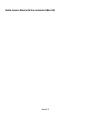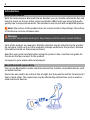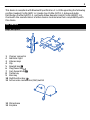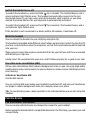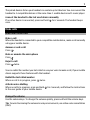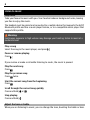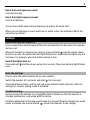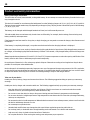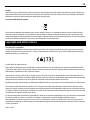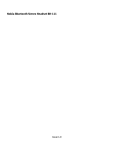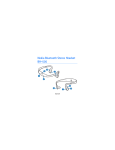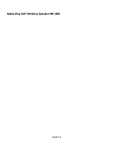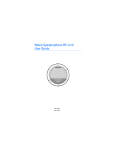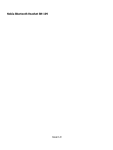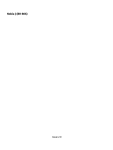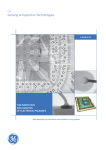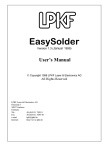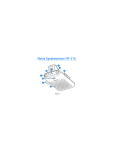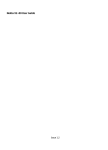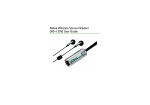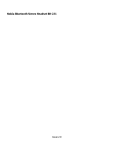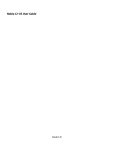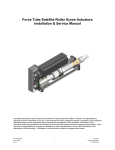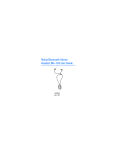Download Nokia BH-610
Transcript
Nokia Essence Bluetooth Stereo Headset (BH-610) Issue 1.0 2 Introduction About your headset With the Nokia Essence Bluetooth Stereo Headset, you can handle calls hands-free and listen to music on the go. Active noise cancellation (ANC) helps you enjoy high audio quality also in noisy environments. The headset is easy to pair with compatible phones. Note: The surface of this product does not contain nickel in the platings. The surface of this device contains stainless steel. Warning: This product may contain small parts. Keep them out of the reach of small children. Parts of the product are magnetic. Metallic materials may be attracted to the product. Do not place credit cards or other magnetic storage media near the product, because information stored on them may be erased. Read this user guide carefully before using the product. Also, read the user guide for the device that you connect to the product. For support, go to www.nokia.com/support. About Bluetooth connectivity You can use Bluetooth to make a wireless connection to other compatible devices, such as mobile devices. Devices do not need to be in direct line-of-sight, but they must be within 10 metres (33 feet) of each other. The connection may be affected by obstructions such as walls or other electronic devices. 3 This device is compliant with Bluetooth Specification 2.1 + EDR supporting the following profiles: Headset Profile (HSP) 1.2, Hands-Free Profile (HFP) 1.5, Advanced Audio Distribution Profile (A2DP) 1.2, and Audio Video Remote Control Profile (AVRCP) 1.0. Check with the manufacturers of other devices to determine their compatibility with this device. Get started Keys and parts 1 2 3 4 5 6 7 8 9 10 11 Charger connector Indicator light Volume keys Clip Rewind key Play/Pause key Fast-forward key Treble key Bass key Multifunction key Active noise cancellation (ANC) switch 12 Microphone 13 Earpiece 4 14 Near Field Communication (NFC) area Charge the battery Before using the headset, you must charge the battery. When you unplug a charger, hold and pull the plug, not the cord. 1 2 3 Connect the charger to a wall outlet. Connect the charger cable to the charger connector on the headset. The red indicator light turns green when the battery is fully charged. Disconnect the charger from the headset, then from the wall outlet. The fully charged battery has power for up to 8 hours of talk time or music playing time, or up to 35 hours of standby time with active noise cancellation (ANC) activated. To increase standby time, deactivate ANC if you are not using the headset. When ANC is not activated, the standby time is up to 240 hours. After 15 minutes of charging, the battery has power for over 4 hours and 30 minutes of talk or music playing time. When the battery charge is low, the headset beeps every 5 minutes and the red indicator light flashes. If you activate ANC without switching the headset on, when the battery charge is low, the headset doesn't beep and the red indicator light stays on. Check the battery charge With your headset connected to your mobile device, press . A green light indicates a sufficient charge level. If the light is yellow, you may need to recharge the battery soon. If the light is red, recharge the battery. 5 Switch the headset on or off for 2 seconds. The headset beeps, and a To switch the headset on, press and hold green indicator light flashes once. The headset automatically connects to the last connected device. If you have never paired the headset with a device, or you have cleared the paired devices list, pairing mode is automatically activated. To switch the headset off, press and hold red indicator light flashes once. for 4 seconds. The headset beeps, and a If the headset is not connected to a device within 30 minutes, it switches off. Wear the headset You can attach the headset to your clothing using the clip. The headset is provided with different-sized rubber earpiece tips. Select the tips that fit you best, and push them onto the earpieces, so that the curved side would be inserted into your ear. Make sure you insert the earpiece marked with L into your left ear and the one marked with R into your right ear. Gently insert the earpieces into your ears, and fit them properly for a good in-ear seal. Use active noise cancellation (ANC) Active noise cancellation (ANC) reduces background noise, so you can enjoy high audio quality also in noisy environments. As you can listen at a lower volume, ANC helps protect your hearing. Activate or deactivate ANC Use the ANC switch. You can activate ANC even when your headset is switched off, and use your headset as ear plugs to reduce background noise, for example, when on a plane. Tip: To save battery power, make sure ANC is not activated when you are not using the headset. Pair the device Pair and connect the headset You can control which devices are allowed to connect to your headset. Before using the headset with a compatible device for the first time, you must pair and connect them. 6 Pair the headset manually 1 Make sure the headset is switched off. 2 Switch the compatible device on, and activate the Bluetooth feature on the device. 3 Switch the headset on. If you have previously paired your headset with another device, press for 5 seconds. The blue indicator light starts to flash quickly. 4 Set your device to search for Bluetooth devices. For details, see the user guide of the device. 5 On your device, select the headset from the list of found devices. 6 If required, enter the passcode 0000. In some devices, you may need to make the connection separately after pairing. Pair and connect the headset using NFC With Near Field Communication (NFC), you can pair and connect your headset to your compatible device easily. If the compatible device supports NFC, activate its NFC feature, and touch the NFC area on the headset with the NFC area on your device. The headset switches on and connects to the device automatically. You can also disconnect the headset using NFC. For details on NFC, see the user guide of the device. If the device does not support NFC, pair the headset manually. Connect the headset to your device When you switch your headset on, it automatically connects to the last device it was used with. If the last connected device is not available, the headset tries to connect to the next device on its paired devices list. If your mobile device does not support the A2DP profile for listening to music, you can separately pair the headset with a music player that supports this profile. If you have paired and connected the headset to your mobile device, disconnect the headset from it before pairing the headset with the music player. 7 The paired devices list on your headset can contain up to 8 devices. You can connect the headset to 2 compatible devices at the same time: 1 mobile device and 1 music player. Connect the headset to the last used device manually for 2 seconds. The headset beeps If no other device is connected, press and hold once. Make calls Make and receive calls Make a call When the headset is connected to your compatible mobile device, make a call normally using your mobile device. Answer or end a call Press . Mute or unmute the microphone Press . Reject a call twice. Press You can redial the number you last called or use your voice to make a call, if your mobile device supports these features with the headset. Redial the last called number When no call is in progress, press twice. Activate voice dialling When no call is in progress, press and hold in the user guide of your mobile device. for 2 seconds, and follow the instructions Change the volume Use the volume keys. To change the volume quickly, press and hold the volume keys. Tip: To avoid increasing the volume in noisy environments, use active noise cancellation (ANC). 8 Listen to music Play music Take your favourite music with you. Your headset reduces background noise, leaving you free to enjoy the music. The headset must be paired and connected to a mobile device that supports the A2DP Bluetooth profile and has a music player feature, or to a compatible music player that supports this profile. Warning: Continuous exposure to high volume may damage your hearing. Listen to music at a moderate level. Play a song Select the song in the music player, and press . Pause or resume playing Press . If you receive or make a call while listening to music, the music is paused. Play the next song Press . Play the previous song twice. Press Start the current song from the beginning Press . Scroll through the current song quickly or . Press and hold Stop playing Press and hold . Adjust the bass or treble When you are listening to music, you can change the tone, boosting the treble or bass. 9 Boost the low frequency sounds Press the bass key. Boost the high frequency sounds Press the treble key. You can boost both high and low frequency sounds at the same time. When you are listening to music with bass or treble active, the indicator light of the respective key blinks. Settings Switch the indicator lights off You can switch the indicator lights off if you do not want them to be shown, for example, during a call. and the volume down When the headset is connected to a device, press and hold key for 5 seconds. The yellow indicator light flashes once. Some indicator lights may still be shown, for example, when the battery charge is low. Switch the lights back on and the volume up key for 5 seconds. The green indicator light flashes Press and hold once. Clear the pairings You can clear the paired devices list on your headset. Switch the headset off, and press and hold for 9 seconds. The headset beeps twice, and the red and green indicator lights alternate. After the settings are cleared, pairing mode is activated. Troubleshooting Cannot connect the headset to a compatible device? Make sure that the headset is charged, switched on, and paired with the device. Did the headset stop functioning even though it is charged? Plug the charger into a wall , connect the headset to the charger. outlet, and while you press and hold 10 Product and safety information Battery and charger information This device has an internal, nonremovable, rechargeable battery. Do not attempt to remove the battery from the device as you may damage the device. This device is intended for use when supplied with power from the following chargers: AC-3, AC-4, AC-5, AC-8, AC-15, and DC-4. The exact charger model number may vary depending on the type of plug. The plug variant is identified by one of the following: E, X, AR, U, A, C, K, or B. The battery can be charged and discharged hundreds of times, but it will eventually wear out. Talk and standby times are estimates only. Actual times are affected by, for example, device settings, features being used, battery condition, and temperature. If the battery has not been used for a long time, to begin charging, you may need to connect the charger, then disconnect and reconnect it. If the battery is completely discharged, it may take several minutes before the charging indicator is displayed. When your charger is not in use, unplug it from the electrical plug and the device. Do not leave a fully charged battery connected to a charger, as overcharging may shorten the battery’s lifetime. If left unused, a fully charged battery will lose its charge over time. Always keep the battery between 15°C and 25°C (59°F and 77°F). Extreme temperatures reduce the capacity and lifetime of the battery. A device with a hot or cold battery may not work temporarily. Do not dispose of batteries in a fire as they may explode. Dispose of batteries according to local regulations. Recycle when possible. Do not dispose as household waste. Use the charger for its intended purpose only. Improper use or use of unapproved chargers may present a risk of fire, explosion, or other hazard, and may invalidate any approval or warranty. If you believe the charger is damaged, take it to a service centre for inspection before continuing to use it. Never use a damaged charger. Only use the charger indoors. Take care of your device Handle your device, battery, charger and accessories with care. The following suggestions help you protect your warranty coverage. Handle your device, charger and accessories with care. The following suggestions help you protect your warranty coverage. • • • • • • • • • Keep the device dry. Precipitation, humidity, and all types of liquids or moisture can contain minerals that corrode electronic circuits. If your device gets wet, allow the device to dry. Do not use or store the device in dusty or dirty areas. Moving parts and electronic components can be damaged. Do not store the device in high temperatures. High temperatures can shorten the life of the device, damage the battery, and warp or melt plastics. Do not store the device in cold temperatures. When the device warms to its normal temperature, moisture can form inside the device and damage electronic circuits. Do not attempt to open the device. Unauthorised modifications may damage the device and violate regulations governing radio devices. Do not drop, knock, or shake the device. Rough handling can break internal circuit boards and mechanics. Only use a soft, clean, dry cloth to clean the surface of the device. Do not paint the device. Paint can clog the moving parts and prevent proper operation. 11 Recycle Always return your used electronic products, batteries, and packaging materials to dedicated collection points. This way you help prevent uncontrolled waste disposal and promote the recycling of materials. Check product environmental information and how to recycle your Nokia products at www.nokia.com/werecycle. Crossed-out wheeled-bin symbol The crossed-out wheeled-bin symbol on your product, battery, literature, or packaging reminds you that all electrical and electronic products, batteries, and accumulators must be taken to separate collection at the end of their working life. This requirement applies in the European Union. Do not dispose of these products as unsorted municipal waste. For more information on the environmental attributes of your device, see www.nokia.com/ecodeclaration. Copyright and other notices DECLARATION OF CONFORMITY Hereby, NOKIA CORPORATION declares that this BH-610 product is in compliance with the essential requirements and other relevant provisions of Directive 1999/5/EC. A copy of the Declaration of Conformity can be found at http://www.nokia.com/ phones/declaration_of_conformity/. © 2011 Nokia. All rights reserved. Nokia, Nokia Connecting People, and the Nokia Original Accessories logo are trademarks or registered trademarks of Nokia Corporation. Nokia tune is a sound mark of Nokia Corporation. Other product and company names mentioned herein may be trademarks or tradenames of their respective owners. Reproduction, transfer, distribution, or storage of part or all of the contents in this document in any form without the prior written permission of Nokia is prohibited. Nokia operates a policy of continuous development. Nokia reserves the right to make changes and improvements to any of the products described in this document without prior notice. The Bluetooth word mark and logos are owned by the Bluetooth SIG, Inc. and any use of such marks by Nokia is under license. The contents of this document are provided "as is". Except as required by applicable law, no warranties of any kind, either express or implied, including, but not limited to, the implied warranties of merchantability and fitness for a particular purpose, are made in relation to the accuracy, reliability or contents of this document. Nokia reserves the right to revise this document or withdraw it at any time without prior notice. To the maximum extent permitted by applicable law, under no circumstances shall Nokia or any of its licensors be responsible for any loss of data or income or any special, incidental, consequential or indirect damages howsoever caused. The availability of products may vary by region. For more information, contact your Nokia dealer. This device may contain commodities, technology or software subject to export laws and regulations from the US and other countries. Diversion contrary to law is prohibited. /Issue 1.0 EN