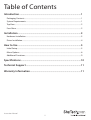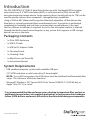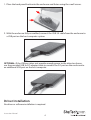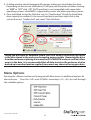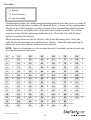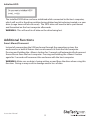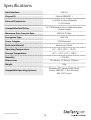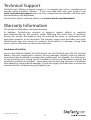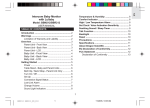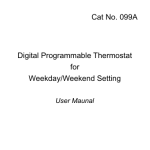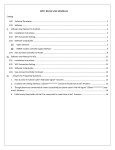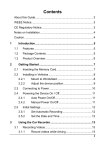Download StarTech.com 2.5in Encrypted Hard Drive Enclosure - Portable External HDD Enclosure SATA to USB 3.0
Transcript
2.5in USB 3.0 SATA Hard Drive Enclosure
with Touchpad AES Encryption
S2510BU3PW
*actual product may vary from photos
DE: Bedienungsanleitung - de.startech.com
FR: Guide de l'utilisateur - fr.startech.com
ES: Guía del usuario - es.startech.com
IT: Guida per l'uso - it.startech.com
NL: Gebruiksaanwijzing - nl.startech.com
PT: Guia do usuário - pt.startech.com
For the most up-to-date information, please visit: www.startech.com
Manual Revision: 04/22/2013
FCC Compliance Statement
This equipment has been tested and found to comply with the limits for a Class B digital
device, pursuant to part 15 of the FCC Rules. These limits are designed to provide reasonable
protection against harmful interference in a residential installation. This equipment generates,
uses and can radiate radio frequency energy and, if not installed and used in accordance with
the instructions, may cause harmful interference to radio communications. However, there
is no guarantee that interference will not occur in a particular installation. If this equipment
does cause harmful interference to radio or television reception, which can be determined by
turning the equipment off and on, the user is encouraged to try to correct the interference by
one or more of the following measures:
• Reorient or relocate the receiving antenna.
• Increase the separation between the equipment and receiver.
• Connect the equipment into an outlet on a circuit different from that to which the receiver
is connected.
• Consult the dealer or an experienced radio/TV technician for help.
Use of Trademarks, Registered Trademarks, and other Protected Names and Symbols
This manual may make reference to trademarks, registered trademarks, and other
protected names and/or symbols of third-party companies not related in any way to
StarTech.com. Where they occur these references are for illustrative purposes only and do not
represent an endorsement of a product or service by StarTech.com, or an endorsement of the
product(s) to which this manual applies by the third-party company in question. Regardless
of any direct acknowledgement elsewhere in the body of this document, StarTech.com hereby
acknowledges that all trademarks, registered trademarks, service marks, and other protected
names and/or symbols contained in this manual and related documents are the property of
their respective holders.
Instruction Manual
Table of Contents
Introduction.............................................................................................1
Packaging Contents.................................................................................................................................. 1
System Requirements............................................................................................................................... 1
Top View........................................................................................................................................................ 2
Front View..................................................................................................................................................... 2
Installation...............................................................................................3
Hardware Installation............................................................................................................................... 3
Driver Installation....................................................................................................................................... 4
How to Use...............................................................................................5
Initial Setup.................................................................................................................................................. 5
Menu Options.............................................................................................................................................. 6
Additional Functions................................................................................................................................. 9
Specifications...........................................................................................10
Technical Support...................................................................................11
Warranty Information.............................................................................11
Instruction Manual
i
Introduction
The S2510BU3PW 2.5” USB 3.0 Hard Drive Enclosure with Touchpad AES Encryption
turns almost any 2.5” SATA hard drive (HDD) or solid state drive (SSD) into an AES
encrypted external storage device. Large capacity drives (tested with up to 1TB) can be
used to greatly enhance your computer’s storage/backup capabilities.
Using a 256-bit AES (Advanced Encryption Standard) algorithm, all the data on the
hard drive is securely protected from unauthorized users. Encryption is performed
completely in hardware and real-time, ensuring that no performance is lost and
that no software installation is required. Access to the encrypted content is allowed
through the built-in touchscreen keypad, so any system that supports a USB storage
device can access the data.
Packaging Contents
• 1 x 2.5in SATA Enclosure
• 1 x USB 3.0 Cable
• 1 x USB to DC Adapter Cable
• 1 x Carrying Pouch
• 1 x Cleaning Cloth
• 1 x Mini Driver and Screw Kit
• 1 x Instruction Manual
System Requirements
• USB enabled computer system with available USB port
• 2.5” SATA hard drive or solid state drive (9.5mm height)
NOTE: To use AES encryption, the SATA drive must be initialized and formatted after
setup. This will erase all data on the drive.
• Microsoft® Windows® XP/ Server 2003/ Vista/ Server 2008 R2/ 7/ 8 (32/64-bit), or
Apple® Mac OS® X, or Linux®
It is recommended that the enclosure act as a backup to important files, and not as
additional storage (unless also regularly backed up), as lost passwords or hardware
failure (SATA drive or enclosure) will result in the stored data being unrecoverable.
Instruction Manual
1
Top View
OLED Readout
Display
Touchscreen Keypad
Front View
USB 3.0 Micro-B connector
DC Power connector
Instruction Manual
2
Installation
Hardware Installation
WARNING! Hard drives and storage enclosures require careful handling, especially when being
transported. If you are not careful with your hard disk, lost data may result. Always handle your
hard drive and storage device with caution. Be sure that you are properly grounded by wearing
an anti-static strap when handling computer components or discharge yourself of any static
electricity build-up by touching a large grounded metal surface (such as the computer case)
for several seconds.
1. The back panel of the enclosure is held
securely in place with two small screws. Use
the provided mini screwdriver to remove the
screws. NOTE: For brand new installations,
the screws are not installed.
2. Using the small groove located along
the top edge of the enclosure, remove
the back panel to expose the interior
drive bay.
3. Place the 2.5” SATA drive into the bay
(label side down) and slide the drive
onto the SATA connector. Make sure
the drive is fully seated.
CAUTION: To use AES encryption, the
drive must be initialized and formatted
after setup. Do not place a drive
containing data you wish to encrypt into
the enclosure. The data must be copied
over after the enclosure has been setup.
*installation photos for reference only
Instruction Manual
3
1. Place the back panel back onto the enclosure and fasten using the small screws.
2. With the enclosure fully assembled, connect the USB 3.0 cable from the enclosure to
a USB port on the host computer system.
OPTIONAL: If the USB port does not provide enough power to the drive/enclosure,
use the provided USB to DC adapter cable to connect the DC port on the enclosure to
an additional USB port on the host computer.
Driver Installation
No driver or software installation is required.
Instruction Manual
4
How to Use
Initial Setup
1. When connected to a host computer for the first time, the OLED readout will prompt
you to setup a password or not. If no password is used, the enclosure will function
as a standard external hard drive enclosure without any encryption.
2. After you have selected the option to use a password, you will be prompted to enter
a 4 ~ 8 digit password. Press <Enter> when complete.
3. Re-enter the password as confirmation and press <Enter>. CAUTION: If the
password is lost, the data on the drive will not be recoverable.
4. Once the password has been setup, the SATA drive must be initialized and formatted
before use. From the main Windows desktop, right-click on “My Computer”
(“Computer” in Vista/ 7 / 8), then select Manage. In the new Computer Management
window, select Disk Management from the left window panel.
*images/screenshots for reference only
Instruction Manual
5
5. A dialog window should automatically appear, asking your to initialize the drive.
Depending on the version of Windows, it will give you the option of either creating
an “MBR” or “GPT” disk. GPT (GUID partition) is not compatible with some older
operating systems, while MBR is supported by newer and older operating systems.
6. Once initialized, locate the Disk that says it is “Unallocated” (check the listed hard
drive capacity to confirm it’s the correct hard drive) and then right-click in the
section that says “Unallocated” and select “New Partition”.
Losing the password or hardware failure (the SATA drive or enclosure) will result
in the data stored in the enclosure becoming unrecoverable. Removing the drive
from the enclosure or placing it into another S2510BU3PW enclosure will not allow
access to the data. It is recommended that all data stored on the enclosure also be
backed up to another location regularly to prevent any chance of losing your data.
Menu Options
Pressing the <Menu> button on the keypad will allow access to additional options for
the enclosure. Press the <UP> and <DOWN> arrow keys (<2>, <8>) to scroll through
the available options.
Instruction Manual
6
HDD Temperature
NOTE: Not be compatible with SSD’s and some HDD’s
Display the current temperature of the installed SATA drive.
HDD Usage Time
Displays two counters measuring the total time the installed SATA drive has been in
use since being installed/initialized.
A: Total time the installed SATA drive has been actively read/write.
T: Total time the installed SATA drive has been connected to a host computer.
USB Connection Speed
Displays the current USB connection mode (i.e. USB 3.0/ USB 2.0/ USB 1.0).
Password Change
To change the current set password, first you are required to enter the old password,
followed by the new password. The password must be between 4 ~ 8 digits.
Write Protection
Enable write protection on the installed SATA drive, which prevents data from being
written to or deleted from the SATA drive. Data can only be read.
Instruction Manual
7
User Info
Configuration options for setting and displaying optional user info, such as a name (8
character limit) and phone number (20 character limit). A name can be configured to
display on the OLED display on startup, instead of the standard logo and the phone
number can be set to display when an incorrect password is entered. This can be
used as contact info for returning misplaced units. Check the “User Info Display”
option to enabled this feature.
When entering characters for the “Name”, refer to the following chart. Enter the
code for the desired character and then press <Enter>. When finished entering all
characters, press the <Menu> button to save and exit.
NOTE: There is no backspace, so if a wrong character is entered, you must exist and
re-enter the menu to start over.
0
sp
14
.
28
<
42
J
56
X
70
f
84
t
1
!
2
“
15
/
29
=
43
K
16
0
30
>
44
L
57
Y
71
g
85
u
58
Z
72
h
86
3
#
17
1
31
?
45
v
M
59
[
73
i
87
w
4
$
18
2
32
@
5
%
19
3
33
A
46
N
60
\
74
j
88
x
47
O
61
]
75
k
89
y
6
&
20
4
34
B
48
P
62
^
76
l
90
z
7
‘
21
5
8
(
22
6
35
C
49
Q
63
_
77
m
91
{
36
D
50
R
64
`
78
n
92
9
)
23
|
7
37
E
51
S
65
a
79
o
93
}
10
*
11
+
24
8
38
F
52
T
66
b
80
p
94
~
25
9
39
G
53
U
67
c
81
q
95
12
[]
,
26
:
40
H
54
V
68
d
82
r
13
-
27
;
41
I
55
W
69
e
83
s
Instruction Manual
8
Initialize HDD
The installed SATA drive can be re-initialized while connected to the host computer,
which will result in the drive partition being deleted and drive being treated as a new
drive (usage timer will also be reset). The SATA drive will need to be re-partitioned
and formatted on the host computer afterwards.
WARNING: This will result in all data on the drive being lost.
Additional Functions
Smart Mount/Unmount
Instead of unmounting the USB enclosure through the operating system, the
enclosure has a built in feature that can disconnect it from the host computer.
Pressing and holding the <Menu> button for 2 seconds will automatically disconnect
the enclosure from the host computer. Pressing and holding the <Menu> button
again for 2 seconds will reconnect the enclosure with the host computer.
WARNING: Make sure no data is being written or read from the drive when using this
function. Doing so may result in damage and/or loss of data.
Instruction Manual
9
Specifications
Host Interface
USB 3.0
Chipset ID
Fujitsu MB86C311
1 x USB 3.0 micro-B female
External Connectors
Compatible Hard Drives
1 x DC Power
2.5” SATA hard drive or solid state drive,
9.5mm height
Maximum Data Transfer Rate
USB 3.0: 5 Gbps
Encryption Type
AES-256
Power Adapter
USB Powered
Enclosure Material
Aluminum, Plastic
Operating Temperature
0°C ~ 40°C (32°F ~ 104°F)
Storage Temperature
-20°C ~ 70°C (-4°F ~ 158°F)
Humidity
> 70% RH
Dimensions
123.0mm x 77.0mm x 14.0mm
Weight
94g
Windows XP/ Server 2003/ Vista/
Server 2008 R2/ 7/ 8 (32/64-bit),
Mac OS X, Linux
Compatible Operating Systems
Instruction Manual
10
Technical Support
StarTech.com’s lifetime technical support is an integral part of our commitment to
provide industry-leading solutions. If you ever need help with your product, visit
www.startech.com/support and access our comprehensive selection of online tools,
documentation, and downloads.
For the latest drivers/software, please visit www.startech.com/downloads
Warranty Information
This product is backed by a two year warranty.
In addition, StarTech.com warrants its products against defects in materials
and workmanship for the periods noted, following the initial date of purchase.
During this period, the products may be returned for repair, or replacement with
equivalent products at our discretion. The warranty covers parts and labor costs only.
StarTech.com does not warrant its products from defects or damages arising from
misuse, abuse, alteration, or normal wear and tear.
Limitation of Liability
In no event shall the liability of StarTech.com Ltd. and StarTech.com USA LLP (or their
officers, directors, employees or agents) for any damages (whether direct or indirect,
special, punitive, incidental, consequential, or otherwise), loss of profits, loss of business,
or any pecuniary loss, arising out of or related to the use of the product exceed the
actual price paid for the product. Some states do not allow the exclusion or limitation
of incidental or consequential damages. If such laws apply, the limitations or exclusions
contained in this statement may not apply to you.
Instruction Manual
11
Hard-to-find made easy. At StarTech.com, that isn’t a slogan. It’s a promise.
StarTech.com is your one-stop source for every connectivity part you need. From
the latest technology to legacy products — and all the parts that bridge the old and
new — we can help you find the parts that connect your solutions.
We make it easy to locate the parts, and we quickly deliver them wherever they need
to go. Just talk to one of our tech advisors or visit our website. You’ll be connected to
the products you need in no time.
Visit www.startech.com for complete information on all StarTech.com products and
to access exclusive resources and time-saving tools.
StarTech.com is an ISO 9001 Registered manufacturer of connectivity and technology
parts. StarTech.com was founded in 1985 and has operations in the United States,
Canada, the United Kingdom and Taiwan servicing a worldwide market.