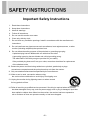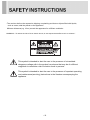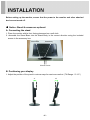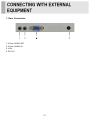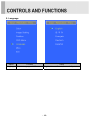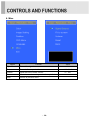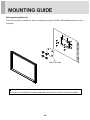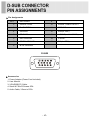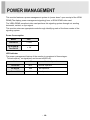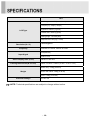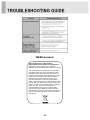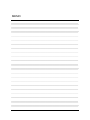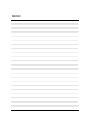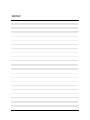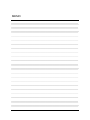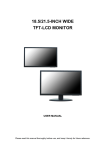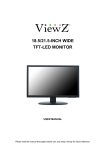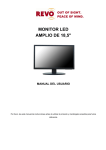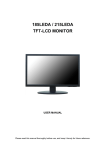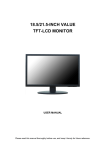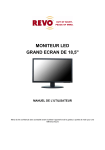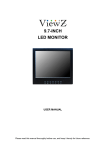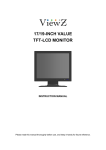Download Revo RM185-OR1 LED display
Transcript
18.5-INCH WIDE LED MONITOR USER MANUAL Please read this manual thoroughly before use, and keep it handy for future reference. SAFETY INSTRUCTIONS CAUTIONS ………………………………………………………….….. 2~3 …………………………………………………………….......................... 4 FCC RF INTERFERENCE STATEMENT ……………………………....................... CONNECTING WITH EXTERNAL EQUIPMENT INSTALLATION …………………………………… ………………………………………………………………………….. CONTROLS AND FUNCTIONS 5 6 7 ……………………………………………………….. 8 ~ 15 MOUNTING GUIDE …………………………………………………………………….. 16 D-SUB CONNECTOR PIN ASSIGNMENTS ………………………………………… 17 ……………………………………………………………… 18 ……………………………………………………………………… 19 TROUBLE SHOOTING GUIDE …………………………………………………......... 20 POWER MANAGEMENT SPECIFICATIONS This Monitor was Manufactured by ISO 9001 Certified Factory -1- Important Safety Instructions 1. Read these instructions. 2. Keep these Instructions. 3. Heed all warnings. 4. Follow all instructions. 5. Do not use this monitor near water. 6. Clean only with dry cloth. 7. Do not block any ventilation openings. Install in accordance with the manufacturer’s instructions. 8. Do not install near any heat sources such as radiators, heat registers,stoves, or other monitor (including amplifiers) that produce heat. 9. Do not defeat the safety purpose of the polarized or grounding-type plug. A polarized plug has two blades with one wider than the other. A grounding type plug has two blades and a third grounding prong. The wide blade or the third prong are provided for your safety. If the provided plug does not fit into your outlet, consult an electrician for replacement of the obsolete outlet. 10. Protect the power cord from being walked on or pinched, particularly at plugs. convenience receptacles and the point where they exit from the monitor. 11. Only use attachment/accessories specified by the manufacturer. 12. When a cart is used, use caution when moving the cart/ monitor combination to avoid injury from tipping over. 13. Unplug the monitor during lightning storms or when unused for long periods of time. 14. Refer all servicing to qualified service personnel. Servicing is required when the monitor has been damaged in any way, such as power-supply cord or plug is damaged, liquid has been spilled or objects have fallen into the monitor, the monitor has been exposed to rain or moisture or does not operate normally or has been dropped. -2- - The monitor shall not be exposed to dripping or splashing and that no objects filled with liquids, such as vases, shall be placed no the apparatus. Minimum distances(e.g. 10cm) around the apparatus for sufficient ventilation. “WARNING – To reduce the risk of fire or electric shock, do not expose the monitor to rain or moisture.” This symbol is intended to alert the user to the presence of uninsulated: dangerous voltage with in the product’s enclosure that may be of sufficient magnitude to constitute a risk of electric shock to persons. This symbol is intended to alert the user to the presence of important operating and maintenance(servicing) instructions in the literature accompanying the appliance. - 3- ▶ NEVER REMOVE THE BACK COVER Removal of the back cover should be carried out only by qualified personnel. ▶ DO NOT USE IN HOSTILE ENVIRONMENTS To prevent shock or fire hazard, do not expose the unit to rain or moisture. This unit is designed to be used in the office or home. Do not subject the unit to vibrations, dust of corrosive gases. ▶ KEEP IN A WELL VENTILATED PLACE Ventilation holes are provided on the cabinet to prevent the temperature from rising. Do not cover the unit or place anything on the top of unit. ▶ AVOID HEAT Avoid placing the unit in direct sunshine or near a heating appliance. ▶ TO ELIMINATE EYE FATIGUE Do not use the unit against a bright back ground and where sunlight or other light sources will shine directly on the monitor. ▶ BE CAREFUL OF HEAVY OBJECT Neither the monitor itself nor any other heavy object should rest on the power cord. Damage to a power cord can cause fire or electrical shock. -4- NOTE This equipment has been tested and found to comply with the limits for a Class B digital device, pursuant to Part 15 of the FCC Rules. These limits are designed to provide reasonable protection against harmful interference in a residential installation. This equipment generates, uses and can radiate radio frequency energy and, if not installed and used in accordance with the instructions, may cause harmful interference to radio communications. However, there is no guarantee that interference will not occur in a particular installation. If this equipment does cause harmful interference to radio or television reception which can be determined by turning the equipment off and on, the user is encouraged to try to correct the interference by one or more of the following measures. - Reorient or relocate the receiving antenna. - Increase the separation between the equipment and receiver. - Connect the equipment into an outlet on a circuit different from that to which the receiver is connected. - Consult the dealer or an experienced radio, TV technician for help. - Only shielded interface cable should be used. Finally, any changes or modifications to the equipment by the user not expressly approved by the grantee or manufacturer could void the users authority to operate such equipment. ▶ DOC COMPLIANCE NOTICE This digital apparatus does not exceed the Class B limits for radio noise emissions from digital apparatus set out in the radio interference regulation of Canadian Department of communications. -5- Before setting up the monitor, ensure that the power to the monitor and other attached devices are turned off. ※ Notice: Stand & screws are optional. A. Connecting the stand 1. Place the monitor with its front facing downward on a soft cloth. 2. Assemble the Stand Base into the Stand Body in the correct direction using the included screws in the accessory box. Stand Base Stand Body FS4x12 screws B. Positioning your display 1. Adjust the position of the panel in various ways for maximum comfort. (Tilt Range: -3°~15°) -3˚ 15˚ -6- 1. Rear Connection 1. 3.5mm AUDIO OUT. 2. 3.5mm AUDIO IN. 3. VGA. 4. DC 12V. -7- 2. Bottom Key Control 1 2 3 4 5 6 7 8 1. SELECT Selects an option in the OSD. (On Screen Display) 2. MENU Activates or exits the OSD. Moves previous menu or status in the OSD. 3, 4. AUTO/▼ & ▲ Moves another option in the OSD. The ▲ button converts the aspect ratio as 16:9 or 4:3. The AUTO/▼ button is auto adjustment function. 5, 6. VOL(-) & VOL(+) Adjusts the volume and menu settings. The VOL(-) button is mute function. 7. /I Turns the power on or off. There will be a few seconds delay before the display appears. 8. LED Turned on with VGA signal: blue color. Turned on with no signal: red color. Turned off: LED off. -8- OSD (On Screen Display) Menu Description All picture, sound settings and setup for the monitor can be adjusted in the OSD menu. To adjust the OSD screen: 1. Press the MENU button to enter the OSD menu. 2. Press the ▲/▼ buttons to select the desired option. The selected option is yellow color. 3. Press the SELECT button twice to enter the sub-menu and adjust the item. 4. Change the value you wish to adjust by using the VOL(-) & VOL(+) buttons. 5. Press the MENU button twice to exit the sub-menu and the adjusted item. 6. Press the MENU button again to exit the OSD menu. 1. Color Option Function Value Contrast Adjusts intensity of the image. 0 ~ 100. Brightness Adjusts brightness of the screen. 0 ~ 100. Color Adjust Adjusts red, green & blue color of the picture. 0 ~ 100. Color Temp Adjusts color temperature of the picture. Auto Color 1) Auto color adjustment. Back Returns to previous menu. -9- 9300K, 6500K, 5800K & USER. 2. Image Setting Option Clock 1) Function Value Adjusts the vertical noise of screen image. 0 ~ 100. Phase1) Adjusts the number of horizontal picture elements. 0 ~ 60. Gamma Adjusts the gamma of the picture. 0 ~ 3. Sharpness Adjusts sharpness of the picture. 0 ~ 4. Auto Adjust.. 1) Auto geometry adjustment. Back Returns to previous menu. - 10 - 3. Position Option Function Value H. Position Adjusts the horizontally picture position. 0 ~ 100. V. Position Adjusts the vertically picture position. 0 ~ 100. Back Returns to previous menu. - 11 - 4. OSD (On Screen Display) Menu Option Function Value OSD H. Pos. Moves the horizontally OSD position. 0 ~ 100. OSD V. Pos. Moves the vertically OSD position. 0 ~ 100. OSD Timer Adjusts the display time of OSD. 5 ~ 20. Back Returns to previous menu. - 12 - 5. Language Option Language Function Sets the language of OSD menu. Value English, Korean, French, German & Spanish. - 13 - 6. Misc. Option Function Value Signal Source Shows the signal source. VGA Fit to screen Converts the aspect ratio. 16:9 & 4:3 Volume Adjust the level of audio volume. Reset Resets the monitor settings to the factory default. Back Returns to previous menu. - 14 - 0 ~ 100. 7. Exit Option Exit Function Exits the OSD menu. - 15 - Wall mounting (Optional) The LCD monitor is suitable for wall mounting by using the VESA 100 standard wall mount (not included). 100 100 M4x10 screws ※ Attention! You must use four M4x10 screws to assemble this monitor and the wall mount bracket. - 16 - ▶ Pin Assignments Pin 1 RED VIDEO 9 2 GREEN VIDEO 10 SIGNAL CABLE DETECT 3 BLUE VIDEO 11 GROUND 4 GROUND 12 SDA(for DDC) 5 GROUND 13 H-SYNC.(or H+V SYNC.) 6 RED GROUND 14 V-SYNC. 7 GREEN GROUND 15 SCL(for DDC) 8 BLUE GROUND D-SUB ▶ Accessories 1. Power Adaptor (Power Cord Included). 2. User Manual. 3. VGA(RGB-PC) Cable. 4. Stand & FS4x12 Screws 2EA. 5. Audio Cable; 3.5mm to RCA. - 17 - This monitor features a power management system to “power down” upon receipt of the VESA DPMS(The display power management signaling) from a VESA DPMS video card. The VESA DPMS-compliant video card performs this signaling system through not sending horizontal, vertical, or sync signal. This monitor enters an appropriate mode through identifying each of the three modes of the signaling system. Power Consumption Mode 18.5” Turned On < 15W No Signal & Turned Off < 1W LED Indicator The power management feature of the monitor is comprised of three stages: Turned on(blue), no signal(red) and turned off(LED off). Mode LED Monitor Operation Turned On Blue Normal Operation No Signal Red Not Operation Turned Off Off Not Operation - 18 - 18.5” 18.5˝ Diagonal AM-TFT(Active-Matrix) Pixel pitch(㎛): 300(H) x 300(V) Brightness: 250cd/㎡(Typical) LCD Type Contrast ratio: 1000:1(Typical) Viewing angle: 170°/160°(H/V) Response time: 5ms(Typ., on/off) Resolution (H x V) Frequency 1366X768@60Hz Horizontal: 31~64kHz, Vertical: 56~75Hz VGA(RGB-PC) Input Signal Audio in & out Active Display Area (H x V) Packing Dimensions (W x H x D) 409.8mm x 230.4mm 500mm x 375mm x 125mm (19.69” x 14.76” x 4.92”) Monitor only: 2.47kg (5.45 Ibs) Weight Monitor with stand: 2.93kg (6.46 Ibs) Gross: 4.73kg (10.43 Ibs) Electrical Ratings DC 12V / 3A ▶▶ NOTE: Technical specifications are subject to change without notice. - 19 - WEEE Symbols Correct Disposal of This Product (Waste Electrical & Electronic Equipment) (Applicable in the European Union and other European countries with separate collection systems) This marking shown on the product or its literature, indicates that it should not be disposed with other household wastes at the end of its working life. To prevent possible harm to the environment or human health from uncontrolled waste disposal, please separate this from other types of wastes and recycle it responsibly to promote the sustainable reuse of material resources. Household users should contact either the retailer where they purchased this product, or their local government office, for details of where and how they can take this item for environmentally safe recycling. Business users should contact their supplier and check the terms and conditions of the purchase contract. This product should not be mixed with other commercial wastes for disposal. - 20 - MEMO MEMO MEMO MEMO P/N: L39ME0230 Rev.0