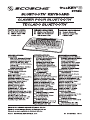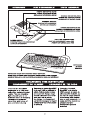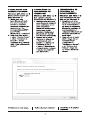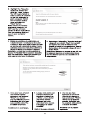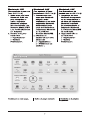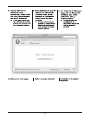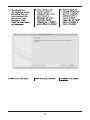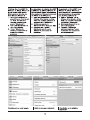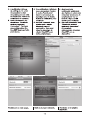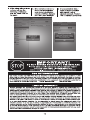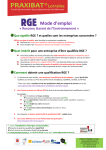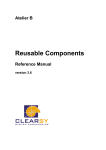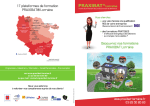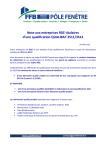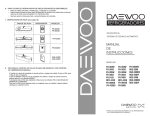Download Scosche freeKEY pro
Transcript
7) sCOSCHE
BLUETOOTH' KEYBOARD
freeKEY" (+2)
BTKB2
CLAVIER POUR BLUETOOTH"
TECLADO BLUETOOTH"
PARTS INCLUDED:
(1) Bluetooth keyboard
(1) USB to micro-USB
charge cable
PIECES INCLUSES
(1) Clavier pour Bluetooth
(1) Câble de chargement
USB à micro-USB
PARTES INCLUIDAS:
(1) Teclado Bluetooth
(1) Cable de carga USB
a micro-USB
SPECIFICATIONS:
Compatibility:
Mac OS X, Windows XP/Vista/7,
Motorola Xoom (android 3.0.1),
BlackBerry Playbook, iPhone 4,
iPod touch (4th Gen.), iPad,
iPad 2, Galaxy Tab 3G (T-Mobile,
android 2.2)
Requires HID (Human Interface
Device) Bluetooth profile
Bluetooth: V2.0 class 2
Battery: Built-in Lithium-ion,
1.67 watts/hr.
Battery capacity: 430 mAh
Battery life: 3 years
Battery dimensions: 4.5 x 24 x 47mm
Operatiing distance: 10m
Modulation system: 2.4G FHSS
Transmission power: Class 2
Working voltage: 3 - 5V
Operating current: <5mA
Standby current: <2.5mA
Sleep current: <200uA
Charging time: 4 - 4.5 hours
Charge current: >100mA
Charge life {continuous use): 75 hrs.
Charge life (non-operating): 70 days
Key strength: 80 + 10g
Key life: 5 milllon keystrokes
Operating temperature: -20 - +55
Storage temperature: -40 - +70
Humidity range: 20%-50%
SPECIFICATIONS :
Compatibilité : Mac OS X, Windows
XP/Vista/7, Motorola Xoom (android
3.0.1), BlackBerry Playbook,
¡Phone 4, iPod touch (4eme
génération), iPad, iPad 2, Galaxy
Tab 3G (T-Mobile, android 2.2)
Nécessite le profil Bluetooth HID
- Human Interface Device (appareil
d'interface humaine)
Bluetooth : V2,0 classe 2
Pile : lithium-ion intégrée,
1,67 watts/hueres
Capacité de la pile : 430 mAh
Durée de vie de la pile: 3 ans
Dimensions de la pile : 4,5 x 24 x 47 mm
Distance de fonctionnement : 10m
Méthode de modulation : 2,4G FHSS
Puissance d'émission : classe 2
Tension de fonctionnement : 3 - 5V
Courant de fonctionnement : <5MA
Courant en attente : <2.5mA
Courant en mode veille : <200uA
Temps de charge : 4 - 4,5 heures
Courant en mode de chargement : >100mA
Durée de charge
(utilisation continue) : 75 heures
Durée de charge (mode de
non-fonctionnement) : 70 jours
Force d'une clé : 80 + 10g
Durée de vie d'une clé :
5 millions de frappes
Plage de températures : -20 °C à 55 °C)
Température de stockage : -40 ° - +70 °
Plage d'humidité : 20% - 50%
ESPECIFICACIONES:
Compatibilidad: Mac OS X, Windows
XP/Vistal/7, Motorola Xoom (android
3.0.1), BlackBerry Playbook,
¡Phone 4, iPod touch (4 *
generación), ¡Pad, ¡Pad 2, Galaxy
Tab 3G (T-Mobile, android 2.2)
Requiere el perfil Bluetooth HID
- Human Interface Device
(dispositivo de interfaz humana)
Bluetooth: V2.0 clase 2
Batería: Incorporada, de Litio-lon,
1,67 watts/horas
Capacidad de la batería: 430 mAh
Vida de la pila: 3 Años
Tamaño de la batería: 4,5 x 24 x 47 mm
Distancia de funcionamiento: 10 m
Sistema de modulación: 2.4 G FHSS
Potencia de transmisión: Clase 2
Voltaje de trabajo: 3 - 5V
Consumo en funcionamiento: < 5 mA
Consumo en reposo: < 2,5 mA
Consumo en dormir: <200 uA
Tiempo de Carga: 4 - 4,5 horas
Corriente de carga: >100mA
Duración de la carga
(uso continuo): 75 horas
Duración de la carga (sin uso): 70 días
Dureza de las teclas: 80 + 10g
Vida útil de las teclas:
5 millones de pulsaciones
Rango de temperatura: -20°C a 55°C)
Temperatura de
almacenamiento: -40° - +70°
Rango de humedad: 20% a 50%
Bluetooth is a registered trademark of Bluetooth SIG, Inc.
Bluetooth est une marque déposée de Bluetooth SIG, Inc.
Bluetooth es marca registrada de Bluetooth SIG, Inc.
©2011 SCOSCHE INDUSTRIES, INC.
SI 300BTKB2 05/11
OVERVIEW
VUE D’ENSEMBLE
VISTA GENERAL
STATUS INDICATOR (BLUE)
VOYANT D'ACTIVITÉ (BLEU)
INDICADOR DE ESTADO (AZUL)
CONNECT BUTTON
BOUTON DE CONNEXION
BOTÓN DE CONEXIÓN
CHARGE INDICATOR (RED)
VOYANT DE CHARGE (ROUGE)
INDICADOR DE CARGA (ROJO)
POWER INDICATOR (BLUE)
VOYANT D’ALIMENTATION (BLEU)
INDICADOR DE ENCENDIDO (AZUL)
POWER SWITCH
LLAVE DE ENCENDIDO
7
7
micro-USB CHARGE PORT
PORT DE CHARGEMENT micro-USB
PUERTO DE CARGA micro-USB
INTERRUPTEUR D'ALIMENTATION
KEYBOARD BASE WITH PADDED WRIST SUPPORT
BASE POUR CLAVIER AVEC SUPPORT REMBOURRÉ POUR POIGNET
KEYBOARD
CLAVIER
TECLADO
BASE DE TECLADO CON SOPORTE ACOLCHADO PARA LAS MUÑECAS
CHARGING THE KEYBOARD
CHARGEMENT DU CLAVIER
CARGANDO EL TELCADO
Connect the freeKEY
keyboard to a USB port
using the included power
cable. The red charging
light should turn on to
indicate that it is charging.
Charging is complete
when the light turns off.
(see overview above)
Branchez le clavier freeKEY
a un port USB en utilisant le
cáble d'alimentation inclus.
Le voyant de charge rouge
devrait s’illuminer pour indi-
quer qu'il est en mode
de charge. Le chargement
est terminé lorsque le voyant
s’éteint (voir vue d’ensemble
ci-dessus).
Conecte el teclado
freeKEY a un puerto
USB usando el cable de
alimentaciôn incluido. La
luz rojo de carga debera
encenderse para indicar
que se esta cargando. La
carga termina cuando se
apaga la luz (ver
descripcion general
anterior).
PAIRING THE KEYBOARD
JUMELAGE DU CLAVIER RACOPLANDO EL TELCADO
The freeKEY keyboard Le clavier freeKEY El teclado freeKEY
will work with a large fonctionnera avec un grand funcionara con una gran
number of compatible nombre de périphériques cantidad de dispositivos
devices. We have at- compatibles. À l’intérieur de compatibles. Hemos
tempted to cover some ce document, nous avons tratado de cubrir los
common scenarios here, tenté de couvrir certains casos más comunes,
however. we recommend scénarios courants, sinembargo, le reco-
toutefois, nous vous recom- mendamos consultar el
consulting the user ;
manual for your device mandons de consulter le manual del usuario de su
e . manuel de l'utilisateur de dispositivo por información
for specific information votre périphérique pour des | específica acerca de cómo
about pairing it with informations spécifiques sur | acoplarlo con accesorios
Bluetooth accessories. le jumelage avec lesacces- Bluetooth.
soires Bluetooth.
ENTERING PAIRING ENTRER LE MODE ENTRANDO EN MODO
MODE ON THE JUMELAGE AU ACOPLAMIENTO CON
freeKEY CLAVIER freeKEY EL freeKEY
1. Move the power 1. Positionnez interrupteur 1. Coloque la llave de
switch to the ON d'alimentation á la encendido en la
position. The red position « MARCHE ». posición “ON”. La luz
status indicator light Le voyant d'activité rouge roja de estado
will flash once (see clignotera une fois (voir parpadeará una vez
overview illustration illustration de la vue (ver ilustración general
on page 2). d'ensemble a la page 2). en la página 2).
5 Press the connect 2. Appuyez sur le bouton 2. Presione brevemente
- . de connexion pour un el botón de conexión.
button briefly. The bref instant. Le voyant El indicador de estado
status indicator will d’activité commencera comenzará a parpadear
begin to flash a clignoter indiquant que indicando que el teclado
indicating that the le clavier est prét a étre está listo para acoplarse
keyboard is ready for jumelé avec votre pér con su dispositivo (ver
pairing with your phérique (voir Pillustration ilustración general en la
device (see overview de la vue d'ensemble a página 2).
illustration on page 2). la page 2). 3. Para terminar el
3. To finish pairing, refer 3. Pour terminer le jumelage, acoplamiento, refiérase
to “Completing the référez-vous a a section a “Terminando el
Pairing Process” « Compléter le processus proceso de acoplamien
below or consult the de jumelage » ci-dessous to” mas abajo o consulte
user manual for your ou consultez le manuel de el manual del usuario de
device. The freeKEY l'utilisateur pour votre su dispositivo. El |
will appear as périphérique. Le freeKEY freeKEY aparecera
к apparaitra au menu de como “Bluetooth
Bluetooth wireless jumelage de votre wireless keyboard” en el
keyboard” in your périphérique sous « clavier menú de acoplamiento
devices pairing menu. Bluetooth sans fil ». de su dispositivo.
Note: Once the freeKEY | Remarque : lorsque le Advertencia: Una vez
has been freeKEY aura été jumelé que el freeKEY se haya
successfully paired it avec succès, il devrait se acoplado exitosamente,
should automatically jumeler automatiquement debera volver a acoplarse
re-pair with your device avec votre périphérique la automaticamente con su
the next time it is prochaine fois qu'il sera mis dispositivo la próxima vez
powered on. en marche. que lo encienda.
COMPLETING THE
PAIRING PROCESS
Windows (XP, Vista or 7)
(Screenshots shown are
from Windows 7)
1. Make sure you
have Bluetooth built
into your computer
or have a separate
Bluetooth adapter (we
recommend the
Scosche blueLIFE™
Low Profile
Bluetooth 2.1 Adapter)
2. Click the Start menu
> click “Control Panel”
> click “Hardware &
Sound” > under
“Devices and Printers”
click “Add a Bluetooth
device”.
COMPLETER LE
PROCESSUS DE
JUMELAGE
Windows (XP, Vista ou 7)
(Les captures d'écran
proviennent de Windows 7).
1. Assurez-vous que vous
avez Bluetooth intégré a
votre ordinateur ou un
autre adaptateur
Bluetooth indépendant
(nous vous recom
mandons l’adaptateur
Bluetooth 2,1 à profil
bas Scosche blueLIFE).
2. Cliquez sur le menu
démarrer > cliquez sur
« Panneau de com
mande » > cliquez sur
« Matériel et son »
> sous « Périphériques
et imprimantes » cliquez
« Ajouter un périphéri
que Bluetooth ».
TERMINANDO EL
PROCESO DE
ACOPLAMIENTO
Windows (XP, Vista o 7)
(Las ilustraciones de pan-
talla son de Windows 7).
1. Asegurese de tener
Bluetooth incorporado
en su computadora o
de tener un adaptador
Bluetooth separado (le
recomendamos el
adaptador Bluetooth 2.1
Scosche blueLIFE de
perfil bajo).
Haga clic en el menú
Start > haga clic en
“Control Panel”
> haga clic en
“Hardware 8: Sound”
> en “Devices and
Printers”, haga clic
en “Add a Bluetooth
device”.
N
Ez
&) [I* Add a device
Select a device to add to this computer
Windows will continue to look for new devices and display them here.
Bluetooth wireless keyboard
==, Bluetooth
ma” Keyboard
What if Windows doesn't find my device?
Continued on next page.
Suite a la page suivante
Continúa en la página
siguiente.
3. Highlight the “Scosche
keyboard” device and
click the “Next” Button.
You will be prompted to
enter a series of numbers
to pair the keyboard to
your computer. Follow
the on-screen instruc
tions and click the Mote
“Next” button.
Note: These are random
generated numbers. DO
NOT use the numbers
printed in these instructions.
Use the numbers that you
see on your computer
screen.
& [If Add a device
Type the following code into your device
This will verify that you are connecting to the correct device,
04154017
After you type this code, you might need to press Enter, OK, or a similar
button on your device,
J Waiting for you to enter this pairing code on your device...
How do [enter this code on my device?
183
Bluetooth wireless
=
3. Mettez en surbrillance le périphérique du
« Clavier Scosche » et cliquez sur le bouton
« Suivant ». Vous serez invité à saisir une série
de numéros afin de jumeler le clavier à votre
ordinateur. Suivez les instructions affichées à
l’écran et cliquez sur le bouton « Suivant ».
Remarque : ce sont des numéros générés au
hasard. N'UTILISEZ PAS les numéros énumérés
dans ces instructions. Utilisez les numéros que
vous voyez à votre écran d’ordinateur.
3. Seleccione el dispositivo “Scosche keyboard”
y haga clic en el boton “Next”. Se le pedira
que ingrese una serie de numeros para
acoplar el teclado a la computadora. Siga las
instrucciones de la pantalla y haga clic en el
botón “Next”.
Nota: Estos números se generan al azar. NO use
los números impresos en estas instrucciones.
Use los números que vea en la pantalla de su
computadora.
® II" Add a device
lez |
is ready to use,
Devices and Printers.
This device has been successfully added to this computer
Windows is now checking for drivers and will install them if
necessary. You may need to wait for this to finish before your device
To verify if this device finished installing properly, look for it in
Bluetooth wireless
Close
4. Once you have entered
the correct number
sequence and pressed
“Enter” you should
see the following screen
indicating that you have
successfully paired the
freeKEY keyboard.
Continued on next page.
4. Lorsque vous aurez saisi
la bonne séquence de
numéros et appuyé sur
« Entrer », vous devriez
voir l’écran suivant
indiquant que vous
avez réussi avec succès
le jumelage du clavier
freeKEY.
Suite a la page suivante
4. Una vez que haya
ingresado la secuencia
correcta de números y
haya presionado “Enter”,
deberá ver la siguiente
pantalla, indicando que
ha acoplado exitosamente
el teclado freeKEY.
Continúa en la página
siguiente.
O1
©
~l
. If connection fails or
times out, press the
“Try Again” button to
continue.
. Highlight the “Scosche
keyboard” and click
“Next” to continue.
You should now see
a screen asking you to
select a pairing option.
. Highlight “Create a
pairing code for me”
and press the “Next”
button. This will take
you to the pairing
screen again. Follow
the onscreen instruc
tions as before to pair
the keyboard your
computer.
5.
Si la connexion échoue
ou s’il y a une tempori
sation, appuyez sur le
bouton « Réessayer »
pour continuer.
6. Mettez en surbrillance
N
le « clavier Scosche » et
cliquez sur « Suivant »
pour continuer. Vous
devriez maintenant voir
un écran vous
demandant de choisir
un mode de jumelage.
Mettez en surbrillance
« Créez-moi un code de
jumelage » et appuyez
sur le bouton
« Suivant ». Ceci vous
ramènera à l’écran de
jumelage. Suivez,
comme auparavant, les
instructions affichées à
l’écran pour jumeler
votre clavier à votre
ordinateur.
5.
Si la conexión falla o
expira el tiempo
permitido para lograrlo,
presione el botón “Try
Again” para continuar.
6. Seleccione el “Scosche
N
keyboard” y haga clic
en “Next” para
continuar. Verá una
pantalla pidiéndole que
seleccione una opción
de acoplamiento.
Seleccione “Create a
pairing code for me”
y presione el botón
“Next”. Esto le llevará
nuevamente a la
pantalla de
acoplamiento. Siga las
instrucciones de la
pantalla como antes
para acoplar el teclado
a su computadora.
O |" Add a device
=
Select a pairing option
= Create a pairing code for me
The device has a keypad.
> Enter the device's pairing code
The device comes with a pairing code.
Check for one on the device or in the device manual.
<> Pair without using à code
This type of device, such as a mouse, does not require a
secure connection,
How can I tell if my device has a pairing code?
Bluetooth wireless
oar
Macintosh OSX
(Screenshots shown are
from OS X 10.6)
1. Make sure you have
Bluetooth built into
your computer or
have a separate
Bluetooth adapter
(we recommend the
Scosche blueLIFE™
Low Profile Bluetooth
2.1 Adapter)
2. Double click your
Macintosh OSX
(Les captures d’écran
proviennent d'OS X 10,6).
1. Assurez-vous que
vous avez Bluetooth
intégré a votre
ordinateur ou un autre
adaptateur Bluetooth
indépendant (nous
vous recommandons
l'adaptateur Bluetooth
2,1 à profil bas
Scosche blueLIFE).
Macintosh OSX
(Las ilustraciones de
pantalla son de OS X 10.6).
1. Asegúrese de tener
Bluetooth incorporado
en su computadora o
de tener un adaptador
Bluetooth separado
(le recomendamos el
adaptador Bluetooth
2.1 Scosche blueLIFE
de perfil bajo).
2. Haga doble-clic en
Hard Drive 2. Effectuez un su Hard Drive
> “Applications” double-clic sur votre > “Applications”
> “System disque dur > “System
Preferences”. > « Applications » Preferences”.
> « Préférences du
systéme ».
ann System Preferences
er a
Personal
Fi т” Сет ñ an =
е в m © ©
Appearance Desktop & Dock Exposé & Language & Security Spotlight
Screen Saver Spaces Text
Hardware
оо IH 6 = в == A
CDs & DVDs Displays Energy Keyboard Mouse Trackpad Print & Fax Sound
Saver
Internet & Wireless
A @ uz
MobileMe Network Bluetooth Sharing
System
f Г, \ Ar (a El "E © (o
RG h ) # = © ©
Accounts Date & Time Parental Software Speech Startup Disk Time Machine Universal
Controls Update Access
Continued on next page. Suite á la page suivante Continúa en la página
siguiente.
3. Under Internet &
Wireless click
Bluetooth. Make sure
On and Discoverable
are both checked.
a. If you have never set
up a Bluetooth device
before you should see
the following screen.
ес
[+ showai |
3. Sous internet et sans fil
cliquez sur Bluetooth.
Assurez-vous qu’En
Marche et Détectable
soient tous les deux
cochés.
a. Si vous n’avez jamais
installé un périphérique
Bluetooth auparavant,
vous devriez consulter
l’écran suivant.
Bluetooth
3. En “Internet & Wireless”,
haga clic en Bluetooth.
Verifique que estén
activados “On” y
“Discoverable”.
a. Sinunca antes ha
configurado un
dispositivo Bluetooth
vera la siguiente
pantalla.
3 “MacBook Pro” is the name Bluetooth devices use to connect to this computer.
м Оп М Discoverable
Set Up Mew Device...
Show Bluetooth status in the menu bar
¡ Y »
( Sharing Setup... ) ( Advanced... ) ©)
Continued on next page.
Suite a la page suivante
Continúa en la página
siguiente.
o
. If you have previously
b. Si vous avez déjà jumelé b. Si ha acoplado
paired a Bluetooth un périphérique Bluetooth anteriormente un
device to your à votre ordinateur, vous dispositivo Bluetooth a su
computer, you should devriez voir l’écran suivant. computadora, vera la
see the following Cliquez sur le bouton « + siguiente pantalla. Haga
screen. Click the “+ (0) » pour installer un clic en el botón “+” para
(plus)” button to set up nouveau périphérique configurar un nuevo
a new Bluetooth device. Bluetooth. dispositivo Bluetooth.
ann Bluetooth
J "MacBook Pro" is the name Bluetooth devices use to connect to this computer.
Mon
iPhone 4
+ Connected
+]|-18-
м Discoverable
Type Smartphone
Services None
Paired No
Connected @ Yes
ff show Bluetooth status in the menu bar € Sharing Setup... ) С Advanced... 3 @
4. Click “Set Up New
Device”. Highlight
“Scosche keyboard”
and click “Continue”.
4. Cliquez sur « Installer un nou 4. Haga clic en “Set Up
veau périphéri que ». Mettez en New Device”. Seleccione
surbrillance « clavier Scosche » “Scosche keyboard” y
et cliquez sur « Continuer ». haga clic en “Continue”.
Welcome to the Bluetooth Setup Assistant.
When your device appears in the list, select it and click Continue. If
you don't see your device in the list, make sure it is powered on and
“discoverable.” For more information, see the documentation that
came with your device.
Devices Type
Bluetooth wireless ke
LE Searching for devices - 1 found
Continued on next page.
Suite à la page suivante Continua en la pagina
siguiente.
5. The following screen
will ask you to enter
a passkey. Follow the
on-screen
instructions to pair
your new Scosche
keyboard.
5. The following screen
will ask you to enter
a passkey. Follow the
on-screen
instructions to pair
your new Scosche
keyboard.
Bluetooth Setup Assistant
5. The following screen
will ask you to enter
a passkey. Follow the
on-screen
instructions to pair
your new Scosche
keyboard.
Attempting to pair with “Bluetooth wireless keyboard”.
Your device may ask you to enter a passkey. Check your device to see
if it is ready to accept a passkey. When your device is ready, enter in
the following passkey:
8518 22654 Lu
Once you have entered the passkey on your device the pairing process
will be completed.
M
“7
Go Back Continue
Note: These are
random generated
numbers. DO NOT use
the numbers printed in
these instructions. Use
the numbers that you
see on your computer
screen.
Continued on next page.
Remarque : ce sont
des numéros générés
au hasard. N'UTILISEZ
PAS les numéros
énumérés dans ces
instructions. Utilisez
les numéros que vous
voyez a votre écran
d'ordinateur.
Suite a la page suivante
Nota: Estos números se
generan al azar. NO use
los números impresos
en estas instrucciones.
Use los números que
vea en la pantalla de su
computadora.
Continúa en la página
siguiente.
6. You should see 6. Vous devriez voir 6. Vera la siguiente
the following screen l’écran suivant pantalla indicando
indicating that you indiquant que vous que ha acoplado
have successfully avez réussi le exitosamente su
paired your new jumelage de votre nuevo teclado.
keyboard. Click nouveau clavier. Haga clic en “Quit”
“Quit” to start using Cliquez sur « Quitter » para comenzar a
the keyboard. pour utiliser le clavier. usar el teclado.
8.0.0 Bluetooth Setup Assistant
Conclusion
Congratulations! Your computer is now set up to use your Bluetooth
keyboard.
[ Set Up Another Device | Go Back )
Continued on next page. Suite à la page suivante Continúa en la página
siguiente.
7. If the setup fails or
times out you will see
the following screen.
Either press
“Continue” or “Go
Back” to try again.
7. Si la connexion
échoue ou s’il y a
une temporisation,
vous verrez l'écran
suivant. Appuyez
sur « Continuer » ou
« Retour » pour
essayer de nouveau.
Bluetooth Setup Assistant
7. Si el acoplamiento
falla o o expira el
tiempo permitido
para lograrlo, verá
la siguiente pantalla.
Presione “Continue”
o “Go Back” para
intentarlo nuevamente.
Attempting to pair with “Bluetooth wireless keyboard".
Your device may ask you to enter a passkey. Check your device to see
if it is ready to accept a passkey. When your device is ready, enter in
the following passkey:
Once you have entered the passkey on your device the pairing process
will be completed.
!
The pairing attempt was unsuccessful. If you would like to try a
different passcode or pairing method, click *Passcode Options...”
button. Click Continue to try again.
Passcode Options... |
N U“
( )
[ Go Back ) Continue
Note: These are
random generated
numbers. DO NOT use
the numbers printed in
these instructions. Use
the numbers that you
see on your computer
screen.
Remarque : ce sont
des numéros générés
au hasard. N'UTILISEZ
PAS les numéros
énumérés dans ces
instructions. Utilisez
les numéros que vous
voyez à votre écran
d'ordinateur.
Nota: Estos números se
generan al azar. NO use
los números impresos
en estas instrucciones.
Use los números que
vea en la pantalla de su
computadora.
12
Pairing the freeKEY to
iPhone 4, iPad, iPad 2 &
iPod touch (4th gen.)
(Screenshots shown are
from iPad & iPhone 4)
1. Go to the Settings on
your iPhone, iPod touch
or iPad. Go into the
General section and
Le jumelage du clavier freeKEY
a "iPhone 4, I'iPad, l’iPad 2 et
PiPod touch (4eme génération)
(les captures d'écran proviennent
de liPad et de "¡Phone 4).
1. Allez aux paramétres de votre
iPhone, iPod touch ou iPad.
Allez à la section générale et
appuyez sur « Bluetooth ».
Acoplando el freeKEY a un
iPhone 4, iPad, iPad 2 y
iPod touch (4 * generación)
(Las ilustraciones de pantalla
son de iPad y iPhone 4).
1. Valla a “Settings” en su
iPhone, iPod touch o iPad.
Valla a la sección “General”
y presione “Bluetooth”.
press “Bluetooth”. 2. Mettez en marche le 2. Encienda Bluetooth si es
2. Turn ON Bluetooth if it Bluetooth s’il ne l’est pas déjà. que esta apagado.
isn’t ON already. 3. Appuyez sur « clavier 3. Presione “Bluetooth
3. Press “Bluetooth Bluetooth san fil » pour wireless keyboard” para
wireless keyboard” to débuter le processus de comenzar con el proceso
begin the pairing jumelage. de acoplamiento.
process.
Settings General Settings <= Bluetooth
E wir Not Connected G vwiri Not Connected
© Notifications on Abt > (5) Notifications oi Bluetooth ENT
£2 Brightness & Wallpaper He я £4 Brightness & Wallpaper Soles
E Picture Frame El Petra Fans Bluetooth wireless keyboard Not Paired
Network > Now Discoverable
(E) Mail, Contacts, Calendars Eme ue (E) Mail, Contacts, Calendars
ER sora! Location Services ET EN seta
La Auto-Lock 5 Minutes > Lil] iPod
* video Passcode Lock off > BH video
Bf Photos Restrictions off > 9, Photos
(&] store (E) store
Te Home > ==
EJ ¡Books Date & Time > iBooks
E В Keyboard > um Netflix
15) Skype International > LS) Skype
Accessibility >
Battery Percentage ENT
Profiles 4 Installed >
Reset >
(ni ATET => 10:53 AM 3 85%} wi. AT&T 5 10:54 AM 85% Lu ATET => 10:54 AM $ 85%
E Brightness
is Wallpaper
General
E Mail, Contacts, Calendars
LUN Phone
LA Safari
kJ Messages
#54 iPod
Continued on next page.
>
About >
Usage 33m >
Network >
Bluetooth Off >
Location Services On >
Spotlight Search >
Auto-Lock 2 Minutes >
Passcode Lock Off >
Suite a la page suivante
ESE
Bluetooth Ен
Devices =
Bluetooth wireless... Not Paired
Now Discoverable
Continúa en la página
siguiente.
13
4. A notification will pop
up asking you to enter
the passkey to start
the pairing process with
the keyboard. Follow the
notification to continue.
5. Once connected, you
should see “Bluetooth
wireless keyboard
Connected”. You have
succesfully paired the
freeKEY keyboard with
your device.
4. Une notification s’affichera
vous demandant d’entrer
le code d'acces pour
lancer le processus de
jumelage avec le clavier.
Suivez la notification pour
continuer.
5. Une fois connecté, vous
devriez voir « clavier
Bluetooth sans fil
connecté ». Vous avez
réussi le jumelage du
4. Aparecera una
notificacion pidiéndole
que ingrese la clave para
comenzar el proceso de
acoplamiento con el
teclado. Siga la notifi
cación para continuar.
5. Una vez conectado, verá
“Bluetooth wireless
keyboard Connected”.
Ha acoplado
exitosamente el teclado
clavier freeKEY avec freeKEY con su
votre périphérique. dispositivo.
J
Settings ET Bluetooth
б м Not Connected
Bluetooth ЕЕ"
Notifications
Picture Frame
E añers
mM eE)
PA satan
WEM iPod
fd Brightness & Wallpaper
[1 mail, Contacts, Calendars
Devices <%
Bluetooth wireless keyboard Connected ©
Now Discoverable
“Bluetooth wireless
о would like = Video
to pair with your iPad. N a Pico
Cancel
y
| Bluetooth
%
Devices 3°
В!
| Bluetooth wireless...
A.
Not Paired )
Now Discoverable
Continued on next page.
EE] store
EJ Books
E Netix
12) skype
| “Bluetooth wireless keyboard”
| would like to pair
with your iPhone.
Enter the p a o
“Bluetooth wireless k 5
followed by the return or enter key.
Cancel
Suite a la page suivante.
ai. ATET >
10:55 AM 3 35%
General Bluetooth
т
Bluetooth
E
8 a
Devices ©
A
| Bluetooth wirel... Connected ©
Now Discoverable
Continúa en la página
siguiente.
14
6. If the setup fails or times | 6, Sj Ja connexion échoue ou | 6. Siel acoplamiento falla o
out you will see the s’il y a une temporisation, expira el tiempo permitido
following notification vous verrez la notification para lograrlo, verá el
pop up. Press “OK” to suivante s'afficher. Appuyez siguiente mensaje. Presione
try again. sur « OK » pour réessayer. “OK” e inténtelo nuevamente.
Pairing Unsuccessful
Make sure “Bluetooth wireless
keyboard” is turned on, in range,
and is ready to pair.
Could not pair with
“Bluetooth wireless
keyboard
OK
IMPORTANT!
DO NOT RETURN PRODUCT TO THE RETAILER
IF YOU NEED ASSISTANCE OR REPLACEMENT PARTS
CALL US TOLL FREE: 1-800-621-3695 X3
HOURS MON-FRI 8AM-5:30PM (PST) SATURDAY SAM-2PM (PST)
FCC AUTHORIZATION
This device complies with FCC Rules Part 15. Operation is subject to the following two conditions: 1) This
device may not cause interference, and 2) this device must accept any interference that may be received,
including interference that may cause undesired operation. The manufacturer is not responsible for any radio
or TV interference caused by unauthorized modification to this equipment. Such modification could void the
user's authority to operate the equipment. FCC ID: X9P20100726 BQB ID: B014958
LIMITED WARRANTY
Scosche Industries Inc. warrants this product to be free from defects in material and workmanship for a
period of 1 year from purchase. This Scosche product is sold with the understanding that the purchaser has
independently determined the suitability of this product. This warranty is offered to the original purchaser of
the product only. This warranty does not cover the product if physically damaged, subject to negligence or
misuse, abuse, alteration, accident, or an act of GOD. This warranty does not apply to product which has
water or physically damaged by accident or which has been misused, disassembled or altered.
The original dated sales slip or proof of purchase will establish warranty eligibility. If the product should prove
defective within the warranty period, return the product with proof of purchase to Scosche Industries Inc.
Scosche, at its option, will replace or repair the product free of charge and return the product postage paid.
In no event shall Scosche Industries, Inc. be responsible for claims beyond the replacement value of the
defective product, or in any way be liable or responsible for consequential or incidental damages. No
empress warranties and no implied warranties, whether for fitness or any particular use or otherwise, except
as set forth above (which is made expressly in lieu of all other warranties) shall apply to products sold by
Scosche. Scosche Industries cannot be held responsible for discrepancies/inconsistencies that may occur
due to automotive manufacturing changes or option.
IMPORTANT!
Ne retournez pas le produit au détaillant!
SI YOUS AVEZ BESOIN D’ASSISTANCE EN CE QUI CONCERNE L'UTILISATION OU DES PIECES MANQUANTES
й tT rT
Veuillez D'ABORD nous contacter au 1-800-621-3695 ext 3 PS SR
HEURES: Du lundi au vendredi 8:00 a.m. to 5:30 p.m. (PST) Samedi 8:00 a.m. to 2:00 p.m. (PST)
AUTORISATION DU FCC
Cet appareil est conforme aux règles de la FCC section 15. L'utilisation est assujettie aux deux conditions
suivantes : (1) Cet appareil ne devra pas causer d’interférence, et (2) cet appareil doit accepter toute
interférence qui pourrait être captée, y compris l’interférence qui pourrait causer un fonctionnement
indésirable. Le fabricant n’accepte aucune responsabilité pour toute interférence à un poste de radio ou de
télévision causé par la modification mon autorisée de cet équipement. Une telle modification pourrait annuler
l’autorisation de l’utilisateur pour "usage de l'équipement. FCC ID: X9P20100726 BQB ID: B014958
GARANTIE LIMITÉE
Scosche Industries, Inc. garantit ce produit d'étre libre de tout défaut de matériaux et de fabrication pour une
période de 1 an à partir de la date de l’achat. Ce produit Scosche est vendu sous entente que l’acheteur a
indépendamment déterminé l’adaptabilité de ce produit. Cette garantie NE COUVRE PAS les frais accessoires
ou autres encourus pour l’installation, le retrait ou la réinstallation de ce produit dans le véhicule. Cette garantie
est offerte à l’acheteur original seulement. Cette garantie ne couvre pas le produit s’il est physiquement
endommagé, ou soumis à la négligence ou à l’abus, à l’usage inapproprié, à une installation mal appropriée,
à la modification, à un accident ou à une catastrophe naturelle.
Aussi exclus de cette garantie sont les frais encourus pour la rectification d’une installation défectueuse et
pour l’élimination d’une interférence électromagnétique (bruit causé par le moteur). Le reçu de caisse original
indiquant la date de l’achat établira l’admissibilité à la garantie. Si le produit est trouvé défectueux en dedans
de la période de la garantie, renvoyer le produit accompagné de la preuve d’achat chez Scosche Industries, Inc.
Scosche, à sa discrétion, réparera ou remplacera l’unité sans frais et paiera les frais d’expédition du retour par
la poste au client. Scosche, en aucune circonstance ne sera responsable pour les réclamations au-delà de la
valeur de remplacement du produit défectueux et refuse toute responsabilité envers les dommages incidents ou
accessoires. Aucune garantie explicite ou implicite, soit d’adaptabilité pour un usage particulier ou autre, sauf
celle qui précède (laquelle est expressément présentée au lieu de toutes autres garanties), ne sera applicable
aux produits. Scosche Industries ne sera aucunement responsable pour les divergences et/ou les variations
qui pourraient se produire en raison des changements ou options apportés par les fabricants d’automobiles.
¡IMPORTANTE!
¡No devuelva este producto al establecimiento donde lo compró!
SI NECESITA ASISTENCIA O REPUESTOS
01000: TRA SIE YA ode emir eer dao
HORAS: Lunes a Viernes 8:00 a.m. a 5:30 p.m. (Hora del Pacífico) Sábados 8:00 a.m.a 2:00 p.m. (Hora del Pacífico)
AUTORIZACIÓN DE LA FCC
Este dispositivo cumple con el acápite 15 del reglamento de la FCC (Comisión Federal de Comunicaciones
de los EF.UU.). Su operación está sujeta a las siguientes dos condiciones: 1) Que este dispositivo no
cause interferencia y 2) que este dispositivo acepte cualquier interferencia que pueda recibir, incluyendo la
interferencia que le cause operación inadecuada. El fabricante no se responsabiliza por las interferencias de
señales de radio o TV causadas por modificaciones no autorizadas a este equipo. Tales modificaciones pueden
cancelar la autorización del usuario para operar el quipo. FCC 1D: X9P20100726 BQB ID: B014958
GARANTÍA LIMITADA
Scosche Industries Inc. garantiza este producto contra defectos de material y de mano de obra por un
período de 1 año desde la fecha de compra. Este producto Scosche se vende entendiendo que el comprador
ha determinado independientemente que el mismo es apropiado. Esta garantía es válida solamente para el
comprador original de este producto. Esta garantía no cubre daños físicos al producto causados por negligencia
O uso incorrecto, abuso, alteraciones, accidentes o causas de fuerza mayor. Esta garantía no cubre productos
que hayan sido dañados por agua o físicamente, por accidentes o abusados, alterados o desarmados.
La validez de esta garantía estará determinada por el recibo original fechado u otro comprobante de compra.
Si el producto se encuentra defectuoso dentro del período de garantía, retómelo junto con un comprobante
de compra a Scosche Industries Inc. Scosche, a su criterio, reemplazará o reparará el producto sin cargo y se
lo retomará cobrándole el envío. En ningún caso, Scosche Industries, Inc. será responsable por reclamos más
allá del costo de reemplazo del producto defectuoso, o será responsable o culpable por daños indirectos o
incidentales. Ninguna otra garantía, ya sea expresa o implícita, ya sea de aptitud para cualquier uso en particular
o por lo contrario, excepto como se indica más arriba (lo cual reemplaza expresamente cualquier otra garantía)
se aplicará a los productos vendidos por Scosche. Scosche Industries no será responsable por diferencias o
inconsistencias que pudieran presentarse debido a cambios u opciones de los fabricantes de automóviles.
16