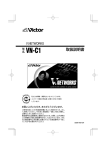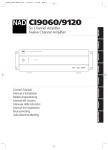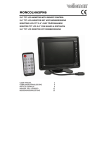Download Samsung SRD-480D 1TB digital video recorder
Transcript
4 KANAALS HD-SDI-DVR Gebruikershandleiding SRD-480D 4-kanaals HD-SDI DVR Gebruikershandleiding Copyright ©2012 Samsung Techwin Co., Ltd. Alle rechten voorbehouden. Handelsmerk is het gedeponeerde logo van Samsung Techwin Co., Ltd. De naam van dit product is een gedeponeerd handelsmerk van Samsung Techwin Co., Ltd. Alle andere in deze handleiding vermelde handelsmerken zijn gedeponeerde handelsmerken van hun desbetreffende eigenaars. Beperking Samsung Techwin Co., Ltd. is en blijft eigenaar van het auteursrecht met betrekking tot dit document. In geen geval mag dit document geheel of gedeeltelijk worden vermenigvuldigd, verspreid of gewijzigd zonder formele toestemming van Samsung Techwin. Disclaimer Samsung Techwin doet zijn uiterste best om de integriteit en juistheid van de inhoud van dit document te verifiëren, maar biedt geen formele garantie hiervoor. Het gebruik van dit document en de daaruit voortvloeiende resultaten zijn volledig de verantwoordelijkheid van de gebruiker. Samung Techwin behoudt zich het recht voor de inhoud van dit document zonder voorafgaande kennisgeving te wijzigen. Vormgeving en specificaties kunnen zonder kennisgeving worden gewijzigd. Het standaardwachtwoord kan worden blootgesteld aan aanvallen van hackers, dus wordt het aanbevolen om het wachtwoord te wijzigen nadat u het product hebt geïnstalleerd. Opmerking: de gebruiker is verantwoordelijk voor de veiligheids- en andere problemen die worden veroorzaakt doordat het wachtwoord niet is gewijzigd. overzicht BELANGRIJKE VEILIGHEIDSINSTRUCTIES Lees deze bedieningsinstructies zorgvuldig door voordat u het apparaat gebruikt. Volg elk van onderstaande veiligheidsinstructies. Houd deze instructies bij de hand voor toekomstig gebruik. ● OVERZICHT 1) Lees deze instructies. 2) Bewaar deze instructies. 3) Let op alle waarschuwingen. 4) Volg alle instructies. 5) Gebruik dit apparaat niet in de buurt van water. 6) Reinig het apparaat alleen met een droge doek. 7) Blokkeer geen ventilatieopeningen. Installeer het apparaat in overeenstemming met de instructies van de fabrikant. 8) Plaats het apparaat niet in de buurt van warmtebronnen zoals radiatoren, verwarmingsroosters of andere apparaten die warmte afgeven (met inbegrip van versterkers). 9) Vergeet het veiligheidsdoel van de gepolariseerde stekker of aardlekstekker niet. Een gepolariseerde stekker bevat twee pennen waarbij de ene pen iets breder is dan de andere. Een aardlekstekker bevat twee pennen en een aardklem. De brede pen van de gepolariseerde stekker en de aardklem van de aardlekstekker zijn bedoeld voor uw veiligheid. Als een stekker niet in het stopcontact past, kunt u het beste een elektricien raadplegen voor vervanging van het verouderde stopcontact. 10) Zorg ervoor dat niemand op het stroomsnoer kan staan of dat stroomsnoer beklemd kanraken, in het bijzonder bij stekkers, adapters en op het punt waar het snoer het apparaat verlaat. 11) Gebruik alleen accessoires die door de fabrikant zijn opgegeven. 12) Gebruik het apparaat alleen op een karretje, standaard, driepoot, steun of tafel die door de fabrikant is opgegeven of die bij het apparaat wordt verkocht. Wees voorzichtig wanneer u een karretje gebruikt om het apparaat te verplaatsen om te voorkomen dat het toestel of het karretje kantelt en eventueel tot verwondingen leidt. 13) Neem de stekker van het apparaat uit het stopcontact tijdens onweer met bliksem of wanneer het apparaat langere tijd niet worden gebruikt. 14) Laat onderhoud en reparaties over aan een gekwalificeerde monteur. Reparaties zijn nodig als het apparaat is beschadigd, bijvoorbeeld als het stroomsnoer of de stekker is beschadigd, vloeistof op het apparaat is gemorst of voorwerpen in het apparaat zijn gevallen, het apparaat is blootgesteld aan regen of vocht, het apparaat niet normaal werkt of het apparaat is gevallen. Nederlands _3 overzicht VOORDAT U BEGINT In deze gebruikershandleiding wordt informatie gegeven voor het gebruik van de DVR: een beknopte inleiding, namen van onderdelen, functies, aansluiting op andere apparatuur, menu-instellingen enzovoort. U moet de volgende opmerkingen in gedachten houden: • SAMSUNG behoudt het auteursrecht van deze handleiding. • Deze handleiding mag niet worden gekopieerd zonder de voorafgaande schriftelijke toestemming van SAMSUNG. • We zijn niet aansprakelijk voor enige schade aan het apparaat die is ontstaan door uw gebruik van nietstandaardproducten of schending van de instructies in deze handleiding. • Voordat u de behuizing opent, moet u eerst een gekwalificeerde monteur raadplegen. Indien nodig, moet de voeding van het apparaat worden uitgeschakeld. • Voordat u een extra HDD installeert of een extern opslagapparaat (USB-geheugen of eSATA vaste schijf) aansluit op deze DVR, moet u de compatibiliteit ervan controleren. Neem contact op met uw leverancier voor een lijst met compatibele apparaten. Waarschuwing ❖ Batterij Wanneer de batterij in het apparaat wordt vervangen, is het belangrijk dat de nieuwe batterij van hetzelfde type is als de oorspronkelijke batterij. Als dat niet het geval is, is er kans op ontploffing. Hieronder worden de specificaties weergegeven van de batterij die momenteel wordt gebruikt. • Normale spanning : 3V • Normaal vermogen : 170 mAh • Continue standaardbelasting : 0,2mA • Temperatuur bij gebruik : -20°C – +85°C (-4°F ~ +185°F) Let op • Sluit de voedingskabel aan op een geaard stopcontact. • De hoofdstekker wordt gebruikt als een ontkoppelapparaat en dient op ieder moment in gebruik te kunnen worden genomen. • Batterijen mogen niet worden blootgesteld aan overmatige warmte, zoals zon, vuur of soortgelijke situaties. • Als u de batterij vervangt door een batterij van een onjuist type, bestaat er gevaar op ontploffing. Houd u bij het afvoeren van gebruikte batterijen aan de instructies. ❖ Uitschakeling systeem Het uitschakelen van het product terwijl dit in gebruik is of het uitvoeren van onjuiste acties kan leiden tot schade of storingen aan de vaste schijf of het product. Druk om veiligheidsredenen op de Aan/Uit-knop op het voorpaneel van de DVR om het systeem af te sluiten. Koppel vervolgens de voedingskabel los. U kunt een UPS-systeem installeren voor veilige bediening om schade door onverwachte stroomuitval te voorkomen. (Raadpleeg bij vragen over UPS uw UPS-dealer.) ❖ Gebruikstemperatuur De aanbevolen gebruikstemperatuur voor dit product is 0°C - 40°C (32°F ~ 104°F). Dit product functioneert mogelijk niet goed als het wordt ingeschakeld na lange tijd te zijn opgeslagen bij temperaturen die lager zijn dan wordt aanbevolen. Voordat u een apparaat gebruikt dat lange tijd bij lage temperaturen is opgeslagen, moet u het een tijd in een ruimte op kamertemperatuur plaatsen. De aanbevolen temperatuur voor de in het apparaat ingebouwde HDD is 5°C - 55°C (41°F ~ 131°F). Wanneer dit niet wordt gedaan, werkt de HDD mogelijk niet bij een temperatuur die lager ligt dan de aanbevolen temperatuur. ❖ Ethernetpoort Deze apparatuur is bestemd voor gebruik binnenshuis. Alle communicatiekabels moeten binnen het pand blijven. 4_ overzicht INHOUD OVERZICHT INSTALLATIE 14 AANSLUITEN OP ANDERE APPARATUUR 18 LIVE 27 MENU-INSTELLINGEN 32 Belangrijke Veiligheidsinstructies Voordat u begint Inhoud Belangrijkste kenmerken Onderdelen en functies (voorzijde) Onderdelen en functies (achterzijde) Afstandsbediening 14 15 15 De installatieomgeving controleren Rackinstallatie Extra HDD's installeren 18 18 19 20 24 Bekabelingsdiagram voor externe apparaten De camera, monitor en audio aansluiten Aansluiten op een extern opslagapparaat De I/O-poorten gebruiken Netwerkverbinding 27 29 31 Aan de slag Het livemenu gebruiken Gebeurteniscontrole 32 33 34 38 43 48 52 Snelle installatie Weergave instellen Opname instellen Gebeurtenis instellen Netwerk Systeeminstellingen Afsluiten Nederlands _5 ● OVERZICHT 3 3 4 5 7 10 12 13 overzicht ZOEKEN EN AFSPELEN 53 WEBVIEWER 61 SMARTVIEWER 72 BIJLAGE 86 6_ overzicht 53 54 56 Modus Afspelen Zoekmodus Kopiëren 61 62 63 69 Overzicht webviewer Verbinden met de webviewer De liveviewer gebruiken De searchviewer gebruiken 72 72 79 81 85 Setupviewer Systeeminstellingen Apparaatinstellingen Gebeurtenis instellen Opnemen 86 89 90 93 Productspecificaties Overzicht product Problemen oplossen Open Source License Report on the Product BELANGRIJKSTE KENMERKEN Controlescherm Hierin kan een kwalitatief hoogwaardige video van elk kanaal worden geïmplementeerd en kunnen controlescènes vanuit meerdere hoeken worden weergegeven. • HD-SDI livevideo van hoge kwaliteit • Modi voor controlescherm met camera's in meerdere hoeken Volledig, 4-delig • Automatische volgorde • Allerlei uitgangssignalen van de monitor worden ondersteund (uitvoerresolutie: 1920x1080) HDMI x1, VGA x1 • Zwenken/kantelen, Digitale zoom Spraakopname Realtime spraakinvoer en -opname • Gelijktijdige opnamen van 4-kanaals geluidssignalen in realtime Ingang: 4 (achterzijde RCA x 4), uitgang: x 1 (achterzijde) • Opname ingeschakeld tijdens afspelen Opnemen Hiermee kan een kwalitatief hoogwaardige HD-SDI-video van maximaal 120 frames per seconde worden opgeslagen en gedurende maximaal 15 seconden een opname van de gebeurtenisscène worden gemaakt voordat de gebeurtenis heeft plaatsgevonden. Met de functie Verborgen wordt uw privacy beschermd. • HD-SDI-video-opnamen van hoge kwaliteit • Voor 1080p kunt u de opslagruimte beheren door middel van kwaliteitsinstellingen op 7 niveau's Voor 720p kunt u de opslagruimte beheren door middel van kwaliteitsinstellingen op 5 niveau's • Meerdere opnamen maken van handmatige gebeurtenissen en geplande gebeurtenissen • Gelijktijdig gebruik van alle vier functies voor opnemen/afspelen/kopiëren/netwerk • De opnameresolutie aanpassen voor elk kanaal en het bewegingsdetectiegebied specificeren • Maximaal 30 frames opnemen voor 720p Maximaal 15 frames opnemen voor 1080p • Detectie videoverlies • Log van lijst met gebeurtenissen (sensor, videoverlies, bewegingsdetectie, tekst) • Maken van opnamen vóór de gebeurtenis tot maximaal 15 minuten voor elk kanaal Nederlands _7 ● OVERZICHT Deze DVR is een digitale recorder waarmee u een 4-kanaals digitale HD-video (high-definition) op de interne HDD kunt opslaan en voor een bepaald doel kunt afspelen. U kunt de muis of de knoppen aan de voorzijde gebruiken om uw instellingen te configureren en om de gewenste instructie te maken. Dit model is een afzonderlijke digitale videorecorder met uitstekende prestaties en bewezen stabiliteit die voor beveiligingsdoeleinden wordt gebruikt in banken, appartementen en openbare kantoorruimten. Met de HDD kunt u een video van hoge kwaliteit opslaan in een digitale bestandsindeling, waardoor zoeken naar materiaal mogelijk is. Verder betekent het een digitale verbetering met functies voor het kwalitatief hoogwaardig afspelen van video's, massaopslag en een gebruikersvriendelijke interface die onder meer alle mogelijke vereiste bewerkingen ondersteunt voor opnemen/afspelen/kopiëren, bewegingsdetectie, PTZ-handelingen zwenken, kantelen, zoomen, wachtwoordvergrendeling, realtime spraakopnamen, maximaal 10.000 lijsten met gebeurtenissen en logbestanden. overzicht Zoeken/Afspelen Biedt verschillende functies om het zoeken en afspelen te vergemakkelijken. • Afspelen op tijd, datum of kanaal • Gebruikersvriendelijke zoekinterface met behulp van de muis • Vooruit/achteruit navigeren in stilstaande videobeelden • Afspelen op lijst met gebeurtenissen (sensor, videoverlies, bewegingsdetectie, tekst) • Eenvoudig zoeken via de afstandsbediening • Afspelen van volledige frames Opslagmedia Deze computer is uitgerust met een interne HDD. U kunt uw gegevens desgewenst ook opslaan op een dvd-r, cd-r of USB-geheugen. • Standaard inbegrepen: interne HDD • Diverse media voor kopiëren: dvd-r, cd-r of USB-geheugen • HDD-uitbreiding (extern opslagapparaat): SVS-5R (wordt afzonderlijk verkocht als een bijbehorend apparaat) Netwerk Het product ondersteunt verschillende netwerkomgevingen, waaronder LAN en xDSL, waarin u de pc-viewer kunt gebruiken om het product op een externe locatie te gebruiken en te beheren. • E-mailoverdracht met behulp van TCP/IP en DHCP wanneer een gebeurtenis plaatsvindt. • De livevideo afspelen op een externe locatie (volledig scherm of 4-delige modus kan worden geselecteerd) • Afspelen, opslaan of zoeken op de pc en de DVR beheren via de netwerkviewer • Opnemen op tijd, zoeken en afspelen op een externe locatie • 10/100 Mbps ethernet/xDSL ondersteund • Op meerdere DVR's aansluiten Overige • Gebruikersvriendelijke configuratie van de gebruikersinterface in combinatie met de muis • Eenvoudige software-upgrade met behulp van het USB-geheugen • Kopiëren van de opgenomen video met behulp van de USB-poort • PTZ-bediening (snelle domecamera) en voorinstellingen • Ondersteuning in meerdere talen (22 talen) • Beheer van maximaal 16 DVR's met behulp van één afstandsbediening 8_ overzicht Inhoud van de verpakking Verwijder de verpakking van het product en plaats het product op een vlakke ondergrond of op de plaats waar het moet worden geïnstalleerd. Controleer of de productverpakking het apparaat en alle hieronder genoemde accessoires bevat. FUNC MULTI AUTO STATUS COPY REC HDD EVENT PLAY MON ZOOM PIP MULTI MENU AUTO SEARCH PTZ COPY ZOOM FUNC PTZ 2 3 5 6 8 9 NETWORK 0 1 FN1 REC +10 FN2 REW PAUSE PLAY ENTER MENU COPY ESC SEARCH FWD DVD RECORDER DISP 1 4 7 1 DIGITAL VIDEO RECORDER SRD-480D ● OVERZICHT ID STOP ESC USB P/T DVR LOAD PRESET AUX ON Afstandsbediening Voedingskabel Software voor netwerkviewer Cd met gebruikershandleiding Gebruikershandleiding SATA-kabel <wordt gebruikt in het apparaat> Batterijen voor afstandsbediening (AAA x 2) Schroeven voor HDD Schroeven voor steun Steun voor rackmontage Muis Nederlands _9 overzicht ONDERDELEN EN FUNCTIES (VOORZIJDE) b c 1 DVD RECORDER COPY 1 MULTI MENU AUTO SEARCH HDD EVENT PLAY NETWORK REC PAUSE REW REC PTZ COPY ZOOM FUNC PLAY ENTER FWD DIGITAL VIDEO RECORDER SRD-480D STOP ESC USB Onderdelen Functies Multi Drive voor het kopiëren op een DVD Wordt gebruikt om opnamegegevens te kopiëren op DVD's/ CD's. b Kanaalindicator De status van de video-ingang en gebeurtenisverwerking weergeven. c Systeem voor ontvangst afstandsbediening Het signaal van de afstandsbediening ontvangen. Statusindicator De status van de DVR-be werking en netwerkverbinding weergeven. Voeding De netvoeding in- of uitschakelen. </REW Wordt gebruikt om te navigeren of een selectie in het menu te maken, of om de snelheid voor achteruit afspelen in de afspeelmodus te wijzigen. >/FWD Wordt gebruikt om te navigeren of een selectie in het menu te maken, of om de snelheid voor vooruit afspelen in de afspeelmodus te wijzigen. ,/PAUSE Wordt gebruikt om te navigeren of een selectie in het menu te maken, of om het afspelen van de livevideo tijdelijk te stoppen. ./STOP Afspelen in afspeelmodus stoppen. PLAY/ENTER De afspeelmodus openen of een menu-item selecteren. ESC Wordt gebruikt om het menu of het pop-upvenster af te sluiten. 10_ overzicht Onderdelen Functies Handmatige opname starten of stoppen. MULTI De schermsplitsingsmodus wijzigen in de livemodus of afspeelmodus. MENU Het hoofdmenu openen. AUTO De gebruikersvolgorde activeren of uitschakelen. SEARCH De zoekmodus openen. PTZ De PTZ-bewerkingen starten of beëindigen. COPY De kopieermodus openen. ZOOM Ga naar de digitale zoommodus vanuit de enkelvoudige schermweergave. FUNC De functiemodus openen. Kanaal Een kanaal selecteren in een livevideo of afspeelscherm. USB 1, USB 2 Communicatiepoorten voor externe apparaten (muis, USB-geheugen) ● OVERZICHT REC Nederlands _11 overzicht ONDERDELEN EN FUNCTIES (ACHTERZIJDE) b c GND On Off 1 2 AC 100-240~IN G CH 2 CH 3 CH 4 1 2 3 G COM 1 COM 2 COM 3 COM 4 4 ALARM IN AUDIO IN CH 1 ALARM OUT G + _ + _ COM2/COM3 RS485 Termination Exter nal l/O HD-SDI CH 1 CH 2 CH 3 CH 4 AUDIO OUT COM1 / SERIAL m Onderdelen b c m VGA HDMI eSATA NETWORK Functies Voedingsingang Aansluiting voor voedingsbron tussen AC 100 V en AC 240 V. CH 1-4 BNC-ingangspoort voor HD-SDI-bron. AUDIO IN (RCA) RCA-poort voor audio-ingang. AUDIO OUT Poort voor luidsprekeruitgang. ALARM IN Aansluiting voor alarmingang. ALARM OUT Poort voor alarmuitgang. RS-485 Uitbreidingspoort voor externe RS-485-apparaten zoals een PTZ-camera of een extern toetsenbord. GND Aarding voor de DVR-eenheid en externe apparaten. NETWORK Poort voor netwerkverbinding. (RJ-45) eSATA Aansluitingspoort voor een externe HDD van eSATA. HDMI HDMI-poort voor het uitgangssignaal van de monitor. VGA-uitgang Aansluitingspoort voor VGA-monitor. RS-232C Aansluitingspoort voor het POS-apparaat. 12_ overzicht AFSTANDSBEDIENING STATUS MON Informatie over systeemconfiguratie weergeven Niet gebruikt PIP ZOOM Digitaal zoomen ID FUNC DISP MULTI De schermsplitsingsmodus wijzigen MULTI STATUS MON DISP Het selectiescherm van het kanaal en de schermsplitsmodus openen PTZ AUTO Automatische volgorde FUNC Het functiemenu openen Een ID voor de afstandsbediening selecteren AUTO ZOOM PIP PTZ 1 2 3 4 5 6 7 8 9 0 +10 Naar de PTZ-modus schakelen Kanaalknop Een kanaal selecteren Opnemen +10 Gebruiken als u een groter getal dan 10 selecteert (+10 + 1) Handmatig starten of stoppen FN1/FN2 FN1 FN2 Niet gebruikt MENU MENU COPY Naar het menuscherm overschakelen COPY Het kopieermenu weergeven of de video-opname opslaan in het USB-geheugen of op cd/dvd De afspeelsnelheid verlagen of stoppen/ afspelen/pauze, de afspeelsnelheid verhogen ESC SEARCH ESC Uw werk annuleren of het menu afsluiten SEARCH Het zoekmenu weergeven De afspeelsnelheid verlagen of vooruit/achteruit afspelen, de afspeelsnelheid verhogen Stoppen, langzaam achteruit/vooruit gaan, pauze P/T Bediening ZWENKEN/KANTELEN AUX ON P/T LOAD PRESET AUX ON Niet gebruikt LOAD PRESET De voorinstellingen lezen De cijferknoppen gebruiken KANAAL 1-9 Druk op een knop van 1 tot 9. KANAAL 10 Druk eerst op de knop [+10] en druk vervolgens binnen drie seconden nogmaals op de knop [0]. KANAAL 11-16 Druk eerst op de knop [+10] en druk vervolgens binnen drie seconden op een van de knoppen [1] tot [6]. De ID van de afstandsbediening wijzigen 1. Controleer de ID van de afstandsbediening die voor de DVR is opgegeven. De standaardfabrieksinstelling voor de ID van de afstandsbediening is 00. 2. Druk op [ID] op de afstandsbediening en geef het nummer voor de ID van de afstandsbediening op (zoals opgegeven voor de DVR). 3. Als de ID van de afstandsbediening overeenkomt met de afstandsbedienings-ID die is opgegeven voor DVR, geeft de DVR het geluid van een zoemer weer. M Als u de ID van de afstandsbediening wijzigt in 08: houd de systeemknop [ID] ingedrukt en druk op nummer [8]. Als u de ID van de afstandsbediening wijzigt in 12: houd de systeemknop [ID] ingedrukt en druk achtereenvolgens op de nummers [+10] en [2]. De afstandsbediening wordt alleen geactiveerd als de ID van de afstandsbediening overeenkomt met die van het externe apparaat van de DVR. Voor meer informatie raadpleegt u "Commnunicatie > Extern". (pagina 46) Nederlands _13 ● OVERZICHT ID Niet gebruikt installatie Houd voordat u dit product gebruikt rekening met het volgende: • • • • • • • • Gebruik het product niet buitenshuis. Mors geen water of vloeistof over het aansluitgedeelte van het product. Stel het apparaat niet bloot aan harde schokken of druk. Trek de stekker niet met geweld uit het stopcontact. Demonteer het apparaat nooit zelf. Het vastgestelde ingangs- of uitgangsbereik mag niet worden overschreden. Gebruik alleen een goedgekeurde voedingskabel. Gebruik voor producten met een aardeaansluiting een geaard stopcontact. DE INSTALLATIEOMGEVING CONTROLEREN Samsung Digital Video Recorder (‘DVR’) is een uiterst geavanceerd beveiligingsapparaat dat een of meer vaste schijven voor massaopslag en belangrijke elektronische circuits bevat. Temperatuur van het apparaat: ºC Eén jaar: 24 UUR X 365 DAGEN = 8760 UUR Als de temperatuur binnen het product oploopt, kan het product kapot gaan of de levensduur van het product worden verkort. Let op de volgende aanbevelingen voordat u met de installatie begint. Levensduur (apparaat: UUR) [Afbeelding 1] Bij installatie van de Samsung DVR in een rack gelden de onderstaande aanbevelingen. 1. Controleer of de binnenkant van het rack niet is afgedicht. 2. Zorg ervoor dat de lucht vrij kan stromen via de inlaat/uitlaat, zoals wordt aangegeven in de afbeelding. 3. Als de DVR of andere apparaten in het rack worden gestapeld, zoals wordt aangegeven in de afbeelding, moet u ruimte vrijlaten of een ventilatieopening aanbrengen ten behoeve van de luchtcirculatie. 4. Zorg voor een natuurlijke luchtstroom door de inlaat aan de onderkant te plaatsen en de uitlaat aan de bovenkant. 5. Het wordt sterk aanbevolen een ventilatormotor bij de inlaat en de uitlaat te plaatsen om de luchtcirculatie te bevorderen. (Voorzie de inlaat van een filter om stof en ander materiaal buiten het systeem te houden.) 6. Houd de temperatuur binnen en rond het rack tussen 0°C en 40°C, zoals wordt aangegeven in afbeelding 1. [Afbeelding 2] 14_ installatie RACKINSTALLATIE Installeer het steunrack zoals aangegeven in de afbeelding en bevestig vervolgens de schroeven aan beide kanten (2 schroeven aan elke kant). Draai de schroeven vast zodat deze niet door trillingen losraken. U kunt extra HDD's installeren. Haal de stekker uit het stopcontact om het risico op elektrische schokken, letsel of schade aan het product te vermijden. Neem contact op met uw leverancier voor meer informatie over het installeren van een HDD, aangezien het product als gevolg van onjuiste installatie of instellingen mogelijk kan worden beschadigd. Aantal HDD's dat wordt ondersteund: maximaal vier geïnstalleerde HDD's Haal de stekker uit het stopcontact voordat u verder gaat met de installatie. J Waarschuwingen voor gegevensverlies (HDD voorzichtig behandelen) Let op het volgende om te voorkomen dat de gegevens op de HDD niet worden beschadigd. Voordat u een HDD toevoegt, moet u controleren of deze compatibel is met het DVR-product. Een HDD is storingsgevoelig vanwege de gevoeligheid van dergelijke apparaten voor met name schokken tijdens gebruik. Zorg ervoor dat de HDD wordt beschermd tegen dergelijke schokken. Wij zijn niet aansprakelijk voor schade aan de HDD als gevolg van onachtzaamheid van of onjuist gebruik door de gebruiker. Behuizingen kunnen schade aan de HDD of de opgenomen gegevens veroorzaken U kunt het risico op gegevensverlies als gevolg van een beschadigde HDD zoveel mogelijk beperken door regelmatig een back-up van uw gegevens te maken. Gegevens kunnen verloren gaan als gevolg van stoten tijdens het uit elkaar halen of installeren van de DVR. De HDD kan beschadigd raken als de DVR plotseling wordt gestopt als gevolg van een stroomstoring terwijl het apparaat in gebruik is. De HDD of de bestanden die erop zijn opgeslagen, kunnen worden beschadigd als het toestel wordt verplaatst of aangestoten terwijl de HDD wordt gebruikt. Installatie-instructies voor de HDD 1. Let er bij het plaatsen van een extra HDD op dat de kabel niet klem komt te zitten en dat het isolatiemateriaal van de kabel niet losraakt. 2. Zorg dat u de bevestigingsschroeven of accessoires niet kwijtraakt. Als de schroeven of accessoires niet op de juiste wijze zijn aangebracht, kan het product defect raken of niet goed werken. 3. Controleer voordat u een HDD plaatst of deze compatibel is met het apparaat. Neem contact op met de dichtstbijzijnde dealer voor een lijst met compatibele apparaten. 4. Indien een vaste schijf voor een andere apparaat werd gebruikt (pc of DVR), moeten eventuele partities worden verwijderd voordat u ze kunt gebruiken op het huidige apparaat. Nederlands _15 ● INSTALLATIE EXTRA HDD'S INSTALLEREN installatie De HDD installeren 1. Maak de schroeven van de steunen op het apparaat los. 2. Haal het apparaat er enigszins achterwaarts uit zodat u de steun kunt verwijderen. 3. Plaats en monteer de HDD-steun en draai de linkeren rechterschroeven van de HDD vast. 16_ installatie 4. Plaats de steun op de plaats waar de HDD in het apparaat wordt bevestigd. ● INSTALLATIE 5. Draai de schroeven van de steun vast zodat de HDD-steun aan het apparaat wordt bevestigd. 6. Sluit de SATA-kabel en de voedingskabel aan. Voor de HDD-positie is rechtsonder IntA, linksonder IntB, rechtsboven IntC en linksboven IntD. M De SATA-kabel is aan de binnenkant al standaard aangesloten. DCB AC 100-2 40~IN HD-SD CH 1 AUDIO I CH 1 CH 2 IN G 2 A 3 ALAR CH 2 CH 3 1 4 M IN CH 4 G COM 1 COM 2 COM ALAR Exter CH 3 CH 4 nal l/O 3 On Off COM M OUT 4 G + _ COM2 + _ /COM1 1 GND 2 RS485 AUDIO OUT Term COM1 inatio n / SERIA L VGA HDMI eSATA NETW ORK Nederlands _17 aansluiten op andere apparatuur BEKABELINGSDIAGRAM VOOR EXTERNE APPARATEN AC 100- 240~ IN HD-S CH 1 DI AUD CH 2 CH 1 CH 3 IO IN G CH 2 1 2 ALA 3 RM CH 4 4 IN G COM 1 CH 3 Ext er CH 4 AUDI O OUT nal COM 2 ALA l/O COM RM 3 4 G + 1 _ + COM2 IAL GND 2 _ /COM3 RS485 1 / SER On Off COM OUT COM Ter min atio n VGA HDMI eSA TA NETW ORK DE CAMERA, MONITOR EN AUDIO AANSLUITEN Een monitor aansluiten De resolutie van de monitor kan van invloed zijn op de video-uitvoer. Controleer welke resoluties door de monitor worden ondersteund voordat u de monitor aansluit. • De HDMI-poort gebruiken: 1920 x 1080p (HDMI V1.2-standaard) • De VGA-poort gebruiken: 1920 x 1080p RB (VESA-standaard) J De HDMI- en VGA-monitor kunnen niet tegelijkertijd worden gebruikt voor video-uitvoer. Er zijn echter Samsung- of LG-monitoren die wel tegelijkertijd kunnen worden gebruikt voor video-uitvoer. Deze monitoren ondersteunen beide resoluties van 1080p en 1920 x 1080p RB. Voedingsaansluiting • Wanneer de DVR is aangesloten op de voedingsbron, wordt deze van stoom voorzien en wordt deze automatisch opgestart. • Als de DVR is ingeschakeld, houdt u gedurende drie seconden de aan/uit-knop ingedrukt om het dialoogvenster weer te geven. Klik op <JA> om de stroom uit te schakelen. • Als u de DVR opnieuw wilt inschakelen, drukt u op de Aan/Uit-knop. 18_ aansluiten op andere apparatuur De camera aansluiten M Er is geen beperking op het aantal beschikbare kanalen wanneer er cameravideo’s in dezelfde resolutie worden verzonden. Als echter verschillende video’s in 1080p en 720p tegelijkertijd worden ontvangen, moet kanaal 1,2 de video in 720p ontvangen en kanaal 3,4 de video in 1080p. Anders zal de video niet goed worden afgespeeld. Aanbevolen kabels • 5C-FB(T), 5C-HFB(T), L-5CFB • L-4.5CHD, L-6CHD : Kabel specifiek voor HD-SDI • Belden : 543945 RG59U, RG-59/U 1505A, RG-6/U 1694A J De overdrachtsafstand van een kabel kan verschillen, afhankelijk van de dempingsfactor van 750 MHz. (een dempingsgraad van dB/100m < 25dB wordt aanbevolen.) Het is aanbevolen om schuimisolatie of schuimisolatie met hoge densiteit te gebruiken. Een kabel met dubbele of driedubbele afscherming is aanbevolen. Raadpleeg voor aanbevolen kabelspecificaties KSC-3617, norm voor thuisgebruik (5C-FBT) en RG-6/U. DC LOOP-weerstand van 31.3/km of lager wordt aanbevolen. Wanneer u een extra coaxkabel gebruikt en een connector bevestigt, moet u zorgen dat u onderdelen gebruikt met een weerstand van 75. Houd tijdens het werken de kabels goed in de gaten om vervorming van kabels door druk te voorkomen. Oefen tijdens het bekabelen geen overmatige druk uit bij het trekken. Zorg dat u tijdens het bekabelen van I/O-kabels aan de achterzijde van het rack het bandje niet te strak vastmaakt. Wanneer u dat wel doet, kan de interne/externe isolatie worden vervormd als de kabel wordt gedraaid na het vastmaken. Laat een opening van kabeldikte over wanneer u de bandjes vastmaakt. Zorg dat u de kabel niet over de krommingsstraal van de kabel buigt. De maximale transmissieafstand van HD-SDI kan worden beïnvloed door de kabelfabrikant en installatieomstandigheden. AANSLUITEN OP EEN EXTERN OPSLAGAPPARAAT De USB-poort is bedoeld om het USB-opslagapparaat te gebruiken voor eenvoudig kopiëren (minder dan één uur aan gegevensgrootte). Als u een USB-apparaat wilt gebruiken, mogen de specificaties van het USB-apparaat de volgende specificaties niet overschrijden. eSATA-poort De DVR presenteert eSATA als interface bij het externe opslagapparaat, dat één eSATA-poort op het achterpaneel heeft. Met behulp van de interne HDD en eSATA-poort kunt u een opslagapparaat van maximaal 12TB installeren. M De eSATA-poort ondersteunt uitsluitend door Samsung Techwin vervaardigde externe HDD's (SVS-5R). Nederlands _19 ● AANSLUITEN OP ANDERE APPARATUUR Gebruik de coaxkabel om de DVR en de HD-SDI-camera op elkaar aan te sluiten, zoals wordt weergegeven. • Automatische instelling van de poortweerstand van 75 De poortweerstand van 75 is standaard ingesteld. Als de weerstand is aangesloten op de videouitgangspoort onder de video-ingangspoort, wordt de verbinding ermee verbroken en schakelt deze over naar de hoge impedantie. • Het ingevoerde videotype wordt automatisch herkend als de DVR wordt gestart. Als wordt gestart met camera 1, herkent de DVR de camera's voor alle beschikbare kanalen. De prioriteit wordt bepaald aan de hand van het signaaltype van de eerst gezochte camera. aansluiten op andere apparatuur Aansluiten op een eSATA-apparaat Als u een SVS-5R externe HDD gebruikt, kunt u één poort op de achterzijde van de DVR gebruiken. De DVR heeft echter geen afzonderlijke voedingsbron. U moet dus een externe voedingsbron gebruiken voor het gebruik van de HDD. M De DVR kan een extra externe HDD doorgaans tijdens gebruik herkennen, maar er kan, afhankelijk van het model, een herkenningsfout optreden. Voer de onderstaande stappen uit om de verbinding tot stand te brengen. 1. Schakel de voeding uit. 2. Sluit de eSATA-interfacekabel aan op het externe opslagapparaat. 3. Schakel het externe opslagapparaat in. 4. Schakel de DVR in. Compatibiliteit van HDD's Voor informatie over compatibele HDD's neemt u contact op met de leverancier. De HDD registreren en formatteren Wanneer de HDD volledig is geïnstalleerd, schakelt u de DVR in om het opstarten te beginnen. <Schijfbeheer> wordt automatisch op het scherm gestart. (pagina 50) Als <Schijfbeheer> niet wordt gestart, controleert u of u de verbinding op juiste wijze tot stand hebt gebracht. DE I/O-POORTEN GEBRUIKEN Bekabeling aanbrengen en verwijderen De kabels die voor het aansluitblok worden gebruikt, moeten als volgt worden aangebracht. Houd er rekening mee dat de dikte van de massieve draden kan afwijken van de dikte van de litzedraden. Wees voorzichtig wanneer u zowel massieve draden als litzedraden gebruikt. m m 8, 5 7, 5m m Solderen (voor litzedraden) Litzedraden (AWG 16-28) Massief draad (AWG 16-28) (Ø 0,9-Ø 0,5) • Litzedraden: verwijder de huls zoals wordt aangegeven (7,5-8,5 mm) en soldeer de kerndraad. De litzedraad is verkrijgbaar tussen 16 en 28 AWG. • Massieve draad: verwijder de huls zoals wordt aangegeven (7,5-8,5 mm). De massieve draad is verkrijgbaar tussen 16 en 28 AWG. 20_ aansluiten op andere apparatuur Bedrading aanbrengen/verwijderen Als u het draad in het aansluitblok wilt plaatsen of eruit wilt verwijderen, drukt op de hendel zoals wordt weergegeven. + _ + _ COM 2/CO M 3 RS48 5 Alarm aansluiten en instellen Specificaties Het ingangssignaal van het alarm moet aan de onderstaande specificaties en gebruiksvoorwaarden voldoen. Aantal ingangcircuits 4 transistoringangen Type ingang Specificatie N.C, N.O Beschikbare soorten alarm Alarm met droog contact Aansluitingssysteem Aangesloten op het aansluitblok met de huls verwijderd Effectieve breedte van Min. 200ms ingangspuls Elektrische prestaties Uitgangsspanning Doorgaans 12 mA DC Bij gebruik van de ingangspoort voor het alarm Zie de onderstaande afbeelding voor het aansluiten van de alarmingangen [ALARM IN 1~4]. In de onderstaande afbeelding wordt een voorbeeld gegeven van de aansluiting van alarmsoorten met droge contactpunten. Voor het aanbrengen of verwijderen van bedrading raadpleegt u "Bekabeling aanbrengen en verwijderen". (pagina 20) DVR DVR Switch Switch 3.3VDC AC 100- 240~ IN 10K HD-S CH 1 DI AUD CH 2 CH 1 CH 3 IO IN G CH 2 1 2 ALA 3 RM CH 4 4 IN G COM 1 COM CH 3 Ext er CH 4 AUDI nal O OUT 2 ALA l/O COM 3 RM On Off COM OUT 4 G + 1 _ + COM2 /COM3 RS485 COM 1 / SER GND 2 _ IAL Term inat ion 10K VGA HDMI eSA TA 1K S G Externe Exteml switch Switch S# GND NET WORK G 1 2 3 ALA 4 RM IN Nederlands _21 ● AANSLUITEN OP ANDERE APPARATUUR G aansluiten op andere apparatuur Relais aansluiten en instellen Specificaties Het uitgangssignaal van het alarm moet aan de onderstaande specificaties en bedrijfsvoorwaarden voldoen. Aantal ingangcircuits 4 relaisuitgangen Uitgangstype Specificatie Droog contact Aansluitingssysteem Aanbevolen voeding Aangesloten op het aansluitblok met de huls verwijderd DC 30V 1A AC 125 V 0,5 A Relaisaansluiting Voor de uitgangen tussen R1 - R4 raadpleegt u de onderstaande afbeelding. Dit is een voorbeeld van het aansluiten van het waarschuwinglampje. Voor het aanbrengen of verwijderen van de bedrading raadpleegt u "Bekabeling aanbrengen en verwijderen". (pagina 20) RELAY RELAISOUT UIT Waring Light Waarschuwingslampje AC 100- 240~ IN VDD HD-S CH 1 DI AUD CH 2 CH 1 CH 3 IO IN G CH 2 1 2 ALA 3 RM CH 4 NC G NC 4 IN G CONTROL COM 1 COM CH 3 Ext er CH 4 AUDI nal O OUT 2 ALA l/O COM RM 3 On Off COM OUT 4 G 1 + _ + COM2 RS485 COM 1 / SER GND 2 _ Normal OpenOpen Type Type Normaal /COM3 Term IAL inat ion Relay Relais VGA HDMI eSA TA NET WORK DC orofAC Power Gelijkstroom wisselstroom G COM 1 COM 2 ALA COM RM 3 COM OUT 4 G + _ + _ COM 2/CO M 3 RS48 5 22_ aansluiten op andere apparatuur Aansluiten en instellen van de seriële communicatiepoort De seriële communicatiepoort aansluiten voor PTZ. In de onderstaande afbeelding wordt een voorbeeld gegeven van het aansluiten van de PTZ-camera op de RS-485 (COM2/COM3)-communicatiepoort. Voor overige seriële poorten raadpleegt u de onderstaande afbeelding en het bekabelingsdiagram. Voor het aanbrengen of verwijderen van bedrading raadpleegt u "Bekabeling aanbrengen en verwijderen". (pagina 20) AC 100- 240~ IN HD-S CH 1 DI AUD CH 2 CH 1 CH 3 IO IN G 1 CH 2 2 ALA 3 RM CH 4 4 IN G COM 1 COM CH 3 2 Ext er CH 4 AUD IO OUT nal COM ALAR l/O 3 On Off COM M OU 4 T G 1 + _ + GND 2 _ COM 2/COM RS485 COM 1 / SER 3 IAL Ter min atio n VGA HDMI eSA TA NETW ORK G COM 1 COM 2 ALA COM RM 3 COM OUT 4 G + _ + _ COM 2/CO M 3 RS48 5 Bekabelingsdiagram voor seriële communicatie Bekabelingsdiagram voor COM1 (RS-232) Text COM1 Tekst Transparent Toetsenbord Keyboard 1 2 3 4 5 6 7 8 9 CD RXD TXD DTR GND DSR RTS CTS RI Tx Rx GND Bekabelingsdiagram voor COM2/COM3 (RS-485) COM2/COM3 Transparent Toetsenbord +/PTZ + + GND + + - Nederlands _23 ● AANSLUITEN OP ANDERE APPARATUUR U kunt het PTZ-apparaat beheren via de COM-poort indien deze compatibel is met de DVR. Voor informatie over compatibiliteit raadpleegt u "Compatibele PTZ-apparaten en toetsenborden". (pagina 24) aansluiten op andere apparatuur ❖ Compatibele PTZ-apparaten en toetsenborden Apparaat Protocol/modelnaam Fabrikant SAMSUNG-T Samsung Techwin SAMSUNG-E Samsung Techwin PELCO-P Pelco PELCO-D Pelco SPC-6000 Samsung Techwin PTZ-camera Toetsenbord van het systeem M Als u een protocol voor het toetsenbord wilt selecteren, moet u zorgen dat u <SVR/SRD-480D> kiest. NETWERKVERBINDING Maak via internet/intranet verbinding met een externe pc. Vervolgens kunt u met de pc de DVR beheren en voor bewaking gebruiken alsof u ter plekke bent. Netwerkverbinding via ethernet (10/100BaseT) Stel het type in op <Ethernet> en geef het IP-adres, netmasker, de gateway en DNS op. Selecteer de gewenste positie en gebruik de knoppen [▲▼] aan de voorzijde of het muiswiel om de positie in te stellen. AC 100 -240 ~IN HD-S CH 1 DI AUD CH 2 CH 1 CH 3 IO IN G CH 2 1 2 ALA 3 RM CH 4 4 IN G COM 1 CH 3 COM 2 Ex ter CH 4 AUD IO OUT na l COM ALAR l/O 3 On Off COM M OU 4 T G + 1 _ + GND 2 _ COM 2/COM RS485 COM 1 / SER IAL 3 Ter min ati on VGA Netwerk HDMI eSA TA Backb one RJ-45-ethernetkabel (Directe kabel) NETW ORK Switch Switch Windowsnetwerkviewer 1. Schakel het apparaat uit. 2. Sluit de ethernetkabel aan op de DVR en de hub. 3. Schakel het apparaat opnieuw in. 24_ aansluiten op andere apparatuur Netwerkverbinding via de router -240 ~IN HD-S CH 1 DI AUD CH 2 CH 1 IO IN CH 3 G CH 2 1 2 ALA 3 RM CH 4 4 IN G COM 1 CH 3 COM 2 Ex ter CH 4 AUD IO OUT na l COM ALAR 3 On Off COM M OU l/O 4 T G + 1 _ + GND 2 _ COM 2/COM RS485 COM 1 / SER 3 IAL xDSL- of kabelmodem Ter min atio n VGA HDMI eSA TA NETW ORK Breedbandrouter Netwerk xDSL- of kabelmodem DDNS-server (Data Center) Externe pc Netwerkverbinding via xDSL Wijzig het type in <xDSL> voordat u naar het xDSL-menu gaat. U moet eerst de poort voor de ethernetverbinding wijzigen. (U moet het poortnummer onthouden.) Geef de gebruikers-ID en het wachtwoord op die u in het xDSL-menu hebt gekregen toen zich hebt aangemeld voor de PPPoE-service. AC 100 -240 ~IN HD-S CH 1 DI AUD CH 2 CH 1 CH 3 IO IN G CH 2 1 2 ALA 3 RM CH 4 4 IN G COM 1 CH 3 COM 2 Ex ter CH 4 AUD IO OUT na l COM ALAR l/O 3 On Off COM M OU 4 T G + 1 _ + GND 2 _ COM 2/COM RS485 COM 1 / SER IAL 3 Ter min ati on VGA Netwerk HDMI eSA TA Telefo o nlijn ( RJ145-ethernetkabel (directe kabel) NETW ORK ADSL) xDSL-modem Switch Windowsnetwerkviewer Nederlands _25 ● AANSLUITEN OP ANDERE APPARATUUR AC 100 aansluiten op andere apparatuur Verbinding via DDNS Wijzig het interval in langer dan 1 minuut en geef het IP-adres van de DDNS-server op en de gebruikers-ID die u hebt geregistreerd. • Ter voorkoming van beschadigingen aan de DVR moet u de ethernetkabel aansluiten voordat u de stroom inschakelt. • Breng de ethernetkabel volledig in om een veilige verbinding te krijgen. • Schakel de DVR in en controleer of de verbinding correct tot stand is gekomen. M Raadpleeg "DDNS-instellingen". (pagina 44) 26_ aansluiten op andere apparatuur live AAN DE SLAG Het systeem inschakelen ● LIVE 1. Sluit de voedingskabel aan op de voedingspoort aan de achterzijde van de DVR. 2. Elk lampje knippert één keer. Het opstartproces duurt ongeveer één minuut. Tijdens het opstarten wordt het opstartlogo op het scherm weergegeven. 3. Het livescherm wordt weergegeven. Als u ooit het wachtwoord hebt opgegeven, voert u het wachtwoord in 01/01/2012 01:10:25 [54.44%] ID = All [ OOOO ] het dialoogvenster voor het wachtwoord in. Cam 1 Cam 2 Cam 3 Cam 4 Uitschakeling systeem U kunt het systeem alleen uitschakelen als u zich hebt aangemeld bij de DVR. Het systeem kan alleen met andere gebruikersaccounts dan het adminaccount worden afgesloten als deze machtigingen voor <Uitschakelen> hebben. 1. Druk de knop Power op het voorpaneel langer dan 3 seconden ingedrukt. 01/01/2012 01:10:25 [54.44%] ID = All [ OOOO ] 2. Als u wordt gevraagd het afsluiten te bevestigen, selecteert u <JA>. Cam 1 Cam 2 Cam 3 Cam 4 Nederlands _27 live Menu voor de livefunctie Naast de knop aan de voorzijde of de knop op de afstandsbediening kunt u op elk gewenst gedeelte van het livescherm dubbelklikken om de menubalk van deze functie weer te geven. Selecteer het gewenste item in de functiemenubalk. bc 01/01/2012 01:10:25 [54.44%] ID = All Menu-item [ OOOO ] Cam 1 Cam 2 Cam 3 Cam 4 Beschrijving Hoofdmenu Het hoofdmenu openen. Dit is hetzelfde als de knop [MENU] op de afstandsbediening. b Systeeminformatie De systeeminformatie weergeven. Dit is hetzelfde als de knop [STATUS] op de afstandsbediening. c Weergave U kunt de modus voor volledig scherm of meerdelig scherm selecteren. Deze voeren dezelfde bewerkingen uit als die van de knoppen [DISP] op de afstandsbediening. Volgorde De volgorde uitvoeren in de volgorde die is gespecificeerd in "Volgorde". Dit is hetzelfde als de knop [AUTO] op de afstandsbediening. D-zoom Het menu voor digitaal zoomen weergeven. Dit is hetzelfde als de knop [ZOOM] op de afstandsbediening. PTZ Het PTZ-bedieningsmenu op het scherm weergeven. Dit is hetzelfde als de knop [PTZ] op de afstandsbediening. Zoeken Naar het scherm van het zoekmenu gaan. Dit is hetzelfde als de knop [SEARCH] op de afstandsbediening. Kopiëren Het kopieermenu weergeven. Dit is hetzelfde als de knop [COPY] op de afstandsbediening. Afspelen De afspeelmodus openen. Dit is hetzelfde als de knop [►] op de afstandsbediening. Stilzetten Het afspelen van de livevideo tijdelijk stoppen. Dit is hetzelfde als de knop [] op de afstandsbediening. 28_ live HET LIVEMENU GEBRUIKEN Een schermsplitsingsmodus selecteren Volledig scherm Druk op een kanaalknop in de livemodus of plaats de cursor op het gewenste kanaal en klik erop met de linkermuisknop. Druk nogmaals op de knop [MULTI] of klik nogmaals op het scherm met kanalen om terug te schakelen naar het gesplitste scherm. Schermsplitsingsmodus Druk in de modus voor volledig scherm op de knop [MULTI] of selecteer <4A> in het schermmenu. Automatische volgorde U kunt achtereenvolgens vier livevideo's weergeven met een gespecificeerde interval. Druk op de knop [AUTO] aan de voorzijde of klik op de knop <> in de functiemenubalk. Druk nogmaals op de knop of selecteer het item Automatische volgorde in de functiebalk om de weergavevolgorde te stoppen. 4 CH1 CH1 CH1 Cam 1 Volledig scherm M 1 De wachttijd wordt weergegeven volgens het kanaal en de tijd die is gespecificeerd in "Weergave instellen > Monitor". (pagina 34) Overschakelen naar de modus voor volledig scherm Verplaats de cursor naar het gewenste kanaal in de schermsplitsingsmodus en dubbelklik erop om over te schakelen naar het volledige scherm voor dat kanaal. Druk op de cijferknop aan de voorzijde of op de afstandsbediening voor het gewenste kanaal. Het scherm schakelt over naar de modus Volledig scherm voor dat kanaal. Raadpleeg "Afstandsbediening > De cijferknoppen gebruiken". (pagina 13) Bijv.) Wanneer u op kanaal nummer 3 klikt of op cijfer 3 op het voorpaneel of de afstandsbediening Cam 1 Cam 2 Cam 3 Cam 4 Cam 1 Nederlands _29 ● LIVE Druk op de knop [MULTI] op de afstandsbediening of selecteer het weergavemenu in het venster van het functiemenu om het schermmodusmenu weer te geven waarin u de gewenste schermmodus kunt selecteren. live Digitale zoom 1. In de modus voor volledig scherm drukt u op [FUNC] en selecteert u de knop <E> en [+]. Vervolgens drukt u op [ENTER] of klikt u op de linkermuisknop om het scherm te vergroten. 2. Als u de knop <E> selecteert, wordt het midden van het scherm standaard vergroot. In het vergrote scherm kunt u het vergrote scherm 48 niveaus horizontaal en 27 stappen verticaal verplaatsen. 3. U kunt de pijlknoppen gebruiken om in het scherm te navigeren. 4. Selecteer de knop [–] en druk op [ENTER] of klik er met de rechtermuisknop op om terug te keren naar de vorige schermmodus. Stilzetten U kunt het livescherm stilzetten zoals u doet in de afspeelmodus. Druk op de knop [PAUSE] op het voorpaneel om het livescherm stil te zetten. Druk er nogmaals op om terug te keren naar het livescherm. PTZ-beheer Sluit de PTZ-controller aan op de DVR en specificeer het protocol in het menu "Serieel". U kunt vervolgens de PTZ-bewerkingen beheren terwijl u de video in realtime bekijkt. Druk op de knop [PTZ] op het voorpaneel of druk op [FUNC] om de gewenste PTZ-bewerking te selecteren. Als u de PTZ-bewerkingen wilt beheren, moet u een kanaal selecteren voordat u de functie gebruikt. Het geselecteerde kanaal wordt in een blauw kader weergegeven. PTZ-beheer in een schermsplitsingsmodus. In de schermsplitsingsmodus drukt u op de knop [PTZ] op het voorpaneel of klikt u op <F> in het functiemenu om naar de modus PTZ-bediening te gaan. Selecteer een kanaal en druk op de knop <P/T>. U ziet het symbool + in het midden van het geselecteerde kanaal. Wanneer u de bewerkingen voor zwenken/kantelen voor kanaal 2 beheert, doet u dit in de gehele modus voor 4-delig scherm, niet in het scherm voor kanaal 2. Daarom moet u de eigenlijke bewerkingen bedienen op basis van het midden van schermen in 4 delen. Zwenken – links/rechts, Kantelen – omhoog/omlaag, Scherpstellen – omhoog/omlaag 1. Druk op de knop voor het kanaal dat u wilt beheren. 2. Druk op de knop [PTZ] aan de voorzijde of klik op <F> in de functiemenubalk. 3. De PTZ-menubalk (Pannen/Kantelen, Zoomen/Focus, Menu, Preset laden, Preset opslaan) verschijnt. 4. Selecteer het gewenste item en druk op de knop [ENTER] of klik erop. M Als u de PTZ-bewerkingen wilt beheren in een schermsplitsingsmodus, wijkt, afhankelijk van het kanaal, de positie van de PTZ-menubalk af. Als u met behulp van de knoppen [▲▼] op de afstandsbediening of het voorpaneel of met het muiswiel een kanaal met een even nummer selecteert, wordt de menubalk links weergegeven. Als u een kanaal met een oneven nummer selecteert, wordt de menubalk rechts weergegeven. 30_ live Zwenken/kantelen Wordt gebruikt om de bewerkingen voor zwenken en kantelen te beheren in de realtime controlemodus. 1. Selecteer "Zwenken/kantelen" in de PTZ-modus. Zoomen/scherpstellen Wordt gebruikt om de functies voor zoomen en scherpstellen te beheren in de realtime controlemodus. 1. Selecteer "Zoomen/scherpstellen" in de PTZ-modus. 2. Gebruik de knoppen [▲▼◄►] op het voorpaneel of gebruik de muis om de zoom- en scherpstelfuncties te beheren. Voorinstelling Laden Wordt gebruikt om een vooraf ingesteld punt in de realtime controlemodus te verplaatsen. 1. Gebruik de knoppen [▲▼] op het voorpaneel of de afstandsbediening of gebruik het muiswiel om een presetnummer te selecteren. 2. Wanneer de voorinstelling is bepaald, selecteert u <Load> en drukt u op [ENTER] of klikt u erop. Voorinstelling Opslaan Wordt gebruikt om een nieuw vooraf ingesteld punt in de realtime controlemodus te specificeren. 1. Gebruik de menu's ‘Zwenken/kantelen’ en ‘Zoomen/scherpstellen’ om de camerapositie aan te passen. 2. Gebruik de knoppen [▲▼] op het voorpaneel of de afstandsbediening of gebruik het muiswiel om een presetnummer te selecteren. 3. Wanneer de voorinstelling is bepaald, selecteert u <Save> en drukt u op [ENTER] of klikt u erop. Menu Wordt gebruikt om het consolemenu van het aangesloten PTZ-apparaat te openen. U kunt [▲▼◄►] op het voorpaneel of de knop [ENTER] gebruiken om een consolemenu te selecteren. Wanneer u gereed bent, drukt u op [ESC] of [PTZ] op het voorpaneel om het consolemenu af te sluiten. GEBEURTENISCONTROLE U kunt instellen dat een pop-upvideo wordt weergegeven als er een gebeurtenis plaatsvindt. • U kunt in de gebeurtenisbron een gebeurtenis selecteren voor de pop-upvideo. De gebeurtenisbron bevat drie opties: sensor, bewegingsdetectie en tekst. • Als gebeurtenissen tegelijk in meerdere kanalen plaatsvinden, wordt het scherm gesplitst in het aantal delen dat overeenkomt met het aantal kanalen. Bijvoorbeeld: als een gebeurtenis plaatsvindt in drie kanalen, wordt het scherm in vier delen gesplitst om elke afzonderlijke gebeurtenis weer te geven. Als u wilt terugkeren naar de vorige schermmodus, drukt u op de knop van een willekeurig kanaal dat op het scherm wordt weergegeven. • Druk op [ESC] om terug te keren naar het vorige scherm. J Als u het gebeurtenisscherm instelt op <Uit> wordt de pop-upvideo voor de gebeurtenis uitgeschakeld. Als u het gebeurtenisscherm instelt op Houden, wordt de pop-upvideo afgespeeld totdat u op een knop drukt. Als u wilt terugkeren naar de vorige schermmodus, drukt u op de knop van een willekeurig kanaal op het scherm. Nederlands _31 ● LIVE 2. Gebruik de knoppen [◄►] op het voorpaneel of klik op een linker- of rechtergedeelte in het scherm om het zwenken te beheren. Gebruik de knoppen [▲▼] op het voorpaneel of klik in een hoger of lager gedeelte in het scherm om het kantelen te beheren. menu-instellingen SNELLE INSTALLATIE Het menu Snelle installatie bevat alleen de belangrijkste functies voor eenvoudig gebruik van de DVR. MENU - ENTER - ▼ - ▼ - ENTER Opnamemodus Hiermee wordt de opnamemethode ingesteld. M Zie "Opname-instellingen" voor meer informatie. (pagina 34) Gebeurtenisdetectie Selecteer een van de volgende opties voor toepassing gebeurtenis: <Altijd>, <Uit> en <Planning>. De details van de toepassing kunnen variëren afhankelijk van de optie. M Raadpleeg voor meer informatie over gebeurtenisopname van "Gebeurtenisinstellingen instellen". (pagina 38) Taal Selecteer een gewenste schermweergavetaal. M Raadpleeg voor meer informatie "Systeeminstellingen". (pagina 48) Tijd Hiermee wordt de tijd ingesteld die wordt toegepast op het systeem. M Als u de tijd tijdens de opname wijzigt, hebt u mogelijk redundante gegevens. Raadpleeg voor tijdinstellingen "De tijd opgeven". (pagina 49) Geluidsopname Geef het gebruik van geluidsopname op. M Raadpleeg voor meer informatie over geluidsopname "De geluidsinstellingen configureren". (pagina 37) 32_ menu-instellingen WEERGAVE INSTELLEN Weergave-instellingen U kunt de titel voor elk beschikbaar kanaal opgeven. U kunt ook het gebruik van de kanalen opgeven. ● MENU-INSTELLINGEN MENU - ► - ENTER - ENTER • Kanaalnummer : Selecteer een kanaal waarop u uw instellingen wilt toepassen. • Titel : Gebruik het virtuele toetsenbord om de titel in te voeren die op het scherm moet worden weergegeven. • Status : Geef het gebruik van het kanaal op. M Als u niet van plan bent een opname te maken of (netwerk) te controleren, stelt u deze optie in op <Off>. Werken met het virtuele toetsenbord 1. Indien u de titel van de camera, de naam van de DVR of het id/wachtwoord van de gebruiker wilt wijzigen, kunt u het virtuele toetsenbord gebruiken. 2. Gebruik de richtingtoetsen vooraan om een teken te selecteren en druk op [ENTER]. U kunt ook op een gewenst teken klikken, één voor één. 3. Wanneer u klaar bent, gebruikt u de richtingtoetsen vooraan om naar de knop <Enter> te gaan en drukt u op [ENTER]. U kunt ook gewoon op <Enter> klikken. In de Engelse modus kunt u op [CapsLock] of [Shift] klikken om een speciaal teken in te voeren Druk op [Tab] om 3 tekens over te slaan. Druk op [BackSpace] om één teken tegelijk te verwijderen. Nederlands _33 menu-instellingen Monitorinstellingen Als u een video op de monitor wilt weergeven, moet u eerst de juiste instellingen configureren. MENU - ► - ENTER - ► - ENTER • Volgorde : Wijzig de instellingen voor automatische sequentie naar behoeven. U kunt tot 16 sequentiemodi opgeven. De wachttijd ligt tussen 1 en 60 seconden. • Schermweergave (OSD) : Selecteer welke items u wilt weergeven op het livescherm of het afspeelscherm. Voor een livevideo kunt u selecteren of de tijd, kanaalnaam, gebeurtenis of opnamestatus, HDD, ID afstandsbediening en tekst worden weergegeven. Voor een opnamevideo kunt u selecteren of de tijd, opdracht, kanaalnaam, gebeurtenis of tekst wordt weergegeven. OPNAME INSTELLEN Opname-instellingen MENU - ► - ► - ENTER - ENTER • Opnamemodus : een opnamemodus selecteren. - Handmatige gebeurtenis : selecteer deze optie als u een handmatige opname wilt maken. - Plannings&gebeurtenis : selecteer deze optie als u van tevoren een opnameplanning wilt maken. M De handmatige opname wordt alleen ingeschakeld als u de opnamemodus instelt op <Handmatige gebeurtenis>. Selecteer een kanaal en druk op [REC] op het paneel aan de voorzijde (alleen voor een gebruiker met de desbetreffende rechten) om de opname te starten. Indien u <Schema en gebeurtenis> instelt, wijzigt de menubalk onderaan in <Schema> of <Programma>, afhankelijk van de geselecteerde modus. Vervolgens begint de DVR op te nemen op basis van uw instellingen. 34_ menu-instellingen • Gebeurtenisduur : Geef de opnametijd vóór en na gebeurtenis op. Uw instelling voor <Duur vóór gebeurtenis> en <Duur na gebeurtenis> is van toepassing op alle kanalen. J Zorg er na het voltooien van de instellingen voor dat u een reservekopie van uw bestaande gegevens maakt voordat u de instellingen opslaat. Deze gaan anders verloren. • Audio : Voorbeelden van geluidsinstellingen zijn Geluidskanaal, Geluidsopname, Audioversterking, Videokanaal synchr. en Audiomix. Raadpleeg voor meer informatie over geluidsinstellingen "De geluidsinstellingen configureren". (pagina 37) Een geplande opname maken De DVR begint met opnemen volgens de planning en programmering. 1. Stel <Opnamemodus> in op <Plannings&gebeurtenis> en druk op [ENTER]. 2. Gebruik de pijlknop [▼] om naar <Planning> te gaan en druk op [ENTER]. Het instellingenscherm voor planning wordt weergegeven. Geef naar behoeven een programma voor elke dag of de tijdbalk in. 3. Gebruik de knoppen [▲▼◄►] om alle items van het planningmenu op te geven en druk op [ENTER]. • Index : Planningseenheid tussen 1 en 50 • Dag : Geef de dag op • Programma : Geef het op te nemen programma op (A~I) • Tijd : Geef de tijd op • Verwijderen : Verwijderen bij indexeenheid 4. Als u Index, Dag, Programma en Tijd opgeeft, worden uw instellingen weergegeven in de tabel. Als u de muis beweegt om de start- en eindtijd voor opname te selecteren, worden details weergegeven in Index, Dag, Programma en Tijd. Nederlands _35 ● MENU-INSTELLINGEN • Overschrijven : Geef op of u wilt overschrijven als de HDD vol is. • Waarschuwingsniveau : Controleert het gebruik van alle schijven die zijn aangesloten op de DVR en waarschuwt u als het gebruik het opgegeven niveau bereikt. • Automatisch verwijderen : Als u de automatische verwijderperiode opgeeft, worden de opgenomen gegevens vóór de periode automatisch verwijderd. menu-instellingen Een bestaand schema verwijderen Selecteer een index en druk op <Verwijderen>. Als u op <Verwijderen> drukt zonder een index te selecteren, wordt de vorige index eerst verwijderd. Het verwijderen wordt vervolgens uitgevoerd in aflopende volgorde vanaf het hoogste indexnummer. Een bestaand schema wijzigen Selecteer een index en wijzig de datum, het programma en de tijd. Als alle indexen tot 50 al zijn opgegeven, klikt u op een tijdbalk in de tabel en selecteert u een tijd om te wijzigen. De bestaande inhoud wordt nu verwijderd en uw nieuwe instellingen worden ingevoerd. J Als u tegelijkertijd een dubbele instelling wilt invoeren, worden de dubbele items in de tabel gemarkeerd met '!'. Als u de tijdbalkinstellingen configureert, kunnen de bestaande instellingen niet worden opgenomen. Een gebeurtenisopname maken U kunt instellen dat een opname wordt gemaakt wanneer een gebeurtenis plaatsvindt. Als u een gebeurtenisopname wilt maken, geeft u de resolutie, framesnelheid en opnamekwaliteit op die in de planning moeten worden opgenomen. 1. Stel <Opnamemodus> in op <Handmatige gebeurtenis> en druk op [ENTER]. 2. Gebruik de pijlknop [▼] om naar <Programma> te gaan en druk op [ENTER]. 3. Selecteer een programma om toe te passen voor de gebeurtenisopname. U kunt de resolutie voor elk programma opgeven in "Opname-instellingen > Programma". (pagina 37) M Als u alleen de gebeurtenisopname wilt maken, stelt u de framesnelheid in op 0fps in de programma-instelling en geeft u de framesnelheid alleen voor de gebeurtenis op. 36_ menu-instellingen De geluidsinstellingen configureren Programma-instellingen U kunt de framesnelheid en videokwaliteit voor een opnameprogramma instellen om te worden gebruikt voor Handmatig en gebeurtenis, en Planning en gebeurtenis. Selecteer een programma op basis van de framesnelheid, gewenste kwaliteit, of pas de instellingen handmatig aan. Voor gebeurtenisopnamen kunt u de maximale beeldsnelheid voor elk kanaal opgeven. Indien gebeurtenissen plaatsvinden op basis van meer dan één kanaal, kan de beeldsnelheid van de opnamen daaraan worden aangepast. MENU - ► - ► - ENTER - ► - ENTER • Programma : U kunt in totaal 9 programma's selecteren, van A tot I, en de normale of gebeurtenisresolutie voor elk programma opgeven. • Kan : Het kanaalnummer weergeven. Nederlands _37 ● MENU-INSTELLINGEN • Geluidskanaal : Een kanaal voor geluidsinstelling selecteren. • Geluidsopname : Het opslaan van de bestaande geluidsinstellingen configureren. Als u deze optie op <Uit> instelt, wordt het geluidssignaal alleen door de livevideo uitgevoerd. Als u de optie op <Aan> instelt, wordt het geluidssignaal ook door de opgenomen video uitgevoerd. • Audioversterking : Gebruik de knoppen +/– om het volume aan te passen. • Videokanaal synchr. : Selecteer een kanaal om te synchroniseren met het invoergeluidssignaal. Als synchronisatie van de video van kanaal 1 met kanaal 4 instelt, wordt de geluidsinvoer alleen naar kanaal 1 uitgevoerd als u kanaal 4 selecteert. Standaard wordt geluid van kanaal 1 uitgevoerd naar video van kanaal 1. • Audiomix : Een geluidssignaal selecteren om te gebruiken in livevideo. Als u <Mix aan> inschakelt, worden alle geluidssignalen gemixt voordat deze worden uitgevoerd. als u dus een specifiek geluidssignaal selecteert, wordt deze uitgevoerd onafhankelijk van het geselecteerde kanaal. menu-instellingen • Invoerres.: De invoerresolutie weergeven. • Rec. Res. : De opnameresolutie weergeven. • F(FPS) : FPS staat voor frames per seconde. U kunt FPS tussen 0 en 30fps instellen. De maximale framesnelheid kan afhangen van uw instelling. In geval van een combinatie met instellingen van 720p en 1080p wordt 1 frame van 1080p geschat als 2 frames van 720p. (In het DVR-menu moet de frametoewijzing aan deze limiet voldoen en kan die niet worden ingesteld op een waarde die boven de maximale prestaties ligt.) Bijvoorbeeld: indien twee kanalen worden ingesteld op 720p met 30 frames, kan de rest van de kanalen worden toegewezen met 1080p met 30 frames of 720p met 60 frames. • Q(Kwaliteit) : Voor 1080p kunt u een opnamekwaliteit tussen Q1 en Q7 selecteren. Voor 720p kunt u een opnamekwaliteit tussen Q1 en Q5 selecteren. Het wordt aanbevolen Q3 of hoger te selecteren voor gebeurtenisopnamen. Hoe hoger de kwaliteit is, hoe korter te opnamekwaliteit wordt. Stel de optie dus in op Q1 als u de omvang van de opname wilt verminderen. M Als u de framesnelheid in de programma-instelling instelt op 0fps, kunnen de resterende 30fps niet worden gebruikt voor andere kanalen. De reden is dat ten minste 2~3fps word gereserveerd voor bijvoorbeeld netwerkoverdracht, ook al stelt u de framesnelheid in op 0fps. Daarom moet u ook als u de resterende 30fps voor een ander kanaal wilt gebruiken, het kanaal instellen op <Uitschakelen> in de kanaalinstelling. GEBEURTENIS INSTELLEN Gebeurtenisinstellingen Geef de tijd en wachttijd voor gebeurtenistoepassing op. MENU - ► - ► - ► - ENTER - ENTER • Gebeurtenisdetectie : Geef de toepassingsmethode voor gebeurtenisopnamen op. - Altijd : De DVR herkent de gebeurtenis altijd wanneer het apparaat actief is. - Planning : Herken en reageer op een gebeurtenis die op een specifiek tijdstip plaatsvindt. Het <Planning>-item wordt onderaan gemaakt. Selecteer deze optie om het instellingenvenster weer te geven. - Uit : De opnamegebeurtenis uitschakelen. • Gebeurtenisscherm/Wachttijd : Geef de duur op om het kanaal weer te geven waar een gebeurtenis heeft plaatsgevonden. • Gebeurtenisbron : Selecteer een gebeurtenisbron om te gebruiken voor het pop-upvenster. De gebeurtenisbron bevat drie opties: sensor, bewegingsdetectie en tekst. • Actie gebeurtenis : Kies uit relais 1~4, zoemer, e-mail en FTP. M Als gebeurtenissen tegelijkertijd op verschillende kanalen plaatsvinden, wordt het scherm gesplitst in evenveel kanalen. Als een gebeurtenis bijvoorbeeld in drie kanalen plaatsvindt, wordt het scherm in vieren verdeeld om de afzonderlijke gebeurtenis weer te geven. Druk op [ESC] om terug te keren naar het vorige scherm. 38_ menu-instellingen Instelling Actie gebeurtenis De bewerking opgeven op basis van de binnenkomende gebeurtenis. MENU - ► - ► - ► - ENTER - ENTER - ▼ - ▼ - ▼ - ▼ - ▼ ENTER ● MENU-INSTELLINGEN • Duur actie : Dit wordt gebruikt voor relais- en zoemerinstellingen. Zo blijft de werking zo lang als de opgegeven tijd geactiveerd. De e-mail wordt met opgegeven interval overgedragen. FTP draagt het beeld over telkens wanneer een gebeurtenis wordt geactiveerd. • Bron normale gebeurtenis : U kunt de bron normale gebeurtenis instellen op een van de vier sensoren, vier MD's, vier videoverliezen en tekst. • Bron systeemgebeurtenis : Als bron systeemgebeurtenis kunt u een of meer van de volgende opties instellen: HDD-storing, HDD bijna vol, Ventilatorstoring, Onjuist wachtwoord, DDNS-reg. fout en Abnormale opnamestop. De gebeurtenis via e-mail synchroniseren Er zijn drie methoden voor het overdragen via e-mail : non-verificatie, SMTP-verificatie en TLS-verificatie. 1. Selecteer <E-mail> voor gebeurtenissynchronisatie. 2. Geef de duur op. De e-mail wordt met een opgegeven interval overgedragen. 3. Selecteer <Bron normale gebeurtenis> of <Bron systeemgebeurtenis>. 4. Selecteer <E-mailinstellingen> en geef elk item op. • E-mailadres : Geef het e-mailadres op waarop u berichten wilt ontvangen. • Adres afzender : Geef een geldig (op dit moment gebruikt of bestaand) e-mailadres op. Nederlands _39 menu-instellingen • Inclusief beeld : Als u deze optie instelt op <Aan>, bevat de e-mail die wordt verzonden bij een gebeurtenis, het gebeurtenisbeeld op het tijdstip dat de gebeurtenis plaatsvindt. Als u de optie instelt op <Uit>, wordt de e-mail verzonden als een gebeurtenis plaatsvindt, maar zonder aangehecht beeld. • SMTP-server : Geef het SMTP-serveradres op voor het e-mailadres van de afzender. Als de server het verificatiesysteem overneemt, worden de items <Gebr.-ID> en <Wachtwoord> gemaakt. - SMTP-poort : Selecteer een poort om in de SMTP-server te gebruiken. - Verificatie : Verificatie wordt uitgevoerd met het protocol TLS (Transport Layer Security), of met SMTP met behulp van e-mailadres en account. Gebruik een e-mailaccount in overeenstemming met TLS of SMTPAUTH. - Testbericht verzenden : Dit is om te controleren of u de afzender en ontvanger van de e-mail en andere noodzakelijke instellingen juist opgeeft. De gebeurtenis via FTP synchroniseren 1. Selecteer <FTP> voor gebeurtenissynchronisatie. 2. Geef op of u wilt uploaden via FTP. Het beeld wordt elk moment dat de gebeurtenis actief is, verstuurd. 3. Selecteer <FTP-instellingen> en geef elk item op. • URL van server : Geef het FTP-serveradres op. • Gebr.-ID : Geef de ID op voor verbinding met de FTP-server. • Wachtwoord : Geef het wachtwoord op voor verbinding met de FTP-server. • FTP-directory : Stel het opslagpad in voor de afbeeldingen die naar de FTP-server worden overgedragen. Als u dit veld leeg laat, worden de beelden overgedragen naar de map die in de serverinstellingen is opgegeven. Als u een onjuist pad opgeeft, worden de beelden ook overgedragen naar de map die in de serverinstellingen is opgegeven. Voorbeeld: Als u "Download" opgeeft, moet u de map "Download" hebben gemaakt in een submap van de server. Als een gebeurtenis plaatsvindt, worden de beelden overgedragen naar de map "Download". 40_ menu-instellingen Instellingen normale gebeurtenis U kunt het bewegingsdetectiegebied, de sensor en de tekst opgeven. MENU - ► - ► - ► - ENTER - ► - ENTER ● MENU-INSTELLINGEN Instelling bewegingsdetectie Het item Bewegingsdetectie wordt gebruikt om beweging in elk kanaal te detecteren en de gebruiker op de hoogte te stellen wanneer een beweging plaatsvindt. • MD : Selecteer een kanaal waarvoor u de instellingen voor bewegingsdetectie wilt configureren. • Gevoeligheid : Selecteer een gevoeligheidsniveau voor elk kanaal tussen 1en 10 of schakel deze optie uit. • Gebied : Geef het gebied op waarvoor u de bewegingsdetectie wilt uitvoeren. Als u Alles instelt, hebt u twee opties: Alles instellen of Alles wissen. Als u deze optie voor elk kanaal instelt, hebt u drie opties: Alles instellen, Alles wissen en Gebied selecteren. • Sensor : U kunt vier sensoren gebruiken. Als u de optie instelt op <Alle>, worden alle kanalen op dezelfde manier ingesteld op N.O. en N.C. U kunt ook een kanaal selecteren en instellen op: N.O., N.C. of Uit. • Tekst : Geef het bericht op. U moet de tekstinstelling opgeven in "Gebeurtenis instellen" van het OSD-menu. - Tekst synchr. met : Selecteer een kanaal om te synchroniseren met de tekst. - Koptekst zoeken : Als de informatie (handmatig, VSI Pro, VSI Pro Hydra) van externe apparaten geen protocoltype bevat, controleert deze optie waar elk item van de informatie uit bestaat. De koptekst is een startitem van elk informatie-element dat ter verwijzing wordt ingevoerd. Stel <Koptekst zoeken> in op <Aan> en geef de tekst op die moet worden herkend als koptekst. U kunt twee kopteksten voor elk apparaat opgeven omdat een enkel apparaat gegevens kan overdragen naar verschillende externe apparaten. - Scheidingsteken : Het scheidingsteken kan afwijken, afhankelijk van het hostapparaat. Raadpleeg de gebruikershandleiding of neem contact op met uw verkoper voor het exacte scheidingsteken. - Time-out (ms) : Ook als u minder informatie hebt opgegeven dan in <Lijnen>, wordt de laatst opgegeven lijn ingesteld als de laatste lijn na een specifieke tijd. - Lijnen : Geef op uit hoe veel lijnen een informatie-item bestaat. J Sommige externe apparaten worden mogelijk niet herkend afhankelijk van het model. U moet contact opnemen met de verkoper om de compatibiliteit te controleren voordat u het apparaat installeert. Nederlands _41 menu-instellingen Een bewegingsgebied opgeven 1. Selecteer een bewegingsdetectiekanaal. Alleen als u een enkel kanaal selecteert, kunt u het bewegingsdetectiegebied opgeven. 2. Ga naar <Gebied> en selecteer <Gebied selecteren>. 3. Selecteer <Aangepast gebied>. 4. Wanneer het venster voor aangepast gebied wordt weergegeven, gebruikt u de richtingsknoppen om naar een gewenst gebied te gaan en drukt u op [ENTER]. Het opgegeven bewegingsgebied wordt grijs weergegeven. 5. Druk wanneer u klaar bent op [ESC] of klik met de rechtermuisknop om naar het vorige menu te gaan. Voorinstellingen U kunt de preset bedienen die in de PTZ-functie is opgegeven, zodat die op basis van de gebeurtenisinvoer reageert. MENU - ► - ► - ► - ENTER - ► - ► - ENTER 1. Geef een voorinstelling op om te gebruiken als PTZ-bewerking voor elk kanaal. 2. Selecteer in het voorinstellingenmenu een kanaal en geef de gebeurtenis op waarop de voorinstelling moet reageren. U kunt voor de gebeurtenis kiezen uit: sensor, bewegingsdetectie en tekst. U kunt maximaal 16 voorinstellingen opgeven. 42_ menu-instellingen NETWERK Netwerkinstellingen via ethernet MENU - ► - ► - ► - ► - ENTER - ENTER • Type : Stel het type netwerklijn in (aangesloten op de DVR) in op <Ethernet>. Dit is geschikt als de DVR is aangesloten op de lijn voor DVR, kabelmodem of LAN. • DHCP : Het gebruik van DHCP hangt af van hoe de IP-adressen van het netwerk worden gedeeld. DHCPserver wijst publieke IP-adressen aan de DVR toe. Stel daarom deze optie in op <Aan> in een LAN-omgeving met behulp van de DHCP-server. • IP-adres : Wordt gebruikt voor communicatie tussen DVR en Smart Viewer of voor toegang tot de webviewer vanaf de DVR. Als u <DHCP> instelt op <Uit>, wordt dit item actief. Voer het statische IP-adres in. • Netmasker : Geef het IP-bereik op. Elk IP-adres binnen het bereik is geldig bij wederzijdse communicatie. • Gateway : Dit is een vereist veld voor communicatie. • DNS : U moet de DNS invoeren als u de DVR wilt registreren met DDNS M Neem voor informatie over Netmasker, Gateway en DNS1 contact op met de netwerkbeheerder. • Poort : Voer het poortnummer in dat u wilt gebruiken om de DVR te registreren bij DDNS of om verbinding te maken met Smart Viewer of Web Viewer. J Het standaardpoortnummer is 4000. U moet moet voorzichtig zijn bij het invoeren van het poortnummer als u een PPPoEmodem en breedbandrouter gebruikt. • Limiet bandbreedte : Geef de maximale overdrachtssnelheid op die de DVR kan produceren. U hoeft de limiet niet handmatig op te geven omdat deze al is opgegeven door de netwerkbeheerder. • Netwerkstreaming : Geef de kwaliteit van het beeld op dat vanaf de DVR via het netwerk wordt verzonden. In de volgende gevallen is het mogelijk dat de video wordt afgespeeld met een lagere beeldsnelheid dan gevraagd: - Onvoldoende bandbreedte, Aanbevolen pc-specificaties, 3 of meer gebruikers tegelijkertijd, of wanneer de server wordt gebruikt voor afspelen/back-up Nederlands _43 ● MENU-INSTELLINGEN Dit is een menu waarin u de netwerkinstellingen kunt configureren voor verbinding met een netwerk via het ethernet. menu-instellingen Netwerkinstellingen via xDSL Als de DVR is aangesloten op een xDSL-lijn die gebruikmaakt van PPPoE, wijzigt u het type xDSL en geeft u de gebruikers-ID en het wachtwoord op. Gebruik de gebruikers-ID en het wachtwoord die zijn toegewezen toen u zich registreerde bij de xDSL-service. MENU - ► - ► - ► - ► - ENTER - ENTER • Type : Als u PPPoE gebruikt, stelt u deze optie in op <xDSL>. • Gebr.-ID/Wachtwoord : Geef de ID en het wachtwoord op voor de xDSL-service. • Poort : Voer het poortnummer in dat u wilt gebruiken om u te registreren bij DDNS of om verbinding te maken met Smart Viewer of Web Viewer. J Het standaardpoortnummer is 4000. U moet moet voorzichtig zijn bij het invoeren van het poortnummer als u een PPPoEmodem en breedbandrouter gebruikt. • Limiet bandbreedte : Geef de maximale overdrachtssnelheid op die de DVR kan produceren. U hoeft de limiet niet handmatig op te geven omdat deze al is opgegeven door de netwerkbeheerder. • Netwerkstreaming : Geef de kwaliteit van het beeld op dat vanaf de DVR via het netwerk wordt verzonden. DDNS-instellingen Selecteer de DDNS-server en geef het overdrachtsinterval op. MENU - ► - ► - ► - ► - ENTER - ► - ENTER • Interval : Geef de registratiefrequentie op voor continue registratie. De gegevens voor dynamisch IP-adres worden met een opgegeven interval bijgewerkt met de DDNS server. Als u deze optie instelt op <Uit> of als de DVR gedurende twee achtereenvolgende dagen geen gegevens overdraagt, verwijdert de DDNS-server de intervalinstelling. • Server : Geef hef adres op van de server die u wilt registreren. Het DDNS-adres is www.samsungipolis.com. • ID : Geef de domeininformatie op die u hebt ingevoerd toen u het product bij de DDNS-server registreerde. • Status : De status van de DVR-registratie weergeven. 44_ menu-instellingen Wat is DDNS? Registreren bij Samsung DDNS 1. Registreer uzelf bij de iPOLiS-homepage (www.samsungipolis. com). 2. Selecteer in de bovenste menubalk <DDNS SERVICE> - <MY DDNS>. 3. Klik op [PRODUCT REGISTRATION]. 4. Voer het productID in. U moet de controle op dubbele items uitvoeren voor het ingevoerde ID. 5. Selecteer een <CLASSIFICATION> en geef het <MODEL NUMBER> op. 6. Geef de productlocatie op, zo nodig met een beschrijving. 7. Klik op [REGISTRATION]. Het product wordt toegevoegd aan de productenlijst, die u kunt controleren. Nederlands _45 ● MENU-INSTELLINGEN Als de DVR is aangesloten op de kabel- of xDSL-modem, wordt het IP-adres elke keer dat de DVR ISP probeert te openen, gewijzigd. Als dit het geval is, wordt u niet op de hoogte gebracht van het door DDNS gewijzigde IP-adres. Zodra u een dynamische IP-DVR hebt geregistreerd bij de DDNS-server, kunt u het gewijzigde IP-adres eenvoudig controleren wanneer u de DVR probeert te openen. Als u de DDNS-functie wilt gebruiken, registreert u zich bij de DDNS-server en registreert u de DVR. Meld u aan bij de DDNS-server en klik op Apparaat registreren om de domeininformatie door te geven die u hebt ingevoerd. menu-instellingen NTP-instelling NTP (Network Time Protocol) wordt gebruikt om te tijd tussen netwerkapparaten te synchroniseren. De server geeft de standaardtijd in het netwerk en de client die is verbonden met de server, op voor het ontvangen van de gesynchroniseerde tijd. MENU - ► - ► - ► - ► - ENTER - ► - ► - ENTER • Synchr. met NTP : Geef het gebruik van NTP op. • NTP-modus : Stel de NTP-modus in op Client, Server of Beide. • NTP-serverloc. : Deze optie is actief als de NTP-modus is ingesteld op Client. Geef op als de NTP-server in het lokale netwerk of het internet (Publiek) is geplaatst. • IP lokale NTP-server : Als u de lokale NTP-server op Lokaal instelt, is dit item actief. Geef het server-IP op. Geef het IP van de DVR op waarvan de IP of NTP-modus van de NTP-server in het lokale netwerk is ingesteld op Server. • Interval : Geef het interval voor tijdsynchronisatie op. J Als de NTP-modus is ingesteld op Client, moet de NTP-toepassing worden ingesteld op <Aan>. Als NTP-toepassing is ingesteld op <Aan>, kunt u echter de <Tijd> niet instellen. (pagina 48) Als u NTP inschakelt, wordt de tijd van alle opnamegegevens gewijzigd op basis van de toepassingstijd van NTP. Externe instellingen Configureer de RS-485-communicatie-instellingen om de DVR te synchroniseren met PTZ-camera en systeemtoetsenbord. MENU - ► - ► - ► - ► - ENTER - ► - ► - ► - ENTER • ID systeemtoetsenbord : Als u wilt dat de controllerknoppen alle functies van de DVR beheren, geeft u de ID van het toetsenbord op. Indien u één toetsenbord gebruikt om meerdere DVR’s te bedienen, is het mogelijk dat een conflict ontstaat op het vlak van de kanalen. Indien dat zo is, moet u een andere id opgeven voor het toetsenbord. 46_ menu-instellingen • ID afstandsbediening : Geef de ID op van de afstandsbediening die is gesynchroniseerd met de DVR. U kunt maximaal 16 ID's voor afstandsbedieningen opgeven. Elke afstandsbediening kan maximaal 16 DVR's beheren. Raadpleeg voor het registreren van een ID voor afstandsbediening "De ID van de afstandsbediening wijzigen". (pagina 13) De seriële poort instellen U kunt in totaal drie seriële poorten voor uw instellingen gebruiken. Een voor RS-232C (COM1) en twee voor RS-232C (COM2, 3). • Tekst : Aangezien alleen de COM1-poort (RS-232) tekst ondersteunt, selecteert u COM1 in het seriëlepoortmenu. - Interface : Vast ingesteld op RS-232. - Baudrate/Pariteitsbit/Stopbit/Databit : Configureer dezelfde instellingen met die van elk apparaat. J Voor de invoertekst is zoeken op zoekterm niet beschikbaar. • Toetsenbord : Als u het toetsenbord wilt gebruiken, stelt u het apparaat in op Toetsenbord en selecteert u een toetsenbord om te gebruiken. - Interface : Selecteer COM2 of COM3. - Baudrate/Pariteitsbit/Stopbit/Databit : Configureer dezelfde instellingen met die van elk toetsenbord. • PTZ : Als u de seriële poort wilt gebruiken om de PTZ-bewerkingen te beheren, selecteert u PTZ. Nederlands _47 ● MENU-INSTELLINGEN • Serieel : Configureer de instellingen van de apparaten die op elke seriële poort zijn aangesloten, en de menu's met betrekking tot overdracht. • PTZ : Selecteer deze optie als u de seriële poort wilt gebruiken om PTZ-bewerkingen te beheren. menu-instellingen SYSTEEMINSTELLINGEN Systeeminstellingen U kunt systeemgerelateerde instellingen configureren en de software bijwerken. MENU - ► - ► - ► - ► - ► - ENTER - ENTER • Taal : Het OSD-menu wordt in verschillende talen geleverd. Selecteer een taal. • Toetszoemer : Geef het gebruik van de toetstoon op als de knop aan de voorzijde voorpaneel wordt ingedrukt. • Standaard : Wordt gebruikt om de fabrieksinstellingen te herstellen. • Configuratie laden/opslaan : Gebruik om DVR-instellingen over te dragen die zijn opgeslagen in het USBgeheugen van de DVR, of om de huidige instellingen van DVR in het USB-geheugen op te slaan. • Software-upgrade : Voer de software-upgrade uit met behulp van de bij te werken bestanden in het USBgeheugen. • DVR-alias : Gebruik het virtuele toetsenbord om een DVR-alias in te voeren. • Systeemlog : Als u de menu-instellingen voor elke gebruiker wijzigt, het apparaat in- of uitschakelt, de tijdsinstellingen wijzigt, de systeemgebeurtenis of HDD gebruikt of een kopie maakt, worden deze acties opgenomen in het systeemlog. • Tijd : Geef de tijd en datum op die moeten worden toegepast op uw systeem. Om opnamegegevens te beschermen wordt het aanbevolen de tijd volgens het lokale gebied in te stellen. J Wijzig de tijd niet tijdens de opname. Als u de tijd wijzigt, wordt de tijd van alle opnamegegevens op basis daarvan gewijzigd. 48_ menu-instellingen De software bijwerken De USB-updatebestanden worden geformatteerd in "*.dat". 2. Selecteer het software-update-item in het systeemmenu en druk op [ENTER]. 3. Als u wordt gevraagd de update te bevestigen, klikt u op <JA> en drukt u op [ENTER]. Het systeem wordt over enkele ogenblikken opnieuw opgestart met een zoemsignaal. De tijd opgeven J Als u de tijd tijdens het opnameproces wijzigt, wordt de tijd van een bestaande opnamevideo gewijzigd. Het wordt daarom aanbevolen belangrijke videogegevens te kopiëren voordat u de tijd wijzigt. 1. Druk op de toets [MENU] op het voorpaneel of selecteer <A> in het functiemenu. 2. Ga naar het menu <Systeem> en selecteer <Tijd>. Druk vervolgens op [ENTER]. 3. Als naar een submenu-item gaat, gebruikt de richtingsknoppen of de muis om te selecteren en druk u op [ENTER]. U kunt ook gewoon op het item klikken. • Tijdzone : Gebruik [◄►] vooraan of het muiswiel om een tijdzone te selecteren. Elke keer als u op de pijltjesknop drukt, verandert de tijdzone. (Druk op de knop [ESC] vooraan om naar het vorige menu terug te keren, of klik er gewoon op met de rechtermuisknop. Deze methode is dezelfde in alle schermmenu’s.) • Zomertijd : Dit is gesynchroniseerd met met uw tijdzone-instelling. Als u namelijk een gebied in het menu Tijdzone selecteert waar zomertijd wordt toegepast, wordt zomertijd automatisch ingesteld op <Aan>. Anders wordt deze optie ingesteld op <Uit>. Selecteer <Aangepast> als u uw eigen zomertijd-instellingen onafhankelijk van de standaardtijdzone en zomertijd wilt instellen. Als u <Aangepast> selecteert, wordt het aangepaste zomertijdmenu weergegeven. - Aangepaste zomertijd bevat twee opties: <Gebruik dag van week> en <Gebruik dag van maand>. In <Gebruik dag van week> geeft u de maand, week en dag en de tijd voor de start- en eindtijd van zomertijd op. Bij <Gebruik dag van maand> moet u de maand, dag en tijd voor de start- en eindtijd van zomertijd opgeven. Nederlands _49 ● MENU-INSTELLINGEN 1. Download de USB-updatebestanden naar het USB-apparaat voordat u verbinding maakt met de DVR. menu-instellingen M Wanneer de zomertijd afloopt, kunnen er opnamen zijn met overlappende tijd. Eerst worden de zomertijdopnamen afgespeeld en vervolgens de opnamen die buiten de zomertijd vallen. Raadpleeg voor meer informatie over NTP "NTP" in de netwerkinstallatie. Als NTP is ingesteld op <Aan>, kunt u echter de tijd niet instellen. • Datumnotatie: Geef de datumindeling op. Gebruik de knoppen links en rechts of het muiswiel om een keuze te maken tussen <MM/DD/JJJJ>, <JJJJ/MM/DD> en <DD/MM/JJJJ>. • Tijd: Gebruik de knoppen [◄►] om achtereenvolgens naar Jaar, Maand, Dag en Uur te gaan. Gebruik voor de tijdsinstelling de knoppen [▲▼] of het muiswiel. • Datum/tijd toepassen: Als u de tijdsinstellingen wilt toepassen, moet u op de knop <Datum/tijd toepassen> drukken. Als u op deze knop drukt, wordt het waarschuwingsbericht weergegeven. J Anders dan de instellingen voor "Tijd/Datum" worden de instellingen automatisch opgeslagen wanneer u het menu afsluit. De instelling "Tijd/Datum" kan echter van invloed zijn op uw HDD-opnamebestandssysteem en wordt dus niet automatisch opgeslagen. Als u de wijzigingen wilt toepassen, moet u op de knop <Toepassen> drukken. Schijf controleren Hiermee worden de interne en externe HDD gecontroleerd en kunt u er naar behoeven een toevoegen, verwijderen of formatteren. MENU - ► - ► - ► - ► - ► - ENTER - ► - ENTER • SCHIJFBEHEER : U kunt het schijfbeheer gebruiken om zowel interne als externe HDD's en externe opslagapparaten te beheren. U kunt HDD-status, foutenblok, formaat en gebruik van HDD opgeven. - Type : De locatie en het type van de schijf weergeven. IntA (interne HDD A), IntB (interne HDD B), eSATA (externe opslag), Ext (externe opslag) - Model : De modelnaam van de HDD weergeven. - BesBlok : De HDD met een foutenblok weergeven. Als er geen fouten zijn, wordt "0" weergegeven. Het foutenblok wordt niet weergegeven voor een ongebruikte HDD. - Grootte (MB) : De HDD-grootte in MB weergeven. - Actief : De HDD in- of uitschakelen. Als u de HDD instelt op Yes - Ingeschakeld: Als u deze optie hebt ingesteld op <No> en u [ENTER] indrukt of het muiswiel draait, wordt een waarschuwingsbericht als onderstaand weergegeven: "OPMERKING: deze schijf kan worden toegevoegd zonder formatteren. Wilt u deze schijf toch formatteren?" - Als u <NEE> selecteert, blijven de bestaande gegevens in de HDD intact en wordt de HDD ingeschakeld. - Als u <JA> selecteert, worden de bestaande gegevens in de HDD verwijderd en wordt de HDD ingeschakeld. 50_ menu-instellingen Als u de HDD instelt op No - Ingeschakeld: Als deze optie is ingesteld op <Yes> en als u op [ENTER] drukt of het muiswiel draait, wordt een kennisgeving als de onderstaande weergegeven: "OPMERKING: schijf wordt verwijderd." - Als u <NEE> selecteert, blijft de HDD intact. • Schijfstatus: U kunt de temperatuur en status controleren van de HDD die in het systeem is geïnstalleerd. J Indien een vaste schijf voor een andere apparaat werd gebruikt (pc of DVR), moeten eventuele partities worden verwijderd voordat u ze kunt gebruiken op het huidige apparaat. Beveiliging Beveiligingsinstelling Er zijn twee soorten DVR-accounts: gebruiker en beheerder. Met de beheerdersaccount kunnen alle functies van de DVR zonder beperking worden geopend. U kunt maximaal 10 gebruikers toevoegen, waarvan elke binnen de verleende machtigingen toegang heeft tot de DVR. MENU - ► - ► - ► - ► - ► - ENTER - ► - ► - ENTER • Contr. : Als u in het menu Machtigingsinstellingen alle items in de controleoptie instelt op <X> kunnen alle gebruikers de DVR zonder beperking gebruiken. Als u alle items daarentegen op <O> instelt, heeft elke gebruiker toegang tot de DVR binnen zijn respectieve machtiging. - Kanaal : Alleen de video van de kanalen die door de gebruiker zijn geselecteerd, worden afgespeeld. Niet geselecteerde kanalen worden ingesteld als VERBORGEN. Het wachtwoord wijzigen Nederlands _51 ● MENU-INSTELLINGEN - Als u <JA> selecteert, wordt het bericht "Opnameschijf verwijderd." weergegeven en wordt de instelling gewijzigd in <No>. De HDD wordt niet ingeschakeld. menu-instellingen 1. Selecteer WW wijz. 2. Als een dialoogvenster voor nieuw wachtwoord wordt weergegeven, geeft u een nieuw wachtwoord op. U kunt een wachtwoord van maximaal 12 cijfers invoeren. 3. Druk op de knop <Wijzigen>. 4. Als u wordt gevraagd de wijziging te bevestigen, klikt u op <JA>. AFSLUITEN Afsluiten U kunt terugkeren naar het livescherm en de instellingen in andere menu's opslaan of niet. MENU - ► - ► - ► - ► - ► - ► - ENTER • Opslaan : Selecteer deze optie als u de instellingen in andere menu's wilt opslaan. Als u wordt gevraagd uw selectie te bevestigen, klikt u op <JA>. • Niet opslaan : Selecteer deze optie als u de instellingen in andere menu's niet wilt opslaan. 52_ menu-instellingen zoeken en afspelen MODUS AFSPELEN Afspelen in standaardmodus (4-schermweergave) M Als u in een schermsplitsing op Afspelen drukt, wordt het scherm in vieren gesplitst en wordt video voor alle vier kanalen weergegeven. Afspeelbeheer bc Onderdeel b c Beschrijving 1/2 Vooruit (FWD) Als u op <O> drukt in de functiemenubalk, speelt de DVR de video voorwaarts op halve snelheid af. Zoeken Ga naar het zoekmenuscherm. Kopiëren Opent het scherm met kopieerinstellingen. Weergave De enkelvoudige schermweergave of de knop voor 4-delige modus worden op het scherm weergegeven. Telkens wanneer u op de knop drukt, wordt de afspeelsnelheid als volgt gewijzigd: (x1, x2, x4, x8, x16, x32, x64, x1/2, x1, x2, x4 – in deze volgorde) Als u in de livemodus op <N> drukt, wordt de video één minuut voor de huidige livemodustijd afgespeeld. U kunt op <N> in de functiemenubalk om de snelheid te wijzigen. Het afspelen van de video tijdelijk stopzetten. Als u de muis gebruikt, klikt u op <M> in de functiemenubalk. De video afspelen met snelheid x1. Als u de muis gebruikt, klikt u in de functiemenubalk op <L>. Als u in de livemodus op [▶] drukt, worden altijd meerdere video's afgespeeld. Als u op <L> drukt om de opnamegegevens af te spelen, speelt de DVR de video af, beginnend bij de laatste afgespeelde video. Vooruit (FWD) Pauze Afspelen Stoppen Stop met het afspelen van de video. Als u de muis gebruikt, klikt u op <K> in de functiemenubalk. Terugspoelen (REW) Telkens wanneer u op de knop drukt, wordt de afspeelsnelheid achterwaarts als volgt gewijzigd: (x1, x2, x4, x8, x16, x32, x64, x1/2, x1, x2, x4 – in deze volgorde) Als u in de livemodus op <J> drukt, wordt de video 10 seconden voor de laatste opnamesectie achterwaarts afgespeeld. U kunt op <J> in de functiemenubalk drukken om de snelheid te wijzigen. 1/2 Terugspoelen (REW) Als u op <I> drukt in de functiemenubalk, speelt de DVR de video achterwaarts op halve snelheid af. Nederlands _53 ● ZOEKEN EN AFSPELEN • Druk in de livemodus op de knop [►] of klik op <L> in de functiemenubalk. • Als u op de knop Afspelen of Snelheid wijzigen drukt, wordt de video afgespeeld met de standaardsnelheid van x1. • Als u op de knop Snelheid wijzigen drukt, wordt de video achterwaarts afgespeeld met de standaardsnelheid van x1. zoeken en afspelen ZOEKMODUS In deze modus kunt u zoeken naar een specifieke tijd of een specifiek logboek voor het afspelen van een gewenste video. Zoekmodus bevat tijd, agenda, gebeurtenis en miniatuur. Als u de zoekmodus wilt openen, drukt u op [SEARCH] op het voorpaneel of de afstandsbediening of klikt u op <G> in de functiemenubalk. M Als u met de rechtermuisknop klikt tijdens de zoekopdracht, gaat u naar het vorige menu, net als met de toets [ESC], en niet naar de functiemenubalk. Als u de functiemenubalk wilt gebruiken, drukt u op [FUNC] op het voorpaneel of sluit u het zoekmenu af en klikt u met de rechtermuisknop op een willekeurig gebied. Zoeken op tijd Geef de tijd en datum voor uw zoekopdracht op en druk op Zoeken om de video te vinden op die specifieke datum en tijd. • • • • Begintijd opname : De tijd en datum van de eerste opname weergeven. Eindtijd opname : De laatste opgenomen tijd en datum weergeven. Tijd zoeken : Selecteer een tijd en datum voor uw zoekopdracht tussen eerste opnametijd en huidige tijd. Zoeken : Met de opgegeven tijd zoeken naar de video. Zoeken met agenda U kunt deze kalender gebruiken om een gewenste datum/tijd te zoeken. In de onderstaande afbeelding wordt een voorbeeld weergegeven van tijdinstellingen met: jaar, maand, datum en tijd. 54_ zoeken en afspelen Zoeken op gebeurtenis U kunt een specifiek bereik selecteren voor uw zoekopdracht door te sorteren op: alle kanalen, sommige kanalen, volledige gebeurtenissen, bewegingsdetectie en sensor Gebruik de knoppen [▲▼] op het voorpaneel om de tijd en datum te wijzigen. Als u de muis gebruikt, selecteert u een item om te wijzigen en draait u het wiel om uw instelling te selecteren. • Begintijd opname : De tijd en datum van de eerste opname weergeven. • Eindtijd opname : De laatste opgenomen tijd en datum weergeven. • Begintijd zoeken : Geef de starttijd en -datum van uw zoekopdracht op. Gebruik de pijlknoppen om naar het gewenste item te gaan en druk op [ENTER]. Gebruik terwijl u de knop ingedrukt houdt, de knoppen [▲▼] om de instelling te wijzigen. Als u de muis gebruikt, klikt u op een item om het te wijzigen en gebruikt u het wiel om de instelling te wijzigen. • Eindtijd zoeken : Geef de eindtijd en -datum van uw zoekopdracht op. Gebruik de pijlknoppen om naar het gewenste item te gaan en druk op [ENTER]. Gebruik terwijl u de knop ingedrukt houdt, de knoppen [▲▼] om de instelling te wijzigen. Als u de muis gebruikt, klikt u op een item om het te wijzigen en gebruikt u het wiel om de instelling te wijzigen. • Gebeurteniskanaal : Selecteer een kanaal voor uw zoekopdracht. • Type gebeurtenis : Selecteer een type gebeurtenis waar u naar wilt zoeken. U kunt kiezen uit : Alle, MD, Sensor, V-verlies, Tekst en Relais. M De status van het plaatsvinden van de gebeurtenis kan alleen worden gecontroleerd in <Resultaat gebeurtenis zoeken>. Het zoekresultaat controleren 1. Druk op de knop <Zoeken>. 2. Ga in de resultatenlijst naar de gewenste gebeurtenis en druk op [ENTER] of draai het muiswiel. De DVR speelt de opnamegegevens op de opgegeven tijd en datum af. Nederlands _55 ● ZOEKEN EN AFSPELEN Als u op een tijdslijn op basis van uur klikt, ziet u de opnamedetails op minuut. Selecteer een specifieke minuut in de tijdslijn en druk op [ENTER]. • Jaar : Selecteer een jaar voor uw zoekopdracht. U kunt het muiswiel gebruiken om het jaar te wijzigen. • Maand : Selecteer een maand voor uw zoekopdracht. U kunt het muiswiel gebruiken om de maand te wijzigen. • Datum : Ga naar een specifieke datum in de agenda en druk op [ENTER]. U kunt de muis gebruiken om een datum te selecteren en het muiswiel om op uur te zoeken. • Uur : Selecteer een gewenste tijdbalk en druk op [ENTER]. U kunt zoeken naar opnamegegevens op minuut. • Minuut : De opnamegegevens worden op minuut weergegeven. Selecteer een gewenste tijdbalk en druk op [ENTER] om de video af te spelen. Als u de muis gebruikt, selecteert u een video op minuut. Gebruik het muiswiel om de video af te spelen. zoeken en afspelen Miniatuur Gebruik de knop [▲▼] of het muiswiel om een specifieke tijd op te geven op welk interval u wilt zoeken. Het zoekresultaat wordt weergegeven in miniaturen. Selecteer een miniatuur. De DVR speelt de opnamegegevens op de opgegeven tijd en datum af. • Kanaal : Selecteer een kanaal voor uw zoekopdracht. U kunt de knoppen [▲▼] of het muiswiel gebruiken om de instelling te wijzigen. • Begintijd : Geef de starttijd en -datum van uw zoekopdracht op. Gebruik de knoppen [◄►] om naar het gewenste item te gaan en druk op [ENTER]. Gebruik vervolgens de knoppen [▲▼] of het muiswiel gebruiken om de instelling te wijzigen. • Interval : Uw zoekopdracht wordt met een bepaald interval gescheiden. Het zoekresultaat wordt weergegeven. U kunt de knoppen [▲▼] of het muiswiel gebruiken om de instelling te wijzigen. • Video weergeven : Druk op <Zoeken> om maximaal 16 opnamevideo's weer te geven vanaf de starttijd. Als u terug naar het zoekvenster wilt gaan, drukt u op de knop [FUNC] of gebruikt u het muiswiel. • Video selecteren : Klik op een miniatuurvideo-item om video's vanaf de geselecteerde tijdbalk af te spelen. Druk op [ENTER] of klik op het item om de video af te spelen. KOPIËREN U kunt een opnamevideo kopiëren. Beschikbare opties zijn: Cd/dvd, EXE en AVI. Alleen de gebruikers die bij de beveiligingsinstallatie de juiste machtigingen hebben gekregen, kunnen de video kopiëren. Als u een kopie wilt maken, drukt u op de knop [COPY] op het voorpaneel of op de afstandsbediening en klikt u op <H> in de functiemenubalk. M Bestanden die zijn gekopieerd in de indeling <EXE> of <Cd/dvd>, kunnen alleen worden afgespeeld met de Minispeler, die automatisch met de bestanden worden gekopieerd. CD/DVD U kunt Cd/dvd gebruiken om een kopie te maken die automatisch wordt herkend door de DVR. 56_ zoeken en afspelen EXE U kunt het USB-geheugen gebruiken voor kopiëren. U kunt de Minispeler gebruiken om het bestand af te spelen. Selecteer een kanaalpositie en druk op [ENTER] of gebruik het muiswiel om een positie te selecteren. J Het HDD-type USB wordt niet ondersteund. • Type : Selecteer EXE. Selecteer deze optie met behulp van de knoppen [▲▼] of het muiswiel. • Kanaal : Als u het dialoogvenster voor kanaalsectie wilt weergeven, gaat u naar een kanaal en drukt u op [ENTER]. U kunt ook het muiswiel gebruiken om het dialoogvenster te openen. • Kanalenlijst kopiëren : U kunt enkele of alle kanalen selecteren. Selecteer een kanaalpositie uit de lijst met kanalen en druk op [ENTER]. U kunt ook het muiswiel voor hetzelfde doeleinde gebruiken. • Van : Geef de starttijd en -datum voor het kopiëren op. Selecteer een item om te wijzigen en gebruik te knoppen [▲▼] of het muiswiel om de instelling te wijzigen. • Tot : Geef de eindtijd en -datum voor het kopiëren op. Dit is hetzelfde als het opgeven van de starttijd. Nederlands _57 ● ZOEKEN EN AFSPELEN • Type : Selecteer Cd/dvd. Gebruik de knoppen [▲▼] of het muiswiel om Cd/dvd te selecteren. Houdt [ENTER] ingedrukt en gebruik de knoppen [▲▼] of het muiswiel om de instelling te wijzigen. • Kanaal : U kunt een of meer van de vier kanalen selecteren. Selecteer een gewenste positie en druk op [ENTER]. U kunt voor hetzelfde doel ook het muiswiel gebruiken. • Van : Geef de starttijd en -datum voor het kopiëren op. U kunt hiervoor de knoppen [▲▼] op het voorpaneel of de afstandsbediening of het muiswiel gebruiken. • Tot : Geef de eindtijd en -datum voor het kopiëren op. U kunt hiervoor de knoppen [▲▼] op het voorpaneel of de afstandsbediening of het muiswiel gebruiken. • Schijf selecteren : Selecteer een medium om te gebruiken voor het kopiëren. • Starten : Kopiëren starten. Druk op [ENTER] als knop <Starten> of klik op het geselecteerde medium om te beginnen met kopiëren. • Grootte schatten : Deze functie benadert de grootte van de te kopiëren gegevens. Hiermee wordt de grootte berekend per eenheid van 1 MB voor opnamen die korter duren dan 1 uur en worden eenheden van 256 MB gebruikt voor opnamen die langer duren dan 1 uur. zoeken en afspelen • Schijf selecteren : Selecteer een medium om te gebruiken voor het kopiëren. Ga naar een gewenste schijf en druk op [ENTER], of klik op de gewenste schijf. • Starten : Kopiëren starten. Druk op [ENTER] of klik op de optie. • FAT32-indeling : Formatteer voordat u doorgaat, het USB-geheugen of de eSATA HDD indien niet geformatteerd in FAT32-indeling. Druk op [ENTER] of klik op de optie om te beginnen met formatteren. J Een kopiebestand dat niet 100% is voltooid, kan niet correct worden afgespeeld op de pc. • Grootte schatten : Deze functie benadert de grootte van de te kopiëren gegevens. Hiermee wordt de grootte berekend per eenheid van 1 MB voor opnamen die korter duren dan 1 uur en worden eenheden van 256 MB gebruikt voor opnamen die langer duren dan 1 uur. Minispeler De Minispeler is een speciaal hulpmiddel dat samen met de kopie van cd, dvd of EXE wordt gekopieerd. U kunt de schermsplitsing van de Minispeler naar behoeven wijzigen in Windows-modus. Dubbelklik op een gesplitst scherm om naar de volledige modus te gaan. Met de filterfunctie kunt u onder andere de weergave-instellingen aanpassen. U kunt de helderheid en het contrast van het schermbeeld aanpassen. Daarnaast zijn er knoppen voor afspelen onder aan de speler. 58_ zoeken en afspelen Cam 1 Cam 2 2012.09.02 08:50:17 2012.09.02 08:50:17 Cam 3 Cam 4 2012.09.02 08:50:17 2012.09.02 08:50:17 De Minispeler beheren ● ZOEKEN EN AFSPELEN Onderdeel Beschrijving Stap terugspoelen Eén stap terugspoelen Terugspoelen Achteruit afspelen op snelheid x1 Onderbreken Het afspelen tijdelijk stoppen Afspelen Afspelen op snelheid x1 Stap vooruitspoelen Eén stap vooruitspoelen Beeld opslaan Het beeld opslaan Beeld afdrukken Het beeld afdrukken Bestand openen Een geselecteerd bestand openen Audio aan/uit Afspelen van geluid inschakelen of stoppen Vorige groep weergeven Naar de vorige schermsplitsing of volledige modus gaan Volgende groep weergeven Naar de volgende schermsplitsing of volledige modus gaan Audiovolume Het audiovolume beheren Kopieertijd De kopieertijd weergeven Nederlands _59 zoeken en afspelen AVI Hiermee wordt een deel van het geselecteerde kanaal naar het USB-geheugen gekopieerd. J Het HDD-type USB wordt niet ondersteund. • Type : Selecteer AVI. Selecteer deze optie met behulp van de knoppen [▲▼] of het muiswiel. • Kanaal : Selecteer een kanaal om te kopiëren. Selecteer deze optie met behulp van de knoppen [▲▼] of het muiswiel. • Van : Geef de starttijd en -datum voor het kopiëren op. Gebruik de knoppen [◄►] om naar het vorige item te gaan. Gebruik de knoppen [▲▼] om de tijd/datum te wijzigen. Als u de muis gebruikt, klikt u op een punt om te wijzigen en gebruikt u het wiel om de instelling te wijzigen. • Duur : Geef de kopieerduur op. Kopieer vanaf de begintijd tot het opgegeven tijdstip. Gebruik de knoppen [▲▼] of het muiswiel om de instelling te wijzigen. • Schijf selecteren : Selecteer een medium om te gebruiken voor het kopiëren. Ga naar een gewenste schijf en druk op [ENTER], of klik op de gewenste schijf. • Starten : Kopiëren starten. Druk op [ENTER] of klik op de optie om te beginnen met kopiëren. • FAT32-indeling : Formatteer voordat u doorgaat het USB-geheugen of de eSATA HDD indien deze niet is geformatteerd in FAT32-indeling. Druk op [ENTER] of klik op de optie om te beginnen met formatteren. • Grootte schatten : Deze functie benadert de grootte van de te kopiëren gegevens. Hiermee wordt de grootte berekend per eenheid van 1 MB voor opnamen die korter duren dan 1 uur en worden eenheden van 256 MB gebruikt voor opnamen die langer duren dan 1 uur. J Als uw pc weigert een gekopieerd bestand af te spelen, moet u de geïntegreerde codec op uw pc installeren. 60_ zoeken en afspelen webviewer OVERZICHT WEBVIEWER Wat is de webviewer? ● WEBVIEWER Mobile Viewer is beheersoftware waarmee u op afstand verbinding kunt maken met de DVR (Digital Video Recorder) en de videoweergave en PTZ-bewerkingen (indien geconfigureerd) in realtime kunt beheren. Belangrijkste kenmerken • Externe toegang via de standaardbrowser • Ondersteuning van 1-4 camera's (maximaal 4 camera’s) • Opslaan in JPEG- of BMP-indeling voor afdrukken of opslaan. (Afspeelmodus) • Opnemen in AVI-indeling die compatibel is met in de handel verkrijgbare mediaspelers (geïntegreerde code vereist) Systeemvereisten De minimumvereisten voor het uitvoeren van de webviewer zijn: Besturingssysteem Webbrowser Internet Explorer 6.0 of hoger CPU Core 2Duo 2,66 GHz RAM 2GB of hoger VGA Geheugen HDD M Windows XP Professional Windows Vista Home Basic / Premium Windows 7 DirectX 9.0 of later 512MB 200GB of meer In de volgende gevallen wordt dit bericht weergegeven "Onvoldoende bronnen". Totdat er opnieuw verbinding met webviewer tot stand is gekomen, kunt u de controlevideo alleen in een lagere beeldsnelheid weergeven. Als de webviewer niet gegarandeerd correct werkt vanwege onvoldoende specificaties van de pc waarop de webviewer wordt uitgevoerd Als een ander programma dat wordt uitgevoerd de prestatie van de webviewer verzwakt. Als de DVR geen stabiele verbinding met het netwerk heeft Als de netwerkprestatie niet is gegarandeerd vanwege een beperkte bandbreedte van de DVR Als de pc-specificatie lager is dan Core 2 Duo 2,66 GHz (minimumvereiste) kan de pc de normale afspeelsnelheid niet uitvoeren. Nederlands _61 webviewer VERBINDEN MET DE WEBVIEWER 1. Open de webbrowser en geef in de adresbalk het IP-adres en poortnummer op (die zijn gespecificeerd in de DVR). Het adres heeft de volgende notatie: "http://192.168.1.200 :4000." Als u het standaardpoortnummer wijzigt (4000), voert u het nieuwe poortnummer in het invoervak voor de poort in. (pagina 43) 2. Voor het beheerdersaccount (admin) geeft u de beheerdersid en beheerderswachtwoord voor de DVR op. Een geregistreerde gebruiker moet de gebruikers-id en het gebruikerswachtwoord voor de DVR opgeven. M De webviewer kan door maximaal 10 gebruikers gelijktijdig worden gebruikt, inclusief de beheerder. Het standaardwachtwoord van het beheerdersaccount is "4321". De respectievelijke wachtwoorden voor de beheerder en geregistreerde gebruikers kunnen worden gewijzigd in het menu <Beveiliging> van de DVR. De DVR-instellingen vervangen alle andere instellingen. J Het standaardwachtwoord kan worden onthuld door hackers. Het wordt daarom aanbevolen het wachtwoord te wijzigen nadat u het product hebt geïnstalleerd. Opmerking: de gebruiker is verantwoordelijk voor veiligheids- en andere problemen die worden veroorzaakt doordat de id en het wachtwoord niet zijn gewijzigd. 3. Download het <zipbestand> onderin het aanmeldingsscherm. Pak het bestand uit. 4. Kies een voor uw pc geschikt uitgepakt bestand uit <vcredist_IA64.EXE>, <vcredist_x64.EXE>, <vcredist_x86.EXE>. • vcredist_IA64.EXE : voor een pc met een Intel Itanium 64-bits processor. • vcredist_x64.EXE : voor een pc met een Xeon 64-bits processor. • vcredist_x86.EXE : voor reguliere pc's met een 32-bits processor. 5. Klik op <Install ActiveX control (C)>. Het downloaden van het ActiveX-besturingselement kan enige minuten duren, afhankelijk van de beveiligingsinstellingen op uw pc. 6. Klik op <Installeren (I)>. 7. De installatie is voltooid. Het hoofdscherm van de liveviewer wordt weergegeven. 62_ webviewer DE LIVEVIEWER GEBRUIKEN Voer het gebruikers-id en het wachtwoord in op de aanmeldingspagina. Indien de informatie wordt geverifieerd, gaat u over naar de bewakingspagina. Op de bewakingspagina kunt u de cameravideo in real time bekijken en de PTZ-camera, de relays, het luisteren naar audiobestanden en de microfoon bedienen, die zijn aangesloten volgens uw machtigingen. ● WEBVIEWER Liveviewer in een oogopslag Als u de webviewer opent, wordt de liveviewer weergegeven in het startscherm. Als u een andere viewer wilt openen, klikt u op <LIVE> in de rechterbovenhoek. b c Onderdeel Beschrijving Verbindingsgegevens De modelnaam van de DVR die via het IP-adres is verbonden, wordt weergegeven. b Viewer selecteren Selecteer één viewer in <LIVE>, <SEARCH> en <ABOUT>. c Schermmodus Hiermee schakelt u over naar een gesplitst of volledig scherm. Verbindingsstatus Het IP-adres en de modelnaam van de verbonden DVR worden weergegeven. CHANNEL Het kanaal van de video-ingang weergeven. Nederlands _63 webviewer Onderdeel Beschrijving SENSOR IN Het kanaal van de sensoringang weergeven. SENSOR OUT Het kanaal van de sensoruitgang weergeven. MIC Het gebruik van de microfoon specificeren. Logboek Het gebeurtenislogboek weergeven. Deelvenster weergeven De video weergeven van de camera die met de DVR is verbonden. Scherminformatie Plaats de cursor in het kanalenscherm en klik met de rechtermuisknop op een willekeurig gedeelte om het contextmenu weer te geven, waarin u kunt kiezen de informatie op het OSD-scherm weer te geven of te verbergen. b c Onderdeel Beschrijving Channel # Het kanaalnummer weergeven. b Channel Name De kanaalnaam weergeven. c Show All Alle OSD-informatie weergeven. Hide All Alle OSD-informatie verbergen. Speed De overdrachtssnelheid van netwerkststreaming weergeven. Time De systeemtijd van de DVR weergeven. Event Het pictogram weergeven dat van toepassing is op de gebeurtenis die heeft plaatsgevonden. 64_ webviewer Schermsplitsingsmodus Klik op het gewenste cijferpictogram om naar een andere schermsplitsingsmodus over te schakelen. ● WEBVIEWER 1-delige modus 4-delige modus • Klik op < >. De "1-delige modus" geeft de video weer van de camera die met de DVR is verbonden. M <Show in Original Size> wordt weergegeven in de modus voor volledig scherm. Wanneer u dit selecteert, wordt de stream in de oorspronkelijke resolutie op het scherm weergegeven. Als de resolutie groter is dan die van de monitor, past deze in de schermresolutie van de modus voor volledig scherm. • Klik op < >. De "4-delige modus" geeft de video weer van de camera die met de DVR is verbonden. • Klik op < >. De video van de camera die is verbonden met de DVR, wordt weergegeven in de modus "Volledig scherm". Volledig scherm Klik met de rechtermuisknop om <Restore Window> te selecteren in het contextmenu om naar de vorige modus terug te keren. Nederlands _65 webviewer Verbonden DVR Het IP-adres en de bedrijfsstatus van de aangesloten DVR weergeven. M Bericht verbindingsfout Geen reactie : wordt weergegeven als de DVR niet reageert Verbinding niet toegestaan : als het aantal gelijktijdige gebruikers de limiet overschrijdt Het maximumaantal gelijktijdige gebruikers is 10. Kanaalverbinding U kunt de kanaalverbinding in- of uitschakelen. De beschikbare kanalen worden blauw gemarkeerd. Als u een kanaal selecteert, wordt de kanaalknop blauw en wordt de video van het kanaal afgespeeld. M Als u op de knop van een verbonden kanaal klikt, wordt de verbinding met de huidige video verbroken en wordt het scherm zwart. Sensoringang Dit pictogram wordt weergegeven als een sensorgebeurtenis plaatsvindt op de DVR. Als er een sensorgebeurtenis plaatsvindt, wordt het sensorpictogram rood en wordt het nummer van de sensor op het scherm weergegeven. Als er geen sensorgebeurtenis plaatsvindt, blijft het pictogram blauw. Sensoruitgang U kunt het relais in- of uitschakelen. Klik op de cijferknop van een relais dat u wilt activeren. Het relais wordt INGESCHAKELD en de knop wordt blauw. Als de sensoruitgangsknoppen niet zijn geactiveerd, worden ze niet door de DVR ondersteund. Als u het relais wilt inschakelen, moet u een machtiging daarvoor hebben. Raadpleeg voor meer informatie de gebruikersmachtigingen voor het relais. (pagina 51) 66_ webviewer Microfoon U kunt de microfoon in- of uitschakelen. De microfoon is standaard ingesteld op UIT. Als u op de knop klikt, wordt deze blauw, wat aangeeft dat deze gereed is voor gebruik. Het audiosignaal dat wordt ontvangen door de microfoon, wordt naar de poort voor audio-uitvoer van de DVR gestuurd. De realtime informatie over een plaatsgevonden gebeurtenis onderin het scherm weergeven. Een stream selecteren 1. Selecteer in het huidige controlescherm een kanaal om op te nemen. 2. Klik met de rechtermuisknop om het contextmenu weer te geven en selecteer <Stream>. 3. Selecteer de gewenste videostream. J In de volgende gevallen is het mogelijk dat de video wordt afgespeeld met een lagere beeldsnelheid dan gevraagd: - Onvoldoende bandbreedte, Aanbevolen pc-specificaties, 3 of meer gebruikers tegelijkertijd, of wanneer de server wordt gebruikt voor afspelen/back-up Een opname maken 1. Selecteer in het huidige controlescherm een kanaal om op te nemen en klik er met de rechtermuisknop op. 2. Selecteer in het contextmenu <REC Start>. U kunt een opname maken van maximaal 10 minuten. Voor snel opnemen wordt de opnametijd weergegeven op het scherm. De opname wordt 10 minuten na de start automatisch beëindigd. 3. Druk tijdens de opname op de rechtermuisknop om het contextmenu te openen en selecteer nogmaals <REC Stop>. De opname wordt beëindigd. U wordt ook gevraagd om het opgenomen bestand op te slaan. U kunt het opgenomen bestand een nieuwe naam geven en opslaan in de door u gewenste map. M Het bestand wordt opgenomen in "*.avi". Nederlands _67 ● WEBVIEWER Gebeurtenisinformatie webviewer De video opslaan Het videobeeld kan worden opgeslagen in twee jpg- en bmp-indelingen. Deze is namelijk een videoclip van het huidige controlescherm die wordt opgeslagen in één beeld. 1. Indien u de video wilt opslaan, moet u een kanaal selecteren van waaruit u de video wilt opslaan en erop klikken met de rechtermuisknop. 2. Selecteer <Save As> in het contextmenu, geef de opslaglocatie op en klik op <Save(S)>. 3. Als u de video wilt controleren, opent u de map waarin de video is opgeslagen en dubbelklikt u op een video om deze af te spelen. Luisteren naar het geluid U kunt naar het audiosignaal van het kanaal luisteren als het audiosignaal is gesynchroniseerd met het kanaal. 1. Als u audio wilt afspelen, selecteert u een kanaal en klikt u er met de rechtermuisknop op. 2. Selecteer in het contextmenu <Listen>. Opslaan in buffer Als u de functie voor het opslaan in een buffer selecteert, wordt de video vloeiend wanneer deze met dezelfde beeldsnelheid wordt weergegeven als de oorspronkelijke video. Door het opslaan in een buffer wordt de video vloeiend en wordt beeldvertraging geminimaliseerd. Als de beeldsnelheid echter lager dan 15 is, maakt dat niet veel verschil qua vloeiende beelden. Bovendien neemt door het opslaan in een buffer de beeldvertraging toe met circa 1 seconde. Camera-instellingen 1. Als u de camera-instellingen wilt wijzigen, selecteert u een kanaal en klikt u erop met de rechtermuisknop. 2. Selecteer in het pop-upmenu <Camera Setup>. 3. Klik op de knop voor menunavigatie die op het scherm wordt weergegeven om naar een gewenst menu-item te gaan. M Het instellingenmenu voor de camera is uitsluitend beschikbaar wanneer de seriële communicatie tot stand is gebracht tussen de camera en de DVR. (pagina 23) 68_ webviewer DE SEARCHVIEWER GEBRUIKEN Met de searchviewer kunt u de opgenomen video afspelen. U moet echter een beheerdersaccount hebben of de machtiging voor 'HDD' voor uw account hebben gekregen. ● WEBVIEWER Search Viewer in een oogopslag Als u naar de searchviewer wilt gaan, klikt u op <SEARCH> rechtsboven in het viewerscherm. b c Onderdeel b c Beschrijving Verbindingsgegevens De modelnaam van de DVR die via het IP-adres is verbonden, wordt weergegeven. Viewer selecteren Selecteer één viewer in <LIVE>, <SEARCH> en <ABOUT>. Schermmodus Hiermee schakelt u over naar een gesplitst of volledig scherm. Verbindingsstatus Het IP-adres en de modelnaam van de verbonden DVR worden weergegeven. Beeld opslaan Het huidige beeld vastleggen of afdrukken. Agenda Zoeken naar een datum die kan worden gemarkeerd als er opnamegegevens voor zijn. Tijd De tijd opgeven voor uw zoekopdracht en naar de toepasselijke tijdlijn gaan. Kanaal Het kanaal van de video-ingang weergeven. Afspelen aanpassen De instellingen van de huidige video aanpassen. Deelvenster weergeven De video afspelen die door uw zoekopdracht is gevonden. Nederlands _69 webviewer Vastleggen U kunt de huidige video vastleggen in .bmp-indeling. 1. Selecteer een kanaal waarin u de video wilt vastleggen. 2. Klik op <CAPTURE>. Het dialoogvenster "Save Image" wordt weergegeven. 3. Voer een memo in of geef de kanaalnaam, datum en gebeurtenisinformatie op. 4. Klik op <OK> en geef het pad voor het opslaan op. Afdrukken U kunt het huidige videobeeld afdrukken met behulp van de met de pc verbonden printer. 1. Selecteer een kanaal waarvoor u een beeld wilt afdrukken. 2. Klik op <PRINT>. Het dialoogvenster "Print Image" wordt weergegeven. 3. Voer, indien noodzakelijk, een memo in en klik op <OK>. Het videobeeld wordt afgedrukt en wordt voorzien van de afdrukdatum, kanaalnaam, opnamedatum, gebeurtenis en memo. M Als Gebruikerstoegangsbeheer (UAC) is ingeschakeld, heeft de webviewer geen toegang tot de printer. Als Gebruikerstoegangsbeheer (UAC) is ingeschakeld en er wordt geprobeerd om een opname te af te drukken door op de knop <PRINT> te drukken, wordt een bericht weergegeven met "User Access Control is detected. To use the print function, you should set the UAC low.” Druk op OK om het bericht te sluiten. Het wordt niet afgedrukt. Als u de afdrukfunctie wilt gebruiken, moet UAC zijn uitgeschakeld of Internet Explorer zijn gestart als beheerder. 70_ webviewer Naar de zoektijd en -datum gaan De datum met de opnamegegevens is actief als deze zwart wordt weergegeven. U kunt een datum selecteren die de opnamegegevens bevat en de video afspelen. ● WEBVIEWER 1. Met behulp van de agenda selecteert u een datum voor uw zoekopdracht. 2. Geef de tijd op. 3. Klik op <Go to>. Speel de video af op het desbetreffende tijdstip en de desbetreffende datum. Watermerk • Niet gemanipuleerd: dit geeft aan dat de video de oorspronkelijke video is. • Gemanipuleerd: dit geeft aan dat de oorspronkelijke video door iemand is gemanipuleerd. De balk met afspeelknoppen gebruiken b c Onderdeel b c Beschrijving Terugspoelen Speel de video achterwaarts af. Eén beeld teruggaan Hiermee wordt beeld voor beeld achterstevoren afgespeeld. Omkeren De video achterstevoren afspelen. Stilzetten Het afspelen van de huidige video tijdelijk stopzetten. Afspelen De video op normale snelheid afspelen. Eén beeld vooruit gaan Hiermee wordt beeld voor beeld vooruit afgespeeld. Vooruitspoelen Speel de video voorwaarts af. Nederlands _71 SmartViewer SETUPVIEWER Open de Smart Viewer en klik op de knop [ ] in de rechterbovenhoek. Open de smartviewer en ga naar <Menu-instellingen apparaat> waar u de DVR-instellingen extern kunt configureren. De setupviewer gebruiken Hiermee worden de menu-items van de DVR weergegeven. Als u op een menu-item klikt, wordt u naar de instellingspagina van het item geleid. Als u een instelling in de instellingenpagina wijzigt, wordt de knop <Toepassen> onderin het scherm geactiveerd. Druk op de knop om uw wijzigingen toe te passen. Zodra u wijzigingen in de instellingenpagina's hebt gemaakt, moet u op <Toepassen> drukken voordat uw wijzigingen kunnen worden toegepast. SYSTEEMINSTELLINGEN Systeem Systeeminformatie De systeeminformatie van de DVR weergeven. U kunt op een blauw weergegeven item dubbelklikken om de instellingen ervan te wijzigen Wanneer dit gereed is, klikt u op <Toepassen> om uw wijzigingen toe te passen. 72_ SmartViewer Importeren en exporteren M Voordat u het configuratiebestand importeert of exporteert, moet u de DVR's registreren bij de smartviewer. De configuratie exporteren Als u op <Save> klikt, wordt een venster weergegeven waarin u het pad voor het opslaan van de configuratie kunt opgeven. Geef het geëxporteerde bestand de door u gewenste naam. De configuratie importeren Klik op <Laden> om de wizard Importeren te openen. Selecteer een bestand met de indeling "*.cci" in de bestandenlijst. Vervolgens wordt de informatie van het geselecteerde bestand, zoals het producttype, het hardwaretype en de softwareversie, weergegeven. Controleer de informatie en klik op <Volgende>. Selecteer of u de configuratie van hetzelfde apparaat, zelfde modeltype wilt importeren of exporteren. Nederlands _73 ● SMARTVIEWER • Opslaan : u kunt de configuratiegegevens van de geselecteerde DVR als bestand opslaan. • Laden : u kunt een opgenomen bestand gebruiken om de instellingen ervan voor andere DVR's te configureren. Dit is nuttig als u dezelfde instellingen wilt toepassen op meerdere DVR's. Dit is echter alleen mogelijk voor de DVR’s met dezelfde softwareversie en hetzelfde modeltype. SmartViewer Als het hetzelfde apparaat is, wordt het configuratiebestand onmiddellijk opgeslagen. Geef het beheerderswachtwoord op en klik op <OK>. Het configuratiebestand wordt geïmporteerd. Wanneer dit gereed is, wordt het bericht "Voltooid" weergegeven en wordt de knop <Voltooien> geactiveerd. • Opnieuw starten : wordt gebruikt om de DVR opnieuw te starten. • Standaard : de instellingen terugzetten naar de fabrieksinstellingen. • IP-adres wijzigen : wordt gebruikt om het IP-adres van de DVR te wijzigen. M Zelfs wanneer u de DVR opnieuw instelt, is dit niet van invloed op de systeemtijd en netwerkinstellingen. Datum/tijd Datum en tijd • Tijdzone en zomertijd (DST) : Dit menu is gesynchroniseerd met met uw tijdszone-instellingen. Als u namelijk een gebied in het menu Tijdszone selecteert waar DST wordt toegepast, wordt DST automatisch ingesteld op Aan. Als dat niet het geval is, wordt DST ingesteld op Uit. Selecteer <Aangepaste DST> als u uw eigen DST-instellingen wilt aanpassen ongeacht de standaardtijdzone en DST. Als u <Aangepaste DST> selecteert, wordt het menu-item Aangepaste DST weergegeven. • Systeemtijd : de systeemtijd en datum van de DVR weergeven. De systeemtijd kan alleen worden gewijzigd in het relevante menu van een afzonderlijke DVR. 74_ SmartViewer • Aangepaste DST heeft twee opties : "Dag van de week" en "Dag van de maand". In "Dag van de week" geeft u op: de maand, week, dag van de week en tijd voor de begin- en eindtijd van DST. ● SMARTVIEWER • Voor "Dag van de maand" wordt vereist dat u opgeeft: de maand, dag en tijdstip voor de begin- en eindtijd van DST. NTP-instelling NTP (Network Time Protocol) wordt gebruikt om de tijd tussen netwerkapparaten te synchroniseren op basis van het basisapparaat. - MODUS: selecteer een modus in Server/Client/Beide. In de modus Server is de DVR de basis voor het opgeven van de tijd. In de modus Client wordt de tijd van de tijdserver doorgevoerd. In de modus Beide worden de server en de client beide afgespeeld door de DVR. - Interval: geef het interval op voor het ontvangen van de tijdgegevens als de NTP-modus in ingesteld op Client. (1/3/6/12/24 uur.) - Type IP-adres: selecteer Openbaar IP-adres als de DVR de tijdgegevens krijgt van een openbare NTP-server op internet. Selecteer Lokaal IP-adres als de DVR tijdgegevens krijgt van de door u opgegeven NTP-server. - Lokaal IP-adres: als het type IP-adres is ingesteld op Lokaal IP-adres, moet u het IP-adres van de NTP-server opgeven. Schijf De DVR geeft de opslaggegevens van de interne HDD weer, zoals de totale en resterende capaciteit van de HDD. Nederlands _75 SmartViewer Gebruiker Account Er zijn twee soorten DVR-accounts: gebruikers- en beheerderaccount. Met het beheerdersaccount hebt u zonder beperking toegang tot alle functies van de DVR. Er kunnen maximaal tien gebruikers worden toegevoegd, waarbij elke gebruiker de DVR kan gebruiken of er toegang tot heeft voor zover dit in de verleende machtigingen is toegestaan. • Beheerderswachtwoord : het standaard beheerderswachtwoord is "4321", dat gewijzigd kan worden. Als u het wachtwoord wilt wijzigen, geeft u een een 12-cijferig getal op voor een nieuw wachtwoord. • Gebruikerswachtwoord : Alle gebruikerswachtwoorden zijn identiek aan "1111", wat kan worden gewijzigd. • Wijzigen : selecteer het gebruikerswachtwoord dat u wilt wijzigen. J Het standaardwachtwoord kan worden onthuld door hackers. Het wordt daarom aanbevolen het wachtwoord te wijzigen nadat u het product hebt geïnstalleerd. Opmerking: de gebruiker is verantwoordelijk voor veiligheids- en andere problemen die worden veroorzaakt doordat de id en het wachtwoord niet zijn gewijzigd. Bevoegdheid U kunt machtigingen instellen voor elke gebruiker, zodat de gebruiker alleen de toegestane menu's kan gebruiken. IP-filtering Met de functie IP-filtering kunt u toegang tot bepaalde IPadressen toestaan of weigeren vanaf de DVR. Toegang wordt alleen verleend aan IP-adressen die in een lijst zijn opgenomen. Weigering betekent dat toegang wordt verleend tot alle andere IP-adressen dan de IP-adressen die in een lijst zijn opgenomen. U kunt maximaal tien IP-adressen toevoegen aan de lijst. Deze kunnen worden ingesteld op Toestaan of Weigeren. 76_ SmartViewer Netwerk Netwerkverbinding via ethernet M ● SMARTVIEWER Selecteer <DHCP gebruiken> als u een dynamisch IP-adres gebruikt in een netwerkomgeving waar een statisch IP-adres wordt gebruikt. Geef het toegewezen IP-adres, subnetmasker, gateway en DNS-serveradres op. Raadpleeg voor meer informatie over de instellingen voor statische IP-adressen de netwerkbeheerder of uw IPS-provider. xDSL-netwerkverbinding Indien uw netwerkomgeving xDSL gebruikt, moet u xDSL selecteren en het gebruikers-id en wachtwoord invoeren. M xDSL is alleen beschikbaar met het PPPoE-protocol. Als u de netwerkinstellingen configureert in het xDSL-type moet u de WRS opgeven. (dit is echter niet van toepassing als u een statisch IP-adres gebruikt) De netwerkinstellingen wijzigen overeenkomstig het xDSL-type. Dat is echter niet beschikbaar in een netwerkomgeving via ethernet. Het gebruikersaccount en -wachtwoord worden verstrekt door de xDSL ISP-provider. Zelfs wanneer de netwerkverbinding van het type xDSL is, moet u de netwerkomgeving instellen op Ethernet wanneer een modem wordt gebruikt. DDNS Als de DVR via een dynamisch IP-adres met het netwerk is verbonden, kan de gebruiker niet achter het IP-adres komen dat is toegewezen aan de DVR. Als dit het geval is, registreert u de DVR bij de DDNS-service. De DVR voegt het toegewezen IP-adres bij elk interval toe aan de DDNS-server. U kunt de lijst met dynamische IP-adressen voor de DDNS-server gebruiken om verbinding te maken met de DVR. • Interval : geef het tijdsinterval op voor het bijwerken van de DDNS-server met het dynamische IP-adres. Het wordt aanbevolen om het in een netwerkomgeving waarin IP-adressen regelmatig worden gewijzigd, in te stellen op één minuut. (Uit/1 min./1 u./3 u./6 u./12 u./24 u.) • Server : De DDNS-server die wordt uitgevoerd door Samsung Techwin is "www.samsungipolis.com". • DDNS-ID : geef het IP-adres op dat u hebt geregistreerd bij de DDNS-server. Nederlands _77 SmartViewer M Dynamische IP-adressen toevoegen in de volgende gevallen: - als ethernet gebruikmaakt van het DHCP-protocol - als gebruik wordt gemaakt van xDSL (dit is echter niet van toepassing bij gebruik van een statisch IP-adres) Optie • Poort : u moet het poortnummer wijzigen als geen verbinding met de DVR kan worden gemaakt vanwege bijvoorbeeld een firewall. • Inactiviteit : dit wordt opgegeven om erachter te komen welke client een afwijkende netwerkverbindingsstatus heeft. Als het netwerk niet binnen de tijd van Inactiviteit wordt hersteld, wordt de verbinding met de client door de DVR verbroken. De standaardtijd is drie minuten. (0-3600 sec.) • Limiet bandbreedte : als u deze optie selecteert, wordt verkeer van gegevensoverdracht naar de smartviewer of webviewer beperkt tot een bepaalde waarde. M Als u de netwerkinstellingen wijzigt, wordt de verbinding automatisch opnieuw tot stand gebracht door de DVR. Netwerkstreaming • Resolutie : u kunt een videoresolutie selecteren die wordt gebruikt voor de gegevensoverdracht via het netwerk. • Beeldsnelheid : het aantal beelden per seconde. Selecteer een beeldsnelheid tussen de 0 fps en 30 fps. • Kwaliteit : voor een video met 1080p kunt u een opnamekwaliteit tussen Q1 en Q7 selecteren. voor een video met 720p kunt u een opnamekwaliteit tussen Q1 en Q5 selecteren. Systeemlog Wordt gebruikt om het systeemlog te controleren. 78_ SmartViewer APPARAATINSTELLINGEN Camera ● SMARTVIEWER Instellingen voor het videokanaal U kunt de basisinformatie, helderheid en contrast voor elk kanaal opgeven. Het tabbladnummer (KAN 1, KAN 2, KAN 3, KAN 4) geeft het kanaalnummer van elke video aan. Kanaalinformatie • Activiteit : geef het gebruik van het kanaal op. - Kanaalnaam : geef de kanaalnaam op. Serieel Port Op de pagina COM-poort configureert u de communicatie-instellingen voor elke COM-poort en selecteert u de te gebruiken apparaten. Er zijn zoveel tabbladen als COM-poorten, waarbij het tabbladnummer overeenkomt met het nummer van de COM-poort. Een apparaat selecteren om aan te sluiten op de seriële poort Apparaattypen die op de seriële poort kunnen worden aangesloten, zijn onder meer: PTZ-apparaat, toetsenbord en tekstapparaat. • PTZ : selecteer dit wanneer u een PTZ- apparaat wilt aansluiten. Selecteer deze optie om de instellingsgegevens onderin het scherm weer te geven. Selecteer het gewenste PTZ-apparaat. Als u naar de pagina met PTZ-instellingen gaat, klikt u op <Gaan>. • Toetsenbord : selecteer deze optie als u het toetsenbord wilt aansluiten. Als u dit selecteert, wordt het menu met toetsenbordinstellingen onderin het scherm weergegeven. Selecteer het gewenste toetsenbord. • Tekst : selecteer dit als u het tekstapparaat wilt aansluiten. Als u naar de pagina met instellingen voor tekstapparaten gaat, klikt u op <Gaan>. Nederlands _79 SmartViewer PTZ Het tabnummer geeft het kanaalnummer aan. Overeenkomstig dit nummer wordt het PTZ-apparaat verbonden met een bepaald kanaal. PTZ-instellingen U kunt de PTZ-instellingen alleen wijzigen nadat u het inschakelen van PTZ hebt ingesteld in de pagina voor de COM-poort. • Type : selecteer een seriële poort die is verbonden met het PTZ-apparaat. • Camera-ID : geef het adres van het PTZ-apparaat op. U moet de instellingen van het PTZ-apparaat raadplegen voor het adres. • Inactiviteit : als geen PTZ-bewerking wordt gedetecteerd bij inactiviteit, moet u naar de voorinstelling gaan. • Interface, baudsnelheid, databit, stopbit, pariteitsbit: instellingen op alle apparaten configureren die overeenkomen met de respectievelijke items. M Als er verbinding is met een PTZ-apparaat, moet u de bijbehorende instellingen configureren in de tabbladen"Kanaal" en "Apparaat". Voorinstellingen instellen Druk op de knop <Voorinstellingen> om het venster Voorinstellingen te openen. • Voorinstelling opnemen/verwijderen : selecteer in de lijst een voorinstelling voor opname en ga naar het gewenste punt in de video. Geef de naam van de voorinstelling op en druk op <Instellen>. Selecteer een voorinstelling in de lijst en druk op de knop <Wissen>. De voorinstelling wordt verwijderd. M Als u de PTZ-bewerkingen wilt beheren, opent u het contextmenu en selecteert u 'PTZ'. Als het PTZ-item is geactiveerd, plaatst u de cursor in de video. Er wordt een dwarse streep op de video weergegeven. U kunt vervolgens de bewerkingen voor zwenken/kantelen beheren. Verplaats de cursor naar de linker- of rechterkant van de video. Het bedieningselement voor zoomen wordt links weergegeven en het bedieningselement voor scherpstellen wordt rechts weergegeven. • Voorinstelling activeren : als u een voorinstelling wilt activeren, schakelt u het selectievakje van voorinstelling in om de voorinstelling te activeren. Tekst Schakel het selectievakje Opslaan in en selecteer het kanaal dat u wilt synchroniseren. Als het te synchroniseren apparaat "VSI Pro" is, stelt u alleen dat apparaat in. Voor overige apparaten stelt u Apparaat in op Handmatig en geeft u alle subitems op. 80_ SmartViewer Audio ● SMARTVIEWER Het audiosignaal kan worden gekoppeld aan elk kanaal dat beschikbaar is. • Geluidsk anaal : Hiermee wordt ingesteld aan welk kanaal de audio-invoer wordt gekoppeld. Als de audio van kanaal 1 aan videokanaal 4 wordt gekoppeld, wordt de audio-invoer van kanaal 1 gerealiseerd als kanaal 4 is geselecteerd. • Audio Gain : Gebruik +, – om het volume aan te passen. • Audio Recording : Hiermee wordt ingesteld of de audioinstellingen wel of niet moeten worden opgeslagen. GEBEURTENIS INSTELLEN Bron Beweging Kies of u de functie Bewegingsdetectie voor elk kanaal wilt instellen. U kunt het niveau van gevoeligheid van de bewegingsdetectie selecteren in het item MD-gevoeligheid. Als u dit instelt op <Geen> wordt beweging in dat kanaal niet gedetecteerd. Hoe hoger het niveau is, des te gevoeliger de bewegingsdetectie wordt. Sensor Geef het type sensor op. U kunt maximaal vier typen sensoren toevoegen. (NG: Normaal gesloten, NO: Normaal open, Uit) Nederlands _81 SmartViewer Voorinstelling U kunt de voorinstelling voor bewegings-, sensor- of tekstgebeurtenissen opgeven. U kunt de voorinstelling voor elk kanaal instellen. Actie gebeurtenis Op deze pagina specificeert u de bewerking overeenkomstig de binnenkomende gebeurtenis. De DVR heeft standaard vier relais, een zoemer, e-mail en FTP-overdracht. Bovendien kunt u de DVR beheren overeenkomstig gebeurtenissen zoals sensoringangen of bewegingsdetectie. Normale gebeurtenis U kunt de bron normale gebeurtenis instellen op een van de vier sensoren, vier MD's, vier videoverliezen en tekst. Systeemgebeurtenis als bron systeemgebeurtenis kunt u de volgende opties geheel of gedeeltelijk instellen: schijffout, schijf vol, ventilatorstoring, verificatie mislukt en DDNS-registratie mislukt. 82_ SmartViewer Tijd na ● SMARTVIEWER er worden vier relais ondersteund die handmatig geactiveerd kunnen worden of geactiveerd kunnen worden als er een systeemgebeurtenis plaatsvindt. Selecteer een gebeurtenisbron en geef de duur op. Als u de relais handmatig wilt activeren, drukt u op de relaisknop die wordt geactiveerd wanneer u de smartviewer of webviewer opent. • Zoemer (sec.) : u hoort de zoemer als een normale gebeurtenis of systeemgebeurtenis plaatsvindt, zodat u de gebeurtenis kunt controleren. Selecteer een gebeurtenisbron en geef de duur op. E-mail E-mail betreffende het niet verifiëren • E-mailadres : geef het e-mailadres op waarop u berichten wilt ontvangen. • Adres afzender : geef een geldig (op dit moment gebruikt of bestaand) e-mailadres op. • Inclusief beeld : als u deze optie selecteert, bevat de e-mail die bij een gebeurtenis wordt verzonden het gebeurtenisbeeld op het tijdstip dat de gebeurtenis plaatsvindt. Als u de selectie van deze optie ongedaan maakt, wordt de e-mail verzonden als een gebeurtenis plaatsvindt, maar wordt geen beeld bijgevoegd. SMTP-AUTH / TLS Bij SMTP-verificatie wordt het op SMTP gebaseerde e-mailadres of account gebruikt om de e-mailoverdracht te verifiëren. • E-mailadres : geef het e-mailadres op waarop u berichten wilt ontvangen. • Adres afzender : geef een geldig (op dit moment gebruikt of bestaand) e-mailadres op. • Inclusief beeld : als u deze optie selecteert, bevat de e-mail die bij een gebeurtenis wordt verzonden het gebeurtenisbeeld op het tijdstip dat de gebeurtenis plaatsvindt. Als u de selectie van deze optie ongedaan maakt, wordt de e-mail verzonden als een gebeurtenis plaatsvindt, maar wordt geen beeld bijgevoegd. • SMTP-server : geef het SMTP-serveradres op voor het e-mailadres van de afzender. • SMTP-poort : selecteer een poort voor gebruik bij de SMTP-server. Selecteer een poort tussen 25 en 587. • SMTP-gebruikers-id : geef het SMTP-account (id) op van de afzender. Nederlands _83 SmartViewer FTP • Inschak : selecteer deze optie als u FTP-overdracht wilt gebruiken. Als dit niet het geval is, maakt u de selectie ongedaan. • URL van server : geef het adres op van een FTP-server waarnaar u gebeurtenisbeelden wilt uploaden wanneer een gebeurtenis plaatsvindt. • Gebr.-ID : geef de gebruikers-id op die u hebt opgegeven voor de FTP-server. • Wachtwoord : selecteer deze optie als u onder de map die u in de server hebt opgegeven een submap wilt maken, waarin u de overgebrachte beelden wilt opslaan. Gebruik tekens of numerieke tekens voor de mapnaam. • FTP-directory : geef het wachtwoord op dat u hebt opgegeven voor de FTP-server. Gebeurtenistoepassing Geef de tijd op voor het toepassen van de gebeurtenisopname. Er zijn drie opties beschikbaar: Altijd, Uit, Planning. <Altijd> binnenkomende gebeurtenissen worden voortdurend herkend, <Planning> de gebeurtenis wordt alleen op een opgegeven tijd herkend. Als u Planning selecteert, kunt u de tijd voor de gebeurteniscontrole opgeven voor een bepaalde tijd of dag van de week, net als bij het maken van een planning. 84_ SmartViewer OPNEMEN Opnemen ● SMARTVIEWER Planning en gebeurtenis Met Planning en gebeurtenis kunt u een opname maken aan de hand van een bepaalde planning en gebeurtenis. Geef de datum of tijd op en selecteer een programma voordat u de planning opgeeft. U kunt A tot en met I selecteren. De gebeurtenisopname kan worden geactiveerd door de 'sensor', door de 'bewegingsdetectie', door de 'tekst' en door de 'digitale invoer'. Handmatige gebeurtenis In Handmatige gebeurtenis kunt u de opnamevoorwaarden en activeringsgebeurtenis opgeven. De opname wordt gestart wanneer u op de knop [REC] op het voorpaneel drukt. U kunt programma A tot en met I opgeven, samen met de instellingen die van toepassing zijn voorafgaand aan de gebeurtenis en instellingen die van toepassing zijn na de gebeurtenis. • Duur vóór gebeurtenis : u kunt maximaal 15 seconden toewijzen. • Duur na gebeurtenis : u kunt maximaal 60 seconden toewijzen. Programma Op deze pagina kunt u de resolutie, beeldsnelheid en kwaliteit voor elk kanaal opgeven, voor programma A - I. • Invoerres. : de invoerresolutie en de opnameresolutie weergeven. • Beeldsnelheid : beelden per seconde aangeven. Selecteer een beeld tussen 0 fps en 30 fps. • Kwaliteit : Voor 1080p kunt u een classificatie kiezen tussen Q1 en Q7. Voor 720p kunt u een classificatie kiezen tussen Q1 en Q5. Nederlands _85 bijlage PRODUCTSPECIFICATIES Onderdeel Details Ingangen 4 KAN (HD-SDI SMPTE292M) Resolutie 720p 30 fps / 720p 60 fps / 1080p 30 fps Beeldsnelheid 120 fps Resolutie 1920 x 1080p Meervoudige schermweergave 1/4/VOLGORDE Geïntegreerd Linux Compressie H.264 Opnamesnelheid 1280 x 720p : 120 fps Video Live Prestaties Besturingssysteem 1920 x 1080p : 60 fps Modus Handmatige gebeurtenis of Planning en gebeurtenis Opnemen Overschrijfmodi Doorlopend Pre-alarm Maximaal 15 sec. (1/2/3/4/5/10/15 sec.) Post-alarm Maximaal 60 sec. (1/2/3/4/5/6/7/8/9/10/15/20/25/30/35/40/45/50/55/60 sec.) Zoekmodus Datum/tijd, Agenda, Gebeurtenis zoeken, Miniatuurweergaven zoeken Vooruitspoelen (x2, x4, x8, x16, x32, x64) alleen 1 beeld Vooruitspoelen (x1, x1/2) alle beelden Zoeken en afspelen Afspeelfunctie Terugspoelen (x1/2, x1, x2, x4, x8, x16, x32, x64) alleen 1 beeld Beeld voor beeld vooruitspoelen/terugspoelen op één kanaal (I+P-beeld) alle beelden 86_ bijlage Onderdeel Transmissiesnelheid Opslag Dubbele codec (CIF120fps/2CIF120fps/4CIF120fps) Afzonderlijke codec (720p, 1080p) Bandbreedte Maximaal (15) Mbps,15 M-256 kbps Bandbreedteregeling Selecteerbaar Streamen 720p, 1080p (opnamecodering), 4CIF/2CIF/CIF (dubbele codec) selecteerbaar Externe gebruikers tien gebruikers (twee gebruikers voor zoeken inbegrepen) Protocolondersteuning TCP/IP/DHCP/HTTP, PPPoE/DDNS(alleen iPOLiS)/NTP/SMTP/TLS Controle NET-i Viewer, SmartViewer, Webviewer Interne HDD Maximaal 4 SATA (Basis 1 TB, maximaal 2 TB x 4 EA) Externe HDD SVS-5R (alleen ondersteuning voor opslag), totaal 12 TB (intern + extern) DVD Writer (kopiëren) JA (ondersteuning voor DVD-R, CD-R) USB (kopiëren) USB 2.0 (maximaal 32 GB) Bestandsformaat (kopiëren) AVI, EXE (inclusief speler), VFS4 (cd/dvd kopiëren) Wachtwoordbeveiliging 1 beheerder, 10 gebruikers, gebruiker kan functiebevoegdheid krijgen toegewezen Gegevensverificatie Watermerk VGA resolutie 1920 x 1080p HDMI resolutie 1920 x 1080p Primair composite - Spot composite - Looping-uitgangen - Ingangen / uitgang 4-KAN lijn in/1-KAN uit Compressie ADPCM Samplingfrequentie 16 KHz Ingangen / uitgangen Terminal met 4 ingangen (NO/NC) / terminal met 4 relaisuitgangen (NO/NC) Melding op afstand Melding via e-mail Beveiliging Interface Monitoren Audio Alarm Nederlands _87 ● BIJLAGE Netwerk Details bijlage Onderdeel Verbindingen Details Ethernet 10/100 Mbps ethernet Seriële interface RS-485 voor PTZ, systeemtoetsenbord (SPC-6000) USB USB 2.0, 2 poorten voorzijde e-SATA 1 externe SATA-poort Toepassingsondersteuning Muis, afstandsbediening, Samsung-systeemtoetsenbord (SPC-6000) PTZprotocolondersteuning SAMSUNG-E / SAMSUNG-T / PELCO-D / PELCO-P Ingangsspanning / -stroom 100 tot 240 VAC ±10%; 50/60 Hz, Autoranging Energieverbruik Maximaal 85 W Temperatuur / luchtvochtigheid (bij gebruik) +0°C tot +40°C (+32°F tot +104°F) / 20% tot 85% RV Algemeen Elektrisch Milieuaspecten Afmeting (B x H x D) B 445 X H 88 X D 412 mm (B 17.51" X H 3.46" X D 16.22") H (poot niet inbegrepen) Mechanisch Taal 88_ bijlage Gewicht (met vaste schijven) Circa 7,3 kg Set voor rackmontage 2 stuks Koreaans, Japans, Chinees, Engels, Frans, Duits, Spaans, Italiaans, Russisch, Pools, Tsjechisch, Turks, Nederlands, Portugees, Zweeds, Deens, Thais, Roemeens, Servisch, Kroatisch, Hongaars, Grieks (22 talen) OVERZICHT PRODUCT eenheid: mm (inches) ● BIJLAGE 412 (16.22) 445 (17.51) 88 (3.46) Nederlands _89 bijlage PROBLEMEN OPLOSSEN Symptoom Maatregelen Het systeem wordt niet ingeschakeld en de indicator op het voorpaneel werkt helemaal niet. • Controleer of de voedingseenheid naar behoren is aangesloten. • Controleer of de ingangsspanning van het systeem overeenkomt met de voedingsbron. • Als het probleem zich blijft voordoen nadat u de bovenstaande handelingen hebt verricht, moet u de voedingseenheid controleren en zo nodig vervangen door een nieuwe. Sommige kanalen geven alleen een zwart scherm weer, zelfs wanneer deze videobronnen ontvangen. • Controleer of het beeld goed wordt weergegeven op de camera die op het systeem is aangesloten. Dit probleem kan soms voorkomen bij een camera die niet goed is aangesloten op de videobron. • Controleer of de camera de juiste voeding ontvangt. • Soms kan het voorkomen dat zich problemen voordoen bij kanalen met een zwak beeldsignaal dat afkomstig is van een signaalverdeler die op meerdere systemen is aangesloten. In dat geval moet de videobron van de camera rechtstreeks worden aangesloten op de DVR. Zo kunt u mogelijk de oorzaak van het probleem vinden en verhelpen. Indien niets op het scherm wordt weergegeven • Controleer of kabel van de DVR goed is aangesloten op de camera. • Indien de camera is aangesloten op de HD-SDI BNC-invoerpoort van DVR: controleer of de camera HD-SDI-uitvoer ondersteunt. • Indien de HD-SDI BNC-kabel van de camera rechtstreeks op de BNC-poort van de monitor is aangesloten: controleer of de monitor de HD-SDI-invoerbron ondersteunt. • Indien de HD-SDI-video naar het DVI- of VGA-formaat is geconverteerd via de videoconverter: controleer of het geconverteerde formaat (door de converter) van de HD-SDI-invoervideo compatibel is met het uitvoerformaat van de DVR. Wanneer ik op de knop [REC] op het voorpaneel druk, gaat de REC-indicator niet knipperen en begint de speler niet met de opname. • Controleer of op de HDD ruimte vrij is voor opname. • Controleer of de opnamemodus op AAN is gezet in de instellingen van de opnamemodus. Het logo wordt herhaaldelijk op het scherm weergegeven. • Dit kan zich voordoen vanwege een probleem met het moederbord of omdat de bijbehorende software is beschadigd. Neem voor meer informatie contact op met het dichtstbijzijnde servicecentrum. De kanaalknop werkt niet in het livescherm. • De kanaalknop werkt niet als het huidige scherm in de modus voor gebeurteniscontrole wordt gebruikt. In het scherm voor gebeurteniscontrole drukt u op de knop [ESC] om het scherm af te sluiten en een kanaal te selecteren. De cursor gaat niet naar de startknop wanneer ik een kalenderzoekopdracht start. • Controleer of het kanaal en de datum voor het afspelen zijn gemarkeerd met het V-symbool. Zowel het kanaal als de datum moeten zijn ingeschakeld voordat u kunt afspelen door middel van de startknop. Wanneer het alarm klinkt, druk ik op de knop [ESC] op het voorpaneel om het alarm uit te schakelen, maar dit werkt niet. • Druk op de knop [MENU] op het voorpaneel en schakel het alarm als volgt uit: 1) De modus gebeurteniscontrole uitschakelen: modus Gebeurteniscontrole – zet de duur van de gebeurteniscontrole op Uit. 2) Het alarmgeluid uitschakelen: modus Gebeurtenisopname - Alarm (Bewegingsdetectie/Videoverlies) – schakel het alarmgeluid uit. 3) De gebeurtenis uitschakelen: modus Gebeurtenisopname - Alarm (Bewegingsdetectie/Videoverlies) – zet de modus op Uit. 90_ bijlage Symptoom Maatregelen • Menu ¬ Netwerk ¬ Bedieningsapparaat. Controleer of de huidige protocollen en overige instellingen in het PTZ-apparaat juist zijn geconfigureerd overeenkomstig de PTZ-camera. Ik heb meerdere externe HDD's aangesloten op de DVR en merk nu dat de DVR niet alle schijven herkent. • Het duurt even voordat de DVR meerdere externe HDD's herkent. Probeer het even later nog eens. Als het probleem (het niet herkennen van alle aangesloten HDD's) aanhoudt, kan dit te wijten zijn aan een mechanische storing bij een van de aangesloten HDD's. Probeer het nog eens met een andere HDD. Het bericht "Datum/tijd moeten opnieuw worden ingesteld." wordt op het scherm weergegeven. • Dit bericht wordt weergegeven als er problemen zijn met de tijdinstelling van de interne klok of met de klok zelf. Neem contact op met de winkelier of het servicecentrum voor meer informatie. Het pictogram "GEEN" en een foutbericht worden weergegeven. • Controleer de aansluiting van de HDD. Als het probleem zich blijft voordoen in omstandigheden die verder normaal zijn, moet u contact opnemen met het dichtstbijzijnde servicecentrum om de HDD door een monteur na te laten kijken. Ik heb een extra HDD aangesloten op de DVR, maar deze herkent de HDD niet. • Raadpleeg de compatibiliteitslijst om te controleren of de HDD wordt ondersteund door de DVR. Neem voor de compatibiliteitslijst contact op met de winkelier waar u de DVR hebt gekocht. Ik heb een extern opslagapparaat (USB-geheugenapparaat, eSATA vaste schijf) aangesloten op de DVR, maar de DVR lijkt deze niet te herkennen. • Raadpleeg de compatibiliteitslijst van externe opslagapparaten om te controleren of het aangesloten apparaat wordt ondersteund door de DVR. Neem voor de compatibiliteitslijst contact op met de winkelier waar u de DVR hebt gekocht. Ik vind het moeilijk om de netwerkinstellingen te configureren met de standaardinstellingen voor zoeken, kopiëren en router. • Raadpleeg de handleiding voor meer informatie. • Wanneer u de router voor de netwerkverbinding gebruikt, kunt u het gedeelte "Met de router op internet aansluiten" in deze handleiding raadplegen. Ik ben het wachtwoord vergeten. • Neem contact met de DVR-beheerder op voor hulp. Gekopieerde gegevens worden niet afgespeeld door de computer of de DVR. • Verwijder tijdens het kopiëren de media niet en schakel de DVR niet uit. • Gekopieerde bestanden die gebruikmaken van VFS4 (Alleen voor CD/ DVD-media) en exe kunnen alleen worden afgespeeld door een daarvoor bestemde MiniPlayer. • Een bestand dat in het avi-formaat is gekopieerd, kan alleen worden afgespeeld op een pc waarop de geïntegreerde codec geïnstalleerd staat. Mijn speler schakelt niet naar de livemodus tijdens het afspelen. • Als u rechtstreeks naar het livescherm wilt gaan, drukt u op de knop [] of [ESC] op het voorpaneel van de DVR of op de afstandsbediening. Nederlands _91 ● BIJLAGE Er is geen respons, zelfs niet wanneer ik in het livescherm op de knop [PTZ] druk. bijlage Symptoom Maatregelen Het opnemen werkt niet. • Zorg dat het kanaal dat moet worden opgenomen, is voorzien van videobeelden van de camera. • Controleer de instellingen voor de opnamemodus. • Controleer of de HDD beschikbaar is voor opname. • Wanneer de instelling Continu of Gebeurtenisopname wordt gebruikt, moet u controleren of de huidige tijd in de opnameplanning is opgenomen. • Druk voor handmatige opnamen op de knop [REC] om het opnemen te starten. • Als er geen opname wordt gemaakt bij gebeurtenisopname, moet u de detectie-instellingen controleren. De beeldkwaliteit van de opgenomen gegevens is niet goed. • Voor opnamen van 720p moet u de camera vervangen door een camera die 1080p ondersteunt. • Indien de videokwaliteit van een kanaal op een lagere waarde is ingesteld, moet u die wijzigen in Q7 voor een kanaal met camera met 1080p of in Q5 voor een kanaal met camera met 720p. • Als u naar een hogere beeldresolutie en -kwaliteit overschakelt, heeft dat een grotere gegevensomvang tot gevolg, waardoor de vaste schijf sneller vol raakt. Het overschrijven van opnamegegevens leidt tot een kortere interval voor het overschrijven van bestaande opnamen. 92_ bijlage OPEN SOURCE LICENSE REPORT ON THE PRODUCT The software included in this product contains copyrighted software that is licensed under the GPL/LGPL. You may obtain the complete Corresponding Source code from us for a period of three years after our last shipment of this product by sending email to <[email protected]>. If you want to obtain the complete Corresponding Source code in the physical medium such as CD-ROM, the cost of physically performing source distribution might be charged. GPL Software : busybox, boa, CyaSSL, dosfstools, linux kernel, rp-pppoe, cdrtools, dvd+rw-tools, dhcpcd, iproute2, smartmontools LGPL/GPL with exceptions : glibc, libgcc, libstdc++, FFMpeg, ftplib Apache License : WenQuanYi Micro Hei Copyright (c) 2007, Google Corp.; Copyright (c) 2008,2009 WenQuanYi Board of Trustees and Qianqian Fang. Apache License : Apache Commons http://commons.apache.org BSD License : ash, miniupnpc, telnet-server, YUI Library, ppp Freetype License : freetype2 Portions of this software included in this product are copyright (C) 2010 The FreeType Project (www.freetype.org). All rights reserved. IJG License : JPEG The software included in this product is based in part on the work of the Independent JPEG Group. MIT License : c-ares, curl, liboauth, jcodec OpenSSL License : OpenSSL SIL Open Font License : Arimo Copyright (c) 2010 Google Corporation. This Font Software is licensed under the SIL Open Font License, Version 1.1. This license is copied in this manual, and is also available with a FAQ at: http://scripts.sil.org/OFL GNU GENERAL PUBLIC LICENSE Version 2, June 1991 Copyright (C) 1989, 1991 Free Software Foundation, Inc. 51 Franklin Street, Fifth Floor, Boston, MA 02110-1301, USA Everyone is permitted to copy and distribute verbatim copies of this license document, but changing it is not allowed. Preamble The licenses for most software are designed to take away your freedom to share and change it. By contrast, the GNU General Public License is intended to guarantee your freedom to share and change free software-to make sure the software is free for all its users. This General Public License applies to most of the Free Software Foundation’s software and to any other program whose authors commit to using it. (Some other Free Software Foundation software is covered by the GNU Lesser General Public License instead.) You can apply it to your programs, too. When we speak of free software, we are referring to freedom, not price. Our General Public Licenses are designed to make sure that you have the freedom to distribute copies of free software (and charge for this service if you wish), that you receive source code or can get it if you want it, that you can change the software or use pieces of it in new free programs; and that you know you can do these things. To protect your rights, we need to make restrictions that forbid anyone to deny you these rights or to ask you to surrender the rights. These restrictions translate to certain responsibilities for you if you distribute copies of the software, or if you modify it. For example, if you distribute copies of such a program, whether gratis or for a fee, you must give the recipients all the rights that you have. You must make sure that they, too, receive or can get the source code. And you must show them these terms so they know their rights. We protect your rights with two steps: (1) copyright the software, and (2) offer you this license which gives you legal permission to copy, distribute and/or modify the software. Also, for each author’s protection and ours, we want to make certain that everyone understands that there is no warranty for this free software. If the software is modified by someone else and passed on, we want its recipients to know that what they have is not the original, so that any problems introduced by others will not reflect on the original authors’ reputations. Finally, any free program is threatened constantly by software patents. We wish to avoid the danger that redistributors of a free program will individually obtain patent licenses, in effect making the program proprietary. To prevent this, we have made it clear that any patent must be licensed for everyone’s free use or not licensed at all. The precise terms and conditions for copying, distribution and modification follow. TERMS AND CONDITIONS FOR COPYING, DISTRIBUTION AND MODIFICATION 0. This License applies to any program or other work which contains a notice placed by the copyright holder saying it may be distributed under the terms of this General Public License. The “Program”, below, refers to any such program or work, and a “work based on the Program” means either the Program or any derivative work under copyright law: that is to say, a work containing the Program or a portion of it, either verbatim or with modifications and/or translated into another language. (Hereinafter, translation is included without limitation in the term “modification”.) Each licensee is addressed as “you”. Activities other than copying, distribution and modification are not covered by this License; they are outside its scope. The act of running the Program is not restricted, and the output from the Program is covered only if its contents constitute a work based on the Program (independent of having been made by running the Program). Whether that is true depends on what the Program does. 1. You may copy and distribute verbatim copies of the Program’s source code as you receive it, in any medium, provided that you conspicuously and appropriately publish on each copy an appropriate copyright notice and disclaimer of warranty; keep intact all the notices that refer to this License and to the absence of any warranty; and give any other recipients of the Program a copy of this License along with the Program. You may charge a fee for the physical act of transferring a copy, and you may at your option offer warranty protection in exchange for a fee. 2. You may modify your copy or copies of the Program or any portion of it, thus forming a work based on the Program, and copy and distribute such modifications or work under the terms of Section 1 above, provided that you also meet all of these conditions: a) You must cause the modified files to carry prominent notices stating that you changed the files and the date of any change. b) You must cause any work that you distribute or publish, that in whole or in part contains or is derived from the Program or any part thereof, to be licensed as a whole at no charge to all third parties under the terms of this License. c) If the modified program normally reads commands interactively when run, you must cause it, when started running for such interactive use in the most ordinary way, to print or display an announcement including an appropriate copyright notice and a notice that there is no warranty (or else, saying that you provide a warranty) and that users may redistribute the program under these conditions, and telling the user how to view a copy of this License. (Exception: if the Program itself is interactive but does not normally print such an announcement, your work based on the Program is not required to print an announcement.) These requirements apply to the modified work as a whole. If identifiable sections of that work are not derived from the Program, and can be reasonably considered independent and separate works in themselves, then this License, and its terms, do not apply to those sections when you distribute them as separate works. But when you distribute the same sections as part of a whole which is a work based on the Program, the distribution of the whole must be on the terms of this License, whose permissions for other licensees extend to the entire whole, and thus to each and every part regardless of who wrote it. Thus, it is not the intent of this section to claim rights or contest your rights to work written entirely by you; rather, the intent is to exercise the right to control the distribution of derivative or collective works based on the Program. In addition, mere aggregation of another work not based on the Program with the Program (or with a work based on the Program) on a volume of a storage or distribution medium does not bring the other work under the scope of this License. 3. You may copy and distribute the Program (or a work based on it, under Section 2) in object code or executable form under the terms of Sections 1 and 2 above provided that you also do one of the following: a) Accompany it with the complete corresponding machine-readable source code, which must be distributed under the terms of Sections 1 and 2 above on a medium customarily used for software interchange; or, b) Accompany it with a written offer, valid for at least three years, to give any third party, for a charge no more than your cost of physically performing source distribution, a complete machinereadable copy of the corresponding source code, to be distributed under the terms of Sections 1 and 2 above on a medium customarily used for software interchange; or, c) Accompany it with the information you received as to the offer to distribute corresponding source code. (This alternative is allowed only for noncommercial distribution and only if you received the program in object code or executable form with such an offer, in accord with Subsection b above.) The source code for a work means the preferred form of the work for making modifications to it. For an executable work, complete source code means all the source code for all modules it contains, plus any associated interface definition files, plus the scripts used to control compilation and installation of the executable. However, as a special exception, the source code distributed need not include anything that is normally distributed (in either source or binary form) with the major components (compiler, kernel, and so on) of the operating system on which the executable runs, unless that component itself accompanies the executable. If distribution of executable or object code is made by offering access to copy from a designated place, then offering equivalent access to copy the source code from the same place counts as distribution of the source code, even though third parties are not compelled to copy the source along with the object code. 4. You may not copy, modify, sublicense, or distribute the Program except as expressly provided under this License. Any attempt otherwise to copy, modify, sublicense or distribute the Program is void, and will automatically terminate your rights under this License. However, parties who have received copies, or rights, from you under this License will not have their licenses terminated so long as such parties remain in full compliance. 5. You are not required to accept this License, since you have not signed it. However, nothing else grants you permission to modify or distribute the Program or its derivative works. These actions are prohibited by law if you do not accept this License. Therefore, by modifying or distributing the Program (or any work based on the Program), you indicate your acceptance of this License to do so, and all its terms and conditions for copying, distributing or modifying the Program or works based on it. 6. Each time you redistribute the Program (or any work based on the Program), the recipient automatically receives a license from the original licensor to copy, distribute or modify the Program subject to these terms and conditions. You may not impose any further restrictions on the recipients’ exercise of the rights granted herein. You are not responsible for enforcing compliance by third parties to this License. 7. If, as a consequence of a court judgment or allegation of patent infringement or for any other reason (not limited to patent issues), conditions are imposed on you (whether by court order, agreement or otherwise) that contradict the conditions of this License, they do not excuse you from the conditions of this License. If you cannot distribute so as to satisfy simultaneously your obligations under this License and any other pertinent obligations, then as a consequence you may not distribute the Program at all. For example, if a patent license would not permit royalty-free redistribution of the Program by all those who receive copies directly or indirectly through you, then the only way you could satisfy both it and this License would be to refrain entirely from distribution of the Program. If any portion of this section is held invalid or unenforceable under any particular circumstance, the balance of the section is intended to apply and the section as a whole is intended to apply in other circumstances. It is not the purpose of this section to induce you to infringe any patents or other property right claims or to contest validity of any such claims; this section has the sole purpose of protecting the integrity of the free software distribution system, which is implemented by public license practices. Many people have made generous contributions to the wide range of software distributed through that system in reliance on consistent application of that system; it is up to the author/donor to decide if he or she is willing to distribute software through any other system and a licensee cannot impose that choice. This section is intended to make thoroughly clear what is believed to be a consequence of the rest of this License. 8. If the distribution and/or use of the Program is restricted in certain countries either by patents or by copyrighted interfaces, the original copyright holder who places the Program under this License may add an explicit geographical distribution limitation excluding those countries, so that distribution is permitted only in or among countries not thus excluded. In such case, this License incorporates the limitation as if written in the body of this License. 9. The Free Software Foundation may publish revised and/or new versions of the General Public License from time to time. Such new versions will be similar in spirit to the present version, but may differ in detail to address new problems or concerns. Each version is given a distinguishing version number. If the Program specifies a version number of this License which applies to it and “any later version”, you have the option of following the terms and conditions either of that version or of any later version published by the Free Software Foundation. If the Program does not specify a version number of this License, you may choose any version ever published by the Free Software Foundation. 10. If you wish to incorporate parts of the Program into other free programs whose distribution conditions are different, write to the author to ask for permission. For software which is copyrighted by the Free Software Foundation, write to the Free Software Foundation; we sometimes make exceptions for this. Our decision will be guided by the two goals of preserving the free status of all derivatives of our free software and of promoting the sharing and reuse of software generally. NO WARRANTY 11. BECAUSE THE PROGRAM IS LICENSED FREE OF CHARGE, THERE IS NO WARRANTY FOR THE PROGRAM, TO THE EXTENT PERMITTED BY APPLICABLE LAW. EXCEPT WHEN OTHERWISE STATED IN WRITING THE COPYRIGHT HOLDERS AND/OR OTHER PARTIES PROVIDE THE PROGRAM “AS IS” WITHOUT WARRANTY OF ANY KIND, EITHER EXPRESSED OR IMPLIED, INCLUDING, BUT NOT LIMITED TO, THE IMPLIED WARRANTIES OF MERCHANTABILITY AND FITNESS FOR A PARTICULAR PURPOSE. THE ENTIRE RISK AS TO THE QUALITY AND PERFORMANCE OF THE PROGRAM IS WITH YOU. SHOULD THE PROGRAM PROVE DEFECTIVE, YOU ASSUME THE COST OF ALL NECESSARY SERVICING, REPAIR OR CORRECTION. 12. IN NO EVENT UNLESS REQUIRED BY APPLICABLE LAW OR AGREED TO IN WRITING WILL ANY COPYRIGHT HOLDER, OR ANY OTHER PARTY WHO MAY MODIFY AND/OR REDISTRIBUTE THE PROGRAM AS PERMITTED ABOVE, BE LIABLE TO YOU FOR DAMAGES, INCLUDING ANY GENERAL, SPECIAL, INCIDENTAL OR CONSEQUENTIAL DAMAGES ARISING OUT OF THE USE OR INABILITY TO USE THE PROGRAM (INCLUDING BUT NOT LIMITED TO LOSS OF DATA OR DATA BEING RENDERED INACCURATE OR LOSSES SUSTAINED BY YOU OR THIRD PARTIES OR A FAILURE OF THE PROGRAM TO OPERATE WITH ANY OTHER PROGRAMS), EVEN IF SUCH HOLDER OR OTHER PARTY HAS BEEN ADVISED OF THE POSSIBILITY OF SUCH DAMAGES. END OF TERMS AND CONDITIONS How to Apply These Terms to Your New Programs If you develop a new program, and you want it to be of the greatest possible use to the public, the best way to achieve this is to make it free software which everyone can redistribute and change under these terms. To do so, attach the following notices to the program. It is safest to attach them to the start of each source file to most effectively convey the exclusion of warranty; and each file should have at least the “copyright” line and a pointer to where the full notice is found. one line to give the program’s name and an idea of what it does. Copyright (C) yyyy name of author This program is free software; you can redistribute it and/or modify it under the terms of the GNU General Public License as published by the Free Software Foundation; either version 2 of the License, or (at your option) any later version. This program is distributed in the hope that it will be useful, but WITHOUT ANY WARRANTY; without even the implied warranty of MERCHANTABILITY or FITNESS FOR A PARTICULAR PURPOSE. See the GNU General Public License for more details. You should have received a copy of the GNU General Public License along with this program; if not, write to the Free Software Foundation, Inc., 51 Franklin Street, Fifth Floor, Boston, MA 021101301, USA. Also add information on how to contact you by electronic and paper mail. If the program is interactive, make it output a short notice like this when it starts in an interactive mode: Gnomovision version 69, Copyright (C) year name of author Gnomovision comes with ABSOLUTELY NO WARRANTY; for details type `show w’. This is free software, and you are welcome to redistribute it under certain conditions; type `show c’ for details. The hypothetical commands `show w’ and `show c’ should show the appropriate parts of the General Public License. Of course, the commands you use may be called something other than `show w’ and `show c’; they could even be mouse-clicks or menu items--whatever suits your program. You should also get your employer (if you work as a programmer) or your school, if any, to sign a “copyright disclaimer” for the program, if necessary. Here is a sample; alter the names: Yoyodyne, Inc., hereby disclaims all copyright interest in the program `Gnomovision’ (which makes passes at compilers) written by James Hacker. signature of Ty Coon, 1 April 1989 Ty Coon, President of Vice This General Public License does not permit incorporating your program into proprietary programs. If your program is a subroutine library, you may consider it more useful to permit linking proprietary applications with the library. If this is what you want to do, use the GNU Lesser General Public License instead of this License. GNU GENERAL PUBLIC LICENSE Version 3, 29 June 2007 Copyright © 2007 Free Software Foundation, Inc. <http://fsf.org/> Everyone is permitted to copy and distribute verbatim copies of this license document, but changing it is not allowed. Preamble The GNU General Public License is a free, copyleft license for software and other kinds of works. The licenses for most software and other practical works are designed to take away your freedom to share and change the works. By contrast, the GNU General Public License is intended to guarantee your freedom to share and change all versions of a program--to make sure it remains free software for all its users. We, the Free Software Foundation, use the GNU General Public License for most of our software; it applies also to any other work released this way by its authors. You can apply it to your programs, too. When we speak of free software, we are referring to freedom, not price. Our General Public Licenses are designed to make sure that you have the freedom to distribute copies of free software (and charge for them if you wish), that you receive source code or can get it if you want it, that you can change the software or use pieces of it in new free programs, and that you know you can do these things. To protect your rights, we need to prevent others from denying you these rights or asking you to surrender the rights. Therefore, you have certain responsibilities if you distribute copies of the software, or if you modify it: responsibilities to respect the freedom of others. For example, if you distribute copies of such a program, whether gratis or for a fee, you must pass on to the recipients the same freedoms that you received. You must make sure that they, too, receive or can get the source code. And you must show them these terms so they know their rights. Developers that use the GNU GPL protect your rights with two steps: (1) assert copyright on the software, and (2) offer you this License giving you legal permission to copy, distribute and/or modify it. For the developers’ and authors’ protection, the GPL clearly explains that there is no warranty for this free software. For both users’ and authors’ sake, the GPL requires that modified versions be marked as changed, so that their problems will not be attributed erroneously to authors of previous versions. Some devices are designed to deny users access to install or run modified versions of the software inside them, although the manufacturer can do so. This is fundamentally incompatible with the aim of protecting users’ freedom to change the software. The systematic pattern of such abuse occurs in the area of products for individuals to use, which is precisely where it is most unacceptable. Therefore, we have designed this version of the GPL to prohibit the practice for those products. If such problems arise substantially in other domains, we stand ready to extend this provision to those domains in future versions of the GPL, as needed to protect the freedom of users. Finally, every program is threatened constantly by software patents. States should not allow patents to restrict development and use of software on general-purpose computers, but in those that do, we wish to avoid the special danger that patents applied to a free program could make it effectively proprietary. To prevent this, the GPL assures that patents cannot be used to render the program non-free. The precise terms and conditions for copying, distribution and modification follow. TERMS AND CONDITIONS • 0. Definitions. “This License” refers to version 3 of the GNU General Public License. “Copyright” also means copyright-like laws that apply to other kinds of works, such as semiconductor masks. “The Program” refers to any copyrightable work licensed under this License. Each licensee is addressed as “you”. “Licensees” and “recipients” may be individuals or organizations. To “modify” a work means to copy from or adapt all or part of the work in a fashion requiring copyright permission, other than the making of an exact copy. The resulting work is called a “modified version” of the earlier work or a work “based on” the earlier work. A “covered work” means either the unmodified Program or a work based on the Program. To “propagate” a work means to do anything with it that, without permission, would make you directly or secondarily liable for infringement under applicable copyright law, except executing it on a computer or modifying a private copy. Propagation includes copying, distribution (with or without modification), making available to the public, and in some countries other activities as well. To “convey” a work means any kind of propagation that enables other parties to make or receive copies. Mere interaction with a user through a computer network, with no transfer of a copy, is not conveying. An interactive user interface displays “Appropriate Legal Notices” to the extent that it includes a convenient and prominently visible feature that (1) displays an appropriate copyright notice, and (2) tells the user that there is no warranty for the work (except to the extent that warranties are provided), that licensees may convey the work under this License, and how to view a copy of this License. If the interface presents a list of user commands or options, such as a menu, a prominent item in the list meets this criterion. • 1. Source Code. The “source code” for a work means the preferred form of the work for making modifications to it. “Object code” means any non-source form of a work. A “Standard Interface” means an interface that either is an official standard defined by a recognized standards body, or, in the case of interfaces specified for a particular programming language, one that is widely used among developers working in that language. The “System Libraries” of an executable work include anything, other than the work as a whole, that (a) is included in the normal form of packaging a Major Component, but which is not part of that Major Component, and (b) serves only to enable use of the work with that Major Component, or to implement a Standard Interface for which an implementation is available to the public in source code form. A “Major Component”, in this context, means a major essential component (kernel, window system, and so on) of the specific operating system (if any) on which the executable work runs, or a compiler used to produce the work, or an object code interpreter used to run it. The “Corresponding Source” for a work in object code form means all the source code needed to generate, install, and (for an executable work) run the object code and to modify the work, including scripts to control those activities. However, it does not include the work’s System Libraries, or general-purpose tools or generally available free programs which are used unmodified in performing those activities but which are not part of the work. For example, Corresponding Source includes interface definition files associated with source files for the work, and the source code for shared libraries and dynamically linked subprograms that the work is specifically designed to require, such as by intimate data communication or control flow between those subprograms and other parts of the work. The Corresponding Source need not include anything that users can regenerate automatically from other parts of the Corresponding Source. The Corresponding Source for a work in source code form is that same work. • 2. Basic Permissions. All rights granted under this License are granted for the term of copyright on the Program, and are irrevocable provided the stated conditions are met. This License explicitly affirms your unlimited permission to run the unmodified Program. The output from running a covered work is covered by this License only if the output, given its content, constitutes a covered work. This License acknowledges your rights of fair use or other equivalent, as provided by copyright law. You may make, run and propagate covered works that you do not convey, without conditions so long as your license otherwise remains in force. You may convey covered works to others for the sole purpose of having them make modifications exclusively for you, or provide you with facilities for running those works, provided that you comply with the terms of this License in conveying all material for which you do not control copyright. Those thus making or running the covered works for you must do so exclusively on your behalf, under your direction and control, on terms that prohibit them from making any copies of your copyrighted material outside their relationship with you. Conveying under any other circumstances is permitted solely under the conditions stated below. Sublicensing is not allowed; section 10 makes it unnecessary. • 3. Protecting Users’ Legal Rights From Anti-Circumvention Law. No covered work shall be deemed part of an effective technological measure under any applicable law fulfilling obligations under article 11 of the WIPO copyright treaty adopted on 20 December 1996, or similar laws prohibiting or restricting circumvention of such measures. When you convey a covered work, you waive any legal power to forbid circumvention of technological measures to the extent such circumvention is effected by exercising rights under this License with respect to the covered work, and you disclaim any intention to limit operation or modification of the work as a means of enforcing, against the work’s users, your or third parties’ legal rights to forbid circumvention of technological measures. • 4. Conveying Verbatim Copies. You may convey verbatim copies of the Program’s source code as you receive it, in any medium, provided that you conspicuously and appropriately publish on each copy an appropriate copyright notice; keep intact all notices stating that this License and any non-permissive terms added in accord with section 7 apply to the code; keep intact all notices of the absence of any warranty; and give all recipients a copy of this License along with the Program. You may charge any price or no price for each copy that you convey, and you may offer support or warranty protection for a fee. • 5. Conveying Modified Source Versions. You may convey a work based on the Program, or the modifications to produce it from the Program, in the form of source code under the terms of section 4, provided that you also meet all of these conditions: a) The work must carry prominent notices stating that you modified it, and giving a relevant date. b) The work must carry prominent notices stating that it is released under this License and any conditions added under section 7. This requirement modifies the requirement in section 4 to “keep intact all notices”. c) You must license the entire work, as a whole, under this License to anyone who comes into possession of a copy. This License will therefore apply, along with any applicable section 7 additional terms, to the whole of the work, and all its parts, regardless of how they are packaged. This License gives no permission to license the work in any other way, but it does not invalidate such permission if you have separately received it. d) If the work has interactive user interfaces, each must display Appropriate Legal Notices; however, if the Program has interactive interfaces that do not display Appropriate Legal Notices, your work need not make them do so. A compilation of a covered work with other separate and independent works, which are not by their nature extensions of the covered work, and which are not combined with it such as to form a larger program, in or on a volume of a storage or distribution medium, is called an “aggregate” if the compilation and its resulting copyright are not used to limit the access or legal rights of the compilation’s users beyond what the individual works permit. Inclusion of a covered work in an aggregate does not cause this License to apply to the other parts of the aggregate. • 6. Conveying Non-Source Forms. You may convey a covered work in object code form under the terms of sections 4 and 5, provided that you also convey the machine-readable Corresponding Source under the terms of this License, in one of these ways: a) Convey the object code in, or embodied in, a physical product (including a physical distribution medium), accompanied by the Corresponding Source fixed on a durable physical medium customarily used for software interchange. b) Convey the object code in, or embodied in, a physical product (including a physical distribution medium), accompanied by a written offer, valid for at least three years and valid for as long as you offer spare parts or customer support for that product model, to give anyone who possesses the object code either (1) a copy of the Corresponding Source for all the software in the product that is covered by this License, on a durable physical medium customarily used for software interchange, for a price no more than your reasonable cost of physically performing this conveying of source, or (2) access to copy the Corresponding Source from a network server at no charge. c) Convey individual copies of the object code with a copy of the written offer to provide the Corresponding Source. This alternative is allowed only occasionally and noncommercially, and only if you received the object code with such an offer, in accord with subsection 6b. d) Convey the object code by offering access from a designated place (gratis or for a charge), and offer equivalent access to the Corresponding Source in the same way through the same place at no further charge. You need not require recipients to copy the Corresponding Source along with the object code. If the place to copy the object code is a network server, the Corresponding Source may be on a different server (operated by you or a third party) that supports equivalent copying facilities, provided you maintain clear directions next to the object code saying where to find the Corresponding Source. Regardless of what server hosts the Corresponding Source, you remain obligated to ensure that it is available for as long as needed to satisfy these requirements. e) Convey the object code using peer-to-peer transmission, provided you inform other peers where the object code and Corresponding Source of the work are being offered to the general public at no charge under subsection 6d. A separable portion of the object code, whose source code is excluded from the Corresponding Source as a System Library, need not be included in conveying the object code work. A “User Product” is either (1) a “consumer product”, which means any tangible personal property which is normally used for personal, family, or household purposes, or (2) anything designed or sold for incorporation into a dwelling. In determining whether a product is a consumer product, doubtful cases shall be resolved in favor of coverage. For a particular product received by a particular user, “normally used” refers to a typical or common use of that class of product, regardless of the status of the particular user or of the way in which the particular user actually uses, or expects or is expected to use, the product. A product is a consumer product regardless of whether the product has substantial commercial, industrial or non-consumer uses, unless such uses represent the only significant mode of use of the product. “Installation Information” for a User Product means any methods, procedures, authorization keys, or other information required to install and execute modified versions of a covered work in that User Product from a modified version of its Corresponding Source. The information must suffice to ensure that the continued functioning of the modified object code is in no case prevented or interfered with solely because modification has been made. If you convey an object code work under this section in, or with, or specifically for use in, a User Product, and the conveying occurs as part of a transaction in which the right of possession and use of the User Product is transferred to the recipient in perpetuity or for a fixed term (regardless of how the transaction is characterized), the Corresponding Source conveyed under this section must be accompanied by the Installation Information. But this requirement does not apply if neither you nor any third party retains the ability to install modified object code on the User Product (for example, the work has been installed in ROM). The requirement to provide Installation Information does not include a requirement to continue to provide support service, warranty, or updates for a work that has been modified or installed by the recipient, or for the User Product in which it has been modified or installed. Access to a network may be denied when the modification itself materially and adversely affects the operation of the network or violates the rules and protocols for communication across the network. Corresponding Source conveyed, and Installation Information provided, in accord with this section must be in a format that is publicly documented (and with an implementation available to the public in source code form), and must require no special password or key for unpacking, reading or copying. • 7. Additional Terms. “Additional permissions” are terms that supplement the terms of this License by making exceptions from one or more of its conditions. Additional permissions that are applicable to the entire Program shall be treated as though they were included in this License, to the extent that they are valid under applicable law. If additional permissions apply only to part of the Program, that part may be used separately under those permissions, but the entire Program remains governed by this License without regard to the additional permissions. When you convey a copy of a covered work, you may at your option remove any additional permissions from that copy, or from any part of it. (Additional permissions may be written to require their own removal in certain cases when you modify the work.) You may place additional permissions on material, added by you to a covered work, for which you have or can give appropriate copyright permission. Notwithstanding any other provision of this License, for material you add to a covered work, you may (if authorized by the copyright holders of that material) supplement the terms of this License with terms: a) Disclaiming warranty or limiting liability differently from the terms of sections 15 and 16 of this License; or b) Requiring preservation of specified reasonable legal notices or author attributions in that material or in the Appropriate Legal Notices displayed by works containing it; or c) Prohibiting misrepresentation of the origin of that material, or requiring that modified versions of such material be marked in reasonable ways as different from the original version; or d) Limiting the use for publicity purposes of names of licensors or authors of the material; or e) Declining to grant rights under trademark law for use of some trade names, trademarks, or service marks; or f) Requiring indemnification of licensors and authors of that material by anyone who conveys the material (or modified versions of it) with contractual assumptions of liability to the recipient, for any liability that these contractual assumptions directly impose on those licensors and authors. All other non-permissive additional terms are considered “further restrictions” within the meaning of section 10. If the Program as you received it, or any part of it, contains a notice stating that it is governed by this License along with a term that is a further restriction, you may remove that term. If a license document contains a further restriction but permits relicensing or conveying under this License, you may add to a covered work material governed by the terms of that license document, provided that the further restriction does not survive such relicensing or conveying. If you add terms to a covered work in accord with this section, you must place, in the relevant source files, a statement of the additional terms that apply to those files, or a notice indicating where to find the applicable terms. Additional terms, permissive or non-permissive, may be stated in the form of a separately written license, or stated as exceptions; the above requirements apply either way. • 8. Termination. You may not propagate or modify a covered work except as expressly provided under this License. Any attempt otherwise to propagate or modify it is void, and will automatically terminate your rights under this License (including any patent licenses granted under the third paragraph of section 11). However, if you cease all violation of this License, then your license from a particular copyright holder is reinstated (a) provisionally, unless and until the copyright holder explicitly and finally terminates your license, and (b) permanently, if the copyright holder fails to notify you of the violation by some reasonable means prior to 60 days after the cessation. Moreover, your license from a particular copyright holder is reinstated permanently if the copyright holder notifies you of the violation by some reasonable means, this is the first time you have received notice of violation of this License (for any work) from that copyright holder, and you cure the violation prior to 30 days after your receipt of the notice. Termination of your rights under this section does not terminate the licenses of parties who have received copies or rights from you under this License. If your rights have been terminated and not permanently reinstated, you do not qualify to receive new licenses for the same material under section 10. • 9. Acceptance Not Required for Having Copies. You are not required to accept this License in order to receive or run a copy of the Program. Ancillary propagation of a covered work occurring solely as a consequence of using peer-to-peer transmission to receive a copy likewise does not require acceptance. However, nothing other than this License grants you permission to propagate or modify any covered work. These actions infringe copyright if you do not accept this License. Therefore, by modifying or propagating a covered work, you indicate your acceptance of this License to do so. • 10. Automatic Licensing of Downstream Recipients. Each time you convey a covered work, the recipient automatically receives a license from the original licensors, to run, modify and propagate that work, subject to this License. You are not responsible for enforcing compliance by third parties with this License. An “entity transaction” is a transaction transferring control of an organization, or substantially all assets of one, or subdividing an organization, or merging organizations. If propagation of a covered work results from an entity transaction, each party to that transaction who receives a copy of the work also receives whatever licenses to the work the party’s predecessor in interest had or could give under the previous paragraph, plus a right to possession of the Corresponding Source of the work from the predecessor in interest, if the predecessor has it or can get it with reasonable efforts. You may not impose any further restrictions on the exercise of the rights granted or affirmed under this License. For example, you may not impose a license fee, royalty, or other charge for exercise of rights granted under this License, and you may not initiate litigation (including a cross-claim or counterclaim in a lawsuit) alleging that any patent claim is infringed by making, using, selling, offering for sale, or importing the Program or any portion of it. • 11. Patents. A “contributor” is a copyright holder who authorizes use under this License of the Program or a work on which the Program is based. The work thus licensed is called the contributor’s “contributor version”. A contributor’s “essential patent claims” are all patent claims owned or controlled by the contributor, whether already acquired or hereafter acquired, that would be infringed by some manner, permitted by this License, of making, using, or selling its contributor version, but do not include claims that would be infringed only as a consequence of further modification of the contributor version. For purposes of this definition, “control” includes the right to grant patent sublicenses in a manner consistent with the requirements of this License. Each contributor grants you a non-exclusive, worldwide, royalty-free patent license under the contributor’s essential patent claims, to make, use, sell, offer for sale, import and otherwise run, modify and propagate the contents of its contributor version. In the following three paragraphs, a “patent license” is any express agreement or commitment, however denominated, not to enforce a patent (such as an express permission to practice a patent or covenant not to sue for patent infringement). To “grant” such a patent license to a party means to make such an agreement or commitment not to enforce a patent against the party. If you convey a covered work, knowingly relying on a patent license, and the Corresponding Source of the work is not available for anyone to copy, free of charge and under the terms of this License, through a publicly available network server or other readily accessible means, then you must either (1) cause the Corresponding Source to be so available, or (2) arrange to deprive yourself of the benefit of the patent license for this particular work, or (3) arrange, in a manner consistent with the requirements of this License, to extend the patent license to downstream recipients. “Knowingly relying” means you have actual knowledge that, but for the patent license, your conveying the covered work in a country, or your recipient’s use of the covered work in a country, would infringe one or more identifiable patents in that country that you have reason to believe are valid. If, pursuant to or in connection with a single transaction or arrangement, you convey, or propagate by procuring conveyance of, a covered work, and grant a patent license to some of the parties receiving the covered work authorizing them to use, propagate, modify or convey a specific copy of the covered work, then the patent license you grant is automatically extended to all recipients of the covered work and works based on it. A patent license is “discriminatory” if it does not include within the scope of its coverage, prohibits the exercise of, or is conditioned on the non-exercise of one or more of the rights that are specifically granted under this License. You may not convey a covered work if you are a party to an arrangement with a third party that is in the business of distributing software, under which you make payment to the third party based on the extent of your activity of conveying the work, and under which the third party grants, to any of the parties who would receive the covered work from you, a discriminatory patent license (a) in connection with copies of the covered work conveyed by you (or copies made from those copies), or (b) primarily for and in connection with specific products or compilations that contain the covered work, unless you entered into that arrangement, or that patent license was granted, prior to 28 March 2007. Nothing in this License shall be construed as excluding or limiting any implied license or other defenses to infringement that may otherwise be available to you under applicable patent law. • 12. No Surrender of Others’ Freedom. If conditions are imposed on you (whether by court order, agreement or otherwise) that contradict the conditions of this License, they do not excuse you from the conditions of this License. If you cannot convey a covered work so as to satisfy simultaneously your obligations under this License and any other pertinent obligations, then as a consequence you may not convey it at all. For example, if you agree to terms that obligate you to collect a royalty for further conveying from those to whom you convey the Program, the only way you could satisfy both those terms and this License would be to refrain entirely from conveying the Program. • 13. Use with the GNU Affero General Public License. Notwithstanding any other provision of this License, you have permission to link or combine any covered work with a work licensed under version 3 of the GNU Affero General Public License into a single combined work, and to convey the resulting work. The terms of this License will continue to apply to the part which is the covered work, but the special requirements of the GNU Affero General Public License, section 13, concerning interaction through a network will apply to the combination as such. • 14. Revised Versions of this License. The Free Software Foundation may publish revised and/or new versions of the GNU General Public License from time to time. Such new versions will be similar in spirit to the present version, but may differ in detail to address new problems or concerns. Each version is given a distinguishing version number. If the Program specifies that a certain numbered version of the GNU General Public License “or any later version” applies to it, you have the option of following the terms and conditions either of that numbered version or of any later version published by the Free Software Foundation. If the Program does not specify a version number of the GNU General Public License, you may choose any version ever published by the Free Software Foundation. If the Program specifies that a proxy can decide which future versions of the GNU General Public License can be used, that proxy’s public statement of acceptance of a version permanently authorizes you to choose that version for the Program. Later license versions may give you additional or different permissions. However, no additional obligations are imposed on any author or copyright holder as a result of your choosing to follow a later version. • 15. Disclaimer of Warranty. THERE IS NO WARRANTY FOR THE PROGRAM, TO THE EXTENT PERMITTED BY APPLICABLE LAW. EXCEPT WHEN OTHERWISE STATED IN WRITING THE COPYRIGHT HOLDERS AND/OR OTHER PARTIES PROVIDE THE PROGRAM “AS IS” WITHOUT WARRANTY OF ANY KIND, EITHER EXPRESSED OR IMPLIED, INCLUDING, BUT NOT LIMITED TO, THE IMPLIED WARRANTIES OF MERCHANTABILITY AND FITNESS FOR A PARTICULAR PURPOSE. THE ENTIRE RISK AS TO THE QUALITY AND PERFORMANCE OF THE PROGRAM IS WITH YOU. SHOULD THE PROGRAM PROVE DEFECTIVE, YOU ASSUME THE COST OF ALL NECESSARY SERVICING, REPAIR OR CORRECTION. • 16. Limitation of Liability. IN NO EVENT UNLESS REQUIRED BY APPLICABLE LAW OR AGREED TO IN WRITING WILL ANY COPYRIGHT HOLDER, OR ANY OTHER PARTY WHO MODIFIES AND/OR CONVEYS THE PROGRAM AS PERMITTED ABOVE, BE LIABLE TO YOU FOR DAMAGES, INCLUDING ANY GENERAL, SPECIAL, INCIDENTAL OR CONSEQUENTIAL DAMAGES ARISING OUT OF THE USE OR INABILITY TO USE THE PROGRAM (INCLUDING BUT NOT LIMITED TO LOSS OF DATA OR DATA BEING RENDERED INACCURATE OR LOSSES SUSTAINED BY YOU OR THIRD PARTIES OR A FAILURE OF THE PROGRAM TO OPERATE WITH ANY OTHER PROGRAMS), EVEN IF SUCH HOLDER OR OTHER PARTY HAS BEEN ADVISED OF THE POSSIBILITY OF SUCH DAMAGES. • 17. Interpretation of Sections 15 and 16. If the disclaimer of warranty and limitation of liability provided above cannot be given local legal effect according to their terms, reviewing courts shall apply local law that most closely approximates an absolute waiver of all civil liability in connection with the Program, unless a warranty or assumption of liability accompanies a copy of the Program in return for a fee. END OF TERMS AND CONDITIONS How to Apply These Terms to Your New Programs If you develop a new program, and you want it to be of the greatest possible use to the public, the best way to achieve this is to make it free software which everyone can redistribute and change under these terms. To do so, attach the following notices to the program. It is safest to attach them to the start of each source file to most effectively state the exclusion of warranty; and each file should have at least the “copyright” line and a pointer to where the full notice is found. <one line to give the program’s name and a brief idea of what it does.> Copyright (C) <year> <name of author> This program is free software: you can redistribute it and/or modify it under the terms of the GNU General Public License as published by the Free Software Foundation, either version 3 of the License, or (at your option) any later version. This program is distributed in the hope that it will be useful, but WITHOUT ANY WARRANTY; without even the implied warranty of MERCHANTABILITY or FITNESS FOR A PARTICULAR PURPOSE. See the GNU General Public License for more details. You should have received a copy of the GNU General Public License along with this program. If not, see <http://www.gnu.org/licenses/>. Also add information on how to contact you by electronic and paper mail. If the program does terminal interaction, make it output a short notice like this when it starts in an interactive mode: <program> Copyright (C) <year> <name of author> This program comes with ABSOLUTELY NO WARRANTY; for details type `show w’. This is free software, and you are welcome to redistribute it under certain conditions; type `show c’ for details. The hypothetical commands `show w’ and `show c’ should show the appropriate parts of the General Public License. Of course, your program’s commands might be different; for a GUI interface, you would use an “about box”. You should also get your employer (if you work as a programmer) or school, if any, to sign a “copyright disclaimer” for the program, if necessary. For more information on this, and how to apply and follow the GNU GPL, see <http://www.gnu.org/licenses/>. The GNU General Public License does not permit incorporating your program into proprietary programs. If your program is a subroutine library, you may consider it more useful to permit linking proprietary applications with the library. If this is what you want to do, use the GNU Lesser General Public License instead of this License. But first, please read <http://www.gnu.org/philosophy/why-not-lgpl.html>. GNU LESSER GENERAL PUBLIC LICENSE Version 2.1, February 1999 Copyright (C) 1991, 1999 Free Software Foundation, Inc. 51 Franklin Street, Fifth Floor, Boston, MA 02110-1301 USA Everyone is permitted to copy and distribute verbatim copies of this license document, but changing it is not allowed. [This is the first released version of the Lesser GPL. It also counts as the successor of the GNU Library Public License, version 2, hence the version number 2.1.] Preamble The licenses for most software are designed to take away your freedom to share and change it. By contrast, the GNU General Public Licenses are intended to guarantee your freedom to share and change free software--to make sure the software is free for all its users. This license, the Lesser General Public License, applies to some specially designated software packages--typically libraries--of the Free Software Foundation and other authors who decide to use it. You can use it too, but we suggest you first think carefully about whether this license or the ordinary General Public License is the better strategy to use in any particular case, based on the explanations below. When we speak of free software, we are referring to freedom of use, not price. Our General Public Licenses are designed to make sure that you have the freedom to distribute copies of free software (and charge for this service if you wish); that you receive source code or can get it if you want it; that you can change the software and use pieces of it in new free programs; and that you are informed that you can do these things. To protect your rights, we need to make restrictions that forbid distributors to deny you these rights or to ask you to surrender these rights. These restrictions translate to certain responsibilities for you if you distribute copies of the library or if you modify it. For example, if you distribute copies of the library, whether gratis or for a fee, you must give the recipients all the rights that we gave you. You must make sure that they, too, receive or can get the source code. If you link other code with the library, you must provide complete object files to the recipients, so that they can relink them with the library after making changes to the library and recompiling it. And you must show them these terms so they know their rights. We protect your rights with a two-step method: (1) we copyright the library, and (2) we offer you this license, which gives you legal permission to copy, distribute and/or modify the library. To protect each distributor, we want to make it very clear that there is no warranty for the free library. Also, if the library is modified by someone else and passed on, the recipients should know that what they have is not the original version, so that the original author’s reputation will not be affected by problems that might be introduced by others. Finally, software patents pose a constant threat to the existence of any free program. We wish to make sure that a company cannot effectively restrict the users of a free program by obtaining a restrictive license from a patent holder. Therefore, we insist that any patent license obtained for a version of the library must be consistent with the full freedom of use specified in this license. Most GNU software, including some libraries, is covered by the ordinary GNU General Public License. This license, the GNU Lesser General Public License, applies to certain designated libraries, and is quite different from the ordinary General Public License. We use this license for certain libraries in order to permit linking those libraries into non-free programs. When a program is linked with a library, whether statically or using a shared library, the combination of the two is legally speaking a combined work, a derivative of the original library. The ordinary General Public License therefore permits such linking only if the entire combination fits its criteria of freedom. The Lesser General Public License permits more lax criteria for linking other code with the library. We call this license the “Lesser” General Public License because it does Less to protect the user’s freedom than the ordinary General Public License. It also provides other free software developers Less of an advantage over competing non-free programs. These disadvantages are the reason we use the ordinary General Public License for many libraries. However, the Lesser license provides advantages in certain special circumstances. For example, on rare occasions, there may be a special need to encourage the widest possible use of a certain library, so that it becomes a de-facto standard. To achieve this, non-free programs must be allowed to use the library. A more frequent case is that a free library does the same job as widely used non-free libraries. In this case, there is little to gain by limiting the free library to free software only, so we use the Lesser General Public License. In other cases, permission to use a particular library in non-free programs enables a greater number of people to use a large body of free software. For example, permission to use the GNU C Library in non-free programs enables many more people to use the whole GNU operating system, as well as its variant, the GNU/Linux operating system. Although the Lesser General Public License is Less protective of the users’ freedom, it does ensure that the user of a program that is linked with the Library has the freedom and the wherewithal to run that program using a modified version of the Library. The precise terms and conditions for copying, distribution and modification follow. Pay close attention to the difference between a “work based on the library” and a “work that uses the library”. The former contains code derived from the library, whereas the latter must be combined with the library in order to run. TERMS AND CONDITIONS FOR COPYING, DISTRIBUTION AND MODIFICATION 0. This License Agreement applies to any software library or other program which contains a notice placed by the copyright holder or other authorized party saying it may be distributed under the terms of this Lesser General Public License (also called “this License”). Each licensee is addressed as “you”. A “library” means a collection of software functions and/or data prepared so as to be conveniently linked with application programs (which use some of those functions and data) to form executables. The “Library”, below, refers to any such software library or work which has been distributed under these terms. A “work based on the Library” means either the Library or any derivative work under copyright law: that is to say, a work containing the Library or a portion of it, either verbatim or with modifications and/or translated straightforwardly into another language. (Hereinafter, translation is included without limitation in the term “modification”.) “Source code” for a work means the preferred form of the work for making modifications to it. For a library, complete source code means all the source code for all modules it contains, plus any associated interface definition files, plus the scripts used to control compilation and installation of the library. Activities other than copying, distribution and modification are not covered by this License; they are outside its scope. The act of running a program using the Library is not restricted, and output from such a program is covered only if its contents constitute a work based on the Library (independent of the use of the Library in a tool for writing it). Whether that is true depends on what the Library does and what the program that uses the Library does. 1. You may copy and distribute verbatim copies of the Library’s complete source code as you receive it, in any medium, provided that you conspicuously and appropriately publish on each copy an appropriate copyright notice and disclaimer of warranty; keep intact all the notices that refer to this License and to the absence of any warranty; and distribute a copy of this License along with the Library. You may charge a fee for the physical act of transferring a copy, and you may at your option offer warranty protection in exchange for a fee. 2. You may modify your copy or copies of the Library or any portion of it, thus forming a work based on the Library, and copy and distribute such modifications or work under the terms of Section 1 above, provided that you also meet all of these conditions: a) The modified work must itself be a software library. a) You must cause the files modified to carry prominent notices stating that you changed the files and the date of any change. a) You must cause the whole of the work to be licensed at no charge to all third parties under the terms of this License. a) If a facility in the modified Library refers to a function or a table of data to be supplied by an application program that uses the facility, other than as an argument passed when the facility is invoked, then you must make a good faith effort to ensure that, in the event an application does not supply such function or table, the facility still operates, and performs whatever part of its purpose remains meaningful. (For example, a function in a library to compute square roots has a purpose that is entirely well-defined independent of the application. Therefore, Subsection 2d requires that any application-supplied function or table used by this function must be optional: if the application does not supply it, the square root function must still compute square roots.) These requirements apply to the modified work as a whole. If identifiable sections of that work are not derived from the Library, and can be reasonably considered independent and separate works in themselves, then this License, and its terms, do not apply to those sections when you distribute them as separate works. But when you distribute the same sections as part of a whole which is a work based on the Library, the distribution of the whole must be on the terms of this License, whose permissions for other licensees extend to the entire whole, and thus to each and every part regardless of who wrote it. Thus, it is not the intent of this section to claim rights or contest your rights to work written entirely by you; rather, the intent is to exercise the right to control the distribution of derivative or collective works based on the Library. In addition, mere aggregation of another work not based on the Library with the Library (or with a work based on the Library) on a volume of a storage or distribution medium does not bring the other work under the scope of this License. 3. You may opt to apply the terms of the ordinary GNU General Public License instead of this License to a given copy of the Library. To do this, you must alter all the notices that refer to this License, so that they refer to the ordinary GNU General Public License, version 2, instead of to this License. (If a newer version than version 2 of the ordinary GNU General Public License has appeared, then you can specify that version instead if you wish.) Do not make any other change in these notices. Once this change is made in a given copy, it is irreversible for that copy, so the ordinary GNU General Public License applies to all subsequent copies and derivative works made from that copy. This option is useful when you wish to copy part of the code of the Library into a program that is not a library. 4. You may copy and distribute the Library (or a portion or derivative of it, under Section 2) in object code or executable form under the terms of Sections 1 and 2 above provided that you accompany it with the complete corresponding machine-readable source code, which must be distributed under the terms of Sections 1 and 2 above on a medium customarily used for software interchange. If distribution of object code is made by offering access to copy from a designated place, then offering equivalent access to copy the source code from the same place satisfies the requirement to distribute the source code, even though third parties are not compelled to copy the source along with the object code. 5. A program that contains no derivative of any portion of the Library, but is designed to work with the Library by being compiled or linked with it, is called a “work that uses the Library”. Such a work, in isolation, is not a derivative work of the Library, and therefore falls outside the scope of this License. However, linking a “work that uses the Library” with the Library creates an executable that is a derivative of the Library (because it contains portions of the Library), rather than a “work that uses the library”. The executable is therefore covered by this License. Section 6 states terms for distribution of such executables. When a “work that uses the Library” uses material from a header file that is part of the Library, the object code for the work may be a derivative work of the Library even though the source code is not. Whether this is true is especially significant if the work can be linked without the Library, or if the work is itself a library. The threshold for this to be true is not precisely defined by law. If such an object file uses only numerical parameters, data structure layouts and accessors, and small macros and small inline functions (ten lines or less in length), then the use of the object file is unrestricted, regardless of whether it is legally a derivative work. (Executables containing this object code plus portions of the Library will still fall under Section 6.) Otherwise, if the work is a derivative of the Library, you may distribute the object code for the work under the terms of Section 6. Any executables containing that work also fall under Section 6, whether or not they are linked directly with the Library itself. 6. As an exception to the Sections above, you may also combine or link a “work that uses the Library” with the Library to produce a work containing portions of the Library, and distribute that work under terms of your choice, provided that the terms permit modification of the work for the customer’s own use and reverse engineering for debugging such modifications. You must give prominent notice with each copy of the work that the Library is used in it and that the Library and its use are covered by this License. You must supply a copy of this License. If the work during execution displays copyright notices, you must include the copyright notice for the Library among them, as well as a reference directing the user to the copy of this License. Also, you must do one of these things: a) Accompany the work with the complete corresponding machinereadable source code for the Library including whatever changes were used in the work (which must be distributed under Sections 1 and 2 above); and, if the work is an executable linked with the Library, with the complete machine-readable “work that uses the Library”, as object code and/or source code, so that the user can modify the Library and then relink to produce a modified executable containing the modified Library. (It is understood that the user who changes the contents of definitions files in the Library will not necessarily be able to recompile the application to use the modified definitions.) b) Use a suitable shared library mechanism for linking with the Library. A suitable mechanism is one that (1) uses at run time a copy of the library already present on the user’s computer system, rather than copying library functions into the executable, and (2) will operate properly with a modified version of the library, if the user installs one, as long as the modified version is interface-compatible with the version that the work was made with. c) Accompany the work with a written offer, valid for at least three years, to give the same user the materials specified in Subsection 6a, above, for a charge no more than the cost of performing this distribution. d) If distribution of the work is made by offering access to copy from a designated place, offer equivalent access to copy the above specified materials from the same place. e) Verify that the user has already received a copy of these materials or that you have already sent this user a copy. For an executable, the required form of the “work that uses the Library” must include any data and utility programs needed for reproducing the executable from it. However, as a special exception, the materials to be distributed need not include anything that is normally distributed (in either source or binary form) with the major components (compiler, kernel, and so on) of the operating system on which the executable runs, unless that component itself accompanies the executable. It may happen that this requirement contradicts the license restrictions of other proprietary libraries that do not normally accompany the operating system. Such a contradiction means you cannot use both them and the Library together in an executable that you distribute. 7. You may place library facilities that are a work based on the Library side-by-side in a single library together with other library facilities not covered by this License, and distribute such a combined library, provided that the separate distribution of the work based on the Library and of the other library facilities is otherwise permitted, and provided that you do these two things: a) Accompany the combined library with a copy of the same work based on the Library, uncombined with any other library facilities. This must be distributed under the terms of the Sections above. a) Give prominent notice with the combined library of the fact that part of it is a work based on the Library, and explaining where to find the accompanying uncombined form of the same work. 8. You may not copy, modify, sublicense, link with, or distribute the Library except as expressly provided under this License. Any attempt otherwise to copy, modify, sublicense, link with, or distribute the Library is void, and will automatically terminate your rights under this License. However, parties who have received copies, or rights, from you under this License will not have their licenses terminated so long as such parties remain in full compliance. 9. You are not required to accept this License, since you have not signed it. However, nothing else grants you permission to modify or distribute the Library or its derivative works. These actions are prohibited by law if you do not accept this License. Therefore, by modifying or distributing the Library (or any work based on the Library), you indicate your acceptance of this License to do so, and all its terms and conditions for copying, distributing or modifying the Library or works based on it. 10. Each time you redistribute the Library (or any work based on the Library), the recipient automatically receives a license from the original licensor to copy, distribute, link with or modify the Library subject to these terms and conditions. You may not impose any further restrictions on the recipients’ exercise of the rights granted herein. You are not responsible for enforcing compliance by third parties with this License. 11. If, as a consequence of a court judgment or allegation of patent infringement or for any other reason (not limited to patent issues), conditions are imposed on you (whether by court order, agreement or otherwise) that contradict the conditions of this License, they do not excuse you from the conditions of this License. If you cannot distribute so as to satisfy simultaneously your obligations under this License and any other pertinent obligations, then as a consequence you may not distribute the Library at all. For example, if a patent license would not permit royalty-free redistribution of the Library by all those who receive copies directly or indirectly through you, then the only way you could satisfy both it and this License would be to refrain entirely from distribution of the Library. If any portion of this section is held invalid or unenforceable under any particular circumstance, the balance of the section is intended to apply, and the section as a whole is intended to apply in other circumstances. It is not the purpose of this section to induce you to infringe any patents or other property right claims or to contest validity of any such claims; this section has the sole purpose of protecting the integrity of the free software distribution system which is implemented by public license practices. Many people have made generous contributions to the wide range of software distributed through that system in reliance on consistent application of that system; it is up to the author/donor to decide if he or she is willing to distribute software through any other system and a licensee cannot impose that choice. This section is intended to make thoroughly clear what is believed to be a consequence of the rest of this License. 12. If the distribution and/or use of the Library is restricted in certain countries either by patents or by copyrighted interfaces, the original copyright holder who places the Library under this License may add an explicit geographical distribution limitation excluding those countries, so that distribution is permitted only in or among countries not thus excluded. In such case, this License incorporates the limitation as if written in the body of this License. 13. The Free Software Foundation may publish revised and/or new versions of the Lesser General Public License from time to time. Such new versions will be similar in spirit to the present version, but may differ in detail to address new problems or concerns. Each version is given a distinguishing version number. If the Library specifies a version number of this License which applies to it and “any later version”, you have the option of following the terms and conditions either of that version or of any later version published by the Free Software Foundation. If the Library does not specify a license version number, you may choose any version ever published by the Free Software Foundation. 14. If you wish to incorporate parts of the Library into other free programs whose distribution conditions are incompatible with these, write to the author to ask for permission. For software which is copyrighted by the Free Software Foundation, write to the Free Software Foundation; we sometimes make exceptions for this. Our decision will be guided by the two goals of preserving the free status of all derivatives of our free software and of promoting the sharing and reuse of software generally. NO WARRANTY 15. BECAUSE THE LIBRARY IS LICENSED FREE OF CHARGE, THERE IS NO WARRANTY FOR THE LIBRARY, TO THE EXTENT PERMITTED BY APPLICABLE LAW. EXCEPT WHEN OTHERWISE STATED IN WRITING THE COPYRIGHT HOLDERS AND/OR OTHER PARTIES PROVIDE THE LIBRARY “AS IS” WITHOUT WARRANTY OF ANY KIND, EITHER EXPRESSED OR IMPLIED, INCLUDING, BUT NOT LIMITED TO, THE IMPLIED WARRANTIES OF MERCHANTABILITY AND FITNESS FOR A PARTICULAR PURPOSE. THE ENTIRE RISK AS TO THE QUALITY AND PERFORMANCE OF THE LIBRARY IS WITH YOU. SHOULD THE LIBRARY PROVE DEFECTIVE, YOU ASSUME THE COST OF ALL NECESSARY SERVICING, REPAIR OR CORRECTION. 16. IN NO EVENT UNLESS REQUIRED BY APPLICABLE LAW OR AGREED TO IN WRITING WILL ANY COPYRIGHT HOLDER, OR ANY OTHER PARTY WHO MAY MODIFY AND/OR REDISTRIBUTE THE LIBRARY AS PERMITTED ABOVE, BE LIABLE TO YOU FOR DAMAGES, INCLUDING ANY GENERAL, SPECIAL, INCIDENTAL OR CONSEQUENTIAL DAMAGES ARISING OUT OF THE USE OR INABILITY TO USE THE LIBRARY (INCLUDING BUT NOT LIMITED TO LOSS OF DATA OR DATA BEING RENDERED INACCURATE OR LOSSES SUSTAINED BY YOU OR THIRD PARTIES OR A FAILURE OF THE LIBRARY TO OPERATE WITH ANY OTHER SOFTWARE), EVEN IF SUCH HOLDER OR OTHER PARTY HAS BEEN ADVISED OF THE POSSIBILITY OF SUCH DAMAGES. END OF TERMS AND CONDITIONS How to Apply These Terms to Your New Libraries If you develop a new library, and you want it to be of the greatest possible use to the public, we recommend making it free software that everyone can redistribute and change. You can do so by permitting redistribution under these terms (or, alternatively, under the terms of the ordinary General Public License). To apply these terms, attach the following notices to the library. It is safest to attach them to the start of each source file to most effectively convey the exclusion of warranty; and each file should have at least the “copyright” line and a pointer to where the full notice is found. one line to give the library’s name and an idea of what it does. Copyright (C) year name of author This library is free software; you can redistribute it and/or modify it under the terms of the GNU Lesser General Public License as published by the Free Software Foundation; either version 2.1 of the License, or (at your option) any later version. This library is distributed in the hope that it will be useful, but WITHOUT ANY WARRANTY; without even the implied warranty of MERCHANTABILITY or FITNESS FOR A PARTICULAR PURPOSE. See the GNU Lesser General Public License for more details. You should have received a copy of the GNU Lesser General Public License along with this library; if not, write to the Free Software Foundation, Inc., 51 Franklin Street, Fifth Floor, Boston, MA 02110-1301 USA Also add information on how to contact you by electronic and paper mail. You should also get your employer (if you work as a programmer) or your school, if any, to sign a “copyright disclaimer” for the library, if necessary. Here is a sample; alter the names: Yoyodyne, Inc., hereby disclaims all copyright interest in the library `Frob’ (a library for tweaking knobs) written by James Random Hacker. signature of Ty Coon, 1 April 1990 Ty Coon, President of Vice That’s all there is to it! Apache License Version 2.0, January 2004 http://www.apache.org/licenses/ TERMS AND CONDITIONS FOR USE, REPRODUCTION, AND DISTRIBUTION • 1. Definitions. “License” shall mean the terms and conditions for use, reproduction, and distribution as defined by Sections 1 through 9 of this document. “Licensor” shall mean the copyright owner or entity authorized by the copyright owner that is granting the License. “Legal Entity” shall mean the union of the acting entity and all other entities that control, are controlled by, or are under common control with that entity. For the purposes of this definition, “control” means (i) the power, direct or indirect, to cause the direction or management of such entity, whether by contract or otherwise, or (ii) ownership of fifty percent (50%) or more of the outstanding shares, or (iii) beneficial ownership of such entity. “You” (or “Your”) shall mean an individual or Legal Entity exercising permissions granted by this License. “Source” form shall mean the preferred form for making modifications, including but not limited to software source code, documentation source, and configuration files. “Object” form shall mean any form resulting from mechanical transformation or translation of a Source form, including but not limited to compiled object code, generated documentation, and conversions to other media types. “Work” shall mean the work of authorship, whether in Source or Object form, made available under the License, as indicated by a copyright notice that is included in or attached to the work (an example is provided in the Appendix below). “Derivative Works” shall mean any work, whether in Source or Object form, that is based on (or derived from) the Work and for which the editorial revisions, annotations, elaborations, or other modifications represent, as a whole, an original work of authorship. For the purposes of this License, Derivative Works shall not include works that remain separable from, or merely link (or bind by name) to the interfaces of, the Work and Derivative Works thereof. “Contribution” shall mean any work of authorship, including the original version of the Work and any modifications or additions to that Work or Derivative Works thereof, that is intentionally submitted to Licensor for inclusion in the Work by the copyright owner or by an individual or Legal Entity authorized to submit on behalf of the copyright owner. For the purposes of this definition, “submitted” means any form of electronic, verbal, or written communication sent to the Licensor or its representatives, including but not limited to communication on electronic mailing lists, source code control systems, and issue tracking systems that are managed by, or on behalf of, the Licensor for the purpose of discussing and improving the Work, but excluding communication that is conspicuously marked or otherwise designated in writing by the copyright owner as “Not a Contribution.” “Contributor” shall mean Licensor and any individual or Legal Entity on behalf of whom a Contribution has been received by Licensor and subsequently incorporated within the Work. • 2. Grant of Copyright License. Subject to the terms and conditions of this License, each Contributor hereby grants to You a perpetual, worldwide, non-exclusive, no-charge, royalty-free, irrevocable copyright license to reproduce, prepare Derivative Works of, publicly display, publicly perform, sublicense, and distribute the Work and such Derivative Works in Source or Object form. • Grant of Patent License Subject to the terms and conditions of this License, each Contributor hereby grants to You a perpetual, worldwide, non-exclusive, no-charge, royalty-free, irrevocable (except as stated in this section) patent license to make, have made, use, offer to sell, sell, import, and otherwise transfer the Work, where such license applies only to those patent claims licensable by such Contributor that are necessarily infringed by their Contribution(s) alone or by combination of their Contribution(s) with the Work to which such Contribution(s) was submitted. If You institute patent litigation against any entity (including a cross-claim or counterclaim in a lawsuit) alleging that the Work or a Contribution incorporated within the Work constitutes direct or contributory patent infringement, then any patent licenses granted to You under this License for that Work shall terminate as of the date such litigation is filed. • 4. Redistribution. You may reproduce and distribute copies of the Work or Derivative Works thereof in any medium, with or without modifications, and in Source or Object form, provided that You meet the following conditions: 1. You must give any other recipients of the Work or Derivative Works a copy of this License; and 2. You must cause any modified files to carry prominent notices stating that You changed the files; and 3. You must retain, in the Source form of any Derivative Works that You distribute, all copyright, patent, trademark, and attribution notices from the Source form of the Work, excluding those notices that do not pertain to any part of the Derivative Works; and 4. If the Work includes a “NOTICE” text file as part of its distribution, then any Derivative Works that You distribute must include a readable copy of the attribution notices contained within such NOTICE file, excluding those notices that do not pertain to any part of the Derivative Works, in at least one of the following places: within a NOTICE text file distributed as part of the Derivative Works; within the Source form or documentation, if provided along with the Derivative Works; or, within a display generated by the Derivative Works, if and wherever such third-party notices normally appear. The contents of the NOTICE file are for informational purposes only and do not modify the License. You may add Your own attribution notices within Derivative Works that You distribute, alongside or as an addendum to the NOTICE text from the Work, provided that such additional attribution notices cannot be construed as modifying the License. You may add Your own copyright statement to Your modifications and may provide additional or different license terms and conditions for use, reproduction, or distribution of Your modifications, or for any such Derivative Works as a whole, provided Your use, reproduction, and distribution of the Work otherwise complies with the conditions stated in this License. • 5. Submission of Contributions. Unless You explicitly state otherwise, any Contribution intentionally submitted for inclusion in the Work by You to the Licensor shall be under the terms and conditions of this License, without any additional terms or conditions. Notwithstanding the above, nothing herein shall supersede or modify the terms of any separate license agreement you may have executed with Licensor regarding such Contributions. • 6. Trademarks. This License does not grant permission to use the trade names, trademarks, service marks, or product names of the Licensor, except as required for reasonable and customary use in describing the origin of the Work and reproducing the content of the NOTICE file. • 7. Disclaimer of Warranty. Unless required by applicable law or agreed to in writing, Licensor provides the Work (and each Contributor provides its Contributions) on an “AS IS” BASIS, WITHOUT WARRANTIES OR CONDITIONS OF ANY KIND, either express or implied, including, without limitation, any warranties or conditions of TITLE, NON-INFRINGEMENT, MERCHANTABILITY, or FITNESS FOR A PARTICULAR PURPOSE. You are solely responsible for determining the appropriateness of using or redistributing the Work and assume any risks associated with Your exercise of permissions under this License. • 8. Limitation of Liability. In no event and under no legal theory, whether in tort (including negligence), contract, or otherwise, unless required by applicable law (such as deliberate and grossly negligent acts) or agreed to in writing, shall any Contributor be liable to You for damages, including any direct, indirect, special, incidental, or consequential damages of any character arising as a result of this License or out of the use or inability to use the Work (including but not limited to damages for loss of goodwill, work stoppage, computer failure or malfunction, or any and all other commercial damages or losses), even if such Contributor has been advised of the possibility of such damages. • 9. Accepting Warranty or Additional Liability. While redistributing the Work or Derivative Works thereof, You may choose to offer, and charge a fee for, acceptance of support, warranty, indemnity, or other liability obligations and/or rights consistent with this License. However, in accepting such obligations, You may act only on Your own behalf and on Your sole responsibility, not on behalf of any other Contributor, and only if You agree to indemnify, defend, and hold each Contributor harmless for any liability incurred by, or claims asserted against, such Contributor by reason of your accepting any such warranty or additional liability. END OF TERMS AND CONDITIONS APPENDIX: How to apply the Apache License to your work To apply the Apache License to your work, attach the following boilerplate notice, with the fields enclosed by brackets “[]” replaced with your own identifying information. (Don’t include the brackets!) The text should be enclosed in the appropriate comment syntax for the file format. We also recommend that a file or class name and description of purpose be included on the same “printed page” as the copyright notice for easier identification within third-party archives. Copyright [yyyy] [name of copyright owner] Licensed under the Apache License, Version 2.0 (the “License”); you may not use this file except in compliance with the License. You may obtain a copy of the License at http://www.apache.org/licenses/LICENSE-2.0 Unless required by applicable law or agreed to in writing, software distributed under the License is distributed on an “AS IS” BASIS, WITHOUT WARRANTIES OR CONDITIONS OF ANY KIND, either express or implied. See the License for the specific language governing permissions and limitations under the License. ash license: Copyright (c) 1989, 1991, 1993, 1994 The Regents of the University of California. All rights reserved. This code is derived from software contributed to Berkeley by Kenneth Almquist Redistribution and use in source and binary forms, with or without modification, are permitted provided that the following conditions are met: 1. Redistributions of source code must retain the above copyright notice, this list of conditions and the following disclaimer. 2. Redistributions in binary form must reproduce the above copyright notice, this list of conditions and the following disclaimer in the documentation and/or other materials provided with the distribution. 3. Neither the name of the University nor the names of its contributors may be used to endorse or promote products derived from this software without specific prior written permission. THIS SOFTWARE IS PROVIDED BY THE REGENTS AND CONTRIBUTORS ‘’AS IS’’ AND ANY EXPRESS OR IMPLIED WARRANTIES, INCLUDING, BUT NOT LIMITED TO, THE IMPLIED WARRANTIES OF MERCHANTABILITY AND FITNESS FOR A PARTICULAR PURPOSE ARE DISCLAIMED. IN NO EVENT SHALL THE REGENTS OR CONTRIBUTORS BE LIABLE FOR ANY DIRECT, INDIRECT, INCIDENTAL, SPECIAL, EXEMPLARY, OR CONSEQUENTIAL DAMAGES (INCLUDING, BUT NOT LIMITED TO, PROCUREMENT OF SUBSTITUTE GOODS OR SERVICES; LOSS OF USE, DATA, OR PROFITS; OR BUSINESS INTERRUPTION) HOWEVER CAUSED AND ON ANY THEORY OF LIABILITY, WHETHER IN CONTRACT, STRICT LIABILITY, OR TORT(INCLUDING NEGLIGENCE OR OTHERWISE) ARISING IN ANY WAY OUT OF THE USE OF THIS SOFTWARE, EVEN IF ADVISED OF THE POSSIBILITY OF SUCH DAMAGE. miniupnpc license: Copyright (c) 2005-2009, Thomas BERNARD All rights reserved. Redistribution and use of this software in source and binary forms, with or without modification, are permitted provided that the following conditions are met: • Redistributions of source code must retain the above copyright notice, this list of conditions and the following disclaimer. • Redistributions in binary form must reproduce the above copyright notice, this list of conditions and the following disclaimer in the documentation and/or other materials provided with the distribution. • Neither the name of the author may be used to endorse or promote products derived from this software without specific prior written permission. THIS SOFTWARE IS PROVIDED BY THE COPYRIGHT HOLDERS AND CONTRIBUTORS “AS IS” AND ANY EXPRESS OR IMPLIED WARRANTIES, INCLUDING, BUT NOT LIMITED TO, THE IMPLIED WARRANTIES OF MERCHANTABILITY AND FITNESS FOR A PARTICULAR PURPOSE ARE DISCLAIMED. IN NO EVENT SHALL THE COPYRIGHT OWNER OR CONTRIBUTORS BE LIABLE FOR ANY DIRECT, INDIRECT, INCIDENTAL, SPECIAL, EXEMPLARY, OR CONSEQUENTIAL DAMAGES (INCLUDING, BUT NOT LIMITED TO, PROCUREMENT OF SUBSTITUTE GOODS OR SERVICES; LOSS OF USE, DATA, OR PROFITS; OR BUSINESS INTERRUPTION) HOWEVER CAUSED AND ON ANY THEORY OF LIABILITY, WHETHER IN CONTRACT, STRICT LIABILITY, OR TORT (INCLUDING NEGLIGENCE OR OTHERWISE) ARISING IN ANY WAY OUT OF THE USE OF THIS SOFTWARE, EVEN IF ADVISED OF THE POSSIBILITY OF SUCH DAMAGE. telnet-server license: Copyright (c) 1989 Regents of the University of California. All rights reserved. Redistribution and use in source and binary forms, with or without modification, are permitted provided that the following conditions are met: 1. Redistributions of source code must retain the above copyright notice, this list of conditions and the following disclaimer. 2. Redistributions in binary form must reproduce the above copyright notice, this list of conditions and the following disclaimer in the documentation and/or other materials provided with the distribution. 3. All advertising materials mentioning features or use of this software must display the following acknowledgement: This product includes software developed by the University of California, Berkeley and its contributors. 4. Neither the name of the University nor the names of its contributors may be used to endorse or promote products derived from this software without specific prior written permission. THIS SOFTWARE IS PROVIDED BY THE REGENTS AND CONTRIBUTORS ‘’AS IS’’ AND ANY EXPRESS OR IMPLIED WARRANTIES, INCLUDING, BUT NOT LIMITED TO, THE IMPLIED WARRANTIES OF MERCHANTABILITY AND FITNESS FOR A PARTICULAR PURPOSE ARE DISCLAIMED. IN NO EVENT SHALL THE REGENTS OR CONTRIBUTORS BE LIABLE FOR ANY DIRECT, INDIRECT, INCIDENTAL, SPECIAL, EXEMPLARY, OR CONSEQUENTIAL DAMAGES (INCLUDING, BUT NOT LIMITED TO, PROCUREMENT OF SUBSTITUTE GOODS OR SERVICES; LOSS OF USE, DATA, OR PROFITS; OR BUSINESS INTERRUPTION) HOWEVER CAUSED AND ON ANY THEORY OF LIABILITY, WHETHER IN CONTRACT, STRICT LIABILITY, OR TORT (INCLUDING NEGLIGENCE OR OTHERWISE) ARISING IN ANY WAY OUT OF THE USE OF THIS SOFTWARE, EVEN IF ADVISED OF THE POSSIBILITY OF SUCH DAMAGE. YUI License: Copyright (c) 2011, Yahoo! Inc. All rights reserved. Redistribution and use of this software in source and binary forms, with or without modification, are permitted provided that the following conditions are met: • Redistributions of source code must retain the above copyright notice, this list of conditions and the following disclaimer. • Redistributions in binary form must reproduce the above copyright notice, this list of conditions and the following disclaimer in the documentation and/or other materials provided with the distribution. • Neither the name of Yahoo! Inc. nor the names of its contributors may be used to endorse or promote products derived from this software without specific prior written permission of Yahoo! Inc. THIS SOFTWARE IS PROVIDED BY THE COPYRIGHT HOLDERS AND CONTRIBUTORS “AS IS” AND ANY EXPRESS OR IMPLIED WARRANTIES, INCLUDING, BUT NOT LIMITED TO, THE IMPLIED WARRANTIES OF MERCHANTABILITY AND FITNESS FOR A PARTICULAR PURPOSE ARE DISCLAIMED. IN NO EVENT SHALL THE COPYRIGHT OWNER OR CONTRIBUTORS BE LIABLE FOR ANY DIRECT, INDIRECT, INCIDENTAL, SPECIAL, EXEMPLARY, OR CONSEQUENTIAL DAMAGES (INCLUDING, BUT NOT LIMITED TO, PROCUREMENT OF SUBSTITUTE GOODS OR SERVICES; LOSS OF USE, DATA, OR PROFITS; OR BUSINESS INTERRUPTION) HOWEVER CAUSED AND ON ANY THEORY OF LIABILITY, WHETHER IN CONTRACT, STRICT LIABILITY, OR TORT (INCLUDING NEGLIGENCE OR OTHERWISE) ARISING IN ANY WAY OUT OF THE USE OF THIS SOFTWARE, EVEN IF ADVISED OF THE POSSIBILITY OF SUCH DAMAGE. ppp license: Copyright (c) 1993 The Australian National University. All rights reserved. Redistribution and use in source and binary forms are permitted provided that the above copyright notice and this paragraph are duplicated in all such forms and that any documentation, advertising materials, and other materials related to such distribution and use acknowledge that the software was developed by the Australian National University. The name of the University may not be used to endorse or promote products derived from this software without specific prior written permission. THIS SOFTWARE IS PROVIDED ``AS IS’’ AND WITHOUT ANY EXPRESS OR IMPLIED WARRANTIES, INCLUDING, WITHOUT LIMITATION, THE IMPLIED WARRANTIES OF MERCHANTIBILITY AND FITNESS FOR A PARTICULAR PURPOSE. Copyright (c) 1989 Carnegie Mellon University. All rights reserved. Redistribution and use in source and binary forms are permitted provided that the above copyright notice and this paragraph are duplicated in all such forms and that any documentation, advertising materials, and other materials related to such distribution and use acknowledge that the software was developed by Carnegie Mellon University. The name of the University may not be used to endorse or promote products derived from this software without specific prior written permission. THIS SOFTWARE IS PROVIDED ``AS IS’’ AND WITHOUT ANY EXPRESS OR IMPLIED WARRANTIES, INCLUDING, WITHOUT LIMITATION, THE IMPLIED WARRANTIES OF MERCHANTIBILITY AND FITNESS FOR A PARTICULAR PURPOSE. c-res license: Copyright 1998 by the Massachusetts Institute of Technology. Permission to use, copy, modify, and distribute this software and its documentation for any purpose and without fee is hereby granted, provided that the above copyright notice appear in all copies and that both that copyright notice and this permission notice appear in supporting documentation, and that the name of M.I.T. not be used in advertising or publicity pertaining to distribution of the software without specific, written prior permission. M.I.T. makes no representations about the suitability of this software for any purpose. It is provided “as is” without express or implied warranty. curl license: Copyright (c) 1996 - 2010, Daniel Stenberg, <daniel@ haxx.se>. All rights reserved. Permission to use, copy, modify, and distribute this software for any purpose with or without fee is hereby granted, provided that the above copyright notice and this permission notice appear in all copies. THE SOFTWARE IS PROVIDED “AS IS”, WITHOUT WARRANTY OF ANY KIND, EXPRESS OR IMPLIED, INCLUDING BUT NOT LIMITED TO THE WARRANTIES OF MERCHANTABILITY, FITNESS FOR A PARTICULAR PURPOSE AND NONINFRINGEMENT OF THIRD PARTY RIGHTS. IN NO EVENT SHALL THE AUTHORS OR COPYRIGHT HOLDERS BE LIABLE FOR ANY CLAIM, DAMAGES OR OTHER LIABILITY, WHETHER IN AN ACTION OF CONTRACT, TORT OR OTHERWISE, ARISING FROM, OUT OF OR IN CONNECTION WITH THE SOFTWARE OR THE USE OR OTHER DEALINGS IN THE SOFTWARE. Except as contained in this notice, the name of a copyright holder shall not be used in advertising or otherwise to promote the sale, use or other dealings in this Software without prior written authorization of the copyright holder. liboauth license: Copyright 2007, 2008 Robin Gareus <robin@gareus. org> Unless otherwise indicated, Source Code is licensed under MIT license. Permission is hereby granted, free of charge, to any person obtaining a copy of this software and associated documentation files (the “Software”), to deal in the Software without restriction, including without limitation the rights to use, copy, modify, merge, publish, distribute, sublicense, and/or sell copies of the Software, and to permit persons to whom the Software is furnished to do so, subject to the following conditions: The above copyright notice and this permission notice shall be included in all copies or substantial portions of the Software. THE SOFTWARE IS PROVIDED “AS IS”, WITHOUT WARRANTY OF ANY KIND, EXPRESS OR IMPLIED, INCLUDING BUT NOT LIMITED TO THE WARRANTIES OF MERCHANTABILITY, FITNESS FOR A PARTICULAR PURPOSE AND NONINFRINGEMENT. IN NO EVENT SHALL THE AUTHORS OR COPYRIGHT HOLDERS BE LIABLE FOR ANY CLAIM, DAMAGES OR OTHER LIABILITY, WHETHER IN AN ACTION OF CONTRACT, TORT OR OTHERWISE, ARISING FROM, OUT OF OR IN CONNECTION WITH THE SOFTWARE OR THE USE OR OTHER DEALINGS IN THE SOFTWARE. jcodec license: Copyright (c) 2011 The jcodec project. <http://code. google.com/p/jcodec/> Permission is hereby granted, free of charge, to any person obtaining a copy of this software and associated documentation files (the “Software”), to deal in the Software without restriction, including without limitation the rights to use, copy, modify, merge, publish, distribute, sublicense, and/or sell copies of the Software, and to permit persons to whom the Software is furnished to do so, subject to the following conditions: The above copyright notice and this permission notice shall be included in all copies or substantial portions of the Software. THE SOFTWARE IS PROVIDED “AS IS”, WITHOUT WARRANTY OF ANY KIND, EXPRESS OR IMPLIED, INCLUDING BUT NOT LIMITED TO THE WARRANTIES OF MERCHANTABILITY, FITNESS FOR A PARTICULAR PURPOSE AND NONINFRINGEMENT. IN NO EVENT SHALL THE AUTHORS OR COPYRIGHT HOLDERS BE LIABLE FOR ANY CLAIM, DAMAGES OR OTHER LIABILITY, WHETHER IN AN ACTION OF CONTRACT, TORT OR OTHERWISE, ARISING FROM, OUT OF OR IN CONNECTION WITH THE SOFTWARE OR THE USE OR OTHER DEALINGS IN THE SOFTWARE. OpenSSL License: Copyright (c) 1998-2011 The OpenSSL Project. All rights reserved. Redistribution and use in source and binary forms, with or without modification, are permitted provided that the following conditions are met: 1. Redistributions of source code must retain the above copyright notice, this list of conditions and the following disclaimer. 2. Redistributions in binary form must reproduce the above copyright notice, this list of conditions and the following disclaimer in the documentation and/or other materials provided with the distribution. 3. All advertising materials mentioning features or use of this software must display the following acknowledgment: “This product includes software developed by the OpenSSL Project for use in the OpenSSL Toolkit. (http://www.openssl.org/)” 4. The names “OpenSSL Toolkit” and “OpenSSL Project” must not be used to endorse or promote products derived from this software without prior written permission. For written permission, please contact [email protected]. 5. Products derived from this software may not be called “OpenSSL” nor may “OpenSSL” appear in their names without prior written permission of the OpenSSL Project. 6. Redistributions of any form whatsoever must retain the following acknowledgment: “This product includes software developed by the OpenSSL Project for use in the OpenSSL Toolkit (http://www.openssl.org/)” THIS SOFTWARE IS PROVIDED BY THE OpenSSL PROJECT ``AS IS’’ AND ANY EXPRESSED OR IMPLIED WARRANTIES, INCLUDING, BUT NOT LIMITED TO, THE IMPLIED WARRANTIES OF MERCHANTABILITY AND FITNESS FOR A PARTICULAR PURPOSE ARE DISCLAIMED. IN NO EVENT SHALL THE OpenSSL PROJECT OR ITS CONTRIBUTORS BE LIABLE FOR ANY DIRECT, INDIRECT, INCIDENTAL, SPECIAL, EXEMPLARY, OR CONSEQUENTIAL DAMAGES (INCLUDING, BUT NOT LIMITED TO, PROCUREMENT OF SUBSTITUTE GOODS OR SERVICES; LOSS OF USE, DATA, OR PROFITS; OR BUSINESS INTERRUPTION) HOWEVER CAUSED AND ON ANY THEORY OF LIABILITY, WHETHER IN CONTRACT, STRICT LIABILITY, OR TORT (INCLUDING NEGLIGENCE OR OTHERWISE) ARISING IN ANY WAY OUT OF THE USE OF THIS SOFTWARE, EVEN IF ADVISED OF THE POSSIBILITY OF SUCH DAMAGE. This product includes cryptographic software written by Eric Young(eay@ cryptsoft.com). This product includes software written by Tim Hudson ([email protected]). Original SSLeay License Copyright (C) 1995-1998 Eric Young (eay@cryptsoft. com) All rights reserved. This package is an SSL implementation written by Eric Young (eay@ cryptsoft.com). The implementation was written so as to conform with Netscapes SSL. This library is free for commercial and non-commercial use as long as the following conditions are aheared to. The following conditions apply to all code found in this distribution, be it the RC4, RSA, lhash, DES, etc., code; not just the SSL code. The SSL documentation included with this distribution is covered by the same copyright terms except that the holder is Tim Hudson ([email protected]). Copyright remains Eric Young’s, and as such any Copyright notices in the code are not to be removed. If this package is used in a product, Eric Young should be given attribution as the author of the parts of the library used. This can be in the form of a textual message at program startup or in documentation (online or textual) provided with the package. Redistribution and use in source and binary forms, with or without modification, are permitted provided that the following conditions are met: 1. Redistributions of source code must retain the copyright notice, this list of conditions and the following disclaimer. 2. Redistributions in binary form must reproduce the above copyright notice, this list of conditions and the following disclaimer in the documentation and/or other materials provided with the distribution. 3. All advertising materials mentioning features or use of this software must display the following acknowledgement: “This product includes cryptographic software written by Eric Young ([email protected])” The word ‘cryptographic’ can be left out if the rouines from the library being used are not cryptographic related :-). 4. If you include any Windows specific code (or a derivative thereof) from the apps directory (application code) you must include an acknowledgement: “This product includes software written by Tim Hudson (tjh@cryptsoft. com)” THIS SOFTWARE IS PROVIDED BY ERIC YOUNG ``AS IS’’ AND ANY EXPRESS OR IMPLIED WARRANTIES, INCLUDING, BUT NOT LIMITED TO, THE IMPLIED WARRANTIES OF MERCHANTABILITY AND FITNESS FOR A PARTICULAR PURPOSE ARE DISCLAIMED. IN NO EVENT SHALL THE AUTHOR OR CONTRIBUTORS BE LIABLE FOR ANY DIRECT, INDIRECT, INCIDENTAL, SPECIAL, EXEMPLARY, OR CONSEQUENTIAL DAMAGES (INCLUDING, BUT NOT LIMITED TO, PROCUREMENT OF SUBSTITUTE GOODS OR SERVICES; LOSS OF USE, DATA, OR PROFITS; OR BUSINESS INTERRUPTION) HOWEVER CAUSED AND ON ANY THEORY OF LIABILITY, WHETHER IN CONTRACT, STRICT LIABILITY, OR TORT (INCLUDING NEGLIGENCE OR OTHERWISE) ARISING IN ANY WAY OUT OF THE USE OF THIS SOFTWARE, EVEN IF ADVISED OF THE POSSIBILITY OF SUCH DAMAGE. The licence and distribution terms for any publically available version or derivative of this code cannot be changed. i.e. this code cannot simply be copied and put under another distribution licence [including the GNU Public Licence.] SIL OPEN FONT LICENSE Version 1.1 - 26 February 2007 PREAMBLE The goals of the Open Font License (OFL) are to stimulate worldwide development of collaborative font projects, to support the font creation efforts of academic and linguistic communities, and to provide a free and open framework in which fonts may be shared and improved in partnership with others. The OFL allows the licensed fonts to be used, studied, modified and redistributed freely as long as they are not sold by themselves. The fonts, including any derivative works, can be bundled, embedded, redistributed and/or sold with any software provided that any reserved names are not used by derivative works. The fonts and derivatives, however, cannot be released under any other type of license. The requirement for fonts to remain under this license does not apply to any document created using the fonts or their derivatives. DEFINITIONS “Font Software” refers to the set of files released by the Copyright Holder(s) under this license and clearly marked as such. This may include source files, build scripts and documentation. “Reserved Font Name” refers to any names specified as such after the copyright statement(s). “Original Version” refers to the collection of Font Software components as distributed by the Copyright Holder(s). “Modified Version” refers to any derivative made by adding to, deleting, or substituting — in part or in whole — any of the components of the Original Version, by changing formats or by porting the Font Software to a new environment. “Author” refers to any designer, engineer, programmer, technical writer or other person who contributed to the Font Software. PERMISSION & CONDITIONS Permission is hereby granted, free of charge, to any person obtaining a copy of the Font Software, to use, study, copy, merge, embed, modify, redistribute, and sell modified and unmodified copies of the Font Software, subject to the following conditions: 1) Neither the Font Software nor any of its individual components, in Original or Modified Versions, may be sold by itself. 2) Original or Modified Versions of the Font Software may be bundled, redistributed and/or sold with any software, provided that each copy contains the above copyright notice and this license. These can be included either as stand-alone text files, human-readable headers or in the appropriate machine-readable metadata fields within text or binary files as long as those fields can be easily viewed by the user. 3) No Modified Version of the Font Software may use the Reserved Font Name(s) unless explicit written permission is granted by the corresponding Copyright Holder. This restriction only applies to the primary font name as presented to the users. 4) The name(s) of the Copyright Holder(s) or the Author(s) of the Font Software shall not be used to promote, endorse or advertise any Modified Version, except to acknowledge the contribution(s) of the Copyright Holder(s) and the Author(s) or with their explicit written permission. 5) The Font Software, modified or unmodified, in part or in whole, must be distributed entirely under this license, and must not be distributed under any other license. The requirement for fonts to remain under this license does not apply to any document created using the Font Software. TERMINATION This license becomes null and void if any of the above conditions are not met. DISCLAIMER THE FONT SOFTWARE IS PROVIDED “AS IS”, WITHOUT WARRANTY OF ANY KIND, EXPRESS OR IMPLIED, INCLUDING BUT NOT LIMITED TO ANY WARRANTIES OF MERCHANTABILITY, FITNESS FOR A PARTICULAR PURPOSE AND NONINFRINGEMENT OF COPYRIGHT, PATENT, TRADEMARK, OR OTHER RIGHT. IN NO EVENT SHALL THE COPYRIGHT HOLDER BE LIABLE FOR ANY CLAIM, DAMAGES OR OTHER LIABILITY, INCLUDING ANY GENERAL, SPECIAL, INDIRECT, INCIDENTAL, OR CONSEQUENTIAL DAMAGES, WHETHER IN AN ACTION OF CONTRACT, TORT OR OTHERWISE, ARISING FROM, OUT OF THE USE OR INABILITY TO USE THE FONT SOFTWARE OR FROM OTHER DEALINGS IN THE FONT SOFTWARE. Correcte verwijdering van dit product (elektrische & elektronische afvalapparatuur) Dit merkteken op het product, de accessoires of het informatiemateriaal duidt erop dat het product en zijn elektronische accessoires (bv. lader, headset, USB-kabel) niet met ander huishoudelijk afval verwijderd mogen worden aan het einde van hun gebruiksduur. Om mogelijke schade aan het milieu of de menselijke gezondheid door ongecontroleerde afvalverwijdering te voorkomen, moet u deze artikelen van andere soorten afval scheiden en op een verantwoorde manier recyclen, zodat het duurzame hergebruik van materiaalbronnen wordt bevorderd. Huishoudelijke gebruikers moeten contact opnemen met de winkel waar ze dit product hebben gekocht of met de gemeente waar ze wonen om te vernemen waar en hoe ze deze artikelen milieuvriendelijk kunnen laten recyclen. Zakelijke gebruikers moeten contact opnemen met hun leverancier en de algemene voorwaarden van de koopovereenkomst nalezen. Dit product en zijn elektronische accessoires mogen niet met ander bedrijfsafval voor verwijdering worden gemengd. Correcte behandeling van een gebruikte accu uit dit product (Van toepassing op de Europese Unie en andere Europese landen met afzonderlijke inzamelingssystemen voor accu’s en batterijen.) Dit merkteken op de accu, handleiding of verpakking geeft aan dat de accu in dit product aan het einde van de levensduur niet samen met ander huishoudelijk afval mag worden weggegooid. De chemische symbolen Hg, Cd of Pb geven aan dat het kwik-, cadmium- of loodgehalte in de accu hoger is dan de referentieniveaus in de Richtlijn 2006/66/EC. Indien de gebruikte accu niet op de juiste wijze wordt behandeld, kunnen deze stoffen schadelijk zijn voor de gezondheid van mensen of het milieu. Ter bescherming van de natuurlijke hulpbronnen en ter bevordering van het hergebruik van materialen, verzoeken wij u afgedankte accu’s en batterijen te scheiden van andere soorten afval en voor recycling aan te bieden bij het gratis inzamelingssysteem voor accu’s en batterijen in uw omgeving. VERKOOPNETWERK SAMSUNG TECHWIN CO., LTD. Samsungtechwin R&D Center, 701, Sampyeong-dong, Bundang-gu, Seongnam-si, Gyeonggi-do, Korea, 463-400 TEL : +82-70-7147-8740~60 FAX : +82-31-8018-3745 SAMSUNG TECHWIN AMERICA Inc. 100 Challenger Rd. Suite 700 Ridgefield Park, NJ 07660 Toll Free : +1-877-213-1222 Direct : +1-201-325-6920 Fax : +1-201-373-0124 www.samsungcctvusa.com www.samsungtechwin.com www.samsungsecurity.com www.samsungipolis.com SAMSUNG TECHWIN EUROPE LTD. Samsung House, 1000 Hillswood Drive, Hillswood Business Park Chertsey, Surrey, UNITED KINGDOM KT16 OPS TEL : +44-1932-45-5300 FAX : +44-1932-45-5325
This document in other languages
- Nederlands: Samsung SRD-480D 1TB