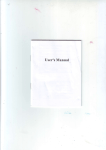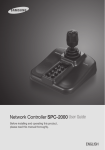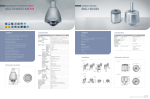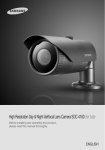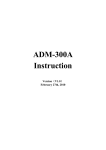Download Samsung SCB-9050
Transcript
Thermal Night Vision Camera SCB-9050/9051 User Guide Before installing and operating this product, please read this manual thoroughly. ENGLISH The lightning flash with an arrowhead symbol, within an equilateral triangle is intended to alert the user to the presence of uninsulated “dangerous voltage” within the product's enclosure that may be of sufficient magnitude to constitute a risk of electric shock to persons. The exclamation point within an equilateral triangle is intended to alert the user to the presence of important operating and maintenance (servicing) instructions in the literature accompanying the appliance. This equipment has been tested and found to comply with limits for a Class A digital device, pursuant to part 15 of the FCC Rules. These limits are designed to provide reasonable protection against harmful interference when the equipment is operated in a commercial environment. This equipment generates, uses, and can radiate radio frequency energy and, if not installed and used in accordance with the instruction manual, may cause harmful interference to radio communications. Operation of this equipment in a residential area is likely to cause harmful interference in which case the user will be required to correct the interference at his own expense. WARNING - C hanges or modifications not expressly approved by the manufacturer could void the user’s authority to operate the equipment. WARNING - To prevent electric shock and risk of fire hazards: ◆ Do NOT use power sources other than that specified. ◆ Do NOT expose this appliance to rain or moisture. This installation should be made by a qualified service person and should conform to all local codes. Contents Features Features…………………………………………………………………………… 5 Warnings & Cautions… ……………………………………………………… 6 Warnings…………………………………………………………………………… 7 Cautions…………………………………………………………………………… 8 Overview…………………………………………………………………………… 9 • External Part Names…………………………………………………………… 10 • • • • • ■ Names of external camera parts…………………………………………………………… ■ Names of internal camera parts…………………………………………………………… ■ Assembly/Adjustment Methods…………………………………………………………… • Installing the Camera………………………………………………………… ■ Inputting Power……………………………………………………………………………… ■ Startup………………………………………………………………………………………… ■ Calibration (NUC)…………………………………………………………………………… ■ Monitor/Communications Connection… ………………………………………………… ■ Monitoring Guidelines… …………………………………………………………………… ■ Storage………………………………………………………………………………………… • Interface…………………………………………………………………………… • Operating the Camera………………………………………………………… ■ Function Menu Configuration……………………………………………………………… ■ Main Menu…………………………………………………………………………………… ■ Function Settings Methods………………………………………………………………… 10… 10… 11 The SCB-9050/9051 Thermal Night Vision Camera is a contactless monitoring device capable of measuring the surface temperatures of all target areas, and displaying the resulting data via temperature distribution images (thermal images). Because the SCB-9050/9051 is equipped with a two-dimensional uncooled thermal sensor (microbolometer) incorporating the latest technology, neither sensor cooling nor sensor maintenance are required. In addition, its sensor boasts long wavelength sensitivity (detecting infrared radiation with wavelengths between 8-14 μm from targets and background), allowing it to produce high resolution thermal images with minimal impact from sunlight, even during outdoor daytime monitoring in clear weather. 12 12… 12… 13… 13… 14… 15 15 18 Samsung Techwin cares for the environment at all product manufacturing stages to preserve the environment, and is taking a number of steps to provide customers with more environment-friendly products. The Eco mark represents Samsung Techwin's will to create environment-friendly products, and indicates that the product satisfies the EU RoHS Directive. 18 19… 20 • BRIGHTNESS… ……………………………………………………………………… 21… • CONTRAST…………………………………………………………………………… 21… • RANGE………………………………………………………………………………… • NUC (Calibration)……………………………………………………………………… • NUC MODE (Calibration Mode)……………………………………………………… • IMAGE ADJ…………………………………………………………………………… • SPECIAL (Environment Settings Mode)… ………………………………………… • SAVE…………………………………………………………………………………… • EXIT (Close Menu)…………………………………………………………………… 22… 22 23… 24… 25… 27… 28 • Specifications………………………………………………………………… 29 • Troubleshooting……………………………………………………………… 30 • Dimension… ……………………………………………………………………… 31 Thermal Night Vision Camera 4 User Guide Thermal Night Vision Camera 5 User Guide Warnings Warnings & Cautions The following points are presented in order to promote customer safety and prevent property damage. After reading this information, be sure to use the product in the correct manner. * Please direct any product inquiries towards the merchandiser from which the device was purchased. Be aware that if service is carried out, customers are responsible for any costs pertaining to the use of expensive ladders or other equipment. * Ensure that the power plug is disconnected around times in which electrical storms are experienced. (This prevents fire and product failure) * This product is an auxiliary device that is used as part of a monitoring system. Samsung Techwin will not be held liable in cases when personal or property damage is caused due to theft, fire, or other unavoidable occurrences. Explanation of Warnings/Cautions/Displays There is a risk of death or serious injury if the designated instructions are not adhered to. Refrain from installing the product yourself. Both technical expertise and experience are required in order to install the product. A fire or electric shock could result if a customer installs the product by themselves. Contact your sales agent for all matters pertaining to installation. Stop using the product if smoke is emitted from the camera or an abnormal amount of heat is produced. Failure to obey this warning could result in a fire. Always install a lightning rod when setting the product up independently outdoors. Do not install the product in an insecure mounting location. The action is forbidden. Disassembly is forbidden. There is a risk of personal injury or property damage if the designated instructions are not adhered to. Failure to obey this warning could result in product failure, electric shock, or fire. 6 User Guide Do not disassemble the product or insert foreign objects. Do not touch the power plug with wet hands. Failure to obey this warning could result in an electric shock. Thermal Night Vision Camera Failure to obey this warning could result in the product falling off. Thermal Night Vision Camera Failure to obey this warning could result in a product failure or fire. 7 User Guide Cautions Overview Position the camera so that it is not facing towards the sun or any other bright light source. Do not install the product in very hot or very cold locations. ❶ 2 4 3 1/4"-20 UNC (20 THREAD) L:4.5mm±0.2mm (ISO standard), or 0.197" (ASA standard) 5 Using the product in an area with very hot (55°C or higher) or cold (-30°C or lower) temperatures could result in product failure, or a reduction in image quality. Ensure proper ventilation when installing the product in particularly hot locations. Do not touch the camera lens with your hands or fingers. Do not drop the product, or subject it to strong impacts or vibrations. Failure to obey this caution could result in product failure. Thermal Night Vision Camera 6 Failure to obey this caution could result in the microbolometer being damaged beyond repair. 8 1 2 3 4 5 6 CB-9050/9051, camera sun shield S Screws for fastening camera (4×M3XL12) L-type hexagon wrenches (3: 1.5 mm/2.5 mm/3.0 mm) Bolts for fastening camera (2) Lens cap User Guide The lens is the most important part of the camera. Ensure the lens is kept free of fingerprints, etc. User Guide Thermal Night Vision Camera 9 User Guide External Part Names Assembly/Adjustment Methods 104 Names of external camera parts 352 123 Ø104 ❶ 1 2 3 4 2 SCB-9050 V ideo signal/communications (RS485) cable Power cable (AC 24 V, 50/60 Hz) Lens (14 mm) Support platform for fastening camera 104 1 2 3 4 Ø104 367 Front 123 Names of internal camera parts Rear 2 ❶ 2 SCB-9051 ❶ A screw to fix the focus is located on the bottom of the lens. Notes 3 1 1 2 3 4 L ens (14 mm) Key SW Key SW terminal block IF terminal block Thermal Night Vision Camera 4 • Do not adjust the focus after purchasing this product, because it will have been set to the optimum position. Incorrectly adjusting the focus will hinder the camera’s performance. 2 A sun shield is provided with this camera to allow for outdoor installation. Using the bolts and hexagon wrenches included in this package, fasten the camera unit and sun shield firmly in place. (Do not use excessive force during assembly.) 10 User Guide Thermal Night Vision Camera 11 User Guide Installing the Camera Inputting Power Calibration (NUC MODE) 1. Remove the lens cap. 2. Engage the power. (Use the adapter provided with this product.) 3. The rated input voltage for this product is AC 24 V, 50/60 Hz. • This device is not fitted with a power switch. The device must be provided with power to turn it • After checking the label on the cable on the right side of the camera, connect the output cable of the provided adapter. This device will perform a calibration necessary for imaging (NUC) after the internal shutter closes. During NUC, the screen will freeze momentarily. Please note that this is not a malfunction. Monitor/Communications Connection ■Connecting the Monitor Connect the video output terminal on the rear of this product to the monitor. When the resistance value of copper wire is at [20°C(68°F)] Copper wire size (AWG) IR camera #24(0.222) #22(0.332) #20(0.522) #18(0.832) Resistance (Ω/m) 0.078 0.050 0.030 0.018 Voltage Drop (V/m) 0.028 0.018 0.011 0.006 Monitor * Deviations may occur depending on the type of power cable shown in the chart above, and on the wiring manufacturer. Notes • A 22-18 gauge power wire is recommended for this camera. • Voltage reinforcement will occur based on the length of the power wire. If the adapter output wire is too long, camera performance may suffer. Startup 1. The START screen will appear after the power has been turned on. 2. After completion of initialization, thermal images will be displayed. (approx. ten seconds after engaging the power) • Refer to the owner’s manual for each device. Connection methods employed may differ depending on the monitors and peripheral devices used. • Before connecting devices, ensure their power is turned off. • Adjust the 75Ω/Hi-Z conversion switch for each device based on the following illustration. Select “Hi-Z” for intermediate video receivers and “75Ω” for end equipment. IR camera Intermediate video receiver The sensor will not operate properly immediately after the power is turned on, or when switching between HIGH and LOW ranges. As a result, thermal images will not display consistently for several seconds. Menu controls can be used to save values to be applied at subsequent start-up of the SCB-9050/9051. (If values are not saved, then the last saved settings will be applied.) Thermal Night Vision Camera 12 User Guide Thermal Night Vision Camera 13 User Guide End equipment Installing the Camera ■RS485 Communications Controls Using RS485 communications, function settings menus can be adjusted using the Samsung Techwin DVR or System controller. (1) Controlling menus using a PC Using an RS485 converter, connect the camera's RS485 control terminal to a serial cable. Example) PC serial board (COM1) → serial cable → RS485 converter → camera RS485 control terminal (2) Controlling menus using a DVR system controller 3. Always carry out an NUC whenever sunlight or high temperature objects are within the field of view. 4. When the camera is used continuously for a long period of time, pay attention to the buildup of dirt on the lens. A dirty lens may result in phenomena such as shortened detection distances. 5. Even if the same item is being monitored, changes in environmental conditions such as rain and fog will affect detection distance. While operating the camera be aware of how such changes may influence detection distance. Connect an RS485 cable (TRX+, TRX-) to an RS485 control board connection terminal capable of connecting to the DVR system controller. External communications cable (+) CONNECTION TERMINAL (TRX+) (-) CONNECTION TERMINAL (TRX-) RS485 control terminal 485+ 485- Notes Communications Settings Default Values (camera default values at the time of shipment) • P lease use Samsung Techwin Protocol or Pelco-D Protocol when controlling the camera with a separate controller. Monitoring Guidelines After thermal images appear, the camera will begin to monitor its range of coverage. 1. Do not adjust the focus if there is no particular point of focus to monitor. 2. For an in-depth explanation of the controls used with the SCB-9050/9051, refer to the section detailing how the camera is operated on page 16. During monitoring, the SCB-9050/9051 will capture heat sources and display the resulting images on the monitor. 1. If the subject environment experiences a dramatic change in temperature during monitoring, be sure to set NUC MODE to either an INTERVAL of 10 MIN or less, or an AMB of 1.0°C or lower . 2. P lease be aware that because this is an infrared camera, reflections not visible to the naked eye may still be displayed. Images reflected off glass or mirrors located in front of the camera may become visible. Thermal Night Vision Camera 14 User Guide Storage Attach the lens cap before storing this device. Ensure that the storage area is kept within the allowable temperature range listed in this device’s product specifications. Do not place this device in a location where condensation may occur. Interface Interface A user interface terminal block is attached to the inside of this device. After making adjustments to the internal terminal block, ensure that the back cover is properly attached. Notes • Leakage may occur if the back cover is not properly attached. Thermal Night Vision Camera 15 User Guide Interface ■Rear Terminal Placement ■Connector specifications and signals ① ④ ② <Function Chart> Function ③ ⑤ RS485 I/F (R+/-, D-/+) ① POWER LED • Power ON : Lit • Abnormality/Warning : Flashing ② Terminal Block A PIN 1 2 3 4 5 Name R+ RDD+ G 6 Video 7 8 9 G POW+ POW- Explanation RS485+ Communications Non-inverting input/output RS485- Communications Inverting input/output RS485- Communications Inverting input/output RS485+ Transmission Non-inverting input/output Ground Composite video signal Impedance : 75 Ω Ground Power input AC +24 V Power input DC AC -24 V Video output (Video) Power supply Provides power. (POW+/-) KEY contact output ③ RS485 Terminator SW • Terminator ON : 1-2 • Terminator OFF : 2-3 ④ Multi Direction S/W : same connector as Terminal Block B ⑤ Terminal Block B PIN 1 2 3 4 5 6 7 Name *UP *DOWN *LEFT *RIGHT *SET GND MD Explanation KEY UP contact input (Active LOW) KEY DOWN contact input (Active LOW) KEY LEFT contact input (Active LOW) KEY RIGHT contact input (Active LOW) KEY SET contact input (Active LOW) GND Terminal used when product is shipped from the factory. Thermal Night Vision Camera 16 User Guide Explanation Operates the RS485 I/F. Because full-duplex communication is supported, this function is used to update F/W. Standard users should utilize the same cables as those employed at the time of shipment. Shipment status : R+,D+ => TRX+ R-,D- => TRXActs as a composite video signal output. LED KEY controls Notes Communication terminator settings: - Default value: ON - If multiple cameras are installed : Turn only the camera measuring the furthest distance ON, and the remaining cameras OFF. Switch between NTSC/PAL using the menu. AC 24 V, 50/60 Hz Operates menu controls. (Has the same connection as the circuit board KEY.) Notifies users using the LED display whether the power is ON/ OFF, and whether a device abnormality or warning has occurred. Enables operation of the menu controls. This output is provided for adjustment purposes. For that reason, please refrain from extending the controls to several meters or longer. (For remote control operation, use RS485 I/F.) Power ON : Lighting Device Abnormality/Warning : Flashing Used to make adjustments. Notes • Before supplying a terminal block with power, verify that the wiring has been properly connected. Thermal Night Vision Camera 17 User Guide Operating the Camera Function Menu Configuration Function Main Menu Explanation BRIGHTNESS AUTO MANUAL AUTO / MANUAL (level ranging from 1-10) CONTRAST AUTO MANUAL AUTO / L/H RANGE NUC AUTO LOW NUC MODE INTERVAL IMAGE ADJ 3D-DNR SHARPNESS D-ZOOM POLARITY COLOR BRIGHTNESS AUTO / MANUAL (level ranging from 1-10) CONTRAST RANGE NUC NUC NUC MODE INTERVAL / AMB / MANUAL INTERVAL 0H 1MIN-24H 0MIN AMB 0.1°C-10.0°C IMAGE ADJ 3D-DNR SHARPNESS ZOOM POLARITY COLOR ISOTHERM SPECIAL OFF/L/M/H 0-5 OFF/X2/X4 BW/WB MONO/COLOR1/COLOR2 ON/OFF L_RANGE -40°C~+150°C R_RANGE 0°C~+560°C TV SYSTEM NTSC/PAL LANGUAGE ENGLISH / KOREAN / JAPANESE COMM ADJ CAMERA ID 0-255 BAUD RATE 4800/9600/19,200/38,400 UART MODE BIT/PARITY/STOPBIT 8-O-1 8-N-1 8-E-1 RET PKT ON/OFF CAMERA ID ON/OFF TEMP ADJ TEMP DISP ON/OFF TEMP UNIT C/F RESET SAVE SAVE EXIT EXIT Thermal Night Vision Camera ISOTHERM MAIN SETUP RETURN TV SYSTEM LANGUAGE SPECIAL SETUP COMM ADJ TEMP ADJ H MIN RETURN L 0-5 ×2 BW MONO ON L RANGE TH H RANGE TH LEVEL RETURN LEVEL RETURN HIGH AMB M ×4 WB COLOR1 NTSC PAL ENGLISH CAMERA ID BAUDRATE UART MODE RET PKT DISPLAY ID RETURN TEMP DISP TEMP UNIT RESET RETURN SAVE EXIT 18 User Guide Thermal Night Vision Camera 19 User Guide AMB RETURN H OFF COLOR2 OFF MANUAL OFF Operating the Camera Function Settings Methods BRIGHTNESS Function settings may be adjusted using the internal switches after removing the rear cover. (Refer to “5. Interface” for directions on how to remove the rear cover.) UP button : Move the menu cursor up. RIGHT button: Increase (+) the settings value of the selected item. DOWN Key : Move the menu cursor down. LEFT button : Decrease (-) the settings value of the selected item. SET button : If a “ ” icon is displayed: Move to a screen where you can select settings values (move down a level) If a “ ” icon is not displayed: Execute or adjust the selected item UP SET (Push) RIGHT < Control buttons > 1. Press the SET button while the cursor is aligned with “1. BRIGHTNESS” to display the BRIGHTNESS sub menu shown below. Press the LEFT button or RIGHT button while the cursor is aligned with “AUTO” to switch the BRIGHTNESS AUTO ADJUST setting from : ON ⇒ OFF ⇒ ON. Press the LEFT button or RIGHT button while the cursor is aligned with “MANUAL” to adjust the BRIGHTNESS over ten different levels: 1 ⇒ 2 ⇒ 3 ⇒ 4 ⇒ 5 ⇒ 6 ⇒ 7 ⇒ 8 ⇒ 9 ⇒ 10 ⇒ 1. Select “2. RETURN” to confirm the current setting and go back to the MAIN SETUP menu screen. (Default value : AUTO ON) BRIGHTNESS ▶1.MANUAL 2.RETURN 6 CONTRAST Press the SET button to display the MAIN SETUP menu screen. The MAIN SETUP menu uses a tree structure. When you select a function, a sub menu will appear. AUTO MANUAL DOWN LEFT Use the UP button or DOWN button to select the item you would like to set. MAIN SETUP 1. BRIGHTNESS 2. CONTRAST 1. 2. 3. 4. 5. 6. 7. 8. 9. MAIN SETUP BRIGHTNESS CONTRAST RANGE NUC NUC MOOE IMAGE ADJ SPECIAL SAVE EXIT Thermal Night Vision Camera AUTO MANUAL AUTO INTERVAL 20 User Guide Use the RIGHT button or LEFT button to change the status of the corresponding setting. MAIN SETUP 1. BRIGHTNESS 2. CONTRAST 3. RANGE AUTO MANUAL AUTO 2. P ress the SET button while the cursor is aligned with “2. CONTRAST” to display the following sub menu. Press the LEFT button or RIGHT button while the cursor is aligned with “AUTO” to switch the CONTRAST AUTO ADJUST setting from : ON ⇒ OFF ⇒ ON. Thermal Night Vision Camera 21 User Guide CONTRAST ▶1.MANUAL 2.RETURN 5 Operating the Camera Press the LEFT button or RIGHT button while the cursor is aligned with “MANUAL” to adjust the CONTRAST over ten different levels: 1 ⇒ 2 ⇒ 3 ⇒ 4 ⇒ 5 ⇒ 6 ⇒ 7 ⇒ 8 ⇒ 9 ⇒ 10 ⇒1. Select “2. RETURN” to confirm the current setting and go back to the MAIN SETUP menu screen. (Default value: 6) * In order for the CONTRAST AUTO setting to be enabled, the BRIGHTNESS AUTO setting must already be turned on. Accordingly, if AUTO cannot be set to “ON”, enable the BRIGHTNESS AUTO setting and then turn on the CONTRAST AUTO setting. NUC MODE (Calibration Mode) NUC(Non-uniformity Correction) is a menu calibrating all pixel's characteristics to get better image. Select an NUC operation mode. If you choose “MANUAL”, the user is to perform NUC manually, instead of having the device conduct calibration automatically. RANGE Use this option to switch between an L Range and H Range settings. Select “AUTO” to allow the settings to automatically change between L Range and H Range based on the surrounding temperature. Choose “L” to keep the temperature range at L Range regardless of the surrounding temperature. In the same way, select “H” to always have the temperature range set at H Range. 3. Press the LEFT button or RIGHT button while the cursor is aligned with “3. RANGE” to switch the RANGE setting from : AUTO ⇒ L ⇒ H ⇒ AUTO. (Default value: AUTO) 1. 2. 3. 4. MAIN SETUP BRIGHTNESS CONTRAST RANGE NUC AUTO MANUAL AUTO 1. 2. 3. 4. 5. 6. MAIN SETUP BRIGHTNESS CONTRAST RANGE NUC NUC MOOE IMAGE ADJ AUTO MANUAL AUTO INTERVAL 5. Press the SET button while the cursor is aligned with “5. NUC MODE” to display the following NUC MODE sub menu. Press the LEFT button or RIGHT button while the cursor is aligned with “5.NUC MODE” to switch from: INTERVAL ⇒ AMB ⇒ MANUAL ⇒ INTERVAL. Press the SET button again to adjust the sub menu. Select “2. RETURN” to confirm the current setting and go back to the MAIN SETUP menu screen. (Default value: INTERVAL) · INTERVAL : An NUC will be performed at the specified INTERVAL. · AMB : An NUC will only be performed when a temperature change meeting the set temperature (0.1°C-10.0°C) is detected by the internal temperature sensor. · MANUAL : An NUC will not be performed. IMAGE ADJ NUC (Calibration) 4. Press the SET button while the cursor is aligned with “4. NUC” to calibrate. Screen operations will then be temporarily suspended. 1. 2. 3. 4. 5. MAIN SETUP BRIGHTNESS CONTRAST RANGE NUC NUC MOOE Thermal Night Vision Camera AUTO MANUAL AUTO INTERVAL 22 User Guide Use this menu to adjust images. After you select this option, the following sub menu will appear. 1. 2. 3. 4. 5. 6. 7. MAIN SETUP BRIGHTNESS CONTRAST RANGE NUC NUC MOOE IMAGE ADJ SPECIAL Thermal Night Vision Camera AUTO MANUAL AUTO INTERVAL 23 User Guide Operating the Camera 3D-DNR (Noise Reduction) : Press the LEFT button or the RIGHT button to limit the amount of noise produced. (Default value: M) SHARPNESS (Edge Emphasis) : Use this option to use image processing to emphasize edges. Press the LEFT button or RIGHT button while the cursor is aligned with “2. SHARPNESS” to switch the SHARPNESS setting from 0-5. Select “5. RETURN” to confirm the current setting and go back to the MAIN SETUP menu screen. (Default value: 4) ZOOM (Digital Zoom Settings) : Press the LEFT button or RIGHT button while the cursor is aligned with “3. D-ZOOM” to switch the zoom setting from: OFF ⇒ X2 (times two) ⇒ X4 (times four) ⇒ OFF. Select “5. RETURN” to confirm the current setting and go back to the MAIN SETUP menu screen. (Default value: OFF) COLOR : Use this option to set the color of images. When "COLOR1" is selected, high temperature areas will be shown in red, while low temperature areas will be displayed in blue. If COLOR2 chosen, high temperature areas will be shown in yellow, while low temperature areas will be displayed in blue. When "MONO" is selected, high temperature areas will be shown in white, while low temperature areas will be displayed in black. ISOTHERM : ISOTHERM can apply colors to the area whose temperature range over "L RANGE TH" or "L RANGE TH" in the screen. L RANGE TH : Minimum temperature in the ISOTHERM's area when RANGE is L. H RANGE TH : Minimum temperature in the ISOTHERM's area when RANGE is H. RETURN Confirm the current setting and go back to the IMAGE ADJ sub menu screen. IMAGE ADJ OFF ▶1.3D-DNR OFF 2.SHARPNESS 3.D-ZOOM X2 BW 4.POLARITY 5.COLOR COLOR1 6.ISOTHERM OFF 6.RETURN IMAGE ADJ 1.3D-DNR OFF ▶2.SHARPNESS OFF 3.D-ZOOM X2 BW 4.POLARITY 5.COLOR COLOR1 6.ISOTHERM OFF 6.RETURN IMAGE ADJ 1.3D-DNR OFF OFF 2.SHARPNESS ▶3.D-ZOOM X2 BW 4.POLARITY 5.COLOR COLOR1 6.ISOTHERM OFF 6.RETURN SPECIAL (Environment Settings Mode) POLARITY : IMAGE ADJ Use this option to set the black/white properties of images. 1.3D-DNR OFF OFF 2.SHARPNESS When “BW” is selected, high temperature areas will be 3.D-ZOOM X2 shown in white, while low temperature areas will be ▶4.POLARITY BW 5.COLOR COLOR1 displayed in black. If “WB” is chosen, black and white will 6.ISOTHERM OFF be displayed in the opposite way as BW. Press the LEFT 6.RETURN button or RIGHT button while the cursor is aligned with “4. POLARITY” to switch the black/white inversion setting from: BW ⇒ WB ⇒ BW. Select “5. RETURN” to confirm the current setting and go back to the MAIN SETUP menu screen. (Default value: BW) Thermal Night Vision Camera 24 User Guide Use this menu to adjust environment settings items related to areas such as screen display, video output, and communications. Press the SET button while the cursor is aligned with “7.SPECIAL” to display the following sub menu. 1. 2. 3. 4. 5. 6. 7. 8. MAIN SETUP BRIGHTNESS CONTRAST RANGE NUC NUC MOOE IMAGE ADJ SPECIAL SAVE Thermal Night Vision Camera AUTO MANUAL AUTO INTERVAL 25 User Guide Operating the Camera TV SYSTEM (Video Output Setting) : SPECLAL SETUP Use this option to adjust the video output setting. PAL ▶1.TV SYCTEM P ress the LEFT button or RIGHT button while the cursor is 2.LANGUAGE ENGLISH aligned with “1. TV SYSTEM” to switch the TV SYSTEM 3.COMM ADJ setting from: NTSC ⇒ PAL ⇒ NTSC. Select “5. RETURN” 4.RESET 5.RETURN to confirm the current setting and go back to the MAIN SETUP menu screen. (Default value: NTSC) COMM ADJ (Communication Settings mode) : COMM ADJ Use this menu to adjust communication settings. 1 1.CAMERA ID 4800 ▶2.BOUDRATE Press the SET button while the cursor is aligned with “3. 3.URAT MODE 8-E-1 COMM ADJ” in the SPECIAL SETUP menu to display the ON 4.RET PKT 5.DISPLAY CAM ID OFF following sub menu. 6.RETURN - CAMERA ID (Camera ID Settings) : Use this option to adjust CAMERA ID settings. Press the LEFT button or RIGHT button while the cursor is aligned with “1. CAMERA ID” to adjust the CAMERA ID setting to a value from 0-255. The adjusted value will become valid when the setting is saved. Select “6. RETURN” to go back to the SPECIAL SETUP menu screen. (Default value: 0) - BAUD RATE (Communications Speed Settings Mode) : Use this option to change the BAUD RATE to one of four settings: 38,400 bps, 19,200 bps, 9600 bps, 4800 bps. Press the LEFT button or RIGHT button while the cursor is aligned with “2. BAUD RATE” to switch the BAUD RATE setting from: 4800 ⇒ 9600 ⇒ 19,200 ⇒ 38,400 ⇒ 4800. Select “6. RETURN” to confirm the current setting and go back to the SPECIAL SETUP menu screen. (Default value: 9600 bps) - UART MODE (Parity Settings Mode) : Use this option to adjust parity settings. Press the LEFT button or RIGHT button while the cursor is aligned with “3. UART MODE” to switch the UART MODE setting from: 8-E-1 ⇒ 8-O-1 ⇒ 8-N-1 ⇒ 8-E-1. Please note that both the bit length (8) and the stop bit (1) are fixed. Select “6. RETURN” to confirm the current setting and go back to the SPECIAL SETUP menu screen. (Default value: 8-E-1) - RET PKT (Return Packet Setting) : Use this option to adjust the return packet (returned using the same status as the data entered) setting. Press the LEFT button or RIGHT button while the cursor is aligned with “4. RET PKT” to switch the RET PKT setting from: ON ⇒ OFF ⇒ ON. Select “6. RETURN” to confirm the current setting and go back to the SPECIAL SETUP menu screen. (Default value: ON) Thermal Night Vision Camera 26 User Guide - Camera ID(ID Display Setting) : Use this option to adjust the display setting of the currently set Camera ID (appears on the top left of the screen). Press the LEFT button or RIGHT button while the cursor is aligned with “5. DISPLAY ID” to switch the CAMERA ID display setting from: ON ⇒ OFF ⇒ ON. Select “6. RETURN” to confirm the current setting and go back to the SPECIAL SETUP menu screen. (Default value: OFF) TEMP ADJ : Use this option to change the temperature unit. Press the button while the cursor is aligned with "4.TEMP ADJ" to change temperature display on/off and temperature unit C/F. Notes • Don't use SCB-9050/9051 to detect anything. Measurement error is ±15°C for objects that have 0~100°C RESET (Reset) : Use this option to restore each item to its default setting. Press the SET button while the cursor is aligned with “5. RESET” to restore each item to its factory default setting. Please note, however, that neither TV SYSTEM nor COMM ADJ can be changed. Select “6. RETURN” to go back to the SPECIAL SETUP menu screen. SAVE Use this option to save device settings and establish the basic settings which will be used the next time you start up the device. Press the SET button while the cursor is aligned with “8. SAVE” to record your current settings to the internal memory. If you exit without saving, the MAIN SETUP menu will close without any values being updated. 1. 2. 3. 4. 5. 6. 7. 8. 9. MAIN SETUP BRIGHTNESS CONTRAST RANGE NUC NUC MOOE IMAGE ADJ SPECIAL SAVE EXIT Thermal Night Vision Camera AUTO MANUAL AUTO INTERVAL 27 User Guide Specifications Operating the Camera Notes • Do not disengage the power while settings are being saved. * Although the infrared sensor has been built using high-precision technology, please understand that there may be times when pixels may be lost, or remain stuck/flashing. Also, be aware that continuously monitoring a high temperature object beyond a certain period of time may produce an afterimage. * In cases where the product installation site experiences a sudden change in temperature (dropping by 15°C or more), the camera’s focus will become blurred with regards to subjects located within three meters. ① After switching BRIGHTNESS and/or CONTRAST to MANUAL and saving your changes, images may not be displayed the next time you restart the device. To render images in such a case, set BRIGHTNESS and/or CONTRAST to “AUTO” or readjust the MANUAL setting. ② If you save after changing the RS485 communications CAMERA ID, the ID will then be set/stored. If the CAMERA ID was set incorrectly, exit without saving. EXIT (Close Menu) Press the SET button while the cursor is aligned with “9. EXIT” to close the MAIN SETUP menu. 1. 2. 3. 4. 5. 6. 7. 8. 9. MAIN SETUP BRIGHTNESS CONTRAST RANGE NUC NUC MOOE IMAGE ADJ SPECIAL SAVE EXIT Thermal Night Vision Camera AUTO MANUAL AUTO INTERVAL 28 User Guide Item SCB-9050 SCB-9051 Detector 320(H)x240(H) Uncooled VOX Microbolometer Sensor Pitch 23.5μm × 23.5μm Measured wavelength range 8 ~ 14um Video ratio (Sensor) NTSC : 30 fps / PAL : 25 fps Video output VBS : 1.0VP-P, 57Ω composite Lens F1.4, f=14mm F1.4, f=50mm Focus Range 0.5m ~ ∞ (Factory default : 3m~∞,Pan Focus ) 27m ~ ∞, Pan Focus Viewing angle(H x V) 30˚ x 22.8˚ 9.2˚x 6.9˚ IFOV (Instantaneous field of view) 1.68mrad 0.47 mrad Digital zoom 2x ~ 4x Noise reduction function 3D-DNR (4step : Low/Midium/High/Off) Polarity function BW(Black & White) / WB(White & Black) Detecting temperature Auto / Manual(2step) Low(-40~150), High(0~540) Communications specifications RS-485 Protocol Samsung Techwin, Pelco-D Dustproof/waterproof protection rating IP66 Operating temperature -30˚ ~ 55˚ Storage temperature -40˚ ~ 70˚ Input voltage 24V AC, 50/60Hz Electricity consumption 10.5W (Operating Heater 22W) Outer diameter size 104(W)×123(H)×352(D) mm Weight (Camera) 2.2Kg Image Processing AGC & DDE NETD 80mK Thermal Night Vision Camera 104(W)×123(H)×367(D) mm Low range : 80mK, High range : 300mK 29 User Guide Troubleshooting Ø104 352 SCB-9050 104 • If nothing can be seen onscreen : - Verify that the power source is connected properly, and that the device is receiving power. - Verify that the video signal wire is connected properly. • If screen images do not appear clearly : - Wipe the lens with a clean cloth or brush to remove any dust that may be present. - Adjust the status of the monitor. - Change the position or angle of the camera if a large amount of bright light is displayed onscreen. • If the screen is too dark : - Adjust the status of the monitor. - Verify that intermediate processing can be performed properly between systems. • If the camera is operating abnormally, or its surface is very hot, causing black lines to appear onscreen : - Verify that the power voltage received by the camera conforms to the proper rating. Also, confirm whether performance is affected by the time of day. • If RS485 communications cannot be carried out : - Verify the polarity of the RS485 communications terminal and the arrangement of the cables. - Verify the RS485 communications settings. 123 Check the points listed below if the product appears to be malfunctioning. If the problem continues, please contact the sales agent from whom the product was purchased. 104 Dimension * RS485 Communication Settings Default Values Camera No. Communications Speed Communications Mode Data Reception Default Value 1 9600 8-EVEN -1 In use Ø104 367 123 Item SCB-9051 Thermal Night Vision Camera 30 User Guide Thermal Night Vision Camera 31 User Guide DECLARATION OF CONFORMITY Application of Council Directive(s) 2004 / 108 / EC Manufacturer's Name SAMSUNG TECHWIN CO., LTD Manufacturer's Address SAMSUNG TECHWIN CO., LTD 42, SUNGJU-DONG CHANGWON-CITY, KYUNGNAM, KOREA, 641-716 MEMO European Representative Name European Representative Address Equipment Type/Environment Thermal Night Vision Camera Model Name SCB-9050/9051 Beginning Serial NO. C5BY6V3Z300001X Year of Manufacture 2010.03.23 Conformance to EN 55022 : 2006 EN 50130-4 : 2003 We, the undersigned, hereby declare that the equipment specified above conforms to the above Directive(s). Manufacturer SAMSUNG TECHWIN CO., LTD Legal Representative in Europe Signature Signature Full Name BONJENG GU Full Name Position QUALITY CONTROL MANAGER Position Place CHANGWON, KOREA Place Date 2010. 03. 23 Date Thermal Night Vision Camera 32 User Guide Thermal Night Vision Camera 33 User Guide MEMO Thermal Night Vision Camera 34 User Guide MEMO Thermal Night Vision Camera 35 User Guide SALES NETWORK • AMSUNG TECHWIN CO., LTD. S 145-3, Sangdaewon 1-dong, Jungwon-gu, Seongnam-si Gyeonggi-do, Korea, 462-703 TEL : +82-31-740-8151~8 FAX : +82-31-740-8145 • AMSUNG TECHWIN AMERICA Inc. S 1480 Charles Willard St, Carson, CA 90746, UNITED STATES Tol Free : +1-877-213-1222 FAX : +1-310-632-2195 www.samsungcctvusa.com • AMSUNG TECHWIN EUROPE LTD. S Samsung House, 1000 Hillswood Drive, Hillswood Business Park Chertsey, Surrey, UNITED KINGDOM KT16 OPS TEL : +44-1932-45-5300 FAX : +44-1932-45-5325 www.samsungtechwin.com www.samsungsecurity.com P/No. : Z6806096101B VAN 10. 03