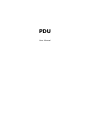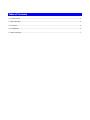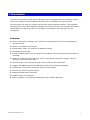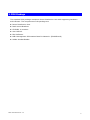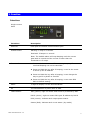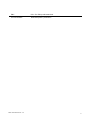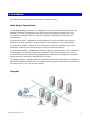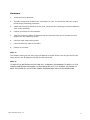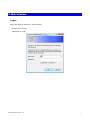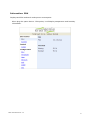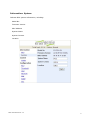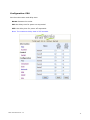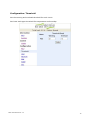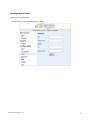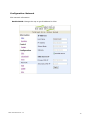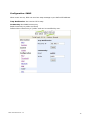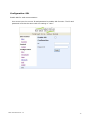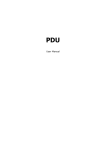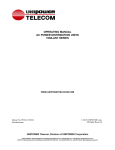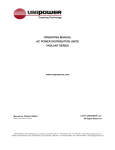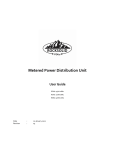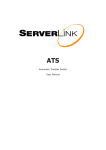Download EnerGenie EG-PDU-001 power distribution unit PDU
Transcript
PDU User Manual Table of Contents 1. Introduction ............................................................................................................ 1 2. PDU Package ........................................................................................................... 2 3. Function.................................................................................................................. 3 4. Installation .............................................................................................................. 5 5. Web Interface .......................................................................................................... 7 1. Introduction The PDU is an Internet ready device designed and is equipped with an intelligent currentmeter (True RMS) that will indicate the total power consumption of a power strip. The PDU offers an easy set up and user-friendly communication software. This software provides the function that assistant manager to remotely monitor the multiple PDU power consumption to realize the total current power consumption and utilization for the enterprises. Features: z Built-in web server, manager can real time to monitoring the current consumption of the power strip. z Build-in true RMS current meter. z Setup easily, meter can read the IP address directly. z Homepage support SSL. z Provide audible alarm when the power consumption over the threshold of warning and overload. z Send the email and traps when the power consumption exceed the trigger value of warning or overload to the PDU. z Provide utility, it can monitor a large mount of PDU at the same time. z Support the SNMP and provide MIB for the PDU to be monitored by NMS. z Provide per outlet power protection by the circuit breaker. z Real time to control outlets of PDU. z Indicate outlets status with LED. z Support power on sequence. z Option accessory can support temperature and humidity detection. PDU User Manual Ver. 1.0 1 2. PDU Package The standard PDU package contains a Power Distribution Unit with supporting hardware and software. The components of the package are: z Power Distribution Unit. z Rack mount Brackets. z CD-ROM, it contains: z User Manual. z PDU Software. z MIB: Management Information Base for Network. (PDUMIB.mib) z Adobe Acrobat Reader. PDU User Manual Ver. 1.0 2 3. Function Interface Single current bank Functions Description Ethernet RJ45 port for network communication port. Audible Alarm Warning- 1 beep in 1 second. Overload- 3 beeps in 1 second. Note: The audible alarm will keep beeping until the current gets back to normal and the current is lower than the threshold to 0.5 amps. Function Button z Press and release to turn off the warning beeping. The overload beeping can not be cancelled. z Press and hold the key after 2 beeping; it can let the meter to show up the IP address z Press and hold the key after 4 beeping; it can change the way to get IP by DHCP or fixed IP. z Press and hold the key after 6 beeping; it can reset PDU back to default setting. Meter 3 digits to display current and IP Address. ID The identification of power bank or PDU. LED Indicator SSL (yellow): Light on means web access is protected by SSL. DHCP (Green): Light on means PDU gets IP address by DHCP. PDU (Green): Indicate each output power status. Status (Red): Indicate each circuit status. (by model) PDU User Manual Ver. 1.0 3 ENV RJ11 for ENV probe attached. Circuit Breaker Overload power protection. PDU User Manual Ver. 1.0 4 4. Installation This section will provide a quick instruction to install the PDU. Rack Mount Instructions A) Elevated Operating Ambient - If installed in a closed or multi-unit rack assembly, the operating ambient temperature of the rack environment may be greater than room ambient. Therefore, consideration should be given to installing the equipment in an environment compatible with the maximum ambient temperature specified by the manufacturer. B) Reduced Air Flow - Installation of the equipment in a rack should be such that the amount of air flow required for safe operation of the equipment is not compromised. C) Mechanical Loading - Mounting of the equipment in the rack should be such that a hazardous condition is not achieved due to uneven mechanical loading. D) Circuit Overloading - Consideration should be given to the connection of the equipment to the supply circuit and the effect that overloading of the circuits might have on over current protection and supply wiring. Appropriate consideration of equipment nameplate ratings should be used when addressing this concern. E) Reliable Earthing - Reliable earthing of rack-mounted equipment should be maintained. Particular attention should be given to supply connections other than direct connections to the branch circuit (e.g. use of power strips)." Diagram PDU User Manual Ver. 1.0 5 Hardware 1. Install mounting brackets. 2. The PDU comes with brackets for mounting in a rack. To mount the PDU into a rack performs the following procedure: 3. Attach the mounting brackets to the unit, using the four retaining screws provided for each of the brackets. 4. Choose a location for the brackets. 5. Align the mounting holes of brackets with the notched hole on the vertical rail and attach with the retaining screws. 6. Connect input and output power. 7. Connect Ethernet cable to the PDU. 8. Switch on the PDU. Note 1: The default setting for the way to get IP address is DHCP. If PDU can not get the IP from DHCP server, the IP address will stay at 192.168.0.216 Note 2: TO SETUP THE NETWORK SYSTEM FOR PDU, STRONGLY RECOMMAND TO BUILD UP THE POWER MONITORING NETWORK SYSTEM ISOLATED WITH THE OTHERS, IN ORDER TO KEEP THE STABILITY OF GETTING POWER INFORMATION AND SYSTEM OPERATION. PDU User Manual Ver. 1.0 6 5. Web Interface Login: Input the PDU IP address in web browser. Default ID is snmp. Password is 1234. PDU User Manual Ver. 1.0 7 Information: PDU Display total PDU and each outlet power consumption. When plug the option device - ENV probe, it will display temperature and humidity information. PDU User Manual Ver. 1.0 8 Information: System Indicate PDU system information, including: Model No. Firmware Version MAC Address System Name System Contact Location PDU User Manual Ver. 1.0 9 Control: Outlet Indicate PDU outlet on/off status and control outlet. Select the outlet by checking the box and then click ON or OFF button to control output power for PDU Monitored PDU series does not support this function. ON: Press the icon to turn on the assigned outlets. OFF: Press the icon to turn off the assigned outlets. OFF/ON: Press the icon to reboot the assigned outlets. PDU User Manual Ver. 1.0 10 Configuration: PDU Set the outlet name and delay time. Name: Rename the outlet. ON: Set delay time for power on sequential. OFF: Set delay time for power off sequential. Note: The maximum delay time is 255 seconds. PDU User Manual Ver. 1.0 11 Configuration: Threshold Set the warning and overload threshold for each circuit. Set lower and upper threshold for temperature and humidity. PDU User Manual Ver. 1.0 12 Configuration: User Change ID and password. Default ID is snmp and password is 1234. PDU User Manual Ver. 1.0 13 Configuration: Network PDU network information Enable DHCP: Change the way to get IP address for PDU. PDU User Manual Ver. 1.0 14 Configuration: Mail When event occurs, PDU can send out email message to pre-defined account. Email Server: The Email Server only support to be input domain name, not IP address. Sender’s Email: Input the sender email address. Email Address: Input the recipient email address. The message in the email: Indicate OutletA~H-XXXXXXXX status in order X=0 : means the power off. X=1 : means the power on. Note: Make sure DNS server can resolve the Email Server’s domain name. PDU User Manual Ver. 1.0 15 Configuration: SNMP When event occurs, PDU can send out trap message to pre-defined IP address. Trap Notification: Set receiver IP for trap. Community: Set SNMP community. Read Community is public and fixed. Default Write Community is “public” and can be modified by user. PDU User Manual Ver. 1.0 16 Configuration: SSL Enable SSL for web communication. User must input the correct ID and password to enable SSL function. The ID and password must be the same with the setting in “User”. PDU User Manual Ver. 1.0 17