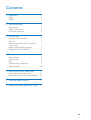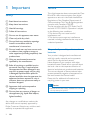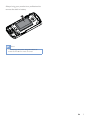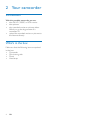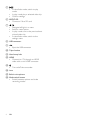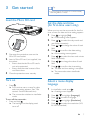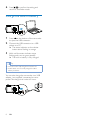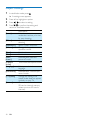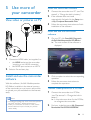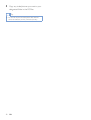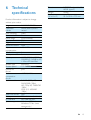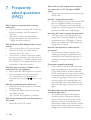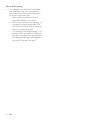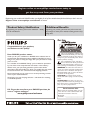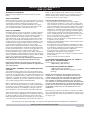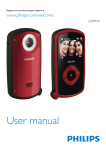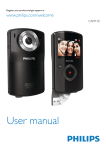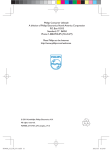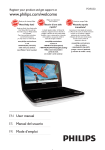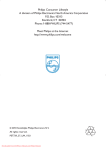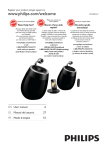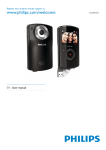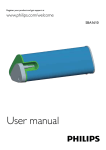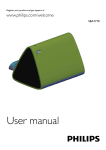Download Philips HD camcorder CAM102BU
Transcript
Register your product and get support at
www.philips.com/welcome
CAM102
User manual
Contents
1 Important
Safety
Notice
2 Your camcorder
Introduction
What's in the box
Functional overview
3 Get started
Load the Micro SD card
Turn on
users only)
Select a menu display language
4 Use your camcorder
Record video
Take pictures
Play
Options during video play
Adjust settings
5 Use more of your camcorder
View video or pictures on TV
Install and use the camcorder software
2
2
2
4
4
4
5
7
7
7
7
7
9
9
9
9
9
10
11
11
11
13
7 Frequently asked questions (FAQ) 14
EN
1
1 Important
Safety
a Read these instructions.
b Keep these instructions.
c Heed all warnings.
d Follow all instructions.
e Do not use this apparatus near water.
f Clean only with dry cloth.
g Do not block any ventilation openings.
Install in accordance with the
manufacturer's instructions.
h Do not install near any heat sources such
as radiators, heat registers, stoves, or
produce heat.
i Only use attachments/accessories
j personnel. Servicing is required when
the apparatus has been damaged in any
way, such as power-supply cord or plug
is damaged, liquid has been spilled or
objects have fallen into the apparatus, the
apparatus has been exposed to rain or
moisture, does not operate normally, or
has been dropped.
k Apparatus shall not be exposed to
dripping or splashing.
l Do not place any sources of danger on
!
lighted candles).
device that are not expressly approved by
Philips Consumer Lifestyle may void the user’s
authority to operate the equipment.
2
EN
Notice
This digital apparatus does not exceed the Class
B limits for radio noise emissions from digital
apparatus as set out in the Radio Interference
Regulations of the Canadian Department of
Communications. This Class B digital apparatus
!!"#
$
%&(*+,
and with 21 CFR 1040.10. Operation is subject
to the following two conditions:
1. This device may not cause harmful
(
2. This device must accept any interference
-(
undesired operation.
Disposal of your old product and
batteries
Your product is designed and manufactured
6
(
which can be recycled and reused.
Never dispose of your product with other
household waste. Please inform yourself about
the local rules on the separate collection of
electrical and electronic products and batteries.
The correct disposal of these products helps
prevent potentially negative consequences on
the environment and human health.
Please visit for additonal information on a
recycling center in your area.
Caution
8 &-
-
and may destroy the product.
Always bring your product to a professional to
-
#
Note
8 The safety logo and power rating information are
located at the USB arm of the camcorder.
EN
3
2 Your camcorder
Introduction
With this portable camcorder, you can:
8 ;<=+!!*>?@-
8 take pictures
8 play recorded movies or pictures either
directly or on the large screen of a
connected TV
8 upload the recorded movies or pictures to
the Internet directly
What's in the box
Make sure that the following items are packed
in the box:
8 Camcorder
8 Quick start guide
8 Pouch
8 Hand strap
4
EN
Functional overview
a
p
o
n
b
m
c
d
l
e
f
k
j
i
g
h
a Built-in speaker
b Display panel
c +/8
8
8
8
-
(E
G#
Navigate up/down in a menu.
Change a value in the settings menu.
=
-
(-#
8 *
on the display panel.
d Shutter button
8 -
(;
start/stop video recording.
8 (
-
mode.
EN
5
e
8 -
(
mode.
8 (-
#
8 #
f MICRO SD
8 Connect a Micro SD card.
g
/
8 Navigate left/right in a menu.
8 Select a menu option.
8 (-
GK
picture/video clip.
8 -
(
settings menu.
h USB connector
i
8 Eject the USB connector.
j Tripod socket
k Hand strap hole
l HDMI
8 Connect to a TV through an HDMI
cable with a mini HDMI connector.
m
8 Turn on/off the camcorder.
n Lens
o Built-in microphone
p Mode switch button
8 Switch between picture and video
recording modes.
6
EN
3 Get started
Tip
8 $-(
after being idle for 3 minutes.
Load the Micro SD card
Set the date and time
"
\
(
#
1
2
3
Flap open the protective cover on the
Micro SD card socket.
Insert a Micro SD card (not supplied) into
the socket.
8 Ensure that the the Micro SD card is
#
8 Ensure that the metal contact of the
card faces down.
Press
to highlight [Yes].
» A date setting menu appears.
2
Press / (
-#
3
Press
#
4
Press
#
» A time setting menu appears.
5
Press / to select the hour and minute
-#
6
Press
#
7
Press
#
» The date and time setting is complete.
Press .
» %
(
[[@
>#
» $
-
mode.
To turn off the camcorder:
8 Press and hold .
» The backlight on the display panel
turns off.
/
/
to change the value of each
to change the value of each
» $-
mode.
Close the protective cover securely.
Turn on
8
1
Select a menu display
language
1
-
( .
» A settings menu appears.
2
3
4
5
Press
/
Press
/
Press
/
to highlight [Language].
to select a language.
to highlight [Resolution].
Press / <=(
full HD or standard).
EN
7
6
Press
-
#
Charge the built-in battery
1
Press
at the bottom of the camcorder
to eject the USB connector.
2
Connect the USB connector to a USB
socket on a PC.
» The status indicator on the shutter
]
#
3
Wait until the status indicator stops
]
#
» $
#
Tip
8 $
#
8 ;"
battery via the PC.
You can also charge the camcorder via a USB
adaptor (not supplied) connected to mains
power. The charge time is about 2 hours.
EN
4 Use your
camcorder
Play
1
-
(
to enter
play mode.
» The last recorded video clip is played
automatically.
2
Press / to select a picture or video
clip for play.
3
-
(
to start play.
Record video
1
Switch the mode switch button to
.
» The selected resolution and remaining
recording time are displayed on the
display panel.
2
Hold the camcorder steadily and aim the
lens as needed.
$
3
Press the shutter button to start recording.
» A red time indicator is displayed on
the display panel.
1
2
3
» The status indicator on the shutter
]
#
4
Press the shutter button again to end
recording.
» [Recording saved!]
]#
/
#
Press + to enter deletion mode.
Press to highlight [Yes]
deletion operation.
» [Deleted!]
]#
Preview
8
Take pictures
1
(
(-.
» $
^
on each page.
8 $(+/-/
/
.
Switch the mode switch button to
.
» $
E
of pictures that can be taken are
displayed on the display panel.
Options during video play
2
Hold the camcorder steadily and aim the
lens as needed.
Fast forward/reverse
3
Press the shutter button down halfway to
adjust the focus.
4
Press the shutter button down completely
to take a picture.
» [Picture saved!]
]#
8
=
-
( / .
8 $(
/ .
Adjust volume level
8
=
-
(+/-.
EN
9
Adjust settings
1
-
( .
» A settings menu appears.
2
3
4
Press +/- to highlight an option.
Press
to select a setting.
Press
-
#
[Scene]
[Effects]
[Resolution]
[Volume]
[Date]
[Time]
[Auto
power]
[Capture
sound]
[Language]
[Pre-record]
[TV system]
[Format]
10
/
EN
Description
Select an automatic exposure
mode that matches your shot
for easy shooting.
Add a special effect to your
shooting.
Select a video resolution.
Change the keypad tone and
operation sound.
Set the date.
Set the time.
Enable/disable automatic
#
Turn on/off the capture sound.
Select your desired menu
language.
G
"
record mode.
Change this setting if the
output video does not appear
correctly on your TV.
Clear contents from the micro
SD card or internal memory
(when no micro SD card is
inserted).
5 Use more of
your camcorder
Install the camcorder software
1
*[@
[{[
[>#
2
If the software does not install
(
;Setup icon
at My Computer\Removable Disk.
3
%
installation of the software.
View video or pictures on TV
Install and use the camcorder
software
1
Connect an HDMI cable (not supplied) to:
8 the HDMI socket on the camcorder
(requiring a mini HDMI connector)
8 the HDMI input socket on an HDTV
2
#
Install and use the camcorder
software
With the software (ArcSoft MediaImpression
HD Edition) available in the internal memory
(
(
(
-
or upload your pictures/videos to the Internet
easily.
1
|*(
;Start\(All) Programs\
ArcSoft MediaImpression HD Edition.
» The main screen of the software is
displayed.
2
Click an option to select the corresponding
operation.
3
%
complete the operation.
Transfer video/pictures to a PC/Mac
1
Connect the camcorder to a PC/Mac
[@[{[
battery').
» It may take some time for the PC/Mac
E#
2
Find your video/pictures at My Computer\
Removable Disc\DCIM\100MEDIA.
Note
8 The software supplied only works on PCs that operate
Microsoft® Windows®_*(?
\
`#
8 \z(
iMovie software to import and edit your pictures/
videos directly.
EN
11
3
Copy any video/pictures you want to your
designated folder in the PC/Mac.
Tip
8 }
-
G
camcorder software (for PC) or iMovie (for Mac).
12
EN
6 Technical
specifications
TV out
Weight
Dimensions
(W x H x D)
$G*(z
HDMI (type C)
0.06kg
55.3 x 99.4 x 17.3 mm
Product information is subject to change
without prior notice.
Image sensor
Operation
modes
Lens (focusing)
Focus mode
Focus range
Aperture
=
E
Exposure control
Exposure
compensation
White balance
Auto power off
Memory
Shutter type
Shutter speed
*
format
Video
compression
format
Video resolution
Battery
PC interface
System support
1/3.2" 5MP CMOS sensor
z-
(
record
Fixed
Fixed
!#`
%#
2X
Auto
#!#!?
Auto
3 minutes
64MB (512Mbit) DDR2 +
+z
^z*>
z
=
Electronic
+G+G!!!
*@
*.MP4 (H.264 )
%<=+!!"!>
+!_+!!"!>
<=`!"!>+!_`!
(30fps)
?@">^!_!
(30fps)
AAC
`!!
>
Mini USB 2.0 port
Windows XP/Vista/
\
`(z
storage only )
EN
13
7 Frequently
asked questions
(FAQ)
Why is there no response when I use the
camcorder?
%
$
#$
[@[{
'Turn on').
%
$
#
[@[{
[
[>#
Why is [Memory full!] displayed when I try to
record?
%
Ensure that the Micro SD card has been
[@[{
'Load the Micro SD card').
%
The memory is used up. Save your video/
pictures to a computer (see 'Use more of
your camcorder' > 'Transfer video/pictures
*Gz[>#$
camcorder or clear the memory.
Why do I have no access to folders on the
camcorder from my computer?
%
Ensure that the USB connection is correct.
%
The camcorder turns off automatically
15 minutes after it is connected to a
computer. You can press
to turn it on
again.
Why do my video/pictures look blurry?
%
Hold the camcorder steady in your hands
during shooting.
%
=
-
(-
camcorder too fast.
%
Use a tripod (not supplied) if necessary.
Why do my video/pictures look distorted on a
TV screen?
%
Select the correct TV system.
14
EN
Why is there no AV output when I connect
the camcorder to a TV through an HDMI
cable?
%
Turn on the camcorder and reconnect the
HDMI cable.
How do I charge the camcorder?
%
You can charge the camcorder via the USB
#\
it to your PC/laptop it will automatically
charge. You can also plug the camcorder via
#
How long do I have to charge the camcorder?
%
$
usage. The camcorder charge time when
connected to your PC/laptop is 3 hours.
\
-
(
charge time is 2 hours.
How do I fast-forward or rewind on the
camcorder?
%
}
-
seconds. You can rewind during play of a
-
seconds.
Camcorder stopped responding?
%
In the unlikely event that your camcorder
(
it. The reset button is located under the
HDMI cover. There you see a small opening
above the HDMI connection. Please use
a small prying object (like a pen) to insert
and press gently for resetting. After you
-(
(
again.
Why does the camcorder sometimes not
record the right color?
%
$
(
-
(
balance correction. This enables you to
record both indoors and outdoors where
the amount of light in the environment
changes. If you move fast from outdoors to
(
(
K
the colors might seem a bit unnatural.
<-(
corrected automatically by the camcorder.
Can I connect the camcorder directly to TV,
DVD/Blu-ray player or Home Cinema set via
their USB-port?
%
The USB plug is designed to share your
videos/pictures to your PC or Laptop. You
can plug the CAM102 directly into your
$?(=?=G<
>(
it will play the pictures that are stored on
the CAM102. To play the videos from the
z+!(
<#^z+!#
z
play this format.
How do I connect it to a Windows PC/laptop?
%
Connect the camcorder to your PC/laptop
-
#$
strong enough to support the camcorder
when it is plugged into the PC’s USB port.
%
(
software program (Media Impression HD)
that comes with the camcorder.
How do I connect it to a Mac?
%
The camcorder works with the Mac
-
#$
strong enough to support the camcorder
when it is plugged into the USB port. The
camcorder works great with the iMovie
(
;
that comes with your Mac. To transfer
-
z-
(
z-
(
iMovie and start importing by clicking the
camcorder icon. Select ‘Use original quality’
6
(
E
#
What is HD?
%
<=<
=
#$
camcorder captures videos in high
`!>(
resolution that HD TV programs are
broadcast in. "720" refers to the display
(
E
#
-(6
appearance of the lines in each frame. HD
720p gives video quality that is superior to
that found in typical mobile phones and
digital cameras.
How do I play my videos on TV?
%
$;$?(<=z
connector (mini HDMI to standard HDMI)
$?<=z
(
-
-
#
Why is there no lens cover?
%
The camcorder comes without a lens
-(;
free. It is made of robust material that
doesn't scratch under normal usage. A
--
(
allowing you to keep the camcorder clean.
What format does the camcorder record in?
%
The camcorder uses the same video
<#^#
This highly sophisticated format delivers
superb HD picture quality.
What does pre-record mean that is in the
setting?
%
$
let you never miss a moment. When
(
camcorder will record video 3 seconds
before you have pressed the record
#;
(
"-
pressed the record button. This can be
K#
$
(
#
EN
15
Tips on video making
%
You can easily look back on fun moments
and relive them with the camcorder. To
(
are some simple video tips:
8 \
-
(
camcorder steady in your hand
8 Don't move too fast when panning (i.e.
-
E>
will be hard to follow what is captured
when you review the video
8 $
K(
((
or even from below. You can easily join
the different video segments together
with the PC software included
16
EN
Register online at www.philips.com/welcome today to
get the very most from your purchase.
Registering your model with PHILIPS makes you eligible for all of the valuable benefits listed below,so don't miss out.
Register online at www.philips.com/welcome to ensure:
*Product Safety Notification
*Additional Benefits
By registering your product, you'll receive notification - directly
from the manufacturer.
Registering your product guarantees that you'll receive all of
the privileges to which you’re entitled, including special moneysaving offers.
Congratulations on your purchase,
and welcome to the “family!”
Dear PHILIPS product owner:
Thank you for your confidence in PHILIPS.You’ve selected one of
the best-built, best-backed products available today.We’ll do everything in our power to keep you happy with your purchase for many
years to come.
As a member of the PHILIPS “family,” you’re entitled to protection
by one of the most comprehensive warranties in the industry.
What’s more, your purchase guarantees you’ll receive all the
information and special offers for which you qualify, plus easy access
to accessories from our convenient home shopping network.
Most importantly, you can count on our uncompromising commitment to your total satisfaction.
All of this is our way of saying welcome - and thanks for investing
in a PHILIPS product.
P.S. To get the most from your PHILIPS purchase, be
sure to register online at:
www.philips.com/welcome
This “bolt of lightning” indicates uninsulated material within your unit may
cause an electrical shock. For the safety of
everyone in your household, please do not
remove product covering.
The “exclamation point” calls attention to features for which you should
read the enclosed literature closely to prevent operating and maintenance problems.
WARNING: To reduce the risk of fire or
electric shock, this apparatus should not be
exposed to rain or moisture and objects
filled with liquids, such as vases, should not
be placed on this apparatus.
CAUTION: To prevent electric shock,
match wide blade of plug to wide slot, fully
insert.
ATTENTION: Pour éviter les choc électriques, introduire la lame la plus large de la
fiche dans la borne correspondante de la
prise et pousser jusqu’au fond.
For Customer Use
Enter below the Serial No. which is located on the rear of the cabinet. Retain this
information for future reference.
Model No.__________________________
Serial No. ________________________
PHILIPS LIMITED WARRANTY
ONE (1) YEAR
WARRANTY COVERAGE:
PHILIPS warranty obligation is limited to the terms set forth
below.
WHO IS COVERED:
Philips warrants the product to the original purchaser or the person receiving the product as a gift against defects in materials and
workmanship as based on the date of original purchase
(“Warranty Period”) from an Authorized Dealer. The original
sales receipt showing the product name and the purchase date
from an authorized retailer is considered such proof.
WHAT IS COVERED:
The Philips warranty covers new products if a defect in material
or workmanship occurs and a valid claim is received by Philips
within the Warranty Period. At its option, Philips will either (1)
repair the product at no charge, using new or refurbished
replacement parts, or (2) exchange the product with a product
that is new or which has been manufactured from new, or serviceable used parts and is at least functionally equivalent or most
comparable to the original product in Philips current inventory,
or (3) refund the original purchase price of the product.
Philips warrants replacement products or parts provided under
this warranty against defects in materials and workmanship from
the date of the replacement or repair for ninety (90) days or for
the remaining portion of the original product’s warranty,
whichever provides longer coverage for you. When a product or
part is exchanged, any replacement item becomes your property
and the replaced item becomes Philips’ property. When a refund
is given, your product becomes Philips’ property.
Note: Any product sold and identified as refurbished or
renewed carries a ninety (90) day limited warranty.
Replacement product can only be sent if all warranty
requirements are met. Failure to follow all requirements
can result in delay.
WHAT IS NOT COVERED - EXCLUSIONS AND LIMITATIONS:
This Limited Warranty applies only to the new products manufactured by or for Philips that can be identified by the trademark,
trade name, or logo affixed to it. This Limited Warranty does not
apply to any non-Philips hardware product or any software, even
if packaged or sold with the product. Non-Philips manufacturers,
suppliers, or publishers may provide a separate warranty for their
own products packaged with the bundled product.
Philips is not liable for any damage to or loss of any programs,
data, or other information stored on any media contained within
the product, or any non-Philips product or part not covered by
this warranty. Recovery or reinstallation of programs, data or
other information is not covered under this Limited Warranty.
This warranty does not apply (a) to damage caused by accident,
abuse, misuse, neglect, misapplication, or non-Philips product, (b)
to damage caused by service performed by anyone other than
Philips or Philips Authorized Service Location, (c) to a product or
a part that has been modified without the written permission of
Philips, or (d) if any Philips serial number has been removed or
defaced, or (e) product, accessories or consumables sold “AS IS”
without warranty of any kind by including refurbished Philips
product sold “AS IS” by some retailers.
This Limited Warranty does not cover:
F Shipping charges to return defective product to Philips.
F abor charges for installation or setup of the product, adjustment of customer controls on the product, and installation or
repair of antenna/signal source systems outside of the product.
F !roduct repair and/or part replacement because of improper
installation or maintenance, connections to improper voltage
supply, power line surge, lightning damage, retained images or
screen markings resulting from viewing fixed stationary content for extended periods, product cosmetic appearance items
due to normal wear and tear, unauthorized repair or other
cause not within the control of Philips.
F amage or claims for products not being available for use, or
for lost data or lost software.
F amage from mishandled shipments or transit accidents when
returning product to Philips.
F product that requires modification or adaptation to enable
it to operate in any country other than the country for which
it was designed, manufactured, approved and/or authorized, or
repair of products damaged by these modifications.
F product used for commercial or institutional purposes
(including but not limited to rental purposes).
F !roduct lost in shipment and no signature verification receipt
can be provided.
F ailure to operate per Owner’s Manual.
TO OBTAIN ASSISTANCE IN THE U.S.A., PUERTO
RICO, OR U.S. VIRGIN ISLANDS…
Contact Philips Customer Care Center at:
1-888-PHILIPS (1-888-744-5477)
TO OBTAIN ASSISTANCE IN CANADA…
1-800-661-6162 </8-2Speaking)
1-888-PHILIPS (1-888-744-5477) - (English or Spanish
Speaking)
REPAIR OR REPLACEMENT AS PROVIDED UNDER THIS
WARRANTY IS THE EXCLUSIVE REMEDY #THE CONSUMER. PHILIPS SHALL NOT BE LIABLE #ANY INCIDENTAL OR CONSEQUENTIAL DAMAGES #BREACH ANY EXPRESS OR IMPLIED WARRANTY ON THIS PRODUCT. EXCEPT TO THE EXTENT PROHIBITED BY APPLICABLE
LAW, ANY IMPLIED WARRANTY MERCHANTABILITY OR
%$$ #A PARTICULAR PURPOSE ON THIS PRODUCT
IS LIMITED IN DURATION TO THE DURATION THIS
WARRANTY.
Some states do not allow the exclusions or limitation of incidental or consequential damages, or allow limitations on how long an
implied warranty lasts, so the above limitations or exclusions may
not apply to you.
This warranty gives you specific legal rights. You may have other rights which vary from state/province to state/province.
Philips, P.O. Box 10313 Stamford, CT 06904
3140 035 50201
Specifications are subject to change without notice
© 2011 Koninklijke Philips Electronics N.V.
All rights reserved.
CAM102_37_UM_V1.0