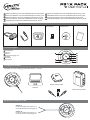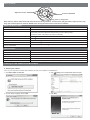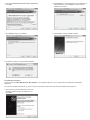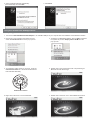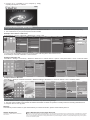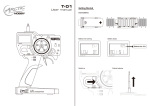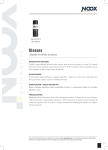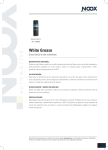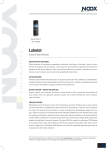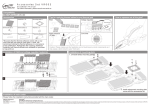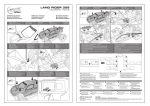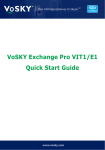Download ARCTIC P31X PACK
Transcript
EN Bedienungsanleitung: www.arctic.ac/fileadmin/p31x/manual_de.pdf Manuel de l'utilisateur: www.arctic.ac/fileadmin/p31x/manual_fr.pdf Manual del usuario: www.arctic.ac/fileadmin/p31x/manual_es.pdf Manual do Utilizador: www.arctic.ac/fileadmin/p31x/manual_pt.pdf Användarmanual: www.arctic.ac/fileadmin/p31x/manual_se.pdf P311 USB Charging Cable Protective Case Návod pro uživatele: www.arctic.ac/fileadmin/p31x/manual_cz.pdf Használati útmutató: www.arctic.ac/fileadmin/p31x/manual_hu.pdf Instrukcja obsługi: www.arctic.ac/fileadmin/p31x/manual_pl.pdf Gebruikershandleiding: www.arctic.ac/fileadmin/p31x/manual_nl.pdf UD2 USB Bluetooth Mini Adapter USB Bluetooth Adapter Driver User Manual Use r Ma USB Bluetooth Adapter Driver nual IVT5.4 www.arctic.ac Function Diagram Multifunction button LED indicator Volume + Volume Mini USB charging port Forward Backward Microphone VOLUME Charging the Headset Please make sure the battery has been fully charged and fully discharged at the first three times of use to ensure the best performance of the battery. A normal charging process takes about 2 – 3 hours. Batttery Charger PRO Notebook Battery Charger PRO 4 Switch the Headset On or Off Switch on Press the multifunction button for 3 seconds until the blue LED lights up Switch off Press the multifunction button for 3 seconds until the red LED lights up Music Controls Adjust the volume Forward / Backward Play, pause, or stop music Note: iPhone 4, iPhone 3GS, iPhone 3G, iPad, iPod touch (2nd generation), and iPod touch (4th generation) support pause, play, stop, next track and previous track for AVRCP when running the latest version of the device software. Make and Receive Calls Function Action Make a call: Dial from your mobile phone’s keypad and press “Send” or “OK”. Voice dialing: 1) In handsfree state, enable voice recognition function of your mobile phone. 2) Double press the multifunction button until you hear a beep prompt. 3) Say the name of the person you wish to call loudly. Answer a call: Press once. End a call: Press once. Refuse a call: Press and hold for 2 seconds. Redial the last dialed number: Press and hold for 2 seconds. Switch the call between mobile phone and headset: In call state, press and hold for 2 seconds. LED Indicators Status Charging Indication Red LED on Battery full Red LED off On Paring mode Blue LED flashes once every 7 seconds Low battery Red LED flashes every 30 seconds / acoustic signal Red and blue LED will flash alternately Installing the UD2 USB Bluetooth Mini Adapter To use P311 headset with the USB Bluetooth Mini Adapter, you must first install the software onto your computer. A. Installing the software Turn on your computer. Insert the driver software CD into your computer’s CD-ROM drive. 1. Click Open folder to view files. 2. Click setup and the InstallShield Wizard will start. 3. Choose Setup Language and click OK. 4. Click Next. 5. Select “I accept the terms in the license agreement”, click Next. 6. Click Change if you want BlueSoleil to be installed into a different folder. Or just click Next to continue with the installation procedure. 7. Click Install to begin the installation. 8. Click Finish to exit the installation wizard. 9. Click Yes to restart your system after installation. B. Installing the Hardware Simply connect the UD2 USB Bluetooth Mini Adapter to an available USB port of your computer after the installation of Bluetooth application. If it cannot be installed automatically, you have to follow the procedures below when Found New Hardware Wizard appears: 1. Select whether you want Windows to connect to Windows Update to search for software. If not, click Next. 2. Select “Install the software automatically (Recommended)” and click Next. 3. Click Finish. Using Your Headset with VoIP Applications Example: Skype for Windows 7 1 . Connect the UD2 USB Bluetooth Mini Adapter to an available USB port of your computer after the installation of the Bluetooth software. 2. Click on the icon located in the system tray and select “Turn on Bluetooth” from the pop-up menu. 3. To start the IVT BlueSoleil software, click the icon located in the system tray. Select “Display Classic View” from the pop-up menu. 4. To activate the pairing mode on your P311, press the multifunction button for 7 seconds until the red and blue LED flash alternately. 5. Double click on the orange ball to start / stop searching for Bluetooth devices within range. Multifunction button 6. Right click on the P311 icon and select Pair. 7. Double click on the P311 icon to search Bluetooth services. 8. Double click on the Bluetooth Headset and Microphone service icon to initiate the connection. The application will connect the headset to your PC (the icon will become green). 9. Right click on the icon in the notification area on the Windows taskbar and select Playback devices. In both the Playback and Recording tabs, set Bluetooth SCO Audio as the Default Device. This step may need to be repeated after a restart of Windows. 10. Sign in to Skype and select Options… in the Tools menu. 11. Under Audio settings, select your Bluetooth device from the Microphone, Speakers and Ringing dropdown lists. 12. Check that your Skype audio settings are correctly configured by calling the Echo / Sound Test Service (Skype name:echo123) Listening and Sharing Digital Audio from Your PC* *Undistorted CD sound quality can only be guaranteed by using the UD2 Bluetooth USB Mini Adapter from ARCTIC. 1. Follow steps # 1 to 7 from the section on Using your headset with VoIP Applications. 2. Double click on the Bluetooth Advanced Audio service icon to initiate the connection. The application will connect the headset to your PC (the icon will become green). 3. Right click on the icon in the notification area on the Windows taskbar and select Playback devices. In the Playback tab, set Bluetooth AV Audio as the Default Device. 4. Connect up to 3 headsets to your computer by simply repeating the steps # 1 to 3 above. Using Your Headset with Mobile Phone 1. To activate the pairing mode on your P311, press the multifunction button for 7 seconds until the red and blue LED flash alternately. 2. Turn on Bluetooth on your phone and pair it with the headset Example: iPad / iPhone / iPod Touch Press Settings > General > Bluetooth > Bluetooth on > P311 > Pair *In some cases, the headset needs to be reconnected after switching off the iPad / iPhone / iPod: Press Settings > General > Bluetooth > Not Connected Example: Nokia N97 mini Press Menu > Settings > Connectivity > Bluetooth > Bluetooth on > Paired devices > Options > New paired device > P311 > Passcode “0000” Example: Motorola Milestone Press Menu > Settings > Wireless & networks > Bluetooth settings > Bluetooth on > Scan for devices > P311 > Passkey “0000” Precautions 1. Avoid extreme volume. Long term exposure to loud music may cause hearing damage. 2. The radio waves emitted by the headset and wireless transmitter can affect the operation of nearby electronics including medical devices. 3. Keep the unit in a cool, dry place. Warranty This ARCTIC product includes a 2-year limited warranty. For further information, please consult warranty.arctic.ac ARCTIC Switzerland Huobstrasse 4, 8808 Pfäffikon, Switzerland www.arctic.ac 2011 ARCTIC (HK) Ltd. All Rights Reserved. No part of this manual including the products described in it, may be reproduced, transmitted, stored in a retrieval system, or translated into any language in any form or by any means, except documentation kept by the purchaser for backup purpose, without the express written permission of ARCTIC (HK) Ltd. In no event shall ARCTIC its directors or employees be liable for any indirect damages, incidental or consequential damages arising from any defect or error in this manual or product.