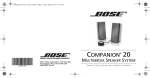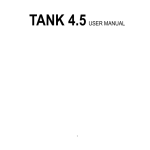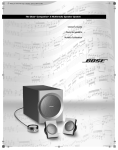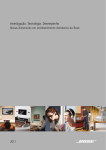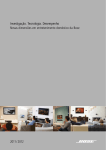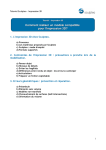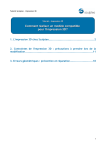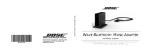Download Viastara Companion 20
Transcript
Companion 20 Cover_4.25x4_AIM.fm Page 1 Friday, April 22, 2011 11:47 AM COMPANION 20 ® ©2011 Bose Corporation, The Mountain, Framingham, MA 01701-9168 USA AM344837 Rev.02 MULTIMEDIA SPEAKER SYSTEM Owner’s Guide | Guía de usuario | Notice d’utilisation Onyx.book Page 2 Tuesday, February 1, 2011 4:56 PM English Safety and Regulatory Information Please read this owner’s guide Please take the time to follow the instructions in this owner’s guide carefully. It will help you set up and operate your system properly and enjoy its advanced features. Please save this owner’s guide for future reference. WARNING: To reduce the risk of fire or electrical shock, do not expose the product to rain or moisture. WARNING: Do not expose this apparatus to dripping or splashing, and do not place objects filled with liquids, such as vases, on or near the apparatus. As with any electronic products, use care not to spill liquids into any part of the system. Liquids can cause a failure and/or a fire hazard. The lightning flash with arrowhead symbol within an equilateral triangle alerts the user to the presence of uninsulated, dangerous voltage within the system enclosure that may be of sufficient magnitude to constitute a risk of electrical shock. The exclamation point within an equilateral triangle, as marked on the system, is intended to alert the user to the presence of important operating and maintenance instructions in this owner’s guide. WARNING: Do not place any naked flame sources, such as lighted candles, on or near the apparatus. 2 Onyx.book Page 3 Tuesday, February 1, 2011 4:56 PM English SAFETY AND REGULATORY INFORMATION CAUTION: Make no modifications to the system or accessories. Unauthorized alterations may compromise safety, regulatory compliance, and system performance. CAUTION: Long-term exposure to loud music may cause hearing damage. It is best to avoid extreme volume when using headphones, especially for extended periods. CAUTION: Use only the power supply provided with the speaker system. This product conforms to all EU Directive requirements as applicable by law. The complete Declaration of Conformity can be found at www.Bose.com/static/compliance. Names and Contents of Toxic or Hazardous Substances or Elements Toxic or Hazardous Substances and Elements Part Name Lead (Pb) Mercury (Hg) Cadmium (Cd) Hexavalent (CR(VI)) Polybrominated Biphenyl (PBB) Polybrominated diphenylether (PBDE) 0 PCBs X 0 0 0 0 Metal parts X 0 0 0 0 0 Plastic parts 0 0 0 0 0 0 Speakers X 0 0 0 0 0 Cables X 0 0 0 0 0 O: Indicates that this toxic or hazardous substance contained in all of the homogeneous materials for this part is below the limit requirement in SJ/T 11363-2006. X: Indicates that this toxic or hazardous substance contained in at least one of the homogeneous materials used for this part is above the limit requirement in SJ/T 11363-2006. 3 Onyx.book Page 4 Tuesday, February 1, 2011 4:56 PM English SAFETY AND REGULATORY INFORMATION NOTES: • The product label is located on the bottom of the product. • The product is intended to be used only with the power supply provided. • The product must be used indoors. It is neither designed nor tested for use outdoors, in recreational vehicles, or on boats. • Where the mains plug or appliance coupler is used as the disconnect device, such disconnect device shall remain readily operable. Additional safety information See the additional instructions on the Important Safety Instructions sheet (North America only) enclosed in the shipping carton. iPod is a trademark of Apple Inc., registered in the U.S. and other countries. ©2011 Bose Corporation. No part of this work may be reproduced, modified, distributed, or otherwise used without prior written permission. 4 Onyx.book Page 5 Tuesday, February 1, 2011 4:56 PM English SAFETY AND REGULATORY INFORMATION Information about products that generate electrical noise This equipment has been tested and found to comply with the limits for a Class B digital device, pursuant to Part 15 of the FCC rules. These limits are designed to provide reasonable protection against harmful interference in a residential installation. This equipment generates, uses, and can radiate radio frequency energy and, if not installed and used in accordance with the instructions, may cause harmful interference to radio communications. However, this is no guarantee that interference will not occur in a particular installation. If this equipment does cause harmful interference to radio or television reception, which can be determined by turning the equipment off and on, you are encouraged to try to correct the interference by one or more of the following measures: • Reorient or relocate the receiving antenna. • Increase the separation between the equipment and receiver. Connect the equipment to an outlet on a different circuit than the one to which the receiver is connected. • Consult the dealer or an experienced technician for help. NOTE: Unauthorized modification of the system could void the user’s authority to operate this equipment and may void the warranty. This product complies with the Canadian ICES-003 Class B specifications. For future reference For convenience, enter the serial number (S/N located on the bottom of the right speaker) below and on the Customer Warranty card. Serial number: _____________________________________________________________ Purchased on: _____________________________________________________________ We suggest that you keep your purchase receipt and the limited warranty with this guide. 5 Onyx.book Page 6 Tuesday, February 1, 2011 4:56 PM English 6 Onyx.book Page 7 Tuesday, February 1, 2011 4:56 PM English CONTENTS Introduction . . . . . . . . . . . . . . . . . . . . . . . . . . . . . . . . . . . . . . . . . . . 8 Setting Up . . . . . . . . . . . . . . . . . . . . . . . . . . . . . . . . . . . . . . . . . . . . 9 Unpacking . . . . . . . . . . . . . . . . . . . . . . . . . . . . . . . . . . . . . . 9 Positioning the speakers and control pod . . . . . . . . . . . . 10 Connecting . . . . . . . . . . . . . . . . . . . . . . . . . . . . . . . . . . . . . . . . . . 12 Connecting the cables . . . . . . . . . . . . . . . . . . . . . . . . . . . 12 Connecting an external music source . . . . . . . . . . . . . . . 14 Connecting headphones . . . . . . . . . . . . . . . . . . . . . . . . . . 14 Using the speaker system . . . . . . . . . . . . . . . . . . . . . . . . . . . . . . . 15 Turning on the system . . . . . . . . . . . . . . . . . . . . . . . . . . . 15 Controlling the volume . . . . . . . . . . . . . . . . . . . . . . . . . . . 15 Automatic standby . . . . . . . . . . . . . . . . . . . . . . . . . . . . . . 17 Troubleshooting . . . . . . . . . . . . . . . . . . . . . . . . . . . . . . . . . . . . . . . 17 Contacting Customer Service . . . . . . . . . . . . . . . . . . . . . . 19 Maintenance and Technical Information . . . . . . . . . . . . . . . . . . . . 20 Cleaning the system . . . . . . . . . . . . . . . . . . . . . . . . . . . . . 20 Technical Information . . . . . . . . . . . . . . . . . . . . . . . . . . . . 20 Limited Warranty . . . . . . . . . . . . . . . . . . . . . . . . . . . . . . . . . . . . . . 21 What you must do to obtain limited warranty service . . . . 21 7 Body.fm Page 8 Friday, March 25, 2011 9:31 AM English INTRODUCTION ® Congratulations on your purchase of the Bose Companion® 20 multimedia speaker system. With these high-quality speakers, you can enjoy: • Full, natural sound from just two speakers whether sitting directly in front of your computer or across the room. • Sleek, space-saving design that complements the look of your computer. • A unique control pod that makes it easy to adjust or mute the volume and connect headphones and other audio devices. • Exclusive TrueSpace® stereo digital signal processing that reproduces wide, natural sound from only two speakers, bringing more life to music, games and videos. • Proprietary digital signal processing that delivers crisp, clear performance at all listening levels. • Advanced port design and driver that produce powerful low note performance and room-filling sound. 8 Body.fm Page 9 Friday, March 11, 2011 2:46 PM English SETTING UP Unpacking During unpacking, make sure that all parts shown are in the carton. If any part is missing or damaged, contact your Bose dealer. Save the carton and all packing materials for possible future use. Left speaker Speaker cable Audio cable Right speaker Power pack and cable AC power cord* Control pod and cable *Correct for your region. 9 Onyx.book Page 10 Tuesday, February 1, 2011 4:56 PM English SETTING UP Positioning the speakers and control pod 18 in – 32 in 46 cm – 81 cm The size and shape of these speakers make it easy to position them directly next to your computer. To provide an accurate sound stage, you should observe the following guidelines: • Place the left and right speakers (left and right speakers are identified on each speaker back panel) an equal distance from 10 Onyx.book Page 11 Tuesday, February 1, 2011 4:56 PM English SETTING UP • • • • the center of your computer monitor or screen. They should be between 18 and 32 inches apart. Avoid putting objects directly in front of the lower part of the speaker grilles. This area is where the speaker driver is located. Do not place the speakers too far behind your computer monitor or screen because that will block the sound. Place the control pod so it is within easy reach. Keep the front of the speakers even with, or slightly forward of, the front of the computer screen. 11 Onyx.book Page 12 Tuesday, February 1, 2011 4:56 PM English CONNECTING Connecting the cables Use the four provided cables and the AC power cord to make the connections shown on page 13. CAUTION: Do not plug in the AC power cord until all other connections are completed. 1. Insert one end of the audio in cable a into the Audio In connector on the back of the right speaker. 2. Insert the other end of the cable into the Headphone or Speaker output connector (the labels and positions of these connectors vary) on your computer. 3. Insert the control pod cable b plug into the Control Pod connector on the right speaker. 4. Insert the free end of the DC power cable c into the DC Power connector on the right speaker. 5. Insert the end of the left speaker cable d into the Left Speaker connector on the right speaker. 6. Insert the small end of the AC power cord e into the power pack and then insert the large end into an AC (mains) outlet. 12 Onyx.book Page 13 Tuesday, February 1, 2011 4:56 PM English CONNECTING Right speaker a c b b Left speaker d a d c e 13 Onyx.book Page 14 Tuesday, February 1, 2011 4:56 PM English CONNECTING Connecting an external music source You can connect an iPod, mp3 player, or other music source to the control pod using a 3.5 mm plug (not supplied). The music source audio and computer audio are mixed and will both play at the same time. To connect an external music source Fully insert the 3.5 mm plug from the music source into the Audio In connector on the control pod. To avoid hearing both the computer and external music source, mute the computer audio. Connecting headphones Use headphones with a 3.5 mm plug. Fully insert the 3.5 mm plug into the headphone connector on the control pod. Connecting headphones to the Companion® 20 system mutes the sound from the speakers. Headphone connector 14 Audio In connector Onyx.book Page 15 Tuesday, February 1, 2011 4:56 PM English USING THE SPEAKER SYSTEM Turning on the system Touch the top of the control pod to turn the speaker system on. The power indicator illuminates. Touch the top of the control pod again to turn the system off. The power indicator extinguishes. Power indicator Power control Volume control Controlling the volume Rotate the volume control (top outer band) on the control pod clockwise to increase the volume; counterclockwise to decrease volume. When your sound source has a volume control 1. Rotate the Companion® 20 control pod volume control fully counterclockwise to decrease the volume to minimum (zero). 2. Adjust the volume on your sound source to near maximum. As you increase the volume, no sound is emitted from the Companion® 20 speakers, because they are set to minimum. 15 Onyx.book Page 16 Tuesday, February 1, 2011 4:56 PM English USING THE SPEAKER SYSTEM Note: You should never turn your sound source up to maximum volume, as this could cause the sound to distort. A volume setting of about 80% of maximum should be sufficient. 3. Rotate the Companion® 20 control pod volume control clockwise until the sound reaches the desired listening level. Automatic standby The Companion® 20 system automatically goes into the standby state after two hours when there is no audio signal or the volume is turned all the way down. You can disable automatic standby so the system is always on when connected to power. To disable automatic standby Lightly press and hold the top of the control pod (approximately six seconds) until you hear two tones that chime from high to low. To re-enable automatic standby Lightly press and hold the top of the control pod again until you hear two tones that chime from low to high. 16 Onyx.book Page 17 Tuesday, February 1, 2011 4:56 PM English TROUBLESHOOTING Low volume settings (less than 2/3 maximum) on your computer or media player reduce its output and can unnecessarily limit the volume of the Companion® 20 system. Computer volume controls often include: • External buttons, which may operate independent of the onscreen controls. • Onscreen controls, provided on the computer. • Various media player controls. Try adjusting one or more of these controls if the sound from the Companion® 20 system is too low. 17 Onyx.book Page 18 Tuesday, February 1, 2011 4:56 PM English TROUBLESHOOTING Problem No sound What to do • Make sure the speakers are turned on (the power indicator on the control pod is illuminated). • Make sure the control pod volume control is not turned fully counterclockwise (minimum). • Make sure the computer is plugged in and turned on, mute is turned off, and all volume controls are turned up. • Be sure the power pack is securely plugged into the right speaker and into a power outlet or surge protector. • Be sure the AC power outlet is working. When using a surge protector or power strip, be sure it is turned on. The Companion® 20 Decrease the volume of the sound source system sound seems and increase the Companion® 20 speaker volume using the control pod. distorted 18 Onyx.book Page 19 Tuesday, February 1, 2011 4:56 PM English TROUBLESHOOTING Problem One speaker does not play or sounds distorted Cannot control the volume using the control pod No sound from headphones No sound from the connected device What to do • Make sure the cable from the left speaker is firmly inserted into the Left Speaker connector on the back of the right speaker. • Check the balance setting on your sound source. Make sure the control pod plug is fully inserted into the connector on the rear of the right speaker. Push the plug in using sufficient force to ensure that it is fully inserted into the connector. Contacting Customer Service For additional help in solving problems, contact Bose® Customer Service. Refer to the address sheet included in the carton, or visit http://global.Bose.com 19 Onyx.book Page 20 Tuesday, February 1, 2011 4:56 PM English MAINTENANCE AND TECHNICAL INFORMATION Cleaning the system Wipe the speakers and control pod with a dry cloth. • Do not use solvents or chemicals. • Do not allow liquids or objects to enter the rear port of the speakers, the speaker grilles, or any part of the control pod. If the bottom of the control pod loses its adhesion to the tabletop, use a lint-free cloth, slightly dampened with water, to clean the control pod bottom surface. Technical Information Driver complement Two 2.75 inch (70 mm) high excursion, wide-range transducers Dimensions (approximate) Speakers: 8.6"H x 3.5"W x 4.4"D (22.0 cm x 9.0 cm x 15.0 cm) Control pod: 2.5"D x 1.125"H (6.3 cm x 2.8 cm) Weight (approximate) One speaker, unpacked: 2.5 lb (1.1 kg) Control pod: 0.5 lb (0.2 kg) 20 Onyx.book Page 21 Tuesday, February 1, 2011 4:56 PM English LIMITED WARRANTY This system is covered by a limited warranty. Details of the limited warranty are provided on the Product Registration Card that came with your system. Please fill out the information section on the card and mail it to Bose. Failure to do so, however, will not affect your limited warranty rights. What you must do to obtain limited warranty service Return the product, with proof of purchase from an authorized Bose dealer, using the following procedures: 1. Contact the Bose organization in your country or region (visit http://global.Bose.com for Bose contact information in your country or region) for specific return and shipping instructions. 2. Label and ship the product, freight prepaid, to the address provided by the Bose organization in your country. 3. Place any necessary return authorization number prominently on the outside of the carton. Cartons not bearing a return authorization number where required, will be refused. 21 Companion 20 Cover_4.25x4_AIM.fm Page 1 Friday, April 22, 2011 11:47 AM COMPANION 20 ® ©2011 Bose Corporation, The Mountain, Framingham, MA 01701-9168 USA AM344837 Rev.02 MULTIMEDIA SPEAKER SYSTEM Owner’s Guide | Guía de usuario | Notice d’utilisation