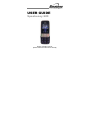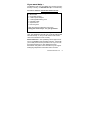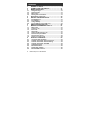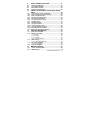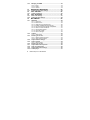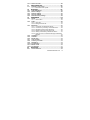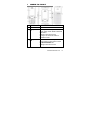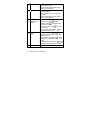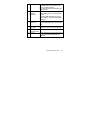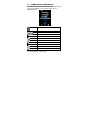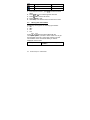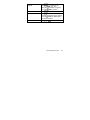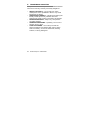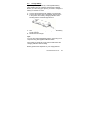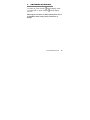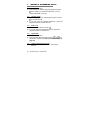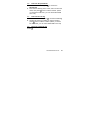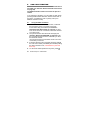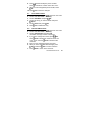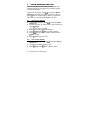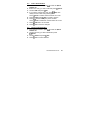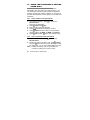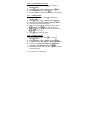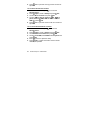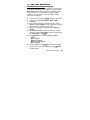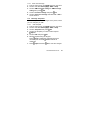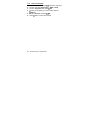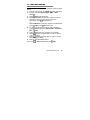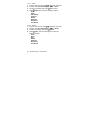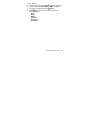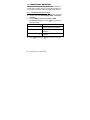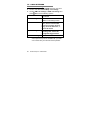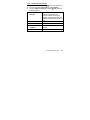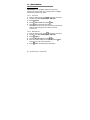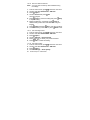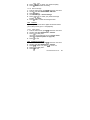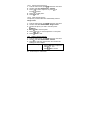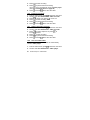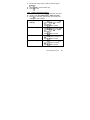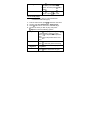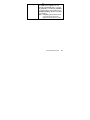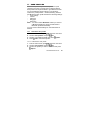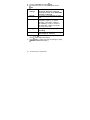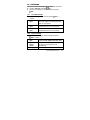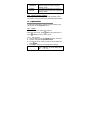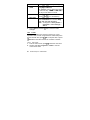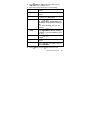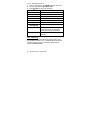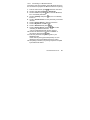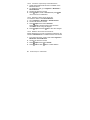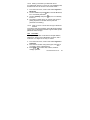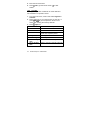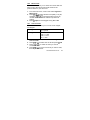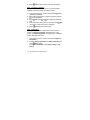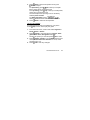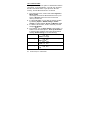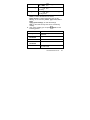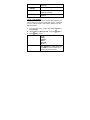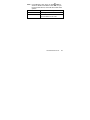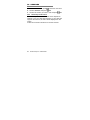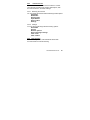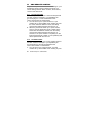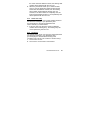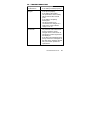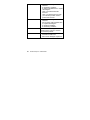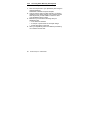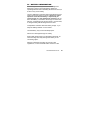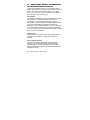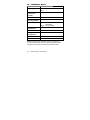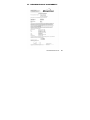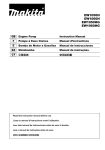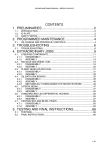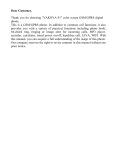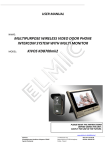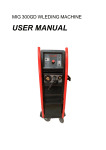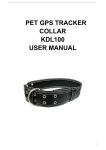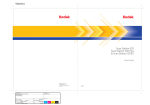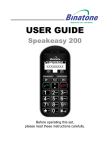Download Binatone Speakeasy 600 120g Silver
Transcript
USER GUIDE Speakeasy 600 Before operating this set, please read these instructions carefully. If you need help … The Binatone Help Line is available from 9.00am-5.00 pm, Monday to Friday, on 0845 345 9677 (BT Local Call rate) Or visit our website: www.binatonetelecom.com Unpacking your Speakeasy 600 In the box are: the mobile handset a mains power adaptor a rechargeable battery pack USB data cable earphones set this user guide Keep the packing materials for future use. Keep your sales receipt - it is your guarantee. IMPORTANT –Your handset is not supplied with a SIM card. The Speakeasy 600 will work on all UK GSM mobile networks except “3”, and you will need to insert a SIM card for the handset to work correctly. Network Services –The Speakeasy 600 is approved for use on the GSM900 and DCS1800 networks. Check with your mobile phone service provider to see if you can use the Dual-band feature or other Network Services described in this guide. Some networks may not support all language dependent characters and/or services. www.binatonetelecom.com 2 Contents 1 2 3 3.1 3.2 3.3 3.4 4 5 5.1 5.2 5.3 5.4 6 7 7.1 7.2 7.3 7.4 7.5 7.6 7.7 7.8 8 8.1 8.2 8.3 8.4 8.5 8.6 8.7 8.8 3 WHERE TO FIND IT ............................................... 8 SYMBOLS ON THE DISPLAY ............................. 11 MENU OPERATION ............................................. 12 Navigation keys ............................................................12 Selection keys ..............................................................12 Main menu.....................................................................12 Writing text and numbers ............................................13 Read these notes first......................................... 15 INSTALLATION AND SETUP .............................. 16 Install SIM card .............................................................16 Insert Battery ................................................................17 Charge Battery..............................................................18 Insert a Memory (micro SD) card ................................19 SWITCHING ON AND OFF .................................. 20 MAKING & ANSWERING CALLS ........................ 21 Make a call ....................................................................21 Answer a call ................................................................21 End a call.......................................................................21 Speed dial .....................................................................21 Adjust volume during a call ........................................21 Dial from the phonebook .............................................22 Dial from the call log ....................................................22 Reject an incoming call ...............................................22 SOS CALL FUNCTION ........................................ 23 Using the SOS call button ...........................................23 Activate / Deactivate SOS Call function .....................24 Activate / Deactivate SOS Alarm Ring .......................24 Activate / Deactivate SOS SMS ...................................24 Add SOS numbers........................................................25 Edit SOS numbers ........................................................25 Delete SOS numbers ....................................................26 Edit SOS SMS Content.................................................26 Binatone Help Line : 0845 345 9677 9 QUICK NUMBER FUNCTION .............................. 27 9.1 9.2 9.3 9.4 Add a Quick Number ....................................................27 Call a Quick Number ....................................................27 Edit a Quick Number ....................................................28 Delete a Quick Number ................................................28 10 USING THE PHONEBOOK & SETTING SPEED DIALS ................................................................... 29 10.1 10.2 10.3 10.4 10.5 10.6 10.7 10.8 10.9 10.10 10.11 10.12 10.13 11 11.1 11.2 Add a number to the phonebook ................................29 Call a contact from the phonebook ............................29 Edit a phonebook entry ...............................................30 Delete a phonebook entry ...........................................30 Set speed dial numbers ...............................................30 Turn speed dial on or off .............................................31 Set My number..............................................................31 Send My number ..........................................................31 Set extra numbers ........................................................32 Check memory status ..................................................32 Copy Phonebook contacts ..........................................32 Move Phonebook contacts ..........................................33 Delete All Phonebook contacts...................................33 SMS TEXT MESSAGING ..................................... 34 11.5 Write and send SMS .....................................................34 Manage your SMS ........................................................35 11.2.1 Inbox ...................................................................35 11.2.2 Drafts ..................................................................35 11.2.3 Outbox ................................................................36 11.2.4 Sent messages ...................................................36 SMS settings .................................................................37 11.3.1 Save Sent message............................................38 Message Templates .....................................................38 11.4.1 Edit Template ......................................................38 Remove Template.........................................................39 12. MMS MESSAGING ............................................... 40 12.1 12.2 Create and Send MMS..................................................40 MMS Settings ................................................................41 11.3 11.4 www.binatonetelecom.com 4 12.3 13 13.1 14 14.1 15 15.1 15.2 16 Manage your MMS ........................................................42 12.3.1 Inbox ...................................................................43 12.3.2 Drafts ..................................................................43 12.3.3 Outbox ................................................................44 BROADCAST MESSAGES .................................. 45 Broadcast message settings.......................................45 CALL HISTORY ................................................... 46 Check Call history ........................................................46 CALL SETTINGS ................................................. 47 Basic call settings ........................................................47 Advanced Call settings ................................................48 MULTIMEDIA ....................................................... 49 16.1 FM Radio .......................................................................49 16.1.1 Auto tune ............................................................49 16.1.2 Manual tune ........................................................49 16.1.3 Select from the Channel list ................................50 16.1.4 Enable / Disable Background play ......................50 16.1.5 Play the radio through the loudspeaker ..............50 16.1.6 Record a radio broadcast ...................................51 16.1.7 Set recording format ...........................................51 17.1.8 Set audio quality .................................................51 17.1.9 Record storage ...................................................52 16.2 Camera ..........................................................................52 17.2.1 Take photos ........................................................52 16.3 Zooming in and out ......................................................52 16.3.1 Adjust camera exposure .....................................53 16.3.2 View captured photos .........................................53 16.4 Adjust camera settings ................................................53 16.5 Video recorder ..............................................................54 16.5.1 Record video.......................................................54 16.6 Zooming in and out ......................................................55 16.7 Adjust camcorder exposure ........................................55 16.8 View recorded videos ..................................................55 16.9 Adjust camcorder settings ..........................................56 16.10 Audio player..................................................................57 5 Binatone Help Line : 0845 345 9677 16.11 17 17.1 18 18.1 18.2 18.3 18.4 18.5 19 Sound recorder.............................................................59 USER PROFILES ................................................. 60 Activate a User profile .................................................60 17.1.1 Customise a User profile .....................................60 SETTINGS ............................................................ 62 Dual SIM settings .........................................................62 Phone settings..............................................................62 Network settings ..........................................................63 Security settings ..........................................................63 Restore factory settings ..............................................64 ORGANIZER ........................................................ 64 19.1 Alarm .............................................................................64 19.1.1 Set an alarm .......................................................64 19.2 Tasks .............................................................................65 19.2.1 Set a task ............................................................65 19.2.2 Manage the task list ............................................67 19.3 Bluetooth.......................................................................67 19.3.1 Connecting to a Bluetooth device .......................68 19.3.2 Connect to a previously connected device .........69 19.3.3 Rename a device in the device list .....................69 19.3.4 Delete a device from the device list ....................69 19.3.5 Getting connected by a Bluetooth device ...........70 19.3.6 Listen to music or audio files through a Bluetooth headset ...............................................................70 19.4 Calculator ......................................................................70 19.5 Calendar ........................................................................71 19.6 World clock ...................................................................72 19.7 Unit converter ...............................................................72 19.8 Currency converter ......................................................73 19.9 Stopwatch .....................................................................73 19.10 Fun & Games ................................................................74 19.11 Ebook reader ................................................................75 19.12 File manager .................................................................77 20 20.1 SERVICES ............................................................ 79 Access Services ...........................................................79 www.binatonetelecom.com 6 20.2 20.3 20.4 21 21.1 21.2 21.3 21.3 22 23 23.1 23.2 24 25 26 27 7 Network provider menu ...............................................79 Internet service .............................................................80 20.3.1 Browsing the Internet ..........................................80 20.3.2 Settings ...............................................................80 Data account .................................................................80 SMS REMOTE CONTROL ................................... 81 Set quick number .........................................................81 Set SOS number ...........................................................81 Add a new entry............................................................82 Set alarm .......................................................................82 TROUBLESHOOTING.......................................... 84 GUARANTEE AND SERVICE INFORMATION .... 86 Servicing Under Warranty ...........................................86 Servicing After Warranty Has Expired .......................87 BATTERY INFORMATION ................................... 88 ADDITIONAL SAFETY INFORMATION............... 89 TECHNICAL DATA .............................................. 91 DECLARATION OF CONFORMITY ..................... 92 Binatone Help Line : 0845 345 9677 1 WHERE TO FIND IT 1 Earpiece 2 LCD Screen 3 Key Scroll up a menu or options list. Home screen mode: Press to enter the main menu. Editing mode: Move cursor During a call: Press to switch to handsfree mode. 4 Key Scroll down a menu or options list. Home screen mode: Press to enter the Quick Number list. Editing mode: Move cursor www.binatonetelecom.com 8 5 6 Press to answer a call or put the current call on hold. Press to select the function shown above it on the display. Key Key Press and hold to power up or power down the phone. Press to reject a call, end active or held calls. Press to select the function shown above it on the display. 7 Microphone & Alphanumeric Keypad 8 / keys 9 Torch Light 9 Binatone Help Line : 0845 345 9677 to switch Editing mode: Press input mode; Press to enter to insert space symbols; Press (except 123 mode) Calculator mode: Press to enter decimal point to Camera/Video mode: Press take picture/record video volume During a call: Press or to increase or decrease the earpiece or speaker volume. or Home screen mode: Press to increase or decrease ringer volume. Audio listening mode: Press or to increase or decrease the volume. 10 Status Lights Red light on when charging. Red light flashes when there is no link to a mobile network. Blue light flashes when linked to the SIM network. 11 Charger / Data Connect power cable to charge Transfer phone battery from the mains power Connector socket. Connect USB data cable to charge phone battery or transfer data from a computer. 12 Earphones Connector Connect the supplied earphones for FM radio listening or for use during a call. 13 Slide switch for Push up to turn on the torch light. torch light Push down to turn off the torch light. 14 Camera/ 1.3 mega pixels (auto focus) camcorder lens 15 SOS key Press and hold for 3 seconds to send an SOS message followed by an SOS call. www.binatonetelecom.com 10 2 SYMBOLS ON THE DISPLAY The icons in the status bar at the top of the home screen give you information on the current status of your Speakeasy 600. Signal strength Earphones in use / New SMS received Alarm On Keypad locked Battery power level Bluetooth On Ringer On Vibration On Ring and Vibrate Vibrate then Ring 11 Binatone Help Line : 0845 345 9677 3 3.1 MENU OPERATION Navigation keys Press , , or to move around and highlight an item on the screen. When an item is highlighted, Press OK to confirm your selection. 3.2 Selection keys Apart from making and answering calls, and also serve as selection keys to select the menus or options directly above them on the screen of the phone. The options for include OK, Option, Select, Yes, Pause, List, Edit, Start. The options for include Back, Cancel, Reset, No, Stop, Done, Abort, Split. 3.3 Main menu The main menu gives you access to all the different features of your mobile phone. Care Page 23 Phonebook Page 29 Messaging Page 34 Call history Page 46 Multimedia Page 49 User profiles Page 60 www.binatonetelecom.com 12 Settings Page 62 Organizer Page 64 Services Page 79 1. From the home screen, press to access the main menu. 2. Press or to scroll through the menu list. 3. Press OK to enter a sub-menu. 4. Press Back to exit. 5. Slide the phone closed to return to the home screen. 3.4 Writing text and numbers Speakeasy 600 supports the following input modes: 1. Abc 2. ABC 3. abc 4. 123 Press to keys that are marked with the corresponding letter you wish to enter. Press once to get the first letter on the key, press twice quickly to get the second letter and so on until the letter you want is displayed on the screen. Switch input mode 13 Press options. Binatone Help Line : 0845 345 9677 to scroll through the Enter punctuations/ symbols to show the options. Press Press , , or to select the punctuation or symbol and press OK to confirm. Insert a space Press Delete text Press Clear to delete the character before the cursor. Press and hold Clear to delete all the characters entered. Move cursor Press (except 123 mode). or . www.binatonetelecom.com 14 4 Read these notes first Your phone is an electronic product and should be treated with care to meet any warranty and safety obligations. • • • • • 15 SWITCH ON SAFELY – Do not switch on when mobile phone use is prohibited or when it may cause interference or danger. HEARING AID FRIENDLY – This phone is hearing aid friendly. Mobile phone may interfere with some hearing aids, please contact your hearing aid provider. WATER-RESISTANCE – Keep it dry. The phone is not water-resistant. TEMPERATURE RANGE – Operating -10°C to 40°C. Storage -20°C to 55°C. CARE & CLEANING – Do not drop or knock the phone excessively, and keep it clean using a damp cloth if necessary - do not use chemicals, cleaning solvents, or strong detergents. Binatone Help Line : 0845 345 9677 5 INSTALLATION AND SETUP To use Speakeasy 600, you must first insert a valid SIM card supplied by your network provider. The SIM card contains your subscription information, your mobile telephone number, and a memory in which you can store phone numbers and messages. 5.1 Install SIM card Speakeasy 600 supports the use of two SIM cards in one phone. Follow these instructions to insert the SIM cards. If only one SIM card is to be inserted, you can use either slot. See Dual SIM settings on page 62 for more information. 1. Make sure that the phone is switched off. 2. Remove the back cover. www.binatonetelecom.com 16 3. Slide the SIM card into SIM1 or SIM2. Make sure that the metal contact of the card is facing down and the beveled corner is in the direction as shown in the picture. 5.2 Insert Battery 1. Align the gold contacts of the battery with the corresponding connectors in the battery compartment. 2. Push down the battery until it clicks into place. 3. Replace the back cover by aligning the back cover tabs with the notches located in the back panel. 4. Close the back cover by pushing it down until it clicks into place. 17 Binatone Help Line : 0845 345 9677 5.3 Charge Battery Speakeasy 600 is powered by a rechargeable battery. New batteries are only partially charged when shipped. Before you start using your phone, you need to charge the battery for at least 12 hours. 1. Connect the supplied power adaptor to a wall outlet. 2. Connect the power cord to Speakeasy 600 as shown in the picture. The battery charging indicator starts scrolling and the red status light turns on. 1. The charging indicator stops scrolling when the battery is fully charged. 2. Disconnect the charger. Tips: You can also charge Speakeasy 600 by connecting it to a computer using the supplied USB data cable. If the battery is totally flat, it may take a while before the charging indicator starts scrolling. Battery performance depends on your usage patterns. www.binatonetelecom.com 18 Caution: Risk of explosion if the battery is replaced by an incorrect type. Dispose of used batteries according to the instructions. IMPORTANT Use only the rechargeable battery that is provided with your Speakeasy 600. 5.4 Insert a Memory (micro SD) card If you want to download music or pictures using Bluetooth, record Audio or Video, or store many photos, you will need to insert a micro SD memory card to store these files. 1. Make sure that the phone is switched off and remove the back cover, as described in Install SIM card on page 16. 2. Slide the SD card holder open and insert the micro SD card into the holder, making sure that the metal contacts of the card are facing down. 3. Slide the SD card holder closed, and replace the battery and back cover. 19 Binatone Help Line : 0845 345 9677 6 SWITCHING ON AND OFF To switch the phone on and off To switch off, press and hold until the display clears. To switch back on, press and hold until the display turns on. Warning! Do not switch on when mobile phone use is prohibited or when it may cause interference or danger. www.binatonetelecom.com 20 7 MAKING & ANSWERING CALLS 7.1 Make a call 1. Slide the phone open. 2. Enter the phone number using the keypad and press twice. (When you install two SIM cards, you can select SIM1/SIM2 voice call) 7.2 Answer a call 1. When the phone rings, slide the phone open or press to answer the call. 2. If you are using the supplied earphones, press the earphone button to answer the call. 7.3 End a call 1. Slide the phone closed or press . 2. If you are using the supplied earphones, press the earphone button to end the call. 7.4 Speed dial 1. Slide the phone open. to ) to 2. Press and hold the speed dial number ( dial out the number. (see Set speed dial numbers on page 30) 7.5 Adjust volume during a call Press / volume keys on the side of the phone. 21 Binatone Help Line : 0845 345 9677 7.6 Dial from the phonebook 1. From the home screen, press to access the Phonebook. 2. Enter the first letter(s) of the name, and/or scroll to the name, then press twice to call the number. (When you install two SIM cards, you can select SIM1/SIM2 voice call) 7.7 Dial from the call log 1. From the home screen, press to access the Call Log. 2. Scroll to the name or number you wish to call and press twice to call the number. (When you install two SIM cards, you can select SIM1/SIM2 voice call) 7.8 Press Reject an incoming call . www.binatonetelecom.com 22 8 SOS CALL FUNCTION IMPORTANT: Make sure that the SOS Call Function is activated (see Activate / Deactivate SOS Call function on page 24) The SOS Call button works even when the phone is locked. In an emergency situation, you can make an SOS call by pressing the blue SOS call button located at the back of the phone. It enables the user to quickly call up to 5 different numbers for help. 8.1 Using the SOS call button 1. Press and hold the blue SOS call button, located at the back of the phone, for at least 3 seconds. If SOS Alarm Ring is activated (see Activate / Deactivate SOS Alarm Ring on page 24), an alert tone will be issued for 3 seconds, unless the handset is in silent mode. 2. The phone will then send the SOS message (see Activate / Deactivate SOS SMS on page 24) to all the programmed SOS numbers, followed by a call to the first SOS number. The phone will switch to handsfree mode if the call is successfully connected. 3. If the first call cannot be connected, the phone will call the next SOS number (if available) and will keep calling the SOS numbers in turn, until finished 3 cycles and then stop. 4. To cancel the SOS operation at any time, press . 23 Binatone Help Line : 0845 345 9677 8.2 Activate / Deactivate SOS Call function If the SOS key setting is deactivated, pressing the blue SOS call button will not initiate the SOS sequence, and a warning note will be shown on the display. 1. From the home screen, press to enter the main menu. 2. Scroll to and select Care > SOS key. 3. Scroll to Settings and select Activate or select Deactivate. 8.3 Activate / Deactivate SOS Alarm Ring If the SOS Alarm Ring is deactivated, pressing the blue SOS call button will initiate the SOS sequence, but the 3second alert tone will not be played. 1. From the home screen, press to enter the main menu. 2. Scroll to and select Care > SOS key. 3. Scroll to SOS Alarm Ring and select Activate or select Deactivate. 8.4 Activate / Deactivate SOS SMS If the SOS SMS is deactivated, pressing the blue SOS call button will initiate the SOS sequence, but the SMS message will not be sent. 1. From the home screen, press to enter the main menu. 2. Scroll to and select Care > SOS key. 3. Scroll to SOS SMS and select Activate or select Deactivate. www.binatonetelecom.com 24 8.5 Add SOS numbers The SOS Call function will not work unless the SOS Num contains at least one number. 1. From the home screen, press to enter the main menu. 2. Scroll to and select Care > SOS key. 3. Scroll to SOS Num and press OK. The screen will show a list of stored numbers or Empty. 4. Scroll to the entry you wish to add an SOS number and press Option. You can add up to 5 numbers. 5. Enter the user name using the keypad. 6. Press Option and then OK to confirm it is done. , enter the phone number and then press 7. Press OK to confirm. 8. Press Yes to save the entry. 8.6 Edit SOS numbers 1. From the home screen, press to enter the main menu. 2. Scroll to and select Care > SOS key. 3. Scroll to SOS Num and press OK. 4. Scroll to the entry you wish to edit and press Option. 5. Press OK to edit the entry. 6. Press Edit to modify the user name. Press Clear to delete the character before the cursor; press or to move the cursor. 7. When you have modified the name, press Option and then OK to confirm it is done. 25 Binatone Help Line : 0845 345 9677 8. Press and then modify the phone number. Press to delete the number before the cursor. 9. When you have changed the phone number, Press OK. 10. Press Yes to save the changes. 8.7 Delete SOS numbers 1. From the home screen, press to enter the main menu. 2. Scroll to and select Care > SOS key. 3. Scroll to SOS Num and press OK. 4. Scroll to the entry you wish to delete and press Option. 5. Scroll to Erase and press OK. 6. Press Yes to delete the entry. 8.8 Edit SOS SMS Content 1. From the home screen, press to enter the main menu. 2. Scroll to and select Care > SOS key. 3. Scroll to SOS Content and press OK. The default message content is displayed. 4. If you wish to change the content, press Edit. Press Clear to delete the character before the cursor; press and hold Clear to delete all the characters. 5. Enter your new message using the keypad. 6. When you have completed the message, press Option and then OK to confirm it is done. 7. Press Back to return to the menu list. www.binatonetelecom.com 26 9 QUICK NUMBER FUNCTION Speakeasy 600 lets you store up to 5 frequently used numbers so that you can easily access these numbers from the home screen. to access the Quick From the home screen, press Number list. Scroll to the number you wish to call and press twice to call the number. (When you install two SIM cards, you can select SIM1/SIM2 voice call) 9.1 Add a Quick Number 1. From the home screen, press to enter the Quick Number list. 2. Scroll to the entry you wish to add a quick number and press Option. You can add up to 5 numbers. 3. Enter the user name using the keypad. 4. Press Option then OK to confirm it is done. , enter the phone number and then press 5. Press OK to confirm. 6. Press Yes to save the entry. 9.2 Call a Quick Number 1. From the home screen, press to enter the Quick Number list. 2. Scroll to the number you wish to call. 3. Press Option then OK to call the number. 27 Binatone Help Line : 0845 345 9677 9.3 Edit a Quick Number 1. From the home screen, press to enter the Quick Number list. 2. Scroll to the entry you wish to edit and press Option. 3. Scroll to Edit and press OK. 4. If you wish to change the name, press Edit, then modify the user name using the keypad. Press Clear to delete character before the cursor. 5. Press Option then OK to confirm it is done. and then modify the phone number. 6. Press Press Clear to delete the number before the cursor. 7. Press OK when it is corrected. 8. Press Yes to save the changes. 9.4 Delete a Quick Number 1. From the home screen, press to enter the Quick Number list. 2. Scroll to the entry you wish to delete and press Option. 3. Scroll to Delete and press OK. 4. Press Yes to confirm deletion. www.binatonetelecom.com 28 10 USING THE PHONEBOOK & SETTING SPEED DIALS You can save names and phone numbers in the SIM1/SIM2 card memories or the phone memory. You can store up to 300 names and numbers in the phone memory, but the total number of entries you can store in the SIM cards depends on the capacity of your SIM card memories. 10.1 Add a number to the phonebook 1. From the home screen, press to access the Phonebook list. New Entry is highlighted. 2. Press Option then OK. 3. Enter the name using the keypad. 4. Press and then enter the phone number. 5. Press Option and then scroll to your preferred storage location (To SIM1, To SIM2 or To phone). 6. Press OK and then Yes to save the new entry. 10.2 Call a contact from the phonebook 1. From the home screen, press to access the Phonebook list. 2. Scroll to the name you want to call, press Option and then OK to dial the number. (When you install two SIM cards, you can select SIM1/SIM2 voice call) Note: Instead of scrolling, you can go straight to a contact by entering the contact’s name. 29 Binatone Help Line : 0845 345 9677 10.3 Edit a phonebook entry 1. From the home screen, press to access the Phonebook list. 2. Scroll to the entry you wish to edit. 3. Press Option, scroll to Edit and press OK. 4. Edit the name using the keypad. and edit the phone number. 5. Press 6. Press Option and then Yes to save the modified entry. 10.4 Delete a phonebook entry 1. From the home screen, press to access the Phonebook list. 2. Scroll to the entry you wish to delete. 3. Press Option, scroll to Delete and press OK. 4. Press Yes to confirm deletion. 10.5 Set speed dial numbers 1. From the home screen, press to access the Phonebook list. 2. Press Option, scroll to Setup and press OK. 3. Scroll to Speed dial and press OK. 4. Scroll to Set numbers and press OK. 5. Scroll to the entry (2 to 9) you wish to add a speed dial number and press Edit. 6. Scroll to the entry in the Phonebook that you wish to add as a speed dial number and press OK. 7. Press Yes to save the new speed dial number. www.binatonetelecom.com 30 10.6 Turn speed dial on or off 1. From the home screen, press to access the Phonebook list. 2. Press Option, scroll to Setup and press OK. 3. Scroll to Speed dial and press OK. 4. Scroll to Status and select On or Off to set the status. 10.7 Set My number 1. From the home screen, press to access the Phonebook list. 2. Press Option, scroll to Setup and press OK. 3. Scroll to and select My number > Edit my number. 4. Enter the name using the keypad. 5. When you have finished entering the name, press Option and then OK to confirm it is done. and then enter the phone number. Press 6. Press OK when it is done. 7. Press Yes to save the entry. 10.8 Send My number 1. From the home screen, press to access the Phonebook list. 2. Press Option, scroll to Setup and press OK. 3. Scroll to and select My number > Send my number. 4. Scroll to send As text message, As multimedia message or Via Bluetooth and press OK. 5. Follow the onscreen instructions to send your number to another device. 31 Binatone Help Line : 0845 345 9677 10.9 Set extra numbers 1. From the home screen, press to access the Phonebook list. 2. Press Option, scroll to Setup and press OK. 3. Scroll to Extra numbers and press OK. 4. Scroll to SIM1 owner numbers, SIM2 owner numbers, SIM1 fixed dial or SIM2 fixed dial and press OK. 5. Follow the onscreen instructions to set the extra numbers. 10.10 Check memory status 1. From the home screen, press to access the Phonebook list. 2. Press Option, scroll to Setup and press OK. 3. Scroll to Memory status and press OK. The percentage of memory used in your SIM1, SIM2 and Phone is displayed. 10.11 Copy Phonebook contacts 1. From the home screen, press to access the Phonebook list. 2. Press Option, scroll to Setup and press OK. 3. Scroll to Copy contacts and press OK. 4. Scroll to SIM1 to phone, Phone to SIM1, SIM2 to phone, Phone to SIM2, SIM1 to SIM2 or SIM2 to SIM1 and press OK. www.binatonetelecom.com 32 5. Press Yes to proceed and copy all the contacts as specified. 10.12 Move Phonebook contacts 1. From the home screen, press to access the Phonebook list. 2. Press Option, scroll to Setup and press OK. 3. Scroll to Move contacts and press OK. 4. Scroll to SIM1 to phone, Phone to SIM1, SIM2 to phone, Phone to SIM2, SIM1 to SIM2 or SIM2 to SIM1 and press OK. 5. Press Yes to proceed and move all the contacts as specified. 10.13 Delete All Phonebook contacts 1. From the home screen, press to access the Phonebook list. 2. Press Option, scroll to Setup and press OK. 3. Scroll to Delete all contacts and press OK. 4. Scroll to From SIM1, From SIM2 or From phone and press OK. 5. Enter the password. (Default: 0000) 6. Press OK to confirm and all the contacts will be deleted, as specified. 33 Binatone Help Line : 0845 345 9677 11 SMS TEXT MESSAGING 11.1 Write and send SMS SMS enables you to send text messages to another party, using Short Messaging Service (SMS). You can use the Messaging menu to send messages to another mobile phone or a device that is capable of receiving SMS messages. To compose and send an SMS message, follow the steps below: to enter the main menu. 1. From the home screen, press 2. Scroll to and select Messaging > SMS > Write message. 3. Enter the text message using the keypad or select Option > Insert template to use a template message (see Message Templates on page 38). 4. When your message is complete, select Option > Send to. 5. Select New number to enter the recipient’s number manually or select Phonebook to add a recipient from the Phonebook. Press OK. 6. Press Option to access the following options: Send Edit recipient Remove recipient Remove all recipients Save to Drafts 7. Scroll to Send and press OK to send the message, or select one of the other options, or press Back to cancel sending. www.binatonetelecom.com 34 11.2 Manage your SMS Your messages are sorted in the following folders: Inbox: received messages Sent messages: sent messages (provided Save sent messages is set; see Save Sent message on page 38) Drafts: messages saved as drafts Outbox: unsuccessfully sent messages 11.2.1 Inbox 1. From the home screen, press to enter the main menu. 2. Scroll to and select Messaging > SMS > Inbox. 3. Scroll to SIM1 Inbox or SIM2 Inbox and press OK. 4. Scroll to a message and press OK to read it. 5. Press Option to access the following options: Reply Call sender Forward Delete Delete all Advanced 11.2.2 Drafts to enter the main menu. 1. From the home screen, press 2. Scroll to and select Messaging > SMS > Drafts. 3. Scroll to a message and press OK to read it. 35 Binatone Help Line : 0845 345 9677 4. Press Option to access the following options: Send Edit Delete Delete all Advanced 11.2.3 Outbox to enter the main menu. 1. From the home screen, press 2. Scroll to and select Messaging > SMS > Outbox. 3. Scroll to SIM1 Outbox or SIM2 Outbox and press OK. 4. Scroll to a message and press OK to read it. 5. Press Option to access the following options: Resend Edit Delete Delete all Advanced 11.2.4 Sent messages 1. From the home screen, press to enter the main menu. 2. Scroll to and select Messaging > SMS > Sent messages. 3. Scroll to SIM1 Sent or SIM2 Sent and press OK. 4. Scroll to a message and press OK to read it. www.binatonetelecom.com 36 5. Press Option to access the following options: Forward Delete Delete all Advanced 11.3 SMS settings Some of your SMS settings are dependent on the service you subscribe with the network provider. Consult your network provider for more information regarding the settings. 1. From the home screen, press to enter the main menu. 2. Scroll to and select Messaging > SMS > Setup. 3. Scroll to SIM1 message settings or SIM2 message settings and press OK. Profile settings Activate/deactivate a default message profile or set up a new profile. Voicemail server Set up your voicemail server or call voicemail server Common settings Enable or disable Delivery report, Reply path, Save sent message Memory status Check available SMS memory in your SIM card or phone. Preferred storage Set the preferred storage location for your SMS: SIM or Phone 37 Binatone Help Line : 0845 345 9677 11.3.1 Save Sent message 1. From the home screen, press to enter the main menu. 2. Scroll to and select Messaging > SMS > Setup. 3. Scroll to SIM1 message settings or SIM2 message settings and press OK. 4. Scroll to Common settings and press OK. 5. Scroll to Save sent message and select On or Off to set the function. 11.4 Message Templates There are 10 preset SMS messages on the phone, which you can change if you wish. 11.4.1 Edit Template 1. From the home screen, press to enter the main menu. 2. Scroll to and select Messaging > SMS > Setup. 3. Scroll to Templates and press OK. 4. Scroll to the template you wish to edit and press Option. 5. Scroll to Edit and press OK. 6. Edit the template using the keypad. Press Clear to delete the character before the cursor or press and hold Clear to delete all characters. 7. Press Option and then OK to save the changes. www.binatonetelecom.com 38 11.5 Remove Template 1. From the home screen, press to enter the main menu. 2. Scroll to and select Messaging > SMS > Setup. 3. Scroll to Templates and press OK. 4. Scroll to the template you wish to edit and press Option. 5. Scroll to Remove and press OK. 6. Press Yes to confirm the removal. 39 Binatone Help Line : 0845 345 9677 12. MMS MESSAGING 12.1 Create and Send MMS To compose and send an MMS message, follow the steps below: 1. From the home screen, press to enter the main menu. 2. Scroll to and select Messaging > MMS > Write message. 3. Press Edit to add recipients. 4. Select Add number to enter the recipient’s number manually or search for the recipient from the phonebook. Press OK when done. or Select Add Email to enter the recipient’s email address. Press Option and OK when done. 5. To add more recipients or edit or delete recipients, press Option and select Add number, Add Email, Edit or Delete. 6. Press Done when the recipients are complete. 7. Press and add recipients that you want to send a copy of the MMS. 8. Press and add recipients that you want to send a blind copy of the MMS. and add MMS subject. 9. Press to Edit content and press Edit. 10. Press www.binatonetelecom.com 40 11. Enter the MMS message and press Option to: Done Input method Add picture Add audio Add video Add attachment Add slide before Add slide after Add bookmark Preview Slide time 12. Scroll to Done and press OK. 13. Press Done, then scroll to your preferred send option and press OK. 12.2 MMS Settings Some of your MMS settings are dependent on the service you subscribe with the network provider. Consult your network provider for more information regarding the settings. 1. 2. 3. 4. 5. 41 From the home screen, press to enter the main menu. Scroll to and select Messaging > MMS > MMS settings. Scroll to Profiles and press OK. Scroll to SIM1 or SIM2 and press OK. Scroll to your preferred profile and press Option to: Activate Edit Delete Binatone Help Line : 0845 345 9677 5. Press press Back to exit, scroll to Common settings and OK. Compose Set MMS Creation mode, Picture resizing, Best page time, Auto signature and Signature Send Set Validity period, Delivery report, Read report, Priority, Slide time and Delivery time Retrieve Set retrieval preference in Home network or Roaming; set preference for Read report, Delivery report Filter Set filter for MMS from Anonymous sender or Advertisement Memory status Check memory usage 6. Press Done and then Yes to save. 12.3 Manage your MMS Your messages are sorted in the following folders: Inbox: received messages Drafts: messages saved as drafts Outbox: unsuccessfully sent messages www.binatonetelecom.com 42 12.3.1 Inbox 1. From the home screen, press to enter the main menu. 2. Scroll to and select Messaging > MMS > Inbox. 3. Scroll to a message and press OK to read it. 4. Press Option to access the following options: View Reply Call sender Forward Delete Delete all Properties Use details 12.3.2 Drafts to enter the main menu. 1. From the home screen, press 2. Scroll to and select Messaging > MMS > Drafts. 3. Scroll to a message and press Option. 4. Press OK to view the message or scroll to the following options: View Send Edit Delete Delete all Properties Use details 43 Binatone Help Line : 0845 345 9677 12.3.3 Outbox 1. From the home screen, press to enter the main menu. 2. Scroll to and select Messaging > MMS > Outbox. 3. Scroll to a message and press Option. 4. Press OK to view the message or scroll to the following options: View Send Delete Delete all Properties Use details www.binatonetelecom.com 44 13 BROADCAST MESSAGES Broadcast messages are public messages broadcast to mobile users. Please contact your network provider for a list of channel numbers and their broadcast information. 13.1 Broadcast message settings 1. From the home screen, press to enter the main menu. 2. Scroll to and select Messaging > SMS > Broadcast message. 3. Scroll to SIM1 broadcast message or SIM2 broadcast message and press OK to access the following options: Receive mode Turn receive mode on or off. Read message Read messages when there are received broadcast messages. Languages Set languages for broadcast messages. Channel settings Add channel for broadcast messages. 4. Press 45 Done and then Yes to save any changes. Binatone Help Line : 0845 345 9677 14 CALL HISTORY Call history provides you with records of your incoming, outgoing and missed calls. It includes a call settings option that allows you to set call-related options. 14.1 Check Call history 1. From the home screen, press to enter the main menu. 2. Scroll to and select Call history. 3. Scroll to SIM1 history or SIM2 history and press OK. 4. Scroll to the following options and press OK to check: Missed calls Dialled calls Received calls Call timers Check Last call, Dialled calls, Received calls or Reset all GPRS counter Check Last sent, Last received, All sent, All received or Reset counter Delete call logs 5. Scroll to an entry in the call history and press Call View Send text message Send multimedia message Save to phonebook Add to Blacklist Edit before call Delete Option to: www.binatonetelecom.com 46 15 CALL SETTINGS 15.1 Basic call settings 1. From the home screen, press to enter the main menu. 2. Scroll to and select Call history > Call settings. 3. Scroll to SIM1 call settings or SIM2 call settings and press OK to set the following options: Caller ID Select Hide ID, Send ID or Set by network Call waiting Activate, Deactivate or Check status of call waiting function Call divert Set call divert: Divert all voice calls, Divert if unreachable, Divert if no answer, Divert if busy, Divert all data calls, or Cancel all diverts Call barring Set call barring: Outgoing calls, Incoming calls, Cancel all, Change barring password Line switching Switch between Line 1 or Line 2 Note: The options above are network functions and some options may not be available with your SIM card. Check with your network service provider. 47 Binatone Help Line : 0845 345 9677 15.2 Advanced Call settings 1. From the home screen, press to enter the main menu. 2. Scroll to and select Call history > Call settings. 3. Scroll to Advance settings and press OK to set the following options: Call Firewall Settings Add phone numbers to Blacklist, White List, Block Unknown numbers or Block Anonymous numbers, Limit incall firewall. Set the Black list/White list/Firewall on or off. Auto redial Enable or disable auto redial Call time display Enable or disable call time display Call time reminder Enable or disable call time reminder Auto quick end Enable or disable auto quick end www.binatonetelecom.com 48 16 MULTIMEDIA 16.1 FM Radio IMPORTANT! The supplied earphones work as an antenna for the FM radio. You must plug in the supplied earphones to listen to the radio. 16.1.1 Auto tune 1. From the home screen, press to enter the main menu. 2. Scroll to and select Multimedia > FM radio. 3. Press Option. 4. Scroll to Auto search and press OK. 5. Press Yes to start the auto search. Stations found will be saved in the Channel list and the radio will start playing the first station from the Channel list. 16.1.2 Manual tune 1. From the home screen, press to enter the main menu. 2. Scroll to and select Multimedia > FM radio. 3. Press Option. 4. Scroll to Manual input and press OK. 5. Enter the station frequency in MHz and press OK. to enter a decimal point, “.”. Press 6. Press OK to start listening to that station. 49 Binatone Help Line : 0845 345 9677 16.1.3 Select from the Channel list 1. From the home screen, press to enter the main menu. 2. Scroll to and select Multimedia > FM radio. 3. Press Option. 4. Scroll to Channel list and press OK. 5. Scroll to your preferred station and press Option. 6. Scroll to Play and press OK to start listening to that channel. 16.1.4 Enable / Disable Background play 1. From the home screen, press to enter the main menu. 2. Scroll to and select Multimedia > FM radio. 3. Press Option. 4. Scroll to and select Settings > Background play. or to toggle On or Off. 5. Press 6. Press OK to confirm the setting. 16.1.5 Play the radio through the loudspeaker 1. From the home screen, press to enter the main menu. 2. Scroll to and select Multimedia > FM radio. 3. Press Option. 4. Scroll to and select Settings > Loudspeaker. or to toggle On or Off. 5. Press 6. Press OK to confirm the setting. www.binatonetelecom.com 50 16.1.6 Record a radio broadcast Note: You may need a memory card installed for long recordings. 1. 2. 3. 4. 5. 6. 7. 8. From the home screen, press to enter the main menu. Scroll to and select Multimedia > FM radio. Press Option. Scroll to Record and press OK. Recording begins. Press Pause to pause recording and press Stop to stop recording. Modify the filename, if required. Press Clear to delete existing entries and enter filename using the keypad. Press Option and then OK to save the recording. Continue listening to the radio or press Back to exit. 16.1.7 Set recording format 1. From the home screen, press to enter the main menu. 2. Scroll to and select Multimedia > FM radio. 3. Press Option. 4. Scroll to Settings > Record format. or to select your preferred format. 5. Press 6. Press OK to confirm the setting. 17.1.8 Set audio quality 1. From the home screen, press to enter the main menu. 2. Scroll to and select Multimedia > FM radio. 3. Press Option. 4. Scroll to Settings > Audio quality. 51 Binatone Help Line : 0845 345 9677 5. Press 6. Press or to select your preferred quality. OK to confirm the setting. 17.1.9 Record storage 1. From the home screen, press to enter the main menu. 2. Scroll to and select Multimedia > FM radio. 3. Press Option. 4. Scroll to Settings > Record storage. or to select your preferred storage 5. Press location, if available. 6. Press OK to confirm the storage location. 16.2 Camera Speakeasy 600 comes with a digital camera that allows you to take pictures (up to 1.3 Megapixels). 17.2.1 Take photos 1. From the home screen, press to enter the main menu. 2. Scroll to and select Multimedia > Camera. 3. Press to take photo. The photo is automatically saved in Image viewer (see View captured photos on page 53). 4. Press to exit. 16.3 Zooming in and out 1. From the home screen, press to enter the main menu. 2. Scroll to and select Multimedia > Camera. to zoom in or press to zoom out. 3. Press 4. Press to take photo. 5. Press to exit. www.binatonetelecom.com 52 16.3.1 Adjust camera exposure to enter the main menu. 1. From the home screen, press 2. Scroll to and select Multimedia > Camera. to reduce exposure or press to 3. Press increase exposure. 4. Press to take photo. 5. Press to exit. 16.3.2 View captured photos The photos you have taken are automatically saved in Image viewer. to enter the main menu. 1. From the home screen, press 2. Scroll to and select Multimedia > Image viewer. 3. Scroll to the photo you wish to view and press Option. 4. Press OK to view the photo. or to view the previous or next photo. 5. Press 6. Press Back to exit. 16.4 Adjust camera settings 1. From the home screen, press to enter the main menu. 2. Scroll to and select Multimedia > Camera. 3. Press to enter the options menu and scroll to the setting you wish to adjust: Camera settings 53 1. Press or to adjust the settings. 2. Press OK to confirm. Binatone Help Line : 0845 345 9677 Image settings or to adjust the 1. Press settings. 2. Press OK to confirm. White balance 1. Press or to adjust the settings. 2. Press OK to confirm. Scene mode 1. Press or to adjust the settings. 2. Press OK to confirm. Effect settings 1. Press or to adjust the settings. 2. Press OK to confirm. Storage Select your preferred storage location and press OK to confirm. Restore default Press Yes to restore or press No to exit. 16.5 Video recorder Speakeasy 600 comes with a video recorder that allows you to record short video clips. Note: You will need a memory card installed for video recordings. 16.5.1 Record video 1. From the home screen, press to enter the main menu. 2. Scroll to and select Multimedia > Video recorder. www.binatonetelecom.com 54 3. Press to start recording. to pause/continue recording. 4. Press The video clip is automatically saved in Video player (see View recorded videos on page 55). 5. Press and then Yes to save the video. 16.6 Zooming in and out 1. From the home screen, press to enter the main menu. 2. Scroll to and select Multimedia > Video recorder. 3. Press to zoom in or press to zoom out. to start recording. 4. Press 5. Press to pause/continue recording. 6. Press and then Yes to save the video. 16.7 Adjust camcorder exposure 1. From the home screen, press to enter the main menu. 2. Scroll to and select Multimedia > Video recorder. 3. Press to reduce exposure or press to increase exposure. to start recording. 4. Press to pause/continue recording. 5. Press 6. Press and then Yes to save the video. 16.8 View recorded videos The video clips you have recorded are automatically saved in Video player. 1. From the home screen, press to enter the main menu. 2. Scroll to and select Multimedia > Video player. 55 Binatone Help Line : 0845 345 9677 3. Scroll to the video clip you wish to view and press Option. 4. Press OK to view the video clip. 5. Press to exit. 16.9 Adjust camcorder settings 1. From the home screen, press to enter the main menu. 2. Scroll to and select Multimedia > Video recorder. 3. Press to enter the options menu and scroll to the setting you wish to adjust: Camcorder settings 1. Press OK then press or and or to adjust the settings. 2. Press OK to confirm. Video settings 1. Press OK then press or and or to adjust the settings. 2. Press OK to confirm. White balance 1. Press OK then press to change the setting. 2. Press OK to confirm. or Effect settings 1. Press OK then press to change the setting. 2. Press OK to confirm. or www.binatonetelecom.com 56 Storage Press OK then or to select your preferred storage location and then press OK to confirm. Restore default Press OK then press Yes to restore or press No to exit. 16.10 Audio player Note: You will need a memory card installed that contains the audio files (mp3). 1. 2. 3. 4. 57 From the home screen, press to enter the main menu. Scroll to and select Multimedia > Audio player. Press List to show a list of the available songs. Scroll to the track you wish to play, then press Option to show the following options: Play Press OK to play the song. Press to pause/restart, press to stop. Press to skip back to the previous song. to skip forward to the next Press song. Details Press OK to show details of the size, time, title, artist and genre of the song. Add to ringtones Press OK to add the song to your list of ring tones. Refresh list Press OK to refresh the song list. Binatone Help Line : 0845 345 9677 Settings Press OK to change the source of the playlist (Pre. playlist), list auto generation (List auto gen.), to repeat play (Repeat), to shuffle play (Shuffle), to continue playing in the background (Background play), Bluetooth settings, Lyrics display. Note: List auto gen. must be turned off to transfer songs to the playlist from the memory card. www.binatonetelecom.com 58 16.11 Sound recorder 1. From the home screen, press to enter the main menu. 2. Scroll to and select Multimedia > Sound recorder. 3. Press Option to show the following options: 59 New record Press OK to start recording. Press Pause to pause recording or Stop to stop recording and then press Yes to save the audio. List Press OK to list the audio clips you have recorded. You can then choose to Play, Append, Rename, Delete, Delete all files, Use as or Send. Settings Press OK then or and or to set the storage location and audio file format. Binatone Help Line : 0845 345 9677 17 USER PROFILES User Profiles provides you with four options for quick changes to the phone sounds when in different places. Each profile can be personalised to give different sounds for your Speakeasy 600 according to your situation. There are 4 preset profiles – General, Meeting, Outdoor and Bluetooth. Each profile includes the following settings: Tone settings Volume Alert type Ring type Extra tone Note: You cannot select Bluetooth. When you connect a Bluetooth earphone, the phone will switch to Bluetooth profile automatically. You can use the default settings or customise them as desired. 17.1 Activate a User profile 1. From the home screen, press to enter the main menu. 2. Scroll to User profiles and press OK. 3. Scroll to your preferred profile and press Option. 4. Press OK to activate the profile. 17.1.1 Customise a User profile 1. From the home screen, press to enter the main menu. 2. Scroll to User profiles and press OK. 3. Scroll to the profile you wish to customise and press Option. www.binatonetelecom.com 60 4. Scroll to Customize and press OK. 5. Scroll to the function you want to change and press OK. Tone settings Set alert tone for SIM1/SIM2 incoming call, Alarm, Power on, Power off, Cover open, Cover close, SIM1/SIM2 message and Keypad Volume Set volume for the Ringtone and Key tone Alert type Set the alert type: Ring only - ringer on, no vibrate Vib. only - ringer silent, vibrate on Vib. and ring - ringer on, vibrate on Vib. then ring - initially only vibrate, then ringer on as well Ring type Set ring type: Single, Repeat, Ascending Extra tone Enable/disable alert tone for Warning, Error, Camp on, Connect 6. Press or and press OK/Select/Off/On/Back to move to and/or adjust the settings. 7. Press OK to confirm and save the settings (or press Back for Extra tone setting.) 61 Binatone Help Line : 0845 345 9677 18 SETTINGS 1. From the home screen, press to enter the main menu. 2. Scroll to Settings and press OK. 3. Scroll to the setting you wish to adjust and press OK. 18.1 Dual SIM settings 1. Scroll to the option you want and press confirm. OK to Dual SIM open If you have inserted two SIM cards, select this option to activate both SIM cards on your phone. Only SIM1 open Select this option if you only want to activate SIM card 1 on your phone. Only SIM2 open Select this option if you only want to activate SIM card 2 on your phone. 18.2 Phone settings 1. Scroll to the setting you wish to adjust and press OK to confirm. Time and date Set home city, time/date, format, or enable/disable Update with time zone. Schedule power on/off Enable/disable and set up to 4 times for the phone to be switched on/off automatically. Language Select a language for your phone. www.binatonetelecom.com 62 Display Settings Select Wallpaper, Screen saver, Power on display, Power off display, and enable/disable Show date and time, or set Greeting text on power up. Auto update Enable/disable Auto update of date of date and and time. time LCD backlight 18.3 Network settings SIM1/SIM2 network settings 18.4 63 Set Brightness and Time (duration). Search and select a network, set network selection mode and set network preferences Security settings PIN Code Enable/disable SIM card lock and set PIN code to avoid unauthorised use of your SIM card (Default password: please check with your network service provider). Phone lock Set password protection for your phone. If activated, you are required to enter the password each time you turn on the phone (Default: 0000). Binatone Help Line : 0845 345 9677 Change password Change password for phone lock (Default: 0000) and SMS messages (Default: 1234). Privacy firewall Set password protection for access to your Phone Book, SMS and Call History (Default: 0000). 18.5 Restore factory settings Restore your phone settings to their factory default values. You need to enter your phone lock password (Default: 0000). 19 ORGANIZER The phone comes with a number of useful tools that you can access via the Organizer menu. 19.1 Alarm You can set up to 5 alarms on the phone. When the alarm rings, press Stop to stop the alarm or press Snooze to enter snooze mode. 19.1.1 Set an alarm 1. From the home screen, press to enter the main menu. 2. Scroll to and select Organizer > Alarm. 3. Scroll to the entry where you wish to set an alarm and press Edit. 4. Scroll up or down the list and adjust the settings: On or Off Press Off. or to set the alarm On or www.binatonetelecom.com 64 Alarm time Enter the alarm time using the keypad. Repeat mode Press or to select Once, Everyday, or Custom. , then or For Custom, press to select the day, and On or Off to set the days for the alarm to sound. Snooze Press or to set the snooze duration (Default, 1 to 10 minutes) Alert type Press or to select the alert type when the alarm time is reached: Ring only, Vib. only, Vib. and ring. Note: set ring tone in User profiles > Customize > Tone settings > Alarm. 5. Press Done and then setting. Yes to save the alarm 19.2 Tasks You can add tasks to the phone to remind you of your important tasks, events or appointments. When the phone issues the task alert, press OK to stop the alert or press Snooze to reset the reminder for a further 4 minutes. 19.2.1 Set a task 1. From the home screen, press to enter the main menu. 2. Scroll to and select Organizer > Tasks to see the current list of tasks. 65 Binatone Help Line : 0845 345 9677 3. Press Option > Add to add a new task. (Or just Add if there are no stored tasks.) 4. Enter the required information for each setting: Date Enter the date for the task using the keypad. Time Enter the time for the task using the keypad. Subject Enter the task subject using the keypad or choose from Templates. Alarm Press or to set the task alarm On, 5 min before, 10 min before, 15 min before, 30 min before, Custom or Off. If you select Custom, enter the date and time. Repeat mode Press or to select Once, Everyday, Custom, Weekly, Monthly or Yearly. If you select Custom, select the days. Priority Press or High. Details Enter additional task details using the keypad. Status or to set task status as Press Done or Undone. 5. Press Done and then or to set Low, Medium Yes to save the task. www.binatonetelecom.com 66 19.2.2 Manage the task list 1. From the home screen, press to enter the main menu. 2. Scroll to and select Organizer > Tasks. 3. Press Option to show the following: View View details of the current task Add Add a new task Edit Edit the current task information Search Search for a task by time or subject Delete Delete the current task Delete all Delete all tasks Jump to date Go to a certain date View uncompleted View all uncompleted tasks Send Calendar Send the current task details to another device via text message, multimedia message or Bluetooth Save as file Save the current task as a file in file manager 19.3 Bluetooth Speakeasy 600 supports Bluetooth wireless technology and enables connection to a compatible Bluetooth device. All devices that you have connected to previously are saved in Paired Devices. 67 Binatone Help Line : 0845 345 9677 19.3.1 Connecting to a Bluetooth device Consult the user documentation of the Bluetooth device to be connected and prepare the Bluetooth device for pairing. to enter the main menu. 1. From the home screen, press 2. Scroll to and select Organizer > Bluetooth. 3. Scroll to Power and press On to activate Bluetooth, if it is not already activated. 4. Scroll to Visibility and press On, if it is not already turned on. 5. Scroll to Paired Devices to view previously connected devices. 6. Scroll to Search device to search new device. 7. Scroll to My Phone’s name to edit. 8. Scroll to Advanced and press OK. 9. Scroll to Search device and press OK to start searching for Bluetooth devices. A list of available Bluetooth devices appears. 10. Scroll to the device that you wish to establish a connection with and press Pair. 11. Enter the passcode using the keypad on your Speakeasy 600. Check that the pairing passcode/passkey on both Speakeasy 600 and the Bluetooth device match. 12. The pairing is made if your pairing request is accepted by the Bluetooth device. www.binatonetelecom.com 68 19.3.2 Connect to a previously connected device 1. Check that the Bluetooth function is enabled on the Bluetooth device. 2. On Speakeasy 600, go to Organizer > Bluetooth > Paired Devices. 3. Scroll to the device in the list. 4. Press Option, scroll to Connect and press OK. The connection is established. 19.3.3 Rename a device in the device list To rename a device in the Paired Devices: 1. Go to Organizer > Bluetooth > Paired Devices. 2. Scroll to the device in the list. 3. Press Option and scroll to Rename. Press Clear to delete existing name and then rename the device using the keypad. 4. Press Option and then OK to save the changes. 19.3.4 Delete a device from the device list All the devices that you have connected to previously are saved in Paired Devices. To delete a device from the list: 1. From the main menu, scroll to and select Organizer > Bluetooth > Paired Devices. 2. Scroll to the device in the list. 3. Press Option and scroll to Delete. 4. Press OK and then Yes to confirm deletion. 69 Binatone Help Line : 0845 345 9677 19.3.5 Getting connected by a Bluetooth device For a Bluetooth device to connect to your Speakeasy 600, the Bluetooth must be turned on and made visible. 1. From the main menu, scroll to and select Organizer > Bluetooth. 2. Scroll to Power and press On to activate Bluetooth, if it is not already activated. 3. Scroll to Visibility and press On, if it is not already turned on. 4. The pairing is made when you receive and accept a pairing request from another device (enter the passcode if necessary). 19.3.6 Listen to music or audio files through a Bluetooth headset Consult the user documentation of the Bluetooth headset. Check that your Bluetooth headset supports A2DP profile (Bluetooth stereo output). 19.4 Calculator The Organizer provides a calculator for simple addition, subtraction, division and multiplication functions, with a maximum of 10 digits for an entry or answer. 1. From the main menu, scroll to and select Organizer > Calculator. if 2. Enter the first number using the keypad, using you need to enter a decimal point. 3. Press or to select add, subtract, divide or multiply operation. www.binatonetelecom.com 70 4. Enter the second number. 5. Press OK to get the results. Press entries. to clear 19.5 Calendar The Organizer provides a Calendar to check dates and add reminders for important events. 1. From the main menu, scroll to and select Organizer > Calendar. or to go to the previous or next day, or 2. Press press or to go to the previous week or next week, when viewing the monthly calendar. 3. Press Option to: View 71 View events of the day View all View all events Add event Add a new event Delete event Delete all events, overdue events or events over a specific period Jump to date Go to a specific date Go to today View today’s date Go to weekly view Switch to view as a weekly calendar Go to monthly view Switch to view as a monthly calendar Binatone Help Line : 0845 345 9677 19.6 World clock The World clock allows you to check the current date and time of many cities around the world and show the position relative to your time zone. 1. From the main menu, scroll to and select Organizer > World clock. 2. Press or to select the time zone (GMT) or city list, and press or to change the time zone or city. The date and time is shown and the map shows the position. 3. Press Option to set Daylight saving On or Off. 19.7 Unit converter The Unit converter allows you to convert some weights and lengths. Weight Kg <->ounce Kg <->pound Length Km <-> mile Meter <-> yard Meter <-> foot Cm <-> inch 1. From the main menu, scroll to and select Organizer > Unit converter. 2. Press or to select from the list and press OK. 3. Press or to select the units you want to convert between. 4. Press or to move to the units you want to enter, then key in the amount. www.binatonetelecom.com 72 5. Press OK and the converted amount will appear. 19.8 Currency converter The currency converter allows you to convert between different currencies based on exchange rates. 1. From the main menu, scroll to and select Organizer > Currency converter. 2. Enter the exchange rate, using the keypad and press for decimal point. 3. Press OK, then or to toggle the exchange ratio. 4. Enter the local currency amount and then press OK. The foreign currency amount is displayed. 5. Press Reset to clear the amounts. 19.9 Stopwatch The Organizer provides a stopwatch function with two modes: a Typical stopwatch, with split timing or lap timing, or a 4Way stopwatch for keeping up to 4 different timers within the main timer. 1. From the main menu, scroll to and select Organizer > Stopwatch. 2. Scroll to Typical stopwatch or 4Way stopwatch and press OK to select. For Typical stopwatch, select Split timing or Lap timing. 73 Binatone Help Line : 0845 345 9677 3. Press Start to start the stopwatch running and Pause to stop it. For Split timing, press Split to add up to 20 split times, which can be saved at the end. For Lap timing, press Lap to add up to 20 lap times, which can be saved at the end. The saved Split and Lap timings can be viewed by selecting View records. For 4Way stopwatch, press , , , to switch to different timers while the main timer runs. 4. Press Back to exit from the stopwatch. 19.10 Fun & Games A Puzzle game has been pre-installed on your phone. Press Help to learn how to play the game. 1. From the main menu, scroll to and select Organizer > Fun & Games > Games. 2. Press Puzzle to view the options: Continue, Start game, Game level, Best grades and Help. Scroll to the option you want and press OK to enter. 3. Press Games settings to set the BGM (background music), Sound effect and Vibration on or off, or the Volume from 1 to 7. 4. Press OK to save any changes. www.binatonetelecom.com 74 19.11 Ebook reader The Organizer includes an option to view Ebooks saved in your phone. To access Ebooks, you must copy and save the file in the Ebook folder of your phone or SD card memory, and the Ebook must be in .txt format. 1. From the main menu, scroll to and select Organizer > Ebook reader. The display will show the Bookshelf with a list of your books or No files if there are none stored in the memory location set. 2. If it shows No files, you can alter the storage location by selecting Option > Global settings > Select storage to switch between Phone and Memory card. 3. If it shows a list of books, scroll to the book you want and press Option. 4. From this list, you can Open ebook to start reading, or select one of the other options - Clean up bookshelf, to clear the files created by the system during Ebook reading; Global settings, to set the following: 75 Font size Press or to select Small, Medium or Large Scroll by Press or Page or Line to select scroll by Auto scroll Press or Off or to set auto scroll On Scroll speed Press to 5) or to set scroll speed (1 Binatone Help Line : 0845 345 9677 Full screen or Press On or Off to toggle full screen Encoding or Press encoding to select text Alignment Press or text alignment to set Left or Right Book info, to see details of the Ebook; Delete, to delete the Ebook from the list; Delete all files, to delete all Ebooks from the list; Sort by, to sort the list by Name, Type, Time, Size or None; Apply global settings, to reset the settings; Help, to see shortcut keys that can be used during reading. 5. Also, during reading you can press Option for the following options: Find To find a word in the Ebook Jump to To jump to a specific line number in the Ebook Go to bookmark To go to a bookmark in the Ebook Add bookmark To add a bookmark in the Ebook Delete bookmark To delete a bookmark in the Ebook Book info To see details of the Ebook – title, size, file format www.binatonetelecom.com 76 Settings To change the settings for reading the Ebook Apply global settings To reset the settings Help To see shortcut keys that can be used during reading Close To close the Ebook and return to the Bookshelf 19.12 File manager All the files on your phone are stored inside folders in the phone memory or on a micro SD card memory, if inserted. You can add new folders and rename, delete or sort the files and folders. 1. From the main menu, scroll to and select Organizer > File manager. 2. Select Phone or Memory card, and press Option. 3. Press OK to select: Audio Open Ebook Images My Music Photos Received Videos Format 77 Press Option to erase all the files and folders you have created and stored in the phone memory. Binatone Help Line : 0845 345 9677 Note: for the Memory card, when you press Open, it will show all files and folders on the card, not just the ones listed above; and it will also include more options: Remove To remove the memory card safely Rename To change the card name Details To check the total size and free space available on the card www.binatonetelecom.com 78 20 SERVICES 20.1 Access Services 1. From the home screen, press to enter the main menu. 2. Scroll to Services and press OK. 3. Scroll to the service you wish to use and press OK. 20.2 Network provider menu The availability of the features in this menu depends on whether or not your SIM card supports it. If your SIM card supports the function, the menu will be displayed on the screen. Follow the onscreen instructions to use the services. 79 Binatone Help Line : 0845 345 9677 20.3 Internet service You can use this menu to browse the Internet. Consult your network provider for the service subscription, data account information, and WAP settings. 20.3.1 Browsing the Internet You can browse the Internet with the following browse options: Homepage Bookmarks Recent pages Input address Service inbox Settings 20.3.2 Settings You can set the following Internet browsing options: Select SIM Profiles Browser options Service message settings Clear cache Clear cookies 20.4 Data account This menu lets you add, edit and delete GPRS data accounts used for Internet browsing. www.binatonetelecom.com 80 21 SMS REMOTE CONTROL Anyone with a phone can enable remote settings on your Speakeasy 600 by means of SMS commands. Such remote settings include: Quick numbers, SOS numbers, contacts and alarm clock. 21.1 Set quick number On another phone, enter: AT+L:name:number:password and then send the message to your Speakeasy 600. [For example]: AT+L:Jack:13333333333:1234 Jack’s quick number is 13333333333. 1. You can store up to 5 quick numbers. If a quick number set by remote SMS and an existing entry has the same name but different number, the existing quick number will be replaced with the new one. 2. When the phone had saved up to 5 quick numbers, and you want to add another quick number with the same name but different number, then the existing quick number will be replaced with the new one. However, if the quick number is completely new, the foremost saved quick number on your Speakeasy 600 will be replaced with the new one. 21.2 Set SOS number On another phone, enter: AT+S:name:number:password and then send the message to your Speakeasy 600. [For example]: AT+S:Jack:13333333333:1234 Jack’s SOS number is 13333333333. 1. You can store up to 5 SOS numbers. If an SOS number set by remote SMS and an existing entry has 81 Binatone Help Line : 0845 345 9677 the same name but different number, the existing SOS number will be replaced with the new one. 2. When the phone had saved up to 5 SOS numbers, and you want to add another SOS number with the same name but different number, then the existing SOS number will be replaced with the new one. However, if the SOS number is completely new, the foremost saved SOS number on your Speakeasy 600 will be replaced with the new one. 21.3 Add a new entry On another phone, enter: AT+P:name:number:password and send the message to your Speakeasy 600. [For example]: AT+P:Jack:13333333333:1234 Jack’s new entry is 13333333333. 1. If this new entry has the same name but different number with an existing entry, the existing entry will not be replaced by the new one. 21.3 Set alarm On another phone, enter: AT+A:hh:mm:content:password and send the message to your Speakeasy 600. [For example]: AT+A:06:30:Good morning:1234 The alarm time is 06:30. The content is “Good morning”. 1. Time format: 24-hour. 2. The content: not more than 70 characters. www.binatonetelecom.com 82 Note: 1. Default password: 1234. It can be changed (See page 64). 2. Above letters (AT+L,AT+S,AT+P,AT+A) have to be entered in capital characters. 3. Name: if the length of a name exceeds 15 characters, th the 16 character will be cut off; (New entry is saved in SIM card at first. If the length of a name exceeds 14 characters, the 15th character will be cut off). 4. Number: if the length of a number exceeds 40 digits, st the 41 digit will be cut off. 5. When the phone under remote control receives a remote setting command, the phone will send a message to the controller phone, indicating successful or unsuccessful setting. 83 Binatone Help Line : 0845 345 9677 22 TROUBLESHOOTING The phone cannot be switched on 1. Is there any power in the battery? 2. Is the battery installed properly? Battery cannot be charged 1. Check if the charger is connected to the phone properly. 2. Is the battery still usable? The performance of the battery will be reduced after several years. 3. Is the battery completely discharged? The phone needs to be connected to the charger for a while before it has sufficient charge to turn on. Fails to register to the network 1. The signal is too weak, or there may be some radio interference around. Check the signal strength meter on the screen to see whether vertical signal lines are displayed. 2. Is the SIM card installed properly, poorly contacted or damaged? If the SIM card is damaged, please ask your network provider for replacement. www.binatonetelecom.com 84 Cannot call out 1. Is the SIM card registered to the network? 2. Is call barring enabled? 3. Is calling prohibited due to unpaid call charges? 4. Have you enabled the FDN function? 5. Have you selected line 2 though your network provider doesn't provide this service? Cannot call in 1. Is the SIM card registered to the network? 2. Are incoming calls prohibited due to unpaid call charges? 3. Is call divert enabled? 4. Is call barring enabled? PIN locked Enter the PUK code supplied with the SIM card to unlock, or contact your network provider. SIM error 1. SIM card is dirty. Clean it. 2. Reinstall the SIM card. 3. SIM card is damaged. Replace it. 85 Binatone Help Line : 0845 345 9677 23 GUARANTEE AND SERVICE INFORMATION Speakeasy 600 is guaranteed for 12 months from the date of purchase on your sales receipt. The warranty does not cover any faults or defects caused by accidents, misuse, fair wear and tear, neglect, lightning, tampering with the equipment or any attempt to adjust or repair other than through approved agents. Please keep your original dated sales receipt as proof of warranty. You should also keep the original packing material. In the unlikely event that you need to return your Speakeasy 600 to our Repair Centre while it is under guarantee, there may be a handling charge. 23.1 Servicing Under Warranty 1. Pack all components of your Speakeasy 600 using the original packaging. Remember to include the power adapter. 2. Return the unit to the shop where you made your purchase, making sure you take your original dated sales receipt. www.binatonetelecom.com 86 23.2 Servicing After Warranty Has Expired If the unit is no longer covered under warranty: 1. Pack all components of your Speakeasy 600 using the original packaging. Remember to include the power adapter. 2. Call our Service Help Line 0845 345 9677 to obtain a quotation for the repair charges. Our customer service staff will provide you with details on where to send your Speakeasy 600 for repair. 3. Make sure you include the following with your Speakeasy 600: ․ Your name and address ․ A cheque or postal order for the repair charge ․ A brief description of the fault 4. Send your Speakeasy 600 to the address provided by our customer service staff. 87 Binatone Help Line : 0845 345 9677 24 BATTERY INFORMATION The rechargeable battery needs several charge and discharge cycles to reach full capacity! When the operating time becomes noticeably shorter than normal, it is time to buy a new battery. Use only batteries & chargers approved by Binatone and unplug the charger when not in use. (There is a risk of explosion if the lithium battery is replaced by an incorrect type or is not disposed of correctly.) Do not leave the battery connected to the charger for more than 24hours; overcharging may shorten its life. If left unused, a charged battery will discharge itself over time. Temperature extremes affect the battery charge - try to keep the battery between 15°C and 25C°. Use the battery only for its intended purpose. Never use a damaged charger or battery. Keep metal objects away from the battery terminals, as short-circuiting them may damage the battery or the connecting object. Dispose of batteries according to local recycling regulations, not as household waste and not in a fire. www.binatonetelecom.com 88 25 ADDITIONAL SAFETY INFORMATION Operating environment Follow the regulations in force in any area and always switch off your phone whenever it is forbidden to use it, or when it may cause interference or danger, e.g. when driving, on an aircraft, in a petrol station, in a hospital or any other area with warning signs. Pacemakers Pacemaker manufacturers recommend keeping at least 20cm between a handheld wireless phone and a pacemaker to avoid potential interference with the pacemaker. This is consistent with independent research by and recommendations of Wireless Technology Research. If you use a pacemaker, don’t carry the phone in a breast pocket, use the ear opposite the pacemaker and if you suspect that interference is taking place, switch off your phone immediately. Hearing aids Mobile phones may interfere with some hearing aids. In the event of interference, contact your hearing aid provider. Other medical devices Any radio transmitting equipment, including mobile phones, may interfere with inadequately protected medical devices. Consult a physician or the medical device supplier to check if it is shielded adequately from external RF energy. 89 Binatone Help Line : 0845 345 9677 Placing the unit Do not place the handset in the area over an air bag or in the air bag deployment area. Parts of the phone are magnetic and may attract small objects, so check there are no sharp items, particularly by the earpiece. Do not place credit cards or other magnetic storage media near the phone, because information stored on them may be erased. Emergency calls All mobile phones use radio signals and coverage in all areas cannot be guaranteed, so never rely solely upon your mobile phone for essential communications (e.g. medical emergencies). Emergency calls may not be possible on all wireless phone networks or when certain network services and/or phone features are in use. You may need to turn those features off first before you can make an emergency call. Consult this guide and your network service provider. To make an emergency call: Ensure the phone is switched on, is in idle mode and has a signal. Some networks require a valid SIM card is fitted. Dial the emergency number (e.g. 112, 999) and press . When making an emergency call, remember to give all the necessary information as accurately as possible. Remember that your wireless phone may be the only means of communication at the scene of an accident - do not cut off the call until given permission to do so. www.binatonetelecom.com 90 26 TECHNICAL DATA Standard: GSM Mobile Frequency Bands: GSM 900MHz/DCS1800 MHz Dual Band Handset Dimensions (closed): about 102mm x 54mm x 18mm Battery: Rechargeable Li-ion, 3.7V, 1050mAh Handset Weight, about 120g including battery: Power Adapter: Input: Operation Temperature: -10oC to +40 oC AC 100V~240V, 50Hz/60Hz. Output: DC 5V 500mA Ambient Humidity: 10% to 95% Storage Temperature: o o -20 C to +55 C Standby time: About 300hours* Talk time: About 6 hours* Binatone Telecom plc operates a policy of continuous product improvement, and so reserves the right to make changes to the product and functions without notice. 91 Binatone Help Line : 0845 345 9677 27 DECLARATION OF CONFORMITY www.binatonetelecom.com 92