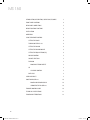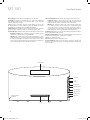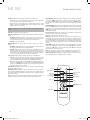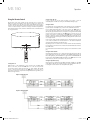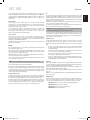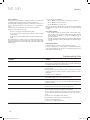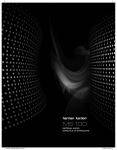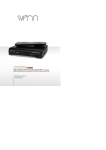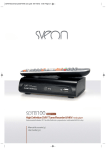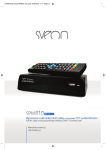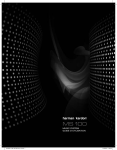Download Harman/Kardon MS 150/230 docking speaker
Transcript
MS 150 High-performance stereo music system Owner’s Manual 0291CSK - HK MS150 OM v6.indd 1 07/06/11 10:41:07 MS 150 INTRODUCTION, DESCRIPTION, SUPPLIED ACCESSORIES 3 FRONT-PANEL CONTROLS 4 REAR-PANEL CONNECTIONS 5 REMOTE CONTROL FUNCTIONS 6 INSTALLATION 7 OPERATION 8 usING the remote control 8 setting the clock 8 turning on the MS 150 8 setting the alarm 8 SETTING THE ALARM VOLUME 8 SETTING THE EQUALIZATION (EQ) 8 volume control 9 source selection 9 fm radio 9 program station presets 9 CD 9 PLAyback control 9 data discs 9 AUXILIARY INPUTS 9 dock for iPod/iPhone 10 photo and video playback 10 undocking the iPod/iPhone 10 troubleshooting guide 10 technical specifications 11 trademark ATTRIBUTIONS 12 2 0291CSK - HK MS150 OM v6.indd 2 07/06/11 10:41:07 Introduction, Description, Supplied Accessories Introduction Supplied Accessories More than 50 years ago, we sold the very first audio receiver, a highperformance component that combined the functions of several products that had previously been available only separately. Our mission was and is to deliver high-fidelity sound in an easy-to-use package, and we are confident that you will enjoy the quality and convenience of the MS 150 music system for many years to come. The following accessory items are supplied with the MS 150. If any of these items are missing, please contact harman kardon customer service at www.harmankardon.com. FM WIre Antenna 1m (39-3/8") male-to-male cable with 3.5mm (1/8") stereo mini plug Mini (3.5mm) optical-digital audio cable (1m) External power supply (24V,4.9A/5V,1A) with detachable power cord System remote control with two AAA batteries Detachable dock for iPod/iPhone with five adapters The MS 150 is a complete high-performance audio system with a CD player, FM tuner, dock for iPod/iPhone devices (not included), auxiliary inputs for other audio products and built-in loudspeakers for a complete audio solution. English MS 150 To obtain the maximum enjoyment from your new system, we urge you to read this manual and refer back to it to familiarize yourself with the MS 150’s features and operation. If you have any questions about this product, its installation or its operation, please contact your retailer or custom installer, or visit www.harmankardon.com. Harman Kardon MS 150 High-Performance Audio System ••Universal dock for iPod/iPhone (not included) charges most docking iPod and iPhone models. For the latest compatibility information please visit our Web site: www. harmankardon.com. ••Slot-loaded CD player with CD, CD-R, CD-RW, enhanced CD, MP3 and WMA playback ••FM tuner with RDS text display and six presets ••Four auxiliary audio inputs: front-panel stereo mini jack (3.5mm), rear-panel stereo mini jack (3.5mm) for line-level or optical-digital audio, rear-panel dual RCA jacks (line-level) ••Two two-way 125mm (4-5/16") built-in bass-reflex speakers ••Subwoofer output (full-range) ••3.5mm (1/8") stereo headphone output ••Composite and S-Video outputs for photo- and video-capable iPod/iPhone models that support video browsing ••Clock with alarm and memory backup iPod/iPhone not included 3 0291CSK - HK MS150 OM v6.indd 3 07/06/11 10:41:09 MS 150 Front-Panel Controls Skip/Scan Forward/Reverse: These buttons' functions depend on the current source: Message Display: The time and messages are displayed on top of the unit. On/Standby: Press this button to turn the MS 150 on or to place it in the Standby mode. Press and hold the button for two seconds to disarm the alarm. To power off the unit completely, unplug the power supply. ••iPod/iPhone or CD: Press and release the buttons to skip to the next track or to the beginning of the current track. Press the Reverse button twice to skip to the previous track. Press and hold a button to scan forward or reverse within a track. Source: Each press of the button changes the currently playing source in this order: FM, CD, AUX LINE IN 1 (rear-panel 3.5mm analog input), AUX LINE IN 2 (front panel), AUX LINE IN 3 (rear-panel dual RCA jacks), AUX DIGITAL IN, iPod/iPhone. ••FM Radio: Press and release a button to tune to the next higher or lower station by one frequency increment. Press and hold a button to scan quickly through the stations. When you release the button in Auto tuning mode, the tuner continues to scan until it finds a station of acceptably strong signal quality, and then it stops. In Manual tuning mode, the tuner stops immediately at the current frequency. Volume Controls: Press the buttons to increase or decrease the volume. Press and hold the buttons to change the volume more quickly. Press both buttons together to mute. Play/Pause/Memory: This button’s function depends on which source has been selected: ••iPod/iPhone or CD: Each press of the button toggles between the Play and Pause functions. Press and hold the button to stop playback fully. ••FM Radio: If the currently tuned station has not been programmed into a preset, pressing the button stores it as a preset. If all of the preset positions have been used, the “Full” message will appear, and you must erase an old preset before a new one can be stored. If the currently tuned station has previously been programmed as a preset, pressing the button for two seconds will erase the preset. Headphone Jack: Outputs a stereo signal for private listening through most headphones that are equipped with a 3.5mm (1/8") plug. AUX-IN Jack (Analog Input 2): Connect the included 3.5mm male-to-male cable to the headphone or line-level output on a portable player or other device. CD Slot: Load compatible discs here. Eject: When a CD is loaded, press this button to eject it. Dock for iPod/iPhone: Gently insert the dock into the opening on the left side of the MS 150 (see step 4, on page 7), snap in the correct adapter and install a compatible iPod/ iPhone (see page 7). Message Display On/Standby Source Volume Up Volume Down Play/Pause/Memory Skip/Scan Forward Skip/Scan Reverse Headphone Jack AUX Line-In 2 Dock for iPod/iPhone (Install Here) CD Slot Eject 4 0291CSK - HK MS150 OM v6.indd 4 07/06/11 10:41:09 FRONT- PANEL CONTROLS Rear-Panel Connections DC Power Input: After making all other connections, plug in the power supply. Plug the included region-specific power cord into the included power supply and into an unswitched wall outlet. Subwoofer Output: Connect this full-range output to a powered subwoofer (not included) equipped with a low-pass filter for improved low-frequency (bass) reproduction, or connect it to an external amplifier or powered speakers. Analog/Optical-Digital Auxiliary Audio Input 1: Connect either the stereo mini plug cable or the optical-digital audio cable (both cables included) here, and connect the other end of the cable to a source device such as a portable CD player. Connect the stereo mini plug cable only to the player’s line-level analog audio output or headphone jack, and connect the optical cable only to an optical-digital audio output. Select the Analog 1 or Digital Audio source. Composite and S-Video Outputs: Connect either of these outputs to a TV or video display for viewing videos or photos stored on a compatible iPod/iPhone that supports video browsing. No other displays are available through these outputs. English MS 150 FM Antenna Terminal: Connect the included FM antenna wire here. Auxiliary Analog Audio Input 3: Connect one end of a stereo RCA-type interconnect cable (not included) here, and connect the other end to the analog-audio outputs on a source device such as a tape deck. ANTENNA FM75Ω AUX IN 3 DC IN 24V 4.9A 5V 1A 122.6W VIDEO OUT SUBWOOFER OUT AUX IN 1 S-VIDEO DC Power Input Analog/Optical-Digital AUX Line-In 1 AUX Line-In 3 Subwoofer Output S-Video Output Composite Video Output Fm Antenne Terminal 5 0291CSK - HK MS150 OM v6.indd 5 07/06/11 10:41:09 MS 150 Standby: This button's function depends on the MS 150's on/Standby state: ••When the MS 150 is on, pressing this button powers it down to the Standby mode (power is available only to the clock and alarm functions). ••When the MS 150 is in the Standby mode, pressing this button toggles the display brightness between normal and dim. When you turn the MS 150 on, the display brightness will be at the new setting. NOTE: To completely power the MS 150 off, unplug the power supply from the AC outlet. Power On: Press this button to turn the MS 150 on. Skip/Scan Forward/Reverse: These buttons’ functions depend on which source has been selected: ••iPod/iPhone or CD: Press and release a button to skip to the next track or to the beginning of the current track. Press the reverse button twice to skip to the previous track. Press and hold a button to scan forward or in reverse within a track. ••FM Radio: See Tuning on this page. Play/Pause/Memory: This button’s function depends on which source has been selected: ••iPod/iPhone or CD: Each press of the button toggles between the Play and Pause functions. Press and hold the button to stop playback fully. ••FM Radio: If the currently tuned station has not been programmed into a preset, pressing the button stores the station as a preset. If all of the preset positions have been used, the “Full” message will appear, and you must erase an old preset before a new one can be stored. If the currently tuned station has previously been programmed as a preset, pressing the button for two seconds will erase the preset. Remote Control Functions Clock Adjust Mode: With the MS 150 in the Standby mode, press this button to adjust the clock. Use the / Navigation buttons to adjust the hour, minute and 12/24 settings. To change between AM and PM, increase or decrease the hour. Press the / buttons to move the cursor to the previous or next position. Press this button again at any time when finished. Alarm Adjust Mode: With the MS 150 in Standby mode, press this button to adjust the alarm. Use the / Navigation buttons to adjust the hour, minute, 12/24 and wake-up source settings. To change between AM and PM, increase or decrease the hour. Press the / buttons to move the cursor to the previous or next position. Press this button again at any time when finished. Preset Search: When FM radio is the selected source, press this button to select the next or previous preset station, if any have been programmed. Eject: When a CD is loaded, press this button to eject it. Tuning: When FM radio is the selected source, press and release this button to tune to the next higher or lower station by one frequency increment. Press and hold this button to scan quickly through the stations. When you release the button, if Auto tuning mode is active, the radio continues to scan until it finds a station of acceptably strong signal quality, and then it stops. In Manual tuning mode, the radio stops immediately at the current frequency. /// Navigation buttons: These buttons are used with an iPod/iPhone to navigate its menus, or in Standby mode to adjust the clock or alarm. The / buttons are used for scrolling. Press the button to select the current item, and the button to display the menu or return to the previous menu screen. Mute: Press this button to silence the speakers temporarily. Press the button again to restore audio. Powering down the MS 150 to the Standby mode cancels the muting. Volume Controls: Momentarily press these buttons to increase or decrease the volume. Press and hold either button to change the volume more quickly. Source Select: This button’s function depends on the MS 150’s on/Standby state: ••When the MS 150 is on, each press of the button changes the current source in this order: FM, CD, AUX LINE IN 1 (rear-panel 3.5mm analog input), AUX LINE IN 2 (front panel), AUX LINE IN 3 (rear-panel dual RCA jacks), AUX DIGITAL IN, iPod/iPhone. ••When the MS 150 is in Standby mode, the SETTINGS menu is displayed in the Message Display. Use the / buttons to toggle between the ALARM VOLUME and EQ options. Use the / buttons within each option to change the setting. Press the Source button again to save your selection. Tuning Mode: When FM Radio is the selected source, each press of the button toggles between Auto and Manual tuning. Playback Mode: When iPod/iPhone or CD is the selected source, each press changes the repeat and random (shuffle) playback mode. See page 9 for the modes available with each source. When the MS 150 in the Standby mode or when the source is changed, the playback mode returns to Normal. Sleep: Each press increases the time until turn-off from 10 to 90 minutes, in increments of 10 minutes. The next press after the 90 minutes setting turns off the Sleep function. Standby Power On Play/Pause/Memory Skip/Scan/Forward/ Reverse Playback Mode Tuning Mode Source Select Clock Adjust Mode Sleep Alarm Adjust Mode Eject Preset Search Tuning ///Navigation Mute Volume Controls MS 150 6 0291CSK - HK MS150 OM v6.indd 6 07/06/11 10:41:09 Installation 1. Carefully unpack the MS 150, the FM antenna, the analog and digital audio cables, the power supply and detachable cable, the dock for iPod/iPhone and inserts, and the remote control and batteries. 5. The MS 150 features four audio inputs for other devices, such as portable players. This step is optional, and may be skipped if you have no external devices. If you have a player with: 2. Install the batteries in the remote control, following the “+” and “–” symbols in the battery compartment to maintain the correct polarity. ••3.5mm (1/8") Analog audio output or headphone jack: Plug the included analog audio cable into the player's output or headphone jack and either the front- or rear-panel mini jack on the MS 150. Both inputs may be used simultaneously for different devices. A second cable must be purchased. CAUTION: There is danger of an explosion if a battery is incorrectly replaced. Replace only with the same or equivalent type. English MS 150 ••Pair of RCA-type analog audio outputs: Plug one end of a stereo RCA-type interconnect cable (not included) into the player, and the other end into the Auxiliary Input jacks on the rear-panel of the MS 150. Use the same color connector for each channel (usually red for right and white or black for left). ••Optical-digital audio S/P-DIF output: Plug one end of the included digital audio cable into the player, and the other end into the Analog/ Optical Input on the rear panel of the MS 150. Remember to select the digital input as the source. 6. If you have purchased an optional powered subwoofer that is equipped with a linelevel input and a low-pass filter (crossover), connect it to the Subwoofer Output (cable not included), or connect this output to an amplifier’s or powered speaker’s line-level input. 7. If you will be viewing photos or videos stored on a compatible iPod/iPhone that supports video browsing, connect either the Composite or S-Video Output (but not both) to a display monitor. 3. Connect the FM antenna to its terminal. 4. Plug the detachable dock for iPod/iPhone into the connector on the left side of the MS 150. 8. Plug the included power supply into the MS 150's DC IN connector, and plug its power cord into an unswitched AC outlet. Snap in the adapter that matches your iPod/iPhone, referring to the table below. Adapter iPod/iPhone Model NANO iPod nano, 1st and 2nd generation 5G (VIDEO 60GB) iPod, 5th and 6th generation (60GB, 80GB) and iPod classic (160GB) 5G (VIDEO 30GB) iPod, 5th and 6th generation (30GB) and iPod classic (80GB) 13 iPod nano, 3rd generation 12, 14 iPod touch and iPhone – install large bumper To remove an adapter, insert a flathead screwdriver into the slot at the rear of the adapter and pry it up. 7 0291CSK - HK MS150 OM v6.indd 7 07/06/11 10:41:10 MS 150 Operation Using the Remote Control Turning On the MS 150 Aim the remote at the front of the MS 150. The remote IR sensor is located in the middle of the front panel, behind the mesh grille, about 25mm (1 in) above the CD slot. Do not block the sensor. The remote has a range of approximately 6m (20 ft), up to 30 degrees off center. If the batteries require replacement, see Step 2 of the Installation section. Use caution and dispose of batteries according to environmental requirements. Never throw the batteries into fire, and remove them from the remote if it will be unused for a long period of time. To turn on the MS 150, press the Power On button on the remote, or press the On/Standby button on the MS 150’s front panel. The FM Radio will begin to play. Setting the Alarm For automatic turn-on at a programmed time, set the alarm. First, press the Standby button to put the unit into the Standby mode; you cannot set the alarm while the unit is on. Press the Alarm Adjust Mode button on the remote, and use the / buttons to set the alarm time (hour, minute and 12/24-hour format setting) and alarm source (FM radio, CD player, iPod/iPhone in dock) as they flash. To change between AM and PM, increase or decrease the hour setting. Use the / buttons to move the cursor to the previous or next setting. To arm the alarm, use the / buttons to change the Alarm message to “Alarm On,” and press the Alarm Adjust Mode button again when you are finished. The Timer indicator will appear in the Message Display when the alarm has been set. See Figure 2 below. At the set time, the MS 150 will automatically turn on and begin playing the selected source. If CD or iPod/iPhone was selected and there is no disc loaded or iPod/iPhone docked, the MS 150 will switch to the FM radio source. Play will begin at the set volume level for 10 minutes and then shut off automatically. Press any button to place the unit in Snooze mode. The alarm will remain off for 9 minutes, then it will resume. 30º 30º STANDBY ON SOURCE TUNE PLAYBACK SLEEP CLOCK ADJ ALARM ADJ PR– EJECT TUNE– PR+ TUNE+ MUTE VOLUME MS 150 Press and hold the On button while the alarm is playing to turn it off and return to normal play. Setting the Alarm Volume The default alarm volume level is 12. To change the alarm volume level, place the MS 150 in the Standby mode. Then press the Source button. The SETTINGS menu appears in the MS 150 Message Display. Press the button to toggle between the ALARM VOLUME and EQ menu options. When ALARM VOLUME is displayed, use the / buttons to set the volume level (0-30). Press the Source button to save your selection. Setting the Equalization (EQ) Setting the Clock While the unit is in the Standby mode, set the clock: Press the Clock Adjust Mode button on the remote, and use the / buttons to set the correct hour, minute and 12/24-hour format setting when they flash. To change between AM and PM, increase or decrease the hour setting. Use the / buttons to move the cursor to the previous or next position, and press the Clock Adjust Mode button again when you are finished. See Figure 1 below. The MS 150 has two equalization modes: TABLE (the default) and WALL. Use the TABLE setting when the MS 150 is free-standing. Change the setting to WALL if the MS 150 is located against a wall to reduce the bass and optimize audio quality. Figure 1: Setting the Clock Figure 2: Setting the Alarm 8 0291CSK - HK MS150 OM v6.indd 8 07/06/11 10:41:10 MS 150 Volume Control Use the front-panel or remote Volume controls to raise or lower the volume. The default setting at turn-on is 12, and the maximum setting is 30. Use caution with volume levels to avoid damage to your hearing or equipment. The volume level appears in the Message Display when the Volume controls are used. To silence playback temporarily, press the Mute button on the remote, or simultaneously press the front-panel Volume Up and Down buttons. “Mute” will flash in the Message Display. Press the Mute button or either Volume control to resume normal volume. Source playback will continue during muting. Source Selection The first time the MS 150 is turned on, it will default to FM Radio. Each press of the Source Selector switches to the next source in this order: FM, CD, AUX LINE IN 1 (rear-panel 3.5mm analog input), AUX LINE IN 2 (front panel), AUX LINE IN 3 (rear-panel dual RCA jacks), AUX DIGITAL IN, iPod/iPhone. Subsequently, when you turn the MS 150 on, it will select the last source used before you placed it in the Standby mode. FM Radio CD First press the Eject button to ensure that the CD slot is empty. Then gently insert a CD, CD-R, CD-RW, enhanced CD, MP3 or WMA disc, label side up, partway into the slot. The loading mechanism will detect the disc and pull it the rest of the way in. Do not attempt to force the disc. If the disc will not load, turn off the MS 150, unplug it and bring it to an authorized Harman Kardon service center for inspection. If another source is playing, the MS 150 will not automatically switch to the CD. Press the Source Selector button repeatedly until “CD” is selected. The “Reading” message will appear for a few moments while the MS 150 identifies the disc type. The correct indicator will appear in the Message Display. NOTE: If the “Error” message appears, the disc is not compatible with the MS 150, or its data may be damaged. Press the Eject button to remove it. In normal operation, the disc will automatically begin playing when you select "CD" as the source. The Play icon will appear, along with the current and total track numbers and the elapsed track time. When the disc has finished playing, the Stop icon will appear, with the total number of tracks and total disc time. Playback Control To pause playback momentarily for later resumption at the same point, press the Play/ Pause/Memory button. Press the button again to resume play. The Pause icon will be displayed. Press and hold the Play/Pause/Memory button for two seconds to stop playback fully. Press the Tuning Mode button to select Automatic or Manual tuning. The AUTO indicator appears when Auto tuning is active. ••To search at 10x speed through the current track, press and hold the Skip/Scan Forward or Skip/Scan Reverse Button. When the track’s beginning or end is reached, normal play will begin. In Auto tuning mode, pressing the Tuning Up and Down buttons causes the radio to scan in the selected direction for a signal with acceptable strength, then stop. The radio will also stop if you press one of the Tuning buttons again. ••To skip to the next track, tap the Skip/Scan Forward Button. If the current track is the last one on the disc, the MS 150 will skip to the first track. In Manual tuning mode, each press of the Tuning Up and Down buttons causes the radio to tune to the next frequency in the selected direction. If a stereo signal is detected, the STEREO indicator will light. Monaural stations or weak stereo stations will be played in mono. NOTE: To cancel programming or erasing of a preset, press any other key. To select a preset station, use the Preset Search buttons. If the station is broadcasting RDS (Radio Data System) information, the information will be displayed. The second line of the Message Display may show the station’s call letters, a name or other information, depending on what the station broadcasts. The third line indicates the Program Type (PTY) when broadcast. When no RDS information is available, only the station’s broadcast frequency will be displayed. Program Station Presets To program a preset for quick access to favorite stations, tune to the station’s frequency and press and hold the Play/Pause/Memory Button for two seconds. The P01 preset will appear. If no station has been programmed into the preset, the current station will be stored. If a different station was previously programmed, it will be overwritten by the new station. To select a new preset, use the Preset Up/Down Buttons; six presets are available. If all six have been programmed, you must overwrite or erase one to program a new station preset. If the current station was stored in the preset position, the preset will be erased. English To change the EQ mode, place the MS 150 in the Standby mode. Then press the Source button. The SETTINGS menu appears in the MS 150 Message Display. Press the button to toggle between the ALARM VOLUME and EQ menu options. When EQ is displayed, use the or button to toggle between TABLE and WALL. Press the Source button to save your selection. Operation ••To return to the beginning of the current track, tap the Skip/Scan Reverse Button. Tap it twice quickly to skip backwards to the previous track. ••For repeat or random (shuffle) play, press the Playback Mode Button. Each press changes the playback mode as follows: Repeat 1 Track, Repeat All Tracks, Shuffle, Shuffle with Repeat All and Normal Playback. Data Discs When an MP3 or WMA disc is loaded, the disc type indicator will light up, and the number of folders and tracks in the current folder will be displayed. Play will begin automatically. If the disc has both MP3 and WMA tracks, both indicators will light. For MP3 discs, the track name and artist will alternate in the display. For WMA discs, the album and track number will alternate in the display. For both disc types, the Skip, Scan, Repeat and Random play functions are the same as for audio CDs. JPEG discs are not compatible with the MS 150, and the display will indicate that they have no files and no folders. Auxiliary Inputs The MS 150 is equipped with three analog audio inputs and one digital audio input. If you have connected a compatible device, such as a portable audio player or a cassette deck, select the corresponding auxiliary input as the source and use the device’s own controls. •• AUX LINE IN 1 (Analog): rear-panel 3.5mm jack, shared with Digital Input •• AUX LINE IN 2 (Analog): front-panel 3.5mm jack •• AUX LINE IN 3 (Analog): dual rear-panel RCA-type jacks •• DIGITAL LINE IN: rear-panel 3.5mm jack 9 0291CSK - HK MS150 OM v6.indd 9 07/06/11 10:41:10 MS 150 Operation Dock for iPod/iPhone To navigate the menus on the iPod/iPhone: ••Press the Button to display the menu or return to the previous menu level. The MS 150 dock is compatible with most docking iPod and iPhone models. For the latest compatibility information please visit our Web site: www.harmankardon.com. ••Press the Button to select the current item. ••Press the / Buttons to scroll up or down. Install the detachable dock and appropriate adapter as described in the Installation section on page 7, then dock the iPod/iPhone. Use the Source Selector to select the iPod/iPhone source. During play, the current track and total number of tracks in the current playlist will display alternately with the elapsed and total times. If available, the artist and track name will also appear. Playback will begin automatically with the first track stored on the iPod/iPhone. The transport controls work as they do for CDs: Photo and Video Playback ••To pause or restart play, press the Play/Pause/Memory button. ••If the iPod/iPhone supports video browsing, navigate its menu system to select a video for viewing on a TV connected to one of the MS 150’s video outputs. Make sure the TV Out setting on the iPod/iPhone is turned on. Press the Button, and the video will begin playing. ••To view photos, navigate to the desired library or image and press the Button three times. After a few moments, a slideshow of the images in the selected library will appear on the TV. ••To search forward or reverse through a track, press and hold the Skip/Scan Forward or Reverse Button. ••To skip forward or reverse through the tracks, tap the Skip/Scan Forward or Reverse Button. Repeat and Random Play are available. Each press of the Playback Mode Button switches the mode as follows: Repeat 1 Track, Repeat All Tracks (in the current playlist), Shuffle Albums, Shuffle Albums with Repeat All, Shuffle Tracks, Shuffle Tracks with Repeat All, and Normal Play. Undocking the iPod/iPhone Undock the iPod/iPhone at any time, as long as playback has been stopped. To remove the dock adapter, e.g., to switch adapters for a different iPod/iPhone model, insert a flathead screwdriver into the slot at the rear of the adapter and pry it up. Refer to the illustration in the Installation section. Troubleshooting Guide Symptom Solution Unit does not function when the Power On button is pushed. ••Make sure the AC power cord is securely plugged into a unswitched outlet. If the "PROTECT" message appears, turn off the MS 150 and unplug it. Do not use it without first bringing it to an authorized harman kardon service center for inspection. The display lights up, but there’s no sound. ••Press the mute button to make sure the system is not muted. ••Turn up the volume. ••Check that the correct source was selected. If the source is an external device, make sure it is plugged in, turned on and playing, and that it is properly connected to one of the auxiliary inputs. ••If headphones are in use, unplug them. There is sound on only one side, or the sound is distorted. ••There may be a problem with one of the built-in speakers. Bring the MS 150 to an authorized harman kardon service center for inspection and service. The MS 150 does not respond to remote commands. ••The batteries in the rmeote control may require replacement. ••The IR sensor may be blocked. The sensor is located in the middle of the front grille, about 25mm above the CD slot. The tuner is buzzing intermittently. ••Adjust the placement of the antenna to improve reception. ••Check that the antenna is securely connected to the rear-panel terminal. No video image ••Check that the TV is securely connected to either the S-Video or Composite Video Output, but not both.The TV Out setting on the iPod/iPhone must be turned on. ••Video is available only when the dock for an iPod/iPhone has been selected as the source, and then only when a compatible iPod/iPhone model that is capable of video browsing is docked. ••The TV Out setting on the iPod/iPhone must be turned on. ••There must be photo or video xcontent stored on the iPod/iPhone. ••Select the correct video input on the TV. ••To view photos, press the button three times. You can find additional troubleshooting information by clicking on the FAQs link on the Support page at www.harmankardon.com. 10 0291CSK - HK MS150 OM v6.indd 10 07/06/11 10:41:10 MS 150 English Technical Specifications Specifications Video Outputs System Composite video 1.0V (pk-pk), 75 ohms, negative sync S-Video (Y) 1.0V (pk-pk), 75 ohms, negative sync Power output 30 watts per channel, 20Hz – 20kHz, THD <0.07%, into 6 ohms, both channels driven Bandwidth 57Hz – 27kHz, – 6dB System frequency response 65Hz – 20kHz, ±3dB Signal-to-noise ratio (“A” WTG) 75dB General Channel separation ≥60dB ≥60dB Power requirement Crosstalk between sources Line-level input sensitivity at 1kHz 1.0V RMS, ±1dB (C) 0.286V (pk-pk), 75 ohms DC 24V, 4.9A; 5V, 1A. Power supply works with AC 230V/50Hz Power consumption <1W standby, 123W maximum (both channels driven) Loudspeakers Low-frequency transducers Two 125mm (4-15/16") felted-paper drivers, ported High-frequency transducers Two 19mm (3/4") titanium-laminate domes Nominal impedance 6 ohms Sensitivity (2.83V/1m) 87dB Frequency response 80Hz – 20kHz (±3dB) Operating temperature 0°C to 35°C (32°F to 95°F) Dimensions (H x W x D) 252mm x 488mm x 194mm (9-5/16" x 19-1/4" x 7-5/8") Weight 8.2kg (18.08 lb) FM Tuner Selection Frequency range 87.5 – 108.0MHz Usable sensitivity IHF 1.3μV/13.2dBf Signal-to-noise ratio Mono/stereo 70/65dB Distortion Mono/stereo 0.15/0.3% Stereo separation 35dB @ 1kHz, 100% deviation @ 65dBf Selectivity ±300kHz: 65dB Image rejection 80dB IF rejection 90dB Tuner output level 1kHz, ±50kHz, Dev 500mV Number of presets Six RDS capability PTY (program type), PS (program service), Text (radio text) CD Selection Disc compatibility CD, CD-R, CD-RW, enhanced CD, MP3, WMA THD+N (20Hz – 20kHz) <0.01% Frequency response 0dBr ±0.5 Channel separation ≥65dB Signal-to-noise ratio “A” WTG >100dBr 22kHz filter >100dBr Weight 9kg (19.8 lb) Features, specifications and appearance are subject to change without notice. Please register your product at www.harmankardon.com. You’ll need your product’s serial number. 11 0291CSK - HK MS150 OM v6.indd 11 07/06/11 10:41:10 HARMAN Consumer, Inc. 8500 Balboa Boulevard, Northridge, CA 91329 USA www.harmankardon.com © 2011 HARMAN International Industries, Incorporated. All rights reserved. Harman Kardon is a trademark of HARMAN International Industries, Incorporated, registered in the United States and/or other countries. iPhone, iPod, iPod classic, iPod nano and iPod touch are trademarks of Apple Inc., registered in the U.S. and other countries. “Made for iPod” and “Made for iPhone” mean that an electronic accessory has been designed to connect specifically to iPod or iPhone, respectively, and has been certified by the developer to meet Apple performance standards. Apple is not responsible for the operation of this device or its compliance with safety and regulatory standards. iPod and iPhone not included. www.harmankardon.com Part # 950-0352-001 Rev.: A 0291CSK - HK MS150 OM v6.indd 12 07/06/11 10:41:11