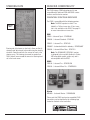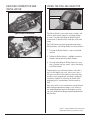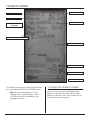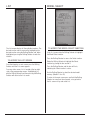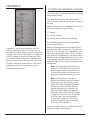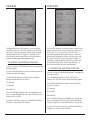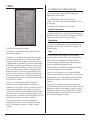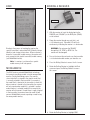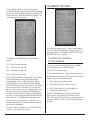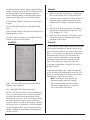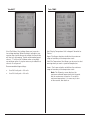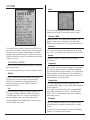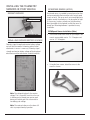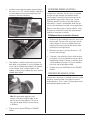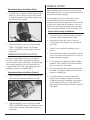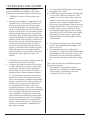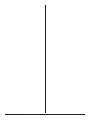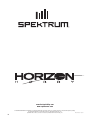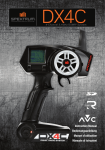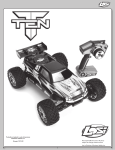Download Spektrum DX3S
Transcript
® DSM Sport System with Integrated Telemetry Table of Contents Introduction.............................................................................................................................................3 Contents..................................................................................................................................................3 ModelMatch/Binding...............................................................................................................................3 System Features.......................................................................................................................................3 Identifying Buttons, Switches and Controls.............................................................................................4 Switching Rubber Grips...........................................................................................................................5 Installing the Batteries..............................................................................................................................5 Charging..................................................................................................................................................5 Steering Rate............................................................................................................................................6 Receiver Compatibility.............................................................................................................................6 Receiver Connection and Installation.......................................................................................................7 Using the Rolling Selector.......................................................................................................................7 Main Screen.............................................................................................................................................8 Telemetry Screen......................................................................................................................................9 List.........................................................................................................................................................10 Model Select..........................................................................................................................................10 Model Name..........................................................................................................................................11 Model Reset...........................................................................................................................................11 Travel.....................................................................................................................................................12 Exponential............................................................................................................................................13 Reverse..................................................................................................................................................14 Sub Trim................................................................................................................................................14 Timer......................................................................................................................................................15 Bind.......................................................................................................................................................16 ModelMatch...........................................................................................................................................16 Binding a Receiver.................................................................................................................................16 Failsafe..................................................................................................................................................17 Throttle Punch.......................................................................................................................................17 AUX Setting...........................................................................................................................................18 Telemetry Settings..................................................................................................................................19 System...................................................................................................................................................22 Installing the Telemetry Sensors in Your Vehicle...................................................................................23 General Notes........................................................................................................................................25 Tips on Using 2.4GHz Systems.............................................................................................................26 General Information...............................................................................................................................27 Warranty Information.............................................................................................................................27 Compliance Information for the European Union...................................................................................29 Instructions for Disposal of WEEE by Users in the European Union......................................................29 2 SPEKTRUM DX3S USER GUIDE ModelMatch/Binding The DX3S features patent pending ModelMatch. ModelMatch prevents a model from being operated when the wrong model memory is selected. If the wrong model memory is selected the receiver simply won’t respond to the transmitter. Introduction Spektrum’s DX3S features an integrated telemetry system providing accurate speed/rpm, temperature and voltage readings. Featuring DSM 2.4GHz technology, the DX3S offers sophisticated software combined with an easy-touse one-touch Rolling Selector making programming quick and easy. Spektrum technology offers a bulletproof radio link that’s immune to internal (noisy motors/ ESCs, etc.) and external interfering sources. No longer will you have to wait for a frequency or worry about someone else being on the same channel. With Spektrum when you’re ready to race there’s nothing stopping you! Contents The DX3S radio system is supplied with the following: • • • • • • • • • • • • • • • DX3S transmitter SR3300T receiver (SPMSR3300T) SR300 receiver (SPMSR300) Bind plug (SPM6802) 4 AA Alkaline batteries Receiver AA battery holder Switch harness Grip Set (SPM9006) Head Temperature Sensor (SPM1450) Battery/Motor Temperature Sensor (SPM1451) RPM Sensor (SPM1452) Sensor Mount Hardware .21-.26 (SPM1501) Sensor Mount Hardware .12-.15 (SPM1502) Sensor Mount Hardware Electrics (SPM1503) Telemetry RPM Sticker (SPM1512) It’s necessary to program the receiver to a specific model memory (called binding) so that the receiver will only recognize and respond to that specific model memory. See Page 16 for specific details on Binding and ModelMatch. System Features • Integrated Telemetry • One-touch easy-to-use programming • Internal and programmable Up or Down timers • 128x64 high resolution dot-matrix screen • 10-model memory • Travel adjust • Exponential • Throttle punch • Steering mix • Expert and standard modes Dodge and HEMI are trademarks of Chrysler LLC. Dodge Ram and its trade dress are used under license by Horizon Hobby, Inc. ©Chrysler LLC 2009. SPEKTRUM DX3S USER GUIDE 3 Identifying Buttons, Switches and Controls Antenna Steering Trim Switch - Aux. Ch. 2-Position Throttle Trim LCD Screen Rolling Selector Remote Start Button Timer Button Steering Rate Knob Steering Wheel Throttle Trigger On/Off Switch Charge Jack (on back) 4 Battery Door (on bottom) SPEKTRUM DX3S USER GUIDE Switching Rubber Grips The DX3S is supplied with 3 different-sized rubber grips with the medium-size installed on the transmitter. Each grip’s size is identified with an “S” (small), “M” (medium), or “L” (large) on the inside of the grip for easy identification. To remove, simply lift the edge of the grip and continue around the grip until it is completely removed. To replace, align the tabs of the grip to the slots in the handle and press the grip in place. Charging Charger Pigtail for Transmitter BLACK TO POSITIVE BLACK W/WHITE STRIPE TO NEGATIVE Spektrum Transmitter Charge Jack Polarity - + Installing the Batteries The DX3S radio system is supplied with 4 AA alkaline batteries required for operation that provide over 16 hours of run time. Many drivers prefer alkaline batteries over rechargeable batteries finding it more convenient to simply replace the batteries when depleted rather than taking the time to recharge. Optional NiMH 1.2-volt AA rechargeable batteries (SPM9525) can also be used. A charge jack located opposite of the on/off switch is provided for convenient recharging with Spektrum charger SPM9526. Remove the battery door and install 4 AA batteries observing the polarity marked on the battery holder. Replace the battery door. SPEKTRUM DX3S USER GUIDE A charging jack is located on the opposite side of the on/ off switch. If rechargeable batteries are used they can be conveniently charged without removing them from the transmitter using the charge jack. Use Spektrum’s charger (SPM9526) to charge rechargeable batteries in the DX3S. IMPORTANT: All Spektrum charge jacks are center-pin negative. This is opposite of many chargers. Before using a charger, make sure the connector is center-pin negative. This can be done using a voltmeter. Also, unlike conventional radio systems that use 8 cells to power the transmitter, the DX3S uses 4 cells. This is due to the electronics being more efficient. When charging, be sure to use a charger designed for 4 cells (a 4.8-volt battery pack) when charging the transmitter. Many drivers simply make a harness and use the same charger used to charge their car packs but turn the current rate down to 1 to 2 amps. Warning: Charge only rechargeable batteries. Nonrechargeable batteries may burst causing injury to persons and/or damage to property. 5 Steering Rate Receiver Compatibility The DX3S features DSM technology and is now compatible with Spektrum DSM and DSM2 surface receivers and the marine receiver. Compatible Spektrum Receivers The DX3S is compatible with the following receivers. Steering Rate Note: The DX3S operates in either 11ms (default) or 16.5ms frame rates. 5.5ms frame rate is not available on the DX3S. See page 22 for more information on frame rates. DSM SR300 - 3-channel Sport - SPMSR300 SR3000 - 3-channel Standard - SPM1200 SR3001 - 3-channel Pro - SPM1205 Steering rate (also known as dual rate), allows on-the-fly steering travel adjustments to be made using the steering rate knob. Steering rate limits the amount of travel of the steering servo. The steering rate cannot be greater than 100% and will never exceed the amount of steering travel set in the travel screen. SR3300T - 3-channel with built-in telemetry - SPMSR3300T SR3500 - 3-channel Micro Race - SPM1210 Note: The SR3000HRS (SPM1202) receiver is designed to be used with Spektrum’s Futaba HRS compatible module system only and is not compatible with the DX3S. DSM2 SR3100 - 3-channel Pro - SPMSR3100 SR3520 - 3-channel Micro Pro - SPMSR3520 Marine MR3000 - 3-channel Marine - SPMMR3000 Please note that DSM2 and marine compatible DX3S transmitters can be identified by the following logo located on the back of the transmitter: 6 SPEKTRUM DX3S USER GUIDE Receiver Connection and Installation Using the Rolling Selector Rolling Selector Typical Electric Installation The Rolling Selector is pressed to access functions and rolled to select specific features or to change settings or values. Pressing and holding the Rolling Selector for more than 3 seconds returns the display to the main screen. The DX3S features one-touch programming utilizing a Rolling Selector. The Rolling Selector has three functions: 1. Pressing the Rolling Selector - enters the selected function. Typical Gas Installation 2. Rolling the Rolling Selector - highlights function or changes settings and values when selected. 3. Pressing and holding the Rolling Selector for more than 3 seconds from any screen - returns the display to the Main Screen. Programming is very intuitive and always starts with a press on the selector, then a roll, then a press, then a roll and so on. Most find that within a few minutes they are able to easily program their car without reading the instructions; however, to realize the full benefit of the programming it is recommended that the manual be read. Most racers find it is most convenient to use their thumb when making programming changes as this allows for one-handed programming, even allowing the car to be run in one hand while making programming adjustments with the other. Futaba is a registered trademark of Futaba Denshi Kogyo Kabushiki Kaisha Corporation of Japan SPEKTRUM DX3S USER GUIDE 7 Main Screen Model Number and Name Down Timer Internal Timer Transmitter Voltage Steering Rate Brake Trim Steering Trim Throttle Trim Auxiliary Trim The main screen displays pertinent information about the selected model like trim and steering rate positions, timers, the model selected, battery voltage, etc. To access the main screen From the List screen, the first function at the top of the List screen is MAIN. Using the Rolling Selector, highlight the Main function and press the Rolling Selector to access the Main screen. From any screen, pressing and holding the Rolling Selector for more than three seconds will return the display to the main screen. Note: When the battery voltage drops below the preset value in the System function, an alarm will sound. 8 SPEKTRUM DX3S USER GUIDE Telemetry Screen Model Number Transmitter Voltage Down/Up Timer Maximum Recorded Temperature Signal Strength Maximum Recorded rpm/Speed Real-Time rpm/Speed Receiver Battery Voltage Temperature Alert Temperature The Telemetry screen displays information received from the on-board telemetry built into the SR3300T receiver. Note: The signal strength display is for the Telemetry link only. Typical telemetry range is 100–200 feet and will vary depending on the operating environment. SPEKTRUM DX3S USER GUIDE To access the Telemetry screen From any screen, pressing and holding the Rolling Selector for more than three seconds will first return the display to the Main screen. Three seconds later the Telemetry screen will be displayed. 9 List The List screen displays all the available functions. The desired function can be accessed by highlighting the desired function using the Rolling Selector and, when highlighted, pressing the Rolling Selector to enter the function. To access the List screen From the telemetry or main screen press the Rolling Selector until the List screen appears. From any other screen, List is located at the top right side of the programming screens. Highlighting List with the Rolling Selector and then pressing the Rolling Selector will return to the List screen. 10 Model Select To access the Model Select function In the List screen rotate the Rolling Selector to highlight the Model Select function. Press the Rolling Selector to access the Select function. Rotate the Rolling Selector to highlight the Select function by placing the box around it. Press the Rolling Selector and the box will flash, indicating the Select function is active. Use the Rolling Selector to select the desired model memory. (Models 1 thru 10) To return to the main screen press and hold the Rolling Selector for more than three seconds, or to go back to the list screen roll up and select List. SPEKTRUM DX3S USER GUIDE Model Name To access the Model Name function In the List screen rotate the Rolling Selector to highlight the model name function. Model Reset The Model Reset function is used to reset the current model memory to the factory defaults. To Access the Reset Function Press the Rolling Selector to access the Model Name function. The above screen will appear. In the List screen use the Rolling Selector to highlight the Model Reset function then press the Rolling Selector. Use the Rolling Selector to select the desired model name character position by placing the cursor below the desired position. The above screen will appear. Press the Rolling Selector to access that character field then use the Rolling Selector to change to the desired number, letter or character. Press the Rolling Selector to allow the cursor to be repositioned to the next field. A total of 10 characters is available for the model name. Rotate the Rolling Selector to place the box around Reset Current Model, and then press the Rolling Selector to access the Confirm prompt. Rotate the Rolling Selector to highlight YES then press the Rolling Selector to reset. To return to the main screen press and hold the Rolling Selector for more than three seconds. To return to the Main screen, press and hold the Rolling Selector for more than three seconds. You can also use the Rolling Selector to select List. SPEKTRUM DX3S USER GUIDE 11 Travel Press the Rolling Selector to enter the highlighted channel’s travel function. Rotating the Rolling Selector will now adjust both the upper and lower values simultaneously. If you desire to adjust the upper or lower directions independently then move the corresponding channel’s wheel, throttle trigger, or switch that the channel is assigned to and that value alone will be highlighted. For example, turning the steering wheel to the right will highlight the right value only and subsequent adjustment will affect the right travel only. The Travel screen (sometimes referred to as travel adjust or endpoints) allows independent travel adjustment of the servo throw in each direction of all three channels or ESC on the throttle channel (steering, throttle and auxiliary) when mixing is disabled. To Access the Travel Function From the List screen rotate the Rolling Selector to highlight the Travel function. Note: The DX3S features “sticky gooey.” When the corresponding channel is moved to the desired position and released, the value on that side remains highlighted. Moving the channel in the opposite direction will then highlight the opposite direction’s value. This allows convenient independent travel adjustments without having to hold the wheel or trigger in the desired position. To highlight both values again after moving the control in one direction, simply press the Rolling Selector twice with the control centered and both values will be highlighted. To return to the main screen press and hold the Rolling Selector for more than three seconds. Press the Rolling Selector to enter the Travel function. The Travel screen will be displayed as shown above. Rotate the Rolling Selector and highlight the values desired next to the channel that you wish to adjust. ST= Steering TH= Throttle and brake AX= Auxiliary Channel 3 (when mixing is disabled) 12 SPEKTRUM DX3S USER GUIDE Exponential To access the Exponential function From the list screen use the Rolling Selector to highlight the Exponential function. Press the Rolling Selector to enter the Exponential function. The Expo screen will be displayed as shown on this page. Rotate the Rolling Selector and highlight the values next to the desired channel you wish to adjust. ST= Steering TH= Throttle and brake AX= Auxiliary channel (when mixing is enabled) Press the Rolling Selector to enter the highlighted channel’s Expo function. Exponential is used to affect the response rate of the steering, throttle and/or brake. On the DX3S, positive Exponential will reduce steering sensitivity around neutral making it easier to drive at high speeds in a straight line while still allowing for maximum turning radius. While sensitivity with positive Exponential is reduced around neutral, it increases the sensitivity near the end of travel. The DX3S’ Exponential function (Expo for short) allows independent Expo values in each direction on the steering and throttle channels. Rotating the Rolling Selector will now adjust both the upper and lower values simultaneously. If you desire to adjust the left or right Expo values independently, move the corresponding channel’s wheel or throttle, and that value alone will be highlighted (e.g. turning the steering wheel to the right will highlight the right value only and subsequent adjustment will affect the right travel only). Independent high and low Ax values are selected by the steering wheel. Note: Positive and negative Expo values are available. A positive Expo value results in the center being less sensitive (desirable most of the time) while a negative value increases the sensitivity around center (normally not used). Note: The DX3S features “sticky gooey.” When the corresponding channel is moved to the desired position and released, the value on that side remains highlighted. Moving the channel in the opposite direction will then highlight the opposite value direction. This allows convenient independent exponential adjustments without having to hold the wheel or trigger in the desired position. To highlight both values again after moving the control in one direction, simply press the Rolling Selector twice with the control centered and both values will be highlighted. To return to the Main screen press and hold the Rolling Selector for more than three seconds. SPEKTRUM DX3S USER GUIDE 13 Reverse Sub Trim The Reverse function (also known as servo reversing) establishes the servo’s direction relative to the channel’s input (e.g. a right steering input should result in a right steering angle at the car). Reverse is available on all three channels and is normally the first function that is checked and adjusted during programming. The Sub Trim function is normally used to correct minor angular inaccuracies that occur when placing the servo horn on the servo. In many cases, the servo horn is not exactly perpendicular to the servo (or in the exact optimum desired position). Minor sub trim values can be used to correct this offset inaccuracy. However, it’s important to understand that large sub trim values can limit the total throw of the servo in that direction, so small sub trim values only are recommended. To Access the Reverse Function In the List screen use the Rolling Selector to highlight the Reverse function. To Access the Sub Trim Function Press the Rolling Selector to access the Reverse function. The above screen will appear. In the List screen use the Rolling Selector to highlight the Sub Trim function. Use the Rolling Selector to place the box around the desired channel you wish to reverse. Press the Rolling Selector to access the Sub Trim function. The Sub Trim screen shown above will appear. ST=Steering TH=Throttle Use the Rolling Selector to select the desired channel you wish to reverse. AX=Auxiliary ST=Steering Press the Rolling Selector and the surrounding box will flash. Use the Rolling Selector to select the desired servo direction (REV or NOR). TH=Throttle To return to the Main screen press and hold the Rolling Selector for more than three seconds. AX=Auxiliary Press the Rolling Selector to highlight that channel and the surrounding box will flash; then rotate the Rolling Selector to adjust the value and direction of the sub trim. To return to the main screen press and hold the Rolling Selector for more than three seconds. 14 SPEKTRUM DX3S USER GUIDE Timer To access the Timer function From the List screen rotate the Rolling Selector to highlight the Timer function. Press the Rolling Selector to enter the Timer function. The Timer screen will be displayed as shown on this page. Three primary timer functions are available. Internal Timer Reset To reset the internal timer- rotate the Rolling Selector and place the box around “Inte Reset” then press the Rolling Selector to reset the internal timer to 0:00:00. Timer Reset The DX3S has three types of timers: Internal timer - automatically records the time that the transmitter is turned on. Down timer – is the default (user selectable) timer type that can be programmed for up to 60 minutes and 59 seconds in one-second increments. Normally this timer is programmed for the length of a race and is defaulted to 5:00 minutes for electrics or the duration of the fuel tank in gas, warning the driver that it’s time to pit. The Down timer is started by pressing the timer button. When the down timer expires, an alarm will sound until the timer button is pressed. To pause or continue the Down timer, press the timer button once. To reset the Down timer to its preprogrammed value, press and hold the timer button for more than 3 seconds. Up timer - is started by pressing the timer button and counts up from 00:00 seconds, functioning as a stopwatch. The Up timer is useful for timing a fuel run to determine fuel mileage/pit stop strategy or for electrics, to time the run time of a pack to determine gear ratio and setup information. To pause or restart the Up timer, press the timer button. To reset the UP timer to 00:00 press and hold the timer button for more than 3 seconds. To reset the selectable timer, rotate the Rolling Selector and place the box around “Timer Reset,” and press the Rolling Selector. Type To select the timer type, rotate the Rolling Selector and place the box around “Type” and press the Rolling Selector. The surrounding box will flash. Rotate the Rolling Selector to select the (Up or Down) timer type then press the Rolling Selector to select. With the down timer enabled, two additional parameters (not found in the Up timer) are available: Alarm: To turn the alarm on or off, rotate the Rolling Selector and place the box around “Alarm” and press the Rolling Selector. The surrounding box will flash. Rotate the Rolling Selector to select then press the Rolling Selector. Reset Value: To select the duration of the Down timer, rotate the Rolling Selector and place the underscored line beneath the minute or second digits to adjust and press the Rolling Selector. The line should now flash. Rotate the Rolling Selector to select the reset time value and press the Rolling Selector to select. Either the Up or Down timer can be selected and displayed. On the main screen it is below the Internal timer. On the telemetry screen it is below the model number. SPEKTRUM DX3S USER GUIDE 15 Bind Binding a Receiver LED Bind Plug 1. With the receiver off insert the bind plug into the BIND/RS port (SR3300T) or the BIND port (SR300) on the receiver. 2. Power the receiver through any port that is not a 3.3V telemetry port. The amber LED will flash continuously, indicating the receiver is in bind mode. Binding is the process of teaching the receiver the specific transmitter’s code called GUID (Globally Unique Identifier) and storing failsafe values. When a receiver is bound to a transmitter/ model memory, the receiver will only respond to that specific transmitter/ model memory (see ModelMatch below). 3. Turn on the transmitter and make sure the transmitter is in the desired model number you intend to use. Note: If a receiver is not bound to a specific model memory it will not operate. 4. Press the Rolling Selector to access the List screen. ModelMatch The DX3S features patented ModelMatch technology that prevents operating a model using the wrong model memory. During the binding process, the receiver stores code that is assigned to the specific model that is currently selected in the transmitter. For example: if the model that is selected in the transmitter is model #3, when a receiver is bound to that transmitter, the receiver will only operate when model #3 is selected. If another model memory is selected (model #5 for example) the receiver will not connect. If model three is again selected in the transmitter, the receiver bound to model #3 will connect. ModelMatch prevents operating a model using the wrong model memory. WARNING: Do not power the SR3300T through the LAP, TEMP, or RPM Port. The receiver will be damaged! 5. Rotate the Rolling Selector to highlight the Bind screen and press the Rolling Selector to access this screen. 6. Rotate the Rolling Selector to highlight BIND. 16 SPEKTRUM DX3S USER GUIDE Throttle Punch 7. With the steering wheel, throttle trigger and Aux channel (if applicable) in the desired preset failsafe positions, press the Rolling Selector to initiate the bind process and to store the failsafe positions. BIND will flash for a few seconds then stop, indicating the process is complete. The LED on the receiver should now be solid, indicating a successful bind has taken place. 8. Remove the bind plug and store it in a convenient place. To return to the main screen press and hold the Rolling Selector for more than three seconds. Note: The only time it is necessary to do a rebind is when different failsafe positions are desired, e.g. when throttle or steering reversing has been changed, or if the receiver is to be bound to a different model memory. Note: Some Spektrum receivers, like the SR3000, use a bind button rather than a bind plug. The binding process is the same with this receiver, however, instead of inserting the plug before powering up the receiver, press and hold the bind button while powering up the receiver to enter bind mode. Failsafe Failsafe positions are also set during binding. In the unlikely event that the radio link is lost during use, the receiver will drive the servos to their preprogrammed failsafe positions (normally full brakes and straight steering). If the receiver is turned on prior to turning on the transmitter, the receiver will enter the failsafe mode, driving the servos to their preset failsafe positions. When the transmitter is turned on, normal control is resumed. Failsafe servo positions are set during binding (see Bind on the previous page). The Throttle Punch function is used to offset the throttle to a preprogrammed position and activated when 4% throttle travel is applied. Throttle punch is typically used in nitro vehicles to reduce the lag due to throttle linkage slack. To Access the Throttle Punch Function In the List screen use the Rolling Selector to highlight the Th Punch function. Press the Rolling Selector to access the Throttle Punch function. The above screen will appear. Use the Rolling Selector and place a box around Th Punch. Press the Rolling Selector and the surrounding box will flash; then rotate the Rolling Selector to adjust the value of the throttle punch position and press the Rolling Selector. Note: Throttle punch will remain active until the value is reset to zero. To return to the main screen press and hold the Rolling Selector for more than three seconds. SPEKTRUM DX3S USER GUIDE 17 AUX Setting The Auxiliary Setting function allows trim adjustments on the auxiliary channel to be made and adjustments to mixing values on the steering to the auxiliary channel. Typically the mixing function is used in dual steering servo applications such as giant-scale trucks. The primary or controlling channel is steering while the channel that is mixed to is auxiliary. The auxiliary channel follows the movement of the steering channel based upon the mixing value that is programmed. Negative values cause the auxiliary to move in the opposite direction. Note that the AX Trim is active for the Auxiliary channel only. The auxiliary channel (Forward/ Reverse) two-position switch allows dual mixing rates that expand capabilities to include crab steering as used in rock crawling. With Mix selected, pressing the Rolling Selector will cause the surrounding box to flash. Move the Rolling Selector to enable the mix function then press the Rolling Selector to select it. With Mix Enabled, the following screen will be displayed. F/R Disabled = (Forward/Reverse) 2-position switch disabled TrH = Travel High side TrL = Travel Low side To adjust the travel of the mixed auxiliary channel in relation to the steering input, rotate the Rolling Selector and place a box around TrH/TrL percentages. Press the Rolling Selector to enter the Auxiliary mix travel function. To Access the AUX Setting In the List screen use the Rolling Selector to highlight the AUX Setting function and press the Rolling Selector. The AUX SET function screen will then appear (as shown above). Use the Rolling Selector to select the AX Trim function or to select the Mix function. With AX Trim selected, pressing the Rolling Selector will cause the surrounding box to flash. Rotate the Rolling Selector to adjust the value and direction of the auxiliary channel trim. 18 Rotating the Rolling Selector will now adjust both the Travel High and Travel Low values simultaneously. If you desire to adjust the high or low travel values independently, move the wheel and that value alone will be highlighted (e.g. turning the steering wheel to the right will highlight the low value only and subsequent adjustment will affect the right travel only). To highlight both values again after moving the wheel in one direction, simply press the Rolling Selector twice with the wheel centered and both values will be highlighted. To return to the main screen press and hold the Rolling Selector for more than three seconds. Enabling F/R will allow use of the Forward/Reverse 2-position switch for dual steering rate mixes. SPEKTRUM DX3S USER GUIDE Telemetry Settings Use the Rolling Selector to select the F/R function. Pressing the Rolling Selector will cause the surrounding box to flash. Move the Rolling Selector to enable the F/R function then press the Rolling Selector to select it. The screen below will be displayed. The Telemetry setting function is used to select a default screen for display including Main, Telemetry or Roll. It is also used to access the Telemetry SPEED, BATTERY and TEMPERATURE sensor settings. F/R Enabled= (Forward/Reverse) 2-position switch enabled TrFH = Travel Forward High side To Access the Telemetry Setting function TrFL = Travel Forward Low side In the List screen use the Rolling Selector to highlight Tele Setting then press the Rolling Selector. TrRH= Travel Reverse High side The TELE SET screen will appear. TrRL= Travel Reverse Low side To select the default screen, rotate the Rolling Selector to place the box around Screen: TELE then press the Rolling Selector. The surrounding box will flash. Rotate the Rolling Selector and select the Travel Forward High/Low percentages or the Travel Reverse High/ Low percentages. Press the Rolling Selector and the surrounding box will cause the box to flash. Rotating the Rolling Selector will now adjust both the Travel High and Travel Low values simultaneously. If you desire to adjust the high or low travel values independently, move the wheel and that value alone will be highlighted (e.g. turning the steering wheel to the right will highlight the low value only and subsequent adjustment will affect the right travel only). To highlight both values again after moving the wheel in one direction, simply press the Rolling Selector twice with the wheel centered and both values will be highlighted. • TELE displays the Telemetry screen. • MAIN always hides the Telemetry screen. • ROLL allows the roller to select between the Telemetry and Main screens. Rotate the Rolling Selector and choose your desired default screen. (TELE displays the Telemetry screen. ROLL will allow the Rolling Selector to select between the Telemetry and Main Screens.) Press the Rolling Selector to select. To return to the main screen press and hold the Rolling Selector for more than three seconds. SPEKTRUM DX3S USER GUIDE 19 To select the telemetry sensor settings, rotate the Rolling Selector and place a box around Tele- SPEED then press the Rolling Selector. The surrounding box will flash. Rotate the Rolling Selector to select the desired sensor setting for adjustment then press the Rolling Selector. Use the Rolling Selector to select the sensor parameters to adjust. Press the Rolling Selector and a surrounding box will flash. Use the Rolling Selector to adjust the value and press the Rolling Selector to select. To return to the main screen press and hold the Rolling Selector for more than three seconds. Tele-SPEED Method A • Mark the clutch bell that the sensor is reading from with a small reference mark. A marker works well. • Set the car next to a ruler and at 0” then roll the car forward by hand, counting each revolution of the reference mark. At exactly 10 revolutions stop the car. • Measure the exact distance that the car traveled in ten revolutions and divide this distance by 10 (e.g. 12.0” divided by 10 = 1.20”). • Adjust the Roll Out value until 1.20 appears on the screen. Now all the rpm related functions will be displayed in mph or km/h. Method B For this method you either need to know the internal gear ratio (normally provided in the vehicle’s manual) or be able to calculate the ratio via the number of teeth on the gears. It is also necessary to calculate the circumference (distance around) of the tire. Once the internal ratio is known, and the circumference in inches has been determined, simply divide the circumference by the internal ratio and use this value as the conversion. To calculate circumference—multiply 3.14 x the tire’s diameter in inches. To calculate internal gear ratio—divide the larger gear by the small gear. With multiple gear transmissions, it is necessary to multiply each of the larger to smaller gear reduction ratios to arrive at the final ratio. Zoom - The Zoom setting sets the maximum range or boundary of the Speed unit. Note: The Telemetry screen displays the maximum recorded speed from the point that the receiver was turned on. To reset the maximum recorded speed, it is necessary to turn off the receiver, then back on. Unit - Select RPM, MPH, KM/H display units Roll Out - The Roll Out function is only visible when the unit is set to mph or km/h and is the internal calculator that allows rpm data to be converted to mph or km/h. When the Roll Out value is set to 1.0, the default setting, the value displayed on the main screen and stored in maximum speed, is true rpm of the shaft gear or flywheel that the rpm sensor is hooked up to. In order to program the unit to display speed in mph, a conversion factor is needed. Following are two methods of determining the conversion factor. 20 SPEKTRUM DX3S USER GUIDE Tele-BATT Tele-TEMP Alert-The Battery Alert setting allows you to preset a low voltage warning. When the battery voltage in your receiver drops below the preset voltage, the transmitter will alert you by beeping. Typical recommended preset value is 1.1 volt per cell, however, when using highcurrent draw servos it may be necessary to reduce that value to .9 volt per cell. Unit-Display Temperature Unit in degree Fahrenheit or Celsius. Recommended voltage settings: Lower -The Lower selection establishes the minimum range or boundary of the temperature scale. • 5-cell 6.0-volt pack = 5.5 volts • 4-cell 4.8-volt pack = 4.4 volts SPEKTRUM DX3S USER GUIDE Upper-The Upper selection establishes the maximum range or boundary of the temperature scale. Alert-The Temperature Alert allows you to preset an alert warning when you reach a specified temperature. Note: The Telemetry screen displays the maximum achieved temperature from the point that the receiver was turned on. To reset the maximum temperature, it is necessary to turn off the receiver, then back on. 21 System Alert The Alert sets the voltage threshold of the transmitter’s battery pack at which the transmitter’s alarm sounds. Throttle: TRIM Selects how the TH Trim switch function behaves. The default function acts as a throttle trim. The alternative BRAKE function enables it to act as full (panic) brake trim. The System function allows selection of the RS Port on the receiver to function as the bind port or auxiliary port, display of the List screen in Expert mode or Standard, voltage alarm threshold to be set, Throttle Trim to act as throttle or brake trim, contrast to be adjusted, and buzzer loudness to be set. To access System In the List screen rotate the Rolling Selector to highlight the System function. Press the Rolling Selector to access the System function. RS Port The RS Port function allows the Remote Start feature (available in the future on remote start compatible vehicles) to be enabled on either the Bind port or Auxiliary channel port of the SR3300T using the Remote Start Button. List List selects either an Expert or Standard screen to be displayed. The Expert selection enables all functions to be displayed on the List screen. The Standard List selection enables seven commonly used functions including: Model Select, Model Name, Travel, Reverse, Sub Trim, Bind, and System. Contrast The contrast function provides adjustment to the brightness ratio of the lightest to the darkest part of the screen. Buzzer The buzzer function is used to control the loudness of the buzzer. Language Either English or German can be selected as the language. To access the above functions use the Rolling Selector and select the desired system function. Press the Rolling Selector and the surrounding box will flash. Rotate the Rolling Selector to make your adjustment then press the Rolling Selector to select the value. Frame Rate The DX3S features two frame rates allowing it to be compatible with all types of servos (older analogs through the latest digitals). 11ms: Offers fast response rates and is compatible with most digital and analog servos (this is the default rate). 16.5ms: This is a lower response rate and is needed for older analog servos. RF Mode Std is the standard RF mode. FR is the France RF mode and should only be selected if the transmitter is used in France. To return to the main screen press and hold the Rolling Selector for more than three seconds. 22 SPEKTRUM DX3S USER GUIDE Installing the Telemetry Sensors in Your Vehicle SR3300T Receiver RPM/Speed Port RPM/Speed Sensor (Nitro) An infrared sensor is provided to record rpm values that can be converted by the transmitter unit to actual speed in mph or km/h. The sensor emits an infrared light and a receptor records the reflection vs. the absorption of light. It is necessary to place a reflective or light absorbing decal (provided) on the flywheel to allow the sensor to record rpm. Mounting hardware is provided for easy installation. RPM/Speed Sensor Installation (Nitro) Temperature Port Signal and Receiver Battery Voltage • Choose the correct nitro mount for your engine. Two mounts are provided: one for .12–.18 engines and one for .21–.28 engines. Telemetry signal strength and receiver battery voltage are built into the receiver’s telemetry and no further attachment of sensors is necessary. Telemetry signal strength and receiver battery voltage will be displayed when the transmitter and receiver are both turned on. • Using the 2mm screws, attach the sensor to the mount as shown. Note: The voltage displayed is the receiver voltage. This is especially useful for nitro cars in alerting you to change your receiver pack before your vehicle goes into failsafe due to low battery pack voltage. Note: The receiver battery must be above 3.5 volts for proper telemetry operation. SPEKTRUM DX3S USER GUIDE 23 • Install the mount under the engine screw and adjust the sensor so it is 1/8” from the flywheel. Depending on your flywheel size, the sensor might have to be mounted in different orientations. RPM/Speed Sensor (Electric) In electric cars and trucks, the rpm sensor is mounted near the spur gear and gets rpm readings directly from that gear. A conversion in the transmitter can be programmed to give speed in mph or rpm. See the Telemetry Speed Unit section on rpm and speed for more details. A mount is provided that allows the rpm sensor to be conveniently mounted in many applications. Because of the diverse types of electric vehicles, it may be necessary to fabricate a mount from polycarbonate material for some types of vehicles. RPM/Speed Sensor Installation (Electric) • Determine the best method to mount the sensor near the spur gear. The face of the sensor must face the side of the gear. A mount is provided that can be taped in place using servo tape then bent to allow installation in most applications. • Mount the rpm sensor such that the sensor is 1/8” from the side of the gear. • If the flywheel is reflective (bare metal), place a flat black decal on the flywheel so it passes between the sensor and the flywheel when rotated. If the flywheel is non-reflective, place a reflective decal on the flywheel so that it passes between the sensor and the flywheel when rotated. • If the gear is non-reflective, place a reflective decal on the gear so it passes between the sensor and the flywheel when rotated. If the gear is reflective, place a flat black decal on the gear so it passes between the sensor and the gear when rotated. • Plug the sensor into the RPM port in the SR3300T receiver. Temperature Sensor (Nitro) A temperature sensor loop is provided in the nitro system that wraps around the head of the engine to monitor head temperature. This is useful in tuning engines and in preventing damaging over-lean runs. Hint: We recommend applying a small amount of CA glue around the edges of the decal to ensure strong adhesion. Be sure to only glue the edges and do not cover the top of the decal. • Plug the sensor into the RPM port in SR3300T receiver. 24 SPEKTRUM DX3S USER GUIDE General Notes Temperature Sensor Installation (Nitro) • Install the loop as shown around the cylinder of the engine. It is best to place the sensor near the point at which the head meets the cylinder to get the most accurate consistent readings. Radio controlled models are a great source of pleasure. Unfortunately, they can also pose a potential hazard if not operated and maintained properly. It is imperative to install your radio control system correctly. Additionally, your level of operating competency must be high enough to ensure you are able to control your model under all conditions. If you are a newcomer to radio controlled models, please seek help from an experienced modeler or your local hobby shop. Safety Points to Obey for Modelers • Ensure your batteries (both transmitter and receiver) have been properly charged for your model. • Plug the temperature sensor into the port marked TEMP in the SR3300T receiver. The Telemetry screen on the DX3S should now display the room temperature. Temperature Sensor (Electric) A Thermister-type temperature sensor is included in the electric system that can be taped to the battery or motor to monitor real-time temperature. Transparent tape can be used to attach the sensor for temperatures up to approximately 250°F high. High-temperature tape is needed for temperatures exceeding 250°F. Temperature Sensor Installation (Electric) • Tape the temperature sensor to the desired area you wish to monitor (normally the batteries or motor). • Keep track of the time the system is turned on so you will know how long you can safely operate your DX3S. • Check all servos and their connections prior to each run. • Do not operate your model near spectators, parking areas or any other area that could result in injury to people or damage of property. • Do not operate your model during adverse weather conditions. Poor visibility can cause disorientation and loss of control of your model. • Do not point the transmitter antenna directly toward the model. The radiation pattern from the tip of the antenna is inherently low. • Do not take chances. If at any time during the operation of your model you observe any erratic or abnormal operation, immediately stop operation of your model until the cause of the problem has been ascertained and corrected. Safety can never be taken lightly. • Plug the temperature sensor into the port marked TEMP in the SR3300T receiver. The Telemetry screen on the DX3S transmitter should now display room temperature. SPEKTRUM DX3S USER GUIDE 25 Tips on Using 2.4GHz Systems Your DSM equipped 2.4GHz system is intuitive to operate, functioning nearly identically to FM systems. Following are a few common questions from customers. 1. Q: Which do I turn on first, the transmitter or the receiver? A: It doesn’t matter, although it is suggested to turn the transmitter on first. If the receiver is turned on first, all channels will be driven to the failsafe position set during binding. When the transmitter is then turned on the transmitter scans the 2.4GHz band and acquires an open channel. Then the receiver that was previously bound to the transmitter scans the band and finds the GUID (Globally Unique Identifier code) stored during binding. The system then connects and operates normally. If the transmitter is turned on first, the transmitter scans the 2.4GHz band and acquires an open channel. When the receiver is turned on, the receiver scans the 2.4GHz band looking for the previously stored GUID. When it locates the specific GUID code and confirms uncorrupted repeatable packet information, the system connects and normal operation takes place. Typically this takes 2 to 6 seconds. 2. Q: Sometimes the system takes longer to connect and sometimes it doesn’t connect at all. Why? A In order for the system to connect (after the receiver is bound), the receiver must receive a large number of continuous (one after the other) uninterrupted perfect packets from the transmitter. This process is purposely critical of the environment ensuring that it’s safe to fly when the system does connect. If the transmitter is too close to the receiver (less than 4 feet) or if the transmitter is located near metal objects (inside or around a pit trailer, metal transmitter case, the bed of a truck, the top of a metal work bench, etc.) connection will take longer. In some cases connection will not occur as the system is receiving reflected 2.4GHz energy from itself and is interpreting this as unfriendly noise. Moving the system away from metal objects or moving the transmitter away from the receiver and powering the system up again will cause a connection to occur. This only happens during the initial connection. Once connected the system is locked, and should a loss of signal occur (failsafe), the system connects immediately (4ms) when signal is regained. 26 3. Q: I’ve heard that the DSM system is less tolerant of low voltage. Is this correct? A: All DSM receivers have an operational voltage range of 3.5 to 9 volts. With most systems this is not a problem as in fact most servos cease to operate at around 3.8 volts. When using multiple high-current draw servos with a single or inadequate battery/ power source, heavy momentary loads can cause the voltage to dip below this 3.5-volt threshold causing the entire system (servos and receiver) to brown out. When the voltage drops below the low voltage threshold (3.5 volts), the DSM receiver must reboot (go through the start up process of scanning the band and finding the transmitter) and this can take several seconds. 4. Q: Sometimes my receiver loses its bind and won’t connect, requiring rebinding. What happens if the bind is lost in use? A: The receiver will never lose its bind unless it’s instructed to. It’s important to understand that during the binding process the receiver not only learns the GUID (code) of the transmitter but the transmitter learns and stores the type of receiver that it’s bound to. If the system fails to connect, the following more than likely may have occurred: • The transmitter is near conductive material (transmitter case, truck bed, etc.) and the reflected 2.4GHz energy is preventing the system from connecting. (See #2 on this page) SPEKTRUM DX3S USER GUIDE General Information Warranty Information FCC Information Warranty Period This device complies with part 15 of the FCC rules. Operation is subject to the following two conditions: (1) This device may not cause harmful interference, and (2) this device must accept any interference received, including interference that may cause undesired operation. Exclusive Warranty- Horizon Hobby, Inc., (Horizon) warranties that the Products purchased (the “Product”) will be free from defects in materials and workmanship for a period of 1 year from the date of purchase by the Purchaser. Caution: Changes or modifications not expressly approved by the party responsible for compliance could void the user’s authority to operate the equipment. This product contains a radio transmitter with wireless technology which has been tested and found to be compliant with the applicable regulations governing a radio transmitter in the 2.400GHz to 2.4835GHz frequency range. 1 Year Limited Warranty (a) This warranty is limited to the original Purchaser (“Purchaser”) and is not transferable. REPAIR OR REPLACEMENT AS PROVIDED UNDER THIS WARRANTY IS THE EXCLUSIVE REMEDY OF THE PURCHASER. This warranty covers only those Products purchased from an authorized Horizon dealer. Third party transactions are not covered by this warranty. Proof of purchase is required for warranty claims. Further, Horizon reserves the right to change or modify this warranty without notice and disclaims all other warranties, express or implied. (b) Limitations- HORIZON MAKES NO WARRANTY OR REPRESENTATION, EXPRESS OR IMPLIED, ABOUT NON-INFRINGEMENT, MERCHANTABILITY OR FITNESS FOR A PARTICULAR PURPOSE OF THE PRODUCT. THE PURCHASER ACKNOWLEDGES THAT THEY ALONE HAVE DETERMINED THAT THE PRODUCT WILL SUITABLY MEET THE REQUIREMENTS OF THE PURCHASER’S INTENDED USE. (c) Purchaser Remedy- Horizon’s sole obligation hereunder shall be that Horizon will, at its option, (i) repair or (ii) replace, any Product determined by Horizon to be defective. In the event of a defect, these are the Purchaser’s exclusive remedies. Horizon reserves the right to inspect any and all equipment involved in a warranty claim. Repair or replacement decisions are at the sole discretion of Horizon. This warranty does not cover cosmetic damage or damage due to acts of God, accident, misuse, abuse, negligence, commercial use, or modification of or to any part of the Product. This warranty does not cover damage due to improper installation, operation, maintenance, or attempted repair by anyone other than Horizon. Return of any goods by Purchaser must be approved in writing by Horizon before shipment. SPEKTRUM DX3S USER GUIDE 27 Damage Limits Inspection or Repairs HORIZON SHALL NOT BE LIABLE FOR SPECIAL, INDIRECT OR CONSEQUENTIAL DAMAGES, LOSS OF PROFITS OR PRODUCTION OR COMMERCIAL LOSS IN ANY WAY CONNECTED WITH THE PRODUCT, WHETHER SUCH CLAIM IS BASED IN CONTRACT, WARRANTY, NEGLIGENCE, OR STRICT LIABILITY. Further, in no event shall the liability of Horizon exceed the individual price of the Product on which liability is asserted. As Horizon has no control over use, setup, final assembly, modification or misuse, no liability shall be assumed nor accepted for any resulting damage or injury. By the act of use, setup or assembly, the user accepts all resulting liability. If this Product needs to be inspected or repaired, please call for a Return Merchandise Authorization (RMA). Pack the Product securely using a shipping carton. Please note that original boxes may be included, but are not designed to withstand the rigors of shipping without additional protection. Ship via a carrier that provides tracking and insurance for lost or damaged parcels, as Horizon is not responsible for merchandise until it arrives and is accepted at our facility. A Service Repair Request is available at www.horizonhobby.com on the “Support” tab. If you do not have internet access, please include a letter with your complete name, street address, email address and phone number where you can be reached during business days, your RMA number, a list of the included items, method of payment for any nonwarranty expenses and a brief summary of the problem. Your original sales receipt must also be included for warranty consideration. Be sure your name, address, and RMA number are clearly written on the outside of the shipping carton. If you as the Purchaser or user are not prepared to accept the liability associated with the use of this Product, you are advised to return this Product immediately in new and unused condition to the place of purchase. Law: These Terms are governed by Illinois law (without regard to conflict of law principals). Safety Precautions This is a sophisticated hobby Product and not a toy. It must be operated with caution and common sense and requires some basic mechanical ability. Failure to operate this Product in a safe and responsible manner could result in injury or damage to the Product or other property. This Product is not intended for use by children without direct adult supervision. The Product manual contains instructions for safety, operation and maintenance. It is essential to read and follow all the instructions and warnings in the manual, prior to assembly, setup or use, in order to operate correctly and avoid damage or injury. Questions, Assistance and Repairs Your local hobby store and/or place of purchase cannot provide warranty support or repair. Once assembly, setup or use of the Product has been started, you must contact Horizon directly. This will enable Horizon to better answer your questions and service you in the event that you may need any assistance. For questions or assistance, please direct your email to productsupport@horizonhobby. com, or call 877.504.0233 toll free to speak to a product support representative. 28 Warranty Inspection and Repairs To receive warranty service, you must include your original sales receipt verifying the proof-ofpurchase date. Provided warranty conditions have been met, your Product will be repaired or replaced free of charge. Repair or replacement decisions are at the sole discretion of Horizon Hobby. Non-Warranty Repairs Should your repair not be covered by warranty the repair will be completed and payment will be required without notification or estimate of the expense unless the expense exceeds 50% of the retail purchase cost. By submitting the item for repair you are agreeing to payment of the repair without notification. Repair estimates are available upon request. You must include this request with your repair. Nonwarranty repair estimates will be billed a minimum of ½ hour of labor. In addition you will be billed for return freight. Please advise us of your preferred method of payment. Horizon accepts money orders and cashiers checks, as well as Visa, MasterCard, American Express, and Discover cards. SPEKTRUM DX3S USER GUIDE If you choose to pay by credit card, please include your credit card number and expiration date. Any repair left unpaid or unclaimed after 90 days will be considered abandoned and will be disposed of accordingly. Please note: non-warranty repair is only available on electronics and model engines. United States Electronics and engines requiring inspection or repair should be shipped to the following address: Horizon Service Center 4105 Fieldstone Road Champaign, Illinois 61822 All other products requiring warranty inspection or repair should be shipped to the following address: Horizon Support Team 4105 Fieldstone Road Champaign, Illinois 61822 Please call 877.504.0233 or e-mail us at [email protected] with any questions or concerns regarding this product or warranty. United Kingdom Electronics and engines requiring inspection or repair should be shipped to the following address: Compliance Information for the European Union The associated regulatory agencies of the following countries recognize the noted certifications for this product as authorized for sale and use: AT DK HU LV RO BG ES IE MT SE CZ FI IT NL SI CY FR LT PL SK DE GR LU PT UK Instructions for Disposal of WEEE by Users in the European Union This product must not be disposed of with other waste. Instead, it is the user’s responsibility to dispose of their waste equipment by handing it over to a designated collection point for the recycling of waste electrical and electronic equipment. The separate collection and recycling of your waste equipment at the time of disposal will help to conserve natural resources and ensure that it is recycled in a manner that protects human health and the environment. For more information about where you can drop off your waste equipment for recycling, please contact your local city office, your household waste disposal service or where you purchased the product. Horizon Hobby UK Units 1-4 Ployters Rd Staple Tye Harlow, Essex CM18 7NS United Kingdom Please call +44 (0) 1279 641 097 or email us at [email protected] with any questions or concerns regarding this product or warranty. Germany Electronics and engines requiring inspection or repair should be shipped to the following address: Horizon Technischer Service Hamburger Str. 10 25335 Elmshorn Germany Please call +49 4121 46199 66 or email us at [email protected] with any questions or concerns regarding this product or warranty. SPEKTRUM DX3S USER GUIDE © 2010 Horizon Hobby, Inc. Spektrum radios and accessories are distributed exclusively by Horizon Hobby, Inc. 4105 Fieldstone Road, Champaign, IL 61822 Call toll-free, 877-504-0233. DSM and DSM2 are trademarks or registered trademarks of Horizon Hobby, Inc. The Spektrum trademark is used with permission of Bachmann Industries, Inc. US patent number 7,391,320. Other patents pending. Revised 11/09 13953.3 29 Declaration of Conformity (in accordance with ISO/IEC 17050-1) No. HH20080909 Product(s): Item Number(s): Spektrum DX3S Transmitter SPM3140E Equipment class: 2 The objects of declaration described above are in conformity with the requirements of the specifications listed below, following the provisions of the European R&TTE directive 1999/5/EC: EN 300-328- V1.7.1ERM requirements for wideband transmission systems operating in the 2.4 GHz ISM band EN 301 489-1 v.1.6.1 General EMC requirements for Radio equipment EN 301 489-17 v.1.2.1 EN 300-328- V1.7.1 (2006-10) Measures for the efficient use of radio frequency spectrum § 3 (2) (article 3 (2)) Signed for and on behalf of: Horizon Hobby, Inc. Champaign, IL USA Sept. 09, 2008 Steven A. Hall Vice President International Operations and Risk Management Horizon Hobby, Inc. 30 SPEKTRUM DX3S USER GUIDE SPEKTRUM DX3S USER GUIDE 31 ® www.horizonhobby.com www.spektrumrc.com © 2010 DSM and DSM2 are trademarks or registered trademarks of Horizon Hobby, Inc. US patent number 7,391,320. Other patents pending. The Spektrum trademark is used with permission of Bachmann Industries, Inc. Spektrum radios and accessories are exclusively available from Horizon Hobby, Inc. Revised 10/2010 32 13953.7i