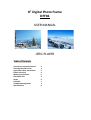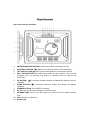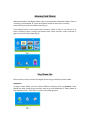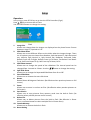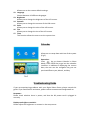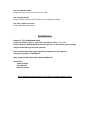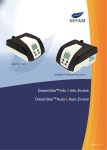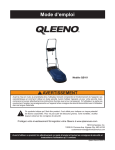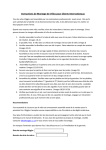Download Maxell DPF81
Transcript
8” Digital Photo Frame DPF81 USER MANUAL JPEG PLAYER Table of Contents Precautions and maintenance Cleaning the LCD Screen Important Safety Precautions Player Overview Memory Card Choice Play Photo File Setup Calendar Troubleshooting Guide Specifications 2 2 3 4 5 5 6 7 7 8 Introduction Precautions and Maintenance z z z z z z For indoor use only. To avoid risk of fire or electric shock, do not expose this appliance to moisture. To avoid overheating, do not block the ventilation holes on the back of this digital photo frame at any time. Keep this Multimedia Digital Photo Frame out of sunlight. Direct sunlight may cause damage. Do not dismantle the Multimedia Digital Photo Frame. There is a risk of electric shock, and there are no user serviceable parts inside. Dismantling your Multimedia Digital Photo Frame will void your warranty. Do not use the Multimedia Digital Photo Frame if conditions could allow condensation to occur, or damage may result. Cleaning the LCD Screen z z z Treat the screen gently. The screen on the multimedia Digital Photo Frame is made of glass and can be easily scratched or broken. If fingerprints or dust accumulates on the LCD screen, we recommend using a soft, non‐abrasive cloth such as a camera lens cloth to clean the LCD screen. If you use the LCD cleaning Kit sold at various retail outlets, do not apply the cleaning liquid directly to the LCD screen. Moisten the cleaning cloth with the cleaning solution and apply the cloth to the screen. WARNING: Please STOP the unit before inserting or removing a card or USB Drive. Failure to do so may cause damage to the card/USB and the unit. To reduce the risk of fire or electric shock, do not expose this appliance to rain or moisture. Important Safety Precautions z z z z z z z z z z z z z z Read these instructions. Keep these instructions. Heed all warnings. Follow all instructions. Do not use this apparatus near water. Clean only with a dry cloth. Do not block any ventilation openings. Install in accordance with the manufacturer's instructions. Do not install near any heat sources such as radiators, heat registers, stoves or other apparatus (including amplifiers) that produce heat. Do not defeat the safety purpose of the polarized or grounding‐type plug. A polarized plug has two blades with one wider than the other. A grounding type plug has two blades and a third grounding prong. The wide blade or the third prong is provided for your safety. If the provided plug does not fit into your outlet, consult an electrician for replacement of the obsolete outlet. Protect the power cord from being walked on or pinch particularly at plugs, convenience receptacles, and the point where they exit from the apparatus. Only use attachments/accessories specified by the manufacturer. Unplug this apparatus during lightening storms or when unused for long periods of time. Refer all servicing to qualified service personnel. Servicing is required when the apparatus has been damaged in any way, such as power supply cord or plug is damaged. Liquid has been exposed to rain or moisture, does not operate normally or has been dropped. This appliance shall not be exposed to dripping or splashing water and that no object filled with liquid such as vases shall be placed on the apparatus. This symbol on the product or in the instructions means that your electrical and electronic equipment should be disposed at the end of its life separately from your household waste. There are separate collection systems for recycling in the EU. For more information, please contact the local authority or your retailer where you purchased the product. Player Overview Key control and Key functions: 1. ENTER (PLAY/PAUSE) BOTTON: Confirm your choice and Pause or Play. RIGHT SHIFT BUTTON ( ): Right cursor selecting function and next photo. LEFT SHIFT BUTTON ( ): Left cursor selecting function and previous photo. EXIT / SETUP BOTTON: Press EXIT key to return into last interface. Use for setup programs, then by pressing long (above 3 seconds) enter to execute the command. 5. UP BUTTON ( ): Functional selection button and Rotate 90 degrees counter‐ clockwise. 6. DOWN BUTTON ( ): Functional selection button and Rotate 90 degrees clockwise. 7. STANDBY BUTTON: Turn ON/OFF the player. 8. DC 5V: Input the DC power adapter to the DPF Player. 9. SD/MMC CARD: The slot for DPF player to connect the SD or MMC memory card. 10. USB: Connect to USB Drive. 11. Bracket jack. 2. 3. 4. Memory Card Choice When powered on, the digital frame will go into automatic slideshow mode If there is a memory card inserted, or if you have photos saved on the built in memory. Press EXIT key to return to Photo menu (Fig 1). If the digital frame is not inserted with memory cards or there is no picture in its built‐in memory, then it will go into Photo menu. After memory card is inserted, it goes into Select Cards mode (Fig 2). Play Photo File After memory card is inserted, the digital frame will go into Select Cards mode. Operation: In Select Cards mode, you can choose different memory cards by or key. Press ENTER key after choosing the memory card to go into Slideshow, or Photo mode to play pictures (Fig 3). Press EXIT to return from playing status. Setup Operation: In any menu, press SETUP key to go into the SETUP interface (Fig 4). Press key to choose the set item. Use the ENTER button to change the setting. Image Size Allows user change how the images are displayed on the photo frame. Choose between: Auto Fit, Optimal or Full. 2. Slide Show Effect Allows user to set different effects to the slides when the images change. There are 15 options you can choose from Random, Split Horizontal in, Split Horizontal out, Jalousie, Split Vertical in, Split Vertical out, Radiation, Surround, Fade, Refresh From Left To Right, Refresh From Up To Down, Translation From Down To Up, Roll From Down To Up, Roll From Up To Down, Brick. 3. Slide Show Interval Allows user to change the speed of the slideshow. The interval speed can be changed from 1 second to 3 hours. Use the button to change the setting. 4. Split Slide Show Allows user to change the Separated Slide Show from On to Off. 5. Start Slide Show Allows user to choose the start slide show. 6. Rotate Rotate Photos 90 degrees Clockwise. (Be effective when preview pictures on full screen) 7. Zoom Allows user to zoom in and out on files. (Be effective when preview pictures on full screen) 8. Save Picture Allows user to copy pictures from memory cards into the built‐in flash. (Be effective when preview pictures on full screen) 9. Delete File Allows user to delete pictures from the built‐in flash. (Be effective in Photo menu, use Zoom button to select multiple files in Photo menu) 10. Format Memory Allows user to format the built‐in flash. 11. Reset Setting 1. 12. 13. 14. 15. 16. 17. Allows user to the restore default settings. Language Choose between 12 different languages Brightness Allows you to change the brightness of the LCD screen. Contrast Allows you to change the contrast of the LCD screen. Color Allows you to change the color of the LCD screen. Tint Allows you to change the tint of the LCD screen. Time This function allows the user to set the system time. Calendar Allow user to setup date and time of the system (Fig 5). Operation: Press key to choose Calendar in Select Mode, Press ENTER key to go into the calendar interface. In addition to displaying the current data, the user can the navigation key you can preview different year, Month, and day. Troubleshooting Guide If you are experiencing problems with your Digital Photo frame, please consult this guide. If you need further assistance, please contact [email protected]. No power: Please check whether there is power, and that the DC power cord is plugged in correctly. Display too bright or too dark: Please adjust the brightness or contrast in the setup menu. Can not read the CARD: Please check that there is content on the card. Can not play the file: Please confirm whether the file format can be played the player. The color is light or no color: Please adjust the color setup. Specifications Display: 8” TFT LCD 800x600 (RGB) Power: AC Adapter; INPUT ‐ 100‐240V, 50/60Hz OUTPUT ‐ 5V 1.5A Built‐in Memory: 8MB NOR‐Flash (not full capacity can be used for photo storage, subject to the sharing of internal software) Environmental operating ranges Operating Temperature: 0~50 degrees Storage Temperature: 0~60 degrees. Max. Supported JPEG Resolution: 4096 x 4096 pixels. Accessories: Power Adapter User Manual Remote Control All specifications and instructions are subject to change without notice.