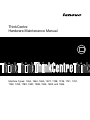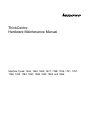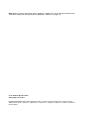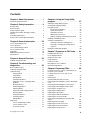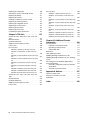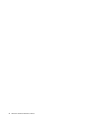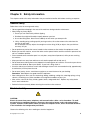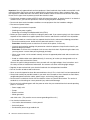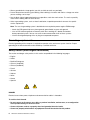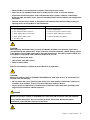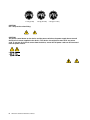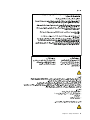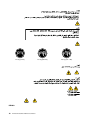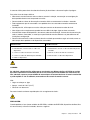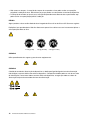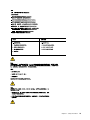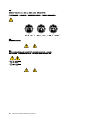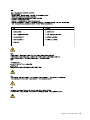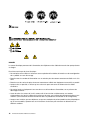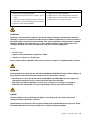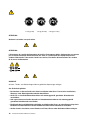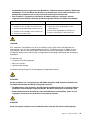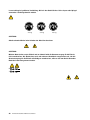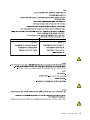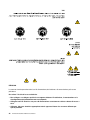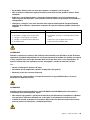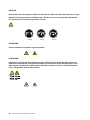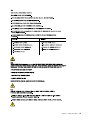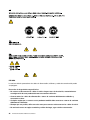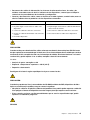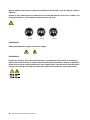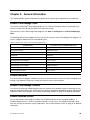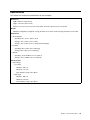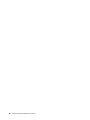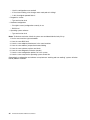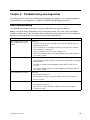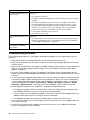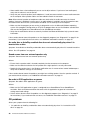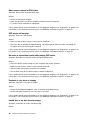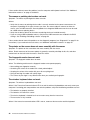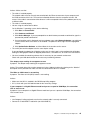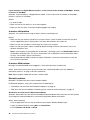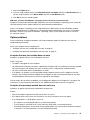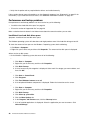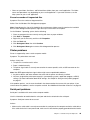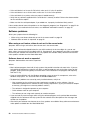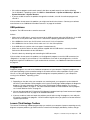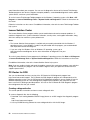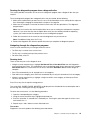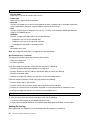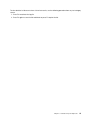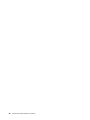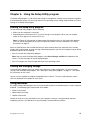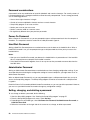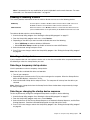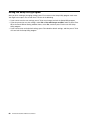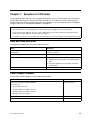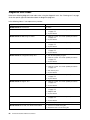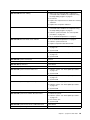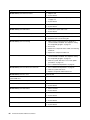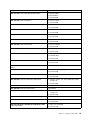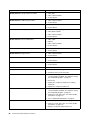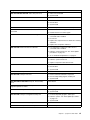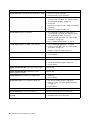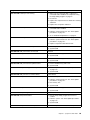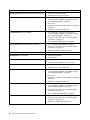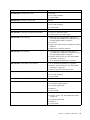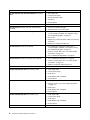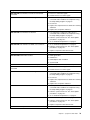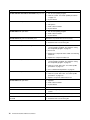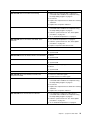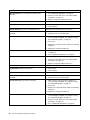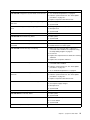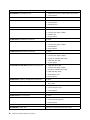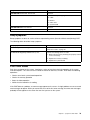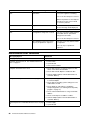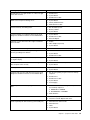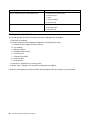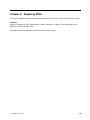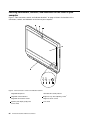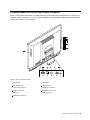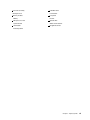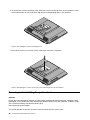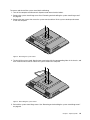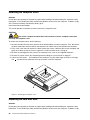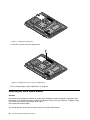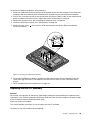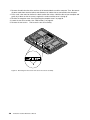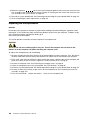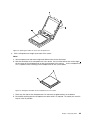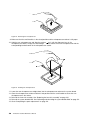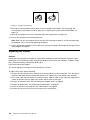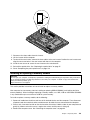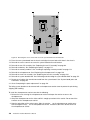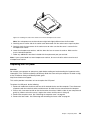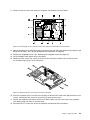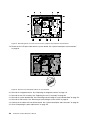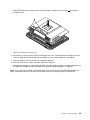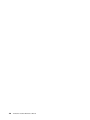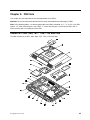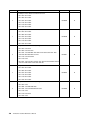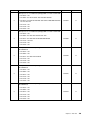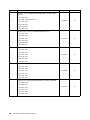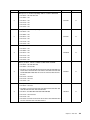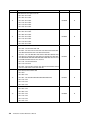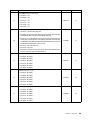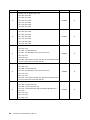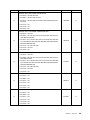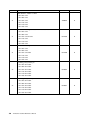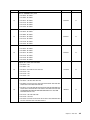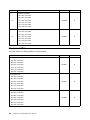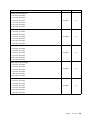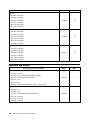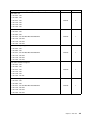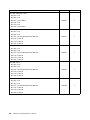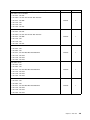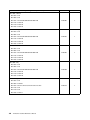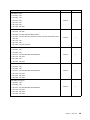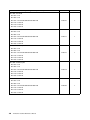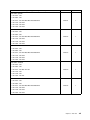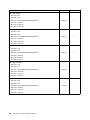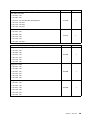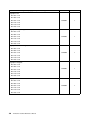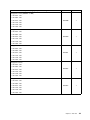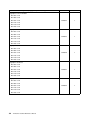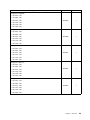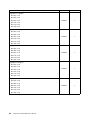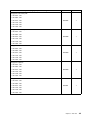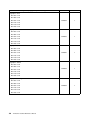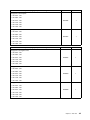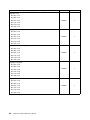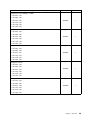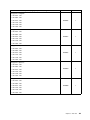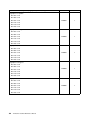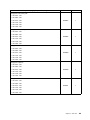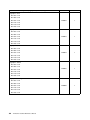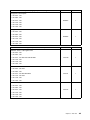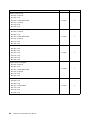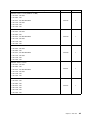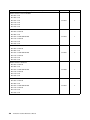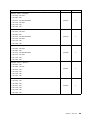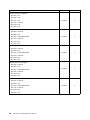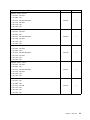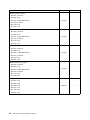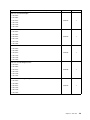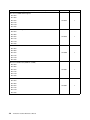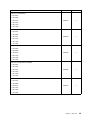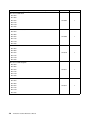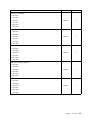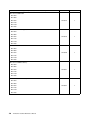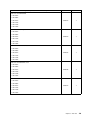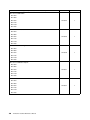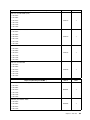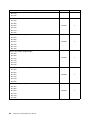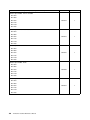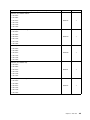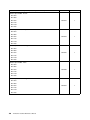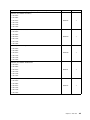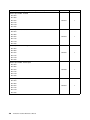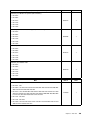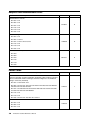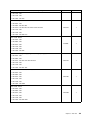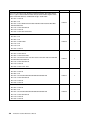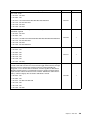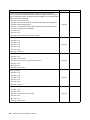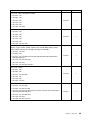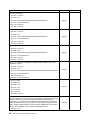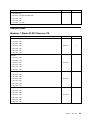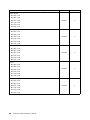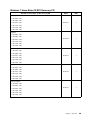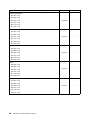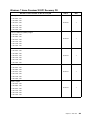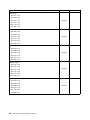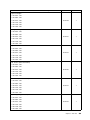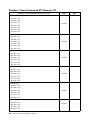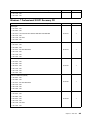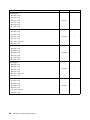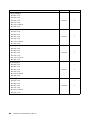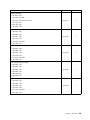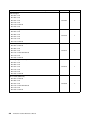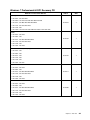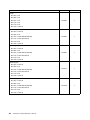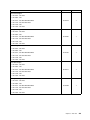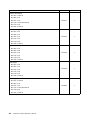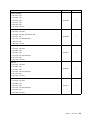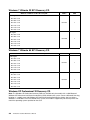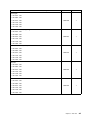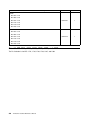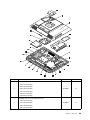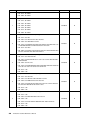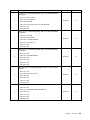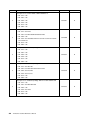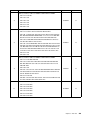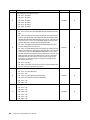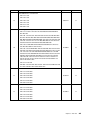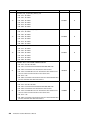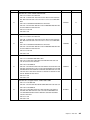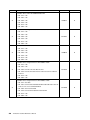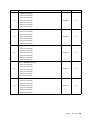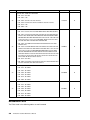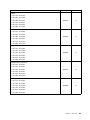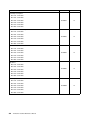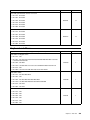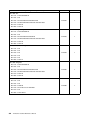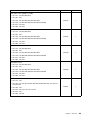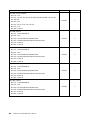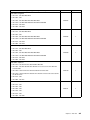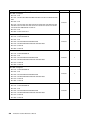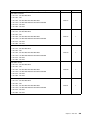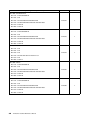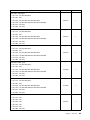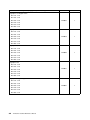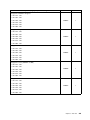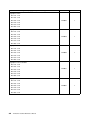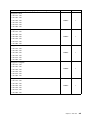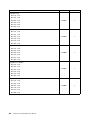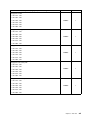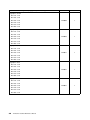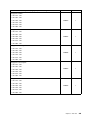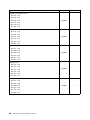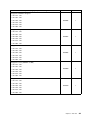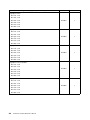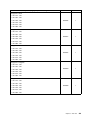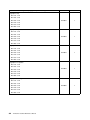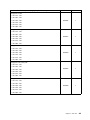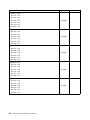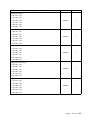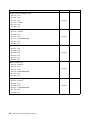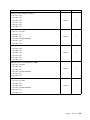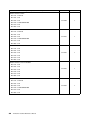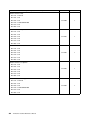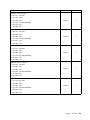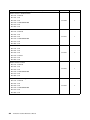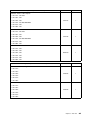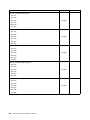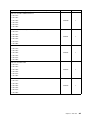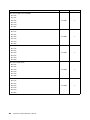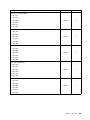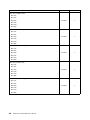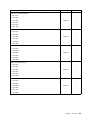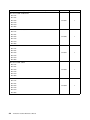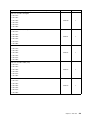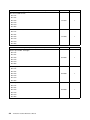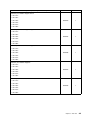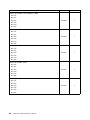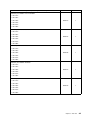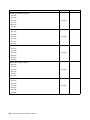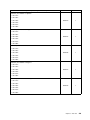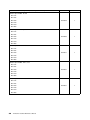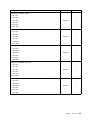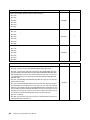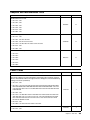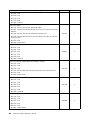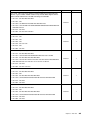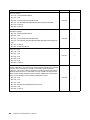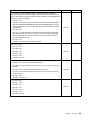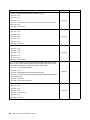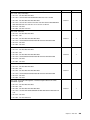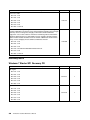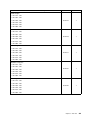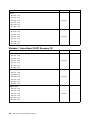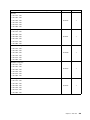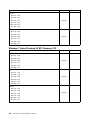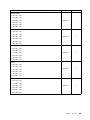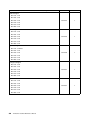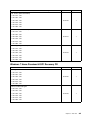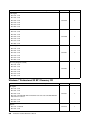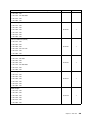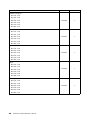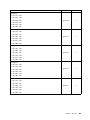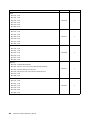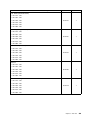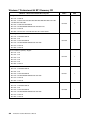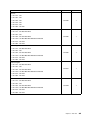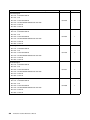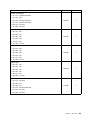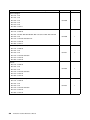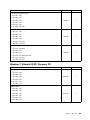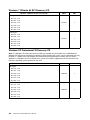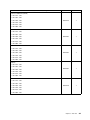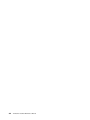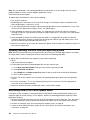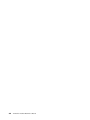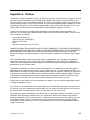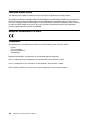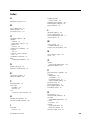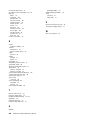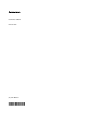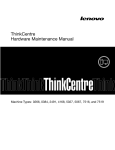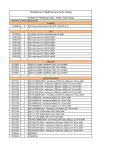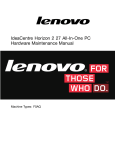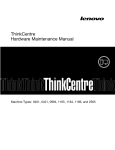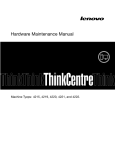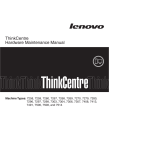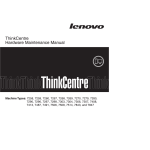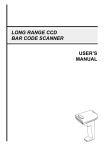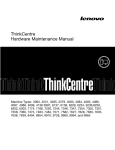Download Lenovo ThinkCentre M71z
Transcript
ThinkCentre Hardware Maintenance Manual Machine Types: 1654, 1664, 1665, 1677, 1738, 1739, 1741, 1761, 1762, 1763, 1782, 1837, 1938, 1942, 1962, and 1966. ThinkCentre Hardware Maintenance Manual Machine Types: 1654, 1664, 1665, 1677, 1738, 1739, 1741, 1761, 1762, 1763, 1782, 1837, 1938, 1942, 1962, and 1966. Note: Before using this information and the product it supports, be sure to read and understand the ThinkCentre Safety and Warranty Guide and Appendix A “Notices” on page 317. Second Edition (Octorber 2011) © Copyright Lenovo 2011. LIMITED AND RESTRICTED RIGHTS NOTICE: If data or software are delivered pursuant a General Services Administration “GSA” contract, use, reproduction, or disclosure is subject to restrictions set forth in Contract No. GS-35F-05925. Contents Chapter 1. About this manual . . . . . . 1 Important Safety Information . . . . . . . . . . 1 Chapter 2. Safety information . . . . . . 3 General safety . . . . . . . . . . . . Electrical safety . . . . . . . . . . . Safety inspection guide . . . . . . . . Handling electrostatic discharge-sensitive devices . . . . . . . . . . . . . . Grounding requirements . . . . . . . . Safety notices (multi-lingual translations) . . . . . . . . . . . . . 3 3 5 . . . . . . . . . . . . 5 6 6 Chapter 3. General information . . . . Lenovo ThinkVantage Tools . . Lenovo Welcome. . . . . . . Lenovo ThinkVantage Toolbox . Lenovo Solution Center . . . . SimpleTap . . . . . . . . . Additional information resources Specifications . . . . . . . . . . . . . . . . . . . . . . . . . . . . . . . . . . . . 29 29 29 29 30 30 31 Chapter 4. General Checkout . . . . . 33 Problem determination tips . . . . . . . . . . 33 Chapter 5. Troubleshooting and diagnostics . . . . . . . . . . . . . . 35 © Copyright Lenovo 2011 . . . . . . . 29 . . . . . . . Basic troubleshooting . . . . . . . . . Troubleshooting procedure . . . . . . . Troubleshooting . . . . . . . . . . . Audio problems . . . . . . . . . CD problems . . . . . . . . . . DVD problems . . . . . . . . . . Intermittent problems . . . . . . . Keyboard, mouse, or pointing device problems . . . . . . . . . . . . Monitor problems. . . . . . . . . Networking problems . . . . . . . Option problems . . . . . . . . . Performance and lockup problems . . Printer problems . . . . . . . . . Serial port problems. . . . . . . . Software problems . . . . . . . . USB problems . . . . . . . . . . Diagnostics . . . . . . . . . . . . . Lenovo ThinkVantage Toolbox . . . . Lenovo Solution Center . . . . . . PC-Doctor for DOS . . . . . . . . . . . . . . . . . . . . . . . . . . . . . . . . . . . . 35 36 37 37 38 39 41 . . . . . . . . . . . . . . . . . . . . . . . . . . . . . . . . . . . . . . . 41 43 44 47 48 49 49 50 51 51 51 52 52 Chapter 6. Using the Setup Utility program . . . . . . . . . . . . . . . . Starting the Setup Utility program . . . . . . Viewing and changing settings . . . . . . . Using passwords. . . . . . . . . . . . . Password considerations . . . . . . . . Power-On Password . . . . . . . . . Hard Disk Password. . . . . . . . . . Administrator Password . . . . . . . . Setting, changing, and deleting a password Enabling or disabling a device . . . . . . . Selecting a startup device . . . . . . . . . Selecting a temporary startup device . . . Selecting or changing the startup device sequence . . . . . . . . . . . . . . Exiting the Setup Utility program . . . . . . 57 . . . . . . . . . . . 57 57 57 58 58 58 58 58 59 59 59 . . 59 60 Chapter 7. Symptom-to-FRU Index . . 61 Hard disk drive boot error . . Power Supply Problems . . . Diagnostic error codes . . . Beep symptoms . . . . . . POST error codes . . . . . Miscellaneous error conditions Undetermined problems . . . . . . . . . . . . . . . . . . . . . . . . . . . . . . . . . . . . . . . . . . . . . . . . . . . . . . . . . . . 61 61 62 79 79 80 82 Chapter 8. Replacing FRUs . . . . . . 83 Locating connectors, controls, and indicators on the front of your computer . . . . . . . . . . Locating connectors on the rear of your computer . . . . . . . . . . . . . . . . . FRU locations . . . . . . . . . . . . . . . System board parts and connectors . . . . . . Removing and reinstalling the system stand hinge cover . . . . . . . . . . . . . . . . . . Removing and reinstalling the system stand . . . Removing and reinstalling the frame stand. . . . Removing the computer cover . . . . . . . . Replacing the hard disk drive . . . . . . . . . Replacing the optical drive . . . . . . . . . . Removing the VESA mount bracket . . . . . . Replacing the rear I/O assembly . . . . . . . . Removing and reinstalling the system board shield . . . . . . . . . . . . . . . . . . Replacing the power supply . . . . . . . . . Replacing the microprocessor fan . . . . . . . Replacing the heat sink assembly . . . . . . . Replacing the microprocessor . . . . . . . . 84 85 86 88 88 90 92 94 94 97 98 99 101 102 103 104 106 iii Replacing the card reader . . . . . . Opening the system board shield window Replacing the battery . . . . . . . . Replacing the inverter . . . . . . . . Installing or replacing a memory module Replacing the internal speakers . . . . Replacing the integrated camera . . . Replacing the system board . . . . . Replacing the LCD panel. . . . . . . Replacing the WI-FI card. . . . . . . Completing the parts replacement . . . . . . . . . . . . . . . . . . . . . . . . . . . . . . . . . . . . . . . . . . . . . . . Chapter 9. FRU lists . . . . . . . . . Overall: MT 1654, 1664, 1677, 1738, 1739, and 1938 . . . . . . . . . . . . . . . . . . Mechanical FRUs . . . . . . . . . . . . . Keyboard and Mouse . . . . . . . . . . . . Adapters and miscellaneous FRUs . . . . . . . Power Cords . . . . . . . . . . . . . . . Recovery discs . . . . . . . . . . . . . . Windows 7 Starter 32 SP1 Recovery CD. . . Windows 7 Home Basic 32 SP1 Recovery CD . . . . . . . . . . . . . . . . . Windows 7 Home Premium 32 SP1 Recovery CD . . . . . . . . . . . . . . . . . Windows 7 Home Premium 64 SP1 Recovery CD . . . . . . . . . . . . . . . . . Windows 7 Professional 32 SP1 Recovery CD . . . . . . . . . . . . . . . . . Windows 7 Professional 64 SP1 Recovery CD . . . . . . . . . . . . . . . . . Windows 7 Ultimate 32 SP1 Recovery CD . . Windows 7 Ultimate 64 SP1 Recovery CD . . Windows XP Professional 32 Recovery CD . . Overall: MT 1741, 1761, 1762, 1782, 1837, and 1962 . . . . . . . . . . . . . . . . . . Mechanical FRUs . . . . . . . . . . . . . Keyboard and Mouse . . . . . . . . . . . . Adapters and miscellaneous FRUs . . . . . . . Power Cords . . . . . . . . . . . . . . . iv ThinkCentre Hardware Maintenance Manual 109 110 111 112 113 115 116 117 119 123 124 127 127 138 140 190 190 197 197 199 201 204 205 211 216 216 216 218 230 233 283 283 Recovery discs . . . . . . . . . . . . . . Windows 7 Starter SP1 Recovery CD . . . . Windows 7 Home Basic 32 SP1 Recovery CD . . . . . . . . . . . . . . . . . Windows 7 Home Premium 32 SP1 Recovery CD . . . . . . . . . . . . . . . . . Windows 7 Home Premium 64 SP1 Recovery CD . . . . . . . . . . . . . . . . . Windows 7 Professional 32 SP1 Recovery CD . . . . . . . . . . . . . . . . . Windows 7 Professional 64 SP1 Recovery CD . . . . . . . . . . . . . . . . . Windows 7 Ultimate 32 SP1 Recovery CD . . Windows 7 Ultimate 64 SP1 Recovery CD . . Windows XP Professional 32 Recovery CD . . Chapter 10. Additional Service Information . . . . . . . . . . . . . Security features . . . . . . . . . . . . . Hardware controlled Passwords . . . . . Operating system password . . . . . . Vital product data. . . . . . . . . . . BIOS levels . . . . . . . . . . . . . . . Flash update procedures . . . . . . . . . Updating (flashing) the BIOS from a disc . . . Updating (flashing) the BIOS from your operating system . . . . . . . . . . . . . . . . . Recovering from a POST/BIOS update failure . Power management . . . . . . . . . . . Automatic configuration and power interface (ACPI) BIOS . . . . . . . . . . . . . Automatic Power-On features . . . . . . 292 294 297 298 304 309 310 310 313 . . . . . . . 313 313 313 313 313 313 313 . . . 314 314 315 . . 315 315 Appendix A. Notices . . . . . . . . . Television output notice . . . . . . . . . . . European conformance CE mark . . . . . . . Trademarks . . . . . . . . . . . . . . . . Index. . . . . . . . . . . . . . . . . 290 290 317 318 318 318 319 Chapter 1. About this manual This manual contains service and reference information for ThinkCentre® computers listed on the cover. It is intended only for trained servicers who are familiar with Lenovo® computer products. Before servicing a Lenovo product, be sure to read the Safety Information in Chapter 2 “Safety information” on page 3. The Symptom-to-FRU Index and Additional Service Information chapters are not specific to any machine type and are applicable to all ThinkCentre computers. This manual includes a complete FRU part number listing for each machine type and model listed on the cover. If you have Internet access, FRU part numbers are also available at: http:/www.lenovo.com/support Important Safety Information Be sure to read all caution and danger statements in this book before performing any of the instructions. Veuillez lire toutes les consignes de type DANGER et ATTENTION du présent document avant d'exécuter les instructions. Lesen Sie unbedingt alle Hinweise vom Typ "ACHTUNG" oder "VORSICHT" in dieser Dokumentation, bevor Sie irgendwelche Vorgänge durchführen Leggere le istruzioni introdotte da ATTENZIONE e PERICOLO presenti nel manuale prima di eseguire una qualsiasi delle istruzioni Certifique-se de ler todas as instruções de cuidado e perigo neste manual antes de executar qualquer uma das instruções Es importante que lea todas las declaraciones de precaución y de peligro de este manual antes de seguir las instrucciones. © Copyright Lenovo 2011 1 2 ThinkCentre Hardware Maintenance Manual Chapter 2. Safety information This chapter contains the safety information that you need to be familiar with before servicing a computer. General safety Follow these rules to ensure general safety: • Observe good housekeeping in the area of the machines during and after maintenance. • When lifting any heavy object: 1. Ensure you can stand safely without slipping. 2. Distribute the weight of the object equally between your feet. 3. Use a slow lifting force. Never move suddenly or twist when you attempt to lift. 4. Lift by standing or by pushing up with your leg muscles; this action removes the strain from the muscles in your back. Do not attempt to lift any objects that weigh more than 16 kg (35 lb) or objects that you think are too heavy for you. • Do not perform any action that causes hazards to the customer, or that makes the equipment unsafe. • Before you start the machine, ensure that other service representatives and the customer's personnel are not in a hazardous position. • Place removed covers and other parts in a safe place, away from all personnel, while you are servicing the machine. • Keep your tool case away from walk areas so that other people will not trip over it. • Do not wear loose clothing that can be trapped in the moving parts of a machine. Ensure that your sleeves are fastened or rolled up above your elbows. If your hair is long, fasten it. • Insert the ends of your necktie or scarf inside clothing or fasten it with a nonconductive clip, approximately 8 centimeters (3 inches) from the end. • Do not wear jewelry, chains, metal-frame eyeglasses, or metal fasteners for your clothing. Remember: Metal objects are good electrical conductors. • Wear safety glasses when you are: hammering, drilling, soldering, cutting wire, attaching springs, using solvents, or working in any other conditions that might be hazardous to your eyes. • After service, reinstall all safety shields, guards, labels, and ground wires. Replace any safety device that is worn or defective. • Reinstall all covers correctly before returning the machine to the customer. Electrical safety CAUTION: Electrical current from power, telephone, and communication cables can be hazardous. To avoid personal injury or equipment damage, disconnect the attached power cords, telecommunication systems, networks, and modems before you open the computer covers, unless instructed otherwise in the installation and configuration procedures. Observe the following rules when working on electrical equipment. © Copyright Lenovo 2011 3 Important: Use only approved tools and test equipment. Some hand tools have handles covered with a soft material that does not insulate you when working with live electrical currents. Many customers have, near their equipment, rubber floor mats that contain small conductive fibers to decrease electrostatic discharges. Do not use this type of mat to protect yourself from electrical shock. • Find the room emergency power-off (EPO) switch, disconnecting switch, or electrical outlet. If an electrical accident occurs, you can then operate the switch or unplug the power cord quickly. • Do not work alone under hazardous conditions or near equipment that has hazardous voltages. • Disconnect all power before: – Performing a mechanical inspection – Working near power supplies – Removing or installing Field Replaceable Units (FRUs) • Before you start to work on the machine, unplug the power cord. If you cannot unplug it, ask the customer to power-off the wall box that supplies power to the machine and to lock the wall box in the off position. • If you need to work on a machine that has exposed electrical circuits, observe the following precautions: – Ensure that another person, familiar with the power-off controls, is near you. Remember: Another person must be there to switch off the power, if necessary. – Use only one hand when working with powered-on electrical equipment; keep the other hand in your pocket or behind your back. Remember: There must be a complete circuit to cause electrical shock. By observing the above rule, you may prevent a current from passing through your body. – When using a tester, set the controls correctly and use the approved probe leads and accessories for that tester. – Stand on suitable rubber mats (obtained locally, if necessary) to insulate you from grounds such as metal floor strips and machine frames. Observe the special safety precautions when you work with very high voltages; these instructions are in the safety sections of maintenance information. Use extreme care when measuring high voltages. • Regularly inspect and maintain your electrical hand tools for safe operational condition. • Do not use worn or broken tools and testers. • Never assume that power has been disconnected from a circuit. First, check that it has been powered-off. • Always look carefully for possible hazards in your work area. Examples of these hazards are moist floors, nongrounded power extension cables, power surges, and missing safety grounds. • Do not touch live electrical circuits with the reflective surface of a plastic dental mirror. The surface is conductive; such touching can cause personal injury and machine damage. • Do not service the following parts with the power on when they are removed from their normal operating places in a machine: – Power supply units – Pumps – Blowers and fans – Motor generators and similar units. (This practice ensures correct grounding of the units.) • If an electrical accident occurs: – Use caution; do not become a victim yourself. – Switch off power. – Send another person to get medical aid. 4 ThinkCentre Hardware Maintenance Manual Safety inspection guide The intent of this inspection guide is to assist you in identifying potentially unsafe conditions on these products. Each machine, as it was designed and built, had required safety items installed to protect users and service personnel from injury. This guide addresses only those items. However, good judgment should be used to identify potential safety hazards due to attachment of features or options not covered by this inspection guide. If any unsafe conditions are present, you must determine how serious the apparent hazard could be and whether you can continue without first correcting the problem. Consider these conditions and the safety hazards they present: • Electrical hazards, especially primary power (primary voltage on the frame can cause serious or fatal electrical shock). • Explosive hazards, such as a damaged CRT face or bulging capacitor • Mechanical hazards, such as loose or missing hardware The guide consists of a series of steps presented in a checklist. Begin the checks with the power off, and the power cord disconnected. Checklist: 1. Check exterior covers for damage (loose, broken, or sharp edges). 2. Power-off the computer. Disconnect the power cord. 3. Check the power cord for: a. A third-wire ground connector in good condition. Use a meter to measure third-wire ground continuity for 0.1 ohm or less between the external ground pin and frame ground. b. The power cord should be the appropriate type as specified in the parts listings. c. Insulation must not be frayed or worn. 4. Remove the cover. 5. Check for any obvious alterations. Use good judgment as to the safety of any alterations. 6. Check inside the unit for any obvious unsafe conditions, such as metal filings, contamination, water or other liquids, or signs of fire or smoke damage. 7. Check for worn, frayed, or pinched cables. 8. Check that the power-supply cover fasteners (screws or rivets) have not been removed or tampered with. Handling electrostatic discharge-sensitive devices Any computer part containing transistors or integrated circuits (ICs) should be considered sensitive to electrostatic discharge (ESD). ESD damage can occur when there is a difference in charge between objects. Protect against ESD damage by equalizing the charge so that the machine, the part, the work mat, and the person handling the part are all at the same charge. Notes: 1. Use product-specific ESD procedures when they exceed the requirements noted here. 2. Make sure that the ESD protective devices you use have been certified (ISO 9000) as fully effective. When handling ESD-sensitive parts: • Keep the parts in protective packages until they are inserted into the product. • Avoid contact with other people while handling the part. Chapter 2. Safety information 5 • Wear a grounded wrist strap against your skin to eliminate static on your body. • Prevent the part from touching your clothing. Most clothing is insulative and retains a charge even when you are wearing a wrist strap. • Use the black side of a grounded work mat to provide a static-free work surface. The mat is especially useful when handling ESD-sensitive devices. • Select a grounding system, such as those listed below, to provide protection that meets the specific service requirement. Note: The use of a grounding system is desirable but not required to protect against ESD damage. – Attach the ESD ground clip to any frame ground, ground braid, or green-wire ground. – Use an ESD common ground or reference point when working on a double-insulated or battery-operated system. You can use coax or connector-outside shells on these systems. – Use the round ground-prong of the ac plug on ac-operated computers. Grounding requirements Electrical grounding of the computer is required for operator safety and correct system function. Proper grounding of the electrical outlet can be verified by a certified electrician. Safety notices (multi-lingual translations) The caution and danger safety notices in this section are provided in the following languages: • English • Arabic • Brazilian/Portuguese • Chinese (simplified) • Chinese (traditional) • French • German • Hebrew • Italian • Korean • Spanish DANGER Electrical current from power, telephone and communication cables is hazardous. To avoid a shock hazard: • Do not connect or disconnect any cables or perform installation, maintenance, or reconfiguration of this product during an electrical storm. • Connect all power cords to a properly wired and grounded electrical outlet. • Connect to properly wired outlets any equipment that will be attached to this product. 6 ThinkCentre Hardware Maintenance Manual • When possible, use one hand only to connect or disconnect signal cables. • Never turn on any equipment when there is evidence of fire, water, or structural damage. • Disconnect the attached power cords, telecommunications systems, networks, and modems before you open the device covers, unless instructed otherwise in the installation and configuration procedures. • Connect and disconnect cables as described in the following tables when installing, moving, or opening covers on this product or attached devices. To Connect To Disconnect 1. Turn everything OFF. 1. Turn everything OFF. 2. First, attach all cables to devices. 2. First, remove power cords from outlet. 3. Attach signal cables to connectors. 3. Remove signal cables from connectors. 4. Attach power cords to outlet. 4. Remove all cables from devices. 5. Turn device ON. CAUTION: When replacing the lithium battery, use only Part Number 45C1566 or an equivalent type battery recommended by the manufacturer. If your system has a module containing a lithium battery, replace it only with the same module type made by the same manufacturer. The battery contains lithium and can explode if not properly used, handled, or disposed of. Do not: • Throw or immerse into water • Heat to more than 100°C (212°F) • Repair or disassemble Dispose of the battery as required by local ordinances or regulations. CAUTION: When laser products (such as CD-ROMs, DVD-ROM drives, fiber optic devices, or transmitters) are installed, note the following: • Do not remove the covers. Removing the covers of the laser product could result in exposure to hazardous laser radiation. There are no serviceable parts inside the device. • Use of controls or adjustments or performance of procedures other than those specified herein might result in hazardous radiation exposure. DANGER Some laser products contain an embedded Class 3A or Class 3B laser diode. Note the following: Laser radiation when open. Do not stare into the beam, do not view directly with optical instruments, and avoid direct exposure to the beam. Chapter 2. Safety information 7 ≥18 kg (37 lbs) ≥32 kg (70.5 lbs) ≥55 kg (121.2 lbs) CAUTION: Use safe practices when lifting. CAUTION: The power control button on the device and the power switch on the power supply do not turn off the electrical current supplied to the device. The device also might have more than one power cord. To remove all electrical current from the device, ensure that all power cords are disconnected from the power source. 2 1 8 ThinkCentre Hardware Maintenance Manual Chapter 2. Safety information 9 ≥18 kg (37 lbs) ≥32 kg (70.5 lbs) ≥55 kg (121.2 lbs) 2 1 PERIGO 10 ThinkCentre Hardware Maintenance Manual A corrente elétrica proveniente de cabos de alimentação, de telefone e de comunicações é perigosa. Para evitar risco de choque elétrico: • Não conecte nem desconecte nenhum cabo ou execute instalação, manutenção ou reconfiguração deste produto durante uma tempestade com raios. • Conecte todos os cabos de alimentação a tomadas elétricas corretamente instaladas e aterradas. • Todo equipamento que for conectado a este produto deve ser conectado a tomadas corretamente instaladas. • Quando possível, utilize apenas uma das mãos para conectar ou desconectar cabos de sinal. • Nunca ligue nenhum equipamento quando houver evidência de fogo, água ou danos estruturais. • Antes de abrir tampas de dispositivos, desconecte cabos de alimentação, sistemas de telecomunicação, redes e modems conectados, a menos que especificado de maneira diferente nos procedimentos de instalação e configuração. • Conecte e desconecte os cabos conforme descrito na tabela apresentada a seguir ao instalar, mover ou abrir tampas deste produto ou de dispositivos conectados. Para Conectar: Para Desconectar: 1. DESLIGUE Tudo. 1. DESLIGUE Tudo. 2. Primeiramente, conecte todos os cabos aos dispositivos. 2. Primeiramente, remova os cabos de alimentação das tomadas. 3. Conecte os cabos de sinal aos conectores. 3. Remova os cabos de sinal dos conectores. 4. Conecte os cabos de alimentação às tomadas. 4. Remova todos os cabos dos dispositivos. 5. LIGUE os dispositivos. CUIDADO: Ao substituir a bateria de lítio, utilize apenas uma bateria com Número de Peça 45C1566 ou um tipo de bateria equivalente recomendado pelo Se o seu sistema possui um módulo com uma bateria de lítio, substitua-o apenas por um módulo do mesmo tipo e do mesmo fabricante. A bateria contém lítio e pode explodir se não for utilizada, manuseada ou descartada de maneira correta. Não: • Jogue ou coloque na água • Aqueça a mais de 100°C (212°F) • Conserte nem desmonte Descarte a bateria conforme requerido pelas leis ou regulamentos locais. PRECAUCIÓN: Quando produtos a laser (como unidades de CD-ROMs, unidades de DVD-ROM, dispositivos de fibra ótica ou transmissores) estiverem instalados, observe o seguinte: Chapter 2. Safety information 11 • Não remova as tampas. A remoção das tampas de um produto a laser pode resultar em exposição prejudicial à radiação de laser. Não existem peças que podem ser consertadas no interior do dispositivo. • A utilização de controles ou ajustes ou a execução de procedimentos diferentes dos especificados aqui pode resultar em exposição prejudicial à radiação. PERIGO Alguns produtos a laser contêm diodo de laser integrado da Classe 3A ou da Classe 3B. Observe o seguinte: Radiação a laser quando aberto. Não olhe diretamente para o feixe a olho nu ou com instrumentos ópticos e evite exposição direta ao feixe. ≥18 kg (37 lbs) ≥32 kg (70.5 lbs) ≥55 kg (121.2 lbs) CUIDADO: Utilize procedimentos de segurança para levantar equipamentos. CUIDADO: O botão de controle de alimentação do dispositivo e o botão para ligar/desligar da fonte de alimentação não desligam a corrente elétrica fornecida ao dispositivo. O dispositivo também pode ter mais de um cabo de alimentação. Para remover toda a corrente elétrica do dispositivo, assegure que todos os cabos de alimentação estejam desconectados da fonte de alimentação. 2 1 12 ThinkCentre Hardware Maintenance Manual Chapter 2. Safety information 13 2 1 14 ThinkCentre Hardware Maintenance Manual Chapter 2. Safety information 15 2 1 DANGER Le courant électrique provenant de l'alimentation, du téléphone et des câbles de transmission peut présenter un danger. Pour éviter tout risque de choc électrique : • Ne manipulez aucun câble et n'effectuez aucune opération d'installation, d'entretien ou de reconfiguration de ce produit au cours d'un orage. • Branchez tous les cordons d'alimentation sur un socle de prise de courant correctement câblé et mis à la terre. • Branchez sur des socles de prise de courant correctement câblés tout équipement connecté à ce produit. • Lorsque cela est possible, n'utilisez qu'une seule main pour connecter ou déconnecter les câbles d'interface. • Ne mettez jamais un équipement sous tension en cas d'incendie ou d'inondation, ou en présence de dommages matériels. • Avant de retirer les carters de l'unité, mettez celle-ci hors tension et déconnectez ses cordons d'alimentation, ainsi que les câbles qui la relient aux réseaux, aux systèmes de télécommunication et aux modems (sauf instruction contraire mentionnée dans les procédures d'installation et de configuration). • Lorsque vous installez, que vous déplacez, ou que vous manipulez le présent produit ou des périphériques qui lui sont raccordés, reportez-vous aux instructions ci-dessous pour connecter et déconnecter les différents cordons. 16 ThinkCentre Hardware Maintenance Manual Connexion Déconnexion 1. Mettez les unités HORS TENSION. 1. Mettez les unités HORS TENSION. 2. Commencez par brancher tous les cordons sur les unités. 2. Débranchez les cordons d'alimentation des prises. 3. Branchez les câbles d'interface sur des connecteurs. 4. Débranchez tous les câbles des unités. 3. Débranchez les câbles d'interface des connecteurs. 4. Branchez les cordons d'alimentation sur des prises. 5. Mettez les unités SOUS TENSION. ATTENTION: Remplacer la pile au lithium usagée par une pile de référence identique exclusivement, (référence 45C1566), ou suivre les instructions du fabricant qui en définit les équivalences. Si votre système est doté d'un module contenant une pile au lithium, vous devez le remplacer uniquement par un module identique, produit par le même fabricant. La pile contient du lithium et peut exploser en cas de mauvaise utilisation, de mauvaise manipulation ou de mise au rebut inappropriée. Ne pas : • la jeter à l'eau, • l'exposer à des températures supérieures à 100°C, • chercher à la réparer ou à la démonter. Ne pas mettre la pile à la poubelle. Pour la mise au rebut, se reporter à la réglementation en vigueur. ATTENTION: Si des produits à laser (tels que des unités de CD-ROM, de DVD-ROM, des unités à fibres optiques, ou des émetteurs) sont installés, prenez connaissance des informations suivantes : • Ne retirez pas le carter. En ouvrant l'unité de CD-ROM ou de DVD-ROM, vous vous exposez au rayonnement dangereux du laser. Aucune pièce de l'unité n'est réparable. • Pour éviter tout risque d'exposition au rayon laser, respectez les consignes de réglage et d'utilisation des commandes, ainsi que les procédures décrites dans le présent manuel. DANGER Certains produits à laser contiennent une diode à laser intégrée de classe 3A ou 3B. Prenez connaissance des informations suivantes: Rayonnement laser lorsque le carter est ouvert. Evitez toute expositiondirecte au rayon laser. Evitez de regarder fixement le faisceau ou del'observer à l'aide d'instruments optiques. Chapter 2. Safety information 17 ≥18 kg (37 lbs) ≥32 kg (70.5 lbs) ≥55 kg (121.2 lbs) ATTENTION: Soulevez la machine avec précaution. ATTENTION: L'interrupteur de contrôle d'alimentation de l'unité et l'interrupteur dubloc d'alimentation ne coupent pas le courant électrique alimentantl'unité. En outre, le système peut être équipé de plusieurs cordonsd'alimentation. Pour mettre l'unité hors tension, vous devez déconnectertous les cordons de la source d'alimentation. 2 1 VORSICHT An Netz-, Telefon- und Datenleitungen können gefährliche Spannungen anliegen. Aus Sicherheitsgründen: • Bei Gewitter an diesem Gerät keine Kabel anschließen oder lösen. Ferner keine Installations-, Wartungs- oder Rekonfigurationsarbeiten durchführen. • Gerät nur an eine Schutzkontaktsteckdose mit ordnungsgemäß geerdetem Schutzkontakt anschließen. • Alle angeschlossenen Geräte ebenfalls an Schutzkontaktsteckdosen mit ordnungsgemäß geerdetem Schutzkontakt anschließen. • Die Signalkabel nach Möglichkeit einhändig anschließen oder lösen, um einen Stromschlag durch Berühren von Oberflächen mit unterschiedlichem elektrischem Potenzial zu vermeiden. • Geräte niemals einschalten, wenn Hinweise auf Feuer, Wasser oder Gebäudeschäden vorliegen. 18 ThinkCentre Hardware Maintenance Manual • Die Verbindung zu den angeschlossenen Netzkabeln, Telekommunikationssystemen, Netzwerken und Modems ist vor dem Öffnen des Gehäuses zu unterbrechen, sofern in den Installations- und Konfigurationsprozeduren keine anders lautenden Anweisungen enthalten sind. • Zum Installieren, Transportieren und Öffnen der Abdeckungen des Computers oder der angeschlossenen Einheiten die Kabel gemäß der folgenden Tabelle anschließen und abziehen. Zum Anschließen der Kabel gehen Sie wie folgt vor Zum Abziehen der Kabel gehen Sie wie folgt vor 1. Schalten Sie alle Einheiten AUS. 1. Schalten Sie alle Einheiten AUS. 2. Schließen Sie erst alle Kabel an die Einheiten an. 3. Schließen Sie die Signalkabel an die Buchsen an. 2. Ziehen Sie zuerst alle Netzkabel aus den Netzsteckdosen. 4. Schließen Sie die Netzkabel an die Steckdose an. 3. Ziehen Sie die Signalkabel aus den Buchsen. 5. Schalten Sie die Einheit EIN. 4. Ziehen Sie alle Kabel von den Einheiten ab. CAUTION: Eine verbrauchte Lithiumbatterie nur durch eine Batterie mit der Teilenummer 45C1566 oder eine gleichwertige, vom Hersteller empfohlene Batterie ersetzen. Enthält das System ein Modul mit einer Lithiumbatterie, dieses nur durch ein Modul desselben Typs und von demselben Hersteller ersetzen. Die Batterie enthält Lithium und kann bei unsachgemäßer Verwendung, Handhabung oder Entsorgung explodieren. Die Batterie nicht: • mit Wasser in Berührung bringen. • über 100 C erhitzen. • reparieren oder zerlegen. Die örtlichen Bestimmungen für die Entsorgung von Sondermüll beachten. ACHTUNG: Bei der Installation von Lasergeräten (wie CD-ROM-Laufwerken, DVD- aufwerken, Einheiten mit Lichtwellenleitertechnik oder Sendern) Folgendes beachten: • Die Abdeckungen nicht entfernen. Durch Entfernen der Abdeckungen des Lasergeräts können gefährliche Laserstrahlungen freigesetzt werden. Das Gerät enthält keine zu wartenden Teile. • Werden Steuerelemente, Einstellungen oder Durchführungen von Prozeduren anders als hier angegeben verwendet, kann gefährliche Laserstrahlung auftreten. VORSICHT Einige Lasergeräte enthalten eine Laserdiode der Klasse 3A oder 3B. Beachten Sie Folgendes: Chapter 2. Safety information 19 Laserstrahlung bei geöffneter Verkleidung. Nicht in den Strahl blicken. Keine Lupen oder Spiegel verwenden. Strahlungsbereich meiden. ≥18 kg ≥32 kg ≥55 kg ACHTUNG: Arbeitsschutzrichtlinien beim Anheben der Maschine beachten. ACHTUNG: Mit dem Netzschalter an der Einheit und am Netzteil wird die Stromversorgung für die Einheit nicht unterbrochen. Die Einheit kann auch mit mehreren Netzkabeln ausgestattet sein. Um die Stromversorgung für die Einheit vollständig zu unterbrechen, müssen alle zum Gerät führenden Netzkabel vom Netz getrennt werden. 2 1 20 ThinkCentre Hardware Maintenance Manual Chapter 2. Safety information 21 2 1 PERICOLO La corrente elettrica proveniente dai cavi di alimentazione, del telefono e di comunicazione può essere pericolosa. Per evitare il rischio di scosse elettriche: • Non collegare o scollegare qualsiasi cavo oppure effettuare l'installazione, la manutenzione o la riconfigurazione del prodotto durante un temporale. • Collegare tutti i fili elettrici a una presa di alimentazione correttamente cablata e dotata di messa a terra. • Collegare alle prese elettriche appropriate tutte le apparecchiature che verranno utilizzate per questo prodotto. 22 ThinkCentre Hardware Maintenance Manual • Se possibile, utilizzare solo una mano per collegare o scollegare i cavi di segnale. • Non accendere assolutamente apparecchiature in presenza di incendi, perdite d'acqua o danno strutturale. • Scollegare i cavi di alimentazione, i sistemi di telecomunicazione, le reti e il modem prima di aprire i coperchi del dispositivo, salvo istruzioni contrarie relative alle procedure di installazione e configurazione. • Collegare e scollegare i cavi come descritto nella seguente tabella quando vengono effettuate operazioni di installazione, spostamento o apertura dei coperchi di questo prodotto o delle unità collegate. Per collegarsi Per scollegarsi 1. SPEGNERE le apparecchiature. 1. SPEGNERE le apparecchiature. 2. Innanzitutto, collegare tutti i cavi alle unità. 3. Collegare i cavi di segnale ai connettori. 2. Innanzitutto, rimuovere i cavi di alimentazione dalla presa. 4. Collegare i cavi di alimentazione alla presa. 3. Rimuovere i cavi di segnale dai connettori. 5. Accendere l'unità. 4. Rimuovere tutti i cavi dalle unità. ATTENZIONE: Quando si sostituisce la batteria al litio, utilizzare solo il Numero parte 45C1566 o un tipo di batteria equivalente consigliato dal produttore. Se sul sistema è presente un modulo che contiene una batteria al litio, sostituirlo solo con un tipo di modulo dello stesso tipo della stessa casa di produzione. La batteria contiene litio e può esplodere se usata, maneggiata o smaltita in modo non corretto. Non: • Gettare o immergere la batteria nell'acqua • Riscaldarla ad una temperatura superiore ai 100 gradi C (212 gradi F) • Smontarla, ricaricarla o tentare di ripararla Le batterie usate vanno smaltite in accordo alla normativa in vigore (DPR 915/82 e successive disposizioni e disposizioni locali). ATTENZIONE: Quando vengono installati prodotti laser (quali CD-ROM, unità DVD-ROM, unità a fibre ottiche o trasmittenti), tener presente quanto segue: • Non rimuovere gli sportelli. L'apertura di un'unità laser può determinare l'esposizione a radiazioni laser pericolose. All'interno dell'unità non vi sono parti su cui effettuare l'assistenza tecnica. • L'utilizzo di controlli, regolazioni o l'esecuzione di procedure non descritti nel presente manuale possono provocare l'esposizione a radiazioni pericolose. Chapter 2. Safety information 23 PERICOLO Alcune unità laser contengono un diodo laser di Classe 3A o Classe 3B. Tener presente quanto segue: Aprendo l'unità vengono emesse radiazioni laser. Non fissare il fascio, non guardarlo direttamente con strumenti ottici ed evitare l'esposizione al fascio. ≥18 kg ≥32 kg ≥55 kg ATTENZIONE: Prestare attenzione nel sollevare l'apparecchiatura. ATTENZIONE: Il pulsante di controllo dell'alimentazione presente sull'unità e l'interruttore dell'alimentatore non disattivano l'alimentazione corrente fornita all'unità. E' possibile che l'unità disponga di più cavi di alimentazione. Per disattivare l'alimentazione dall'unità, accertarsi che tutti i cavi di alimentazione siano scollegati dalla fonte di alimentazione. 2 1 24 ThinkCentre Hardware Maintenance Manual Chapter 2. Safety information 25 2 1 PELIGRO La corriente eléctrica procedente de cables de alimentación, teléfonos y cables de comunicación puede ser peligrosa. Para evitar el riesgo de descarga eléctrica: • No conecte ni desconecte los cables ni realice ninguna tarea de instalación, mantenimiento o reconfiguración de este producto durante una tormenta eléctrica. • Conecte todos los cables de alimentación a tomas de corriente debidamente cableadas y conectadas a tierra. • Cualquier equipo que se conecte a este producto también debe conectarse a tomas de corriente debidamente cableadas. • Siempre que sea posible, utilice una sola mano para conectar o desconectar los cables de señal. • No encienda nunca un equipo cuando hay señales de fuego, agua o daños estructurales. 26 ThinkCentre Hardware Maintenance Manual • Desconecte los cables de alimentación, los sistemas de telecomunicaciones, las redes y los módems conectados antes de abrir las cubiertas de los dispositivos, a menos que se indique lo contrario en los procedimientos de instalación y configuración. • Conecte y desconecte los cables, como se describe en la tabla siguiente, cuando instale, mueva o abra las cubiertas de este producto o de los dispositivos conectados. Para conectar Para desconectar 1. APÁGUELO todo. 1. APÁGUELO todo. 2. En primer lugar, conecte todos los cables a los dispositivos. 2. En primer lugar, desenchufe los cables de alimentación de las tomas de corriente. 3. Conecte los cables de señal a los conectores. 3. Desconecte los cables de señal de los conectores. 4. Enchufe los cables de alimentación a las tomas de corriente. 4. Desconecte todos los cables de los dispositivos. 5. Encienda el dispositivo. PRECAUCIÓN: Cuando sustituya una batería de litio, utilice solamente una batería número de pieza 45C1566 u otra de tipo equivalente recomendada por el fabricante. Si su sistema dispone de un módulo que contiene una batería de litio, reemplácelo sólo con el mismo tipo de módulo, del mismo fabricante. La batería contiene litio y puede explotar si no se utiliza, manipula o desecha correctamente. No debe: • Arrojarla al agua o sumergirla en ella • Exponerla a temperaturas superiores a 100°C (212°F) • Repararla o desmontarla Deshágase de la batería según especifiquen las leyes o normas locales. PRECAUCIÓN: Cuando haya productos láser (como unidades de CD-ROM, unidades de DVD, dispositivos de fibra óptica o transmisores) instalados, tenga en cuenta lo siguiente: • No quite las cubiertas. Si quita las cubiertas del producto láser, podría quedar expuesto a radiación láser peligrosa. Dentro del dispositivo no existe ninguna pieza que requiera servicio técnico. • Si usa controles o ajustes o realiza procedimientos que no sean los especificados aquí, podría exponerse a radiaciones peligrosas. PELIGRO Chapter 2. Safety information 27 Algunos productos láser tienen incorporado un diodo láser de clase 3A o clase 3B. Tenga en cuenta lo siguiente: Cuando se abre, queda expuesto a radiación láser. No mire directamente al rayo láser, ni siquiera con instrumentos ópticos, y evite exponerse directamente al rayo láser. ≥18 kg ≥32 kg ≥55 kg PRECAUCIÓN: Adopte procedimientos seguros al levantar el equipo. PRECAUCIÓN: El botón de control de alimentación del dispositivo y el interruptor de alimentación de la fuente de alimentación no desconectan la corriente eléctrica suministrada al dispositivo. Además, el dispositivo podría tener más de un cable de alimentación. Para suprimir toda la corriente eléctrica del dispositivo, asegúrese de que todos los cables de alimentación estén desconectados de la toma de corriente. 2 1 28 ThinkCentre Hardware Maintenance Manual Chapter 3. General information This chapter provides general information that applies to all machine types supported by this publication. Lenovo ThinkVantage Tools The Lenovo ThinkVantage® Tools program guides you to a host of information sources and provides easy access to various tools to help you work more easily and securely. To access the Lenovo ThinkVantage Tools program, click Start ➙ All Programs ➙ Lenovo ThinkVantage Tools. The following table lists the programs that you can access from the Lenovo ThinkVantage Tools program. To access a program, double-click the corresponding icon. Table 1. Program icon names in Lenovo ThinkVantage Tools Program name Icon name in Lenovo ThinkVantage Tools Create Recovery Media Factory Recovery Disks Fingerprint Software Fingerprint Reader Lenovo ThinkVantage Toolbox/Lenovo Solution Center System Health and Diagnostics SimpleTap SimpleTap ThinkVantage Password Manager Password Vault ThinkVantage Power Manager Power Controls ThinkVantage Rescue and Recovery® Enhanced Backup and Restore ThinkVantage System Update Update and Drives Communications Utility Web Conferencing View Management Utility Screen Layout Lenovo Welcome The Lenovo Welcome program introduces you to some innovative built-in features of Lenovo and guides you through a few important setup tasks to help you make the most of your computer. Lenovo ThinkVantage Toolbox The Lenovo ThinkVantage Toolbox program helps you maintain your computer, improve computing security, diagnose computer problems, get familiar with the innovative technologies provided by Lenovo, and get more information about your computer. See “Lenovo ThinkVantage Toolbox” on page 51 for detailed information. Lenovo Solution Center The Lenovo Solution Center program enables you to troubleshoot and resolve computer problems. It combines diagnostic tests, system information collection, security status, and support information, along with hints and tips for maximum system performance. See “Lenovo Solution Center” on page 52 for detailed information. © Copyright Lenovo 2011 29 SimpleTap The SimpleTap program provides you with a quick way to customize some basic computer settings such as muting the speakers, adjusting the volume, locking the computer operating system, launching a program, opening a Web page, opening a file, and so on. You also can use the SimpleTap program to access the Lenovo App Shop, from which you can download various applications and computer software. To start the SimpleTap program in a quick way, do any of the following: • Click the red SimpleTap launch point on the desktop. The red launch point is available on the desktop after you have launched the SimpleTap program for the first time. • Press the blue ThinkVantage button if your keyboard has one. Note: The SimpleTap program is only available on certain models preinstalled with the Windows 7 operating system. If your Windows 7 model is not preinstalled with the SimpleTap program, you can download it from http://www.lenovo.com/support. Additional information resources If you have Internet access, the most up-to-date information for your computer is available from the World Wide Web. You can find the following information: • CRU removal and installation instructions • Publications • Troubleshooting information • Parts information • Downloads and drivers • Links to other useful sources of information To access this information, go to: http://www.lenovo.com/support 30 ThinkCentre Hardware Maintenance Manual Specifications This section lists the physical specifications for your computer. Dimensions Width: 506.8 mm (19.95 inches) Height: 411.0 mm (16.18 inches) Depth: 71.5 mm (2.81 inches) for non-touch model; 78.0 mm (3.07 inches) for touch model Weight Maximum configuration as shipped: 7.54 kg (16.62 lb) for non-touch model; 8.85 kg (19.51 lb) for touch model Environment • Air temperature: Operating: 10°C to 35°C (50°F to 95°F) Storage: -20°C to 60°C (-4°F to 140°F) Storage: -10°C to 60°C (14°F to 140°F) (without package) • Humidity: Operating: 20% to 80% (non-condensing) Storage: 20% to 90% (non-condensing) • Altitude: Operating: -50 to 10 000 ft (-15.2 to 3 048 m) Storage: -50 to 35 000 ft (-15.2 to 10 668 m) Electrical input • Input voltage: – Low range: Minimum: 100 V ac Maximum: 127 V ac Input frequency range: 50 to 60 Hz – High range: Minimum: 200 V ac Maximum: 240 V ac Input frequency range: 50 to 60 Hz Chapter 3. General information 31 32 ThinkCentre Hardware Maintenance Manual Chapter 4. General Checkout Attention The drives in the computer you are servicing might have been rearranged or the drive startup sequence changed. Be extremely careful during write operations such as copying, saving, or formatting. Data or programs can be overwritten if you select an incorrect drive. General error messages appear if a problem or conflict is found by an application program, the operating system, or both. For an explanation of these messages, refer to the information supplied with that software package. Before replacing any FRUs, ensure that the latest level of BIOS is installed on the system. A down-level BIOS might cause false errors and unnecessary replacement of the system board. For more information on how to determine and obtain the latest level BIOS, see “BIOS levels” on page 313. Use the following procedure to help determine the cause of the problem: 1. Power-off the computer and all external devices. 2. Check all cables and power cords. 3. Set all display controls to the middle position. 4. Power-on all external devices. 5. Power-on the computer. • Look for displayed error codes • Listen for beep codes • Look for readable instructions or a main menu on the display. If you did not receive the correct response, proceed to step 6 on page 33. If you do receive the correct response, proceed to step 7 on page 33. 6. Look at the following conditions and follow the instructions: • If you hear beep codes during POST, go to “Beep symptoms” on page 79. • If the computer displays a POST error, go to “POST error codes” on page 79. • If the computer hangs and no error is displayed, continue at step 7 on page 33. 7. Run the Diagnostic programs. See “Diagnostics” on page 51. • If you receive an error, replace the part that the diagnostic program calls out or go to “Diagnostic error codes” on page 62. • If the test stops and you cannot continue, replace the last device tested. Problem determination tips Due to the variety of hardware and software combinations that can be encountered, use the following information to assist you in problem determination. If possible, have this information available when requesting assistance from Service Support and Engineering functions. • Machine type and model • Processor or hard disk drive upgrades • Failure symptom – Do diagnostics indicate a failure? – What, when, where, single, or multiple systems? – Is the failure repeatable? © Copyright Lenovo 2011 33 – Has this configuration ever worked? – If it has been working, what changes were made prior to it failing? – Is this the original reported failure? • Diagnostics version – Type and version level • Hardware configuration – Print (print screen) configuration currently in use – BIOS level • Operating system software – Type and version level Notes: To eliminate confusion, identical systems are considered identical only if they: 1. Are the exact machine type and models 2. Have the same BIOS level 3. Have the same adapters/attachments in the same locations 4. Have the same address jumpers/terminators/cabling 5. Have the same software versions and levels 6. Have the same Diagnostic Diskettes (version) 7. Have the same configuration options set in the system 8. Have the same setup for the operating system control files Comparing the configuration and software set-up between “working and non-working” systems will often lead to problem resolution. 34 ThinkCentre Hardware Maintenance Manual Chapter 5. Troubleshooting and diagnostics This chapter describes some basic troubleshooting and diagnostic programs. If your computer problem is not described here, see “Diagnostics” on page 51 for additional troubleshooting resources. Basic troubleshooting The following table provides information to help you troubleshoot your computer problems. Note: If you cannot correct the problem, have the computer serviced. For a list of service and support telephone numbers, refer to the ThinkCentre Safety and Warranty Guide that comes with your computer or go to the Lenovo Support Web site at http://www.lenovo.com/support/phone. Symptom The computer does not start when you press the power switch. Action Verify that: • The power cord is correctly connected to the rear of the computer and to a working electrical outlet. • If your computer has a secondary power switch on the rear of the computer, make sure that it is switched on. • The power indicator on the front of the computer is on. • The computer voltage matches the voltage available at the electrical outlet for your country or region. The monitor screen is blank. Verify that: • The monitor power cord is correctly connected to the monitor and to a working electrical outlet. • The monitor is turned on and the brightness and contrast controls are set correctly. • The computer voltage matches the voltage available at the electrical outlet for your country or region. The keyboard does not work. Verify that: • The computer is turned on. • The keyboard is securely connected to a USB connector on the computer. • No keys are stuck. The mouse does not work. Verify that: • The computer is turned on. • The mouse is securely connected to a USB connector on the computer. • The mouse is clean. © Copyright Lenovo 2011 35 Symptom The wireless keyboard or mouse does not work. Action Verify that: • The computer is turned on. • The battery or batteries installed in the wireless keyboard or mouse are in good condition. • The wireless configurations are all set correctly. You might need to refer to the documentation that come with the wireless keyboard or mouse, or refer to your Windows Help and Support information system for wireless related instructions. If your wireless mouse has a dongle, make sure the dongle is correctly connected to one of the USB connectors on the computer. • For the wireless keyboard, no keys are stuck. • The wireless mouse is clean. The operating system does not start. Verify that: The computer beeps multiple times before the operating system starts. Verify that no keys are stuck. • The startup sequence includes the device where the operating system resides. Usually, the operating system is on the hard disk drive. For more information, see “Selecting a startup device” on page 59. Troubleshooting procedure Use the following procedure as a starting point for diagnosing problems you are experiencing with your computer: 1. Verify that the cables for all attached devices are connected correctly and securely. 2. Verify that all attached devices that require ac power are connected to properly grounded, functioning electrical outlets. 3. Verify that all attached devices are enabled in the BIOS settings of your computer. For more information about accessing and changing the BIOS settings, refer to your Chapter 6 “Using the Setup Utility program” on page 57. 4. Go to the “Troubleshooting” on page 37 and follow the instructions for the type of problem you are experiencing. If the Troubleshooting information does not help you resolve a problem, continue with the next step. 5. Try using a previously captured configuration to see if a recent change to hardware or software settings has caused a problem. Before restoring a previous configuration, capture your current configuration in case the older configuration settings do not solve the problem or have adverse affects. To restore a captured configuration, click Start ➙ Control Panel ➙ System and Security ➙ System ➙ System Protection ➙ System Restore . If this does not correct the problem, continue with the next step. 6. Run the diagnostic programs. See “Diagnostics” on page 51 for more information. • If the diagnostic programs detect a hardware failure, contact the Lenovo Customer Support Center. See “Additional information resources” on page 30 for more information. • If you are unable to run the diagnostic programs, contact the Lenovo Customer Support Center. See “Additional information resources” on page 30 for more information. • If the diagnostic programs do not detect a hardware failure, continue with the next step. 7. Use an antivirus program to see if your computer has been infected by a virus. If the program detects a virus, remove the virus. 8. If none of these actions solve the problem, seek technical assistance. See “Additional information resources” on page 30 for more information. 36 ThinkCentre Hardware Maintenance Manual Troubleshooting Use the troubleshooting information to find solutions to problems that have definite symptoms. If the symptom your computer is experiencing occurred immediately after a new hardware option or new software installed, do the following before referring to the troubleshooting information: 1. Remove the new hardware option or software. If you must remove the computer cover to remove a hardware option, have the computer serviced. For your safety, do not operate the computer with the cover removed. 2. Run the diagnostic programs to ensure your computer is operating correctly. 3. Reinstall the new hardware option or software. Select the problem your computer is experiencing from the following list: • “Audio problems” on page 37 • “CD problems” on page 38 • “DVD problems” on page 39 • “Intermittent problems” on page 41 • “Keyboard, mouse, or pointing device problems” on page 41 • “Monitor problems” on page 43 • “Networking problems” on page 44 • “Option problems” on page 47 • “Performance and lockup problems” on page 48 • “Printer problems” on page 49 • “Serial port problems” on page 49 • “Software problems” on page 50 • “USB problems” on page 51 Audio problems Select your symptom from the following list: • • “No audio in Windows” on page 37 “An audio disc or AutoPlay-enabled disc does not automatically play when it is inserted into a drive” on page 38 • “Sound comes from one external speaker only” on page 38 • “No audio in DOS applications or games” on page 38 No audio in Windows Symptom: No audio in Windows Actions: • If you are using powered external speakers that have an On/Off control, verify that the On/Off control is set to the On position and the speaker power cable is connected to a properly grounded, functional ac electrical outlet. • If your external speakers have a volume control, verify that the volume control is not set too low. • Double-click the speaker icon in the Windows notification area. A master volume-control window opens. Verify that the Mute settings are not checked and none of the volume settings is set too low. Chapter 5. Troubleshooting and diagnostics 37 • Some models have a front audio panel you can use to adjust volume. If you have a front audio panel, verify that the volume is not set too low. • Verify that your external speakers (and headphones, if used) are connected to the correct audio connector on the computer. Most speaker cables are color-coded to match the connector. Note: When external-speaker or headphone cables are attached to the audio connector, the internal speaker, if present, is disabled. In most cases, if an audio adapter is installed in one of the expansion slots, the audio function built into the system board is disabled; use the audio jacks on the adapter. • Make sure that the program you are running is designed for use in the Microsoft Windows operating system. If the program is designed to run in DOS, the program does not use the Windows sound feature and must be configured to use SoundBlaster Pro or SoundBlaster emulation. • Verify that the audio device drivers are correctly installed. See Microsoft Windows help system for more information. If these actions do not correct the problem, run the diagnostic programs (see “Diagnostics” on page 51 for instructions). If you need technical assistance, see “Additional information resources” on page 30. An audio disc or AutoPlay-enabled disc does not automatically play when it is inserted into a drive Symptom: An audio disc or AutoPlay-enabled disc does not automatically play when it is inserted into a drive Action: See “CD problems” on page 38. Sound comes from one external speaker only Symptom: Sound comes from one external speaker only. Actions: • Ensure that the speaker cable is inserted completely into the connector on the computer. • Make sure the cable that attaches the left speaker to the right speaker is securely connected. • Double-click the speaker icon in the Windows notification area. A master volume-control window opens. Verify that the Balance settings are set correctly. If these actions do not correct the problem, you might have a failing speaker. Have the speaker serviced. If you need technical assistance, see “Additional information resources” on page 30. No audio in DOS applications or games Symptom: No audio in DOS applications or games Actions: • Make sure the DOS application or game is configured to use SoundBlaster Pro or SoundBlaster emulation. Refer to the documentation that comes with the application or game for instructions on setting sound-card settings. • If these actions do not correct the problem, run the diagnostic programs (see “Diagnostics” on page 51 for instructions). If you need technical assistance, see “Additional information resources” on page 30. CD problems Select your symptom from the following list: • 38 “An audio disc or AutoPlay-enabled disc does not automatically play when it is inserted into a CD drive” on page 39 ThinkCentre Hardware Maintenance Manual • • “A CD or DVD does not work” on page 39 “Unable to use a startable (bootable) recovery medium, such as the Product Recovery CD, to start your computer” on page 39 An audio disc or AutoPlay-enabled disc does not automatically play when it is inserted into a CD drive Symptom: An audio disc or AutoPlay-enabled disc does not automatically play when it is inserted into a CD drive. Actions: • If you have multiple CD or DVD drives installed (or a combination of CD and DVD drives), try inserting the disc into the other drive. In some cases, only one of the drives is connected to the audio subsystem. • If you are using the Windows 7 operating system, follow the action for “A CD or DVD does not work” on page 39. If this does not correct the problem, follow the action for “A CD or DVD does not work” on page 39. A CD or DVD does not work Symptom: A CD or DVD does not work. Actions: • Verify that the disc is inserted correctly, with its label up. • Make sure that the disc you are using is clean. To remove dust or fingerprints, wipe the disc clean with a soft cloth from the center to the outside. Wiping a disc in a circular motion might cause loss of data. • Verify that the disc you are using is not scratched or damaged. Try inserting another disc that you know is good. If you cannot read from a known-good disc, you might have a problem with your CD or DVD drive or the cabling to your CD or DVD drive. Make sure that the power cable and signal cable are securely connected to the drive. Unable to use a startable (bootable) recovery medium, such as the Product Recovery CD, to start your computer Symptom: Unable to use a startable (bootable) recovery medium, such as the Product Recovery CD, to start your computer. Action: Make sure that the CD or DVD drive is in the startup sequence before the hard disk drive. Refer to your “Selecting or changing the startup device sequence” on page 59 for information on viewing and changing the startup sequence. Note that on some models the startup sequence is permanently set and cannot be changed. If these actions do not correct the problem, run the diagnostic programs (see “Diagnostics” on page 51 for instructions). If you need technical assistance, see “Additional information resources” on page 30. DVD problems Select your symptom from the following list: • “Black screen instead of DVD video” on page 40 • “DVD movie will not play” on page 40 • “No audio or intermittent audio while playing DVD movie” on page 40 • “Playback is very slow or choppy” on page 40 • “Invalid disc or no disc found message” on page 40 Chapter 5. Troubleshooting and diagnostics 39 Black screen instead of DVD video Symptom: Black screen instead of DVD video Actions: • Restart the DVD player program. • Close any open files, turn off the computer, and then restart the computer. • Try a lower screen resolution or color depth. If these actions do not correct the problem, run the diagnostic programs (see “Diagnostics” on page 51 for instructions). If you need technical assistance, see “Additional information resources” on page 30. DVD movie will not play Symptom: DVD movie will not play. Actions: • Make sure that the disc surface is clean and not scratched. • Check the disc or package for regional coding. You might need to purchase a disc with coding for the region where you are using your computer. If these actions do not correct the problem, run the diagnostic programs (see “Diagnostics” on page 51 for instructions). If you need technical assistance, see “Additional information resources” on page 30. No audio or intermittent audio while playing DVD movie Symptom: No audio or intermittent audio while playing DVD movie. Actions: • Check the volume control settings on your computer and on your speakers. • Make sure that the disc surface is clean and not scratched. • Check all cable connections to and from the speakers. • Use the DVD menu for the video to select a different audio track. If these actions do not correct the problem, run the diagnostic programs (see “Diagnostics” on page 51 for instructions). If you need technical assistance, see “Additional information resources” on page 30. Playback is very slow or choppy Symptom: Playback is very slow or choppy. Actions: • Disable any background programs, such as AntiVirus or Desktop Themes. • Ensure that video resolution is set to less than 1152 x 864. If these actions do not correct the problem, run the diagnostic programs (see “Diagnostics” on page 51 for instructions). If you need technical assistance, see “Additional information resources” on page 30. Invalid disc or no disc found message Symptom: Invalid disc or no disc found message Actions: 40 ThinkCentre Hardware Maintenance Manual • Ensure that a DVD disc is in the drive with the shiny side of the disc facing down. • Ensure that video resolution is set to less than 1152 x 864. • On computers that have a CD-ROM or CD-RW drive in addition to a DVD-ROM drive, make sure that the DVD disc is in the drive labeled “DVD”. If these actions do not correct the problem, run the diagnostic programs (see “Diagnostics” on page 51 for instructions). If you need technical assistance, see “Additional information resources” on page 30. Intermittent problems Symptom: A problem occurs only occasionally and is difficult to repeat. Actions: • Verify that all cables and cords are securely connected to the computer and attached devices. • Verify that when the computer is on, the fan is not blocked (there is air flow around the fan), and the fan is working. If airflow is blocked or the fan is not working, the computer might overheat. • If SCSI devices are installed, verify that the last external device in each SCSI chain is terminated correctly. (See your SCSI documentation.) If these actions do not correct the problem, run the diagnostic programs (see “Diagnostics” on page 51 for instructions). If you need technical assistance, see “Additional information resources” on page 30. Keyboard, mouse, or pointing device problems Select your symptom from the following list: • “All or some keys on the keyboard do not work” on page 41 • “The mouse or pointing device does not work” on page 42 • “The pointer on the screen does not move smoothly with the mouse” on page 42 • “The fingerprint reader does not work” on page 42 • “The wireless keyboard does not work” on page 42 All or some keys on the keyboard do not work Symptom: All or some keys on the keyboard do not work. Actions: • Verify that the keyboard cable is securely connected to the correct connector on the computer. • If you are using an Enhanced Performance USB keyboard and one or more of the Rapid Access buttons are the only keys that are not working, these buttons might have been disabled or have not been assigned to a function. Use the help system in the Enhanced Performance Customization Keyboard program to help diagnose problems with the Rapid Access buttons. • On the Windows 7 operating system, do the following: 1. Click Start ➙ Control Panel. 2. Click Hardware and Sound. 3. Click Devices and Printers. 4. Double-click USB Enhanced Performance Keyboard. The USB Enhanced Performance Keyboard Customization program starts. Chapter 5. Troubleshooting and diagnostics 41 If these actions do not correct the problem, have the computer and keyboard serviced. See “Additional information resources” on page 30 for details. The mouse or pointing device does not work Symptom: The mouse or pointing device does not work. Actions: • Verify that the mouse or pointing-device cable is securely attached to the correct connector on the computer. Depending on the type of mouse you have, the mouse cable will connect to either the mouse, serial, or USB connector. Some keyboards have integrated USB connectors that can be used for a USB mouse or pointing device. • Verify that the device drivers for the mouse or pointing device are installed correctly. • If you are using a USB keyboard or mouse, verify that the USB connectors are enabled in the BIOS settings. See “Enabling or disabling a device” on page 59. If these actions do not correct the problem, run the diagnostic programs (see “Diagnostics” on page 51 for instructions). If you need technical assistance, see “Additional information resources” on page 30. The pointer on the screen does not move smoothly with the mouse Symptom: The pointer on the screen does not move smoothly with the mouse. Action: Erratic movement of the mouse pointer is generally caused by a buildup of dirt, oils, and other contaminants on the ball inside the mouse. Clean the mouse. The fingerprint reader does not work Symptom: The fingerprint reader does not work. Action: The following could cause the fingerprint reader not to operate properly: • Not enrolling your fingerprint correctly. • Scratching the surface of the reader with a hard, pointed object. • Scraping the surface of the reader with your nail or anything hard. • Using or touching the reader with a dirty finger. • The surface of your finger is very different from when you enrolled your fingerprint. The wireless keyboard does not work Symptom: The wireless keyboard does not work. Action: If the Transceiver Communications LED is on and the wireless Keyboard does not work, restart your computer. If restarting your computer does not solve the problem, verify that the following conditions are met: • The batteries are properly installed. • The batteries still retain their current. • The wireless keyboard is located less than ten meters away from the transceiver. • The transceiver is fully installed. Action: If the transceiver communications LED is not on, reconnect the transceiver and the keyboard. 42 ThinkCentre Hardware Maintenance Manual Monitor problems Note: Many monitors have status-indicator lights and built-in controls for adjusting brightness, contrast, width, height, and other picture adjustments. However, the controls vary from monitor type to monitor type. Select your symptom from the following list: • “Wrong characters appear on the screen” on page 43 • “The monitor works when you turn on the computer, but goes blank after some period of computer inactivity” on page 43 • “The monitor works when you turn on the computer, but goes blank when you start some application programs” on page 43 • “The image appears to be flickering” on page 43 • “The image is discolored” on page 44 Wrong characters appear on the screen Symptom: Wrong characters appear on the screen. Action: Have the computer serviced. For details, see “Additional information resources” on page 30. The monitor works when you turn on the computer, but goes blank after some period of computer inactivity Symptom: The monitor works when you turn on the computer, but goes blank after some period of computer inactivity. Action: The computer is probably set for energy savings with the power-management feature. If the power-management feature is enabled, disabling it or changing the settings might solve the problem. If these actions do not correct the problem, run the diagnostic programs (see “Diagnostics” on page 51 for instructions). If you need technical assistance, see “Additional information resources” on page 30. The monitor works when you turn on the computer, but goes blank when you start some application programs Symptom: The monitor works when you turn on the computer, but goes blank when you start some application programs. Action: Verify that the necessary device drivers for the application programs are installed. Refer to the documentation for the affected application program to see if device drivers are required. If these actions do not correct the problem, run the diagnostic programs (see “Diagnostics” on page 51 for instructions). If you need technical assistance, see “Additional information resources” on page 30. The image appears to be flickering Symptom: The image appears to be flickering. Actions: • The monitor might be operating in a low-refresh rate display mode. Set the monitor to the highest, noninterlaced refresh rate supported by your monitor and the video controller in your computer. • The monitor might be affected by interference from nearby equipment. Magnetic fields around other devices, such as transformers, appliances, fluorescent lights, and other monitors might be causing the Chapter 5. Troubleshooting and diagnostics 43 problem. Move fluorescent desk lighting or any equipment that produces magnetic fields farther away from the monitor. If this does not correct the problem, do the following: 1. Turn off the monitor. (Moving a color monitor while it is turned on might cause screen discoloration.) 2. Adjust the placement of the monitor and other devices so that they are at least 305 mm (12 inches) apart. 3. Turn on the monitor. • You can reset the refresh rate through your operating system Control Panel: On the Windows 7 operating system, click Start ➙ Control Panel ➙ Hardware and Sound ➙ Adjust screen resolution ➙ Advanced Settings. Then click the Monitor tab and select a new refresh rate. • See your operating system documentation or help for further information on monitor settings. If these actions do not correct the problem, your monitor might need service. See “Additional information resources” on page 30 for details. The image is discolored Symptom: The image is discolored. Action: The monitor might be affected by interference from nearby equipment. Magnetic fields around other devices, such as transformers, appliances, fluorescent lights, and other monitors might be causing the problem. Move fluorescent desk lighting or any equipment that produces magnetic fields further away from the monitor. If this does not correct the problem, do the following: 1. Turn off the monitor. (Moving a color monitor while it is turned on might cause screen discoloration.) 2. Adjust the placement of the monitor and other devices so that they are at least 305 mm (12 inches) apart. 3. Turn on the monitor. If these actions do not correct the problem, your monitor might need service. See “Additional information resources” on page 30 for details. Networking problems The following are the most common networking problems. Select your networking problem from the following list: • “Ethernet problems” on page 44 • “A wireless LAN problem” on page 46 • “A wireless WAN problem” on page 46 • “Bluetooth problems” on page 46 Ethernet problems For Ethernet problems, select your symptom from the following list: • “Your computer cannot connect to the network” on page 44 • “The adapter stops working for no apparent reason” on page 45 • “If your computer is a Gigabit Ethernet model and you use a speed of 1000 Mbps, the connection fails or errors occur” on page 45 • “If your computer is a Gigabit Ethernet model, it cannot connect to the network at 1000 Mbps. Instead, it connects at 100 Mbps” on page 46 Your computer cannot connect to the network Symptom: Your computer cannot connect to the network. 44 ThinkCentre Hardware Maintenance Manual Actions: Make sure that: • The cable is installed properly. The network cable must be securely connected to both the Ethernet connector of your computer and the RJ45 connector of the hub. The maximum allowable distance from the computer to hub is 100 meters. If the cable is connected and the distance is within acceptable limits but the problem persists, try a different cable. • The cable is installed properly. • You are using the correct device driver. On the Windows 7 operating system, do the following: 1. Click Start ➙ Control Panel. 2. Click Hardware and Sound. 3. Click Device Manager. If you are prompted for an administrator password or confirmation, type the password or provide confirmation. 4. If an exclamation mark is displayed next to an adapter name under Network adapters, you might not use the correct driver or the driver is not enabled. To update the driver, right-click the highlighted adapter. 5. Click Update Driver Software, and then follow the instructions on the screen. • The switch port and the adapter have the same duplex setting. If you configured the adapter for full duplex, make sure the switch port is also configured for full duplex. Setting the wrong duplex mode can degrade performance, cause data loss, or result in lost connections. • You have installed all networking software that is necessary for your network environment. Check with your LAN administrator for the necessary networking software. The adapter stops working for no apparent reason Symptom: The adapter stops working for no apparent reason. Action: The network driver files may be corrupt or missing. Update the driver by referring to the “Solution” description for the procedure to make sure that the correct device driver is installed. The Wake on LAN feature is not working Symptom: The Wake on LAN (WOL) feature is not working. Actions: • Make sure that WOL is enabled in the BIOS Setup Utility program. • If it is, check with your LAN administrator for the necessary settings. If your computer is a Gigabit Ethernet model and you use a speed of 1000 Mbps, the connection fails or errors occur Symptom: If your computer is a Gigabit Ethernet model and you use a speed of 1000 Mbps, the connection fails or errors occur. Actions: • Use Category 5 wiring and make sure that the network cable is securely connected. • Connect to a 1000 BASE-T hub/switch (not 1000 BASE-X). Chapter 5. Troubleshooting and diagnostics 45 If your computer is a Gigabit Ethernet model, it cannot connect to the network at 1000 Mbps. Instead, it connects at 100 Mbps Symptom: If your computer is a Gigabit Ethernet model, it cannot connect to the network at 1000 Mbps. Instead, it connects at 100 Mbps. Actions: • Try another cable. • Make sure that the link partner is set to auto-negotiate. • Make sure that the switch is 802.3ab-compliant (gigabit over copper). A wireless LAN problem Symptom: You cannot connect using the built-in wireless networking card. Actions: • Make sure that your wireless LAN driver is the latest version. Check the Web site and verify the driver version supported by Access Connections is the latest documented in the readme file. • Make sure that your computer is within range of a wireless access point. • Make sure that the wireless radio is enabled by double-clicking the Access Connections icon in the Windows notification area. Note: If your computer is preinstalled with the Windows 7 operating system, click Show hidden icons in the Windows notification area. The Access Connections icon is displayed. For more information about the icon, see the Help in Access Connections. • Check Network Name (SSID), and your encryption information. Use Access Connections to verify this case-sensitive information. A wireless WAN problem Message: Unauthorized WAN card is plugged in - Power off and remove the WAN card. Action: Seek technical assistance for help to remove the unauthorized WAN card. See “Additional information resources” on page 30 for more information. Note: Some computer models do not have a wireless WAN. Bluetooth problems Bluetooth is available with some certain computer models. For Bluetooth problems, select your symptom from the following list: • “Sound does not come from the Bluetooth headphone” on page 46 • “PIM items sent from the Windows 7 operating system cannot be received correctly” on page 47 Sound does not come from the Bluetooth headphone Symptom: Sound does not come from the Bluetooth headset/headphone but comes from the local speaker even though the headset/headphone is connected using Headset profile or AV profile. Action: Do the following: 1. Exit the application that uses the sound device (for example, Windows Media Player). 2. Open the Control Panel by clicking Start ➙ Control Panel. 3. Click Hardware and Sound ➙ Sound . 46 ThinkCentre Hardware Maintenance Manual 4. Select the Playback tab. 5. If you are using Headset profile, select Bluetooth Hands-free Audio and click the Set Default button. If you are using AV profile, select Stereo Audio and click the Set Default button. 6. Click OK to close the Sound window. PIM items sent from the Windows 7 operating system cannot be received correctly Symptom: Personal Information Manager (PIM) items sent from the Windows 7 operating system cannot be received correctly into the address book of any other Bluetooth-enabled device. Action: The Windows 7 operating system sends PIM items in XML format, but most Bluetooth-enabled devices handle PIM items in vCard format. If another Bluetooth-enabled device can receive a file through Bluetooth, a PIM item sent from the Windows 7 operating system system might be saved as a file with the extension contact. Option problems Use this information to diagnose problems with Lenovo hardware options that do not have their own troubleshooting information. Select your symptom from the following list: • “An option that was just installed does not work” on page 47 • “An option that previously worked does not work now” on page 47 An option that was just installed does not work Symptom: An option that was just installed does not work. Action: Verify that: • The option is designed for your computer. • You followed the installation instructions supplied with the option and the installation instructions provided with your computer, and all option files (such as device drivers, if required) are installed correctly. • You have not loosened other installed options or cables. • If the option is an adapter, you have provided enough hardware resources for the adapter to function correctly. See the documentation supplied with the adapter (as well as the documentation for any other installed adapters) to determine the resources required for each adapter. If these actions do not correct the problem, run the diagnostic programs (see “Diagnostics” on page 51 for instructions). If you need technical assistance, see “Additional information resources” on page 30. An option that previously worked does not work now Symptom: An option that previously worked does not work now. Actions: • Verify that all option hardware and cable connections are secure. • If the option comes with its own test instructions, use those instructions to test the option. • If the failing option is a SCSI option, verify that: – The cables for all external SCSI options are connected correctly. – The last option in each SCSI chain, or the end of the SCSI cable, is terminated correctly. – All external SCSI options are turned on. External SCSI options must be turned on before the computer is turned on. For more information, see your SCSI documentation. Chapter 5. Troubleshooting and diagnostics 47 • Verify that the option and any required device drivers are installed correctly. If these actions do not correct the problem, run the diagnostic programs (see “Diagnostics” on page 51 for instructions). If you need technical assistance, see “Additional information resources” on page 30. Performance and lockup problems Poor performance and lockup problems can be a result of any of the following: • “Insufficient free hard disk drive space” on page 48 • “Excessive number of fragmented files” on page 49 Make a selection from the above list to find out more about the corrective actions you can take. Insufficient free hard disk drive space Symptom: Insufficient free hard disk drive space The Windows operating system will slow down and might produce errors if the hard disk drive gets too full. To check the amount of free space on the Windows 7 operating system, do the following: 1. Click Start ➙ Computer. 2. Right-click your C drive entry and then click Properties. The amount of free disk space is displayed. Actions to free up disk space: • On the Windows 7 operating system, do one or all of the following: – 1. Click Start ➙ Computer. 2. Right-click your C drive entry and then click Properties. 3. Click Disk Cleanup. 4. A list of unnecessary file categories is displayed. Select each file category you want to delete, and then click OK. – 1. Click Start ➙ Control Panel. 2. Click Programs. 3. Click Turn Windows features on or off. 4. A list of optional Windows components is displayed. Follow the instructions on the screen. – 1. Click Start ➙ Computer. 2. Right-click your C drive entry and then click Properties. 3. Click Disk Cleanup. 4. Click Clean up system files. 5. Click the More Options tab. 6. In the Programs and Features area, click the Clean up button. 7. A list of installed applications is displayed. Select the application you want to remove. Click Uninstall/Change. 48 ThinkCentre Hardware Maintenance Manual • Clean out your Inbox, Sent Items, and Deleted Items folders from your e-mail application. The folder names and procedures vary depending on your e-mail application. If you need assistance, see the help system for your e-mail application. Excessive number of fragmented files Symptom: Excessive number of fragmented files Action: Run the Windows Disk Defragmenter program. Note: Depending on the size of the hard disk drive and amount of data currently stored on the hard disk drive, the disk defragmentation process might take up to several hours to complete. On the Windows 7 operating system, do the following: 1. Close any programs that are currently running and close any open windows. 2. Click Start ➙ Computer. 3. Right-click your C drive entry and then click Properties. 4. Click the Tools tab. 5. Click Defragment Now, then click Continue. 6. Click Defragment Now again to start a disk-defragmentation process. Printer problems Printer is supported by some certain computer models. Symptom: The printer does not work. Actions: Verify that: 1. The printer is turned on and is online. 2. Paper is loaded correctly. 3. The printer signal cable is securely connected to the correct parallel, serial, or USB connector on the computer. Note: Non-IEEE-approved printer signal cables might cause unpredictable problems. 1. Any device drivers and other software that came with the printer are correctly installed. 2. You have assigned the printer port correctly in your operating system, application program, or BIOS settings. For more information about BIOS settings, see Chapter 6 “Using the Setup Utility program” on page 57. If the problem persists, run the tests described in the documentation that comes with your printer. If you cannot correct the problem, have the computer serviced. See “Additional information resources” on page 30. Serial port problems Serial port is available with some certain computer models. Use this information to troubleshoot the serial port and devices attached to the serial port. Symptom: Serial port cannot be accessed. Actions: • Make sure the serial cable is securely connected to the serial port on the computer and to the serial device. If the serial device has its own power cord, make sure it is attached to a properly grounded electrical outlet. Chapter 5. Troubleshooting and diagnostics 49 • If the serial device has its own On/Off switch, make sure it is in the On position. • If the serial device has an Online switch, make sure it is in the Online position. • If the serial device is a printer, make sure paper is loaded correctly. • Verify that any software supplied with the serial device is correctly installed. Refer to the documentation for the serial-device option. • Make sure that the serial-port adapter, if you added one, is properly installed and firmly seated. If these actions do not correct the problem, run the diagnostic programs (see “Diagnostics” on page 51 for instructions). If you need technical assistance, see “Additional information resources” on page 30. Software problems Select your symptom from the following list: • “When using a sort feature, dates do not sort in the correct order” on page 50 • “Software does not work as expected” on page 50 When using a sort feature, dates do not sort in the correct order Symptom: When using a sort feature, dates do not sort in the correct order. Action: Some software developed before the year 2000 used only the last two digits of a year to sort dates, always assuming the first two digits were 19. Consequently, these programs sort dates out of order. Check with your software manufacturer to see if any updates are available. Many software manufacturers make updates available from the World Wide Web. Software does not work as expected Symptom: Software does not work as expected. Actions: • Most software programs have built-in help systems that provide instructions for most tasks. If you are having difficulty performing a specific task within a software program, refer to the help system for that program. Help systems are typically accessible from a menu or button in the program, and frequently from the F1 key. • If you are having difficulty with the Windows operating system or one of its components, refer to the Windows help system. It is accessible from the Windows Start menu. • To determine if problems are caused by newly installed software, verify that: – Your computer has the minimum memory requirements needed to use the software. See the information supplied with the software to verify memory requirements. (If you just installed an adapter or memory, you might have a memory-address conflict.) – The software is designed to operate on your computer. – Other software works on your computer. – The software you are using works correctly on another computer. • If you received any error messages while using the software program, see the printed documentation supplied with the software or the help system for that software for a description of the messages and solutions to the problem. • Check with your software manufacturer to see if any updates are available. Many software manufacturers make updates available from the World Wide Web. 50 ThinkCentre Hardware Maintenance Manual • If the software program used to work correctly, but does not work correctly now, do the following: On the Windows 7 operating system, click Start ➙ Control Panel ➙ System and Security ➙ System ➙ System Protection ➙ System Restore. • If you are unable to resolve the problem through other methods, uninstall the software program and reinstall it. If these actions do not correct the problem, you might need technical assistance. Contact your software manufacturer or see “Additional information resources” on page 30 for details. USB problems Symptom: The USB connectors cannot be accessed. Actions: • Make sure the USB cable is securely connected to the USB connector and to the USB device. If the USB device has its own power cord, make sure it is attached to a properly grounded electrical outlet. • If the USB device has its own On/Off switch, make sure it is in the On position. • If the USB device has an Online switch, make sure it is in the Online position. • If the USB device is a printer, make sure paper is loaded correctly. • Make sure any device drivers or other software supplied with the USB device is correctly installed. Refer to the documentation for the USB device. • Reset the device by detaching and reattaching the USB connector. If these actions do not correct the problem, run the diagnostic programs to test the USB connector (see “Diagnostics” on page 51 for instructions). If the USB device came with its own diagnostics, run those diagnostics against the USB device. If you need technical assistance, see “Additional information resources” on page 30. Diagnostics Diagnostic programs are used to test hardware components of your computer. Diagnostic programs can also report operating-system-controlled settings that interfere with the correct operation of your system. You can use the preinstalled diagnostic program to diagnose computer problems, if your computer is running in the Windows® operating system. Notes: 1. Depending on the date when your computer was manufactured, your computer is preinstalled with either the Lenovo Solution Center program or the Lenovo ThinkVantage Toolbox program for diagnostic purposes. For more information about the Lenovo ThinkVantage Toolbox program, see “Lenovo ThinkVantage Toolbox” on page 51. For more information about the Lenovo Solution Center program, see “Lenovo Solution Center” on page 52. 2. You can also download the PC-Doctor for DOS diagnostic program from http://www.lenovo.com/support. See “PC-Doctor for DOS” on page 52 for detailed information. 3. If you are unable to isolate and repair the problem yourself after running the programs, save and print the log files created by the programs. You will need the log files when you speak to a Lenovo technical support representative. Lenovo ThinkVantage Toolbox The Lenovo ThinkVantage Toolbox program helps you maintain your computer, improve computing security, diagnose computer problems, get familiar with the innovative technologies provided by Lenovo, and get Chapter 5. Troubleshooting and diagnostics 51 more information about your computer. You can use the diagnostics feature of the Lenovo ThinkVantage Toolbox program to test devices, diagnose computer problems, create bootable diagnostic media, update system drivers, and view system information. To run the Lenovo ThinkVantage Toolbox program on the Windows 7 operating system, click Start ➙ All Programs ➙ Lenovo ThinkVantage Tools ➙ System Health and Diagnostics. Follow the instructions on the screen. Follow the instructions on the screen. For additional information, refer to the Lenovo ThinkVantage Toolbox help system. Lenovo Solution Center The Lenovo Solution Center program enables you to troubleshoot and resolve computer problems. It combines diagnostic tests, system information collection, security status, and support information, along with hints and tips for maximum system performance. Notes: • The Lenovo Solution Center program is available only on models preinstalled with the Windows 7 operating system. If your Windows 7 model is not preinstalled with the program, you can download it from http://www.lenovo.com/diagnose. • If you are using the Windows Vista or Windows XP operating system, go to http://www.lenovo.com/diagnose for the latest information on diagnostics for your computer. To run the Lenovo Solution Center program on the Windows 7 operating system, click Start ➙ All Programs ➙ Lenovo ThinkVantage Tools ➙ System Health and Diagnostics. Follow the instructions on the screen. For additional information, refer to the Lenovo Solution Center help system. Note: If you are unable to isolate and repair the problem yourself after running the program, save and print the log files created by the program. You will need the log files when you speak to a Lenovo technical support representative. PC-Doctor for DOS You can also download the latest version of the PC-Doctor for DOS diagnostic program from http://www.lenovo.com/support. The PC-Doctor for DOS diagnostic program runs independently of the Windows operating system. Use the PC-Doctor for DOS diagnostic program if you are unable to start the Windows operating system or if the two diagnostic programs preinstalled on your computer have not been successful in isolating a possible problem. You can run the PC-Doctor for DOS diagnostic program from a diagnostic disc that you created. Creating a diagnostic disc This section provides instructions on how to create a diagnostic disc. To create a diagnostic disc, do the following: 1. Download a self-starting bootable CD/DVD image (known as an ISO image) of the diagnostic program from: http://www.lenovo.com/support 2. Use any CD/DVD burning software to create a diagnostic disc with the ISO image. 52 ThinkCentre Hardware Maintenance Manual Running the diagnostic program from a diagnostic disc This section provides instructions on how to run the diagnostic program from a diagnostic disc that you created. To run the diagnostic program from a diagnostic disc that you created, do the following: 1. Make sure the optical drive you want to use is set as the first boot device in the startup device sequence. See “Selecting or changing the startup device sequence” on page 59. 2. Make sure the computer is turned on and then insert the disc into the optical drive. The diagnostic program opens. Note: You can insert the disc into the optical drive when you are setting the startup device sequence. However, if you insert the disc into the optical drive when you have already entered the operating system, you need to restart the computer to access the diagnostic program. 3. Follow the instructions on the screen to select the diagnostic test you want to run. Note: For additional help, press the F1 key. 4. Remove the diagnostic disc from the optical drive when you complete the diagnostic process. Navigating through the diagnostics programs Use the cursor movement keys to navigate within the menus. • The Enter key is used to select a menu item. • The Esc key is used to back up to the previous menu. • For online help, select F1. Running tests There are four ways to run the diagnostic tests. • Using the cursor movement keys, highlight Run Normal Test or Run Quick Test from the Diagnostics menu and then press Enter. This automatically runs a pre-defined group of tests from each test category. Run Normal Test runs a more extensive set of tests than does Run Quick Test and takes longer to complete. • Press F5 to automatically run all selected tests in all categories. • From within a test category, press Ctrl-Enter to automatically run only the selected tests in that category. • Using the cursor movement keys, highlight a single test within a test category, and then press Enter. This runs only that test. Press Esc at any time to stop the testing process. Test results (N/A, PASSED, FAILED, ABORTED) are displayed in the field beside the test description and in the test log. See “Viewing the test log” on page 54. To select one or more tests, use the following procedure. 1. Open the corresponding test category. 2. Using the cursor movement keys, highlight the desired test. 3. Press the space bar. A selected test is marked by >>. Pressing the space bar again de-selects a test and removes the >>. 4. Repeat steps 2 and 3 above to select all desired tests. Test results Diagnostics test results produce the following error code format: Chapter 5. Troubleshooting and diagnostics 53 Function Code Failure Type DeviceID Date ChkDigits Text • Function Code: Represents the feature or function within the PC. • Failure Type: Represents the type of error encountered. • DeviceID: Contains the component's unit-ID that corresponds to either a fixed disk drive, removable media drive, serial or parallel port, processor, specific RIMM, or a device on the PCI bus. • Date: Contains the date when the diagnostic test was run. The date is retrieved from CMOS and displayed using the YYYYMMDD format. • ChkDigits: Contains a 2-digit check-digit value to ensure the following: – Diagnostics were run on the specified date. – Diagnostics were run on the specified computer. – The diagnostic error code is recorded correctly. • Text: Description of the error. Note: See “Diagnostic error codes” on page 62 for error code listings. Quick and Full erase - hard drive The diagnostics program offers two hard drive format utilities: • Quick Erase Hard Drive • Full Erase Hard Drive Quick Erase Hard Drive provides a DOS utility that performs the following: • Destroys the Master Boot Record (MBR) on the hard drive. • Destroys all copies of the FAT Table on all partitions (both the master and backup). • Destroys the partition table. • Provides messages that warn the user that this is a non-recoverable process. Full Erase Hard Drive provides a DOS utility that performs the following: • Performs all the steps in Quick Erase. • Provides a DOS utility that writes random data to all sectors of the hard drive. • Provides an estimate of time to completion along with a visual representation of completion status. • Provides messages that warn the user about non-recoverable process. Important: Make sure that all data is backed up before using the Quick or Full Erase functions. To select the Quick Erase or Full Erase Hard Drive utility. Do the following: 1. Select the UTILITY option on the toolbar and press Enter. 2. Select either the QUICK ERASE or FULL ERASE HARD DISK option and follow the instructions. Viewing the test log Errors reported by the diagnostic test will be displayed by the program as a failed test. 54 ThinkCentre Hardware Maintenance Manual To view details of a failure or to view a list of test results, use the following procedure from any test category screen: 1. Press F3 to activate the log file. 2. Press F3 again to save the file to diskette or press F2 to print the file. Chapter 5. Troubleshooting and diagnostics 55 56 ThinkCentre Hardware Maintenance Manual Chapter 6. Using the Setup Utility program The Setup Utility program is used to view and change the configuration settings of your computer, regardless of which operating system you are using. However, the operating system settings might override any similar settings in the Setup Utility program. Starting the Setup Utility program To start the Setup Utility program, do the following: 1. Make sure your computer is turned off. 2. Repeatedly press and release the F1 key when turning on the computer. When you hear multiple beeps or see a logo screen, release the F1 key. Note: If a Power-On Password or an Administrator Password has been set, the Setup Utility program menu will not be displayed until you type the correct password. For more information, see “Using passwords” on page 57. When the POST detects that the hard disk drive has been removed from your computer or the memory module size has decreased, an error message will be displayed when you start the computer and you will be prompted to do one of the following: • Press F1 to enter the Setup Utility program. Note: After you enter the Setup Utility program, select Save Changes and Exit at the bottom of the screen. The error message will not be displayed again. • Press F2 to bypass the error message and log in to the operating system. Viewing and changing settings The Setup Utility program menu lists various items about the system configuration. To view or change settings, start the Setup Utility program. See “Starting the Setup Utility program” on page 57. Then, follow the instructions on the screen. You can use the keyboard to navigate through BIOS menu choices. The keys used to perform various tasks are displayed at the bottom of each screen. Using passwords By using the Setup Utility program, you can set passwords to prevent unauthorized access to your computer and data. The following types of passwords are available: • Power-On Password • Administrator Password • Hard Disk Password You do not have to set any passwords to use your computer. However, using passwords improves computing security. If you decide to set any passwords, read the following sections. © Copyright Lenovo 2011 57 Password considerations A password can be any combination of up to 64 alphabetic and numeric characters. For security reasons, it is recommended to use a strong password that cannot be easily compromised. To set a strong password, use the following guidelines: • Have at least eight characters in length • Contain at least one alphabetic character and one numeric character • Setup Utility program is not case sensitive • Not be your name or your user name • Not be a common word or a common name • Be significantly different from your previous passwords Power-On Password When a Power-On Password is set, you are prompted to type a valid password each time the computer is turned on. The computer cannot be used until the valid password is typed in. Hard Disk Password Setting a Hard Disk Password prevents unauthorized access to the data on the hard disk drive. When a Hard Disk Password is set, you are prompted to type a valid password each time you try to access the hard disk drive. Notes: • After you set a Hard Disk Password, your data on the hard disk drive is protected even if the hard disk drive is removed from one computer and installed in another. • If the Hard Disk Password is forgotten, there is no way to reset the password or recover data from the hard disk drive. Administrator Password Setting an Administrator Password deters unauthorized users from changing configuration settings. If you are responsible for maintaining the configuration settings of several computers, you might want to set an Administrator Password. When an Administrator Password is set, you are prompted to type a valid password each time you try to access the Setup Utility program. The Setup Utility program cannot be accessed until a valid password is typed in. If both the Power-On Password and Administrator Password are set, you can type either password. However, you must use your Administrator Password to change any configuration settings. Setting, changing, and deleting a password To set, change, or delete a password, do the following: 1. Start the Setup Utility program. See “Starting the Setup Utility program” on page 57. 2. From the Setup Utility program main menu, select Security. 3. Depending on the password type, select Set Power-On Password, Set Administrator Password, or Hard Disk Password. 4. Follow the instructions on the right side of the screen to set, change, or delete a password. 58 ThinkCentre Hardware Maintenance Manual Note: A password can be any combination of up to 64 alphabetic and numeric characters. For more information, see “Password considerations” on page 58. Enabling or disabling a device This section provides information on how to enable or disable user access to the following devices: USB Setup Use this option to enable or disable a USB connector. When a USB connector is disabled, the device connected to the USB connector cannot be used. SATA Controller When this feature is set to Disable, all devices connected to the SATA connectors (such as hard disk drives or the optical drive) are disabled and cannot be accessed. To enable or disable a device, do the following: 1. Start the Setup Utility program. See “Starting the Setup Utility program” on page 57. 2. From the Setup Utility program main menu, select Devices. 3. Depending on the device you want to enable or disable, do one of the following: • Select USB Setup to enable or disable a USB device. • Select ATA Drive Setup to enable or disable an internal or external SATA device. 4. Select the desired settings and press Enter. 5. Press F10 to save changes and exit the Setup Utility program. See “Exiting the Setup Utility program” on page 60. Selecting a startup device If your computer does not start up from a device such as the disc or hard disk drive as expected, do one of the following to select the startup device you want. Selecting a temporary startup device Use this procedure to select a temporary startup device. Note: Not all discs and hard disk drives are bootable. 1. Turn off your computer. 2. Repeatedly press and release the F12 key when turning on the computer. When the Startup Device Menu window displays, release the F12 key. 3. Select the desired startup device and press Enter. The computer will start up from the device you selected. Note: Selecting a startup device from the Startup Device Menu window does not permanently change the startup sequence. Selecting or changing the startup device sequence To view or permanently change the configured startup device sequence, do the following: 1. Start the Setup Utility program. See “Starting the Setup Utility program” on page 57. 2. From the Setup Utility program main menu, select Startup. 3. Select the devices for the Primary Startup Sequence, the Automatic Startup Sequence, and the Error Startup Sequence. Read the information displayed on the right side of the screen. 4. Press F10 to save changes and exit the Setup Utility program. See “Exiting the Setup Utility program” on page 60. Chapter 6. Using the Setup Utility program 59 Exiting the Setup Utility program After you finish viewing or changing settings, press Esc to return to the Setup Utility program main menu. You might have to press Esc several times. Do one of the following: • If you want to save the new settings, press F10 to save changes and exit the Setup Utility program. • If you do not want to save the settings, select Exit ➙ Discard Changes and Exit, and then press Enter. When the Reset Without Saving window shows, select Yes, and then press Enter to exit the Setup Utility program. • If you want to return to the default settings, press F9 to load the default settings, and then press F10 to save and exit the Setup Utility program. 60 ThinkCentre Hardware Maintenance Manual Chapter 7. Symptom-to-FRU Index The Symptom-to-FRU index lists error symptoms and possible causes. The most likely cause is listed first. Always begin with Chapter 4 “General Checkout” on page 33. This index can also be used to help you decide which FRUs to have available when servicing a computer. If you are unable to correct the problem using this index, go to “Undetermined problems” on page 82. Notes: • If you have both an error message and an incorrect audio response, diagnose the error message first. • If you cannot run the diagnostic tests or you get a diagnostic error code when running a test, but did receive a POST error message, diagnose the POST error message first. • If you did not receive any error message, look for a description of your error symptoms in the first part of this index. Hard disk drive boot error A hard disk drive boot error can have the following causes. Error FRU/Action The start-up drive is not in the boot sequence in configuration. Check the configuration and ensure the start-up drive is in the boot sequence. No operating system installed on the boot drive. Install an operating system on the boot drive. The boot sector on the startup drive is corrupted. The drive must be formatted. Do the following: 1. Attempt to back up the data on the failing hard disk drive. 2. Using the operating system programs, format the hard disk drive. The drive is defective. Replace the hard disk drive. Power Supply Problems If you suspect a power problem, use the following procedures. Check/Verify FRU/Action Check the following for proper installation. Reseat connectors • Power cord • On/Off switch connector • On/Off switch power supply connector • System board power supply connectors • Microprocessor(s) connection Check the power cord for continuity. Power cord Check the power-on switch for continuity. Power-on switch © Copyright Lenovo 2011 61 Diagnostic error codes Refer to the following diagnostic error codes when using the diagnostic tests. See “Running tests” on page 53 for the specific type for information about the diagnostic programs. In the following index, X can represent any number. Diagnostic Error Code FRU/Action 000-000-XXX BIOS Test Passed No action 000-002-XXX BIOS Timeout 1. Flash the system. See “Flash update procedures” on page 313. 2. System board 000-024-XXX BIOS Addressing test failure 1. Flash the system. See “Flash update procedures” on page 313. 2. System board 000-025-XXX BIOS Checksum Value error 1. Flash the system. See “Flash update procedures” on page 313. 2. System board 000-026-XXX FLASH data error 1. Flash the system. See “Flash update procedures” on page 313. 2. System board 000-027-XXX BIOS Configuration/Setup error 1. Run the Setup Utility program. 2. Flash the system. See “Flash update procedures” on page 313. 3. System board 000-034-XXX BIOS Buffer Allocation failure 1. Reboot the system. 2. Flash the system. See “Flash update procedures” on page 313. 3. Run memory test 4. System board 000-035-XXX BIOS Reset Condition detected 1. Flash the system. See “Flash update procedures” on page 313. 2. System board 000-036-XXX BIOS Register error 1. Flash the system. See “Flash update procedures” on page 313. 2. System board 000-038-XXX BIOS Extension failure 1. Flash the system. See “Flash update procedures” on page 313. 2. Adapter card 3. System board 000-039-XXX BIOS DMI data error 1. Flash the system. See “Flash update procedures” on page 313. 2. System board 000-195-XXX BIOS Test aborted by user 000-196-XXX BIOS test halt, error threshold exceeded Information only Restart the test, if necessary 1. Press F3 to review the log file. 2. Restart the test to reset the log file. 62 ThinkCentre Hardware Maintenance Manual Diagnostic Error Code 000-197-XXX BIOS test warning FRU/Action 1. Make sure the component that is called out is connected and/or enabled. See Chapter 6 “Using the Setup Utility program” on page 57. 2. Re-run test. 3. Replace the component that is called out in warning statement 4. Replace the component under test. 000-198-XXX BIOS test aborted 1. Make sure the component that is called out is connected and/or enabled. See Chapter 6 “Using the Setup Utility program” on page 57. 2. Flash the system and retest. See “Flash update procedures” on page 313. 3. Go to “Undetermined problems” on page 82. 000-199-XXX BIOS test failed, cause unknown 1. Go to “Undetermined problems” on page 82. 2. Flash the system and re-test. 3. Replace component under function test. 000-250-XXX BIOS APM failure 1. Flash the system. See “Flash update procedures” on page 313. 2. System board 000-270-XXX BIOS ACPI failure 1. Flash the system. See “Flash update procedures” on page 313. 2. System board 001-000-XXX System Test Passed No action 001-00X-XXX System Error System board 001-01X-XXX System Error System board 001-024-XXX System Addressing test failure System board 001-025-XXX System Checksum Value error 1. Flash the system. See “Flash update procedures” on page 313. 2. System board 001-026-XXX System FLASH data error 1. Flash the system. See “Flash update procedures” on page 313. 2. System board 001-027-XXX System Configuration/Setup error 1. Run the Setup Utility program. 2. Flash the system. See “Flash update procedures” on page 313. 3. System board 001-032-XXX System Device Controller failure 001-034-XXX System Device Buffer Allocation failure System board 1. Reboot the system. 2. Flash the system. See “Flash update procedures” on page 313. 3. Run memory test. 4. System board 001-035-XXX System Device Reset condition detected System board 001-036-XXX System Register error System board Chapter 7. Symptom-to-FRU Index 63 Diagnostic Error Code 001-038-XXX System Extension failure FRU/Action 1. Adapter card 2. System board 001-039-XXX System DMI data structure error 1. Flash the system. See “Flash update procedures” on page 313. 2. System board 001-040-XXX System IRQ failure 1. Power-off/on system and re-test. 2. System board 001-041-XXX System DMA failure 1. Power-off/on system and re-test. 2. System board 001-195-XXX System Test aborted by user 001-196-XXX System test halt, error threshold exceeded Information only Restart the test, if necessary 1. Press F3 to review the log file 2. Restart the test to reset the log file 001-197-XXX System test warning 1. Make sure the component that is called out is connected and/or enabled. See Chapter 6 “Using the Setup Utility program” on page 57. 2. Re-run test. 3. Replace the component that is called out in warning statement. 4. Replace the component under test. 001-198-XXX System test aborted 1. If a component is called out, make sure it is connected and/or enabled. See Chapter 6 “Using the Setup Utility program” on page 57. 2. Flash the system and retest. See “Flash update procedures” on page 313. 3. Go to “Undetermined problems” on page 82. 001-199-XXX System test failed, cause unknown 1. Go to “Undetermined problems” on page 82. 2. Flash the system and re-test. 3. Replace component under function test. 001-250-XXX System ECC error System board 001-254-XXX 001-255-XXX 001-256-XXX 001-257-XXX System DMA error System board 001-260-XXX 001-264-XXX System IRQ error System board 001-268-XXX System IRQ1 failure 1. Device on IRQ1 2. System board 001-269-XXX System IRQ2 failure 1. Device on IRQ2 2. System board 001-270-XXX System IRQ3 failure 1. Device on IRQ3 2. System board 001-271-XXX System IRQ4 failure 1. Device on IRQ4 2. System board 001-272-XXX System IRQ5 failure 1. Device on IRQ5 2. System board 64 ThinkCentre Hardware Maintenance Manual Diagnostic Error Code 001-273-XXX System IRQ6 (diskette drive) failure FRU/Action 1. Diskette Cable 2. Diskette drive 3. System board 001-274-XXX System IRQ7 failure 1. Device on IRQ7 2. System board 001-275-XXX System IRQ8 failure 1. Device on IRQ8 2. System board 001-276-XXX System IRQ9 failure 1. Device on IRQ9 2. System board 001-277-XXX System IRQ10 failure 1. Device on IRQ10 2. System board 001-278-XXX System IRQ11 failure 1. Device on IRQ11 2. System board 001-279-XXX System IRQ12 failure 1. Device on IRQ12 2. System board 001-280-XXX System IRQ13 failure 1. Device on IRQ13 2. System board 001-281-XXX System IRQ14 (hard disk drive) failure 1. Hard disk drive cable 2. Hard disk drive 3. System board 001-282-XXX System IRQ15 failure 1. Device on IRQ15 2. System board 001-286-XXX 001-287-XXX 001-288-XXX System Timer failure 001-292-XXX System CMOS RAM error System board 1. Run the Setup Utility program and re-test. 2. System board 001-293-XXX System CMOS Battery 1. CMOS Battery 2. System board 001-298-XXX System RTC date/time update failure 1. Flash the system. See “Flash update procedures” on page 313. 2. System board 001-299-XXX System RTC periodic interrupt failure System board 001-300-XXX System RTC Alarm failure System board 001-301-XXX System RTC Century byte error 1. Flash the system. See “Flash update procedures” on page 313. 2. System board 005-000-XXX Video Test Passed 005-00X-XXX Video error No action 1. Video card, if installed 2. System board 005-010-XXX 005-011-XXX 005-012-XXX 005-013-XXX Video Signal failure 1. Video card, if installed 2. System board Chapter 7. Symptom-to-FRU Index 65 Diagnostic Error Code 005-016-XXX Video Simple Pattern test failure FRU/Action 1. Video Ram 2. Video card, if installed 3. System board 005-024-XXX Video Addressing test failure 1. Video card, if installed 2. System board 005-025-XXX Video Checksum Value error 1. Video card, if installed 2. System board 005-027-XXX Video Configuration/Setup error 1. Run the Setup Utility program. 2. Video drivers update 3. Video card, if installed 4. System board 005-031-XXX Video Device Cable failure 1. Video cable 2. Monitor 3. Video card, if installed 4. System board 005-032-XXX Video Device Controller failure 1. Video card, if installed 2. System board 005-036-XXX Video Register error 1. Video card, if installed 2. System board 005-038-XXX System BIOS extension failure 1. Video card, if installed 2. System board 005-040-XXX Video IRQ failure 1. Video card, if installed 2. System board 005-195-XXX Video Test aborted by user 005-196-XXX Video test halt, error threshold exceeded Information only Restart the test, if necessary 1. Press F3 to review the log file. 2. Restart the test to reset the log file. 005-197-XXX Video test warning 1. Make sure the component that is called out is connected and/or enabled. See Chapter 6 “Using the Setup Utility program” on page 57. 2. Re-run test 3. Replace the component called out in warning statement. 4. Replace the component under test. 005-198-XXX Video test aborted 1. If a component is called out, make sure it is connected and/or enabled. See Chapter 6 “Using the Setup Utility program” on page 57. 2. Flash the system and re-test. See “Flash update procedures” on page 313. 3. Go to “Undetermined problems” on page 82. 005-199-XXX Video test failed, cause unknown 1. Go to “Undetermined problems” on page 82. 2. Flash the system and re-test. See “Flash update procedures” on page 313. 3. Replace component under function test. 66 ThinkCentre Hardware Maintenance Manual Diagnostic Error Code 005-2XX-XXX 005-3XX-XXX Video subsystem error FRU/Action 1. Video card, if installed 2. System board 006-000-XXX Diskette interface Test Passed 006-0XX-XXX Diskette interface error No action 1. Diskette drive Cable 2. Diskette drive 3. System board 006-195-XXX Diskette interface Test aborted by user Information only Restart the test, if necessary 006-196-XXX Diskette interface test halt, error threshold exceeded 1. Press F3 to review the log file. 006-197-XXX Diskette interface test warning 1. If a component is called out, make sure it is connected and/or enabled. 2. Restart the test to reset the log file. 2. Re-run test. 3. Replace the component that is called out in warning statement. 4. Replace the component under test. 006-198-XXX Diskette interface test aborted 1. If a component is called out, make sure it is connected and/or enabled. 2. Flash the system and re-test. See “Flash update procedures” on page 313. 3. Go to “Undetermined problems” on page 82. 006-199-XXX Diskette interface test failed, cause unknown 1. Go to “Undetermined problems” on page 82. 2. Flash the system and re-test. 3. Replace component under function test. 006-25X-XXX Diskette interface Error 1. Diskette drive cable 2. Diskette drive 3. System board 011-000-XXX Serial port Interface Test Passed 011-001-XXX Serial port Presence No action 1. Remove external serial device, if present. 2. Run the Setup Utility program, enable port. 3. System board 011-002-XXX 011-003-XXX Serial port Timeout/Parity error System board 011-013-XXX 011-014-XXX Serial port Control Signal/Loopback test failure System board 011-015-XXX Serial port External Loopback failure 1. Wrap plug 2. System board 011-027-XXX Serial port Configuration/Setup error 1. run the Setup Utility program, enable port 2. Flash the system. See “Flash update procedures” on page 313. 3. System board 011-03X-XXX 011-04X-XXX Serial port failure System board 011-195-XXX Serial port Test aborted by user Information only Restart the test, if necessary. Chapter 7. Symptom-to-FRU Index 67 Diagnostic Error Code 011-196-XXX Serial port test halt, error threshold exceeded FRU/Action 1. Press F3 to review the log file. 2. Restart the test to reset the log file. 011-197-XXX Serial port test warning 1. Make sure the component that is called out is connected and/or enabled. See Chapter 6 “Using the Setup Utility program” on page 57. 2. Re-run test 3. Replace the component that is called out in warning statement. 4. Replace the component under test. 011-198-XXX Serial port test aborted 1. If a component is called out, make sure it is connected and/or enabled. See Chapter 6 “Using the Setup Utility program” on page 57. 2. Flash the system and re-test. See “Flash update procedures” on page 313. 3. Go to “Undetermined problems” on page 82. 011-199-XXX Serial port test failed, cause unknown 1. Go to “Undetermined problems” on page 82. 2. Flash the system and re-test. See “Flash update procedures” on page 313. 3. Replace component under function test. 011-2XX-XXX Serial port signal failure 1. External serial device 2. System board 014-000-XXX Parallel port Interface Test Passed 014-001-XXX Parallel port Presence No action 1. Remove external parallel device, if present. 2. Run the Setup Utility program, enable port 3. System board 014-002-XXX 014-003-XXX Parallel port Timeout/Parity error System board 014-013-XXX 014-014-XXX Parallel port Control Signal/Loopback test failure System board 014-015-XXX Parallel port External Loopback failure 1. Wrap plug 2. System board 014-027-XXX Parallel port Configuration/Setup error 1. Run the Setup Utility program, enable port 2. Flash the system. See “Flash update procedures” on page 313. 3. System board 014-03X-XXX 014-04X-XXX Parallel port failure System board 014-195-XXX Parallel port Test aborted by user Information only Restart the test, if necessary. 014-196-XXX Parallel port test halt, error threshold exceeded 68 ThinkCentre Hardware Maintenance Manual 1. Press F3 to review the log file. 2. Restart the test to reset the log file. Diagnostic Error Code 014-197-XXX Parallel port test warning FRU/Action 1. Make sure the component that is called out is connected and/or enabled. See Chapter 6 “Using the Setup Utility program” on page 57. 2. Re-run test. 3. Replace the component that is called out in warning statement. 4. Replace the component under test. 014-198-XXX Parallel port test aborted 1. If a component is called out, make sure it is connected and/or enabled. 2. Flash the system and re-test. See “Flash update procedures” on page 313. 3. Go to “Undetermined problems” on page 82. 014-199-XXX Parallel port test failed, cause unknown 1. Go to “Undetermined problems” on page 82. 2. Flash the system and re-test. See “Flash update procedures” on page 313. 3. Replace component under function test. 014-2XX-XXX 014-3XX-XXX Parallel port failure 1. External parallel device 2. System board 015-000-XXX USB port Interface Test Passed 015-001-XXX USB port Presence No action 1. Remove USB device(s) and re-test. 2. System board 015-002-XXX USB port Timeout 1. Remove USB device(s) and re-test. 2. System board 015-015-XXX USB port External Loopback failure 1. Remove USB device(s) and re-test. 2. System board 015-027-XXX USB port Configuration/Setup error 1. Flash the system. See “Flash update procedures” on page 313. 2. System board 015-032-XXX USB port Device Controller failure 015-034-XXX USB port buffer allocation failure System board 1. Reboot the system 2. Flash the system and re-test. See “Flash update procedures” on page 313. 3. Run memory test. 4. System board 015-035-XXX USB port Reset condition detected 1. Remove USB device(s) and re-test. 2. System board 015-036-XXX USB port Register error 015-040-XXX USB port IRQ failure System board 1. Run the Setup Utility program and check for conflicts. 2. Flash the system. See “Flash update procedures” on page 313. 3. System board 015-195-XXX USB port Test aborted by user Information only Restart the test, if necessary. Chapter 7. Symptom-to-FRU Index 69 Diagnostic Error Code 015-196-XXX USB port test halt, error threshold exceeded FRU/Action 1. Press F3 to review the log file. 2. Restart the test to reset the log file. 015-197-XXX USB port test warning 1. Make sure the component that is called out is connected and/or enabled. See Chapter 6 “Using the Setup Utility program” on page 57. 2. Re-run test. 3. Replace the component that is called out in warning statement. 4. Replace the component under test. 015-198-XXX USB port test aborted 1. If a component is called out, make sure it is connected and/or enabled. See Chapter 6 “Using the Setup Utility program” on page 57. 2. Flash the system and re-test. See “Flash update procedures” on page 313. 3. Go to “Undetermined problems” on page 82. 015-199-XXX USB port test failed, cause unknown 1. Go to “Undetermined problems” on page 82. 2. Flash the system and re-test. See “Flash update procedures” on page 313. 3. Replace component under function test. 018-000-XXX PCI Card Test Passed 018-0XX-XXX PCI Card Failure No action 1. Riser card, if installed. 2. System board 018-195-XXX PCI Card Test aborted by user 1. PCI card 2. Information only Restart the test, if necessary 018-196-XXX PCI Card test halt, error threshold exceeded 1. Press F3 to review the log file 2. Restart the test to reset the log file 018-197-XXX PCI Card test warning 1. Make sure the component that is called out is connected and/or enabled. See Chapter 6 “Using the Setup Utility program” on page 57. 2. Re-run test. 3. Replace the component that is called out in warning statement. 4. Replace the component under test. 018-198-XXX PCI Card test aborted 1. If a component is called out, make sure it is connected and/or enabled. See Chapter 6 “Using the Setup Utility program” on page 57. 2. Flash the system and re-test. See “Flash update procedures” on page 313. 3. Go to “Undetermined problems” on page 82. 018-199-XXX PCI Card test failed, cause unknown 1. Go to “Undetermined problems” on page 82. 2. Flash the system and re-test. See “Flash update procedures” on page 313. 3. Replace component under function test. 70 ThinkCentre Hardware Maintenance Manual Diagnostic Error Code 018-250-XXX PCI Card Services error FRU/Action 1. PCI card 2. Riser card, if installed. 3. System board 020-000-XXX PCI Interface Test Passed 020-0XX-XXX PCI Interface error No action 1. PCI card 2. Riser card, if installed. 3. System board 020-195-XXX PCI Test aborted by user 020-196-XXX PCI test halt, error threshold exceeded Information only Restart the test, if necessary 1. Press F3 to review the log file. 2. Restart the test to reset the log file. 020-197-XXX PCI test warning 1. Make sure the component that is called out is connected and/or enabled. See Chapter 6 “Using the Setup Utility program” on page 57. 2. Re-run test. 3. Replace the component that is called out in warning statement. 4. Replace the component under test. 020-198-XXX PCI test aborted 1. If a component is called out, make sure it is connected and/or enabled. See Chapter 6 “Using the Setup Utility program” on page 57. 2. Flash the system and re-test. See “Flash update procedures” on page 313. 3. Go to “Undetermined problems” on page 82. 020-199-XXX PCI test failed, cause unknown 1. Go to “Undetermined problems” on page 82. 2. Flash the system and re-test. See “Flash update procedures” on page 313. 3. Replace component under function test. 020-262-XXXPCI system error 1. PCI card 2. Riser card, if installed. 3. System board 025-000-XXXIDE interface Test Passed 025-00X-XXX 025-01X-XXX IDE interface failure No action 1. IDE signal cable 2. Check power supply voltages. 3. Reseat IDE signal cable. 4. IDE device 5. System board 025-027-XXX IDE interface Configuration/Setup error 1. IDE signal cable 2. Flash the system. See “Flash update procedures” on page 313. 3. Reseat IDE signal cable. 4. IDE device 5. System board Chapter 7. Symptom-to-FRU Index 71 Diagnostic Error Code 025-02X-XXX 025-03X-XXX 025-04X-XXX IDE Interface failure FRU/Action 1. IDE signal cable 2. Check power supply. 3. Reseat IDE signal cable. 4. IDE device 5. System board 025-195-XXX IDE interface Test aborted by user Information only Restart the test, if necessary. 025-196-XXX IDE interface test halt, error threshold exceeded 1. Press F3 to review the log file. 025-197-XXX IDE interface test warning 1. Make sure the component that is called out is connected and/or enabled. See Chapter 6 “Using the Setup Utility program” on page 57. 2. Restart the test to reset the log file. 2. Re-run test. 3. Replace the component that is called out in warning statement. 4. Replace the component under test. 025-198-XXX IDE interface test aborted 1. If a component is called out, make sure it is connected and/or enabled. See Chapter 6 “Using the Setup Utility program” on page 57. 2. Flash the system and re-test. See “Flash update procedures” on page 313. 3. Go to “Undetermined problems” on page 82. 025-199-XXX IDE interface test failed, cause unknown 1. Go to “Undetermined problems” on page 82. 2. Flash the system and re-test. See “Flash update procedures” on page 313. 3. Replace component under function test. 030-000-XXX SCSI interface Test Passed 030-00X-XXX 030-01X-XXX SCSI interface failure No action 1. SCSI signal cable 2. Check power supply 3. SCSI device 4. SCSI adapter card, if installed. 5. System board 030-027-XXX SCSI interface Configuration/Setup error 1. SCSI signal cable 2. Flash the system. See “Flash update procedures” on page 313. 3. SCSI device 4. SCSI adapter card, if installed. 5. System board 030-03X-XXX 030-04X-XXX SCSI interface error 1. SCSI signal cable 2. Check power supply 3. SCSI device 4. SCSI adapter card, if installed. 5. System board 030-195-XXX SCSI interface Test aborted by user 72 ThinkCentre Hardware Maintenance Manual Information only Restart the test, if necessary. Diagnostic Error Code FRU/Action 030-196-XXX SCSI interface test halt, error threshold exceeded 1. Press F3 to review the log file. 030-197-XXX SCSI interface test warning 1. Make sure the component that is called out is connected and/or enabled. See Chapter 6 “Using the Setup Utility program” on page 57. 2. Restart the test to reset the log file. 2. Re-run test. 3. Replace the component that is called out in warning statement. 4. Replace the component under test. 030-198-XXX SCSI interface test aborted 1. If a component is called out, make sure it is connected and/or enabled. See Chapter 6 “Using the Setup Utility program” on page 57. 2. Flash the system and re-test. See “Flash update procedures” on page 313. 3. Go to “Undetermined problems” on page 82. 030-199-XXX SCSI interface test failed, cause unknown 1. Go to “Undetermined problems” on page 82. 2. Flash the system and re-test. See “Flash update procedures” on page 313. 3. Replace component under function test. 035-000-XXX RAID interface Test Passed 035-0XX-XXX RAID interface Failure No action 1. RAID signal cable 2. RAID device 3. RAID adapter card, if installed 4. System board 035-195-XXX RAID interface Test aborted by user Information only Restart the test, if necessary. 035-196-XXX RAID interface test halt, error threshold exceeded 1. Press F3 to review the log file. 035-197-XXX RAID interface test warning 1. Make sure the component that is called out is connected and/or enabled. See Chapter 6 “Using the Setup Utility program” on page 57. 2. Restart the test to reset the log file. 2. Re-run test. 3. Replace the component that is called out in warning statement. 4. Replace the component under test. 035-198-XXX RAID interface test aborted 1. If a component is called out, make sure it is connected and/or enabled. See Chapter 6 “Using the Setup Utility program” on page 57. 2. Flash the system and re-test. See “Flash update procedures” on page 313. 3. Go to “Undetermined problems” on page 82. 035-199-XXX RAID interface test failed, cause unknown 1. See “Undetermined problems” on page 82. 2. Flash the system and re-test. See “Flash update procedures” on page 313. 3. Replace component under function test. 071-000-XXX Audio port Interface Test Passed No action Chapter 7. Symptom-to-FRU Index 73 Diagnostic Error Code 071-00X-XXX 071-01X-XXX 071-02X-XXXAudio port error FRU/Action 1. Run the Setup Utility program. 2. Flash the system. See “Flash update procedures” on page 313. 3. System board 071-03X-XXX Audio port failure 1. Speakers 2. Microphone 3. Audio card, if installed. 4. System board 071-04X-XXX Audio port failure 1. Run the Setup Utility program. 2. Audio card, if installed. 3. System board 071-195-XXX Audio port Test aborted by user 071-196-XXX Audio port test halt, error threshold exceeded Information only Restart the test, if necessary. 1. Press F3 to review the log file. 2. Restart the test to reset the log file. 071-197-XXX Audio port test warning 1. Make sure the component that is called out is connected and/or enabled. See Chapter 6 “Using the Setup Utility program” on page 57. 2. Re-run test. 3. Replace the component that is called out in warning statement. 4. Replace the component under test. 071-198-XXX Audio port test aborted 1. If a component is called out, make sure it is connected and/or enabled. See Chapter 6 “Using the Setup Utility program” on page 57. 2. Flash the system and re-test. See “Flash update procedures” on page 313. 3. Go to “Undetermined problems” on page 82. 071-199-XXX Audio port test failed, cause unknown 1. See “Undetermined problems” on page 82. 2. Flash the system and re-test. See “Flash update procedures” on page 313. 3. Replace component under function test. 071-25X-XXX Audio port failure 1. Speakers 2. Audio card, if installed 3. System board 080-000-XXX Game Port interface Test Passed 080-XXX-XXX Game Port interface Error 080-195-XXX Game Port interface Test aborted by user 080-196-XXX Game Port interface test halt, error threshold exceeded 74 ThinkCentre Hardware Maintenance Manual No action 1. Remove the game port device and re-test the system. Information only Restart the test, if necessary. 1. Press F3 to review the log file. 2. Restart the test to reset the log file. Diagnostic Error Code 080-197-XXX Game Port interface test warning FRU/Action 1. Make sure the component that is called out is connected and/or enabled. See Chapter 6 “Using the Setup Utility program” on page 57. 2. Re-run test. 3. Replace the component that is called out in warning statement. 4. Replace the component under test. 080-198-XXX Game Port interface test aborted 1. If a component is called out, make sure it is connected and/or enabled. See Chapter 6 “Using the Setup Utility program” on page 57 2. Flash the system and re-test. See “Flash update procedures” on page 313. 3. Go to “Undetermined problems” on page 82. 080-199-XXX Game Port interface test failed, cause unknown 1. See “Undetermined problems” on page 82. 2. Flash the system and re-test. See “Flash update procedures” on page 313. 3. Replace component under function test. 086-000-XXX Mouse Port interface Test Passed 086-001-XXX Mouse Port interface Presence No action 1. Mouse 2. System board 086-032-XXX Mouse Port interface Device controller failure 1. Mouse 2. System board 086-035-XXX Mouse Port interface Reset 1. Mouse 2. System board 086-040-XXX Mouse Port interface IRQ failure 1. Run the Setup Utility program. 2. Mouse 3. System board 086-195-XXX Mouse Port interface Test aborted by user Information only Restart the test, if necessary. 086-196-XXX Mouse Port interface test halt, error threshold exceeded 1. Press F3 to review the log file. 086-197-XXX Mouse Port interface test warning 1. Make sure the component that is called out is connected and/or enabled. See Chapter 6 “Using the Setup Utility program” on page 57. 2. Restart the test to reset the log file. 2. Re-run test. 3. Replace the component that is called out in warning statement. 4. Replace the component under test. 086-198-XXX Mouse Port interface test aborted 1. If a component is called out, make sure it is connected and/or enabled. See Chapter 6 “Using the Setup Utility program” on page 57. 2. Flash the system and re-test. See “Flash update procedures” on page 313. 3. Go to “Undetermined problems” on page 82. Chapter 7. Symptom-to-FRU Index 75 Diagnostic Error Code 086-199-XXX Mouse Port interface test failed, cause unknown FRU/Action 1. See “Undetermined problems” on page 82. 2. Flash the system and re-test. See “Flash update procedures” on page 313. 3. Replace component under function test. 089-000-XXX Microprocessor Test Passed 089-XXX-XXX Microprocessor failure No action 1. Microprocessor(s) 2. System board 089-195-XXX Microprocessor Test aborted by user Information only Restart the test, if necessary. 089-196-XXX Microprocessor test halt, error threshold exceeded 1. Press F3 to review the log file. 089-197-XXX Microprocessor test warning 1. Make sure the component that is called out is connected and/or enabled. See Chapter 6 “Using the Setup Utility program” on page 57. 2. Restart the test to reset the log file. 2. Re-run test. 3. Replace the component that is called out in warning statement. 4. Replace the component under test. 089-198-XXX Microprocessor test aborted 1. Flash the system. See “Flash update procedures” on page 313. 2. Go to “Undetermined problems” on page 82. 089-199-XXX Microprocessor test failed, cause unknown 1. See “Undetermined problems” on page 82. 2. Flash the system and re-test. See “Flash update procedures” on page 313. 3. Replace component under function test. 170-000-XXX Voltage Sensor(s) Test Passed 170-0XX-XXX Voltage Sensor(s) failure No action 1. Flash system 2. System board 170-195-XXX Voltage Sensor(s) Test aborted by user Information only Restart the test, if necessary. 170-196-XXX Voltage Sensor(s) test halt, error threshold exceeded 1. Press F3 to review the log file. 170-197-XXX Voltage Sensor(s) test warning 1. Make sure the component that is called out is connected and/or enabled. See Chapter 6 “Using the Setup Utility program” on page 57. 2. Restart the test to reset the log file. 2. Re-run test. 3. Replace the component that is called out in warning statement. 4. Replace the component under test. 170-198-XXX Voltage Sensor(s) test aborted 1. If a component is called out, make sure it is connected and/or enabled. See Chapter 6 “Using the Setup Utility program” on page 57. 2. Flash the system and re-test. See “Flash update procedures” on page 313. 3. Go to “Undetermined problems” on page 82. 76 ThinkCentre Hardware Maintenance Manual Diagnostic Error Code 170-199-XXX Voltage Sensor(s) test failed, cause unknown FRU/Action 1. See “Undetermined problems” on page 82. 2. Flash the system and re-test. See “Flash update procedures” on page 313. 3. Replace component under function test. 170-250-XXX 170-251-XXX Voltage Sensor(s) Voltage limit error 1. Power supply 170-254-XXX Voltage Sensor(s) Voltage Regulator Module error 1. Voltage Regulator Module (VRM) 2. System board 2. Microprocessor 3. System board 175-000-XXX Thermal Sensor(s) Test Passed 175-0XX-XXX Thermal Sensor(s) failure No action 1. Flash system 2. System board 175-195-XXX Thermal Sensor(s) Test aborted by user Information only Restart the test, if necessary. 175-196-XXX Thermal Sensor(s) test halt, error threshold exceeded 1. Press F3 to review the log file. 175-197-XXX Thermal Sensor(s) test warning 1. Make sure the component that is called out is connected and/or enabled. See Chapter 6 “Using the Setup Utility program” on page 57. 2. Restart the test to reset the log file. 2. Re-run test. 3. Replace the component that is called out in warning statement. 4. Replace the component under test. 175-198-XXX Thermal Sensor(s) test aborted 1. If a component is called out, make sure it is connected and/or enabled . 2. Flash the system and re-test. See “Flash update procedures” on page 313. 3. Go to “Undetermined problems” on page 82. 175-199-XXX Thermal Sensor(s) test failed, cause unknown 1. See “Undetermined problems” on page 82. 2. Flash the system and re-test. See “Flash update procedures” on page 313. 3. Replace component under function test. 175-250-XXX 175-251-XXX Thermal Sensor(s) limit error 1. Check fans 2. Check power supply voltages. 3. Microprocessor 4. System board 185-000-XXX Asset Security Test Passed 185-XXX-XXX Asset Security failure No action 1. Flash system 2. System board 185-278-XXX Asset Security Chassis Intrusion 1. Assure Asset Security Enabled 2. C2 Cover Switch 3. System board 201-000-XXX System Memory Test Passed No action Chapter 7. Symptom-to-FRU Index 77 Diagnostic Error Code 201-XXX-XXX System Memory error FRU/Action 1. Replace the memory module called out by the test. 2. System board 202-000-XXX System Cache Test Passed 202-XXX-XXX System Cache error No action 1. Cache, if removable 2. System board 3. Microprocessor 206-000-XXX Diskette Drive Test Passed 206-XXX-XXX Diskette Drive error No action 1. Diskette Drive Cable 2. Check power supply voltages 3. Diskette drive 4. System board 215-000-XXX CD-ROM Drive Test Passed 215-XXX-XXX CD-ROM Drive error No action 1. CD-ROM Drive Cable 2. Check power supply voltages 3. CD-ROM drive 4. System board 217-000-XXX Hard Disk Drive Test Passed 217-25X-XXX 217-26X-XXX Hard Disk Drive (IDE) error No action 1. Hard Disk Drive Cable 2. Check power supply voltages 3. Reseat the hard disk drive cable 4. Hard Disk drive (IDE) 5. System board 217-28X-XXX 217-29X-XXX Hard Disk Drive (SCSI) error 1. Hard Disk Drive Cable 2. Check power supply voltages 3. Reseat the hard disk drive cable 4. Hard Disk drive (SCSI) 5. SCSI adapter card 6. System board 220-000-XXX Hi-Capacity Cartridge Drive Test Passed No action 220-XXX-XXX Hi-Capacity Cartridge Drive error 1. Remove the Hi-Capacity Cartridge Drive and re-test the system. 301-XXX-XXX Keyboard error 1. Keyboard 2. Check and test mouse. 3. System board 301-000-XXX Keyboard Test Passed No action 302-000-XXX Mouse Test Passed No action 302-XXX-XXX Mouse error 1. Mouse 2. Check and test Keyboard. 3. System board 303-000-XXX Joystick Test Passed No action 303-XXX-XXX Joystick error Remove the Joystick and re-test the system. 78 ThinkCentre Hardware Maintenance Manual Diagnostic Error Code FRU/Action 305-000-XXX Monitor DDC Test Passed No action 305-250-XXX Monitor DDC self test failure 1. Run the Setup Utility program to enable DDC. 2. Cable 3. Monitor 4. Video card 5. System board 415-000-XXXModem Test Passed No action 415-XXX-XXX Modem error Remove the Modem and re-test the system. Beep symptoms Beep symptoms are tones or a series of tones separated by pauses (intervals without sound) during POST. The following tables describes beep symptoms. Beep Symptom FRU/Action 2 short beeps CMOS setting error Common error code, see the detail failure information in “POST error codes” on page 79. 3 short and 1 long beeps DRAM memory error Perform the following actions in order. 1. Make sure the memory module(s) are properly seated in the connector(s). 2. Replace the memory module(s). 3. Replace the system board. POST error codes Each time you power-on the system, it performs a series of tests that check the operation of the system and some options. This series of tests is called the Power-On Self-Test, or POST. POST does the following operations. • Checks some basic system-board operations • Checks the memory operation • Starts the video operation • Verifies that the boot drive is working If the POST detects a problem, an error message appears on the screen. A single problem can cause several error messages to appear. When you correct the cause of the first error message, the other error messages probably will not appear on the screen the next time you turn on the system. Chapter 7. Symptom-to-FRU Index 79 Error code POST Error Message Description/Action 0135 Fan failure The system might be overheating. Press F1 to enter Setup, F2 to resume. Note: If the problem is caused by the microprocessor fan, press F10 will not solve the problem. 0211 Keyboard not found When there is no keyboard detected, the error message will be displayed. 0164 Memory size decreased Press F1 to enter Setup, F2 to resume. 1762 Configuration change has occurred This error message is displayed when a hard disk drive or optical drive change has been made. Press F1 to enter Setup, F2 to resume. 1962 No operating system found. Press any key to repeat boot sequence. This error occurs only after the POST is completed. Press any key to repeat boot sequence. Miscellaneous error conditions Message/Symptom FRU/Action Changing display colors Display/Monitor Computer will not power-off. See “Hard disk drive boot error” on page 61. 1. Power Switch 2. System Board 3. Riser card, if installed. Computer will not RPL from server 1. Ensure that network is in startup sequence as first device or first device after diskette. 2. Ensure that network adapter is enabled for RPL. 3. Network adapter (Advise network administrator of new MAC address) Computer will not perform a Wake On LAN® (if applicable) 1. Check power supply and signal cable connections to network adapter. 2. Ensure that the operating system settings are set to enable Wake on LAN. 3. Ensure Wake On LAN feature is enabled in Setup/Configuration (see “Starting the Setup Utility program” on page 57) 4. Ensure network administrator is using correct MAC address. 5. Ensure no interrupt or I/O address conflicts. 6. Network adapter (advise network administrator of new MAC address) Dead computer. See “Hard disk drive boot error” on page 61. 80 ThinkCentre Hardware Maintenance Manual 1. Power Supply 2. System Board Message/Symptom Diskette drive in-use light remains on or does not light when drive is active. FRU/Action 1. Diskette Drive 2. System Board 3. Diskette Drive Cable Blank screen except for flashing cursor. 1. System Board 2. Primary Hard Disk Drive 3. Hard Disk Drive Cable Incorrect memory size during POST 1. Run the Memory tests. 2. Memory Module 3. System Board "Insert a Diskette" icon appears with a known-good diagnostics diskette in the first 3.5-inch diskette drive. 1. System Board 2. Diskette Drive Cable 3. Network Adapter Intensity or color varies from left to right of characters and color bars 1. Display 2. Video adapter (if present) 3. System Board No power or fan not running 1. See “Hard disk drive boot error” on page 61. Non-system disk or disk error-type message with a known-good diagnostic diskette. 1. Diskette Drive 2. System Board 3. Diskette Drive Cable Other display symptoms not listed above (including blank or illegible display) 1. Display Power-on indicator or hard disk drive in-use light not on, but computer works correctly 1. Power switch/LED assembly Printer problems 1. Printer 2. System Board 2. System Board 2. System Board Program loads from the hard disk with a known-good diagnostics diskette in the first 3.5-inch diskette drive 1. Run the Setup Utility program and check Startup sequence. 2. Diskette Drive 3. Diskette Drive Cable 4. System Board 5. Power Supply RPL computer cannot access programs from its own hard disk. 1. If network administrator is using LCCM Hybrid RPL, check startup sequence: a. First device - network b. Second device - hard disk 2. Hard disk drive RPL computer does not RPL from server 1. Check startup sequence. 2. Check the network adapter LED status. Serial or parallel port device failure (system board port) 1. External Device Self-Test OK? 2. External Device 3. Cable 4. System Board Chapter 7. Symptom-to-FRU Index 81 Message/Symptom Serial or parallel port device failure (adapter port) FRU/Action 1. External Device Self-Test OK? 2. External Device 3. Cable 4. Alternate Adapter 5. System Board Some or all keys on the keyboard do not work 1. Keyboard 2. Keyboard Cable 3. System Board Undetermined problems This section provides instructions on how to find out the failing devices or adapters. 1. Power-off the computer. 2. Remove or disconnect the following components (if installed) one at a time. a. External devices (modem, printer, or mouse) b. Any adapters c. Memory modules d. Extended video memory e. External Cache f. External Cache RAM g. Hard disk drive h. Diskette drive 3. Power-on the computer to re-test the system. 4. Repeat steps 1 through 3 until you find the failing device or adapter. If all devices and adapters have been removed, and the problem continues, replace the system board. 82 ThinkCentre Hardware Maintenance Manual Chapter 8. Replacing FRUs This chapter provides removal or replacement procedures for major FRUs. Not all FRUs are documented. Important Before you replace any FRU, read Chapter 2 “Safety information” on page 3. These precautions and guidelines will help you work safely. FRU replacements are to be done by trained service technicians only. © Copyright Lenovo 2011 83 Locating connectors, controls, and indicators on the front of your computer Figure 1 “Front connector, control, and indicator locations” on page 84 shows the locations of the connectors, controls, and indicators on the front of your computer. Figure 1. Front connector, control, and indicator locations 1 Integrated Microphone 6 Hard disk drive activity indictor 2 Integrated camera indicator 7 Brightness-up / Auto-adjusting control 3 Integrated camera block shield 8 Brightness-down control 4 Liquid crystal display (LCD) panel 9 Foot stand 5 Power switch 84 ThinkCentre Hardware Maintenance Manual 1 Locating connectors on the rear of your computer Figure 2 “Rear connector locations” on page 85 shows the locations of the connectors on the rear of your computer. Some connectors on the rear of your computer are color-coded to help you determine where to connect the cables on your computer. Figure 2. Rear connector locations 1 Optical drive 7 Card reader 2 USB connector (4) 8 USB connector 3 Power cord connector 9 Headphone connector 4 Ethernet connector 10 Microphone connector 5 Serial port 11 USB connector 6 DisplayPort connector Chapter 8. Replacing FRUs 85 FRU locations The following illustration shows the locations of the FRUs. Figure 3. FRU locations 1 System stand hinge cover 15 WI-FI connector 2 System stand 16 Power supply 3 Computer cover 17 Rear I/O connector 4 System board shield window 18 Frame stand 5 System board shield 19 Internal speaker 6 Handle bar 20 Control button board 86 ThinkCentre Hardware Maintenance Manual 7 Heat sink assembly 21 Hard disk drive 8 Microprocessor 22 LCD bracket 9 Memory module 23 LCD panel 10 Battery 24 Inverter 11 Microprocessor fan 25 Optical drive 12 System board 26 VESA mount bracket 13 Card reader 27 Integrated camera 14 Internal speaker Chapter 8. Replacing FRUs 87 System board parts and connectors The following illustration shows the locations of the system board parts and connectors. Figure 4. System board part and connector locations 1 Integrated camera cable connector 9 SATA connector 2 Memory slots (2) 10 Microprocessor fan connector 3 Battery 11 SATA connector 4 Card reader connector 12 Optical drive power connector/Hard disk drive power connector 5 Internal speaker cable connector 13 Inverter connector 6 Control button connector 14 Power supply connector 7 LCD panel connector 15 Microprocessor 8 WI-FI connector Removing and reinstalling the system stand hinge cover Attention Do not open your computer or attempt any repair before reading and understanding the “Important safety information” in the ThinkCentre Safety and Warranty Guide that came with your computer. To obtain a copy of the ThinkCentre Safety and Warranty Guide, go to: http://www.lenovo.com/support 88 ThinkCentre Hardware Maintenance Manual This section provides instructions on how to remove and reinstall the system stand hinge cover. CAUTION: Turn off the computer and wait three to five minutes to let the computer cool before removing the system stand hinge cover. To remove and reinstall the system stand hinge cover, do the following: 1. Remove any media from the drives and turn off all attached devices and the computer. 2. Disconnect all power cords from electrical outlets. 3. Disconnect the power cords, Input/Output cables, and any other cables that are connected to the computer. See “Locating connectors, controls, and indicators on the front of your computer” on page 84 and “Locating connectors on the rear of your computer” on page 85. 4. Place a soft, clean towel or cloth on the desk or surface. Hold the sides of your computer and gently lay it down so that the screen is against the surface and the cover is facing up. 5. Remove the screw that secures the system stand hinge cover, and then lift the system stand hinge cover up and remove it from the computer. Figure 5. Removing the system stand hinge cover Chapter 8. Replacing FRUs 89 6. To reinstall the system stand hinge cover, place the system stand hinge cover on the computer so that the two plastic tabs on the hinge cover align with the corresponding holes in the computer. Figure 6. Reinstalling the system stand hinge cover 7. Reinstall the screw to secure the system stand hinge cover to the computer. Figure 7. Reinstalling the screw to secure the system stand hinge cover to the computer Removing and reinstalling the system stand Attention Do not open your computer or attempt any repair before reading and understanding the “Important safety information” in the ThinkCentre Safety and Warranty Guide that came with your computer. To obtain a copy of the ThinkCentre Safety and Warranty Guide, go to: http://www.lenovo.com/support This section provides instructions on how to remove and reinstall the system stand. 90 ThinkCentre Hardware Maintenance Manual To remove and reinstall the system stand, do the following: 1. Turn off the computer and disconnect all power cords from electrical outlets. 2. Remove the system stand hinge cover. See “Removing and reinstalling the system stand hinge cover” on page 88. 3. Remove the two screws that secure the system stand, and then lift the system stand up and remove it from the computer. Figure 8. Removing the system stand 4. To reinstall the system stand, align the two screw holes with the corresponding holes in the chassis, and then install the two screws to secure the system stand to the computer. Figure 9. Reinstalling the system stand 5. Reinstall the system stand hinge cover. See “Removing and reinstalling the system stand hinge cover” on page 88. Chapter 8. Replacing FRUs 91 Removing and reinstalling the frame stand Attention Do not open your computer or attempt any repair before reading and understanding the “Important safety information” in the ThinkCentre Safety and Warranty Guide that came with your computer. To obtain a copy of the ThinkCentre Safety and Warranty Guide, go to: http://www.lenovo.com/support This section provides instructions on how to remove and reinstall the frame stand. CAUTION: Turn off the computer and wait three to five minutes to let the computer cool before removing the frame stand. To remove and reinstall the frame stand, do the following: 1. Remove any media from the drives and turn off all attached devices and the computer. 2. Disconnect all power cords from electrical outlets. 3. Disconnect the power cords, Input/Output cables, and any other cables that are connected to the computer. See “Locating connectors, controls, and indicators on the front of your computer” on page 84 and “Locating connectors on the rear of your computer” on page 85. 4. Place a soft, clean towel or cloth on the desk or the surface. Hold the sides of your computer and gently lay it down so that the screen is against the surface and the cover is facing up. 5. Remove the four screws that secure the frame stand, and then pull the frame stand out of the computer. Figure 10. Removing the frame stand 92 ThinkCentre Hardware Maintenance Manual 6. To reinstall the frame stand, place the frame stand on the computer so that the screw hole aligns with the corresponding hole in the computer. Figure 11. Reinstalling the frame stand to the computer 7. Reinstall the four screws to secure the frame stand to the computer. Chapter 8. Replacing FRUs 93 Removing the computer cover Attention Do not open your computer or attempt any repair before reading and understanding the “Important safety information” in the ThinkCentre Safety and Warranty Guide that came with your computer. To obtain a copy of the ThinkCentre Safety and Warranty Guide, go to: http://www.lenovo.com/support This section provides instructions on how to remove the computer cover. CAUTION: Turn off the computer and wait three to five minutes to let the computer cool before removing the computer cover. To remove the computer cover, do the following: 1. Remove all media from the drives and turn off all attached devices and the computer. Then, disconnect all power cords from electrical outlets and disconnect all cables that are connected to the computer. 2. Place a soft, clean towel or cloth on the desk or other flat surface. Hold the sides of your computer and gently lay it down so that the screen is against the surface and the cover is facing up. 3. Remove any locking device that secures the computer cover, such as an integrated cable lock. 4. Remove the system stand. See “Removing and reinstalling the system stand” on page 90. 5. Loosen the two screws 1 at the bottom of the computer. Put your index finger or thumb in the finger slot 2 , and then lift the computer cover up to remove it from the computer. Figure 12. Removing the computer cover Replacing the hard disk drive Attention Do not open your computer or attempt any repair before reading and understanding the “Important safety information” in the ThinkCentre Safety and Warranty Guide that came with your computer. To obtain a copy 94 ThinkCentre Hardware Maintenance Manual of the ThinkCentre Safety and Warranty Guide, go to: http://www.lenovo.com/support This section provides instructions on how to replace the hard disk drive. To replace the hard disk drive, do the following: 1. Remove all media from the drives and turn off all attached devices and the computer. Then, disconnect all power cords from electrical outlets and disconnect all cables that are connected to the computer. 2. Remove the computer cover. See “Removing the computer cover” on page 94. 3. Locate the hard disk drive in the computer. See “FRU locations” on page 86. 4. Remove the screw that secures the hard disk drive. Figure 13. Removing the screw that secures the hard disk drive 5. Disconnect the hard disk drive cable and slide the hard disk drive out of the chassis. Chapter 8. Replacing FRUs 95 Figure 14. Removing the hard disk drive 6. Remove the four screws on the hard disk drive bracket, then remove the hard disk drive out of the bracket. Do not touch the circuit board on the bottom of the hard disk drive. Figure 15. Removing the hard disk drive out of the bracket 7. To install the new hard disk drive into the bracket, position the hard disk drive so that the four screw holes align with those in the bracket. 8. Install the four screws that secure the hard disk drive to the hard disk drive bracket. 9. Connect the hard disk drive cable. 10. Slide the new hard disk drive with the bracket into the hard disk drive bay. Align the screw hole in the hard disk drive with that in the chassis. 11. Install the screw to secure the hard disk drive bracket to the chassis. 12. Go to “Completing the parts replacement” on page 124. 96 ThinkCentre Hardware Maintenance Manual Replacing the optical drive Attention Do not open your computer or attempt any repair before reading and understanding the “Important safety information” in the ThinkCentre Safety and Warranty Guide that came with your computer. To obtain a copy of the ThinkCentre Safety and Warranty Guide, go to: http://www.lenovo.com/support This section provides instructions on how to replace the optical drive. Note: The optical drive is available only in some models. To replace the optical drive, do the following: 1. Remove all media from the drives and turn off all attached devices and the computer. Then, disconnect all power cords from electrical outlets and disconnect all cables that are connected to the computer. 2. Place a soft, clean towel or cloth on the desk or other flat surface. Hold the sides of your computer and gently lay it down so that the screen is against the surface and the cover is facing up. 3. Remove the computer cover. See “Removing the computer cover” on page 94. 4. Locate the optical drive. See “FRU locations” on page 86. 5. Remove the screw 1 that secures the optical drive, and then slide the optical drive to disconnect the optical drive from the optical drive cable. Remove the optical drive out of the optical drive bay. Figure 16. Removing the optical drive 6. To install a new optical drive, slide the new optical drive into the optical drive bay to connect the cable to the optical drive. Chapter 8. Replacing FRUs 97 Figure 17. Installing the optical drive 7. Install the screw to secure the optical drive. Figure 18. Installing the screw to secure the optical drive 8. Go to “Completing the parts replacement” on page 124. Removing the VESA mount bracket Attention Do not open your computer or attempt any repair before reading and understanding the “Important safety information” in the ThinkCentre Safety and Warranty Guide that came with your computer. To obtain a copy of the ThinkCentre Safety and Warranty Guide, go to: http://www.lenovo.com/support This section provides instructions on how to remove the VESA mount bracket. 98 ThinkCentre Hardware Maintenance Manual To remove the VESA mount bracket, do the following: 1. Remove all media from the drives and turn off all attached devices and the computer. Then, disconnect all power cords from electrical outlets and disconnect all cables that are connected to the computer. 2. Place a soft, clean towel or cloth on the desk or other flat surface. Hold the sides of your computer and gently lay it down so that the screen is against the surface and the cover is facing up. 3. Remove the computer cover. See “Removing the computer cover” on page 94. 4. Locate the VESA mount bracket. See “FRU locations” on page 86. 5. Remove the four screws 1 that secure the VESA mount bracket and lift the VESA mount bracket out of the computer. Figure 19. Removing the VESA mount bracket 6. To reinstall the VESA mount bracket, position the VESA mount bracket into the computer so that the screw holes align with those in the computer. Reinstall the four screws to secure the VESA mount bracket. 7. Go to “Completing the parts replacement” on page 124. Replacing the rear I/O assembly Attention Do not open your computer or attempt any repair before reading and understanding the “Important safety information” in the ThinkCentre Safety and Warranty Guide that came with your computer. To obtain a copy of the ThinkCentre Safety and Warranty Guide, go to: http://www.lenovo.com/support This section provides instructions on how to replace the rear I/O assembly. To replace the rear I/O assembly, do the following: Chapter 8. Replacing FRUs 99 1. Remove all media from the drives and turn off all attached devices and the computer. Then, disconnect all power cords from electrical outlets and disconnect all cables that are connected to the computer. 2. Place a soft, clean towel or cloth on the desk or other flat surface. Hold the sides of your computer and gently lay it down so that the screen is against the surface and the cover is facing up. 3. Remove the computer cover. See “Removing the computer cover” on page 94. 4. Locate the rear I/O assembly. See “FRU locations” on page 86. 5. Remove the two screws 1 that secure the rear I/O assembly. Figure 20. Removing the two screws that secure the rear I/O assembly 100 ThinkCentre Hardware Maintenance Manual 6. Turn the rear I/O assembly up side down, and then remove the two screws that secure the power cord connector to the power cord connector bracket. Remove the rear I/O assembly from the computer. Figure 21. Removing the power cord connector 7. To reinstall the rear I/O assembly, reinstall the two screws that secure the power cord connector to the power cord connector bracket. Position the new rear I/O assembly into place, and then align the screw holes with the corresponding holes in the computer main bracket. Install the two screws to secure the rear I/O assembly. 8. Go to “Completing the parts replacement” on page 124. Removing and reinstalling the system board shield Attention Do not open your computer or attempt any repair before reading and understanding the “Important safety information” in the ThinkCentre Safety and Warranty Guide that came with your computer. To obtain a copy of the ThinkCentre Safety and Warranty Guide, go to: http://www.lenovo.com/support This section provides instructions on how to remove and reinstall the system board shield. To remove and reinstall the system board shield, do the following: 1. Remove all media from the drives and turn off all attached devices and the computer. Then, disconnect all power cords from electrical outlets and disconnect all cables that are connected to the computer. 2. Place a soft, clean towel or cloth on the desk or other flat surface. Hold the sides of your computer and gently lay it down so that the screen is against the surface and the cover is facing up. 3. Remove the computer cover. See “Removing the computer cover” on page 94. 4. Locate the system board shield in the computer. See “FRU locations” on page 86. Chapter 8. Replacing FRUs 101 5. Remove the screw that secures the system board shield, and then slide the system board shield out of the computer. Figure 22. Removing the system board shield 6. To reinstall the system board shield, slide the system board shield into the system board shield slot so that the screw hole aligns with that in the computer. 7. Reinstall the screw to secure the system board shield to the computer. 8. Go to “Completing the parts replacement” on page 124. Replacing the power supply Attention Do not open your computer or attempt any repair before reading and understanding the “Important safety information” in the ThinkCentre Safety and Warranty Guide that came with your computer. To obtain a copy of the ThinkCentre Safety and Warranty Guide, go to: http://www.lenovo.com/support This section provides instructions on how to replace the power supply. To replace the power supply, do the following: 1. Remove all media from the drives and turn off all attached devices and the computer. Then, disconnect all power cords from electrical outlets and disconnect all cables that are connected to the computer. 2. Place a soft, clean towel or cloth on the desk or other flat surface. Hold the sides of your computer and gently lay it down so that the screen is against the surface and the cover is facing up. 3. Remove the computer cover. See “Removing the computer cover” on page 94. 4. Remove the VESA mount bracket. See “Removing the VESA mount bracket” on page 98. 5. Locate the power supply. See “FRU locations” on page 86. 6. Remove the system board shield. See “Removing and reinstalling the system board shield” on page 101. 7. Disconnect the power supply cables from the system board. See “System board parts and connectors” on page 88. 8. Remove the rear I/O assembly, and then remove the power cord connector from the power cord connector bracket. See “Replacing the rear I/O assembly” on page 99. 102 ThinkCentre Hardware Maintenance Manual 9. Remove the three screws 1 that secure the power supply, and then remove the power supply out of the computer. Figure 23. Removing the three screws that secure the power supply 10. To reinstall the power supply, reinstall the two screws that secure the power cord connector to the power connector bracket. See “Replacing the rear I/O assembly” on page 99. 11. Position the new power supply in the computer and align the three screw holes in the new power supply with those in the computer main bracket. Install the three screws to secure the new power supply. 12. Route the new power cord connector cable, and then reinstall the rear I/O assembly. See “Replacing the rear I/O assembly” on page 99. 13. Connect the new power supply cables to the power supply connectors on the system board. See “System board parts and connectors” on page 88. 14. Reinstall the system board shield. See “Removing and reinstalling the system board shield” on page 101. 15. Reinstall the VESA mount bracket. See “Removing the VESA mount bracket” on page 98. 16. Reinstall the computer cover. See “Removing the computer cover” on page 94. 17. Go to “Completing the parts replacement” on page 124. Replacing the microprocessor fan Attention Do not open your computer or attempt any repair before reading and understanding the “Important safety information” in the ThinkCentre Safety and Warranty Guide that came with your computer. To obtain a copy of the ThinkCentre Safety and Warranty Guide, go to: http://www.lenovo.com/support This section provides instructions on how to replace the microprocessor fan. To replace the microprocessor fan, do the following: Chapter 8. Replacing FRUs 103 1. Remove all media from the drives and turn off all attached devices and the computer. Then, disconnect all power cords from electrical outlets and disconnect all cables that are connected to the computer. 2. Place a soft, clean towel or cloth on the desk or other flat surface. Hold the sides of your computer and gently lay it down so that the screen is against the surface and the cover is facing up. 3. Remove the computer cover. See “Removing the computer cover” on page 94. 4. Locate the microprocessor fan in the computer. See “FRU locations” on page 86. 5. Remove the system board shield. See “Removing and reinstalling the system board shield” on page 101. 6. Note the routing of the microprocessor fan cable, and then disconnect the microprocessor fan cable from the system board. See “System board parts and connectors” on page 88. 7. Remove the two screws 1 that secure the microprocessor fan to the main bracket. Then, lift the microprocessor fan off the main bracket. Figure 24. Removing the microprocessor fan 8. To reinstall the microprocessor fan, position the new microprocessor fan on the main bracket and align the screw holes in the new microprocessor fan with those in the main bracket. Reinstall the two screws that secure the microprocessor fan to the main bracket. 9. Connect the new microprocessor fan cable to the system board. See “System board parts and connectors” on page 88. 10. Reinstall the system board shield. See “Removing and reinstalling the system board shield” on page 101. 11. Reinstall the computer cover. See “Removing the computer cover” on page 94. 12. Go to “Completing the parts replacement” on page 124. Replacing the heat sink assembly Attention Do not open your computer or attempt any repair before reading and understanding the “Important safety information” in the ThinkCentre Safety and Warranty Guide that came with your computer. To obtain a copy 104 ThinkCentre Hardware Maintenance Manual of the ThinkCentre Safety and Warranty Guide, go to: http://www.lenovo.com/support This section provides instructions on how to replace the heat sink assembly. CAUTION: The heat sink and fan assembly might be very hot. Turn off the computer and wait three to five minutes to let the computer cool before removing the computer cover. To replace the heat sink assembly, do the following: 1. Remove all media from the drives and turn off all attached devices and the computer. Then, disconnect all power cords from electrical outlets and disconnect all cables that are connected to the computer. 2. Place a soft, clean towel or cloth on the desk or other flat surface. Hold the sides of your computer and gently lay it down so that the screen is against the surface and the cover is facing up. 3. Remove the computer cover. See “Removing the computer cover” on page 94. 4. Locate the heat sink assembly on the system board. See “FRU locations” on page 86. 5. Remove the system board shield. See “Removing and reinstalling the system board shield” on page 101. 6. Follow the sequence 1 , 2 , 3 , 4 on the heat sink assembly to loose the four screws that secure the heat sink assembly to the system board. Note: Carefully loose the four screws from the system board to avoid any possible damage to the system board. The four screws cannot be removed from the heat sink assembly. Figure 25. Loosing the four screws that secure the heat sink assembly to the system board 7. Lift the failing heat sink assembly off the system board. Notes: a. You might have to gently twist the heat sink assembly to free it from the microprocessor. b. Do not touch the thermal grease while handling the heat sink assembly. 8. To reinstall the heat sink assembly, position the new heat sink assembly on the system board so that the four screws are aligned with the corresponding holes in the system board. Chapter 8. Replacing FRUs 105 9. Follow the sequence 1 , 2 , 3 , 4 on the heat sink assembly to tighten the four screws to secure the heat sink assembly to the system board, as shown in Figure 25 “Loosing the four screws that secure the heat sink assembly to the system board” on page 105. 10. Reinstall the system board shield. See “Removing and reinstalling the system board shield” on page 101. 11. Go to “Completing the parts replacement” on page 124. Replacing the microprocessor Attention Do not open your computer or attempt any repair before reading and understanding the “Important safety information” in the ThinkCentre Safety and Warranty Guide that came with your computer. To obtain a copy of the ThinkCentre Safety and Warranty Guide, go to: http://www.lenovo.com/support This section provides instructions on how to replace the microprocessor. CAUTION: The heat sink and fan assembly might be very hot. Turn off the computer and wait three to five minutes to let the computer cool before removing the computer cover. To replace the microprocessor, do the following: 1. Remove all media from the drives and turn off all attached devices and the computer. Then, disconnect all power cords from electrical outlets and disconnect all cables that are connected to the computer. 2. Place a soft, clean towel or cloth on the desk or other flat surface. Hold the sides of your computer and gently lay it down so that the screen is against the surface and the cover is facing up. 3. Remove the computer cover. See “Removing the computer cover” on page 94. 4. Locate the microprocessor on the system board. See “FRU locations” on page 86. 5. Remove the system board shield. See “Removing and reinstalling the system board shield” on page 101. 6. Remove the heat sink assembly to gain access to the microprocessor. See “Replacing the heat sink assembly” on page 104. 7. Press the small handle 1 to open the retainer 2 to access the microprocessor 3 . 106 ThinkCentre Hardware Maintenance Manual Figure 26. Opening the retainer to access the microprocessor 8. Lift the microprocessor straight up and out of the socket. Notes: a. Your microprocessor and socket might look different from the one illustrated. b. Note the orientation of the microprocessor in the socket. You can either look for the small triangle 1 on one corner of the microprocessor or note the orientation of the notches 2 on the microprocessor. This is important when installing a new microprocessor on the system board. Figure 27. Noting the orientation of the microprocessor in the socket c. Touch only the sides of the microprocessor. Do not touch the gold contacts on the bottom. d. Do not drop anything onto the microprocessor socket while it is exposed. The socket pins must be kept as clean as possible. Chapter 8. Replacing FRUs 107 Figure 28. Removing the microprocessor 9. Make sure that the small handle is in the raised position and the microprocessor retainer is fully open. 10. Hold the new microprocessor and align the notches 2 on it with the alignment keys in the microprocessor socket, or align the small triangle 1 on one corner of the new microprocessor with the corresponding beveled corner of the microprocessor socket. Figure 29. Installing the microprocessor 11. Lower the new microprocessor straight down into the microprocessor socket on the system board. 12. Close the microprocessor retainer and lock it into position with the small handle to secure the new microprocessor in the socket. 13. Reinstall the heat sink assembly. See “Replacing the heat sink assembly” on page 104. 14. Reinstall the system board shield. See “Removing and reinstalling the system board shield” on page 101. 15. Go to “Completing the parts replacement” on page 124. 108 ThinkCentre Hardware Maintenance Manual Replacing the card reader Attention Do not open your computer or attempt any repair before reading and understanding the “Important safety information” in the ThinkCentre Safety and Warranty Guide that came with your computer. To obtain a copy of the ThinkCentre Safety and Warranty Guide, go to: http://www.lenovo.com/support This section provides instructions on how to replace the card reader. Note: The card reader is available only in some models. To replace the card reader, do the following: 1. Remove all media from the drives and turn off all attached devices and the computer. Then, disconnect all power cords from electrical outlets and disconnect all cables that are connected to the computer. 2. Place a soft, clean towel or cloth on the desk or other flat surface. Hold the sides of your computer and gently lay it down so that the screen is against the surface and the cover is facing up. 3. Remove the computer cover. See “Removing the computer cover” on page 94. 4. Locate the card reader in the computer. See “FRU locations” on page 86. 5. Remove the system board shield. See “Removing and reinstalling the system board shield” on page 101. 6. Disconnect the card reader cable from the card reader. 7. Remove the two screws 1 that secure the card reader, and then lift the card reader out of the computer. Figure 30. Removing the card reader 8. To reinstall the card reader, align the screw holes in the new card reader with those in the computer, and then install the two screws to secure the card reader. 9. Connect the card reader cable to the new card reader. Chapter 8. Replacing FRUs 109 10. Reinstall the system board shield. See “Removing and reinstalling the system board shield” on page 101. 11. Go to “Completing the parts replacement” on page 124. Opening the system board shield window Attention Do not open your computer or attempt any repair before reading and understanding the “Important safety information” in the ThinkCentre Safety and Warranty Guide that came with your computer. To obtain a copy of the ThinkCentre Safety and Warranty Guide, go to: http://www.lenovo.com/support This section provides instructions on how to open and close the system board shield window. To open and close the system board shield window, do the following: 1. Remove all media from the drives and turn off all attached devices and the computer. Then, disconnect all power cords from electrical outlets and disconnect all cables that are connected to the computer. 2. Place a soft, clean towel or cloth on the desk or other flat surface. Hold the sides of your computer and gently lay it down so that the screen is against the surface and the cover is facing up. 3. Remove the computer cover. See “Removing the computer cover” on page 94. 4. Locate the system board shield window. See “FRU locations” on page 86. 5. Press the upper metal tab of the system board shield window, and then pivot the system board shield window to open it. Figure 31. Opening the system board shield window 6. To close the system board shield window, place the system board shield window on the system board shield. Pivot the system board shield window until the two metal tabs align with each other, and then press the upper metal tab to snap it into the position. 7. Go to “Removing the computer cover” on page 94. 110 ThinkCentre Hardware Maintenance Manual Replacing the battery Attention Do not open your computer or attempt any repair before reading and understanding the “Important safety information” in the ThinkCentre Safety and Warranty Guide that came with your computer. To obtain a copy of the ThinkCentre Safety and Warranty Guide, go to: http://www.lenovo.com/support This section provides instructions on how to replace the battery. Your computer has a special type of memory that maintains the date, time, and settings for built-in features, such as parallel-port assignments (configuration). A battery keeps the information active when you turn off the computer. The battery normally requires no charging or maintenance throughout its life. However, if the battery fails, the date, time, and configuration information (including passwords) are lost. An error message will be displayed when you turn on the computer. Refer to “Lithium battery notice” in the ThinkCentre Safety and Warranty Guide for information about replacing and disposing of the battery. To replace the battery, do the following: 1. Remove all media from the drives and turn off all attached devices and the computer. Then, disconnect all power cords from electrical outlets and disconnect all cables that are connected to the computer. 2. Place a soft, clean towel or cloth on the desk or other flat surface. Hold the sides of your computer and gently lay it down so that the screen is against the surface and the cover is facing up. 3. Remove the computer cover. See “Removing the computer cover” on page 94. 4. Locate the battery on the system board. See “FRU locations” on page 86. 5. Remove the system board shield or open the system board shield window to get access to the battery. See “Removing and reinstalling the system board shield” on page 101 or “Opening the system board shield window” on page 110. 6. Remove the battery. Figure 32. Removing the battery 7. Install a new battery. Chapter 8. Replacing FRUs 111 Figure 33. Installing a new battery 8. Reinstall the system board shield or close the system board shield window. See “Removing and reinstalling the system board shield” on page 101 or “Opening the system board shield window” on page 110. 9. Reinstall the computer cover. See “Completing the parts replacement” on page 124. 10. Turn on the computer and all attached devices. Note: When you turn the computer for the first time after replacing the battery, an error message might be displayed. This is normal after replacing the battery. 11. Use the Setup Utility program to set the date, time, and any passwords. See Chapter 6 “Using the Setup Utility program” on page 57. Replacing the inverter Attention Do not open your computer or attempt any repair before reading and understanding the “Important safety information” in the ThinkCentre Safety and Warranty Guide that came with your computer. To obtain a copy of the ThinkCentre Safety and Warranty Guide, go to: http://www.lenovo.com/support This section provides instructions on how to replace the inverter. To replace the inverter, do the following: 1. Remove all media from the drives and turn off all attached devices and the computer. Then, disconnect all power cords from electrical outlets and disconnect all cables that are connected to the computer. 2. Place a soft, clean towel or cloth on the desk or surface. Hold the sides of your computer and gently lay it down so that the screen is against the surface and the cover is facing up. 3. Remove the computer cover. See “Removing the computer cover” on page 94. 4. Remove the optical drive. See “Replacing the optical drive” on page 97. 5. Locate the inverter in the computer. See “FRU locations” on page 86. 6. Remove the two screws that secure the inverter to the main bracket. 112 ThinkCentre Hardware Maintenance Manual 7. Disconnect the three cables from the inverter. 8. Lift the inverter off the computer. 9. To reinstall the new inverter, connect the three cables to the new inverter. Position the new inverter and align the two screw holes in the new inverter with those in the computer. 10. Install the two screws to secure the new inverter to the main bracket. 11. Reinstall the optical drive. See “Replacing the optical drive” on page 97. 12. Go to “Completing the parts replacement” on page 124. Installing or replacing a memory module Attention: Do not open your computer or attempt any repair before reading and understanding the “Important safety information” in the ThinkCentre Safety and Warranty Guide that came with your computer. To obtain a copy of the ThinkCentre Safety and Warranty Guide, go to: http://www.lenovo.com/support This section provides instructions on how to install or replace a memory module. Your computer has two memory slots for installing or replacing DDR3 SODIMMs (small outline dual inline memory modules). When installing or replacing a memory module, use 1 GB, 2 GB or 4 GB DDR3 SODIMMs in any combination up to a maximum of 8 GB of system memory. To install or replace a memory module, do the following: 1. Remove all media from the drives and turn off all attached devices and the computer. Then, disconnect all power cords from electrical outlets and disconnect all cables that are connected to the computer. 2. Place a soft, clean towel or cloth on the desk or other flat surface. Hold the sides of your computer and gently lay it down so that the screen is against the surface and the cover is facing up. 3. Remove the computer cover. See “Removing the computer cover” on page 94. Chapter 8. Replacing FRUs 113 4. Locate the memory slots on the system board. See “FRU locations” on page 86. 5. Remove the system board shield or open the system board shield window to get access to the battery. See “Removing and reinstalling the system board shield” on page 101 or “Opening the system board shield window” on page 110. 6. Remove any parts and disconnect any cables that might prevent your access to the memory slots. 7. Do one of the following: • If you are replacing a memory module, open the retaining clips and remove the old memory module that is currently installed. Figure 34. Removing a memory module • If you are installing a memory module, open the retaining clips of the memory slot into which you want to install the memory module. 8. Insert the notched end 1 of the new memory module into the slot. Press the memory module firmly and pivot the memory module until it snaps into place. Make sure that the memory module is secured in the slot and does not move easily. Figure 35. Installing a memory module 9. Reinstall the system board shield or close the system board shield window. See “Removing and reinstalling the system board shield” on page 101 or “Opening the system board shield window” on page 110. 10. Go to “Completing the parts replacement” on page 124. 114 ThinkCentre Hardware Maintenance Manual Replacing the internal speakers Attention Do not open your computer or attempt any repair before reading and understanding the “Important safety information” in the ThinkCentre Safety and Warranty Guide that came with your computer. To obtain a copy of the ThinkCentre Safety and Warranty Guide, go to: http://www.lenovo.com/support This section provides instructions on how to replace the internal speakers. To replace the internal speakers, do the following: 1. Remove all media from the drives and turn off all attached devices and the computer. Then, disconnect all power cords from electrical outlets and disconnect all cables that are connected to the computer. 2. Place a soft, clean towel or cloth on the desk or other flat surface. Hold the sides of your computer and gently lay it down so that the screen is against the surface and the cover is facing up. 3. Remove the computer cover. See “Removing the computer cover” on page 94. 4. Locate the internal speakers in the computer. See “FRU locations” on page 86. 5. Remove the system board shield. See “Removing and reinstalling the system board shield” on page 101. 6. Note the location of the internal speaker cable connection and the routing of the internal speaker cables. Disconnect the internal speaker cables from the system board. 7. Remove the two screws that secure each internal speaker to the front bezel, and then remove the internal speakers from the computer. Figure 36. Removing the internal speakers 8. Route the new internal speaker cables, and then position the new internal speakers on the front bezel so that the two screw holes in each internal speaker align with those in the front bezel. 9. Reinstall the two screws to secure each of the internal speakers to the front bezel. 10. Connect the internal speaker cables to the system board. See “System board parts and connectors” on page 88. 11. Reinstall the system board shield. See “Removing and reinstalling the system board shield” on page 101. 12. Go to “Completing the parts replacement” on page 124. Chapter 8. Replacing FRUs 115 Replacing the integrated camera Attention Do not open your computer or attempt any repair before reading and understanding the “Important safety information” in the ThinkCentre Safety and Warranty Guide that came with your computer. To obtain a copy of the ThinkCentre Safety and Warranty Guide, go to: http://www.lenovo.com/support This section provides instructions on how to replace the integrated camera. Note: The integrated camera is available only in some models. To replace the integrated camera, do the following: 1. Remove all media from the drives and turn off all attached devices and the computer. Then, disconnect all power cords from electrical outlets and disconnect all cables that are connected to the computer. 2. Place a soft, clean towel or cloth on the desk or other flat surface. Hold the sides of your computer and gently lay it down so that the screen is against the surface and the cover is facing up. 3. Remove the computer cover. See “Removing the computer cover” on page 94. 4. Locate the integrated camera in the computer. See “FRU locations” on page 86. 5. Remove the system board shield. See “Removing and reinstalling the system board shield” on page 101. 6. Note the routing of the integrated camera cable, and then disconnect the cable from the system board. See “System board parts and connectors” on page 88. 7. Remove the two screws that secure the integrated camera to the front bezel to remove the integrated camera from the computer. Figure 37. Removing the integrated camera 8. To reinstall the integrated camera, position the new integrated camera and align the two screw holes in the new integrated camera with those in the front bezel. 9. Install the two screws to secure the new integrated camera to the front bezel. 116 ThinkCentre Hardware Maintenance Manual 10. Route the new integrated camera cable, and then connect the integrated camera cable to the system board. See “System board parts and connectors” on page 88. 11. Reinstall the system board shield. See “Removing and reinstalling the system board shield” on page 101. 12. Go to “Completing the parts replacement” on page 124. Replacing the system board Attention Do not open your computer or attempt any repair before reading and understanding the “Important safety information” in the ThinkCentre Safety and Warranty Guide that came with your computer. To obtain a copy of the ThinkCentre Safety and Warranty Guide, go to: http://www.lenovo.com/support This section provides instructions on how to replace the system board. To replace the system board, do the following: 1. Remove all media from the drives and turn off all attached devices and the computer. Then, disconnect all power cords from electrical outlets and disconnect all cables that are connected to the computer. 2. Place a soft, clean towel or cloth on the desk or other flat surface. Hold the sides of your computer and gently lay it down so that the screen is against the surface and the cover is facing up. 3. Remove the computer cover. See “Removing the computer cover” on page 94. 4. Remove the system board shield. See “Removing and reinstalling the system board shield” on page 101. 5. Locate the system board in the computer. See “FRU locations” on page 86. 6. Remove the heat sink assembly. See “Replacing the heat sink assembly” on page 104. 7. Remove the microprocessor. See “Replacing the microprocessor” on page 106. 8. Remove the memory modules. See “Installing or replacing a memory module” on page 113. 9. Remove the battery. See “Replacing the battery” on page 111. 10. Remove the rear I/O assembly to gain access to the system board. See “Replacing the rear I/O assembly” on page 99. 11. Note the locations of all cable connections on the system board and disconnect all cables. See “System board parts and connectors” on page 88. 12. Remove the seven screws that secure the system board to the main bracket. Carefully lift the system board out of the chassis. Chapter 8. Replacing FRUs 117 Figure 38. Removing the seven screws that secure the system board to the main bracket 13. Place the new system board into the chassis and align the screw holes with those in the chassis. 14. Reinstall the seven screws that secure the system board to the main bracket. 15. Reinstall the rear I/O assembly. See “Replacing the rear I/O assembly” on page 99. 16. Reinstall the battery. See “Replacing the battery” on page 111. 17. Reinstall the memory modules. See “Installing or replacing a memory module” on page 113. 18. Reinstall the microprocessor. See “Replacing the microprocessor” on page 106. 19. Reinstall the heat sink assembly. See “Replacing the heat sink assembly” on page 104. 20. Reinstall the system board shield. See “Removing and reinstalling the system board shield” on page 101. 21. Reconnect all cables that were disconnected from the system board. See “System board parts and connectors” on page 88. 22. Go to “Completing the parts replacement” on page 124. The failing system board must be returned with a microprocessor socket cover to protect the pins during shipping and handling. To install the microprocessor socket cover, do the following: 1. Release the lever securing the microprocessor retainer and open the retainer to access the microprocessor. 2. Grasp the microprocessor on the sides and lift it straight up and out of the socket. Do not touch the contacts on the microprocessor socket. 3. Note the orientation of the socket cover. Align the notches 1 on the microprocessor socket cover with the alignment keys 2 on the microprocessor socket. Install one side of the socket cover into the microprocessor socket. 118 ThinkCentre Hardware Maintenance Manual Figure 39. Installing one side of the socket cover into the microprocessor socket Note: Your microprocessor socket and cover might look slightly different from the illustration. 4. Carefully press the other side of the socket cover downwards until the socket cover snaps into place. 5. Carefully check the four corners of the socket cover to make sure that the cover is secured in the microprocessor socket. 6. Lower the microprocessor retainer, and then lower the lever to secure the retainer. Make sure the lever is locked into position. 7. Follow any additional instructions included with the replacement part you received. Note: If your system board has two microprocessor sockets, be sure to install a socket cover for each microprocessor socket. Replacing the LCD panel Attention Do not open your computer or attempt any repair before reading and understanding the “Important safety information” in the ThinkCentre Safety and Warranty Guide that came with your computer. To obtain a copy of the ThinkCentre Safety and Warranty Guide, go to: http://www.lenovo.com/support This section provides instructions on how to replace the LCD panel. To replace the LCD panel, do the following: 1. Remove all media from the drives and turn off all attached devices and the computer. Then, disconnect all power cords from electrical outlets and disconnect all cables that are connected to the computer. 2. Place a soft, clean towel or cloth on the desk or other flat surface. Hold the sides of your computer and gently lay it down so that the screen is against the surface and the cover is facing up. 3. Remove the computer cover. See “Removing the computer cover” on page 94. 4. Remove the foot stands. See “Removing and reinstalling the frame stand” on page 92. Chapter 8. Replacing FRUs 119 Figure 40. Removing the frame stand 5. Locate the LCD panel in the computer. See “FRU locations” on page 86. 6. Remove the optical drive. See “Replacing the optical drive” on page 97. 7. Remove the inverter. See “Replacing the inverter” on page 112. 8. Remove the rear I/O assembly. See “Replacing the rear I/O assembly” on page 99. 9. Remove the system board shield. See “Removing and reinstalling the system board shield” on page 101. 10. Disconnect the LCD panel cable from the system board. See “System board parts and connectors” on page 88. Figure 41. Disconnect the LCD panel cable from the system board 120 ThinkCentre Hardware Maintenance Manual 11. Remove all the 15 screws that secure the computer main bracket to the front bezel. Figure 42. Removing all the 15 screws that secure the computer main bracket to the front bezel 12. Note the locations of all cable connections that prevent you from lifting the computer main bracket, and disconnect all cables. See “System board parts and connectors” on page 88. 13. Remove the integrated camera. See “Replacing the integrated camera” on page 116. 14. Lift the computer main bracket off the front bezel. 15. Remove the four screws that secure the chassis to the LCD panel, and then lift the chassis out of the computer to get assess to the LCD panel. Figure 43. Removing the four screws that secure the LCD panel 16. Place the computer chassis over the new LCD panel so that the four screw holes align with those in the chassis. Reinstall the four screws to secure the LCD panel to the chassis. 17. Position the computer main bracket over the LCD panel. Make sure the screw holes in the computer main bracket align with those in the front bezel. 18. Reinstall all the 15 screws that secure the computer main bracket to the front bezel. Chapter 8. Replacing FRUs 121 Figure 44. Reinstalling all the 15 screws that secure the computer main bracket to the front bezel 19. Reconnect the LCD panel cable from the system board. See “System board parts and connectors” on page 88. Figure 45. Reconnect the LCD panel cable to the system board 20. Reinstall the integrated camera. See “Replacing the integrated camera” on page 116. 21. Reinstall the rear I/O assembly. See “Replacing the rear I/O assembly” on page 99. 22. Reinstall the system board shield. See “Removing and reinstalling the system board shield” on page 101. 23. Reinstall the foot stands. See “Removing and reinstalling the frame stand” on page 92. 24. Connect all the cables that were disconnected. See “System board parts and connectors” on page 88. 25. Go to “Completing the parts replacement” on page 124. 122 ThinkCentre Hardware Maintenance Manual Replacing the WI-FI card Attention Do not open your computer or attempt any repair before reading and understanding the “Important safety information” in the ThinkCentre Safety and Warranty Guide that came with your computer. To obtain a copy of the ThinkCentre Safety and Warranty Guide, go to: http://www.lenovo.com/support This section provides instructions on how to replace the WI-FI card. Note: The WI-FI card is available only in some models. To replace the WI-FI card, do the following: 1. Remove all media from the drives and turn off all attached devices and the computer. Then, disconnect all power cords from electrical outlets and disconnect all cables that are connected to the computer. 2. Place a soft, clean towel or cloth on the desk or other flat surface. Hold the sides of your computer and gently lay it down so that the screen is against the surface and the cover is facing up. 3. Remove the computer cover. See “Removing the computer cover” on page 94. 4. Remove the system board shield. See “Removing and reinstalling the system board shield” on page 101. 5. Locate the WI-FI card on the system board. See “FRU locations” on page 86. 6. Remove the rear I/O assembly. See “Replacing the rear I/O assembly” on page 99. 7. Disconnect the two cables from the WI-FI card, and then carefully remove the screw that secures the WI-FI card to the system board. Figure 46. Removing the screw that secures the WI-FI card to the system board 8. Pivot the WI-FI card upward and lift the WI-FI card out of the mini PCI Express slot. Chapter 8. Replacing FRUs 123 Figure 47. Removing the WI-FI card 9. Insert the notched end of the new WI-FI card into the mini PCI Express slot. Press the new WI-FI card firmly, and then pivot the WI-FI card to align the screw hole in the new WI-FI card with that in the system board. 10. Install the screw to secure the new WI-FI card to the system board. 11. Connect the two cables to the new WI-FI card. 12. Reinstall the rear I/O assembly. See “Replacing the rear I/O assembly” on page 99. 13. Reinstall the system board shield. See “Removing and reinstalling the system board shield” on page 101. 14. Go to “Completing the parts replacement” on page 124. Completing the parts replacement After completing the installation or replacement for all parts, you need to reinstall the computer cover and reconnect cables. To reinstall the computer cover and reconnect cables, do the following: 1. Make sure that all components have been reassembled correctly and that no tools or loose screws are left inside your computer. See “FRU locations” on page 86 for the locations of various components in your computer. 2. Make sure that the cables are routed correctly before reinstalling the computer cover. Keep cables clear of the hinges and sides of the computer chassis to avoid interference with reinstalling the computer cover. 124 ThinkCentre Hardware Maintenance Manual 3. Lower and position the computer cover into place and then tighten the two screws 1 to secure the computer cover. Figure 48. Installing the computer cover 4. Reinstall the system stand and system stand hinge cover. See “Removing and reinstalling the system stand” on page 90 and “Removing and reinstalling the system stand hinge cover” on page 88. 5. Lock the computer cover if you have an integrated cable lock. 6. Reconnect the external cables and power cord to the computer. 7. Depending on the parts you installed or replaced, you might need to confirm the updated information in the Setup Utility program. Refer to Chapter 6 “Using the Setup Utility program” on page 57. Note: In most areas of the world, Lenovo requires the return of the defective Customer Replaceable Unit (CRU). Information about this will come with the CRU or will come a few days after the CRU arrives. Chapter 8. Replacing FRUs 125 126 ThinkCentre Hardware Maintenance Manual Chapter 9. FRU lists This chapter lists the information on the field replaceable units (FRUs). Attention: Be sure to read and understand all the safety information before replacing any FRUs. Note: In the following tables, a customer replaceable unit (CRU) is identified as “1,” “2,” or “N” in the CRU column. “N” means that the part is not a CRU, “1” means that the part is a Self-service CRU, and “2” means that the part is an Optional-service CRU. Overall: MT 1654, 1664, 1677, 1738, 1739, and 1938 The FRU list below is for MTs: 1654, 1664, 1677, 1738, 1739, and 1938 © Copyright Lenovo 2011 127 Item # FRUs FRU # CRU 03T9686 N 03T9670 N 03T8011 N 03T9619 N 03T8010 N Assembly monitor stand, touch and non-touch • MT 1654: all models • MT 1664: all models 2 • MT 1677: all models • MT 1738: all models • MT 1739: all models • MT 1938: all models Assembly rear cover, touch & non-touch • MT 1654: all models • MT 1664: all models 3 • MT 1677: all models • MT 1738: all models • MT 1739: all models • MT 1938: all models Microprocessor, Ci3 2100 Sandy Bridge 3MB 2c FCLGA 3.1GHZ 65W • MT 1654: CTO A1G • MT 1664: CTO A1U A1F 8 • MT 1677: CTO A6A A6T A7G A7A A7T A1U A1S A1D A1Y A5S A5D A5Y B1G B3G B7V D3J D4J • MT 1738: CTO A1G A2G • MT 1739: CTO • MT 1938: CTO A1U A1F A1S A1P A1L A1D A1Y A1G A1M A1A A1Q A1T A1C A1B A1H A1V A1K A1R A1E A1J Microprocessor cooler • MT 1654: all models • MT 1664: all models 7 • MT 1677: all models • MT 1738: all models • MT 1739: all models • MT 1938: all models Microprocessor, Ci3 2120 Sandy Bridge 3MB 2c FCLGA 3.3GHz 65W • MT 1654: CTO • MT 1664: CTO A6U A6F A6S 8 • MT 1677: CTO C1B D5G D7G E1J E2J • MT 1738: CTO • MT 1739: CTO A1G • MT 1938: CTO 128 ThinkCentre Hardware Maintenance Manual Item # FRUs FRU # CRU 03T8017 N 03T8016 N 03T6226 N 03T6225 N 03T6224 N Microprocessor, Ci5 2400S Sandy Bridge 6MB 4c FCLGA 2.5GHZ 65W • MT 1654: CTO • MT 1664: CTO A2J A3U A3F A3S A8U A8F A8S A9J 8 • MT 1677: CTO A8A A8T A9A A9T A3S A3D A3Y B6U B6F B8H B8V D1J D2J E3J E4J • MT 1738: CTO • MT 1739: CTO • MT 1938: CTO Microprocessor, Ci5 2500S Sandy Bridge 8MB 4c FCLGA 2.7GHZ 65W • MT 1654: CTO • MT 1664: CTO A4U A4F A4S A7U A7F A7S 8 • MT 1677: CTO A4S A4D A4Y B4G B5G B4B D6G • MT 1738: CTO A3G • MT 1739: CTO • MT 1938: CTO Microprocessor, G620 Sandy Bridge 3MB 2c FCLGA 2.6GHZ 65W HD GRAPHICS • MT 1654: CTO • MT 1664: CTO 8 • MT 1677: CTO A2S A2D A2Y B2G • MT 1738: CTO • MT 1739: CTO • MT 1938: CTO Microprocessor, G840 Sandy Bridge 3MB 2c FCLGA 2.8GHZ 65W HD GRAPHICS • MT 1654: CTO • MT 1664: CTO 8 • MT 1677: CTO • MT 1738: CTO • MT 1739: CTO • MT 1938: CTO Microprocessor, G850 Sandy Bridge 3MB 2c FCLGA 2.9GHz 65W HD GRAPHICS • MT 1654: CTO • MT 1664: CTO 8 • MT 1677: CTO • MT 1738: CTO • MT 1739: CTO • MT 1938: CTO Chapter 9. FRU lists 129 Item # FRUs FRU # CRU 03T8015 N 03T8358 N 03T8361 N 03T8360 N 03T8354 N Microprocessor, Ci7 2600S Sandy Bridge 8MB 4c FCLGA 2.8GHZ 65W vPro • MT 1654: CTO • MT 1664: CTO A5U A5F A5S 8 • MT 1677: CTO • MT 1738: CTO • MT 1739: CTO • MT 1938: CTO Microprocessor, Ci3-2130,3.40GHz/3M/65W, dual core • MT 1654: CTO • MT 1664: CTO 8 • MT 1677: CTO • MT 1738: CTO • MT 1739: CTO • MT 1938: CTO Microprocessor, Pentium G860, 3.0GHz/3M/65W, 2C • MT 1654: CTO • MT 1664: CTO 8 • MT 1677: CTO • MT 1738: CTO • MT 1739: CTO • MT 1938: CTO Microprocessor, Pentium G630, 2.70GHz/3M/65W,2C • MT 1654: CTO • MT 1664: CTO 8 • MT 1677: CTO • MT 1738: CTO • MT 1739: CTO • MT 1938: CTO Microprocessor, G540 Sandy Bridge 2MB 2c FCLGA 2.5GHZ 65W • MT 1654: CTO • MT 1664: CTO 8 • MT 1677: CTO • MT 1738: CTO • MT 1739: CTO • MT 1938: CTO 130 ThinkCentre Hardware Maintenance Manual Item # FRUs FRU # CRU 03T8356 N 03T8355 N 64Y6650 N 64Y6651 N 89Y9225 N Microprocessor, G530 Sandy Bridge 2MB 2c FCLGA 2.4GHZ 65W • MT 1654: CTO A2U A2F A2S • MT 1664: CTO 8 • MT 1677: CTO • MT 1738: CTO • MT 1739: CTO • MT 1938: CTO Microprocessor, G440 Sandy Bridge 1MB 2c FCLGA 1.6GHZ 35W • MT 1654: CTO • MT 1664: CTO 8 • MT 1677: CTO • MT 1738: CTO • MT 1739: CTO • MT 1938: CTO Memory modules, 1GB PC3-10600 1333MHz DDR3 SoDIMM • MT 1654: CTO • MT 1664: CTO 9 • MT 1677: CTO • MT 1738: CTO • MT 1739: CTO • MT 1938: CTO Memory modules, 2GB PC3-10600 1333MHz DDR3 SoDIMM • MT 1654: CTO A2U A2F A2S • MT 1664: CTO A2J A9J 9 • MT 1677: CTO C1B A6A A6T A7G A7A A7T A8A A8T A9A A9T A1U A1S A1D A1Y A2S A2D A2Y A3S A3D A3Y A4S A4D A4Y A5S A5D A5Y B2G B5G B7V B8H B8V D1J D2J D3J D4J D5G D7G E1J E2J E3J E4J • MT 1738: CTO A2G • MT 1739: CTO A1G • MT 1938: CTO Memory modules, 4GB PC3-10600 1333MHz DDR3 SoDIMM • MT 1654: CTO A1G • MT 1664: CTO A1U A1F A3U A3F A3S A4U A4F A4S A5U A5F A5S A6U A6F A6S A7U A7F A7S A8U A8F A8S 9 • MT 1677: CTO B6U B6F B1G B3G B4G B4B D6G • MT 1738: CTO A1G A3G • MT 1739: CTO • MT 1938: CTO A1U A1F A1S A1P A1L A1D A1Y A1G A1M A1A A1Q A1T A1C A1B A1H A1V A1K A1R A1E A1J Chapter 9. FRU lists 131 Item # FRUs FRU # CRU 03T9620 N 03T9684 N 03T6422 N 03T6441 N 03T9016 N 110x110x25mm microprocessor fan • MT 1654: all models • MT 1664: all models 11 • MT 1677: all models • MT 1738: all models • MT 1739: all models • MT 1938: all models 110x110x25mm microprocessor fan • MT 1654: all models • MT 1664: all models 11 • MT 1677: all models • MT 1738: all models • MT 1739: all models • MT 1938: all models System board, with TPM card • MT 1654: CTO A1G A2U A2F A2S • MT 1664: CTO A1U A1F A2J A3U A3F A3S A4U A4F A4S A5U A5F A5S A6U A6F A6S A7U A7F A7S A8U A8F A8S A9J 12 • MT 1677: CTO C1B A6A A6T A7G A7A A7T A8A A8T A9A A9T A1U A1S A1D A1Y A2S A2D A2Y A3S A3D A3Y A4S A4D A4Y A5S A5D A5Y B6U B6F B1G B2G B3G B4G B5G B7V B8H B8V D1J D2J D3J D4J B4B D5G D6G D7G E1J E2J E3J E4J • MT 1738: CTO A1G A2G A3G • MT 1739: CTO A1G • MT 1938: CTO A1U A1F A1S A1P A1L A1D A1Y A1G A1M A1A A1Q A1T A1C A1B A1H A1V A1K A1R A1E A1J System board, without TPM card • MT 1654: • MT 1664: CTO 12 • MT 1677: CTO D5G B1G B2G B3G B4G B5G D6G D7G • MT 1738: CTO • MT 1739: CTO • MT 1938: CTO 7 in 1 card reader • MT 1654: CTO • MT 1664: CTO 13 • MT 1677: CTO • MT 1738: CTO • MT 1739: CTO • MT 1938: CTO 132 ThinkCentre Hardware Maintenance Manual Item # FRUs FRU # CRU 60Y3241 N 03T9022 N 03T6424 N 03T9031 N 03T9667 N Intel-1000 wireless Condor Peak • MT 1654: CTO • MT 1664: CTO 15 • MT 1677: CTO • MT 1738: CTO • MT 1739: CTO • MT 1938: CTO Power supply assembly, 150w 85+ AIO PSU • MT 1654: CTO A1G A2U A2F A2S • MT 1664: CTO A1U A1F A2J A3U A3F A3S A4U A4F A4S A5U A5F A5S A6U A6F A6S A7U A7F A7S A8U A8F A8S A9J 16 • MT 1677: CTO C1B A6A A6T A7G A7A A7T A8A A8T A9A A9T A1U A1S A1D A1Y A2S A2D A2Y A3S A3D A3Y A4S A4D A4Y A5S A5D A5Y B6U B6F B1G B2G B3G B4G B5G B7V B8H B8V D1J D2J D3J D4J B4B D5G D6G D7G E1J E2J E3J E4J • MT 1738: CTO A1G A2G A3G • MT 1739: CTO A1G • MT 1938: CTO A1U A1F A1S A1P A1L A1D A1Y A1G A1M A1A A1Q A1T A1C A1B A1H A1V A1K A1R A1E A1J Rear I/O kit with DP • MT 1654: all models • MT 1664: all models 17 • MT 1677: all models • MT 1738: all models • MT 1739: all models • MT 1938: all models Rear I/O with DP + Com • MT 1654: all models • MT 1664: all models 17 • MT 1677: all models • MT 1738: all models • MT 1739: all models • MT 1938: all models Assembly_rear_I/O_bracket_without_Com • MT 1654: all models • MT 1664: all models 17 • MT 1677: all models • MT 1738: all models • MT 1739: all models • MT 1938: all models Chapter 9. FRU lists 133 Item # FRUs FRU # CRU 03T9666 N 03T9685 N 40Y9036 N 45K0408 N 87H4891 N Assembly_rear_I/O_bracket_with_Com • MT 1654: all models • MT 1664: all models 17 • MT 1677: all models • MT 1738: all models • MT 1739: all models • MT 1938: all models Assembly frame stand, touch and non-touch • MT 1654: all models • MT 1664: all models 18 • MT 1677: all models • MT 1738: all models • MT 1739: all models • MT 1938: all models Hard disk drive, SATA 250GB 7200RPM/3Gb/8M • MT 1654: CTO • MT 1664: CTO A8U A8F A8S 21 • MT 1677: CTO A6A A6T D3J D4J E1J E2J E3J E4J • MT 1738: CTO • MT 1739: CTO • MT 1938: CTO A1U A1F A1S A1P A1L A1D A1Y A1G A1M A1A A1Q A1T A1C A1B A1H A1V A1K A1R A1E A1J Hard disk drive, SATA 250GB 7200RPM/3Gb/8M • MT 1654: CTO • MT 1664: CTO A8U A8F A8S 21 • MT 1677: CTO A6A A6T D3J D4J E1J E2J E3J E4J • MT 1738: CTO • MT 1739: CTO • MT 1938: CTO A1U A1F A1S A1P A1L A1D A1Y A1G A1M A1A A1Q A1T A1C A1B A1H A1V A1K A1R A1E A1J Hard disk drive, SATA 320GB 7200 RPM/3Gb • MT 1654: CTO A2U A2F A2S • MT 1664: CTO A2J A7U A7F A7S 21 • MT 1677: CTO A7G A7A A7T A8A A8T A9A A9T B2G B5G D1J D2J D5G • MT 1738: CTO • MT 1739: CTO • MT 1938: CTO 134 ThinkCentre Hardware Maintenance Manual Item # FRUs FRU # CRU 45K0409 N 45K0410 N 03T7041 N 45K0412 N 03T7042 N Hard disk drive, SATA 320GB 7200 RPM/3Gb • MT 1654: CTO A2U A2F A2S • MT 1664: CTO A2J A7U A7F A7S 21 • MT 1677: CTO A7G A7A A7T A8A A8T A9A A9T B2G B5G D1J D2J D5G • MT 1738: CTO • MT 1739: CTO • MT 1938: CTO Hard disk drive, SATA 500GB 7200RPM/3Gb/16M • MT 1654: CTO A1G • MT 1664: CTO A1U A1F A3U A3F A3S A4U A4F A4S A5U A5F A5S A6U A6F A6S A9J 21 • MT 1677: CTO C1B A1U A1S A1D A1Y A2S A2D A2Y A3S A3D A3Y A4S A4D A4Y A5S A5D A5Y B6U B6F B1G B3G B4G B7V B8H B8V B4B D6G D7G • MT 1738: CTO A1G A2G A3G • MT 1739: CTO A1G • MT 1938: CTO Hard disk drive, Seagate Pharaoh SATA 6.0Gb/s 500G • MT 1654: CTO A1G • MT 1664: CTO A1U A1F A3U A3F A3S A4U A4F A4S A5U A5F A5S A6U A6F A6S 21 • MT 1677: CTO C1B A1U A1S A1D A1Y A2S A2D A2Y A3S A3D A3Y A4S A4D A4Y A5S A5D A5Y B6U B6F B1G B3G B4G B7V B8H B8V B4B D6G D7G • MT 1738: CTO A1G A2G A3G • MT 1739: CTO A1G • MT 1938: CTO Hard disk drive, SATA 1TB 7200RPM/3Gb/32M • MT 1654: CTO • MT 1664: CTO 21 • MT 1677: CTO • MT 1738: CTO • MT 1739: CTO • MT 1938: CTO Hard disk drive, Seagate Pharaoh SATA 6.0Gb/s 1000G • MT 1654: CTO • MT 1664: CTO 21 • MT 1677: CTO • MT 1738: CTO • MT 1739: CTO • MT 1938: CTO Chapter 9. FRU lists 135 Item # FRUs FRU # CRU 45K0616 N 03T7039 N 03T7040 N 03T9682 N 03T9681 N Hard disk drive, 160G 2.5" SATA • MT 1654: CTO • MT 1664: CTO 21 • MT 1677: CTO • MT 1738: CTO • MT 1739: CTO • MT 1938: CTO Hard disk drive, Seagate Pharaoh SATA 6.0Gb/s 250G • MT 1654: CTO • MT 1664: CTO 21 • MT 1677: CTO E1J E2J • MT 1738: CTO • MT 1739: CTO • MT 1938: CTO Hard disk drive, Seagate Pharaoh SATA 6.0Gb/s 320G • MT 1654: CTO • MT 1664: CTO 21 • MT 1677: CTO D5G • MT 1738: CTO • MT 1739: CTO • MT 1938: CTO Assembly_panel_bracket_SS • MT 1654: all models • MT 1664: all models 22 • MT 1677: all models • MT 1738: all models • MT 1739: all models • MT 1938: all models Assembly_panel_bracket_Chimei • MT 1654: all models • MT 1664: all models 22 • MT 1677: all models • MT 1738: all models • MT 1739: all models • MT 1938: all models 136 ThinkCentre Hardware Maintenance Manual Item # FRUs FRU # CRU 03T6429 N 03T6431 N 03T6434 N 71Y5848 N 45K0433 N 20-inch 1600x900 CCFL panel • MT 1654: all models • MT 1664: all models 23 • MT 1677: all models • MT 1738: all models • MT 1739: all models • MT 1938: all models 20-inch 1600x900 CCFL panel • MT 1654: all models • MT 1664: all models 23 • MT 1677: all models • MT 1738: all models • MT 1739: all models • MT 1938: all models YEC inverter • MT 1654: all models • MT 1664: all models 24 • MT 1677: all models • MT 1738: all models • MT 1739: all models • MT 1938: all models Optical drive, SATA slim DVD-ROM • MT 1654: CTO • MT 1664: CTO 25 • MT 1677: CTO B7V D2J D4J E2J E3J • MT 1738: CTO • MT 1739: CTO • MT 1938: CTO Optical drive, SATA slim Rambo • MT 1654: CTO A1G A2U A2F A2S • MT 1664: CTO A1U A1F A2J A3U A3F A3S A4U A4F A4S A5U A5F A5S A7U A7F A7S A8U A8F A8S A9J 25 • MT 1677: CTO C1B A6A A6T A7G A7A A7T A8A A8T A9A A9T A1U A1S A1D A1Y A2S A2D A2Y A3S A3D A3Y A4S A4D A4Y A5S A5D A5Y B6U B6F B1G B2G B3G B4G B5G B8H B8V D1J D3J B4B D5G D6G D7G E1J E4J • MT 1738: CTO A1G A2G A3G • MT 1739: CTO A1G • MT 1938: CTO A1U A1F A1S A1P A1L A1D A1Y A1G A1M A1A A1Q A1T A1C A1B A1H A1V A1K A1R A1E A1J Chapter 9. FRU lists 137 Item # FRUs FRU # CRU 03T9690 N 03T9691 N FRU # CRU 03T9643 N 03T9645 N 03T9646 N Assembly-camera-kit • MT 1654: all models • MT 1664: all models 27 • MT 1677: all models • MT 1738: all models • MT 1739: all models • MT 1938: all models Assembly_non_camera_kit • MT 1654: all models • MT 1664: all models 27 • MT 1677: all models • MT 1738: all models • MT 1739: all models • MT 1938: all models Mechanical FRUs The FRUs listed in the following tables are not illustrated. FRUs Cables. • MT 1654: all models • MT 1664: all models • MT 1677: all models • MT 1738: all models • MT 1739: all models • MT 1938: all models Card reader bezel • MT 1654: all models • MT 1664: all models • MT 1677: all models • MT 1738: all models • MT 1739: all models • MT 1938: all models Card reader blank bezel • MT 1654: all models • MT 1664: all models • MT 1677: all models • MT 1738: all models • MT 1739: all models • MT 1938: all models 138 ThinkCentre Hardware Maintenance Manual FRUs FRU # CRU 03T9653 N 03T9669 N 03T9687 N 03T9693 N 03T9694 N Hard disk drive bracket kit • MT 1654: all models • MT 1664: all models • MT 1677: all models • MT 1738: all models • MT 1739: all models • MT 1938: all models Assembly front bezel; touch • MT 1654: all models • MT 1664: all models • MT 1677: all models • MT 1738: all models • MT 1739: all models • MT 1938: all models Assembly touch panel • MT 1654: all models • MT 1664: all models • MT 1677: all models • MT 1738: all models • MT 1739: all models • MT 1938: all models Card reader bezel assembly • MT 1654: all models • MT 1664: all models • MT 1677: all models • MT 1738: all models • MT 1739: all models • MT 1938: all models Non card reader blank bezel • MT 1654: all models • MT 1664: all models • MT 1677: all models • MT 1738: all models • MT 1739: all models • MT 1938: all models Chapter 9. FRU lists 139 FRUs FRU # CRU 03T9692 N 03T9669 N 03T6423 N FRU # CRU 41A5289 1 41A5290 1 Tap kit • MT 1654: all models • MT 1664: all models • MT 1677: all models • MT 1738: all models • MT 1739: all models • MT 1938: all models Assembly front bezel; touch • MT 1654: all models • MT 1664: all models • MT 1677: all models • MT 1738: all models • MT 1739: all models • MT 1938: all models Intrusion switch cable • MT 1654: all models • MT 1664: all models • MT 1677: all models • MT 1738: all models • MT 1739: all models • MT 1938: all models Keyboard and Mouse Keyboard (preferred pro fullsize) Slim USB--US English China • MT 1654: CTO A2U • MT 1664: CTO A1U A3U A4U A5U A6U A7U A8U • MT 1677: CTO A6A A7A A8A A1U B6U • MT 1738: CTO • MT 1739: CTO • MT 1938: CTO A1U A1L A1M A1A A1Q A1C A1H A1R A1E Slim USB--Arabic • MT 1654: CTO • MT 1664: CTO • MT 1677: CTO A7G B3G B5G D5G D6G D7G • MT 1738: CTO A1G • MT 1739: CTO A1G • MT 1938: CTO A1G 140 ThinkCentre Hardware Maintenance Manual Keyboard (preferred pro fullsize) FRU # CRU 41A5291 1 41A5292 1 41A5293 1 41A5294 1 41A5295 1 Slim USB--A/F • MT 1654: CTO • MT 1664: CTO • MT 1677: CTO • MT 1738: CTO • MT 1739: CTO • MT 1938: CTO Slim USB--B/F • MT 1654: CTO • MT 1664: CTO • MT 1677: CTO A7G B3G B5G D5G D6G D7G • MT 1738: CTO A1G • MT 1739: CTO A1G • MT 1938: CTO A1G Slim USB--Belgium English • MT 1654: CTO • MT 1664: CTO • MT 1677: CTO A7G B3G B5G D5G D6G D7G • MT 1738: CTO A1G • MT 1739: CTO A1G • MT 1938: CTO A1G Slim USB--Brazilian Portuguese • MT 1654: CTO • MT 1664: CTO • MT 1677: CTO • MT 1738: CTO • MT 1739: CTO • MT 1938: CTO A1P Slim USB--Bulgarian • MT 1654: CTO • MT 1664: CTO • MT 1677: CTO A7G B3G B5G D5G D6G D7G • MT 1738: CTO A1G • MT 1739: CTO A1G • MT 1938: CTO A1G Chapter 9. FRU lists 141 Keyboard (preferred pro fullsize) FRU # CRU 41A5296 1 41A5297 1 41A5298 1 41A5299 1 41A5300 1 Slim USB--Traditional Chinese • MT 1654: CTO • MT 1664: CTO • MT 1677: CTO C1B B7V • MT 1738: CTO • MT 1739: CTO • MT 1938: CTO A1B A1V Slim USB--Czech (QWERTY or ABB) • MT 1654: CTO • MT 1664: CTO • MT 1677: CTO A7G B3G B5G D5G D6G D7G • MT 1738: CTO A1G • MT 1739: CTO A1G • MT 1938: CTO A1G Slim USB--Danish • MT 1654: CTO • MT 1664: CTO • MT 1677: CTO A7G B3G B5G D5G D6G D7G • MT 1738: CTO A1G • MT 1739: CTO A1G • MT 1938: CTO A1G Slim USB--Dutch • MT 1654: CTO • MT 1664: CTO • MT 1677: CTO A7G B3G B5G D5G D6G D7G • MT 1738: CTO A1G • MT 1739: CTO A1G • MT 1938: CTO A1G Slim USB--French • MT 1654: CTO • MT 1664: CTO • MT 1677: CTO A7G B3G B5G D5G D6G D7G • MT 1738: CTO A1G • MT 1739: CTO A1G • MT 1938: CTO A1G 142 ThinkCentre Hardware Maintenance Manual Keyboard (preferred pro fullsize) FRU # CRU 41A5301 1 41A5302 1 41A5303 1 41A5304 1 41A5305 1 Slim USB--French Canadian • MT 1654: CTO A2F • MT 1664: CTO A1F A3F A4F A5F A6F A7U A8U • MT 1677: CTO B6F • MT 1738: CTO • MT 1739: CTO • MT 1938: CTO A1F Slim USB--French Canadian • MT 1654: CTO A2F • MT 1664: CTO A1F A3F A4F A5F A6F A7U A8U • MT 1677: CTO B6F • MT 1738: CTO • MT 1739: CTO • MT 1938: CTO A1F Slim USB--German • MT 1654: CTO • MT 1664: CTO • MT 1677: CTO A7G B3G B5G D5G D6G D7G • MT 1738: CTO A1G • MT 1739: CTO A1G • MT 1938: CTO A1G Slim USB--Greek • MT 1654: CTO • MT 1664: CTO • MT 1677: CTO A7G B3G B5G D5G D6G D7G • MT 1738: CTO A1G • MT 1739: CTO A1G • MT 1938: CTO A1G Slim USB--Greek/US • MT 1654: CTO • MT 1664: CTO • MT 1677: CTO A7G B3G B5G D5G D6G D7G • MT 1738: CTO A1G • MT 1739: CTO A1G • MT 1938: CTO A1G Chapter 9. FRU lists 143 Keyboard (preferred pro fullsize) FRU # CRU 41A5306 1 41A5307 1 41A5308 1 41A5309 1 41A5310 1 Slim USB--Hebrew • MT 1654: CTO • MT 1664: CTO • MT 1677: CTO A7G B3G B5G D5G D6G D7G • MT 1738: CTO A1G • MT 1739: CTO A1G • MT 1938: CTO A1G Slim USB--Hungarian • MT 1654: CTO • MT 1664: CTO • MT 1677: CTO A7G B3G B5G D5G D6G D7G • MT 1738: CTO A1G • MT 1739: CTO A1G • MT 1938: CTO A1G Slim USB--Iceland • MT 1654: CTO • MT 1664: CTO • MT 1677: CTO A7G B3G B5G D5G D6G D7G • MT 1738: CTO A1G • MT 1739: CTO A1G • MT 1938: CTO A1G Slim USB--Italy • MT 1654: CTO • MT 1664: CTO • MT 1677: CTO A7G B3G B5G D5G D6G D7G • MT 1738: CTO A1G • MT 1739: CTO A1G • MT 1938: CTO A1G Slim USB--Japanese • MT 1654: CTO • MT 1664: CTO A9J • MT 1677: CTO D1J D2J D3J D4J E1J E2J E3J E4J • MT 1738: CTO • MT 1739: CTO • MT 1938: CTO A1J 144 ThinkCentre Hardware Maintenance Manual Keyboard (preferred pro fullsize) FRU # CRU 41A5311 1 41A5312 1 41A5313 1 41A5314 1 41A5315 1 Slim USB--Korean • MT 1654: CTO • MT 1664: CTO • MT 1677: CTO • MT 1738: CTO • MT 1739: CTO • MT 1938: CTO A1K Slim USB--LA Spanish • MT 1654: CTO A2S • MT 1664: CTO A3S A4S A5S A6S A7S A8S • MT 1677: CTO A1S A1D A1Y A2S A2D A2Y A3S A3D A3Y A4S A4D A4Y A5S A5D A5Y • MT 1738: CTO • MT 1739: CTO • MT 1938: CTO A1S A1D A1Y Slim USB--Norwegian • MT 1654: CTO • MT 1664: CTO • MT 1677: CTO A7G B3G B5G D5G D6G D7G • MT 1738: CTO A1G • MT 1739: CTO • MT 1938: CTO A1G Slim USB--Polish • MT 1654: CTO • MT 1664: CTO • MT 1677: CTO A7G B3G B5G D5G D6G D7G • MT 1738: CTO A1G • MT 1739: CTO A1G • MT 1938: CTO A1G Slim USB--Portuguese • MT 1654: CTO • MT 1664: CTO • MT 1677: CTO A7G B3G B5G D5G D6G D7G • MT 1738: CTO A1G • MT 1739: CTO A1G • MT 1938: CTO A1G Chapter 9. FRU lists 145 Keyboard (preferred pro fullsize) FRU # CRU 41A5316 1 41A5317 1 41A5318 1 41A5319 1 41A5320 1 Slim USB--Romanian • MT 1654: CTO • MT 1664: CTO • MT 1677: CTO A7G B3G B5G D5G D6G D7G • MT 1738: CTO A1G • MT 1739: CTO A1G • MT 1938: CTO A1G Slim USB--Romanian • MT 1654: CTO • MT 1664: CTO • MT 1677: CTO A7G B3G B5G D5G D6G D7G • MT 1738: CTO A1G • MT 1739: CTO A1G • MT 1938: CTO A1G Slim USB--Russian/Cyrillic • MT 1654: CTO • MT 1664: CTO • MT 1677: CTO A7G B3G B5G D5G D6G D7G • MT 1738: CTO A1G • MT 1739: CTO A1G • MT 1938: CTO A1G Slim USB--Serbian/Cyrillic • MT 1654: CTO • MT 1664: CTO • MT 1677: CTO A7G B3G B5G D5G D6G D7G • MT 1738: CTO A1G • MT 1739: CTO A1G • MT 1938: CTO A1G Slim USB--Slovak • MT 1654: CTO • MT 1664: CTO • MT 1677: CTO A7G B3G B5G D5G D6G D7G • MT 1738: CTO A1G • MT 1739: CTO A1G • MT 1938: CTO A1G 146 ThinkCentre Hardware Maintenance Manual Keyboard (preferred pro fullsize) FRU # CRU 41A5321 1 41A5322 1 41A5323 1 41A5324 1 41A5325 1 Slim USB--Spanish • MT 1654: CTO • MT 1664: CTO • MT 1677: CTO A7G B3G B5G D5G D6G D7G • MT 1738: CTO A1G • MT 1739: CTO A1G • MT 1938: CTO A1G Slim USB--Swedish/Finnish • MT 1654: CTO • MT 1664: CTO • MT 1677: CTO A7G B3G B5G D5G D6G D7G • MT 1738: CTO A1G • MT 1739: CTO A1G • MT 1938: CTO A1G Slim USB--SF/G • MT 1654: CTO • MT 1664: CTO • MT 1677: CTO A7G B3G B5G D5G D6G D7G • MT 1738: CTO A1G • MT 1739: CTO A1G • MT 1938: CTO A1G Slim USB--Thailand • MT 1654: CTO • MT 1664: CTO • MT 1677: CTO A6T A7T A8T • MT 1738: CTO • MT 1739: CTO • MT 1938: CTO A1T Slim USB--Turkish • MT 1654: CTO • MT 1664: CTO • MT 1677: CTO A7G B3G B5G D5G D6G D7G • MT 1738: CTO A1G • MT 1739: CTO A1G • MT 1938: CTO A1G Chapter 9. FRU lists 147 Keyboard (preferred pro fullsize) FRU # CRU 41A5326 1 41A5327 1 41A5328 1 41A5329 1 45J4880 1 Slim USB--Turkish • MT 1654: CTO • MT 1664: CTO • MT 1677: CTO A7G B3G B5G D5G D6G D7G • MT 1738: CTO A1G • MT 1739: CTO A1G • MT 1938: CTO A1G Slim USB --UK English • MT 1654: CTO • MT 1664: CTO • MT 1677: CTO A7G B3G B5G D5G D6G D7G • MT 1738: CTO A1G • MT 1739: CTO A1G • MT 1938: CTO A1G Slim USB--US European • MT 1654: CTO • MT 1664: CTO • MT 1677: CTO A7G B3G B5G D5G D6G D7G • MT 1738: CTO A1G • MT 1739: CTO A1G • MT 1938: CTO A1G Slim USB--Slovenian • MT 1654: CTO • MT 1664: CTO • MT 1677: CTO A7G B3G B5G D5G D6G D7G • MT 1738: CTO A1G • MT 1739: CTO A1G • MT 1938: CTO A1G Slim USB--Arabic (new) • MT 1654: CTO • MT 1664: CTO • MT 1677: CTO A7G B3G B5G D5G D6G D7G • MT 1738: CTO A1G • MT 1739: CTO A1G • MT 1938: CTO A1G 148 ThinkCentre Hardware Maintenance Manual Keyboard (preferred pro fullsize) FRU # CRU 45J4896 1 54Y8381 1 FRU # CRU 03X8001 1 03X8002 1 03X8003 1 Slim USB--Lithuanian • MT 1654: CTO • MT 1664: CTO • MT 1677: CTO A7G B3G B5G D5G D6G D7G • MT 1738: CTO A1G • MT 1739: CTO A1G • MT 1938: CTO A1G Slim USB--India • MT 1654: CTO • MT 1664: CTO • MT 1738: CTO • MT 1739: CTO • MT 1938: CTO A1Q Keyboard (fingerprint (EPEAT GOLD)) Fingerprint--US English China • MT 1654: CTO • MT 1664: CTO • MT 1677: CTO • MT 1738: CTO • MT 1739: CTO • MT 1938: CTO Fingerprint--Arabic • MT 1654: CTO • MT 1664: CTO • MT 1677: CTO • MT 1738: CTO • MT 1739: CTO • MT 1938: CTO Fingerprint--A/F • MT 1654: CTO • MT 1664: CTO • MT 1677: CTO • MT 1738: CTO • MT 1739: CTO • MT 1938: CTO Chapter 9. FRU lists 149 Keyboard (fingerprint (EPEAT GOLD)) FRU # CRU 03X8004 1 03X8005 1 03X8006 1 03X8007 1 03X8008 1 Fingerprint--B/F • MT 1654: CTO • MT 1664: CTO • MT 1677: CTO • MT 1738: CTO • MT 1739: CTO • MT 1938: CTO Fingerprint--Belgium English • MT 1654: CTO • MT 1664: CTO • MT 1677: CTO • MT 1738: CTO • MT 1739: CTO • MT 1938: CTO Fingerprint--Brazilian Portuguese • MT 1654: CTO • MT 1664: CTO • MT 1677: CTO • MT 1738: CTO • MT 1739: CTO • MT 1938: CTO Fingerprint--Bulgarian • MT 1654: CTO • MT 1664: CTO • MT 1677: CTO • MT 1738: CTO • MT 1739: CTO • MT 1938: CTO Fingerprint--Traditional Chinese • MT 1654: CTO • MT 1664: CTO • MT 1677: CTO • MT 1738: CTO • MT 1739: CTO • MT 1938: CTO 150 ThinkCentre Hardware Maintenance Manual Keyboard (fingerprint (EPEAT GOLD)) FRU # CRU 03X8009 1 03X8010 1 03X8011 1 03X8012 1 03X8013 1 Fingerprint--Czech (QWERTY or ABB) • MT 1654: CTO • MT 1664: CTO • MT 1677: CTO • MT 1738: CTO • MT 1739: CTO • MT 1938: CTO Fingerprint--Danish • MT 1654: CTO • MT 1664: CTO • MT 1677: CTO • MT 1738: CTO • MT 1739: CTO • MT 1938: CTO Fingerprint--Dutch • MT 1654: CTO • MT 1664: CTO • MT 1677: CTO • MT 1738: CTO • MT 1739: CTO • MT 1938: CTO Fingerprint--French • MT 1654: CTO • MT 1664: CTO • MT 1677: CTO • MT 1738: CTO • MT 1739: CTO • MT 1938: CTO Fingerprint--French Canadian • MT 1654: CTO • MT 1664: CTO • MT 1677: CTO • MT 1738: CTO • MT 1739: CTO • MT 1938: CTO Chapter 9. FRU lists 151 Keyboard (fingerprint (EPEAT GOLD)) FRU # CRU 03X8014 1 03X8015 1 03X8016 1 03X8017 1 03X8018 1 Fingerprint--French Canadian • MT 1654: CTO • MT 1664: CTO • MT 1677: CTO • MT 1738: CTO • MT 1739: CTO • MT 1938: CTO Fingerprint--German • MT 1654: CTO • MT 1664: CTO • MT 1677: CTO • MT 1738: CTO • MT 1739: CTO • MT 1938: CTO Fingerprint--Greek • MT 1654: CTO • MT 1664: CTO • MT 1677: CTO • MT 1738: CTO • MT 1739: CTO • MT 1938: CTO Fingerprint--Greek/US • MT 1654: CTO • MT 1664: CTO • MT 1677: CTO • MT 1738: CTO • MT 1739: CTO • MT 1938: CTO Fingerprint--Hebrew • MT 1654: CTO • MT 1664: CTO • MT 1677: CTO • MT 1738: CTO • MT 1739: CTO • MT 1938: CTO 152 ThinkCentre Hardware Maintenance Manual Keyboard (fingerprint (EPEAT GOLD)) FRU # CRU 03X8019 1 03X8020 1 03X8021 1 03X8022 1 03X8023 1 Fingerprint--Hungarian • MT 1654: CTO • MT 1664: CTO • MT 1677: CTO • MT 1738: CTO • MT 1739: CTO • MT 1938: CTO Fingerprint--Iceland • MT 1654: CTO • MT 1664: CTO • MT 1677: CTO • MT 1738: CTO • MT 1739: CTO • MT 1938: CTO Fingerprint--Italy • MT 1654: CTO • MT 1664: CTO • MT 1677: CTO • MT 1738: CTO • MT 1739: CTO • MT 1938: CTO Fingerprint--Japanese • MT 1654: CTO • MT 1664: CTO • MT 1677: CTO • MT 1738: CTO • MT 1739: CTO • MT 1938: CTO Fingerprint--Korean • MT 1654: CTO • MT 1664: CTO • MT 1677: CTO • MT 1738: CTO • MT 1739: CTO • MT 1938: CTO Chapter 9. FRU lists 153 Keyboard (fingerprint (EPEAT GOLD)) FRU # CRU 03X8024 1 03X8025 1 03X8026 1 03X8027 1 03X8039 1 Fingerprint--LA Spanish • MT 1654: CTO • MT 1664: CTO • MT 1677: CTO • MT 1738: CTO • MT 1739: CTO • MT 1938: CTO Fingerprint--Norwegian • MT 1654: CTO • MT 1664: CTO • MT 1677: CTO • MT 1738: CTO • MT 1739: CTO • MT 1938: CTO Fingerprint--Polish • MT 1654: CTO • MT 1664: CTO • MT 1677: CTO • MT 1738: CTO • MT 1739: CTO • MT 1938: CTO Fingerprint--Portuguese • MT 1654: CTO • MT 1664: CTO • MT 1677: CTO • MT 1738: CTO • MT 1739: CTO • MT 1938: CTO Fingerprint--Romanian • MT 1654: CTO • MT 1664: CTO • MT 1677: CTO • MT 1738: CTO • MT 1739: CTO • MT 1938: CTO 154 ThinkCentre Hardware Maintenance Manual Keyboard (fingerprint (EPEAT GOLD)) FRU # CRU 03X8028 1 03X8040 1 03X8029 1 03X8030 1 03X8031 1 Fingerprint--Russian/Cyrillic • MT 1654: CTO • MT 1664: CTO • MT 1677: CTO • MT 1738: CTO • MT 1739: CTO • MT 1938: CTO Fingerprint--Serbian/Cyrillic • MT 1654: CTO • MT 1664: CTO • MT 1677: CTO • MT 1738: CTO • MT 1739: CTO • MT 1938: CTO Fingerprint--Slovak • MT 1654: CTO • MT 1664: CTO • MT 1677: CTO • MT 1738: CTO • MT 1739: CTO • MT 1938: CTO Fingerprint--Spanish • MT 1654: CTO • MT 1664: CTO • MT 1677: CTO • MT 1738: CTO • MT 1739: CTO • MT 1938: CTO Fingerprint--Swedish/Finnish • MT 1654: CTO • MT 1664: CTO • MT 1677: CTO • MT 1738: CTO • MT 1739: CTO • MT 1938: CTO Chapter 9. FRU lists 155 Keyboard (fingerprint (EPEAT GOLD)) FRU # CRU 03X8032 1 03X8033 1 03X8041 1 03X8034 1 03X8035 1 Fingerprint--SF/G • MT 1654: CTO • MT 1664: CTO • MT 1677: CTO • MT 1738: CTO • MT 1739: CTO • MT 1938: CTO Fingerprint--Thailand • MT 1654: CTO • MT 1664: CTO • MT 1677: CTO • MT 1738: CTO • MT 1739: CTO • MT 1938: CTO Fingerprint--Turkish • MT 1654: CTO • MT 1664: CTO • MT 1677: CTO • MT 1738: CTO • MT 1739: CTO • MT 1938: CTO Fingerprint--Turkish • MT 1654: CTO • MT 1664: CTO • MT 1677: CTO • MT 1738: CTO • MT 1739: CTO • MT 1938: CTO Fingerprint --UK English • MT 1654: CTO • MT 1664: CTO • MT 1677: CTO • MT 1738: CTO • MT 1739: CTO • MT 1938: CTO 156 ThinkCentre Hardware Maintenance Manual Keyboard (fingerprint (EPEAT GOLD)) FRU # CRU 03X8036 1 03X8037 1 FRU # CRU 41R0038 1 41R0039 1 41R0040 1 Fingerprint--US European • MT 1654: CTO • MT 1664: CTO • MT 1677: CTO • MT 1738: CTO • MT 1739: CTO • MT 1938: CTO Fingerprint--Slovenian • MT 1654: CTO • MT 1664: CTO • MT 1677: CTO • MT 1738: CTO • MT 1739: CTO • MT 1938: CTO Keyboard (fingerprint (EPEAT GOLD)) Fingerprint--US English China • MT 1654: CTO • MT 1664: CTO • MT 1677: CTO • MT 1738: CTO • MT 1739: CTO • MT 1938: CTO Fingerprint--Arabic • MT 1654: CTO • MT 1664: CTO • MT 1677: CTO • MT 1738: CTO • MT 1739: CTO • MT 1938: CTO Fingerprint--A/F • MT 1654: CTO • MT 1664: CTO • MT 1677: CTO • MT 1738: CTO • MT 1739: CTO • MT 1938: CTO Chapter 9. FRU lists 157 Keyboard (fingerprint (EPEAT GOLD)) FRU # CRU 41R0041 1 41R0042 1 41R0043 1 41R0044 1 41R0045 1 Fingerprint--B/F • MT 1654: CTO • MT 1664: CTO • MT 1677: CTO • MT 1738: CTO • MT 1739: CTO • MT 1938: CTO Fingerprint--Belgium English • MT 1654: CTO • MT 1664: CTO • MT 1677: CTO • MT 1738: CTO • MT 1739: CTO • MT 1938: CTO Fingerprint--Brazilian Portuguese • MT 1654: CTO • MT 1664: CTO • MT 1677: CTO • MT 1738: CTO • MT 1739: CTO • MT 1938: CTO Fingerprint--Bulgarian • MT 1654: CTO • MT 1664: CTO • MT 1677: CTO • MT 1738: CTO • MT 1739: CTO • MT 1938: CTO Fingerprint--Traditional Chinese • MT 1654: CTO • MT 1664: CTO • MT 1677: CTO • MT 1738: CTO • MT 1739: CTO • MT 1938: CTO 158 ThinkCentre Hardware Maintenance Manual Keyboard (fingerprint (EPEAT GOLD)) FRU # CRU 41R0046 1 41R0047 1 41R0048 1 41R0049 1 41R0050 1 Fingerprint--Czech (QWERTY or ABB) • MT 1654: CTO • MT 1664: CTO • MT 1677: CTO • MT 1738: CTO • MT 1739: CTO • MT 1938: CTO Fingerprint--Danish • MT 1654: CTO • MT 1664: CTO • MT 1677: CTO • MT 1738: CTO • MT 1739: CTO • MT 1938: CTO Fingerprint--Dutch • MT 1654: CTO • MT 1664: CTO • MT 1677: CTO • MT 1738: CTO • MT 1739: CTO • MT 1938: CTO Fingerprint--French • MT 1654: CTO • MT 1664: CTO • MT 1677: CTO • MT 1738: CTO • MT 1739: CTO • MT 1938: CTO Fingerprint--French Canadian • MT 1654: CTO • MT 1664: CTO • MT 1677: CTO • MT 1738: CTO • MT 1739: CTO • MT 1938: CTO Chapter 9. FRU lists 159 Keyboard (fingerprint (EPEAT GOLD)) FRU # CRU 41R0051 1 41R0052 1 41R0053 1 41R0054 1 41R0055 1 Fingerprint--French Canadian • MT 1654: CTO • MT 1664: CTO • MT 1677: CTO • MT 1738: CTO • MT 1739: CTO • MT 1938: CTO Fingerprint--German • MT 1654: CTO • MT 1664: CTO • MT 1677: CTO • MT 1738: CTO • MT 1739: CTO • MT 1938: CTO Fingerprint--Greek • MT 1654: CTO • MT 1664: CTO • MT 1677: CTO • MT 1738: CTO • MT 1739: CTO • MT 1938: CTO Fingerprint--Greek/US • MT 1654: CTO • MT 1664: CTO • MT 1677: CTO • MT 1738: CTO • MT 1739: CTO • MT 1938: CTO Fingerprint--Hebrew • MT 1654: CTO • MT 1664: CTO • MT 1677: CTO • MT 1738: CTO • MT 1739: CTO • MT 1938: CTO 160 ThinkCentre Hardware Maintenance Manual Keyboard (fingerprint (EPEAT GOLD)) FRU # CRU 41R0056 1 41R0057 1 41R0058 1 41R0059 1 41R0060 1 Fingerprint--Hungarian • MT 1654: CTO • MT 1664: CTO • MT 1677: CTO • MT 1738: CTO • MT 1739: CTO • MT 1938: CTO Fingerprint--Iceland • MT 1654: CTO • MT 1664: CTO • MT 1677: CTO • MT 1738: CTO • MT 1739: CTO • MT 1938: CTO Fingerprint--Italy • MT 1654: CTO • MT 1664: CTO • MT 1677: CTO • MT 1738: CTO • MT 1739: CTO • MT 1938: CTO Fingerprint--Japanese • MT 1654: CTO • MT 1664: CTO • MT 1677: CTO • MT 1738: CTO • MT 1739: CTO • MT 1938: CTO Fingerprint--Korean • MT 1654: CTO • MT 1664: CTO • MT 1677: CTO • MT 1738: CTO • MT 1739: CTO • MT 1938: CTO Chapter 9. FRU lists 161 Keyboard (fingerprint (EPEAT GOLD)) FRU # CRU 41R0061 1 41R0062 1 41R0063 1 41R0064 1 41R0065 1 Fingerprint--LA Spanish • MT 1654: CTO • MT 1664: CTO • MT 1677: CTO • MT 1738: CTO • MT 1739: CTO • MT 1938: CTO Fingerprint--Norwegian • MT 1654: CTO • MT 1664: CTO • MT 1677: CTO • MT 1738: CTO • MT 1739: CTO • MT 1938: CTO Fingerprint--Polish • MT 1654: CTO • MT 1664: CTO • MT 1677: CTO • MT 1738: CTO • MT 1739: CTO • MT 1938: CTO Fingerprint--Portuguese • MT 1654: CTO • MT 1664: CTO • MT 1677: CTO • MT 1738: CTO • MT 1739: CTO • MT 1938: CTO Fingerprint--Romanian • MT 1654: CTO • MT 1664: CTO • MT 1677: CTO • MT 1738: CTO • MT 1739: CTO • MT 1938: CTO 162 ThinkCentre Hardware Maintenance Manual Keyboard (fingerprint (EPEAT GOLD)) FRU # CRU 41R0067 1 41R0068 1 41R0069 1 41R0070 1 41R0071 1 Fingerprint--Russian/Cyrillic • MT 1654: CTO • MT 1664: CTO • MT 1677: CTO • MT 1738: CTO • MT 1739: CTO • MT 1938: CTO Fingerprint--Serbian/Cyrillic • MT 1654: CTO • MT 1664: CTO • MT 1677: CTO • MT 1738: CTO • MT 1739: CTO • MT 1938: CTO Fingerprint--Slovak • MT 1654: CTO • MT 1664: CTO • MT 1677: CTO • MT 1738: CTO • MT 1739: CTO • MT 1938: CTO Fingerprint--Spanish • MT 1654: CTO • MT 1664: CTO • MT 1677: CTO • MT 1738: CTO • MT 1739: CTO • MT 1938: CTO Fingerprint--Swedish/Finnish • MT 1654: CTO • MT 1664: CTO • MT 1677: CTO • MT 1738: CTO • MT 1739: CTO • MT 1938: CTO Chapter 9. FRU lists 163 Keyboard (fingerprint (EPEAT GOLD)) FRU # CRU 41R0072 1 41R0073 1 41R0074 1 41R0075 1 41R0076 1 Fingerprint--SF/G • MT 1654: CTO • MT 1664: CTO • MT 1677: CTO • MT 1738: CTO • MT 1739: CTO • MT 1938: CTO Fingerprint--Thailand • MT 1654: CTO • MT 1664: CTO • MT 1677: CTO • MT 1738: CTO • MT 1739: CTO • MT 1938: CTO Fingerprint--Turkish • MT 1654: CTO • MT 1664: CTO • MT 1677: CTO • MT 1738: CTO • MT 1739: CTO • MT 1938: CTO Fingerprint--Turkish • MT 1654: CTO • MT 1664: CTO • MT 1677: CTO • MT 1738: CTO • MT 1739: CTO • MT 1938: CTO Fingerprint --UK English • MT 1654: CTO • MT 1664: CTO • MT 1677: CTO • MT 1738: CTO • MT 1739: CTO • MT 1938: CTO 164 ThinkCentre Hardware Maintenance Manual Keyboard (fingerprint (EPEAT GOLD)) FRU # CRU 41R0077 1 41R0078 1 FRU # CRU 57Y4740 1 57Y4741 1 57Y4742 1 Fingerprint--US European • MT 1654: CTO • MT 1664: CTO • MT 1677: CTO • MT 1738: CTO • MT 1739: CTO • MT 1938: CTO Fingerprint--Slovenian • MT 1654: CTO • MT 1664: CTO • MT 1677: CTO • MT 1738: CTO • MT 1739: CTO • MT 1938: CTO Keyboard (Ultraslim wireless) Ultraslim wireless--US English China • MT 1654: CTO • MT 1664: CTO • MT 1677: CTO A8A A8T A9A A9T B8H • MT 1738: CTO • MT 1739: CTO • MT 1938: CTO Ultraslim wireless--Arabic • MT 1654: CTO A1G • MT 1664: CTO • MT 1677: CTO B1G B2G B4G • MT 1738: CTO A3G • MT 1739: CTO • MT 1938: CTO Ultraslim wireless--A/F • MT 1654: CTO • MT 1664: CTO • MT 1677: CTO • MT 1738: CTO • MT 1739: CTO • MT 1938: CTO Chapter 9. FRU lists 165 Keyboard (Ultraslim wireless) FRU # CRU 57Y4743 1 57Y4744 1 57Y4745 1 57Y4746 1 57Y4747 1 Ultraslim wireless--B/F • MT 1654: CTO A1G • MT 1664: CTO • MT 1677: CTO B1G B2G B4G • MT 1738: CTO A3G • MT 1739: CTO • MT 1938: CTO Ultraslim wireless--Belgium English • MT 1654: CTO A1G • MT 1664: CTO • MT 1677: CTO B1G B2G B4G • MT 1738: CTO A3G • MT 1739: CTO • MT 1938: CTO Ultraslim wireless--Brazilian Portuguese • MT 1654: CTO • MT 1664: CTO • MT 1677: CTO • MT 1738: CTO • MT 1739: CTO • MT 1938: CTO Ultraslim wireless--Bulgarian • MT 1654: CTO A1G • MT 1664: CTO • MT 1677: CTO B1G B2G B4G • MT 1738: CTO A3G • MT 1739: CTO • MT 1938: CTO Ultraslim wireless--Traditional Chinese • MT 1654: CTO • MT 1664: CTO • MT 1677: CTO B8V B4B • MT 1738: CTO • MT 1739: CTO • MT 1938: CTO 166 ThinkCentre Hardware Maintenance Manual Keyboard (Ultraslim wireless) FRU # CRU 57Y4748 1 57Y4749 1 57Y4750 1 57Y4751 1 57Y4752 1 Ultraslim wireless--Czech (QWERTY or ABB) • MT 1654: CTO A1G • MT 1664: CTO • MT 1677: CTO B1G B2G B4G • MT 1738: CTO A3G • MT 1739: CTO • MT 1938: CTO Ultraslim wireless--Danish • MT 1654: CTO A1G • MT 1664: CTO • MT 1677: CTO B1G B2G B4G • MT 1738: CTO A3G • MT 1739: CTO • MT 1938: CTO Ultraslim wireless--Dutch • MT 1654: CTO A1G • MT 1664: CTO • MT 1677: CTO B1G B2G B4G • MT 1738: CTO A3G • MT 1739: CTO • MT 1938: CTO Ultraslim wireless--French • MT 1654: CTO A1G • MT 1664: CTO • MT 1677: CTO B1G B2G B4G • MT 1738: CTO A3G • MT 1739: CTO • MT 1938: CTO Ultraslim wireless--French Canadian • MT 1654: CTO • MT 1664: CTO • MT 1677: CTO • MT 1738: CTO • MT 1739: CTO • MT 1938: CTO Chapter 9. FRU lists 167 Keyboard (Ultraslim wireless) FRU # CRU 57Y4753 1 57Y4754 1 57Y4755 1 57Y4756 1 57Y4757 1 Ultraslim wireless--French Canadian • MT 1654: CTO • MT 1664: CTO • MT 1677: CTO • MT 1738: CTO • MT 1739: CTO • MT 1938: CTO Ultraslim wireless--German • MT 1654: CTO A1G • MT 1664: CTO • MT 1677: CTO B1G B2G B4G • MT 1738: CTO A3G • MT 1739: CTO • MT 1938: CTO Ultraslim wireless--Greek • MT 1654: CTO A1G • MT 1664: CTO • MT 1677: CTO B1G B2G B4G • MT 1738: CTO A3G • MT 1739: CTO • MT 1938: CTO Ultraslim wireless--Greek/US • MT 1654: CTO A1G • MT 1664: CTO • MT 1677: CTO B1G B2G B4G • MT 1738: CTO A3G • MT 1739: CTO • MT 1938: CTO Ultraslim wireless--Hebrew • MT 1654: CTO A1G • MT 1664: CTO • MT 1677: CTO B1G B2G B4G • MT 1738: CTO A3G • MT 1739: CTO • MT 1938: CTO 168 ThinkCentre Hardware Maintenance Manual Keyboard (Ultraslim wireless) FRU # CRU 57Y4758 1 57Y4759 1 57Y4760 1 57Y4761 1 57Y4762 1 Ultraslim wireless--Hungarian • MT 1654: CTO A1G • MT 1664: CTO • MT 1677: CTO B1G B2G B4G • MT 1738: CTO A3G • MT 1739: CTO • MT 1938: CTO Ultraslim wireless--Iceland • MT 1654: CTO A1G • MT 1664: CTO • MT 1677: CTO B1G B2G B4G • MT 1738: CTO A3G • MT 1739: CTO • MT 1938: CTO Ultraslim wireless--Italy • MT 1654: CTO A1G • MT 1664: CTO • MT 1677: CTO B1G B2G B4G • MT 1738: CTO A3G • MT 1739: CTO • MT 1938: CTO Ultraslim wireless--Japanese • MT 1654: CTO • MT 1664: CTO A2J • MT 1677: CTO • MT 1738: CTO • MT 1739: CTO • MT 1938: CTO Ultraslim wireless--Korean • MT 1654: CTO • MT 1664: CTO • MT 1677: CTO • MT 1738: CTO • MT 1739: CTO • MT 1938: CTO Chapter 9. FRU lists 169 Keyboard (Ultraslim wireless) FRU # CRU 57Y4763 1 57Y4764 1 57Y4765 1 57Y4766 1 57Y4767 1 Ultraslim wireless--LA Spanish • MT 1654: CTO • MT 1664: CTO • MT 1677: CTO • MT 1738: CTO A3G • MT 1739: CTO • MT 1938: CTO Ultraslim wireless--Norwegian • MT 1654: CTO A1G • MT 1664: CTO • MT 1677: CTO B1G B2G B4G • MT 1738: CTO A3G • MT 1739: CTO • MT 1938: CTO Ultraslim wireless--Polish • MT 1654: CTO A1G • MT 1664: CTO • MT 1677: CTO B1G B2G B4G • MT 1738: CTO A3G • MT 1739: CTO • MT 1938: CTO Ultraslim wireless--Portuguese • MT 1654: CTO A1G • MT 1664: CTO • MT 1677: CTO B1G B2G B4G • MT 1738: CTO A3G • MT 1739: CTO • MT 1938: CTO Ultraslim wireless--Russian/Cyrillic • MT 1654: CTO A1G • MT 1664: CTO • MT 1677: CTO B1G B2G B4G • MT 1738: CTO A3G • MT 1739: CTO • MT 1938: CTO 170 ThinkCentre Hardware Maintenance Manual Keyboard (Ultraslim wireless) FRU # CRU 57Y4768 1 57Y4769 1 57Y4770 1 57Y4771 1 57Y4772 1 Ultraslim wireless--Slovak • MT 1654: CTO A1G • MT 1664: CTO • MT 1677: CTO B1G B2G B4G • MT 1738: CTO A3G • MT 1739: CTO • MT 1938: CTO Ultraslim wireless--Spanish • MT 1654: CTO A1G • MT 1664: CTO • MT 1677: CTO B1G B2G B4G • MT 1738: CTO A3G • MT 1739: CTO • MT 1938: CTO Ultraslim wireless--Swedish/Finnish • MT 1654: CTO A1G • MT 1664: CTO • MT 1677: CTO B1G B2G B4G • MT 1738: CTO A3G • MT 1739: CTO • MT 1938: CTO Ultraslim wireless--SF/G • MT 1654: CTO A1G • MT 1664: CTO • MT 1677: CTO B1G B2G B4G • MT 1738: CTO A3G • MT 1739: CTO • MT 1938: CTO Ultraslim wireless--Thailand • MT 1654: CTO • MT 1664: CTO • MT 1677: CTO A9T • MT 1738: CTO • MT 1739: CTO • MT 1938: CTO Chapter 9. FRU lists 171 Keyboard (Ultraslim wireless) FRU # CRU 57Y4773 1 57Y4774 1 57Y4775 1 57Y4776 1 03X8239 1 Ultraslim wireless--Turkish • MT 1654: CTO A1G • MT 1664: CTO • MT 1677: CTO B1G B2G B4G • MT 1738: CTO A3G • MT 1739: CTO • MT 1938: CTO Ultraslim wireless --UK English • MT 1654: CTO A1G • MT 1664: CTO • MT 1677: CTO B1G B2G B4G • MT 1738: CTO A3G • MT 1739: CTO • MT 1938: CTO Ultraslim wireless--US European • MT 1654: CTO A1G • MT 1664: CTO • MT 1677: CTO B1G B2G B4G • MT 1738: CTO A3G • MT 1739: CTO • MT 1938: CTO Ultraslim wireless--Slovenian • MT 1654: CTO A1G • MT 1664: CTO • MT 1677: CTO B1G B2G B4G • MT 1738: CTO A3G • MT 1739: CTO • MT 1938: CTO Ultraslim wireless--India • MT 1654: CTO • MT 1664: CTO • MT 1677: CTO • MT 1738: CTO • MT 1739: CTO • MT 1938: CTO 172 ThinkCentre Hardware Maintenance Manual Keyboard (Lenovo slim new F5 USB) FRU # CRU 54Y9293 1 54Y9294 1 54Y9295 1 54Y9296 1 54Y9297 1 Slim new F5 USB-US English • MT 1654: • MT 1664: • MT 1677: • MT 1738: • MT 1739: • MT 1938: Slim new F5 USB-Arabic • MT 1654: • MT 1664: • MT 1677: • MT 1738: • MT 1739: • MT 1938: Slim new F5 USB-Arabic/French • MT 1654: • MT 1664: • MT 1677: • MT 1738: • MT 1739: • MT 1938: Slim new F5 USB-Belgium/French • MT 1654: • MT 1664: • MT 1677: • MT 1738: • MT 1739: • MT 1938: Slim new F5 USB-Belgium/English • MT 1654: • MT 1664: • MT 1677: • MT 1738: • MT 1739: • MT 1938: Chapter 9. FRU lists 173 Keyboard (Lenovo slim new F5 USB) FRU # CRU 54Y9298 1 54Y9299 1 54Y9300 1 54Y9301 1 54Y9302 1 Slim new F5 USB-Brazil/Portuguese • MT 1654: • MT 1664: • MT 1677: • MT 1738: • MT 1739: • MT 1938: Slim new F5 USB-Bulgarian • MT 1654: • MT 1664: • MT 1677: • MT 1738: • MT 1739: • MT 1938: Slim new F5 USB-Traditional Chinese • MT 1654: • MT 1664: • MT 1677: • MT 1738: • MT 1739: • MT 1938: Slim new F5 USB-Czech (QWERTY or ABB) • MT 1654: • MT 1664: • MT 1677: • MT 1738: • MT 1739: • MT 1938: Slim new F5 USB-Danish • MT 1654: • MT 1664: • MT 1677: • MT 1738: • MT 1739: • MT 1938: 174 ThinkCentre Hardware Maintenance Manual Keyboard (Lenovo slim new F5 USB) FRU # CRU 54Y9303 1 54Y9304 1 54Y9305 1 54Y9306 1 54Y9307 1 Slim new F5 USB-Dutch • MT 1654: • MT 1664: • MT 1677: • MT 1738: • MT 1739: • MT 1938: Slim new F5 USB-French • MT 1654: • MT 1664: • MT 1677: • MT 1738: • MT 1739: • MT 1938: Slim new F5 USB-French Canadian • MT 1654: • MT 1664: • MT 1677: • MT 1738: • MT 1739: • MT 1938: Slim new F5 USB-French Canadian • MT 1654: • MT 1664: • MT 1677: • MT 1738: • MT 1739: • MT 1938: Slim new F5 USB-German • MT 1654: • MT 1664: • MT 1677: • MT 1738: • MT 1739: • MT 1938: Chapter 9. FRU lists 175 Keyboard (Lenovo slim new F5 USB) FRU # CRU 54Y9308 1 54Y9309 1 54Y9310 1 54Y9311 1 54Y9312 1 Slim new F5 USB-Greek • MT 1654: • MT 1664: • MT 1677: • MT 1738: • MT 1739: • MT 1938: Slim new F5 USB-Greek/US • MT 1654: • MT 1664: • MT 1677: • MT 1738: • MT 1739: • MT 1938: Slim new F5 USB-Hebrew • MT 1654: • MT 1664: • MT 1677: • MT 1738: • MT 1739: • MT 1938: Slim new F5 USB-Hungarian • MT 1654: • MT 1664: • MT 1677: • MT 1738: • MT 1739: • MT 1938: Slim new F5 USB-Iceland • MT 1654: • MT 1664: • MT 1677: • MT 1738: • MT 1739: • MT 1938: 176 ThinkCentre Hardware Maintenance Manual Keyboard (Lenovo slim new F5 USB) FRU # CRU 54Y9313 1 54Y9314 1 54Y9315 1 54Y9316 1 54Y9317 1 Slim new F5 USB-Italy • MT 1654: • MT 1664: • MT 1677: • MT 1738: • MT 1739: • MT 1938: Slim new F5 USB-Japanese • MT 1654: • MT 1664: • MT 1677: • MT 1738: • MT 1739: • MT 1938: Slim new F5 USB-Korean • MT 1654: • MT 1664: • MT 1677: • MT 1738: • MT 1739: • MT 1938: Slim new F5 USB-LA Spanish • MT 1654: • MT 1664: • MT 1677: • MT 1738: • MT 1739: • MT 1938: Slim new F5 USB-Norwegian • MT 1654: • MT 1664: • MT 1677: • MT 1738: • MT 1739: • MT 1938: Chapter 9. FRU lists 177 Keyboard (Lenovo slim new F5 USB) FRU # CRU 54Y9318 1 54Y9319 1 54Y9320 1 54Y9321 1 54Y9322 1 Slim new F5 USB-Polish • MT 1654: • MT 1664: • MT 1677: • MT 1738: • MT 1739: • MT 1938: Slim new F5 USB-Portuguese • MT 1654: • MT 1664: • MT 1677: • MT 1738: • MT 1739: • MT 1938: Slim new F5 USB-Romanian • MT 1654: • MT 1664: • MT 1677: • MT 1738: • MT 1739: • MT 1938: Slim new F5 USB-Russian/Cy • MT 1654: • MT 1664: • MT 1677: • MT 1738: • MT 1739: • MT 1938: Slim new F5 USB-Serbian/Cyrilic • MT 1654: • MT 1664: • MT 1677: • MT 1738: • MT 1739: • MT 1938: 178 ThinkCentre Hardware Maintenance Manual Keyboard (Lenovo slim new F5 USB) FRU # CRU 54Y9323 1 54Y9324 1 54Y9325 1 54Y9326 1 54Y9327 1 Slim new F5 USB-Slovak • MT 1654: • MT 1664: • MT 1677: • MT 1738: • MT 1739: • MT 1938: Slim new F5 USB-Spanish • MT 1654: • MT 1664: • MT 1677: • MT 1738: • MT 1739: • MT 1938: Slim new F5 USB-Swedish/Finn • MT 1654: • MT 1664: • MT 1677: • MT 1738: • MT 1739: • MT 1938: Slim new F5 USB-Swiss, F/G • MT 1654: • MT 1664: • MT 1677: • MT 1738: • MT 1739: • MT 1938: Slim new F5 USB-Thailand • MT 1654: • MT 1664: • MT 1677: • MT 1738: • MT 1739: • MT 1938: Chapter 9. FRU lists 179 Keyboard (Lenovo slim new F5 USB) FRU # CRU 54Y9328 1 54Y9329 1 54Y9330 1 54Y9331 1 54Y9332 1 Slim new F5 USB-Turkish • MT 1654: • MT 1664: • MT 1677: • MT 1738: • MT 1739: • MT 1938: Slim new F5 USB-Turkish • MT 1654: • MT 1664: • MT 1677: • MT 1738: • MT 1739: • MT 1938: Slim new F5 USB-UK English • MT 1654: • MT 1664: • MT 1677: • MT 1738: • MT 1739: • MT 1938: Slim new F5 USB-US European • MT 1654: • MT 1664: • MT 1677: • MT 1738: • MT 1739: • MT 1938: Slim new F5 USB-Slovenian +++ • MT 1654: • MT 1664: • MT 1677: • MT 1738: • MT 1739: • MT 1938: 180 ThinkCentre Hardware Maintenance Manual Keyboard (Lenovo slim new F5 USB) FRU # CRU 54Y9333 1 54Y9334 1 54Y9335 1 54Y9293 1 FRU # CRU 03X8201 1 03X8202 1 Slim new F5 USB-Arabic (new) • MT 1654: • MT 1664: • MT 1677: • MT 1738: • MT 1739: • MT 1938: Slim new F5 USB-Lithuanian • MT 1654: • MT 1664: • MT 1677: • MT 1738: • MT 1739: • MT 1938: Slim new F5 USB-Estonia • MT 1654: • MT 1664: • MT 1677: • MT 1738: • MT 1739: • MT 1938: Slim new F5 USB-India • MT 1654: • MT 1664: • MT 1677: • MT 1738: • MT 1739: • MT 1938: Keyboard (ultraslim plus KB/MS- ) Ultraslim plus KB/MS- US English • MT 1654: • MT 1664: • MT 1677: • MT 1738: • MT 1739: • MT 1938: Ultraslim plus KB/MS- Arabic • MT 1654: • MT 1664: • MT 1677: • MT 1738: Chapter 9. FRU lists 181 Keyboard (ultraslim plus KB/MS- ) FRU # CRU 03X8203 1 03X8204 1 03X8205 1 03X8206 1 03X8207 1 • MT 1739: • MT 1938: Ultraslim plus KB/MS- Arabic/French • MT 1654: • MT 1664: • MT 1677: • MT 1738: • MT 1739: • MT 1938: Ultraslim plus KB/MS- Belgium/French • MT 1654: • MT 1664: • MT 1677: • MT 1738: • MT 1739: • MT 1938: Ultraslim plus KB/MS- Belgium/English • MT 1654: • MT 1664: • MT 1677: • MT 1738: • MT 1739: • MT 1938: Ultraslim plus KB/MS- Brazil/Portuguese • MT 1654: • MT 1664: • MT 1677: • MT 1738: • MT 1739: • MT 1938: Ultraslim plus KB/MS- Bulgarian • MT 1654: • MT 1664: • MT 1677: • MT 1738: • MT 1739: • MT 1938: 182 ThinkCentre Hardware Maintenance Manual Keyboard (ultraslim plus KB/MS- ) FRU # CRU 03X8208 1 03X8209 1 03X8210 1 03X8211 1 03X8212 1 Ultraslim plus KB/MS- Traditional Chinese • MT 1654: • MT 1664: • MT 1677: • MT 1738: • MT 1739: • MT 1938: Ultraslim plus KB/MS- Czech (QWERTY or ABB) • MT 1654: • MT 1664: • MT 1677: • MT 1738: • MT 1739: • MT 1938: Ultraslim plus KB/MS- Danish • MT 1654: • MT 1664: • MT 1677: • MT 1738: • MT 1739: • MT 1938: Ultraslim plus KB/MS- Dutch • MT 1654: • MT 1664: • MT 1677: • MT 1738: • MT 1739: • MT 1938: Ultraslim plus KB/MS- French • MT 1654: • MT 1664: • MT 1677: • MT 1738: • MT 1739: • MT 1938: Chapter 9. FRU lists 183 Keyboard (ultraslim plus KB/MS- ) FRU # CRU 03X8214 1 03X8213 1 03X8215 1 03X8216 1 03X8217 1 Ultraslim plus KB/MS- French Canadian • MT 1654: • MT 1664: • MT 1677: • MT 1738: • MT 1739: • MT 1938: Ultraslim plus KB/MS- French Canadian • MT 1654: • MT 1664: • MT 1677: • MT 1738: • MT 1739: • MT 1938: Ultraslim plus KB/MS- German • MT 1654: • MT 1664: • MT 1677: • MT 1738: • MT 1739: • MT 1938: Ultraslim plus KB/MS- Greek • MT 1654: • MT 1664: • MT 1677: • MT 1738: • MT 1739: • MT 1938: Ultraslim plus KB/MS- Greek/US • MT 1654: • MT 1664: • MT 1677: • MT 1738: • MT 1739: • MT 1938: 184 ThinkCentre Hardware Maintenance Manual Keyboard (ultraslim plus KB/MS- ) FRU # CRU 03X8218 1 03X8219 1 03X8220 1 03X8221 1 03X8222 1 Ultraslim plus KB/MS- Hebrew • MT 1654: • MT 1664: • MT 1677: • MT 1738: • MT 1739: • MT 1938: Ultraslim plus KB/MS- Hungarian • MT 1654: • MT 1664: • MT 1677: • MT 1738: • MT 1739: • MT 1938: Ultraslim plus KB/MS- Iceland • MT 1654: • MT 1664: • MT 1677: • MT 1738: • MT 1739: • MT 1938: Ultraslim plus KB/MS- Italy • MT 1654: • MT 1664: • MT 1677: • MT 1738: • MT 1739: • MT 1938: Ultraslim plus KB/MS- Japanese • MT 1654: • MT 1664: • MT 1677: • MT 1738: • MT 1739: • MT 1938: Chapter 9. FRU lists 185 Keyboard (ultraslim plus KB/MS- ) FRU # CRU 03X8223 1 03X8224 1 03X8225 1 03X8226 1 03X8227 1 Ultraslim plus KB/MS- Korean • MT 1654: • MT 1664: • MT 1677: • MT 1738: • MT 1739: • MT 1938: Ultraslim plus KB/MS- LA Spanish • MT 1654: • MT 1664: • MT 1677: • MT 1738: • MT 1739: • MT 1938: Ultraslim plus KB/MS- Norwegian • MT 1654: • MT 1664: • MT 1677: • MT 1738: • MT 1739: • MT 1938: Ultraslim plus KB/MS- Polish • MT 1654: • MT 1664: • MT 1677: • MT 1738: • MT 1739: • MT 1938: Ultraslim plus KB/MS- Portuguese • MT 1654: • MT 1664: • MT 1677: • MT 1738: • MT 1739: • MT 1938: 186 ThinkCentre Hardware Maintenance Manual Keyboard (ultraslim plus KB/MS- ) FRU # CRU 03X8228 1 03X8229 1 03X8230 1 03X8231 1 03X8232 1 Ultraslim plus KB/MS- Russian/Cy • MT 1654: • MT 1664: • MT 1677: • MT 1738: • MT 1739: • MT 1938: Ultraslim plus KB/MS- Slovak • MT 1654: • MT 1664: • MT 1677: • MT 1738: • MT 1739: • MT 1938: Ultraslim plus KB/MS- Spanish • MT 1654: • MT 1664: • MT 1677: • MT 1738: • MT 1739: • MT 1938: Ultraslim plus KB/MS- Swedish/Finn • MT 1654: • MT 1664: • MT 1677: • MT 1738: • MT 1739: • MT 1938: Ultraslim plus KB/MS- Swiss, F/G • MT 1654: • MT 1664: • MT 1677: • MT 1738: • MT 1739: • MT 1938: Chapter 9. FRU lists 187 Keyboard (ultraslim plus KB/MS- ) FRU # CRU 03X8233 1 03X8234 1 03X8235 1 03X8236 1 03X8237 1 Ultraslim plus KB/MS- Thailand • MT 1654: • MT 1664: • MT 1677: • MT 1738: • MT 1739: • MT 1938: Ultraslim plus KB/MS- Turkish • MT 1654: • MT 1664: • MT 1677: • MT 1738: • MT 1739: • MT 1938: Ultraslim plus KB/MS- UK English • MT 1654: • MT 1664: • MT 1677: • MT 1738: • MT 1739: • MT 1938: Ultraslim plus KB/MS- US European • MT 1654: • MT 1664: • MT 1677: • MT 1738: • MT 1739: • MT 1938: Ultraslim plus KB/MS- Slovenian +++ • MT 1654: • MT 1664: • MT 1677: • MT 1738: • MT 1739: • MT 1938: 188 ThinkCentre Hardware Maintenance Manual Keyboard (ultraslim plus KB/MS- ) FRU # CRU 03X8224 1 03X8206 1 0A34324 1 03X8239 1 FRU # CRU 45J4889 1 Ultraslim plus KB/MS- LA Spanish (without battery) • MT 1654: • MT 1664: • MT 1677: • MT 1738: • MT 1739: • MT 1938: Ultraslim plus KB/MS- Brazil/Portuguese (without battery) • MT 1654: • MT 1664: • MT 1677: • MT 1738: • MT 1739: • MT 1938: Ultraslim plus KB/MS- Nodic • MT 1654: • MT 1664: • MT 1677: • MT 1738: • MT 1739: • MT 1938: Ultraslim plus KB/MS- India • MT 1654: • MT 1664: • MT 1677: • MT 1738: • MT 1739: • MT 1938: Mice Lenovo enhanced optical USB mouse • MT 1654: CTO • MT 1664: CTO A1U A1F A3U A3F A3S A4U A4F A4S A5U A5F A5S A6U A6F A6S A7U A7F A7S A8U A8F A8S A9J • MT 1677: CTO C1B A6A A6T A7G A7A A7T A8A A8T A1U A1S A1D A1Y A2S A2D A2Y A3S A3D A3Y A4S A4D A4Y A5S A5D A5Y B6U B6F B3G B5G B7V D1J D2J D3J D4J D5G D6G D7G E1J E2J E3J E4J • MT 1738: CTO A1G • MT 1739: CTO A1G • MT 1938: CTO A1U A1F A1S A1P A1L A1D A1Y A1G A1M A1A A1Q A1T A1C A1B A1H A1V A1K A1R A1E A1J Chapter 9. FRU lists 189 Adapters and miscellaneous FRUs Adapters and miscellaneous FRUs FRU # CRU 03T9015 N 43N9160 N 60Y3253 N FRU # CRU 41R3184 1 BCM BCM43227 2x2 MC • MT 1654: CTO • MT 1664: CTO • MT 1677: CTO • MT 1738: CTO • MT 1739: CTO • MT 1938: CTO DP to DVI dongle 200mm • MT 1654: CTO • MT 1664: CTO A2J • MT 1677: CTO D1J D2J D3J D4J • MT 1738: CTO • MT 1739: CTO • MT 1938: CTO Intel-6205N wireless Tylar Peak • MT 1654: • MT 1664: • MT 1677: • MT 1738: • MT 1739: • MT 1938: Power Cords Power Cords --primary Line Cord-US/ Canada/ Barbados/ Belize / Bolivia/ Costa Rica/ Columbia/ Dominican Republic/ Ecuador/ ElSalvador/ Guatemala/ Haiti/ Honduras/ Jamaica/ Mexico/ Netherlands Antilles/ Nicaragua/ Panama/ Philippines/ Peru/Trinidad & Tobago/ Venezuela/ (Thainland) • MT 1654: CTO A2U A2F A2S • MT 1664: CTO A1U A1F A3U A3F A3S A4U A4F A4S A5U A5F A5S A6U A6F A6S A7U A7F A7S A8U A8F A8S • MT 1677: CTO A6A A6T A7A A7T A8A A8T A9A A9T A1U A1S A1D A2S A2D A3S A3D A4S A4D A5S A5D B6U B6F • MT 1738: CTO • MT 1739: CTO • MT 1938: CTO A1U A1F A1S A1D A1L A1A A1T Line Cord - China • MT 1654: CTO • MT 1664: CTO • MT 1677: CTO 190 ThinkCentre Hardware Maintenance Manual 41R3256 Power Cords --primary FRU # CRU 41R3248 1 45J9595 1 41R3176 1 41R3196 1 41R3260 1 • MT 1738: CTO • MT 1739: CTO • MT 1938: CTO A1C Line Cord - Japan • MT 1654: CTO • MT 1664: CTO A2J A9J • MT 1677: CTO D1J D2J D3J D4J E1J E2J E3J E4J • MT 1738: CTO • MT 1739: CTO • MT 1938: CTO A1E A1J Line Cord - Brazil • MT 1654: CTO • MT 1664: CTO • MT 1677: CTO • MT 1738: CTO • MT 1739: CTO • MT 1938: CTO A1P Line Cord - LA (High Voltage) Argentina, Paraguay, Uruguay • MT 1654: CTO • MT 1664: CTO • MT 1677: CTO A1Y A2Y A3Y A4Y A5Y • MT 1738: CTO • MT 1739: CTO • MT 1938: CTO A1Y A1L Line Cord - ANZ. Australia/New Zealand • MT 1654: CTO • MT 1664: CTO • MT 1677: CTO • MT 1738: CTO • MT 1739: CTO • MT 1938: CTO A1M Line Cord - Korea • MT 1654: CTO • MT 1664: CTO • MT 1677: CTO • MT 1738: CTO • MT 1739: CTO • MT 1938: CTO A1K A1R Chapter 9. FRU lists 191 Power Cords --primary FRU # CRU 41R3224 1 41R3278 1 41R3232 1 41R3212 1 41R3228 1 Line Cord - UK/ Hong Kong/ Singapore/ Malaysia/ Bahrain/ Botswana/ Burma/ Brunei / Cyprus/ Ghana/ Ireland/ Jordan/ Kenya/ Kuwait/ Malta/ Nigeria/ Oman/ Qatar/ United Arab Emirates/ Trinidad and Tobago/ Saudi Arabia • MT 1654: CTO A1G • MT 1664: CTO • MT 1677: CTO C1B A6A A7G A7A A8A A9A B1G B2G B3G B4G B5G B8H B4B D5G D6G D7G • MT 1738: CTO A1G A2G A3G • MT 1739: CTO A1G • MT 1938: CTO A1G A1A A1B A1H Line Cord - Taiwan • MT 1654: CTO • MT 1664: CTO • MT 1677: CTO B7V B8V • MT 1738: CTO • MT 1739: CTO • MT 1938: CTO A1V Line Cord - Italy/ Chile/Libya • MT 1654: CTO A1G A2S • MT 1664: CTO A4S A5S A6S • MT 1677: CTO A7G A1S A1Y A2S A2Y A3S A3Y A4S A4Y A5S A5Y B1G B2G B3G B4G B5G D5G D6G D7G • MT 1738: CTO A1G A2G A3G • MT 1739: CTO A1G • MT 1938: CTO A1Y A1L A1G Line Cord - Denmark • MT 1654: CTO A1G • MT 1664: CTO • MT 1677: CTO A7G B1G B2G B3G B4G B5G D5G D6G D7G • MT 1738: CTO A1G A2G A3G • MT 1739: CTO A1G • MT 1938: CTO A1G Line Cord - Switzerland, Liechtenstein • MT 1654: CTO A1G • MT 1664: CTO • MT 1677: CTO A7G B1G B2G B3G B4G B5G D5G D6G D7G • MT 1738: CTO A1G A2G A3G • MT 1739: CTO A1G • MT 1938: CTO A1G 192 ThinkCentre Hardware Maintenance Manual Power Cords --primary FRU # CRU 41R3236 1 41R3220 1 41R3341 1 41R3208 1 Line Cord - Israel • MT 1654: CTO A1G • MT 1664: CTO • MT 1677: CTO A7G B1G B2G B3G B4G B5G D5G D6G D7G • MT 1738: CTO A1G A2G A3G • MT 1739: CTO A1G • MT 1938: CTO A1G Line Cord - South Africa/ Bangladesh / Namibia/ Nepal/ Pakistan/ Sri Lanka./ Swaziland / Uganda • MT 1654: CTO A1G • MT 1664: CTO • MT 1677: CTO A6A A7G A7A A8A A9A B1G B2G B3G B4G B5G D5G D6G D7G • MT 1738: CTO A1G A2G A3G • MT 1739: CTO A1G • MT 1938: CTO A1G A1M A1A Line Cord - India • MT 1654: CTO • MT 1664: CTO • MT 1677: CTO • MT 1738: CTO • MT 1739: CTO • MT 1938: CTO A1Q Line Cord - Albania/ Algeria/ Angola/ Austria / Belarus/ Belgium/ Bosnia/ Bulgaria/ Croatia/ Cambodia/ Cote d'ivoire/ Czech/ Estonia/ Egypt/ Finland/ France/ Georgia/ Germany/ Greece/ Herzegovina/ Hungary/ Indonesia/ Iceland/ Kazakhstan/ Kyrgyzstan / Laos/ Latvia/ Lebanon/ Lithuania/ Luxembourg/ Macao/ Macedonia/ Mauritius/ Moldova/ Morocco/ Netherlands/ Norway/ Poland/ Portugal/ Romania/ Spain/ Sweden/ Serbia/ Slovakia/ Slovenia/ Vietnam/ Tadzhikistan/ Turkmenistan/ Turkey/ Tunisia/ Paraguay/ Russia/ Ukraine/ Uzbekistan/ Vietnam • MT 1654: CTO • MT 1664: CTO • MT 1677: CTO A6A A7A A8A A9A • MT 1738: CTO • MT 1739: CTO • MT 1938: CTO A1A Chapter 9. FRU lists 193 Power Cords --secondary FRU # CRU 41R3185 1 41R3257 1 41R3249 1 41R3271 1 41R3177 1 Line Cord-US/ Canada/ Barbados/ Belize / Bolivia/ Costa Rica/ Columbia/ Dominican Republic/ Ecuador/ ElSalvador/ Guatemala/ Haiti/ Honduras/ Jamaica/ Mexico/ Netherlands Antilles/ Nicaragua/ Panama/ Philippines/ Peru/Trinidad & Tobago/ Venezuela/ (Thainland) • MT 1654: CTO A2U A2F A2S • MT 1664: CTO A1U A1F A3U A3F A3S A4U A4F A4S A5U A5F A5S A6U A6F A6S A7U A7F A7S A8U A8F A8S • MT 1677: CTO A6A A6T A7A A7T A8A A8T A9A A9T A1U A1S A1D A2S A2D A3S A3D A4S A4D A5S A5D B6U B6F • MT 1738: CTO • MT 1739: CTO • MT 1938: CTO A1U A1F A1S A1D A1L A1A A1T Line Cord - China • MT 1654: CTO • MT 1664: CTO • MT 1677: CTO • MT 1738: CTO • MT 1739: CTO • MT 1938: CTO A1C Line Cord - Japan • MT 1654: CTO • MT 1664: CTO A2J A9J • MT 1677: CTO D1J D2J D3J D4J E1J E2J E3J E4J • MT 1738: CTO • MT 1739: CTO • MT 1938: CTO A1E A1J Line Cord - Brazil • MT 1654: CTO • MT 1664: CTO • MT 1677: CTO • MT 1738: CTO • MT 1739: CTO • MT 1938: CTO A1P Line Cord - LA (High Voltage) Argentina, Paraguay, Uruguay • MT 1654: CTO • MT 1664: CTO • MT 1677: CTO A1Y A2Y A3Y A4Y A5Y • MT 1738: CTO • MT 1739: CTO • MT 1938: CTO A1Y A1L 194 ThinkCentre Hardware Maintenance Manual Power Cords --secondary FRU # CRU 41R3197 1 41R3261 1 41R3225 1 41R3279 1 41R3233 1 Line Cord - ANZ. Australia/New Zealand • MT 1654: CTO • MT 1664: CTO • MT 1677: CTO • MT 1738: CTO • MT 1739: CTO • MT 1938: CTO A1M Line Cord - Korea • MT 1654: CTO • MT 1664: CTO • MT 1677: CTO • MT 1738: CTO • MT 1739: CTO • MT 1938: CTO A1K A1R Line Cord - UK/ Hong Kong/ Singapore/ Malaysia/ Bahrain/ Botswana/ Burma/ Brunei / Cyprus/ Ghana/ Ireland/ Jordan/ Kenya/ Kuwait/ Malta/ Nigeria/ Oman/ Qatar/ United Arab Emirates/ Trinidad and Tobago/ Saudi Arabia • MT 1654: CTO A1G • MT 1664: CTO • MT 1677: CTO C1B A6A A7G A7A A8A A9A B1G B2G B3G B4G B5G B8H B4B D5G D6G D7G • MT 1738: CTO A1G A2G A3G • MT 1739: CTO A1G • MT 1938: CTO A1G A1A A1B A1H Line Cord - Taiwan • MT 1654: CTO • MT 1664: CTO • MT 1677: CTO B7V B8V • MT 1738: CTO • MT 1739: CTO • MT 1938: CTO A1V Line Cord - Italy/ Chile/Libya • MT 1654: CTO A1G A2S • MT 1664: CTO A4S A5S A6S • MT 1677: CTO A7G A1S A1Y A2S A2Y A3S A3Y A4S A4Y A5S A5Y B1G B2G B3G B4G B5G D5G D6G D7G • MT 1738: CTO A1G A2G A3G • MT 1739: CTO A1G • MT 1938: CTO A1Y A1L A1G Chapter 9. FRU lists 195 Power Cords --secondary FRU # CRU 41R3213 1 41R3229 1 41R3237 1 41R3221 1 41R3175 1 41R3209 1 Line Cord - Denmark • MT 1654: CTO A1G • MT 1664: CTO • MT 1677: CTO A7G B1G B2G B3G B4G B5G D5G D6G D7G • MT 1738: CTO A1G A2G A3G • MT 1739: CTO A1G • MT 1938: CTO A1G Line Cord - Switzerland, Liechtenstein • MT 1654: CTO A1G • MT 1664: CTO • MT 1677: CTO A7G B1G B2G B3G B4G B5G D5G D6G D7G • MT 1738: CTO A1G A2G A3G • MT 1739: CTO A1G • MT 1938: CTO A1G Line Cord - Israel • MT 1654: CTO A1G • MT 1664: CTO • MT 1677: CTO A7G B1G B2G B3G B4G B5G D5G D6G D7G • MT 1738: CTO A1G A2G A3G • MT 1739: CTO A1G • MT 1938: CTO A1G Line Cord - South Africa/ Bangladesh / Namibia/ Nepal/ Pakistan/ Sri Lanka./ Swaziland / Uganda • MT 1654: CTO A1G • MT 1664: CTO • MT 1677: CTO A6A A7G A7A A8A A9A B1G B2G B3G B4G B5G D5G D6G D7G • MT 1738: CTO A1G A2G A3G • MT 1739: CTO A1G • MT 1938: CTO A1G A1M A1A Line Cord - India • MT 1654: CTO • MT 1664: CTO • MT 1677: CTO • MT 1738: CTO • MT 1739: CTO • MT 1938: CTO A1Q Line Cord - Albania/ Algeria/ Angola/ Austria / Belarus/ Belgium/ Bosnia/ Bulgaria/ Croatia/ Cambodia/ Cote d'ivoire/ Czech/ Estonia/ Egypt/ Finland/ France/ Georgia/ Germany/ Greece/ Herzegovina/ Hungary/ Indonesia/ Iceland/ Kazakhstan/ Kyrgyzstan / Laos/ Latvia/ Lebanon/ Lithuania/ Luxembourg/ Macao/ Macedonia/ Mauritius/ Moldova/ Morocco/ Netherlands/ Norway/ Poland/ Portugal/ Romania/ Spain/ Sweden/ Serbia/ Slovakia/ Slovenia/ Vietnam/ Tadzhikistan/ Turkmenistan/ Turkey/ Tunisia/ Paraguay/ Russia/ Ukraine/ Uzbekistan/ Vietnam • MT 1654: CTO 196 ThinkCentre Hardware Maintenance Manual Power Cords --secondary FRU # CRU FRU # CRU 03T2732 1 03T2730 1 03T2724 1 03T2729 1 • MT 1664: CTO • MT 1677: CTO A6A A7A A8A A9A • MT 1738: CTO • MT 1739: CTO • MT 1938: CTO A1A Recovery discs Windows 7 Starter 32 SP1 Recovery CD Windows 7 Starter 32 SP1 Recovery CD US English • MT 1654: CTO • MT 1664: CTO • MT 1677: CTO • MT 1738: CTO • MT 1739: CTO • MT 1938: CTO Spanish • MT 1654: CTO • MT 1664: CTO • MT 1677: CTO • MT 1738: CTO • MT 1739: CTO • MT 1938: CTO Arabic/English • MT 1654: CTO • MT 1664: CTO • MT 1677: CTO • MT 1738: CTO • MT 1739: CTO • MT 1938: CTO Russian • MT 1654: CTO • MT 1664: CTO • MT 1677: CTO • MT 1738: CTO • MT 1739: CTO • MT 1938: CTO Chapter 9. FRU lists 197 Windows 7 Starter 32 SP1 Recovery CD FRU # CRU 03T2731 1 03T2725 1 03T2726 1 03T2727 1 03T2728 1 Turkish/English • MT 1654: CTO • MT 1664: CTO • MT 1677: CTO • MT 1738: CTO • MT 1739: CTO • MT 1938: CTO Brazilian Portuguese • MT 1654: CTO • MT 1664: CTO • MT 1677: CTO • MT 1738: CTO • MT 1739: CTO • MT 1938: CTO India English • MT 1654: CTO • MT 1664: CTO • MT 1677: CTO • MT 1738: CTO • MT 1739: CTO • MT 1938: CTO French • MT 1654: CTO • MT 1664: CTO • MT 1677: CTO • MT 1738: CTO • MT 1739: CTO • MT 1938: CTO Portuguese/English • MT 1654: CTO • MT 1664: CTO • MT 1677: CTO • MT 1738: CTO • MT 1739: CTO • MT 1938: CTO 198 ThinkCentre Hardware Maintenance Manual Windows 7 Home Basic 32 SP1 Recovery CD Windows 7 Home Basic 32 SP1 Recovery CD FRU # CRU 03T2742 1 03T2739 1 03T2733 1 03T2738 1 03T2741 1 US English • MT 1654: CTO • MT 1664: CTO • MT 1677: CTO • MT 1738: CTO • MT 1739: CTO • MT 1938: CTO Spanish • MT 1654: CTO • MT 1664: CTO • MT 1677: CTO • MT 1738: CTO • MT 1739: CTO • MT 1938: CTO Arabic/English • MT 1654: CTO • MT 1664: CTO • MT 1677: CTO • MT 1738: CTO • MT 1739: CTO • MT 1938: CTO Russian • MT 1654: CTO • MT 1664: CTO • MT 1677: CTO • MT 1738: CTO • MT 1739: CTO • MT 1938: CTO Turkish/English • MT 1654: CTO • MT 1664: CTO • MT 1677: CTO • MT 1738: CTO • MT 1739: CTO • MT 1938: CTO Chapter 9. FRU lists 199 Windows 7 Home Basic 32 SP1 Recovery CD FRU # CRU 03T2740 1 03T2734 1 03T2735 1 03T2736 1 03T2737 1 Serbian-Latin/English • MT 1654: CTO • MT 1664: CTO • MT 1677: CTO • MT 1738: CTO • MT 1739: CTO • MT 1938: CTO Brazilian Portuguese • MT 1654: CTO • MT 1664: CTO • MT 1677: CTO • MT 1738: CTO • MT 1739: CTO • MT 1938: CTO India English • MT 1654: CTO • MT 1664: CTO • MT 1677: CTO • MT 1738: CTO • MT 1739: CTO • MT 1938: CTO French • MT 1654: CTO • MT 1664: CTO • MT 1677: CTO • MT 1738: CTO • MT 1739: CTO • MT 1938: CTO Portuguese/English • MT 1654: CTO • MT 1664: CTO • MT 1677: CTO • MT 1738: CTO • MT 1739: CTO • MT 1938: CTO 200 ThinkCentre Hardware Maintenance Manual Windows 7 Home Premium 32 SP1 Recovery CD Windows 7 Home Premium 32 SP1 Recovery CD FRU # CRU 03T2755 1 03T2744 1 03T2753 1 03T2751 1 03T2743 1 US English • MT 1654: CTO • MT 1664: CTO • MT 1677: CTO • MT 1738: CTO • MT 1739: CTO • MT 1938: CTO Chinese-Traditional (TaiWan)/ English • MT 1654: CTO • MT 1664: CTO • MT 1677: CTO • MT 1738: CTO • MT 1739: CTO • MT 1938: CTO Russian • MT 1654: CTO • MT 1664: CTO • MT 1677: CTO • MT 1738: CTO • MT 1739: CTO • MT 1938: CTO Korean/ English • MT 1654: CTO • MT 1664: CTO • MT 1677: CTO • MT 1738: CTO • MT 1739: CTO • MT 1938: CTO Arabic/ English • MT 1654: CTO • MT 1664: CTO • MT 1677: CTO • MT 1738: CTO • MT 1739: CTO • MT 1938: CTO Chapter 9. FRU lists 201 Windows 7 Home Premium 32 SP1 Recovery CD FRU # CRU 03T2745 1 03T2746 1 03T2747 1 03T2748 1 03T2749 1 India English • MT 1654: CTO • MT 1664: CTO • MT 1677: CTO • MT 1738: CTO • MT 1739: CTO • MT 1938: CTO French • MT 1654: CTO • MT 1664: CTO • MT 1677: CTO • MT 1738: CTO • MT 1739: CTO • MT 1938: CTO German • MT 1654: CTO • MT 1664: CTO • MT 1677: CTO • MT 1738: CTO • MT 1739: CTO • MT 1938: CTO Hebrew/English • MT 1654: CTO • MT 1664: CTO • MT 1677: CTO • MT 1738: CTO • MT 1739: CTO • MT 1938: CTO Italian/English • MT 1654: CTO • MT 1664: CTO • MT 1677: CTO • MT 1738: CTO • MT 1739: CTO • MT 1938: CTO 202 ThinkCentre Hardware Maintenance Manual Windows 7 Home Premium 32 SP1 Recovery CD FRU # CRU 03T2750 1 03T2752 1 03T2754 1 03T2756 1 03T2757 1 03T2758 1 Japanese/English • MT 1654: CTO • MT 1664: CTO • MT 1677: CTO • MT 1738: CTO • MT 1739: CTO • MT 1938: CTO Portuguese/English • MT 1654: CTO • MT 1664: CTO • MT 1677: CTO • MT 1738: CTO • MT 1739: CTO • MT 1938: CTO Spanish • MT 1654: CTO • MT 1664: CTO • MT 1677: CTO • MT 1738: CTO • MT 1739: CTO • MT 1938: CTO C&L Nordics (DK/FI/SV/NO/EN) • MT 1654: CTO • MT 1664: CTO • MT 1677: CTO • MT 1738: CTO • MT 1739: CTO • MT 1938: CTO C&L EMEA (NL/FR/GR/IT/EN) • MT 1654: CTO • MT 1664: CTO • MT 1677: CTO • MT 1738: CTO • MT 1739: CTO • MT 1938: CTO C&L Hong Kong (HK CS EN) • MT 1654: CTO • MT 1664: CTO • MT 1677: CTO • MT 1738: CTO • MT 1739: CTO • MT 1938: CTO Chapter 9. FRU lists 203 Windows 7 Home Premium 64 SP1 Recovery CD Windows 7 Home Premium 64 SP1 Recovery CD FRU # CRU 03T2792 1 03T2788 1 03T2789 1 03T2790 1 03T2791 1 03T2793 1 US English • MT 1654: CTO • MT 1664: CTO • MT 1677: CTO • MT 1677: CTO • MT 1738: CTO • MT 1739: CTO • MT 1938: CTO Chinese-traditional/English • MT 1654: CTO • MT 1664: CTO • MT 1677: CTO • MT 1738: CTO • MT 1739: CTO • MT 1938: CTO India English • MT 1654: CTO • MT 1664: CTO • MT 1677: CTO • MT 1738: CTO • MT 1739: CTO • MT 1938: CTO French • MT 1654: CTO • MT 1664: CTO • MT 1677: CTO • MT 1738: CTO • MT 1739: CTO • MT 1938: CTO Korean/English • MT 1654: CTO • MT 1664: CTO • MT 1677: CTO • MT 1738: CTO • MT 1739: CTO • MT 1938: CTO C Hong Kong (HK CS EN) • MT 1654: CTO • MT 1664: CTO • MT 1677: CTO • MT 1738: CTO 204 ThinkCentre Hardware Maintenance Manual Windows 7 Home Premium 64 SP1 Recovery CD FRU # CRU FRU # CRU 03T2781 1 03T2778 1 03T2761 1 03T2762 1 03T2776 1 • MT 1739: CTO • MT 1938: CTO Windows 7 Professional 32 SP1 Recovery CD Windows 7 Professional 32 SP1 Recovery CD US English • MT 1654: CTO • MT 1664: CTO • MT 1677: CTO A7G A7A A7T A8A A8T A9A A9T A1U B5G B8H • MT 1738: CTO • MT 1739: CTO A1G • MT 1938: CTO Spanish • MT 1654: CTO • MT 1664: CTO • MT 1677: CTO A7G B5G D5G • MT 1738: CTO • MT 1739: CTO • MT 1938: CTO Chinese-Simplified • MT 1654: CTO • MT 1664: CTO • MT 1677: CTO • MT 1738: CTO • MT 1739: CTO • MT 1938: CTO Chinese-Traditional (Taiwan) • MT 1654: CTO • MT 1664: CTO • MT 1677: CTO A7G B5G D5G • MT 1738: CTO • MT 1739: CTO • MT 1938: CTO Russian • MT 1654: CTO • MT 1664: CTO • MT 1677: CTO • MT 1738: CTO • MT 1739: CTO A1G • MT 1938: CTO Chapter 9. FRU lists 205 Windows 7 Professional 32 SP1 Recovery CD FRU # CRU 03T2772 1 03T2759 1 03T2760 1 03T2763 1 03T2765 1 Korean/English • MT 1654: CTO • MT 1664: CTO • MT 1677: CTO • MT 1738: CTO • MT 1739: CTO • MT 1938: CTO Arabic/English • MT 1654: CTO • MT 1664: CTO • MT 1677: CTO • MT 1738: CTO • MT 1739: CTO A1G • MT 1938: CTO Brazilian Portuguese • MT 1654: CTO • MT 1664: CTO • MT 1677: CTO • MT 1738: CTO • MT 1739: CTO • MT 1938: CTO Czech/English • MT 1654: CTO • MT 1664: CTO • MT 1677: CTO • MT 1738: CTO • MT 1739: CTO A1G • MT 1938: CTO French • MT 1654: CTO • MT 1664: CTO • MT 1677: CTO • MT 1738: CTO • MT 1739: CTO A1G • MT 1938: CTO 206 ThinkCentre Hardware Maintenance Manual Windows 7 Professional 32 SP1 Recovery CD FRU # CRU 03T2766 1 03T2764 1 03T2769 1 03T2773 1 03T2767 1 Greek/English • MT 1654: CTO • MT 1664: CTO • MT 1677: CTO • MT 1738: CTO • MT 1739: CTO • MT 1938: CTO Greek/English • MT 1654: CTO • MT 1664: CTO • MT 1677: CTO • MT 1738: CTO • MT 1739: CTO • MT 1938: CTO Hungarian/English • MT 1654: CTO • MT 1664: CTO • MT 1677: CTO • MT 1738: CTO • MT 1739: CTO A1G • MT 1938: CTO Polish/English • MT 1654: CTO • MT 1664: CTO • MT 1677: CTO • MT 1738: CTO • MT 1739: CTO A1G • MT 1938: CTO German • MT 1654: CTO • MT 1664: CTO • MT 1677: CTO • MT 1738: CTO • MT 1739: CTO A1G • MT 1938: CTO Chapter 9. FRU lists 207 Windows 7 Professional 32 SP1 Recovery CD FRU # CRU 03T2774 1 03T2775 1 03T2770 1 03T2777 1 03T2780 1 Portuguese/English • MT 1654: CTO • MT 1664: CTO • MT 1677: CTO • MT 1738: CTO • MT 1739: CTO A1G • MT 1938: CTO Romanian/English • MT 1654: CTO • MT 1664: CTO • MT 1677: CTO • MT 1738: CTO • MT 1739: CTO A1G • MT 1938: CTO Italian/English • MT 1654: CTO • MT 1664: CTO • MT 1677: CTO • MT 1738: CTO • MT 1739: CTO A1G • MT 1938: CTO Slovakian/English • MT 1654: CTO • MT 1664: CTO • MT 1677: CTO • MT 1738: CTO • MT 1739: CTO A1G • MT 1938: CTO Turkish/English • MT 1654: CTO • MT 1664: CTO • MT 1677: CTO • MT 1738: CTO • MT 1739: CTO A1G • MT 1938: CTO 208 ThinkCentre Hardware Maintenance Manual Windows 7 Professional 32 SP1 Recovery CD FRU # CRU 03T2771 1 03T2782 1 03T2783 1 03T2785 1 03T2784 1 Japanese/English • MT 1654: CTO • MT 1664: CTO A9J • MT 1677: CTO E1J E2J E3J E4J • MT 1738: CTO • MT 1739: CTO • MT 1938: CTO C&L Nordics (DK/FI/SV/NO/EN) • MT 1654: CTO • MT 1664: CTO • MT 1677: CTO • MT 1738: CTO • MT 1739: CTO A1G • MT 1938: CTO C&L EMEA (NL/FR/GR/IT/EN) • MT 1654: CTO • MT 1664: CTO • MT 1677: CTO • MT 1738: CTO • MT 1739: CTO A1G • MT 1938: CTO C&L Hong Kong (HK CS EN) • MT 1654: CTO • MT 1664: CTO • MT 1677: CTO • MT 1738: CTO • MT 1739: CTO • MT 1938: CTO C&L Croatian (EN/SL/CR) • MT 1654: CTO • MT 1664: CTO • MT 1677: CTO • MT 1738: CTO • MT 1739: CTO A1G • MT 1938: CTO Chapter 9. FRU lists 209 Windows 7 Professional 32 SP1 Recovery CD FRU # CRU 03T2768 1 03T2779 1 03T2818 1 03T2819 1 03T2820 1 Hebrew/English • MT 1654: CTO • MT 1664: CTO • MT 1677: CTO • MT 1738: CTO • MT 1739: CTO A1G • MT 1938: CTO Serbian-Latin/English • MT 1654: CTO • MT 1664: CTO • MT 1677: CTO • MT 1738: CTO • MT 1739: CTO A1G C&L EMEA (NL/FR/GR/IT/EN) • MT 1654: CTO A1G • MT 1664: CTO • MT 1677: CTO • MT 1738: CTO A1G A2G A3G • MT 1739: CTO • MT 1938: CTO A1G C&L Hong Kong (HK CS EN) • MT 1654: CTO • MT 1664: CTO • MT 1677: CTO • MT 1738: CTO • MT 1739: CTO • MT 1938: CTO A1B C&L Croatian (EN/SL/CR) • MT 1654: CTO A1G • MT 1664: CTO • MT 1677: CTO • MT 1738: CTO A1G A2G A3G • MT 1739: CTO • MT 1938: CTO A1G 210 ThinkCentre Hardware Maintenance Manual Windows 7 Professional 64 SP1 Recovery CD Windows 7 Professional x64 SP1 FRU # CRU 03T2816 1 03T2794 1 03T2797 1 03T2811 1 03T2808 1 US English • MT 1654: CTO A1G A2U • MT 1664: CTO A1U A3U A4U A5U A6U A7U A8U • MT 1677: CTO B6U B1G B2G B3G B4G • MT 1738: CTO A1G A2G A3G • MT 1739: CTO • MT 1938: CTO A1U A1L A1G A1M A1A A1Q A1T A1H A1R A1E Arabic • MT 1654: CTO A1G • MT 1664: CTO • MT 1677: CTO B1G B2G B3G B4G • MT 1738: CTO A1G A2G A3G • MT 1739: CTO • MT 1938: CTO A1G Chinese-Traditional (Taiwan)/English • MT 1654: CTO • MT 1664: CTO • MT 1677: CTO • MT 1738: CTO • MT 1739: CTO • MT 1938: CTO A1V Russian • MT 1654: CTO A1G • MT 1664: CTO • MT 1677: CTO B1G B2G B3G B4G • MT 1738: CTO A1G A2G A3G • MT 1739: CTO • MT 1938: CTO A1G Polish • MT 1654: CTO A1G • MT 1664: CTO • MT 1677: CTO B1G B2G B3G B4G • MT 1738: CTO A1G A2G A3G • MT 1739: CTO • MT 1938: CTO A1G Chapter 9. FRU lists 211 Windows 7 Professional x64 SP1 FRU # CRU 03T2807 1 03T2803 1 03T2801 1 03T2815 1 03T2820 1 Korean • MT 1654: CTO • MT 1664: CTO • MT 1677: CTO • MT 1738: CTO • MT 1739: CTO • MT 1938: CTO A1K Hebrew/English • MT 1654: CTO A1G • MT 1664: CTO • MT 1677: CTO B1G B2G B3G B4G • MT 1738: CTO A1G A2G A3G • MT 1739: CTO • MT 1938: CTO A1G Greek/English • MT 1654: CTO A1G • MT 1664: CTO • MT 1677: CTO B1G B2G B3G B4G • MT 1738: CTO A1G A2G A3G • MT 1739: CTO • MT 1938: CTO A1G Turkish/English • MT 1654: CTO A1G • MT 1664: CTO • MT 1677: CTO B1G B2G B3G B4G • MT 1738: CTO A1G A2G A3G • MT 1739: CTO • MT 1938: CTO A1G Croatian/Slovenian • MT 1654: CTO A1G • MT 1664: CTO • MT 1677: CTO B1G B2G B3G B4G • MT 1738: CTO A1G A2G A3G • MT 1739: CTO • MT 1938: CTO A1G 212 ThinkCentre Hardware Maintenance Manual Windows 7 Professional x64 SP1 FRU # CRU 03T2810 1 03T2804 1 03T2798 1 03T2812 1 03T2809 1 Romanian/English • MT 1654: CTO A1G • MT 1664: CTO • MT 1677: CTO B1G B2G B3G B4G • MT 1738: CTO A1G A2G A3G • MT 1739: CTO • MT 1938: CTO A1G Hungarian/English • MT 1654: CTO A1G • MT 1664: CTO • MT 1677: CTO B1G B2G B3G B4G • MT 1738: CTO A1G A2G A3G • MT 1739: CTO • MT 1938: CTO A1G Czech/English • MT 1654: CTO A1G • MT 1664: CTO • MT 1677: CTO B1G B2G B3G B4G • MT 1738: CTO A1G A2G A3G • MT 1739: CTO • MT 1938: CTO A1G Slovakian/English • MT 1654: CTO A1G • MT 1664: CTO • MT 1677: CTO B1G B2G B3G B4G • MT 1738: CTO A1G A2G A3G • MT 1739: CTO • MT 1938: CTO A1G Portuguese/English • MT 1654: CTO A1G • MT 1664: CTO • MT 1677: CTO B1G B2G B3G B4G • MT 1738: CTO A1G A2G A3G • MT 1739: CTO • MT 1938: CTO A1G Chapter 9. FRU lists 213 Windows 7 Professional x64 SP1 FRU # CRU 03T2814 1 03T2795 1 03T2796 1 03T2799 1 03T2805 1 Serbian-Latin/English • MT 1654: CTO A1G • MT 1664: CTO • MT 1677: CTO • MT 1738: CTO A1G A2G A3G • MT 1739: CTO • MT 1938: CTO A1G Brazilian Portuguese • MT 1654: CTO • MT 1664: CTO • MT 1677: CTO • MT 1738: CTO • MT 1739: CTO • MT 1938: CTO A1P Simplified Chinese • MT 1654: CTO • MT 1664: CTO • MT 1677: CTO • MT 1738: CTO • MT 1739: CTO • MT 1938: CTO A1C India English • MT 1654: CTO • MT 1664: CTO • MT 1677: CTO • MT 1738: CTO • MT 1739: CTO • MT 1938: CTO A1Q Italian/English • MT 1654: CTO A1G • MT 1664: CTO • MT 1677: CTO • MT 1738: CTO A1G A2G A3G • MT 1739: CTO • MT 1938: CTO A1G 214 ThinkCentre Hardware Maintenance Manual Windows 7 Professional x64 SP1 FRU # CRU 03T2806 1 03T2800 1 03T2817 1 03T2802 1 03T2813 1 Japanese/English • MT 1654: CTO • MT 1664: CTO • MT 1677: CTO • MT 1738: CTO • MT 1739: CTO • MT 1938: CTO A1J French • MT 1654: CTO A1G • MT 1664: CTO A4F A5F A6F A7F A8F • MT 1677: CTO • MT 1738: CTO A1G A2G A3G • MT 1739: CTO • MT 1938: CTO A1F C&L Nordics (DK/FI/SV/NO/EN) • MT 1654: CTO A1G • MT 1664: CTO • MT 1677: CTO • MT 1738: CTO A1G A2G A3G • MT 1739: CTO • MT 1938: CTO A1G German • MT 1654: CTO A1G • MT 1664: CTO • MT 1677: CTO • MT 1738: CTO A1G A2G A3G • MT 1739: CTO • MT 1938: CTO A1G Spanish • MT 1654: CTO A1G • MT 1664: CTO • MT 1677: CTO • MT 1738: CTO A1G A2G A3G • MT 1739: CTO • MT 1938: CTO A1G Chapter 9. FRU lists 215 Windows 7 Ultimate 32 SP1 Recovery CD Windows 7 Ultimate 32 SP1 Recovery CD FRU # CRU 03T2787 1 03T2786 1 FRU # CRU 03T2821 1 03T2822 1 India English • MT 1654: CTO • MT 1664: CTO • MT 1677: CTO • MT 1738: CTO • MT 1739: CTO • MT 1938: CTO US English • MT 1654: CTO • MT 1664: CTO • MT 1677: CTO • MT 1738: CTO • MT 1739: CTO • MT 1938: CTO Windows 7 Ultimate 64 SP1 Recovery CD Windows 7 Ultimate 64 SP1 Recovery CD India English • MT 1654: CTO • MT 1664: CTO • MT 1677: CTO • MT 1738: CTO • MT 1739: CTO • MT 1938: CTO US English • MT 1654: CTO • MT 1664: CTO • MT 1677: CTO • MT 1738: CTO • MT 1739: CTO • MT 1938: CTO Windows XP Professional 32 Recovery CD Note: The Windows XP Professional recovery DVDs are available only for models with a valid Microsoft Windows XP Professional certificate of authenticity (COA) affixed to the system. Due to a Microsoft licensing limitation, if a model came with Windows XP Professional preinstalled from the factory, but has either a Windows 7 or Windows Vista COA affixed to the system, that model is eligible only for recovery DVDs that match the operating system specified on the COA. 216 ThinkCentre Hardware Maintenance Manual Windows XP Professional 32 Recovery CD FRU # CRU 03W7498 1 03W7485 1 03W7478 1 03W7494 1 03W7492 1 US English • MT 1654: CTO • MT 1664: CTO • MT 1677: CTO • MT 1738: CTO • MT 1739: CTO • MT 1938: CTO Chinese-Traditional (Hong Kong) • MT 1654: CTO • MT 1664: CTO • MT 1677: CTO • MT 1738: CTO • MT 1739: CTO • MT 1938: CTO Chinese-Traditional (Taiwan) • MT 1654: CTO • MT 1664: CTO • MT 1677: CTO • MT 1738: CTO • MT 1739: CTO • MT 1938: CTO Russian • MT 1654: CTO • MT 1664: CTO • MT 1677: CTO • MT 1738: CTO • MT 1739: CTO • MT 1938: CTO Polish • MT 1654: CTO • MT 1664: CTO • MT 1677: CTO • MT 1738: CTO • MT 1739: CTO • MT 1938: CTO Chapter 9. FRU lists 217 Windows XP Professional 32 Recovery CD FRU # CRU 03W7497 1 03W7479 1 Turkish • MT 1654: CTO • MT 1664: CTO • MT 1677: CTO • MT 1738: CTO • MT 1739: CTO • MT 1938: CTO Czech • MT 1654: CTO • MT 1664: CTO • MT 1677: CTO • MT 1738: CTO • MT 1739: CTO • MT 1938: CTO Overall: MT 1741, 1761, 1762, 1782, 1837, and 1962 The Fru list below is for MTs: 1741, 1761, 1762, 1782, 1837, and 1962 218 ThinkCentre Hardware Maintenance Manual Item # FRUs FRU # CRU 03T9686 N 03T9670 N Assembly monitor stand, touch and non-touch • MT 1741: all models • MT 1761: all models 2 • MT 1762: all models • MT 1782: all models • MT 1837: all models • MT 1962: all models Assembly rear cover, touch and non-touch • MT 1741: all models 3 • MT 1761: all models • MT 1762: all models • MT 1782: all models Chapter 9. FRU lists 219 Item # FRUs FRU # CRU 03T9619 N 03T8011 N 03T8010 N 03T8017 N 03T8016 N • MT 1837: all models • MT 1962: all models Microprocessor cooler • MT 1741: all models • MT 1761: all models 7 • MT 1762: all models • MT 1782: all models • MT 1837: all models • MT 1962: all models Microprocessor, Ci3 2100 Sandy Bridge 3MB 2c FCLGA 3.1GHZ 65W • MT 1741: CTO A2J • MT 1761: CTO A1U A1F A4J A5J A7J A8J • MT 1762: CTO A8G B2G D1J D2J 8 • MT 1782: CTO A6A A6T A7A A7T A2S A2D A2Y A5S A5D A5Y C3U C3F B5G B7G A9G C5V D2B D5J D6J E1J E2J G1V • MT 1837: CTO A1G • MT 1962: CTO A1U A1F A1S A1P A1L A1D A1Y A1G A1M A1A A1Q A1T A1C A1B A1H A1V A1K A1R A1E A1J Microprocessor, Ci3 2120 Sandy Bridge 3MB 2c FCLGA 3.3GHz 65W • MT 1741: CTO A7G B2J B4J • MT 1761: CTO B1U B1F B1S C1J C2J C3J C4J D3J D4J D5J D6J D9U D9F D9S 8 • MT 1762: CTO E1J E2J • MT 1782: CTO D1B E6A E6T E7A E7T E8A E8T E9G G3G G4G H3S H3Y C6J C8J C9J H1J I3S I3D I3Y I4S I4D I4Y • MT 1837: CTO • MT 1962: CTO Microprocessor, Ci5 2400S Sandy Bridge 6MB 4c FCLGA 2.5GHZ 65W • MT 1741: CTO A3J B3J • MT 1761: CTO A6J A9J C6U C6S C6F D1J D2J 8 • MT 1762: CTO B3B B3H D3J D4J E3J E4J • MT 1782: CTO A8A A8T A3S A3D A3Y C4U C4F C7V D7J D8J E3J E4J H4S H4Y I6S I6D I6Y I8J I9J K1J K2J • MT 1837: CTO • MT 1962: CTO Microprocessor, Ci5 2500S Sandy Bridge 8MB 4c FCLGA 2.7GHZ 65W • MT 1741: CTO • MT 1761: CTO B4U B4F B4S C7U C7S C7F 8 • MT 1762: CTO • MT 1782: CTO A4S A4D A4Y B9G H2U H2F H2S I7S I7D I7Y • MT 1837: CTO • MT 1962: CTO 220 ThinkCentre Hardware Maintenance Manual Item # FRUs FRU # CRU 03T6226 N 03T6225 N 03T6224 N 03T8015 N 03T8358 N Microprocessor, G620 Sandy Bridge 3MB 2c FCLGA 2.6GHZ 65W HD graphics • MT 1741: CTO A1J A5G • MT 1761: CTO A3U A3F 8 • MT 1762: CTO A5G • MT 1782: CTO A1S A1D A1Y C1U C1F B6G E5B • MT 1837: CTO • MT 1962: CTO Microprocessor, G840 Sandy Bridge 3MB 2c FCLGA 2.8GHZ 65W HD graphics • MT 1741: CTO A6G • MT 1761: CTO A2U A2F 8 • MT 1762: CTO A6G A7G D8G • MT 1782: CTO C2U C2F • MT 1837: CTO • MT 1962: CTO Microprocessor, G850 Sandy Bridge 3MB 2c FCLGA 2.9GHz 65W HD graphics • MT 1741: CTO • MT 1761: CTO B6U B6F B6S 8 • MT 1762: CTO • MT 1782: CTO • MT 1837: CTO • MT 1962: CTO Microprocessor, Ci7 2600S Sandy Bridge 8MB 4c FCLGA 2.8GHZ 65W vPro • MT 1741: CTO • MT 1761: CTO C5U C5S C5F 8 • MT 1762: CTO • MT 1782: CTO • MT 1837: CTO • MT 1962: CTO Microprocessor, Ci3-2130,3.40GHz/3M/65W, dual core • MT 1741: CTO • MT 1761: CTO B5U B5S B5F B7U B7S B7F 8 • MT 1762: CTO • MT 1782: CTO • MT 1837: CTO • MT 1962: CTO Chapter 9. FRU lists 221 Item # FRUs FRU # CRU 03T8361 N 03T8360 N 03T8354 N 03T8356 N 03T8355 N Microprocessor, Pentium G860, 3.0GHz/3M/65W, 2C • MT 1741: CTO • MT 1761: CTO 8 • MT 1762: CTO • MT 1782: CTO • MT 1837: CTO • MT 1962: CTO Microprocessor, Pentium G630, 2.70GHz/3M/65W, 2C • MT 1741: CTO B1G • MT 1761: CTO B2F B2S B2U D8U D8F D8S 8 • MT 1762: CTO • MT 1782: CTO G5G G6G F2A F2T F3A F3T I1S I1D I1Y I2S I2D I2Y I5S I5D I5Y • MT 1837: CTO • MT 1962: CTO Microprocessor, G540 Sandy Bridge 2MB 2c FCLGA 2.5GHZ 65W • MT 1741: CTO • MT 1761: CTO 8 • MT 1762: CTO • MT 1782: CTO • MT 1837: CTO • MT 1962: CTO Microprocessor, G530 Sandy Bridge 2MB 2c FCLGA 2.4GHZ 65W • MT 1741: CTO A8J A9J • MT 1761: CTO B3U B3F B3S D7U D7F D7S 8 • MT 1762: CTO D5J D6J • MT 1782: CTO F4J F5J • MT 1837: CTO • MT 1962: CTO Microprocessor, G440 Sandy Bridge 1MB 2c FCLGA 1.6GHZ 35W • MT 1741: CTO • MT 1761: CTO B8U B8F B8S 8 • MT 1762: CTO • MT 1782: CTO G2G • MT 1837: CTO • MT 1962: CTO 222 ThinkCentre Hardware Maintenance Manual Item # FRUs FRU # CRU 64Y6650 N 64Y6651 N 89Y9225 N 03T9620 N Memory modules, 1GB PC3-10600 1333MHz DDR3 SoDIMM • MT 1741: CTO A9J • MT 1761: CTO 9 • MT 1762: CTO • MT 1782: CTO • MT 1837: CTO • MT 1962: CTO Memory modules, 2GB PC3-10600 1333MHz DDR3 SoDIMM • MT 1741: CTO A1J A2J A3J A5G A8J B2J B3J B4J • MT 1761: CTO A2U A2F A3U A3F A4J A5J A6J A7J A8J A9J B3U B3F B3S B6U B6S B6F B8U B8S B8F C1J C2J C3J C4J B2U B2F B2S D1J D2J D3J D4J D5J D6J D7U D7F D7S D8U D8F D8S 9 • MT 1762: CTO B3B B3H A5G A6G A7G A8G B2G D1J D2J D3J D4J D5J D6J D8G E1J E2J E3J E4J • MT 1782: CTO D1B A6A A6T A7A A7T A8A A8T A1S A1D A1Y A2S A2D A2Y A3S A3D A3Y A4S A4D A4Y A5S A5D A5Y C1U C1F C2U C2F B6G A9G C5V C7V D2B D5J D6J D7J D8J E5B E6A E6T E1J E2J E3J E4J E9G G2G G5G G6G F4J F5J C6J C8J C9J H1J F2A F2T F3A F3T I1S I1D I1Y I2S I2D I2Y I3S I3D I3Y I8J I9J K1J K2J • MT 1837: CTO • MT 1962: CTO Memory modules, 4GB PC3-10600 1333MHz DDR3 SoDIMM • MT 1741: CTO A6G A7G B1G • MT 1761: CTO A1U A1F B1U B1F B1S B4U B4F B4S B5U B5S B5F B7U B7S B7F C5U C5S C5F C6U C6F C6S C7U C7F C7S D9U D9F D9S 9 • MT 1762: CTO • MT 1782: CTO C3U C3F C4U C4F B5G B7G B9G E7A E7T E8A E8T G1V G3G G4G H3Y H3S H4S H4Y H2U H2S H2F I4S I4D I4Y I5S I5D I5Y I6S I6D I6Y I7S I7D I7Y • MT 1837: CTO A1G • MT 1962: CTO A1U A1F A1S A1P A1L A1D A1Y A1G A1M A1A A1Q A1T A1C A1B A1H A1V A1K A1R A1E A1J 110x110x25mm microprocessor fan • MT 1741: all models • MT 1761: all models 11 • MT 1762: all models • MT 1782: all models • MT 1837: all models • MT 1962: all models Chapter 9. FRU lists 223 Item # FRUs FRU # CRU 03T9684 N 03T6422 N 03T6441 N 03T9016 N 110x110x25mm microprocessor fan • MT 1741: all models • MT 1761: all models 11 • MT 1762: all models • MT 1782: all models • MT 1837: all models • MT 1962: all models System board, with TPM card • MT 1741: CTO A1J A2J A3J A5G A6G A7G A8J A9J B1G B2J B3J B4J • MT 1761: CTO A1U A1F A2U A2F A3U A3F A4J A5J A6J B1U B1F B1S A7J A8J A9J B3U B3F B3S B4U B4F B4S B5U B5S B5F B6U B6F B6S B7U B7S B7F B8U B8S B8F C5U C5S C5F C6U C6F C6S C7U C7F C7S C1J C2J C3J C4J B2U B2F B2S D1J D2J D3J D4J D5J D6J D7U D7F D7S D8U D8F D8S D9U D9F D9S • MT 1762: CTO B3B B3H A5G A6G A7G A8G B2G D1J D2J D3J D4J D5J D6J D8G E1J E2J E3J E4J 12 • MT 1782: CTO D1B A6A A6T A7A A7T A8A A8T A1S A1D A1Y A2S A2D A2Y A3S A3D A3Y A4S A4D A4Y A5S A5D A5Y C1U C1F C2U C2F C3U C3F C4U C4F B5G B6G B7G B9G A9G C5V C7V D2B D5J D6J D7J D8J E5B E6A E6T E7A E7T E8A E8T E1J E2J E3J E4J E9G G1V G2G G3G G4G G5G G6G F4J F5J H3S H3Y H4S H4Y H2U H2S H2F C6J C8J C9J H1J F2A F2T F3A F3T I1S I1D I1Y I2S I2D I2Y I3S I3D I3Y I4S I4D I4Y I5S I5D I5Y I6S I6D I6Y I7S I7D I7Y I8J I9J K1J K2J • MT 1837: CTO A1G • MT 1962: CTO A1U A1F A1S A1P A1L A1D A1Y A1G A1M A1A A1Q A1T A1C A1B A1H A1V A1K A1R A1E A1J System board, without TPM card • MT 1741: CTO A5G A6G A7G • MT 1761: CTO 12 • MT 1762: CTO A5G A6G A7G A8G B2G D8G • MT 1782: CTO E9G G2G G3G G4G G5G G6G • MT 1837: CTO • MT 1962: CTO 7 in 1 card reader • MT 1741: CTO • MT 1761: CTO 13 • MT 1762: CTO • MT 1782: CTO • MT 1837: CTO • MT 1962: CTO 224 ThinkCentre Hardware Maintenance Manual Item # FRUs FRU # CRU 60Y3241 N 03T9022 N 03T6424 N 03T9031 N Intel-1000 wireless Condor Peak • MT 1741: CTO • MT 1761: CTO 15 • MT 1762: CTO • MT 1782: CTO • MT 1837: CTO • MT 1962: CTO Power supply assembly, 150w 85+ AIO PSU • MT 1741: CTO A1J A2J A3J A4J A5G A6G A7G A8G A9G B1G B2J B3J B4J • MT 1761: CTO A1U A1F A2U A2F A3U A3F A4J A5J A6J B1U B1F B1S A7J A8J A9J B3U B3F B3S B4U B4F B4S B5U B5S B5F B6U B6F B6S B7U B7S B7F B8U B8S B8F C5U C5S C5F C6U C6F C6S C7U C7F C7S C1J C2J C3J C4J B2U B2F B2S D1J D2J D3J D4J D5J D6J D7U D7F D7S D8U D8F D8S D9U D9F D9S • MT 1762: CTO B3B B3H A5G A6G A7G A8G B2G D1J D2J D3J D4J D5J D6J D8G E1J E2J E3J E4J 16 • MT 1782: CTO D1B A6A A6T A7A A7T A8A A8T A1S A1D A1Y A2S A2D A2Y A3S A3D A3Y A4S A4D A4Y A5S A5D A5Y C1U C1F C2U C2F C3U C3F C4U C4F B5G B6G B7G B9G A9G C5V C7V D2B D5J D6J D7J D8J E5B E6A E6T E7A E7T E8A E8T E1J E2J E3J E4J E9G G1V G2G G3G G4G G5G G6G F4J F5J H3S H3Y H4S H4Y H2U H2S H2F C6J C8J C9J H1J F2A F2T F3A F3T I1S I1D I1Y I2S I2D I2Y I3S I3D I3Y I4S I4D I4Y I5S I5D I5Y I6S I6D I6Y I7S I7D I7Y I8J I9J K1J K2J • MT 1837: CTO A1G • MT 1962: CTO A1U A1F A1S A1P A1L A1D A1Y A1G A1M A1A A1Q A1T A1C A1B A1H A1V A1K A1R A1E A1J Rear I/O kit with DP • MT 1741: all models • MT 1761: all models 17 • MT 1762: all models • MT 1782: all models • MT 1837: all models • MT 1962: all models Rear I/O with DP + COM • MT 1741: all models • MT 1761: all models 17 • MT 1762: all models • MT 1782: all models • MT 1837: all models • MT 1962: all models Chapter 9. FRU lists 225 Item # FRUs FRU # CRU 03T9667 N 03T9666 N 03T9685 N 40Y9036 N 45K0408 N Assembly rear_I/O_bracket_without_Com • MT 1741: all models • MT 1761: all models 17 • MT 1762: all models • MT 1782: all models • MT 1837: all models • MT 1962: all models Assembly rear_I/O_bracket_with_Com • MT 1741: all models • MT 1761: all models 17 • MT 1762: all models • MT 1782: all models • MT 1837: all models • MT 1962: all models Assembly frame stand, touch and non-touch • MT 1741: all models • MT 1761: all models 18 • MT 1762: all models • MT 1782: all models • MT 1837: all models • MT 1962: all models Hard disk drive, SATA 250GB 7200RPM/3Gb/8M • MT 1741: CTO A1J A8J A9J • MT 1761: CTO D7U D7F D7S D8U D8F D8S D9U D9F D9S • MT 1762: CTO A5G D1J D2J D5J D6J E1J E2J E3J E4J 21 • MT 1782: CTO A6A A6T C1U C1F D5J D6J E1J E2J G2G F4J F5J C6J C8J C9J H1J F2A F2T F3A F3T I8J I9J K1J K2J • MT 1837: CTO • MT 1962: CTO A1U A1F A1S A1P A1L A1D A1Y A1G A1M A1A A1Q A1T A1C A1B A1H A1V A1K A1R A1E A1J Hard disk drive, SATA 250GB 7200RPM/3Gb/8M • MT 1741: CTO A1J A8J A9J • MT 1761: CTO D7U D7F D7S D8U D8F D8S D9U D9F D9S • MT 1762: CTO A5G D1J D2J D5J D6J E1J E2J E3J E4J 21 • MT 1782: CTO A6A A6T C1U C1F D5J D6J E1J E2J G2G F4J F5J C6J C8J C9J H1J F2A F2T F3A F3T I8J I9J K1J K2J • MT 1837: CTO • MT 1962: CTO A1U A1F A1S A1P A1L A1D A1Y A1G A1M A1A A1Q A1T A1C A1B A1H A1V A1K A1R A1E A1J 226 ThinkCentre Hardware Maintenance Manual Item # FRUs FRU # CRU 87H4891 N 45K0409 N 45K0410 N 03T7041 N Hard disk drive, SATA 320GB 7200 RPM/3Gb • MT 1741: CTO A2J A3J A5G B2J • MT 1761: CTO A2U A2F A3U A3F A4J A5J A6J A7J A8J A9J B3U B3F B3S C6U C6F C6S C7U C7F C7S C1J C2J C3J C4J B2U B2F B2S 21 • MT 1762: CTO A6G A7G A8G B2G D3J D4J D8G • MT 1782: CTO A7A A7T A8A A8T C2U C2F B6G B7G A9G D7J D8J E3J E4J E9G G1V H2U H2S H2F • MT 1837: CTO A1G • MT 1962: CTO Hard disk drive, SATA 320GB 7200 RPM/3Gb • MT 1741: CTO A2J A3J A5G B2J • MT 1761: CTO A2U A2F A3U A3F A4J A5J A6J A7J A8J A9J B3U B3F B3S C6U C6F C6S C7U C7F C7S C1J C2J C3J C4J B2U B2F B2S 21 • MT 1762: CTO A6G A7G A8G B2G D3J D4J D8G • MT 1782: CTO A7A A7T A8A A8T C2U C2F B6G B7G A9G D7J D8J E3J E4J E9G G1V H2U H2S H2F • MT 1837: CTO A1G • MT 1962: CTO Hard disk drive, SATA 500GB 7200RPM/3Gb/16M • MT 1741: CTO A6G A7G B1G B3J B4J • MT 1761: CTO A1U A1F B1U B1F B1S B4U B4F B4S C5U C5S C5F D1J D2J D3J D4J D5J D6J • MT 1762: CTO B3B B3H 21 • MT 1782: CTO D1B A1S A1D A1Y A2S A2D A2Y A3S A3D A3Y A4S A4D A4Y A5S A5D A5Y C3U C3F C4U C4F B5G B9G C5V C7V D2B E5B E6A E6T E7A E7T E8A E8T G3G G4G G5G G6G H3S H3Y H4S H4Y I1S I1D I1Y I2S I2D I2Y I3S I3D I3Y I4S I4D I4Y I5S I4D I4Y I5S I5D I5Y I6S I6D I6Y I7S I7D I7Y • MT 1837: CTO • MT 1962: CTO Hard disk drive, Seagate Pharaoh SATA 6.0Gb/s 500G • MT 1741: CTO A6G A7G • MT 1761: CTO A1U A1F B1U B1F B1S B4U B4F B4S C5U C5S C5F • MT 1762: CTO B3B B3H 21 • MT 1782: CTO D1B A1S A1D A1Y A2S A2D A2Y A3S A3D A3Y A4S A4D A4Y A5S A5D A5Y C3U C3F C4U C4F B5G B9G C5V C7V D2B E5B E6A E6T E7A E7T E8A E8T G3G G4G G5G G6G H3S H3Y H4S H4Y • MT 1837: CTO • MT 1962: CTO Chapter 9. FRU lists 227 Item # FRUs FRU # CRU 45K0412 N 03T7042 N 45K0616 N 03T7039 N 03T7040 N Hard disk drive, SATA 1TB 7200RPM/3Gb/32M • MT 1741: CTO • MT 1761: CTO 21 • MT 1762: CTO • MT 1782: CTO • MT 1837: CTO • MT 1962: CTO Hard disk drive, Seagate Pharaoh SATA 6.0Gb/s 1000G • MT 1741: CTO • MT 1761: CTO 21 • MT 1762: CTO • MT 1782: CTO • MT 1837: CTO • MT 1962: CTO Hard disk drive, 160G 2.5" SATA • MT 1741: CTO • MT 1761: CTO 21 • MT 1762: CTO • MT 1782: CTO • MT 1837: CTO • MT 1962: CTO Hard disk drive, Seagate Pharaoh SATA 6.0Gb/s 250G • MT 1741: CTO • MT 1761: CTO 21 • MT 1762: CTO D1J D2J D5J D6J E1J E2J • MT 1782: CTO E1J E2J G2G F4J F5J C6J C8J C9J H1J F2A F2T F3A F3T • MT 1837: CTO • MT 1962: CTO Hard disk drive, Seagate Pharaoh SATA 6.0Gb/s 320G • MT 1741: CTO A5G • MT 1761: CTO A7J A8J A9J B3U B3F B3S C6U C6F C6S C7U C7F C7S C1J C2J C3J C4J B2U B2F B2S 21 • MT 1762: CTO D3J D4J D8G • MT 1782: CTO E3J E4J E9G G1V H2U H2S H2F • MT 1837: CTO • MT 1962: CTO 228 ThinkCentre Hardware Maintenance Manual Item # FRUs FRU # CRU 03T9682 N 03T9681 N 03T6429 N 03T6431 N 03T6434 N Assembly panel bracket • MT 1741: all models • MT 1761: all models 22 • MT 1762: all models • MT 1782: all models • MT 1837: all models • MT 1962: all models Assembly panel bracket • MT 1741: all models • MT 1761: all models 22 • MT 1762: all models • MT 1782: all models • MT 1837: all models • MT 1962: all models 20-inch 1600x900 CCFL panel • MT 1741: all models • MT 1761: all models 23 • MT 1762: all models • MT 1782: all models • MT 1837: all models • MT 1962: all models 20-inch 1600x900 CCFL panel • MT 1741: all models • MT 1761: all models 23 • MT 1762: all models • MT 1782: all models • MT 1837: all models • MT 1962: all models YEC inverter • MT 1741: all models • MT 1761: all models 24 • MT 1762: all models • MT 1782: all models • MT 1837: all models • MT 1962: all models Chapter 9. FRU lists 229 Item # FRUs FRU # CRU 71Y5848 N 45K0433 N 03T9690 N 03T9691 N Optical drive, SATA slim DVD-ROM • MT 1741: CTO A9J • MT 1761: CTO 25 • MT 1762: CTO D1J D3J D5J E1J E3J • MT 1782: CTO D5J D7J E1J E3J G2G F4J C8J H1J I8J K1J • MT 1837: CTO • MT 1962: CTO Optical drive, SATA slim Rambo • MT 1741: CTO A1J A2J A3J A5G A6G A7G A8J B1G B2J B3J B4J • MT 1761: CTO A1U A1F A2U A2F A3U A3F A4J A5J A6J B1U B1F B1S A7J A8J A9J B3U B3F B3S B4U B4F B4S B5U B5S B5F B6U B6F B6S B7U B7S B7F B8U B8S B8F C5U C5S C5F C6U C6F C6S C7U C7F C7S C1J C2J C3J C4J B2U B2F B2S D1J D2J D3J D4J D5J D6J D7U D7F D7S D8U D8F D8S D9U D9S • MT 1762: CTO B3B B3H A5G A6G A7G A8G B2G D2J D4J D6J D8G E2J E4J 25 • MT 1782: CTO D1B A6A A6T A7A A7T A8A A8T A1S A1D A1Y A2S A2D A2Y A3S A3D A3Y A4S A4D A4Y A5S A5D A5Y C1U C1F C2U C2F C3U C3F C4U C4F B5G B6G B7G B9G A9G C5V C7V D2B D6J D8J E5B E6A E6T E7A E7T E8A E8T E2J E4J E9G G1V G3G G4G G5G G6G F5J H3S H3Y H4S H4Y H2U H2S H2F C6J C9J F2A F2T F3A F3T I1S I1D I1SY I2S I2D I2Y I3S I3D I3Y I4S I4D I4Y I5S I5D I5Y I6S I6D I6Y IS I7D I7Y I9J K2J • MT 1837: CTO A1G • MT 1962: CTO A1U A1F A1S A1P A1L A1D A1Y A1G A1M A1A A1Q A1T A1C A1B A1H A1V A1K A1R A1E A1J Assembly camera kit • MT 1741: all models • MT 1761: all models 27 • MT 1762: all models • MT 1782: all models • MT 1837: all models • MT 1962: all models Assembly non Camera kit • MT 1741: all models • MT 1761: all models 27 • MT 1762: all models • MT 1782: all models • MT 1837: all models • MT 1962: all models Mechanical FRUs The FRUs listed in the following tables are not illustrated. 230 ThinkCentre Hardware Maintenance Manual FRUs FRU # CRU 03T9643 N 03T9645 N 03T9646 N 03T9653 N 03T9668 N Cables • MT 1741: all models • MT 1761: all models • MT 1762: all models • MT 1782: all models • MT 1837: all models • MT 1962: all models Card reader bezel • MT 1741: all models • MT 1761: all models • MT 1762: all models • MT 1782: all models • MT 1837: all models • MT 1962: all models Card reader blank bezel • MT 1741: all models • MT 1761: all models • MT 1762: all models • MT 1782: all models • MT 1837: all models • MT 1962: all models Hard disk drive bracket kit • MT 1741: all models • MT 1761: all models • MT 1762: all models • MT 1782: all models • MT 1837: all models • MT 1962: all models Assembly front bezel; non-touch • MT 1741: all models • MT 1761: all models • MT 1762: all models • MT 1782: all models • MT 1837: all models • MT 1962: all models Chapter 9. FRU lists 231 FRUs FRU # CRU 03T9687 N 03T9693 N 03T9694 N 03T9692 N 03T9669 N Assembly touch panel • MT 1741: all models • MT 1761: all models • MT 1762: all models • MT 1782: all models • MT 1837: all models • MT 1962: all models Card reader bezel assembly • MT 1741: all models • MT 1761: all models • MT 1762: all models • MT 1782: all models • MT 1837: all models • MT 1962: all models Non card reader blank bezel • MT 1741: all models • MT 1761: all models • MT 1762: all models • MT 1782: all models • MT 1837: all models • MT 1962: all models Tap kit for • MT 1741: all models • MT 1761: all models • MT 1762: all models • MT 1782: all models • MT 1837: all models • MT 1962: all models Assembly front bezel; touch • MT 1741: all models • MT 1761: all models • MT 1762: all models • MT 1782: all models • MT 1837: all models • MT 1962: all models 232 ThinkCentre Hardware Maintenance Manual FRUs FRU # CRU 03T9701 N 03T6423 N FRU # CRU 41A5289 1 41A5290 1 41A5291 1 Assembly panel bracket Chimei, non-touch • MT 1741: all models • MT 1761: all models • MT 1762: all models • MT 1782: all models • MT 1837: all models • MT 1962: all models Intrusion switch cable • MT 1741: all models • MT 1761: all models • MT 1762: all models • MT 1782: all models • MT 1837: all models • MT 1962: all models Keyboard and Mouse Keyboard (preferred pro fullsize) Slim USB--US English China • MT 1741: CTO • MT 1761: CTO A1U A2U A3U B1U B3U B4U B5U B6U B7U B8U C5U C6U C7U B2U D7U D8U D9U • MT 1762: CTO B3H • MT 1782: CTO A6A A7A C1U C2U C3U C4U E6A E7A E8A H2U F2A F3A • MT 1837: CTO • MT 1962: CTO A1U A1L A1M A1A A1Q A1C A1H A1R A1E Slim USB--Arabic • MT 1741: CTO A5G A6G B1G • MT 1761: CTO • MT 1762: CTO A5G A6G A7G A8G B2G D8G • MT 1782: CTO B7G A9G E9G G2G G3G G4G G5G G6G • MT 1837: CTO A1G • MT 1962: CTO A1G Slim USB--A/F • MT 1741: CTO • MT 1761: CTO • MT 1762: CTO • MT 1782: CTO • MT 1837: CTO • MT 1962: CTO Chapter 9. FRU lists 233 Keyboard (preferred pro fullsize) FRU # CRU 41A5292 1 41A5293 1 41A5294 1 41A5295 1 41A5296 1 Slim USB--B/F • MT 1741: CTO A5G A6G B1G • MT 1761: CTO • MT 1762: CTO A5G A6G A7G A8G B2G D8G • MT 1782: CTO B7G A9G E9G G2G G3G G4G G5G G6G • MT 1837: CTO A1G • MT 1962: CTO A1G Slim USB--Belgium English • MT 1741: CTO A5G A6G B1G • MT 1761: CTO • MT 1762: CTO A5G A6G A7G A8G B2G • MT 1782: CTO B7G A9G E9G G2G G3G G4G G5G G6G • MT 1837: CTO A1G • MT 1962: CTO A1G Slim USB--Brazilian Portuguese • MT 1741: CTO • MT 1761: CTO • MT 1762: CTO • MT 1782: CTO • MT 1837: CTO • MT 1962: CTO A1P Slim USB--Bulgarian • MT 1741: CTO A5G A6G B1G • MT 1761: CTO • MT 1762: CTO A5G A6G A7G A8G B2G D8G • MT 1782: CTO B7G A9G E9G G2G G3G G4G G5G G6G • MT 1837: CTO A1G • MT 1962: CTO A1G Slim USB--Traditional Chinese • MT 1741: CTO • MT 1761: CTO • MT 1762: CTO B3B • MT 1782: CTO D1B C5V C7V D2B E5B • MT 1837: CTO • MT 1962: CTO A1B A1V 234 ThinkCentre Hardware Maintenance Manual Keyboard (preferred pro fullsize) FRU # CRU 41A5297 1 41A5298 1 41A5299 1 41A5300 1 41A5301 1 Slim USB--Czech (QWERTY or ABB) • MT 1741: CTO A5G A6G B1G • MT 1761: CTO • MT 1762: CTO A5G A6G A7G A8G B2G D8G • MT 1782: CTO B7G A9G E9G G2G G3G G4G G5G G6G • MT 1837: CTO A1G • MT 1962: CTO A1G Slim USB--Danish • MT 1741: CTO A5G A6G B1G • MT 1761: CTO • MT 1762: CTO A5G A6G A7G A8G B2G D8G • MT 1782: CTO B7G A9G E9G G2G G3G G4G G5G G6G • MT 1837: CTO A1G • MT 1962: CTO A1G Slim USB--Dutch • MT 1741: CTO A5G A6G B1G • MT 1761: CTO • MT 1762: CTO A5G A6G A7G A8G B2G D8G • MT 1782: CTO B7G A9G E9G G2G G3G G4G G5G G6G • MT 1837: CTO A1G • MT 1962: CTO A1G Slim USB--French • MT 1741: CTO A5G A6G B1G • MT 1761: CTO • MT 1762: CTO A5G A6G A7G A8G B2G D8G • MT 1782: CTO B7G A9G E9G G2G G3G G4G G5G G6G • MT 1837: CTO A1G • MT 1962: CTO A1G Slim USB--French Canadian • MT 1741: CTO • MT 1761: CTO A1F A2F A3F B1F B3F B4F B5F B6F B7F B8F C5F C6F C7F D7F D8F D9F • MT 1762: CTO • MT 1782: CTO C1F C2F C3F C4F H2F • MT 1837: CTO • MT 1962: CTO A1F Chapter 9. FRU lists 235 Keyboard (preferred pro fullsize) FRU # CRU 41A5302 1 41A5303 1 41A5304 1 41A5305 1 41A5306 1 Slim USB--French Canadian • MT 1741: CTO • MT 1761: CTO A1F A2F A3F B1F B3F B4F B5F B6F B7F B8F C5F C6F C7F D7F D8F D9F • MT 1762: CTO • MT 1782: CTO C1F C2F C3F C4F H2F • MT 1837: CTO • MT 1962: CTO A1F Slim USB--German • MT 1741: CTO A5G A6G B1G • MT 1761: CTO • MT 1762: CTO A5G A6G A7G A8G B2G D8G • MT 1782: CTO B7G A9G E9G G2G G3G G4G G5G G6G • MT 1837: CTO A1G • MT 1962: CTO A1G Slim USB--Greek • MT 1741: CTO A5G A6G B1G • MT 1761: CTO • MT 1762: CTO A5G A6G A7G A8G B2G D8G • MT 1782: CTO B7G A9G E9G G2G G3G G4G G5G G6G • MT 1837: CTO A1G • MT 1962: CTO A1G Slim USB--Greek/US • MT 1741: CTO A5G A6G B1G • MT 1761: CTO • MT 1762: CTO A5G A6G A7G A8G B2G D8G • MT 1782: CTO B7G A9G E9G G2G G3G G4G G5G G6G • MT 1837: CTO A1G • MT 1962: CTO A1G Slim USB--Hebrew • MT 1741: CTO A5G A6G B1G • MT 1761: CTO • MT 1762: CTO A5G A6G A7G A8G B2G D8G • MT 1782: CTO B7G A9G E9G G2G G3G G4G G5G G6G • MT 1837: CTO A1G • MT 1962: CTO A1G 236 ThinkCentre Hardware Maintenance Manual Keyboard (preferred pro fullsize) FRU # CRU 41A5307 1 41A5308 1 41A5309 1 41A5310 1 41A5311 1 Slim USB--Hungarian • MT 1741: CTO A5G A6G B1G • MT 1761: CTO • MT 1762: CTO A5G A6G A7G A8G B2G D8G • MT 1782: CTO B7G A9G E9G G2G G3G G4G G5G G6G • MT 1837: CTO A1G • MT 1962: CTO A1G Slim USB--Iceland • MT 1741: CTO A5G A6G B1G • MT 1761: CTO • MT 1762: CTO A5G A6G A7G A8G B2G D8G • MT 1782: CTO B7G A9G E9G G2G G3G G4G G5G G6G • MT 1837: CTO A1G • MT 1962: CTO A1G Slim USB--Italy • MT 1741: CTO A5G A6G B1G • MT 1761: CTO • MT 1762: CTO A5G A6G A7G A8G B2G D8G • MT 1782: CTO B7G A9G E9G G2G G3G G4G G5G G6G • MT 1837: CTO A1G • MT 1962: CTO A1G Slim USB--Japanese • MT 1741: CTO A1J A2J A3J A8J A9J B2J B3J B4J • MT 1761: CTO A4J A5J A6J A7J A8J A9J C1J C2J C3J C4J D1J D2J D3J D4J D5J D6J • MT 1762: CTO D1J D2J D3J D4J D5J D6J E1J E2J E3J E4J • MT 1782: CTO D5J D6J D7J D8J E1J E2J E3J E4J F4J F5J C6J C8J C9J H1J I8J I9J K1J K2J • MT 1837: CTO • MT 1962: CTO A1J Slim USB--Korean • MT 1741: CTO • MT 1761: CTO • MT 1762: CTO • MT 1782: CTO • MT 1837: CTO • MT 1962: CTO A1K Chapter 9. FRU lists 237 Keyboard (preferred pro fullsize) FRU # CRU 41A5312 1 41A5313 1 41A5314 1 41A5315 1 41A5316 1 Slim USB--LA Spanish • MT 1741: CTO • MT 1761: CTO B1S B3S B4S B5S B6S B7S B8S C5S C6S C7S B2S D7S D8S D9S • MT 1762: CTO • MT 1782: CTO A1S A1D A1Y A2S A2D A2Y A3S A3D A3Y A4S A4D A4Y A5S A5D A5Y H3S H3Y H4S H4Y H2S I1S I1D I1Y I2S I2D I2Y I3S I3D I3Y I4S I4D I4Y I5S I5D K5Y K6S I6D I6Y I7S I7D I7Y • MT 1837: CTO • MT 1962: CTO A1S A1D A1Y Slim USB--Norwegian • MT 1741: CTO A5G A6G B1G • MT 1761: CTO • MT 1762: CTO A5G A6G A7G A8G B2G D8G • MT 1782: CTO B7G A9G E9G G2G G3G G4G G5G G6G • MT 1837: CTO A1G • MT 1962: CTO A1G Slim USB--Polish • MT 1741: CTO A5G A6G B1G • MT 1761: CTO • MT 1762: CTO A5G A6G A7G A8G B2G D8G • MT 1782: CTO B7G A9G E9G G2G G3G G4G G5G G6G • MT 1837: CTO A1G • MT 1962: CTO A1G Slim USB--Portuguese • MT 1741: CTO A5G A6G B1G • MT 1761: CTO • MT 1762: CTO A5G A6G A7G A8G B2G D8G • MT 1782: CTO B7G A9G E9G G2G G3G G4G G5G G6G • MT 1837: CTO A1G • MT 1962: CTO A1G Slim USB--Romanian • MT 1741: CTO A5G A6G B1G • MT 1761: CTO • MT 1762: CTO A5G A6G A7G A8G B2G D8G • MT 1782: CTO B7G A9G E9G G2G G3G G4G G5G G6G • MT 1837: CTO A1G • MT 1962: CTO A1G 238 ThinkCentre Hardware Maintenance Manual Keyboard (preferred pro fullsize) FRU # CRU 41A5317 1 41A5318 1 41A5319 1 41A5320 1 41A5321 1 Slim USB--Romanian • MT 1741: CTO A5G A6G B1G • MT 1761: CTO • MT 1762: CTO A5G A6G A7G A8G B2G D8G • MT 1782: CTO B7G A9G E9G G2G G3G G4G G5G G6G • MT 1837: CTO A1G • MT 1962: CTO A1G Slim USB--Russian/Cyrillic • MT 1741: CTO A5G A6G B1G • MT 1761: CTO • MT 1762: CTO A5G A6G A7G A8G B2G D8G • MT 1782: CTO B7G A9G E9G G2G G3G G4G G5G G6G • MT 1837: CTO A1G • MT 1962: CTO A1G Slim USB--Serbian/Cyrillic • MT 1741: CTO A5G A6G B1G • MT 1761: CTO • MT 1762: CTO A5G A6G A7G A8G B2G D8G • MT 1782: CTO B7G A9G E9G G2G G3G G4G G5G G6G • MT 1837: CTO A1G • MT 1962: CTO A1G Slim USB--Slovak • MT 1741: CTO A5G A6G B1G • MT 1761: CTO • MT 1762: CTO A5G A6G A7G A8G B2G D8G • MT 1782: CTO B7G A9G E9G G2G G3G G4G G5G G6G • MT 1837: CTO A1G • MT 1962: CTO A1G Slim USB--Spanish • MT 1741: CTO A5G A6G B1G • MT 1761: CTO • MT 1762: CTO A5G A6G A7G A8G B2G D8G • MT 1782: CTO B7G A9G E9G G2G G3G G4G G5G G6G • MT 1837: CTO A1G • MT 1962: CTO A1G Chapter 9. FRU lists 239 Keyboard (preferred pro fullsize) FRU # CRU 41A5322 1 41A5323 1 41A5324 1 41A5325 1 41A5326 1 Slim USB--Swedish/Finnish • MT 1741: CTO A5G A6G B1G • MT 1761: CTO • MT 1762: CTO A5G A6G A7G A8G B2G D8G • MT 1782: CTO B7G A9G E9G G2G G3G G4G G5G G6G • MT 1837: CTO A1G • MT 1962: CTO A1G Slim USB--SF/G • MT 1741: CTO A5G A6G B1G • MT 1761: CTO • MT 1762: CTO A5G A6G A7G A8G B2G D8G • MT 1782: CTO B7G A9G E9G G2G G3G G4G G5G G6G • MT 1837: CTO A1G • MT 1962: CTO A1G Slim USB--Thailand • MT 1741: CTO • MT 1761: CTO • MT 1762: CTO • MT 1782: CTO A6T A7T E6T E7T E8T F2T F3T • MT 1837: CTO • MT 1962: CTO A1T Slim USB--Turkish • MT 1741: CTO A5G A6G B1G • MT 1761: CTO • MT 1762: CTO A5G A6G A7G A8G B2G D8G • MT 1782: CTO B7G A9G E9G G2G G3G G4G G5G G6G • MT 1837: CTO A1G • MT 1962: CTO A1G Slim USB--Turkish • MT 1741: CTO A5G A6G B1G • MT 1761: CTO • MT 1762: CTO A5G A6G A7G A8G B2G D8G • MT 1782: CTO B7G A9G E9G G2G G3G G4G G5G G6G • MT 1837: CTO A1G • MT 1962: CTO A1G 240 ThinkCentre Hardware Maintenance Manual Keyboard (preferred pro fullsize) FRU # CRU 41A5327 1 41A5328 1 41A5329 1 45J4880 1 45J4896 1 54Y8381 1 Slim USB --UK English • MT 1741: CTO A5G A6G B1G • MT 1761: CTO • MT 1762: CTO A5G A6G A7G A8G B2G D8G • MT 1782: CTO B7G A9G E9G G2G G3G G4G G5G G6G • MT 1837: CTO A1G • MT 1962: CTO A1G Slim USB--US European • MT 1741: CTO A5G A6G B1G • MT 1761: CTO • MT 1762: CTO A5G A6G A7G A8G B2G D8G • MT 1782: CTO B7G A9G E9G G2G G3G G4G G5G G6G • MT 1837: CTO A1G • MT 1962: CTO A1G Slim USB--Slovenian • MT 1741: CTO A5G A6G B1G • MT 1761: CTO • MT 1762: CTO A5G A6G A7G A8G B2G D8G • MT 1782: CTO B7G A9G E9G G2G G3G G4G G5G G6G • MT 1837: CTO A1G • MT 1962: CTO A1G Slim USB--Arabic (new) • MT 1741: CTO A5G A6G B1G • MT 1761: CTO • MT 1762: CTO A5G A6G A7G A8G B2G D8G • MT 1782: CTO B7G A9G E9G G2G G3G G4G G5G G6G • MT 1837: CTO A1G • MT 1962: CTO A1G Slim USB--Lithuanian • MT 1741: CTO A5G A6G B1G • MT 1761: CTO • MT 1762: CTO A5G A6G A7G A8G B2G D8G • MT 1782: CTO B7G A9G E9G G2G G3G G4G G5G G6G • MT 1837: CTO A1G • MT 1962: CTO A1G Slim USB--India • MT 1741: CTO • MT 1761: CTO • MT 1762: CTO • MT 1782: CTO • MT 1837: CTO • MT 1962: CTO A1Q Chapter 9. FRU lists 241 Keyboard (fingerprint (EPEAT GOLD)) FRU # CRU 41R0038 1 41R0039 1 41R0040 1 41R0041 1 41R0042 1 Fingerprint--US English China • MT 1741: CTO • MT 1761: CTO • MT 1762: CTO • MT 1782: CTO • MT 1837: CTO • MT 1962: CTO Fingerprint--Arabic • MT 1741: CTO • MT 1761: CTO • MT 1762: CTO • MT 1782: CTO • MT 1837: CTO • MT 1962: CTO Fingerprint--A/F • MT 1741: CTO • MT 1761: CTO • MT 1762: CTO • MT 1782: CTO • MT 1837: CTO • MT 1962: CTO Fingerprint--B/F • MT 1741: CTO • MT 1761: CTO • MT 1762: CTO • MT 1782: CTO • MT 1837: CTO • MT 1962: CTO Fingerprint--Belgium English • MT 1741: CTO • MT 1761: CTO • MT 1762: CTO • MT 1782: CTO • MT 1837: CTO • MT 1962: CTO 242 ThinkCentre Hardware Maintenance Manual Keyboard (fingerprint (EPEAT GOLD)) FRU # CRU 41R0043 1 41R0044 1 41R0045 1 41R0046 1 41R0047 1 Fingerprint--Brazilian Portuguese • MT 1741: CTO • MT 1761: CTO • MT 1762: CTO • MT 1782: CTO • MT 1837: CTO • MT 1962: CTO Fingerprint--Bulgarian • MT 1741: CTO • MT 1761: CTO • MT 1762: CTO • MT 1782: CTO • MT 1837: CTO • MT 1962: CTO Fingerprint--Traditional Chinese • MT 1741: CTO • MT 1761: CTO • MT 1762: CTO • MT 1782: CTO • MT 1837: CTO • MT 1962: CTO Fingerprint--Czech (QWERTY or ABB) • MT 1741: CTO • MT 1761: CTO • MT 1762: CTO • MT 1782: CTO • MT 1837: CTO • MT 1962: CTO Fingerprint--Danish • MT 1741: CTO • MT 1761: CTO • MT 1762: CTO • MT 1782: CTO • MT 1837: CTO • MT 1962: CTO Chapter 9. FRU lists 243 Keyboard (fingerprint (EPEAT GOLD)) FRU # CRU 41R0048 1 41R0049 1 41R0050 1 41R0051 1 41R0052 1 Fingerprint--Dutch • MT 1741: CTO • MT 1761: CTO • MT 1762: CTO • MT 1782: CTO • MT 1837: CTO • MT 1962: CTO Fingerprint--French • MT 1741: CTO • MT 1761: CTO • MT 1762: CTO • MT 1782: CTO • MT 1837: CTO • MT 1962: CTO Fingerprint--French Canadian • MT 1741: CTO • MT 1761: CTO • MT 1762: CTO • MT 1782: CTO • MT 1837: CTO • MT 1962: CTO Fingerprint--French Canadian • MT 1741: CTO • MT 1761: CTO • MT 1762: CTO • MT 1782: CTO • MT 1837: CTO • MT 1962: CTO Fingerprint--German • MT 1741: CTO • MT 1761: CTO • MT 1762: CTO • MT 1782: CTO • MT 1837: CTO • MT 1962: CTO 244 ThinkCentre Hardware Maintenance Manual Keyboard (fingerprint (EPEAT GOLD)) FRU # CRU 41R0053 1 41R0054 1 41R0055 1 41R0056 1 41R0057 1 Fingerprint--Greek • MT 1741: CTO • MT 1761: CTO • MT 1762: CTO • MT 1782: CTO • MT 1837: CTO • MT 1962: CTO Fingerprint--Greek/US • MT 1741: CTO • MT 1761: CTO • MT 1762: CTO • MT 1782: CTO • MT 1837: CTO • MT 1962: CTO Fingerprint--Hebrew • MT 1741: CTO • MT 1761: CTO • MT 1762: CTO • MT 1782: CTO • MT 1837: CTO • MT 1962: CTO Fingerprint--Hungarian • MT 1741: CTO • MT 1761: CTO • MT 1762: CTO • MT 1782: CTO • MT 1837: CTO • MT 1962: CTO Fingerprint--Iceland • MT 1741: CTO • MT 1761: CTO • MT 1762: CTO • MT 1782: CTO • MT 1837: CTO • MT 1962: CTO Chapter 9. FRU lists 245 Keyboard (fingerprint (EPEAT GOLD)) FRU # CRU 41R0058 1 41R0059 1 41R0060 1 41R0061 1 41R0062 1 Fingerprint--Italy • MT 1741: CTO • MT 1761: CTO • MT 1762: CTO • MT 1782: CTO • MT 1837: CTO • MT 1962: CTO Fingerprint--Japanese • MT 1741: CTO • MT 1761: CTO • MT 1762: CTO • MT 1782: CTO • MT 1837: CTO • MT 1962: CTO Fingerprint--Korean • MT 1741: CTO • MT 1761: CTO • MT 1762: CTO • MT 1782: CTO • MT 1837: CTO • MT 1962: CTO Fingerprint--LA Spanish • MT 1741: CTO • MT 1761: CTO • MT 1762: CTO • MT 1782: CTO • MT 1837: CTO • MT 1962: CTO Fingerprint--Norwegian • MT 1741: CTO • MT 1761: CTO • MT 1762: CTO • MT 1782: CTO • MT 1837: CTO • MT 1962: CTO 246 ThinkCentre Hardware Maintenance Manual Keyboard (fingerprint (EPEAT GOLD)) FRU # CRU 41R0063 1 41R0064 1 41R0065 1 41R0067 1 41R0068 1 Fingerprint--Polish • MT 1741: CTO • MT 1761: CTO • MT 1762: CTO • MT 1782: CTO • MT 1837: CTO • MT 1962: CTO Fingerprint--Portuguese • MT 1741: CTO • MT 1761: CTO • MT 1762: CTO • MT 1782: CTO • MT 1837: CTO • MT 1962: CTO Fingerprint--Romanian • MT 1741: CTO • MT 1761: CTO • MT 1762: CTO • MT 1782: CTO • MT 1837: CTO • MT 1962: CTO Fingerprint--Russian/Cyrillic • MT 1741: CTO • MT 1761: CTO • MT 1762: CTO • MT 1782: CTO • MT 1837: CTO • MT 1962: CTO Fingerprint--Serbian/Cyrillic • MT 1741: CTO • MT 1761: CTO • MT 1762: CTO • MT 1782: CTO • MT 1837: CTO • MT 1962: CTO Chapter 9. FRU lists 247 Keyboard (fingerprint (EPEAT GOLD)) FRU # CRU 41R0069 1 41R0070 1 41R0071 1 41R0072 1 41R0073 1 Fingerprint--Slovak • MT 1741: CTO • MT 1761: CTO • MT 1762: CTO • MT 1782: CTO • MT 1837: CTO • MT 1962: CTO Fingerprint--Spanish • MT 1741: CTO • MT 1761: CTO • MT 1762: CTO • MT 1782: CTO • MT 1837: CTO • MT 1962: CTO Fingerprint--Swedish/Finnish • MT 1741: CTO • MT 1761: CTO • MT 1762: CTO • MT 1782: CTO • MT 1837: CTO • MT 1962: CTO Fingerprint--SF/G • MT 1741: CTO • MT 1761: CTO • MT 1762: CTO • MT 1782: CTO • MT 1837: CTO • MT 1962: CTO Fingerprint--Thailand • MT 1741: CTO • MT 1761: CTO • MT 1762: CTO • MT 1782: CTO • MT 1837: CTO • MT 1962: CTO 248 ThinkCentre Hardware Maintenance Manual Keyboard (fingerprint (EPEAT GOLD)) FRU # CRU 41R0074 1 41R0075 1 41R0076 1 41R0077 1 41R0078 1 Fingerprint--Turkish • MT 1741: CTO • MT 1761: CTO • MT 1762: CTO • MT 1782: CTO • MT 1837: CTO • MT 1962: CTO Fingerprint--Turkish • MT 1741: CTO • MT 1761: CTO • MT 1762: CTO • MT 1782: CTO • MT 1837: CTO • MT 1962: CTO Fingerprint --UK English • MT 1741: CTO • MT 1761: CTO • MT 1762: CTO • MT 1782: CTO • MT 1837: CTO • MT 1962: CTO Fingerprint--US European • MT 1741: CTO • MT 1761: CTO • MT 1762: CTO • MT 1782: CTO • MT 1837: CTO • MT 1962: CTO Fingerprint--Slovenian • MT 1741: CTO • MT 1761: CTO • MT 1762: CTO • MT 1782: CTO • MT 1837: CTO • MT 1962: CTO Chapter 9. FRU lists 249 Keyboard (fingerprint (EPEAT GOLD)) FRU # CRU 03X8001 1 03X8002 1 03X8003 1 03X8004 1 03X8005 1 Fingerprint--US English China • MT 1741: CTO • MT 1761: CTO • MT 1762: CTO • MT 1782: CTO • MT 1837: CTO • MT 1962: CTO Fingerprint--Arabic • MT 1741: CTO • MT 1761: CTO • MT 1762: CTO • MT 1782: CTO • MT 1837: CTO • MT 1962: CTO Fingerprint--A/F • MT 1741: CTO • MT 1761: CTO • MT 1762: CTO • MT 1782: CTO • MT 1837: CTO • MT 1962: CTO Fingerprint--B/F • MT 1741: CTO • MT 1761: CTO • MT 1762: CTO • MT 1782: CTO • MT 1837: CTO • MT 1962: CTO Fingerprint--Belgium English • MT 1741: CTO • MT 1761: CTO • MT 1762: CTO • MT 1782: CTO • MT 1837: CTO • MT 1962: CTO 250 ThinkCentre Hardware Maintenance Manual Keyboard (fingerprint (EPEAT GOLD)) FRU # CRU 03X8006 1 03X8007 1 03X8008 1 03X8009 1 03X8010 1 Fingerprint--Brazilian Portuguese • MT 1741: CTO • MT 1761: CTO • MT 1762: CTO • MT 1782: CTO • MT 1837: CTO • MT 1962: CTO Fingerprint--Bulgarian • MT 1741: CTO • MT 1761: CTO • MT 1762: CTO • MT 1782: CTO • MT 1837: CTO • MT 1962: CTO Fingerprint--Traditional Chinese • MT 1741: CTO • MT 1761: CTO • MT 1762: CTO • MT 1782: CTO • MT 1837: CTO • MT 1962: CTO Fingerprint--Czech (QWERTY or ABB) • MT 1741: CTO • MT 1761: CTO • MT 1762: CTO • MT 1782: CTO • MT 1837: CTO • MT 1962: CTO Fingerprint--Danish • MT 1741: CTO • MT 1761: CTO • MT 1762: CTO • MT 1782: CTO • MT 1837: CTO • MT 1962: CTO Chapter 9. FRU lists 251 Keyboard (fingerprint (EPEAT GOLD)) FRU # CRU 03X8011 1 03X8012 1 03X8013 1 03X8014 1 03X8015 1 Fingerprint--Dutch • MT 1741: CTO • MT 1761: CTO • MT 1762: CTO • MT 1782: CTO • MT 1837: CTO • MT 1962: CTO Fingerprint--French • MT 1741: CTO • MT 1761: CTO • MT 1762: CTO • MT 1782: CTO • MT 1837: CTO • MT 1962: CTO Fingerprint--French Canadian • MT 1741: CTO • MT 1761: CTO • MT 1762: CTO • MT 1782: CTO • MT 1837: CTO • MT 1962: CTO Fingerprint--French Canadian • MT 1741: CTO • MT 1761: CTO • MT 1762: CTO • MT 1782: CTO • MT 1837: CTO • MT 1962: CTO Fingerprint--German • MT 1741: CTO • MT 1761: CTO • MT 1762: CTO • MT 1782: CTO • MT 1837: CTO • MT 1962: CTO 252 ThinkCentre Hardware Maintenance Manual Keyboard (fingerprint (EPEAT GOLD)) FRU # CRU 03X8016 1 03X8017 1 03X8018 1 03X8019 1 03X8020 1 Fingerprint--Greek • MT 1741: CTO • MT 1761: CTO • MT 1762: CTO • MT 1782: CTO • MT 1837: CTO • MT 1962: CTO Fingerprint--Greek/US • MT 1741: CTO • MT 1761: CTO • MT 1762: CTO • MT 1782: CTO • MT 1837: CTO • MT 1962: CTO Fingerprint--Hebrew • MT 1741: CTO • MT 1761: CTO • MT 1762: CTO • MT 1782: CTO • MT 1837: CTO • MT 1962: CTO Fingerprint--Hungarian • MT 1741: CTO • MT 1761: CTO • MT 1762: CTO • MT 1782: CTO • MT 1837: CTO • MT 1962: CTO Fingerprint--Iceland • MT 1741: CTO • MT 1761: CTO • MT 1762: CTO • MT 1782: CTO • MT 1837: CTO • MT 1962: CTO Chapter 9. FRU lists 253 Keyboard (fingerprint (EPEAT GOLD)) FRU # CRU 03X8021 1 03X8022 1 03X8023 1 03X8024 1 03X8025 1 Fingerprint--Italy • MT 1741: CTO • MT 1761: CTO • MT 1762: CTO • MT 1782: CTO • MT 1837: CTO • MT 1962: CTO Fingerprint--Japanese • MT 1741: CTO • MT 1761: CTO • MT 1762: CTO • MT 1782: CTO • MT 1837: CTO • MT 1962: CTO Fingerprint--Korean • MT 1741: CTO • MT 1761: CTO • MT 1762: CTO • MT 1782: CTO • MT 1837: CTO • MT 1962: CTO Fingerprint--LA Spanish • MT 1741: CTO • MT 1761: CTO • MT 1762: CTO • MT 1782: CTO • MT 1837: CTO • MT 1962: CTO Fingerprint--Norwegian • MT 1741: CTO • MT 1761: CTO • MT 1762: CTO • MT 1782: CTO • MT 1837: CTO • MT 1962: CTO 254 ThinkCentre Hardware Maintenance Manual Keyboard (fingerprint (EPEAT GOLD)) FRU # CRU 03X8026 1 03X8027 1 03X8039 1 03X8028 1 03X8040 1 Fingerprint--Polish • MT 1741: CTO • MT 1761: CTO • MT 1762: CTO • MT 1782: CTO • MT 1837: CTO • MT 1962: CTO Fingerprint--Portuguese • MT 1741: CTO • MT 1761: CTO • MT 1762: CTO • MT 1782: CTO • MT 1837: CTO • MT 1962: CTO Fingerprint--Romanian • MT 1741: CTO • MT 1761: CTO • MT 1762: CTO • MT 1782: CTO • MT 1837: CTO • MT 1962: CTO Fingerprint--Russian/Cyrillic • MT 1741: CTO • MT 1761: CTO • MT 1762: CTO • MT 1782: CTO • MT 1837: CTO • MT 1962: CTO Fingerprint--Serbian/Cyrillic • MT 1741: CTO • MT 1761: CTO • MT 1762: CTO • MT 1782: CTO • MT 1837: CTO • MT 1962: CTO Chapter 9. FRU lists 255 Keyboard (fingerprint (EPEAT GOLD)) FRU # CRU 03X8029 1 03X8030 1 03X8031 1 03X8032 1 03X8033 1 Fingerprint--Slovak • MT 1741: CTO • MT 1761: CTO • MT 1762: CTO • MT 1782: CTO • MT 1837: CTO • MT 1962: CTO Fingerprint--Spanish • MT 1741: CTO • MT 1761: CTO • MT 1762: CTO • MT 1782: CTO • MT 1837: CTO • MT 1962: CTO Fingerprint--Swedish/Finnish • MT 1741: CTO • MT 1761: CTO • MT 1762: CTO • MT 1782: CTO • MT 1837: CTO • MT 1962: CTO Fingerprint--SF/G • MT 1741: CTO • MT 1761: CTO • MT 1762: CTO • MT 1782: CTO • MT 1837: CTO • MT 1962: CTO Fingerprint--Thailand • MT 1741: CTO • MT 1761: CTO • MT 1762: CTO • MT 1782: CTO • MT 1837: CTO • MT 1962: CTO 256 ThinkCentre Hardware Maintenance Manual Keyboard (fingerprint (EPEAT GOLD)) FRU # CRU 03X8041 1 03X8034 1 03X8035 1 03X8036 1 03X8037 1 Fingerprint--Turkish • MT 1741: CTO • MT 1761: CTO • MT 1762: CTO • MT 1782: CTO • MT 1837: CTO • MT 1962: CTO Fingerprint--Turkish • MT 1741: CTO • MT 1761: CTO • MT 1762: CTO • MT 1782: CTO • MT 1837: CTO • MT 1962: CTO Fingerprint --UK English • MT 1741: CTO • MT 1761: CTO • MT 1762: CTO • MT 1782: CTO • MT 1837: CTO • MT 1962: CTO Fingerprint--US European • MT 1741: CTO • MT 1761: CTO • MT 1762: CTO • MT 1782: CTO • MT 1837: CTO • MT 1962: CTO Fingerprint--Slovenian • MT 1741: CTO • MT 1761: CTO • MT 1762: CTO • MT 1782: CTO • MT 1837: CTO • MT 1962: CTO Chapter 9. FRU lists 257 Keyboard (ultraslim wireless) FRU # CRU 57Y4740 1 57Y4741 1 57Y4742 1 57Y4743 1 57Y4744 1 Ultraslim wireless--US English China • MT 1741: CTO • MT 1761: CTO • MT 1762: CTO • MT 1782: CTO A8A • MT 1837: CTO • MT 1962: CTO Ultraslim wireless--Arabic • MT 1741: CTO A7G • MT 1761: CTO • MT 1762: CTO • MT 1782: CTO B5G B6G B9G • MT 1837: CTO • MT 1962: CTO Ultraslim wireless--A/F • MT 1741: CTO • MT 1761: CTO • MT 1762: CTO • MT 1782: CTO • MT 1837: CTO • MT 1962: CTO Ultraslim wireless--B/F • MT 1741: CTO A7G • MT 1761: CTO • MT 1762: CTO • MT 1782: CTO B5G B6G B9G • MT 1837: CTO • MT 1962: CTO Ultraslim wireless--Belgium English • MT 1741: CTO A7G • MT 1761: CTO • MT 1762: CTO • MT 1782: CTO B5G B6G B9G • MT 1837: CTO • MT 1962: CTO 258 ThinkCentre Hardware Maintenance Manual Keyboard (ultraslim wireless) FRU # CRU 57Y4745 1 57Y4746 1 57Y4747 1 57Y4748 1 57Y4749 1 Ultraslim wireless--Brazilian Portuguese • MT 1741: CTO • MT 1761: CTO • MT 1762: CTO • MT 1782: CTO • MT 1837: CTO • MT 1962: CTO Ultraslim wireless--Bulgarian • MT 1741: CTO A7G • MT 1761: CTO • MT 1762: CTO • MT 1782: CTO B5G B6G B9G • MT 1837: CTO • MT 1962: CTO Ultraslim wireless--Traditional Chinese • MT 1741: CTO • MT 1761: CTO • MT 1762: CTO • MT 1782: CTO • MT 1837: CTO • MT 1962: CTO Ultraslim wireless--Czech (QWERTY or ABB) • MT 1741: CTO A7G • MT 1761: CTO • MT 1762: CTO • MT 1782: CTO B5G B6G B9G • MT 1837: CTO • MT 1962: CTO Ultraslim wireless--Danish • MT 1741: CTO A7G • MT 1761: CTO • MT 1762: CTO • MT 1782: CTO B5G B6G B9G • MT 1837: CTO • MT 1962: CTO Chapter 9. FRU lists 259 Keyboard (ultraslim wireless) FRU # CRU 57Y4750 1 57Y4751 1 57Y4752 1 57Y4753 1 57Y4754 1 Ultraslim wireless--Dutch • MT 1741: CTO A7G • MT 1761: CTO • MT 1762: CTO • MT 1782: CTO B5G B6G B9G • MT 1837: CTO • MT 1962: CTO Ultraslim wireless--French • MT 1741: CTO A7G • MT 1761: CTO • MT 1762: CTO • MT 1782: CTO B5G B6G B9G • MT 1837: CTO • MT 1962: CTO Ultraslim wireless--French Canadian • MT 1741: CTO • MT 1761: CTO • MT 1762: CTO • MT 1782: CTO • MT 1837: CTO • MT 1962: CTO Ultraslim wireless--French Canadian • MT 1741: CTO • MT 1761: CTO • MT 1762: CTO • MT 1782: CTO • MT 1837: CTO • MT 1962: CTO Ultraslim wireless--German • MT 1741: CTO A7G • MT 1761: CTO • MT 1762: CTO • MT 1782: CTO B5G B6G B9G • MT 1837: CTO • MT 1962: CTO 260 ThinkCentre Hardware Maintenance Manual Keyboard (ultraslim wireless) FRU # CRU 57Y4755 1 57Y4756 1 57Y4757 1 57Y4758 1 57Y4759 1 Ultraslim wireless--Greek • MT 1741: CTO A7G • MT 1761: CTO • MT 1762: CTO • MT 1782: CTO B5G B6G B9G • MT 1837: CTO • MT 1962: CTO Ultraslim wireless--Greek/US • MT 1741: CTO A7G • MT 1761: CTO • MT 1762: CTO • MT 1782: CTO B5G B6G B9G • MT 1837: CTO • MT 1962: CTO Ultraslim wireless--Hebrew • MT 1741: CTO A7G • MT 1761: CTO • MT 1762: CTO • MT 1782: CTO B5G B6G B9G • MT 1837: CTO • MT 1962: CTO Ultraslim wireless--Hungarian • MT 1741: CTO A7G • MT 1761: CTO • MT 1762: CTO • MT 1782: CTO B5G B6G B9G • MT 1837: CTO • MT 1962: CTO Ultraslim wireless--Iceland • MT 1741: CTO A7G • MT 1761: CTO • MT 1762: CTO • MT 1782: CTO B5G B6G B9G • MT 1837: CTO • MT 1962: CTO Chapter 9. FRU lists 261 Keyboard (ultraslim wireless) FRU # CRU 57Y4760 1 57Y4761 1 57Y4762 1 57Y4763 1 57Y4764 1 Ultraslim wireless--Italy • MT 1741: CTO A7G • MT 1761: CTO • MT 1762: CTO • MT 1782: CTO B5G B6G B9G • MT 1837: CTO • MT 1962: CTO Ultraslim wireless--Japanese • MT 1741: CTO • MT 1761: CTO • MT 1762: CTO • MT 1782: CTO • MT 1837: CTO • MT 1962: CTO Ultraslim wireless--Korean • MT 1741: CTO • MT 1761: CTO • MT 1762: CTO • MT 1782: CTO • MT 1837: CTO • MT 1962: CTO Ultraslim wireless--LA Spanish • MT 1741: CTO • MT 1761: CTO • MT 1762: CTO • MT 1782: CTO • MT 1837: CTO • MT 1962: CTO Ultraslim wireless--Norwegian • MT 1741: CTO A7G • MT 1761: CTO • MT 1762: CTO • MT 1782: CTO B5G B6G B9G • MT 1837: CTO • MT 1962: CTO 262 ThinkCentre Hardware Maintenance Manual Keyboard (ultraslim wireless) FRU # CRU 57Y4765 1 57Y4766 1 57Y4767 1 57Y4768 1 57Y4769 1 Ultraslim wireless--Polish • MT 1741: CTO A7G • MT 1761: CTO • MT 1762: CTO • MT 1782: CTO B5G B6G B9G • MT 1837: CTO • MT 1962: CTO Ultraslim wireless--Portuguese • MT 1741: CTO A7G • MT 1761: CTO • MT 1762: CTO • MT 1782: CTO B5G B6G B9G • MT 1837: CTO • MT 1962: CTO Ultraslim wireless--Russian/Cyrillic • MT 1741: CTO A7G • MT 1761: CTO • MT 1762: CTO • MT 1782: CTO B5G B6G B9G • MT 1837: CTO • MT 1962: CTO Ultraslim wireless--Slovak • MT 1741: CTO A7G • MT 1761: CTO • MT 1762: CTO • MT 1782: CTO B5G B6G B9G • MT 1837: CTO • MT 1962: CTO Ultraslim wireless--Spanish • MT 1741: CTO A7G • MT 1761: CTO • MT 1762: CTO • MT 1782: CTO B5G B6G B9G • MT 1837: CTO • MT 1962: CTO Chapter 9. FRU lists 263 Keyboard (ultraslim wireless) FRU # CRU 57Y4770 1 57Y4771 1 57Y4772 1 57Y4773 1 57Y4774 1 Ultraslim wireless--Swedish/Finnish • MT 1741: CTO A7G • MT 1761: CTO • MT 1762: CTO • MT 1782: CTO B5G B6G B9G • MT 1837: CTO • MT 1962: CTO Ultraslim wireless--SF/G • MT 1741: CTO A7G • MT 1761: CTO • MT 1762: CTO • MT 1782: CTO B5G B6G B9G • MT 1837: CTO • MT 1962: CTO Ultraslim wireless--Thailand • MT 1741: CTO • MT 1761: CTO • MT 1762: CTO • MT 1782: CTO A8T • MT 1837: CTO • MT 1962: CTO Ultraslim wireless--Turkish • MT 1741: CTO A7G • MT 1761: CTO • MT 1762: CTO • MT 1782: CTO B5G B6G B9G • MT 1837: CTO • MT 1962: CTO Ultraslim wireless --UK English • MT 1741: CTO A7G • MT 1761: CTO • MT 1762: CTO • MT 1782: CTO B5G B6G B9G • MT 1837: CTO • MT 1962: CTO 264 ThinkCentre Hardware Maintenance Manual Keyboard (ultraslim wireless) FRU # CRU 57Y4775 1 57Y4776 1 03X8239 1 FRU # CRU 54Y9293 1 54Y9294 1 Ultraslim wireless--US European • MT 1741: CTO A7G • MT 1761: CTO • MT 1762: CTO • MT 1782: CTO B5G B6G B9G • MT 1837: CTO • MT 1962: CTO Ultraslim wireless--Slovenian • MT 1741: CTO A7G • MT 1761: CTO • MT 1762: CTO • MT 1782: CTO B5G B6G B9G • MT 1837: CTO • MT 1962: CTO Ultraslim wireless--India • MT 1741: CTO • MT 1761: CTO • MT 1762: CTO • MT 1782: CTO • MT 1837: CTO • MT 1962: CTO Keyboard (Lenovo slim new F5 USB) Slim new F5 USB- US English • MT 1741: • MT 1761: • MT 1762: • MT 1782: • MT 1837: • MT 1962: Slim new F5 USB- Arabic • MT 1741: • MT 1761: • MT 1762: • MT 1782: • MT 1837: • MT 1962: Chapter 9. FRU lists 265 Keyboard (Lenovo slim new F5 USB) FRU # CRU 54Y9295 1 54Y9296 1 54Y9297 1 54Y9298 1 54Y9299 1 Slim new F5 USB- Arabic/French • MT 1741: • MT 1761: • MT 1762: • MT 1782: • MT 1837: • MT 1962: Slim new F5 USB- Belgium/French • MT 1741: • MT 1761: • MT 1762: • MT 1782: • MT 1837: • MT 1962: Slim new F5 USB- Belgium/English • MT 1741: • MT 1761: • MT 1762: • MT 1782: • MT 1837: • MT 1962: Slim new F5 USB- Brazil/Portuguese • MT 1741: • MT 1761: • MT 1762: • MT 1782: • MT 1837: • MT 1962: Slim new F5 USB- Bulgarian • MT 1741: • MT 1761: • MT 1762: • MT 1782: • MT 1837: • MT 1962: 266 ThinkCentre Hardware Maintenance Manual Keyboard (Lenovo slim new F5 USB) FRU # CRU 54Y9300 1 54Y9301 1 54Y9302 1 54Y9303 1 54Y9304 1 Slim new F5 USB- Traditional Chinese • MT 1741: • MT 1761: • MT 1762: • MT 1782: • MT 1837: • MT 1962: Slim new F5 USB- Czech (QWERTY or ABB) • MT 1741: • MT 1761: • MT 1762: • MT 1782: • MT 1837: • MT 1962: Slim new F5 USB- Danish • MT 1741: • MT 1761: • MT 1762: • MT 1782: • MT 1837: • MT 1962: Slim new F5 USB- Dutch • MT 1741: • MT 1761: • MT 1762: • MT 1782: • MT 1837: • MT 1962: Slim new F5 USB- French • MT 1741: • MT 1761: • MT 1762: • MT 1782: • MT 1837: • MT 1962: Chapter 9. FRU lists 267 Keyboard (Lenovo slim new F5 USB) FRU # CRU 54Y9305 1 54Y9306 1 54Y9307 1 54Y9308 1 54Y9309 1 Slim new F5 USB- French Canadian • MT 1741: • MT 1761: • MT 1762: • MT 1782: • MT 1837: • MT 1962: Slim new F5 USB- French Canadian • MT 1741: • MT 1761: • MT 1762: • MT 1782: • MT 1837: • MT 1962: Slim new F5 USB- German • MT 1741: • MT 1761: • MT 1762: • MT 1782: • MT 1837: • MT 1962: Slim new F5 USB- Greek • MT 1741: • MT 1761: • MT 1762: • MT 1782: • MT 1837: • MT 1962: Slim new F5 USB- Greek/US • MT 1741: • MT 1761: • MT 1762: • MT 1782: • MT 1837: • MT 1962: 268 ThinkCentre Hardware Maintenance Manual Keyboard (Lenovo slim new F5 USB) FRU # CRU 54Y9310 1 54Y9311 1 54Y9312 1 54Y9313 1 54Y9314 1 Slim new F5 USB- Hebrew • MT 1741: • MT 1761: • MT 1762: • MT 1782: • MT 1837: • MT 1962: Slim new F5 USB- Hungarian • MT 1741: • MT 1761: • MT 1762: • MT 1782: • MT 1837: • MT 1962: Slim new F5 USB- Iceland • MT 1741: • MT 1761: • MT 1762: • MT 1782: • MT 1837: • MT 1962: Slim new F5 USB- Italy • MT 1741: • MT 1761: • MT 1762: • MT 1782: • MT 1837: • MT 1962: Slim new F5 USB- Japanese • MT 1741: • MT 1761: • MT 1762: • MT 1782: • MT 1837: • MT 1962: Chapter 9. FRU lists 269 Keyboard (Lenovo slim new F5 USB) FRU # CRU 54Y9315 1 54Y9316 1 54Y9317 1 54Y9318 1 54Y9319 1 Slim new F5 USB- Korean • MT 1741: • MT 1761: • MT 1762: • MT 1782: • MT 1837: • MT 1962: Slim new F5 USB- LA Spanish • MT 1741: • MT 1761: • MT 1762: • MT 1782: • MT 1837: • MT 1962: Slim new F5 USB- Norwegian • MT 1741: • MT 1761: • MT 1762: • MT 1782: • MT 1837: • MT 1962: Slim new F5 USB- Polish • MT 1741: • MT 1761: • MT 1762: • MT 1782: • MT 1837: • MT 1962: Slim new F5 USB- Portuguese • MT 1741: • MT 1761: • MT 1762: • MT 1782: • MT 1837: • MT 1962: 270 ThinkCentre Hardware Maintenance Manual Keyboard (Lenovo slim new F5 USB) FRU # CRU 54Y9320 1 54Y9321 1 54Y9322 1 54Y9323 1 54Y9324 1 Slim new F5 USB- Romanian • MT 1741: • MT 1761: • MT 1762: • MT 1782: • MT 1837: • MT 1962: Slim new F5 USB- Russian/Cyrillic • MT 1741: • MT 1761: • MT 1762: • MT 1782: • MT 1837: • MT 1962: Slim new F5 USB- Serbian/Cyrillic • MT 1741: • MT 1761: • MT 1762: • MT 1782: • MT 1837: • MT 1962: Slim new F5 USB- Slovak • MT 1741: • MT 1761: • MT 1762: • MT 1782: • MT 1837: • MT 1962: Slim new F5 USB- Spanish • MT 1741: • MT 1761: • MT 1762: • MT 1782: • MT 1837: • MT 1962: Chapter 9. FRU lists 271 Keyboard (Lenovo slim new F5 USB) FRU # CRU 54Y9325 1 54Y9326 1 54Y9327 1 54Y9328 1 54Y9329 1 Slim new F5 USB- Swedish/Finn • MT 1741: • MT 1761: • MT 1762: • MT 1782: • MT 1837: • MT 1962: Slim new F5 USB- Swiss, F/G • MT 1741: • MT 1761: • MT 1762: • MT 1782: • MT 1837: • MT 1962: Slim new F5 USB- Thailand • MT 1741: • MT 1761: • MT 1762: • MT 1782: • MT 1837: • MT 1962: Slim new F5 USB- Turkish • MT 1741: • MT 1761: • MT 1762: • MT 1782: • MT 1837: • MT 1962: Slim new F5 USB- Turkish • MT 1741: • MT 1761: • MT 1762: • MT 1782: • MT 1837: • MT 1962: 272 ThinkCentre Hardware Maintenance Manual Keyboard (Lenovo slim new F5 USB) FRU # CRU 54Y9330 1 54Y9331 1 54Y9332 1 54Y9333 1 54Y9334 1 Slim new F5 USB- UK English • MT 1741: • MT 1761: • MT 1762: • MT 1782: • MT 1837: • MT 1962: Slim new F5 USB- US European • MT 1741: • MT 1761: • MT 1762: • MT 1782: • MT 1837: • MT 1962: Slim new F5 USB-Slovenian • MT 1741: • MT 1761: • MT 1762: • MT 1782: • MT 1837: • MT 1962: Slim new F5 USB- Arabic (new) • MT 1741: • MT 1761: • MT 1762: • MT 1782: • MT 1837: • MT 1962: Slim new F5 USB- Lithuanian • MT 1741: • MT 1761: • MT 1762: • MT 1782: • MT 1837: • MT 1962: Chapter 9. FRU lists 273 Keyboard (Lenovo slim new F5 USB) FRU # CRU 54Y9335 1 54Y9293 1 FRU # CRU 03X8201 1 03X8202 1 03X8203 1 Slim new F5 USB- Estonia • MT 1741: • MT 1761: • MT 1762: • MT 1782: • MT 1837: • MT 1962: Slim new F5 USB- India • MT 1741: • MT 1761: • MT 1762: • MT 1782: • MT 1837: • MT 1962: Keyboard (ultraslim plus KB/MS- ) Ultraslim plus KB/MS- US English • MT 1741: • MT 1761: • MT 1762: • MT 1782: • MT 1837: • MT 1962: Ultraslim plus KB/MS- Arabic • MT 1741: • MT 1761: • MT 1762: • MT 1782: • MT 1837: • MT 1962: Ultraslim plus KB/MS- Arabic/French • MT 1741: • MT 1761: • MT 1762: • MT 1782: • MT 1837: • MT 1962: 274 ThinkCentre Hardware Maintenance Manual Keyboard (ultraslim plus KB/MS- ) FRU # CRU 03X8204 1 03X8205 1 03X8206 1 03X8207 1 03X8208 1 Ultraslim plus KB/MS- Belgium/French • MT 1741: • MT 1761: • MT 1762: • MT 1782: • MT 1837: • MT 1962: Ultraslim plus KB/MS- Belgium/English • MT 1741: • MT 1761: • MT 1762: • MT 1782: • MT 1837: • MT 1962: Ultraslim plus KB/MS- Brazil/Portuguese • MT 1741: • MT 1761: • MT 1762: • MT 1782: • MT 1837: • MT 1962: Ultraslim plus KB/MS- Bulgarian • MT 1741: • MT 1761: • MT 1762: • MT 1782: • MT 1837: • MT 1962: Ultraslim plus KB/MS- Traditional Chinese • MT 1741: • MT 1761: • MT 1762: • MT 1782: • MT 1837: • MT 1962: Chapter 9. FRU lists 275 Keyboard (ultraslim plus KB/MS- ) FRU # CRU 03X8209 1 03X8210 1 03X8211 1 03X8212 1 03X8214 1 Ultraslim plus KB/MS- Czech (QWERTY or ABB) • MT 1741: • MT 1761: • MT 1762: • MT 1782: • MT 1837: • MT 1962: Ultraslim plus KB/MS- Danish • MT 1741: • MT 1761: • MT 1762: • MT 1782: • MT 1837: • MT 1962: Ultraslim plus KB/MS- Dutch • MT 1741: • MT 1761: • MT 1762: • MT 1782: • MT 1837: • MT 1962: Ultraslim plus KB/MS- French • MT 1741: • MT 1761: • MT 1762: • MT 1782: • MT 1837: • MT 1962: Ultraslim plus KB/MS- French Canadian • MT 1741: • MT 1761: • MT 1762: • MT 1782: • MT 1837: • MT 1962: 276 ThinkCentre Hardware Maintenance Manual Keyboard (ultraslim plus KB/MS- ) FRU # CRU 03X8213 1 03X8215 1 03X8216 1 03X8217 1 03X8218 1 Ultraslim plus KB/MS- French Canadian • MT 1741: • MT 1761: • MT 1762: • MT 1782: • MT 1837: • MT 1962: Ultraslim plus KB/MS- German • MT 1741: • MT 1761: • MT 1762: • MT 1782: • MT 1837: • MT 1962: Ultraslim plus KB/MS- Greek • MT 1741: • MT 1761: • MT 1762: • MT 1782: • MT 1837: • MT 1962: Ultraslim plus KB/MS- Greek/US • MT 1741: • MT 1761: • MT 1762: • MT 1782: • MT 1837: • MT 1962: Ultraslim plus KB/MS- Hebrew • MT 1741: • MT 1761: • MT 1762: • MT 1782: • MT 1837: • MT 1962: Chapter 9. FRU lists 277 Keyboard (ultraslim plus KB/MS- ) FRU # CRU 03X8219 1 03X8220 1 03X8221 1 03X8222 1 03X8223 1 Ultraslim plus KB/MS- Hungarian • MT 1741: • MT 1761: • MT 1762: • MT 1782: • MT 1837: • MT 1962: Ultraslim plus KB/MS- Iceland • MT 1741: • MT 1761: • MT 1762: • MT 1782: • MT 1837: • MT 1962: Ultraslim plus KB/MS- Italy • MT 1741: • MT 1761: • MT 1762: • MT 1782: • MT 1837: • MT 1962: Ultraslim plus KB/MS- Japanese • MT 1741: • MT 1761: • MT 1762: • MT 1782: • MT 1837: • MT 1962: Ultraslim plus KB/MS- Korean • MT 1741: • MT 1761: • MT 1762: • MT 1782: • MT 1837: • MT 1962: 278 ThinkCentre Hardware Maintenance Manual Keyboard (ultraslim plus KB/MS- ) FRU # CRU 03X8224 1 03X8225 1 03X8226 1 03X8227 1 03X8228 1 Ultraslim plus KB/MS- LA Spanish • MT 1741: • MT 1761: • MT 1762: • MT 1782: • MT 1837: • MT 1962: Ultraslim plus KB/MS- Norwegian • MT 1741: • MT 1761: • MT 1762: • MT 1782: • MT 1837: • MT 1962: Ultraslim plus KB/MS- Polish • MT 1741: • MT 1761: • MT 1762: • MT 1782: • MT 1837: • MT 1962: Ultraslim plus KB/MS- Portuguese • MT 1741: • MT 1761: • MT 1762: • MT 1782: • MT 1837: • MT 1962: Ultraslim plus KB/MS- Russian/Cy • MT 1741: • MT 1761: • MT 1762: • MT 1782: • MT 1837: • MT 1962: Chapter 9. FRU lists 279 Keyboard (ultraslim plus KB/MS- ) FRU # CRU 03X8229 1 03X8230 1 03X8231 1 03X8232 1 03X8233 1 Ultraslim plus KB/MS- Slovak • MT 1741: • MT 1761: • MT 1762: • MT 1782: • MT 1837: • MT 1962: Ultraslim plus KB/MS- Spanish • MT 1741: • MT 1761: • MT 1762: • MT 1782: • MT 1837: • MT 1962: Ultraslim plus KB/MS- Swedish/Finnish • MT 1741: • MT 1761: • MT 1762: • MT 1782: • MT 1837: • MT 1962: Ultraslim plus KB/MS- Swiss, F/G • MT 1741: • MT 1761: • MT 1762: • MT 1782: • MT 1837: • MT 1962: Ultraslim plus KB/MS- Thailand • MT 1741: • MT 1761: • MT 1762: • MT 1782: • MT 1837: • MT 1962: 280 ThinkCentre Hardware Maintenance Manual Keyboard (ultraslim plus KB/MS- ) FRU # CRU 03X8234 1 03X8235 1 03X8236 1 03X8237 1 03X8224 1 Ultraslim plus KB/MS- Turkish • MT 1741: • MT 1761: • MT 1762: • MT 1782: • MT 1837: • MT 1962: Ultraslim plus KB/MS- UK English • MT 1741: • MT 1761: • MT 1762: • MT 1782: • MT 1837: • MT 1962: Ultraslim plus KB/MS- US European • MT 1741: • MT 1761: • MT 1762: • MT 1782: • MT 1837: • MT 1962: Ultraslim plus KB/MS- Slovenian • MT 1741: • MT 1761: • MT 1762: • MT 1782: • MT 1837: • MT 1962: Ultraslim plus KB/MS- LA Spanish (without battery) • MT 1741: • MT 1761: • MT 1762: • MT 1782: • MT 1837: • MT 1962: Chapter 9. FRU lists 281 Keyboard (ultraslim plus KB/MS- ) FRU # CRU 03X8206 1 0A34324 1 03X8239 1 FRU # CRU 45J4889 1 Ultraslim plus KB/MS- Brazil/Portuguese (without battery) • MT 1741: • MT 1761: • MT 1762: • MT 1782: • MT 1837: • MT 1962: Ultraslim plus KB/MS- Nodic • MT 1741: • MT 1761: • MT 1762: • MT 1782: • MT 1837: • MT 1962: Ultraslim plus KB/MS- India • MT 1741: • MT 1761: • MT 1762: • MT 1782: • MT 1837: • MT 1962: Mice Lenovo enhanced optical USB mouse • MT 1741: CTO A1J A2J A3J A5G A6G A8J A9J B1G B2J B33J B4J • MT 1761: CTO A1U A1F A2U A2F A3U A3F A4J A5J A6J B1U B1F B1S A7J A8J A9J B3U B3F B3S B4U B4F B4S B5U B5S B5F B6U B6F B6S B7U B7S B7F B8U B8S B8F C5U C5S C5F C6U C6F C6S C7U C7F C7S C1J C2J C3J C4J B2U B2F B2S D1J D2J D3J D4J D5J D6J D7U D7F D7S D8U D8F D8S D9U D9F D9S • MT 1762: CTO B3B B3H A5G A6G A7G A8G B2G D1J D2J D3J D4J D5J D6J D8G E1J E2J E3J E4J • MT 1782: CTO D1B A6A A6T A7A A7T A1S A1D A1Y A2S A2D A2Y A3S A3D A3Y A4S A4D A4Y A5S A5D A5Y C1U C1F C2U C2F C3U C3F C4U C4F B7G A9G C5V C7V D2B D5J D6J D7J D8J E5B E6A E6T E7A E7T E8A E8T E1J E2J E3J E4J E9G G1V G2G G3G G4G G5G G6G F4J F5J H3S H3Y H4S H4Y H2U H2S H2F C6J C8J C9J H1J F2A F2T F3A F3T I1S I1D I1Y I2S I2D I2Y I3S I3D I3Y I4S I4D I4Y I5S I5D I5Y I6S I6D I6Y I7S I7D I7Y I8J I9J K1J K2J • MT 1837: CTO A1G • MT 1962: CTO A1U A1F A1S A1P A1L A1D A1Y A1G A1M A1A A1Q A1T A1C A1B A1H A1V A1K A1R A1E A1J 282 ThinkCentre Hardware Maintenance Manual Adapters and miscellaneous FRUs Adapters and miscellaneous FRUs FRU # CRU 03T9015 N 43N9160 N 60Y3253 N FRU # CRU 41R3184 1 41R3256 1 BCM BCM43227 2x2 MC • MT 1741: CTO • MT 1761: CTO • MT 1762: CTO • MT 1782: CTO • MT 1837: CTO • MT 1962: CTO DP to DVI dongle 200mm • MT 1741: CTO • MT 1761: CTO A4J A5J A6J • MT 1762: CTO D1J D2J D3J D4J • MT 1782: CTO D5J D6J D7J D8J E1J E2J E3J E4J • MT 1837: CTO • MT 1962: CTO Intel-6205N wireless Tylar Peak • MT 1741: • MT 1761: • MT 1762: • MT 1782: • MT 1837: • MT 1962: Power Cords Power Cords --primary Line Cord-US/ Canada/ Barbados/ Belize / Bolivia/ Costa Rica/ Columbia/ Dominican Republic/ Ecuador/ ElSalvador/ Guatemala/ Haiti/ Honduras/ Jamaica/ Mexico/ Netherlands Antilles/ Nicaragua/ Panama/ Philippines/ Peru/Trinidad & Tobago/ Venezuela/ (Thainland) • MT 1741: CTO • MT 1761: CTO A1U A1F A2U A2F A3U A3F B1U B1F B1S B3U B3F B3S B4U B4F B4S B5U B5S B5F B6U B6F B6S B7U B7S B7F B8U B8S B8F C5U C5S C5F C6U C6F C6S C7U C7F C7S B2U B2F B2S D7U D7F D7S D8U D8F D8S D9U D9F D9S • MT 1762: CTO • MT 1782: CTO A6A A6T A7A A7T A8A A8T A1S A1D A2S A2D A3S A3D A4S A4D A5S A5D C1U C1F C2U C2F C3U C3F C4U C4F E6A E6T E7A E7T E8A E8T H3S H4S H2U H2S H2F F2A F2T F3A F3T I1S I1D I2S I2D I3S I3D I4S I4D I5S I5D I6S I6D I7S I7D • MT 1837: CTO • MT 1962: CTO A1U A1F A1S A1D A1L A1A A1T Line Cord - China • MT 1741: CTO Chapter 9. FRU lists 283 Power Cords --primary FRU # CRU 41R3248 1 45J9595 1 41R3176 1 41R3196 1 41R3260 1 • MT 1761: CTO • MT 1762: CTO • MT 1782: CTO • MT 1837: CTO • MT 1962: CTO A1C Line Cord - Japan • MT 1741: CTO A1J A2J A3J A8J A9J B2J B3J B4J • MT 1761: CTO A4J A5J A6J A7J A8J A9J C1J C2J C3J C4J D1J D2J D3J D4J D5J D6J • MT 1762: CTO D1J D2J D3J D4J D5J D6J E1J E2J E3J E4J • MT 1782: CTO D5J D6J D7J D8J E1J E2J E3J E4J F4J F5J C6J C8J C9J H1J I8J I9J K1J K2J • MT 1837: CTO • MT 1962: CTO A1E A1J Line Cord - Brazil • MT 1741: CTO • MT 1761: CTO • MT 1762: CTO • MT 1782: CTO • MT 1837: CTO • MT 1962: CTO A1P Line Cord - LA (High Voltage) Argentina, Paraguay, Uruguay • MT 1741: CTO • MT 1761: CTO • MT 1762: CTO • MT 1782: CTO A1Y A2Y A3Y A4Y A5Y H3Y H4Y I1Y I2Y I3Y I4Y I5Y I6Y I7Y • MT 1837: CTO • MT 1962: CTO A1Y A1L Line Cord - ANZ. Australia/New Zealand • MT 1741: CTO • MT 1761: CTO • MT 1762: CTO • MT 1782: CTO • MT 1837: CTO • MT 1962: CTO A1M Line Cord - Korea • MT 1741: CTO • MT 1761: CTO • MT 1762: CTO • MT 1782: CTO • MT 1837: CTO • MT 1962: CTO A1K A1R 284 ThinkCentre Hardware Maintenance Manual Power Cords --primary FRU # CRU 41R3224 1 41R3278 1 41R3232 1 41R3212 1 41R3228 1 Line Cord - UK/ Hong Kong/ Singapore/ Malaysia/ Bahrain/ Botswana/ Burma/ Brunei / Cyprus/ Ghana/ Ireland/ Jordan/ Kenya/ Kuwait/ Malta/ Nigeria/ Oman/ Qatar/ United Arab Emirates/ Trinidad and Tobago/ Saudi Arabia • MT 1741: CTO A5G A6G A7G B1G • MT 1761: CTO • MT 1762: CTO B3B B3H A5G A6G A7G A8G B2G D8G • MT 1782: CTO D1B A6A A7A A8A B5G B6G B7G B9G A9G D2B E5B E6A E7A E8A E9G F2A F3A • MT 1837: CTO A1G • MT 1962: CTO A1G A1A A1B A1H Line Cord - Taiwan • MT 1741: CTO • MT 1761: CTO • MT 1762: CTO • MT 1782: CTO C5V C7V • MT 1837: CTO • MT 1962: CTO A1V Line Cord - Italy/ Chile/Libya • MT 1741: CTO A5G A6G A7G B1G • MT 1761: CTO B1S B3S B4S B5S B6S B7S B8S C5S C6S C7S B2S • MT 1762: CTO A5G A6G A7G A8G B2G D8G • MT 1782: CTO A1S A1Y A2S A2Y A3S A3Y A4S A4Y A5S A5Y B5G B6G B7G B9G A9G E9G H3S H3Y H4S H4Y I1Y I2Y I3Y I4Y I5Y I6Y I7Y • MT 1837: CTO A1G • MT 1962: CTO A1Y A1L A1G Line Cord - Denmark • MT 1741: CTO A5G A6G A7G B1G • MT 1761: CTO • MT 1762: CTO A5G A6G A7G A8G B2G D8G • MT 1782: CTO B5G B6G B7G B9G A9G E9G G2G G3G G4G G5G G6G • MT 1837: CTO A1G • MT 1962: CTO A1G Line Cord - Switzerland, Liechtenstein • MT 1741: CTO A5G A6G A7G B1G • MT 1761: CTO • MT 1762: CTO A5G A6G A7G A8G B2G D8G • MT 1782: CTO B5G B6G B7G B9G A9G E9G G2G G3G G4G G5G G6G • MT 1837: CTO A1G • MT 1962: CTO A1G Chapter 9. FRU lists 285 Power Cords --primary FRU # CRU 41R3236 1 41R3220 1 41R3341 1 41R3208 1 Line Cord - Israel • MT 1741: CTO A5G A6G A7G B1G • MT 1761: CTO • MT 1762: CTO A5G A6G A7G A8G B2G D8G • MT 1782: CTO B5G B6G B7G B9G A9G E9G G2G G3G G4G G5G G6G • MT 1837: CTO A1G • MT 1962: CTO A1G Line Cord - South Africa/ Bangladesh / Namibia/ Nepal/ Pakistan/ Sri Lanka./ Swaziland / Uganda • MT 1741: CTO A5G A6G A7G B1G • MT 1761: CTO • MT 1762: CTO A5G A6G A7G A8G B2G D8G • MT 1782: CTO A6A A7A A8A B5G B6G B7G B9G A9G E6A E7A E8A E9G F2A F3A • MT 1837: CTO A1G • MT 1962: CTO A1G A1M A1A Line Cord - India • MT 1741: CTO • MT 1761: CTO • MT 1762: CTO • MT 1782: CTO • MT 1837: CTO • MT 1962: CTO A1Q Line Cord - Albania/ Algeria/ Angola/ Austria / Belarus/ Belgium/ Bosnia/ Bulgaria/ Croatia/ Cambodia/ Cote d'ivoire/ Czech/ Estonia/ Egypt/ Finland/ France/ Georgia/ Germany/ Greece/ Herzegovina/ Hungary/ Indonesia/ Iceland/ Kazakhstan/ Kyrgyzstan / Laos/ Latvia/ Lebanon/ Lithuania/ Luxembourg/ Macao/ Macedonia/ Mauritius/ Moldova/ Morocco/ Netherlands/ Norway/ Poland/ Portugal/ Romania/ Spain/ Sweden/ Serbia/ Slovakia/ Slovenia/ Vietnam/ Tadzhikistan/ Turkmenistan/ Turkey/ Tunisia/ Paraguay/ Russia/ Ukraine/ Uzbekistan/ Vietnam • MT 1741: CTO • MT 1761: CTO • MT 1762: CTO • MT 1782: CTO A6A A7A A8A E6A E7A E8A F2A F3A • MT 1837: CTO • MT 1962: CTO A1A 286 ThinkCentre Hardware Maintenance Manual Power Cords --secondary FRU # CRU 41R3185 1 41R3257 1 41R3249 1 41R3271 1 Line Cord-US/ Canada/ Barbados/ Belize / Bolivia/ Costa Rica/ Columbia/ Dominican Republic/ Ecuador/ ElSalvador/ Guatemala/ Haiti/ Honduras/ Jamaica/ Mexico/ Netherlands Antilles/ Nicaragua/ Panama/ Philippines/ Peru/Trinidad & Tobago/ Venezuela/ (Thainland) • MT 1741: CTO • MT 1761: CTO A1U A1F A2U A2F A3U A3F B1U B1F B1S B3U B3F B3S B4U B4F B4S B5U B5S B5F B6U B6F B6S B7U B7S B7F B8U B8S B8F C5U C5S C5F C6U C6F C6S C7U C7F C7S B2U B2F B2S D7U D7F D7S D8U D8F D8S D9U D9F D9S • MT 1762: CTO • MT 1782: CTO A6A A6T A7A A7T A8A A8T A1S A1D A2S A2D A3S A3D A4S A4D A5S A5D C1U C1F C2U C2F C3U C3F C4U C4F E6A E6T E7A E7T E8A E8T H3S H4S H2U H2S H2F F2A F2T F3A F3T I1S I1D I2S I2D I3S I3D I4S I4D I5S I5D I6S I6D I7S I7D • MT 1837: CTO • MT 1962: CTO A1U A1F A1S A1D A1L A1A A1T Line Cord - China • MT 1741: CTO • MT 1761: CTO • MT 1762: CTO • MT 1782: CTO • MT 1837: CTO • MT 1962: CTO A1C Line Cord - Japan • MT 1741: CTO A1J A2J A3J A8J A9J B2J B3J B4J • MT 1761: CTO A4J A5J A6J A7J A8J A9J C1J C2J C3J C4J D1J D2J D3J D4J D5J D6J • MT 1762: CTO D1J D2J D3J D4J D5J D6J E1J E2J E3J E4J • MT 1782: CTO D5J D6J D7J D8J E1J E2J E3J E4J F4J F5J C6J C8J C9J H1J I8J I9J K1J K2J • MT 1837: CTO • MT 1962: CTO A1E A1J Line Cord - Brazil • MT 1741: CTO • MT 1761: CTO • MT 1762: CTO • MT 1782: CTO • MT 1837: CTO • MT 1962: CTO A1P Chapter 9. FRU lists 287 Power Cords --secondary FRU # CRU 41R3177 1 41R3197 1 41R3261 1 41R3225 1 41R3279 1 Line Cord - LA (High Voltage) Argentina, Paraguay, Uruguay • MT 1741: CTO • MT 1761: CTO • MT 1762: CTO • MT 1782: CTO A1Y A2Y A3Y A4Y A5Y H3Y H4Y I1Y I2Y I3Y I4Y I5Y I6Y I7Y • MT 1837: CTO • MT 1962: CTO A1Y A1L Line Cord - ANZ. Australia/New Zealand • MT 1741: CTO • MT 1761: CTO • MT 1762: CTO • MT 1782: CTO • MT 1837: CTO • MT 1962: CTO A1M Line Cord - Korea • MT 1741: CTO • MT 1761: CTO • MT 1762: CTO • MT 1782: CTO • MT 1837: CTO • MT 1962: CTO A1K A1R Line Cord - UK/ Hong Kong/ Singapore/ Malaysia/ Bahrain/ Botswana/ Burma/ Brunei / Cyprus/ Ghana/ Ireland/ Jordan/ Kenya/ Kuwait/ Malta/ Nigeria/ Oman/ Qatar/ United Arab Emirates/ Trinidad and Tobago/ Saudi Arabia • MT 1741: CTO A5G A6G A7G B1G • MT 1761: CTO • MT 1762: CTO B3B B3H A5G A6G A7G A8G B2G D8G • MT 1782: CTO D1B A6A A7A A8A B5G B6G B7G B9G A9G D2B E5B E6A E7A E8A E9G F2A F3A • MT 1837: CTO A1G • MT 1962: CTO A1G A1A A1B A1H Line Cord - Taiwan • MT 1741: CTO • MT 1761: CTO • MT 1762: CTO • MT 1782: CTO C5V C7V • MT 1837: CTO • MT 1962: CTO A1V 288 ThinkCentre Hardware Maintenance Manual Power Cords --secondary FRU # CRU 41R3233 1 41R3213 1 41R3229 1 41R3237 1 41R3221 1 Line Cord - Italy/ Chile/Libya • MT 1741: CTO A5G A6G A7G B1G • MT 1761: CTO B1S B3S B4S B5S B6S B7S B8S C5S C6S C7S B2S • MT 1762: CTO A5G A6G A7G A8G B2G D8G • MT 1782: CTO A1S A1Y A2S A2Y A3S A3Y A4S A4Y A5S A5Y B5G B6G B7G B9G A9G E9G H3S H3Y H4S H4Y I1Y I2Y I3Y I4Y I5Y I6Y I7Y • MT 1837: CTO A1G • MT 1962: CTO A1Y A1L A1G Line Cord - Denmark • MT 1741: CTO A5G A6G A7G B1G • MT 1761: CTO • MT 1762: CTO A5G A6G A7G A8G B2G D8G • MT 1782: CTO B5G B6G B7G B9G A9G E9G G2G G3G G4G G5G G6G • MT 1837: CTO A1G • MT 1962: CTO A1G Line Cord - Switzerland, Liechtenstein • MT 1741: CTO A5G A6G A7G B1G • MT 1761: CTO • MT 1762: CTO A5G A6G A7G A8G B2G D8G • MT 1782: CTO B5G B6G B7G B9G A9G E9G G2G G3G G4G G5G G6G • MT 1837: CTO A1G • MT 1962: CTO A1G Line Cord - Israel • MT 1741: CTO A5G A6G A7G B1G • MT 1761: CTO • MT 1762: CTO A5G A6G A7G A8G B2G D8G • MT 1782: CTO B5G B6G B7G B9G A9G E9G G2G G3G G4G G5G G6G • MT 1837: CTO A1G • MT 1962: CTO A1G Line Cord - South Africa/ Bangladesh / Namibia/ Nepal/ Pakistan/ Sri Lanka./ Swaziland / Uganda • MT 1741: CTO A5G A6G A7G B1G • MT 1761: CTO • MT 1762: CTO A5G A6G A7G A8G B2G D8G • MT 1782: CTO A6A A7A A8A B5G B6G B7G B9G A9G E6A E7A E8A E9G F2A F3A • MT 1837: CTO A1G • MT 1962: CTO A1G A1M A1A Chapter 9. FRU lists 289 Power Cords --secondary FRU # CRU 41R3175 1 41R3209 1 FRU # CRU 03T2732 1 03T2730 1 Line Cord - India • MT 1741: CTO • MT 1761: CTO • MT 1762: CTO • MT 1782: CTO • MT 1837: CTO • MT 1962: CTO A1Q Line Cord - Albania/ Algeria/ Angola/ Austria / Belarus/ Belgium/ Bosnia/ Bulgaria/ Croatia/ Cambodia/ Cote d'ivoire/ Czech/ Estonia/ Egypt/ Finland/ France/ Georgia/ Germany/ Greece/ Herzegovina/ Hungary/ Indonesia/ Iceland/ Kazakhstan/ Kyrgyzstan / Laos/ Latvia/ Lebanon/ Lithuania/ Luxembourg/ Macao/ Macedonia/ Mauritius/ Moldova/ Morocco/ Netherlands/ Norway/ Poland/ Portugal/ Romania/ Spain/ Sweden/ Serbia/ Slovakia/ Slovenia/ Vietnam/ Tadzhikistan/ Turkmenistan/ Turkey/ Tunisia/ Paraguay/ Russia/ Ukraine/ Uzbekistan/ Vietnam • MT 1741: CTO • MT 1761: CTO • MT 1762: CTO • MT 1782: CTO A6A A7A A8A E6A E7A E8A F2A F3A • MT 1837: CTO • MT 1962: CTO A1A Recovery discs Windows 7 Starter SP1 Recovery CD Windows 7 Starter SP1 Recovery CD US English • MT 1741: CTO • MT 1761: CTO • MT 1762: CTO • MT 1782: CTO • MT 1837: CTO • MT 1962: CTO Spanish • MT 1741: CTO • MT 1761: CTO • MT 1762: CTO • MT 1782: CTO • MT 1837: CTO • MT 1962: CTO 290 ThinkCentre Hardware Maintenance Manual Windows 7 Starter SP1 Recovery CD FRU # CRU 03T2724 1 03T2729 1 03T2731 1 03T2725 1 03T2726 1 Arabic/English • MT 1741: CTO • MT 1761: CTO • MT 1762: CTO • MT 1782: CTO • MT 1837: CTO • MT 1962: CTO Russian • MT 1741: CTO • MT 1761: CTO • MT 1762: CTO • MT 1782: CTO • MT 1837: CTO • MT 1962: CTO Turkish/English • MT 1741: CTO • MT 1761: CTO • MT 1762: CTO • MT 1782: CTO • MT 1837: CTO • MT 1962: CTO Brazilian Portuguese • MT 1741: CTO • MT 1761: CTO • MT 1762: CTO • MT 1782: CTO • MT 1837: CTO • MT 1962: CTO India English • MT 1741: CTO • MT 1761: CTO • MT 1762: CTO • MT 1782: CTO • MT 1837: CTO • MT 1962: CTO Chapter 9. FRU lists 291 Windows 7 Starter SP1 Recovery CD FRU # CRU 03T2727 1 03T2728 1 FRU # CRU 03T2742 1 03T2739 1 03T2733 1 French • MT 1741: CTO • MT 1761: CTO • MT 1762: CTO • MT 1782: CTO • MT 1837: CTO • MT 1962: CTO Portuguese/English • MT 1741: CTO • MT 1761: CTO • MT 1762: CTO • MT 1782: CTO • MT 1837: CTO • MT 1962: CTO Windows 7 Home Basic 32 SP1 Recovery CD Windows 7 Home Basic 32 SP1 Recovery CD US English • MT 1741: CTO • MT 1761: CTO • MT 1762: CTO • MT 1782: CTO • MT 1837: CTO • MT 1962: CTO Spanish • MT 1741: CTO • MT 1761: CTO • MT 1762: CTO • MT 1782: CTO • MT 1837: CTO • MT 1962: CTO Arabic/English • MT 1741: CTO • MT 1761: CTO • MT 1762: CTO • MT 1782: CTO • MT 1837: CTO • MT 1962: CTO 292 ThinkCentre Hardware Maintenance Manual Windows 7 Home Basic 32 SP1 Recovery CD FRU # CRU 03T2738 1 03T2741 1 03T2740 1 03T2734 1 03T2735 1 Russian • MT 1741: CTO • MT 1761: CTO • MT 1762: CTO • MT 1782: CTO • MT 1837: CTO • MT 1962: CTO Turkish/English • MT 1741: CTO • MT 1761: CTO • MT 1762: CTO • MT 1782: CTO • MT 1837: CTO • MT 1962: CTO Serbian-Latin/English • MT 1741: CTO • MT 1761: CTO • MT 1762: CTO • MT 1782: CTO • MT 1837: CTO • MT 1962: CTO Brazilian Portuguese • MT 1741: CTO • MT 1761: CTO • MT 1762: CTO • MT 1782: CTO • MT 1837: CTO • MT 1962: CTO India English • MT 1741: CTO • MT 1761: CTO • MT 1762: CTO • MT 1782: CTO • MT 1837: CTO • MT 1962: CTO Chapter 9. FRU lists 293 Windows 7 Home Basic 32 SP1 Recovery CD FRU # CRU 03T2736 1 03T2737 1 FRU # CRU 03T2755 1 03T2744 1 03T2753 1 French • MT 1741: CTO • MT 1761: CTO • MT 1762: CTO • MT 1782: CTO • MT 1837: CTO • MT 1962: CTO Portuguese/English • MT 1741: CTO • MT 1761: CTO • MT 1762: CTO • MT 1782: CTO • MT 1837: CTO • MT 1962: CTO Windows 7 Home Premium 32 SP1 Recovery CD Windows 7 Home Premium 32 SP1 Recovery CD US English • MT 1741: CTO • MT 1761: CTO • MT 1762: CTO • MT 1782: CTO • MT 1837: CTO • MT 1962: CTO Chinese-Traditional (Taiwan) / English • MT 1741: CTO • MT 1761: CTO • MT 1762: CTO • MT 1782: CTO • MT 1837: CTO • MT 1962: CTO Russian • MT 1741: CTO • MT 1761: CTO • MT 1762: CTO • MT 1782: CTO • MT 1837: CTO • MT 1962: CTO 294 ThinkCentre Hardware Maintenance Manual Windows 7 Home Premium 32 SP1 Recovery CD FRU # CRU Korean/English • MT 1741: CTO • MT 1761: CTO • MT 1762: CTO 03T2751 • MT 1782: CTO • MT 1837: CTO • MT 1962: CTO Arabic/English • MT 1741: CTO • MT 1761: CTO • MT 1762: CTO 03T2743 1 03T2745 1 03T2746 1 03T2747 1 • MT 1782: CTO • MT 1837: CTO • MT 1962: CTO India English • MT 1741: CTO • MT 1761: CTO • MT 1762: CTO • MT 1782: CTO • MT 1837: CTO • MT 1962: CTO French • MT 1741: CTO • MT 1761: CTO • MT 1762: CTO • MT 1782: CTO • MT 1837: CTO • MT 1962: CTO German • MT 1741: CTO • MT 1761: CTO • MT 1762: CTO • MT 1782: CTO • MT 1837: CTO • MT 1962: CTO Chapter 9. FRU lists 295 Windows 7 Home Premium 32 SP1 Recovery CD FRU # CRU 03T2748 1 03T2749 1 03T2750 1 03T2752 1 03T2754 1 Hebrew/English • MT 1741: CTO • MT 1761: CTO • MT 1762: CTO • MT 1782: CTO • MT 1837: CTO • MT 1962: CTO Italian/English • MT 1741: CTO • MT 1761: CTO • MT 1762: CTO • MT 1782: CTO • MT 1837: CTO • MT 1962: CTO Japanese/English • MT 1741: CTO A8J • MT 1761: CTO • MT 1762: CTO • MT 1782: CTO • MT 1837: CTO • MT 1962: CTO Portuguese/English • MT 1741: CTO • MT 1761: CTO • MT 1762: CTO • MT 1782: CTO • MT 1837: CTO • MT 1962: CTO Spanish • MT 1741: CTO • MT 1761: CTO • MT 1762: CTO • MT 1782: CTO • MT 1837: CTO • MT 1962: CTO 296 ThinkCentre Hardware Maintenance Manual Windows 7 Home Premium 32 SP1 Recovery CD FRU # CRU 03T2756 1 03T2757 1 03T2758 1 FRU # CRU 03T2792 1 03T2788 1 C&L Nordics (DK/FI/SV/NO/EN) • MT 1741: CTO • MT 1761: CTO • MT 1762: CTO • MT 1782: CTO • MT 1837: CTO • MT 1962: CTO C&L EMEA (NL/FR/GR/IT/EN) • MT 1741: CTO • MT 1761: CTO • MT 1762: CTO • MT 1782: CTO • MT 1837: CTO • MT 1962: CTO C&L Hong Kong (HK CS EN) • MT 1741: CTO • MT 1761: CTO • MT 1762: CTO • MT 1782: CTO • MT 1837: CTO • MT 1962: CTO Windows 7 Home Premium 64 SP1 Recovery CD Windows 7 Home Premium 64 SP1 Recovery CD US English • MT 1741: CTO • MT 1761: CTO • MT 1762: CTO • MT 1782: CTO • MT 1837: CTO • MT 1962: CTO Chinese-traditional/English • MT 1741: CTO • MT 1761: CTO • MT 1762: CTO • MT 1782: CTO • MT 1837: CTO • MT 1962: CTO Chapter 9. FRU lists 297 Windows 7 Home Premium 64 SP1 Recovery CD FRU # CRU 03T2789 1 03T2790 1 03T2791 1 03T2793 1 FRU # CRU 03T2781 1 03T2778 1 India English • MT 1741: CTO • MT 1761: CTO • MT 1762: CTO • MT 1782: CTO • MT 1837: CTO • MT 1962: CTO French • MT 1741: CTO • MT 1761: CTO • MT 1762: CTO • MT 1782: CTO • MT 1837: CTO • MT 1962: CTO Korean/English • MT 1741: CTO • MT 1761: CTO • MT 1762: CTO • MT 1782: CTO • MT 1837: CTO • MT 1962: CTO C&L Hong Kong (HK CS EN) • MT 1741: CTO • MT 1761: CTO • MT 1762: CTO • MT 1782: CTO • MT 1837: CTO • MT 1962: CTO Windows 7 Professional 32 SP1 Recovery CD Windows 7 Professional 32 SP1 Recovery CD US English • MT 1741: CTO • MT 1761: CTO • MT 1762: CTO • MT 1782: CTO A6A A6T A7A A7T A8A A8T C1U C2U C3U C4U A9G E8A E8T E9G F2A F2T F3A F3T • MT 1837: CTO • MT 1962: CTO Spanish • MT 1741: CTO A5G • MT 1761: CTO 298 ThinkCentre Hardware Maintenance Manual Windows 7 Professional 32 SP1 Recovery CD FRU # CRU 03T2761 1 03T2762 1 03T2776 1 03T2772 1 03T2759 1 • MT 1762: CTO • MT 1782: CTO A9G E9G • MT 1837: CTO • MT 1962: CTO Chinese-Simplified • MT 1741: CTO • MT 1761: CTO • MT 1762: CTO • MT 1782: CTO • MT 1837: CTO • MT 1962: CTO Chinese-Traditional (Taiwan) • MT 1741: CTO • MT 1761: CTO • MT 1762: CTO • MT 1782: CTO C5V C7V • MT 1837: CTO • MT 1962: CTO Russian • MT 1741: CTO A5G • MT 1761: CTO • MT 1762: CTO • MT 1782: CTO A9G E9G • MT 1837: CTO • MT 1962: CTO Korean/English • MT 1741: CTO • MT 1761: CTO • MT 1762: CTO • MT 1782: CTO • MT 1837: CTO • MT 1962: CTO Arabic/English • MT 1741: CTO • MT 1761: CTO • MT 1762: CTO • MT 1782: CTO • MT 1837: CTO • MT 1962: CTO Chapter 9. FRU lists 299 Windows 7 Professional 32 SP1 Recovery CD FRU # CRU 03T2760 1 03T2763 1 03T2765 1 03T2766 1 03T2764 1 Brazilian Portuguese • MT 1741: CTO • MT 1761: CTO • MT 1762: CTO • MT 1782: CTO • MT 1837: CTO • MT 1962: CTO Czech • MT 1741: CTO • MT 1761: CTO • MT 1762: CTO • MT 1782: CTO • MT 1837: CTO • MT 1962: CTO French • MT 1741: CTO • MT 1761: CTO • MT 1762: CTO • MT 1782: CTO • MT 1837: CTO • MT 1962: CTO Greek • MT 1741: CTO • MT 1761: CTO • MT 1762: CTO • MT 1782: CTO • MT 1837: CTO • MT 1962: CTO India English • MT 1741: CTO • MT 1761: CTO • MT 1762: CTO • MT 1782: CTO • MT 1837: CTO • MT 1962: CTO 300 ThinkCentre Hardware Maintenance Manual Windows 7 Professional 32 SP1 Recovery CD FRU # CRU 03T2769 1 03T2773 1 03T2767 1 03T2774 1 03T2775 1 Hungarian • MT 1741: CTO • MT 1761: CTO • MT 1762: CTO • MT 1782: CTO • MT 1837: CTO • MT 1962: CTO Polish • MT 1741: CTO • MT 1761: CTO • MT 1762: CTO • MT 1782: CTO • MT 1837: CTO • MT 1962: CTO German • MT 1741: CTO • MT 1761: CTO • MT 1762: CTO • MT 1782: CTO • MT 1837: CTO • MT 1962: CTO Portuguese • MT 1741: CTO • MT 1761: CTO • MT 1762: CTO • MT 1782: CTO • MT 1837: CTO • MT 1962: CTO Romanian • MT 1741: CTO • MT 1761: CTO • MT 1762: CTO • MT 1782: CTO • MT 1837: CTO • MT 1962: CTO Chapter 9. FRU lists 301 Windows 7 Professional 32 SP1 Recovery CD FRU # CRU 03T2770 1 03T2777 1 03T2780 1 03T2771 1 03T2782 1 Italian • MT 1741: CTO • MT 1761: CTO • MT 1762: CTO • MT 1782: CTO • MT 1837: CTO • MT 1962: CTO Slovakian • MT 1741: CTO • MT 1761: CTO • MT 1762: CTO • MT 1782: CTO • MT 1837: CTO • MT 1962: CTO Turkish • MT 1741: CTO • MT 1761: CTO • MT 1762: CTO • MT 1782: CTO • MT 1837: CTO • MT 1962: CTO Japanese • MT 1741: CTO A9J B2J B3J B4J • MT 1761: CTO C1J C2J C3J C4J D1J D2J D3J D4J D5J D6J • MT 1762: CTO D5J D6J E1J E2J E3J E4J • MT 1782: CTO F4J F5J C6J C8J C9J H1J I8J I9J K1J K2J • MT 1837: CTO • MT 1962: CTO C&L Nordics (DK/FI/SV/NO/EN) • MT 1741: CTO • MT 1761: CTO • MT 1762: CTO • MT 1782: CTO • MT 1837: CTO • MT 1962: CTO 302 ThinkCentre Hardware Maintenance Manual Windows 7 Professional 32 SP1 Recovery CD FRU # CRU 03T2783 1 03T2785 1 03T2784 1 03T2768 1 03T2779 1 C&L EMEA (NL/FR/GR/IT/EN) • MT 1741: CTO • MT 1761: CTO • MT 1762: CTO • MT 1782: CTO • MT 1837: CTO • MT 1962: CTO C&L Hong Kong (HK CS EN) • MT 1741: CTO • MT 1761: CTO • MT 1762: CTO • MT 1782: CTO • MT 1837: CTO • MT 1962: CTO C&L Croatian (EN/SL/CR) • MT 1741: CTO • MT 1761: CTO • MT 1762: CTO • MT 1782: CTO • MT 1837: CTO • MT 1962: CTO Hebrew • MT 1741: CTO • MT 1761: CTO • MT 1762: CTO • MT 1782: CTO • MT 1837: CTO • MT 1962: CTO Serbian-Latin/English • MT 1741: CTO • MT 1761: CTO • MT 1762: CTO • MT 1782: CTO • MT 1837: CTO • MT 1962: CTO Chapter 9. FRU lists 303 Windows 7 Professional 64 SP1 Recovery CD Windows 7 Professional 64 SP1 Recovery CD FRU # CRU 03T2816 1 03T2794 1 03T2797 1 03T2811 1 03T2808 1 US English • MT 1741: CTO B1G • MT 1761: CTO A1U A2U A3U B1U B3U B4U B5U B6U B7U B8U C5U C6U C7U B2U D7U D8U D9U • MT 1762: CTO B3H A7G A8G B2G • MT 1782: CTO B5G B6G B7G B9G G3G G4G G5G H2U • MT 1837: CTO A1G • MT 1962: CTO A1U A1L A1G A1M A1A A1Q A1T A1H A1R A1E Arabic/English • MT 1741: CTO A6G A7G B1G • MT 1761: CTO • MT 1762: CTO A7G A8G B2G • MT 1782: CTO B5G B6G B7G B9G G3G G4G G5G • MT 1837: CTO A1G • MT 1962: CTO A1G Chinese-Traditional (Taiwan) / English • MT 1741: CTO • MT 1761: CTO • MT 1762: CTO • MT 1782: CTO • MT 1837: CTO • MT 1962: CTO A1V Russian • MT 1741: CTO A6G A7G B1G • MT 1761: CTO • MT 1762: CTO A7G A8G B2G • MT 1782: CTO B5G B6G B7G B9G G3G G4G G5G • MT 1837: CTO A1G • MT 1962: CTO A1G Polish • MT 1741: CTO A6G A7G B1G • MT 1761: CTO • MT 1762: CTO A7G A8G B2G • MT 1782: CTO B5G B6G B7G B9G G3G G4G G5G • MT 1837: CTO A1G • MT 1962: CTO A1G 304 ThinkCentre Hardware Maintenance Manual Windows 7 Professional 64 SP1 Recovery CD FRU # CRU 03T2807 1 03T2803 1 03T2801 1 03T2815 1 03T2820 1 Korean • MT 1741: CTO • MT 1761: CTO • MT 1762: CTO • MT 1782: CTO • MT 1837: CTO • MT 1962: CTO A1K Hebrew/English • MT 1741: CTO A6G A7G B1G • MT 1761: CTO • MT 1762: CTO A7G A8G B2G • MT 1782: CTO B5G B6G B7G B9G G3G G4G G5G • MT 1837: CTO A1G • MT 1962: CTO A1G Greek/English • MT 1741: CTO A6G A7G B1G • MT 1761: CTO • MT 1762: CTO A7G A8G B2G • MT 1782: CTO B5G B6G B7G B9G G3G G4G G5G • MT 1837: CTO A1G • MT 1962: CTO A1G Turkish/English • MT 1741: CTO A6G A7G B1G • MT 1761: CTO • MT 1762: CTO A7G A8G B2G • MT 1782: CTO B5G B6G B7G B9G G3G G4G G5G • MT 1837: CTO A1G • MT 1962: CTO A1G Croatian/Slovenian • MT 1741: CTO A6G A7G B1G • MT 1761: CTO • MT 1762: CTO A7G A8G B2G • MT 1782: CTO B5G B6G B7G B9G G3G G4G G5G • MT 1837: CTO A1G • MT 1962: CTO A1G Chapter 9. FRU lists 305 Windows 7 Professional 64 SP1 Recovery CD FRU # CRU 03T2810 1 03T2804 1 03T2798 1 03T2812 1 03T2809 1 Romanian/English • MT 1741: CTO A6G A7G B1G • MT 1761: CTO • MT 1762: CTO A7G A8G B2G • MT 1782: CTO B5G B6G B7G B9G G3G G4G G5G • MT 1837: CTO A1G • MT 1962: CTO A1G Hungarian/English • MT 1741: CTO A6G A7G B1G • MT 1761: CTO • MT 1762: CTO A7G A8G B2G • MT 1782: CTO B5G B6G B7G B9G G3G G4G G5G • MT 1837: CTO A1G • MT 1962: CTO A1G Czech/English • MT 1741: CTO A6G A7G B1G • MT 1761: CTO • MT 1762: CTO A7G A8G B2G • MT 1782: CTO B5G B6G B7G B9G G3G G4G G5G • MT 1837: CTO A1G • MT 1962: CTO A1G Slovakian/English • MT 1741: CTO A6G A7G B1G • MT 1761: CTO • MT 1762: CTO A7G A8G B2G • MT 1782: CTO B5G B6G B7G B9G G3G G4G G5G • MT 1837: CTO A1G • MT 1962: CTO A1G Portuguese/English • MT 1741: CTO A6G A7G B1G • MT 1761: CTO • MT 1762: CTO A7G A8G B2G • MT 1782: CTO B5G B6G B7G B9G G3G G4G G5G • MT 1837: CTO A1G • MT 1962: CTO A1G 306 ThinkCentre Hardware Maintenance Manual Windows 7 Professional 64 SP1 Recovery CD FRU # CRU 03T2814 1 03T2795 1 03T2796 1 03T2799 1 03T2805 1 Serbian-Latin/English • MT 1741: CTO A6G A7G B1G • MT 1761: CTO • MT 1762: CTO A7G A8G B2G • MT 1782: CTO G3G G4G G5G • MT 1837: CTO A1G • MT 1962: CTO A1G Brazilian Portuguese • MT 1741: CTO • MT 1761: CTO • MT 1762: CTO • MT 1782: CTO • MT 1837: CTO • MT 1962: CTO A1P Simplified Chinese • MT 1741: CTO • MT 1761: CTO • MT 1762: CTO • MT 1782: CTO • MT 1837: CTO • MT 1962: CTO A1C India English • MT 1741: CTO • MT 1761: CTO • MT 1762: CTO • MT 1782: CTO • MT 1837: CTO • MT 1962: CTO A1Q Italian/English • MT 1741: CTO B1G • MT 1761: CTO • MT 1762: CTO • MT 1782: CTO G3G G4G G5G • MT 1837: CTO A1G • MT 1962: CTO A1G Chapter 9. FRU lists 307 Windows 7 Professional 64 SP1 Recovery CD FRU # CRU 03T2806 1 03T2800 1 03T2817 1 03T2802 1 03T2818 1 Japanese/English • MT 1741: CTO • MT 1761: CTO • MT 1762: CTO • MT 1782: CTO • MT 1837: CTO • MT 1962: CTO A1J French • MT 1741: CTO B1G • MT 1761: CTO B3F B4F B5F B6F B7F B8F C5F C6F C7F B2F D7F D8F D9F • MT 1762: CTO • MT 1782: CTO G3G G4G G5G H2F • MT 1837: CTO A1G • MT 1962: CTO A1F C&L Nordics (DK/FI/SV/NO/EN) • MT 1741: CTO B1G • MT 1761: CTO • MT 1762: CTO • MT 1782: CTO G3G G4G G5G • MT 1837: CTO A1G • MT 1962: CTO A1G German • MT 1741: CTO B1G • MT 1761: CTO • MT 1762: CTO • MT 1782: CTO G3G G4G G5G • MT 1837: CTO A1G • MT 1962: CTO A1G C&L EMEA (NL/FR/GR/IT/EN) • MT 1741: CTO B1G • MT 1761: CTO • MT 1762: CTO • MT 1782: CTO G3G G4G G5G • MT 1837: CTO A1G • MT 1962: CTO A1G 308 ThinkCentre Hardware Maintenance Manual Windows 7 Professional 64 SP1 Recovery CD FRU # CRU 03T2819 1 03T2820 1 03T2813 1 FRU # CRU 03T2786 1 03T2787 1 C&L Hong Kong (HK CS EN) • MT 1741: CTO • MT 1761: CTO • MT 1762: CTO • MT 1782: CTO • MT 1837: CTO • MT 1962: CTO A1B C&L Croatian (EN/SL/CR) • MT 1741: CTO • MT 1761: CTO • MT 1762: CTO • MT 1782: CTO • MT 1837: CTO A1G • MT 1962: CTO A1G Spanish • MT 1741: CTO B1G • MT 1761: CTO • MT 1762: CTO • MT 1782: CTO G3G G4G G5G • MT 1837: CTO A1G • MT 1962: CTO A1G Windows 7 Ultimate 32 SP1 Recovery CD Windows 7 Ultimate 32 SP1 Recovery CD US English • MT 1741: CTO • MT 1761: CTO • MT 1762: CTO • MT 1782: CTO • MT 1837: CTO • MT 1962: CTO India English • MT 1741: CTO • MT 1761: CTO • MT 1762: CTO • MT 1782: CTO • MT 1837: CTO • MT 1962: CTO Chapter 9. FRU lists 309 Windows 7 Ultimate 64 SP1 Recovery CD Windows 7 Ultimate 64 SP1 Recovery CD FRU # CRU 03T2822 1 03T2821 1 US English • MT 1741: CTO • MT 1761: CTO • MT 1762: CTO • MT 1782: CTO • MT 1837: CTO • MT 1962: CTO India English • MT 1741: CTO • MT 1761: CTO • MT 1762: CTO • MT 1782: CTO • MT 1837: CTO • MT 1962: CTO Windows XP Professional 32 Recovery CD Note: The Windows XP Professional recovery DVDs are available only for models with a valid Microsoft Windows XP Professional certificate of authenticity (COA) affixed to the system. Due to a Microsoft licensing limitation, if a model came with Windows XP Professional preinstalled from the factory, but has either a Windows 7 or Windows Vista COA affixed to the system, that model is eligible only for recovery DVDs that match the operating system specified on the COA. Windows XP Professional 32 Recovery CD FRU # CRU 03W7498 1 03W7485 1 US English • MT 1741: CTO • MT 1761: CTO • MT 1762: CTO • MT 1782: CTO • MT 1837: CTO • MT 1962: CTO Chinese-Traditional (Hong Kong) • MT 1741: CTO • MT 1761: CTO • MT 1762: CTO • MT 1782: CTO • MT 1837: CTO • MT 1962: CTO 310 ThinkCentre Hardware Maintenance Manual Windows XP Professional 32 Recovery CD FRU # CRU 03W7478 1 03W7494 1 03W7492 1 03W7497 1 03W7479 1 Chinese-Traditional (Taiwan) • MT 1741: CTO • MT 1761: CTO • MT 1762: CTO • MT 1782: CTO • MT 1837: CTO • MT 1962: CTO Russian • MT 1741: CTO • MT 1761: CTO • MT 1762: CTO • MT 1782: CTO • MT 1837: CTO • MT 1962: CTO Polish • MT 1741: CTO • MT 1761: CTO • MT 1762: CTO • MT 1782: CTO • MT 1837: CTO • MT 1962: CTO Turkish • MT 1741: CTO • MT 1761: CTO • MT 1762: CTO • MT 1782: CTO • MT 1837: CTO • MT 1962: CTO Czech • MT 1741: CTO • MT 1761: CTO • MT 1762: CTO • MT 1782: CTO • MT 1837: CTO • MT 1962: CTO Chapter 9. FRU lists 311 312 ThinkCentre Hardware Maintenance Manual Chapter 10. Additional Service Information This chapter provides additional information that the service representative might find helpful. Security features Security features in this section include the following: • Passwords • Vital Product Data • Management Information Format (MIF) Hardware controlled Passwords Hardware controlled passwords are set using the Setup Utility program. For more information about passwords, see “Using passwords” on page 57. Operating system password An operating system password is very similar to a power-on password and denies access to the computer by an unauthorized user when the password is activated. The computer is unusable until the password is entered and recognized by the computer. Vital product data Each computer has a unique Vital Product Data (VPD) code stored in the nonvolatile memory on the system board. After you replace the system board, the VPD must be updated. To update the VPD, see “Flash update procedures” on page 313. BIOS levels An incorrect level of BIOS can cause false errors and unnecessary FRU replacement. Use the following information to determine the current level of BIOS installed in the computer, the latest BIOS available for the computer, and where to obtain the latest level of BIOS. • To determine the current Level of BIOS: – Start the Setup Utility. – Select Standard CMOS Features. • Sources for obtaining the latest level BIOS available 1. Lenovo support web site: http://www.lenovo.com/support/ 2. Lenovo Customer Support Center 3. Levels 1 and 2 Support To update (flash) the BIOS, see “Flash update procedures” on page 313. Flash update procedures This section details how to flash (update) the BIOS. Updating (flashing) the BIOS from a disc This section provides instructions on how to update (flash) the BIOS from a disc. © Copyright Lenovo 2011 313 Note: You can download a self-starting bootable disc image (known as an ISO image) with the system program updates to create a system-program-update disc. Go to: http://www.lenovo.com/support To update (flash) the BIOS from a disc, do the following: 1. Turn off your computer. 2. Repeatedly press and release the F12 key when turning on the computer. When the Startup Device Menu window opens, release the F12 key. 3. On the Startup Device Menu window, select the desired optical drive as the startup device. Then, insert the disc into this optical drive and press Enter. The update begins. 4. When prompted to change the serial number, it is suggested that you do not make this change by pressing N. However, if you do want to change the serial number, press Y, then type in the serial number and press Enter. 5. When prompted to change the machine type and model, it is suggested that you do not make this change by pressing N. However, if you do want to change the machine type and model, press Y, then type in the machine type and model and press Enter. 6. Follow the instructions on the screen to complete the update. After the update is completed, remove the disc from the optical drive. Updating (flashing) the BIOS from your operating system Note: Because Lenovo makes constant improvements to its Web sites, the Web page contents are subject to change without notice, including the contents referenced in the following procedure. To update (flash) the BIOS from your operating system, do the following: 1. Go to http://www.lenovo.com/support. 2. Do the following to locate the downloadable files for your machine type: a. In the Enter a product number field, type your machine type and click Go. b. Click Downloads and drivers. c. Select BIOS from the Refine results drop-down list box to easily locate all the BIOS related links. d. Click the BIOS update link. 3. Click the TXT file that contains the instructions for updating (flashing) the BIOS from your operating system. 4. Print these instructions. This is very important because these instructions will not be displayed on the screen after the download begins. 5. Follow the printed instructions to download, extract, and install the update. Recovering from a POST/BIOS update failure If the power to your computer is interrupted while the POST/BIOS is being updated (flash update), your computer might not restart correctly. If this happens, perform the following procedure commonly called Boot-block Recovery. 1. Remove all media from the drives and turn off all attached devices and the computer. Then, disconnect all power cords from electrical outlets and disconnect all cables that are connected to the computer. 2. Remove the computer cover. See “Removing the computer cover” on page 94. 3. Locate the Clear CMOS /Recovery jumper on the system board. See “System board parts and connectors” on page 88. 314 ThinkCentre Hardware Maintenance Manual 4. Move the jumper from the standard position (pin 1 and pin 2) to the maintenance position (pin 2 and pin 3). 5. Install the computer cover and reconnect all cables and power cords that were disconnected. See “Completing the parts replacement” on page 124. 6. Repeatedly press and release the F12 key when turning on the computer. When the Startup Device Menu opens, release the F12 key. 7. Insert the POST/BIOS update (flash) disc into the optical drive. Then, select the optical drive as the startup device and press Enter. The recovery session begins. Note: The recovery session will take two to three minutes. During this time you will hear a series of beeps. 8. After the recovery session is completed, the series of beeps will end, and the system will automatically turn off. Remove the disc from the optical drive before the system completely turns off. 9. Repeat steps 1 through 3. 10. Move the Clear CMOS /Recovery jumper back to the standard position (pin 1 and pin 2). 11. Install the computer cover and reconnect all cables and power cords that were disconnected. See “Completing the parts replacement” on page 124. 12. Turn on the computer to restart the operating system. Power management Power management reduces the power consumption of certain components of the computer such as the system power supply, processor, hard disk drives, and some monitors. Automatic configuration and power interface (ACPI) BIOS Being an ACPI BIOS system, the operating system is allowed to control the power management features of the computer and the setting for Advanced Power Management (APM) BIOS mode is ignored. Not all operating systems support ACPI BIOS mode. Automatic Power-On features The Automatic Power-On features within the Power Management menu allow you to enable and disable features that turn on the computer automatically. • Wake Up on Alarm: You can specify a date and time at which the computer will be turned on automatically. This can be either a single event or a daily event. • Wake on LAN: If the computer has a properly configured token-ring or Ethernet LAN adapter card that is Wake on LAN-enabled and there is remote network management software, you can use the Wake on LAN feature. When you set Wake on LAN to Enabled, the computer will turn on when it receives a specific signal from another computer on the local area network (LAN). Chapter 10. Additional Service Information 315 316 ThinkCentre Hardware Maintenance Manual Appendix A. Notices Lenovo may not offer the products, services, or features discussed in this document in all countries. Consult your local Lenovo representative for information on the products and services currently available in your area. Any reference to a Lenovo product, program, or service is not intended to state or imply that only that Lenovo product, program, or service may be used. Any functionally equivalent product, program, or service that does not infringe any Lenovo intellectual property right may be used instead. However, it is the user's responsibility to evaluate and verify the operation of any other product, program, or service. Lenovo may have patents or pending patent applications covering subject matter described in this document. The furnishing of this document does not give you any license to these patents. You can send license inquiries, in writing, to: Lenovo (United States), Inc. 1009 Think Place - Building One Morrisville, NC 27560 U.S.A. Attention: Lenovo Director of Licensing LENOVO PROVIDES THIS PUBLICATION “AS IS” WITHOUT WARRANTY OF ANY KIND, EITHER EXPRESS OR IMPLIED, INCLUDING, BUT NOT LIMITED TO, THE IMPLIED WARRANTIES OF NON-INFRINGEMENT, MERCHANTABILITY OR FITNESS FOR A PARTICULAR PURPOSE. Some jurisdictions do not allow disclaimer of express or implied warranties in certain transactions, therefore, this statement may not apply to you. This information could include technical inaccuracies or typographical errors. Changes are periodically made to the information herein; these changes will be incorporated in new editions of the publication. Lenovo may make improvements and/or changes in the product(s) and/or the program(s) described in this publication at any time without notice. The products described in this document are not intended for use in implantation or other life support applications where malfunction may result in injury or death to persons. The information contained in this document does not affect or change Lenovo product specifications or warranties. Nothing in this document shall operate as an express or implied license or indemnity under the intellectual property rights of Lenovo or third parties. All information contained in this document was obtained in specific environments and is presented as an illustration. The result obtained in other operating environments may vary. Lenovo may use or distribute any of the information you supply in any way it believes appropriate without incurring any obligation to you. Any references in this publication to non-Lenovo Web sites are provided for convenience only and do not in any manner serve as an endorsement of those Web sites. The materials at those Web sites are not part of the materials for this Lenovo product, and use of those Web sites is at your own risk. Any performance data contained herein was determined in a controlled environment. Therefore, the result obtained in other operating environments may vary significantly. Some measurements may have been made on development-level systems and there is no guarantee that these measurements will be the same on generally available systems. Furthermore, some measurements may have been estimated through extrapolation. Actual results may vary. Users of this document should verify the applicable data for their specific environment. © Copyright Lenovo 2011 317 Television output notice The following notice applies to models that have the factory-installed television-output feature. This product incorporates copyright protection technology that is protected by method claims of certain U.S. patents and other intellectual property rights owned by Macrovision Corporation and other rights owners. Use of this copyright protection technology must be authorized by Macrovision Corporation, and is intended for home and other limited viewing uses only unless otherwise authorized by Macrovision Corporation. Reverse engineering or disassembly is prohibited. European conformance CE mark Trademarks The following terms are trademarks of Lenovo in the United States, other countries, or both: Lenovo The Lenovo logo Rescue and Recovery ThinkVantage Microsoft and Windows are trademarks of the Microsoft group of companies. Intel is a trademark of Intel Corporation in the United States, other countries, or both. Linux is a trademark of Linus Torvalds in the United States, other countries, or both. Other company, product, or service names may be trademarks or service marks of others. 318 ThinkCentre Hardware Maintenance Manual Index A Administrator, password installing, replacing memory module 113 integrated camera, replacing 116 internal speakers, replacing 115 inverter, replacing 112 58 B basic troubleshooting 35 battery, replacing 111 boot-block recovery 314 L LCD panel, replacing 119 Lenovo Solution Center 52 Lenovo ThinkVantage Toolbox Lenovo Welcome 29 C card reader, replacing 109 changing password 58 startup device sequence 59 computer cover removing 94 computer cover, reinstalling 124 connectors rear 85 connectors, controls, indicators front 84 considerations, passwords 58 CRU completing the installation 124 M memory module 113 installing, replacing 113 microprocessor fan, replacing 103 N notice, television output notices 317 318 O opening system board shield window optical drive, replacing 97 D deleting a password 58 diagnostics, troubleshooting 51 110 35 P E parts replacement, completing 124 password Administrator 58 considerations 58 Power-On Password 58 setting, changing, deleting 58 passwords, using 57 physical specifications 31 power supply, replacing 102 Power-On, Password 58 environment, operating 31 exiting, Setup Utility 60 F flashing the BIOS 313 frame stand reinstalling 92 removing 92 front connectors, controls, indicators H hard disk drive, replacing 94 heat sink assembly, replacing 104 I information resources 30 © Copyright Lenovo 2011 84 R rear connectors 85 rear I/O assembly, replacing 99 recovering a POST/BIOS update failure 314 recovery boot-block 314 removing system board shield 101 VESA mount bracket 98 removing computer cover 94 319 removing the frame stand 92 removing the system stand hinge cover replacing battery 111 card reader 109 hard disk drive 94 heat sink assembly 104 integrated camera 116 internal speakers 115 inverter 112 LCD panel 119 microprocessor fan 103 power supply 102 rear I/O assembly 99 system board 117 WI-FI card 123 resources, information 30 88 VESA mount bracket, removing 98 viewing and changing settings 57 W WI-FI card, replacing 110 T television output notice 318 temporary startup device 59 the BIOS, updating (flashing) 313–314 trademarks 318 troubleshooting, basic 35 troubleshooting, diagnostics 35 U updating 320 314 V S security enabling or disabling 59 selecting startup device 59 temporary startup device 59 setting password 58 settings changing 57 viewing 57 Setup Utility 57 Setup Utility program, starting 57 Setup Utility, exiting 60 starting the Setup Utility program 57 startup device 59 sequence, changing 59 temporary, selecting 59 system board shield window, Opening system board shield, removing 101 system board, replacing 117 system stand l, removing 90 system stand hinge cover reinstalling 88 removing 88 system stand, reinstalling 90 (flashing) the BIOS 313 updating (flashing) the BIOS using passwords 57 Setup Utility 57 ThinkCentre Hardware Maintenance Manual 123 Part Number: 0B03457 Printed in USA (1P) P/N: 0B03457 *0B03457*