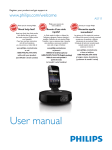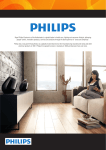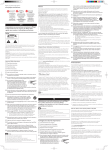Download Philips AS351
Transcript
Register your product and get support at www.philips.com/welcome User manual AS351 Contents 1 Important 2 2 Your Docking Speaker for Android™ 3 Safety Important Safety Instructions Introduction What's in the box Overview of the main unit 3 Get started Power supply Option 1: AC power Option 2: Battery power Turn on Switch to standby mode 4 Play and charge Compatible with Android™ Play audio through manual Bluetooth connection Play audio through auto Bluetooth connection with Philips DockStudio Install DockStudio app onto Android-powered device Activate Bluetooth with DockStudio app Dock and charge Android-powered phone Dock Android-powered device Use dock extension Charge Android-powered phone Play audio with Philips Songbird Install Songbird on Androidpowered device Install Songbird on PC Sync with PC through Philips Songbird 2 2 3 3 4 5 5 5 5 5 5 6 5 Other features Use more features with DockStudio Listen to Internet radio Set sleep timer Set alarm timer Charge your phone through the USB socket Play audio from an external device 17 17 17 17 18 19 19 6 Product information 21 7 Troubleshooting 22 8 Notice 23 Specifications 21 RSS Disposal of your old product 23 23 6 6 7 8 10 13 13 13 14 14 14 16 16 EN 1 1Important Safety Important Safety Instructions a Read these instructions. b Keep these instructions. c Heed all warnings. d Follow all instructions. e Do not use this apparatus near water. f Clean only with dry cloth. g Do not block any ventilation openings. Install in accordance with the manufacturer's instructions. h Do not install near any heat sources such as radiators, heat registers, stoves, or other apparatus (including amplifiers) that produce heat. i Protect the power cord from being walked on or pinched, particularly at plugs, convenience receptacles, and the point where they exit from the apparatus. j Only use attachments/accessories specified by the manufacturer. k Unplug this apparatus during lightning storms or when unused for long periods of time. l Refer all servicing to qualified service personnel. Servicing is required when the apparatus has been damaged in any way, such as power-supply cord or plug is damaged, liquid has been spilled or objects have fallen into the apparatus, the apparatus has been exposed to rain or 2 EN moisture, does not operate normally, or has been dropped. m Battery usage CAUTION – To prevent battery leakage which may result in bodily injury, property damage, or damage to the unit: • Install all batteries correctly, + and - as marked on the unit. • Do not mix batteries (old and new or carbon and alkaline, etc.). • Remove batteries when the unit is not used for a long time. n Apparatus shall not be exposed to dripping or splashing. o Do not place any sources of danger on the apparatus (e.g. liquid filled objects, lighted candles). p This product may contain lead and mercury. Disposal of these materials may be regulated due to environmental considerations. For disposal or recycling information, please contact your local authorities or the Electronic Industries Alliance: www.eiae.org. q Where the plug of the Direct Plug-in Adapter is used as the disconnect device, the disconnect device shall remain readily operable. Warning •• Never remove the casing of this apparatus. •• Never lubricate any part of this apparatus. •• Never place this apparatus on other electrical equipment. 2 Your Docking Speaker for Android™ Congratulations on your purchase, and welcome to Philips! To fully benefit from the support that Philips offers, register your product at www.philips.com/welcome. Introduction With this docking speaker, you can: • enjoy audio from your Bluetooth-enabled portable device or an external device; • charge your phone; and • experience various features brought by Philips Philips DockStudio and Philips Songbird app. What's in the box Check and identify the contents of your package: • Main unit • Power adapter • Dock extension • Quick start guide • Safety sheet EN 3 Overview of the main unit e a f b c d g h a b c • Activate or deactivate Bluetooth function. • Bluetooth indicator. • Charge your phone through USB cable. d AUX IN • Connect an external audio device. e Dock for Android-powered device 4 EN f +/• Adjust volume. g Power supply socket h Battery compartment 3 Get started Always follow the instructions in this chapter in sequence. + AA AA + + AA AA + Power supply Either AC power or batteries can be used as power supply of this speaker. Option 1: AC power Caution Note •• Batteries contain chemical substances, so they should be disposed of properly. •• Risk of product damage! Ensure that the power voltage corresponds to the voltage printed on the back or underside of the unit. •• Risk of electric shock! When you unplug the AC adapter, always pull the plug from the socket. Never pull the cord. Connect the power adapter to the wall outlet. Turn on Press . »» The Bluetooth indicator begins to blink. Switch to standby mode Press again to switch the docking speaker to standby mode. »» The Bluetooth indicator turns off. Option 2: Battery power Caution •• Risk of explosion! Keep batteries away from heat, sunshine, or fire. Never discard batteries in fire. 1 2 3 Open the battery compartment. Insert 4 AA batteries with correct polarity (+/-) as indicated. Close the battery compartment. EN 5 4 Play and charge With this docking speaker, you can enjoy audio in two ways: • through manual Bluetooth connection; • through automatic Bluetooth connection with Philips DockStudio app. Compatible with Android™ To make full use of your docking speaker, your Android-powered device should satisfy the following requirements: • With Android operation system (Version 2.1 or above); • With Bluetooth software (Version 2.1 or above); and • With a micro USB connector. For other devices with micro USB connector and Bluetooth function, you can still use the docking speaker to do the following: • Charge your device through the USB connector or USB socket; • Enjoy audio through Bluetooth. Note •• Before you connect a Bluetooth device to this docking speaker, familiarize yourself with the Bluetooth capabilities of the device. •• Keep this docking speaker away from other electronic devices that may cause interference. 1 2 On your docking speaker, press to activate Bluetooth. »» The Bluetooth indicator blinks on the display panel. Turn on Bluetooth function of your portable device. • Different devices may have different way to activate Bluetooth. Tip •• For more details, go to www.philips.com/flexidock. Play audio through manual Bluetooth connection The docking speaker uses Bluetooth wireless technology to stream music from your portable device to the system. 6 EN 3 Scan Bluetooth devices that can pair with your portable device. 4 When [PHILIPS AS351] is displayed on your device, select it to start connection. »» If connection is successful, you will hear double beep confirmation and find a different Bluetooth icon on the top of the screen. »» The audio comes out through the docking speaker. Tip •• The effective operation range between the docking speaker and the paired device is approximately 10 meters (30 feet). •• Any obstacle between the speaker and the device can reduce the operational range. Play audio through auto Bluetooth connection with Philips DockStudio 5 Play audio with the media player of your portable device. Philips DockStudio app brings a suite of new features to your docking speaker, including automatic Bluetooth connection, Songbird music player, Internet radio and a multi-function alarm clock. To enjoy more features, you are recommended to download and install the free app. EN 7 Install DockStudio app onto Androidpowered device You have two ways to install Philips DockStudio on your Android-powered device. Install DockStudio app through QR code Note •• Make sure that your Android-powered device is connected to the Internet. •• Make sure that your device has a barcode scanner such as "QR Droid". If not, download one from the Android market. 1 Use the barcode scanner to scan the QR code on the package or Quick Start Guide. The Philips DockStudio app brings a suite of cool, new features to your Philips DockStudio docking speaker, including automatic Bluetooth connection, Songbird music player, worldwide Internet radio, sound settings 3 When installation is complete, tap [Done] (done). DockStudio 2 Follow the on-screen instructions to install Philips DockStudio app. »» The DockStudio icon appears on your portable device. 8 EN DockStudio Install DockStudio app through Android Market You can also search Philips DockStudio from Android Market directly, and then install the app. 2 Tap the search icon on the screen. Note •• Make sure that your Android-powered device is connected to the internet. •• Make sure that Android Market is available on your Android-powered device. 1 Tap the "Android Market" icon on your device. 3 4 5 In the search bar, type in "Philips DockStudio" to search the app. From the search result list, find and tap Philips DockStudio to start downloading. Follow the on-screen instructions to install the DockStudio app. EN 9 Activate Bluetooth with DockStudio app Philips DockStudio app helps to connect your Android-powered device and docking speaker through Bluetooth automatically. Note •• Make sure that your Android-powered device is connected to the Internet. The Philips DockStudio app brings a suite of cool, new features to your Philips DockStudio docking speaker, including automatic Bluetooth connection, Songbird music player, worldwide Internet radio, sound settings 6 When installation is complete, tap [Done] (done). First-time launch 1 2 On your docking speaker, press to activate Bluetooth. »» blinks on the display panel. On the home screen of your device, tap the DockStudio icon to launch the app. DockStudio DockStudio 3 10 EN »» A prompt message asking you to download Songbird appears. Tap [Cancel] (cancel). »» The device starts to scan Philips devices that can be paired automatically. 4 When [PHILIPS AS351] is displayed on your device, select it to start connection. »» It may take a few seconds to complete the connection. »» After Bluetooth connection, a different Bluetooth icon can be found on the top of the screen. 5 Play audio with the media player of your portable device. EN 11 »» The audio comes out through the docking speaker. Next-time launch Next time you launch the DockStudio app, connect to the docking speaker through Bluetooth as below. 1 2 3 Activate the Bluetooth function of your docking speaker. Launch Philips DockStudio to access its menu. 4 12 Tap [Speaker Connection] (Speaker Connection) to activate automatic Bluetooth connection. EN »» It may take a few seconds to complete the connection. Play audio on your portable device. »» The audio comes out through the docking speaker. 3 Adjust the bumpers on both sides of the connector to stabilize the phone. Dock and charge Androidpowered phone Dock Android-powered device To charge your Android-powered phone, you need to dock it in the docking speaker first. 1 2 Check the orientation of the micro USB connector on your Android-powered phone. If your USB connector has a cover, flip it outwards. If necessary, rotate the USB connector on the docking speaker, and then place your Android-powered phone onto the dock. 4 Slide the connector to place your phone in the middle of the docking speaker. Tip •• If the micro USB connector is located at the top, and your are using Android system of version 2.3 or above, screen auto-rotation is available. Use dock extension If the USB connector on your phone is close to the edge, the supplied dock extension can balance the docked phone, as illustrated. 1 2 Adjust the slide knobs to make both bumpers at the lowest position. Place the dock extension onto the dock. EN 13 3 Dock your phone. Dock extension DockStudio Charge Android-powered phone When the docking speaker is connected to power, the docked phone starts charging automatically. Tip »» The DockStudio menu is displayed. •• This function is also available for non Android-powered device that has a micro USB connector. Play audio with Philips Songbird Philips Songbird is a simple, easy-to-use PC program and Android app. It lets you discover, play and sync your media from PC to your Android-powered devices seamlessly. Install Songbird on Android-powered device 1 Tap the DockStudio icon on your Androidpowered device. 2 14 EN Tap [Songbird]. 3 4 »» You are requested to download Songbird. 5 Select a track, and then tap to play music. Follow the on-screen instructions to download the app. After installation, tap [Open] (Open) to access Songbird menu. EN 15 »» If it is the first time you connect the device to Philips Songbird, a pop-up screen appears. Select auto sync as prompted. Install Songbird on PC 1 2 Go to www.philips.com/songbird. songbird 3 4 »» The device synchronizes with Philips Songbird automatically. Search Songbird. Download the latest Songbird application. If you didn't select auto sync, you can sync with Songbird manually. 1 Select the device under Devices. 2 Select Manual or Auto. Follow on-screen instructions to install Philips Songbird on your PC. Sync with PC through Philips Songbird Note •• Make sure that you have turned on the USB storage. 1 2 16 On your PC, launch Philips Songbird. Connect your Android-powered device to PC with a USB cable. Wait until the device is recognized by the Songbird. »» On Philips Songbird, the device is displayed when it is recognized by the PC. EN 3 Click Sync. »» If you have selected auto sync, auto sync starts automatically when you connect the device to the PC. 5 Other features Use more features with DockStudio With Philips DockStudio, you can also listen to Internet radio, set alarm timer and sleep timer. Note •• Make sure that your portable device is connected to the Internet. 5 Listen to Internet radio 1 2 3 Connect your Android-powered device and the docking system through Bluetooth. Open Philips DockStudio to go to the main menu. Set sleep timer 1 Launch Philips DockStudio. Tap [Radio] (Radio) on the screen. 2 4 Select a radio station from the search result list. »» The radio station begins to broadcast. Tap the icon menu. to access the sleep timer Search a radio station in the search bar. EN 17 1 3 Select a time period for the sleep timer, and then tap [Start] (Start). Note •• This function only works with Philips Songbird. Set alarm timer With Philips DockStudio, you can set multiple alarms and know the latest weather. It even alerts you when weather conditions are suitable for your favorite outdoors activity. 18 EN 2 3 Launch the app. Tap the icon menu. to access clock setting Tap [Alarm settings] (Alarm settings). 4 Tap to access alarm setting menu. Note •• From the [Lifestyle] (Lifestyle) tab, you can select your preferred sport and weather (excellent, good, or fair). The alarm will not ring if the weather is not good enough. Charge your phone through the USB socket Connect a USB cable (not supplied) to: • the socket at the back of the speaker. • the USB socket on your phone. 5 Set the alarm, and tap [Save] (Save) on the top right of the screen. »» The new alarm is saved and displayed on the screen. Note •• It is not guaranteed that all USB cables work with this speaker. Play audio from an external device You can listen to audio from an external device through this speaker. EN 19 1 2 20 Connect an MP3 link cable (not supplied) to: • the AUX IN socket. • the headphone socket of an external device. Play audio on the external device (see the device's user manual). EN 6Product information Note •• Product information is subject to change without prior notice. Specifications AC Power Operation Power Consumption Eco Standby Power Consumption Dimensions - Main Unit (W x H x D) Weight - Main Unit Charging: - through micro USB connector socket - through - through micro USB connector and socket OH-1028A0903000UVDE/-UK/-SAA/-CCC/IR/-UL (Philips); OH-1028A0903000U (Philips). Input: 100-240V~, 50/60Hz, 800mA; MAX Output: 9V 3A < 35W < 1W 270.5 X 88 5 X 141 5 mm 0.885 kg 2A 2A 1A for each EN 21 7Troubleshooting Warning •• Never remove the casing of this device. To keep the warranty valid, never try to repair the system yourself. If you encounter problems when using this device, check the following points before requesting service. If the problem remains unsolved, go to the Philips Web page (www. philips.com/support). When you contact Philips, make sure that the device is nearby and the model number and serial number are available. No power •• Make sure that the AC power adaptor of the device is connected properly. •• Make sure that there is power at the AC outlet. •• Make sure that the batteries are inserted correctly. •• If the speaker is powered by the batteries, make sure that the adapter is not connected to the device. No sound or poor sound • Adjust the volume of the docking system. • Adjust the volume of your phone. No response from the unit •• Disconnect and reconnect the AC power plug, then turn on the unit again. 22 EN 8Notice Any changes or modifications made to this device that are not expressly approved by Philips Consumer Lifestyle may void the user’s authority to operate the equipment. Notice for the USA This equipment has been tested and found to comply with the limits for a Class B digital device, pursuant to part 15 of the FCC Rules. These limits are designed to provide reasonable protection against harmful interference in a residential installation. This equipment generates, uses, and can radiate radio frequency energy and, if not installed and used in accordance with the instruction manual, may cause harmful interference to radio communications. However, there is no guarantee that interference will not occur in a particular installation. If this equipment does cause harmful interference to radio or television reception, which can be determined by turning the equipment off and on, the user is encouraged to try to correct the interference by one or more of the following measures: • Relocate the receiving antenna. • Increase the separation between equipment and receiver. • Connect the equipment into an outlet on a circuit different from that to which the receiver is connected. • Consult the dealer or an experienced radio/TV technician for help. This equipment complies with FCC’s and IC's RF radiation exposure limits set forth for an uncontrolled environment. The antenna(s) used for this transmitter must be installed and operated to provide a separation distance of at least 20 cm from all persons and must not be collocated or operating in conjunction with any other antenna or transmitter. Installers must ensure that 20cm separation distance will be maintained between the device (excluding its handset) and users. The set complies with the FCC-Rules, Part 15. Operation is subject to the following two conditions: 1.This device may not cause harmful interference, and 2.This device must accept any interference received, including interference that may cause undesired operation. RSS This device complies with Industry Canada license-exempt RSS standard(s). Operation is subject to the following two conditions: (1) this device may not cause harmful interference, and (2) this device must accept any interference received, including interference that may cause undesired operation. Disposal of your old product Your product is designed and manufactured with high quality materials and components, which can be recycled and reused. Never dispose of your product with other household waste. Please inform yourself about the local rules on the separate collection of electrical and electronic products and batteries. The correct disposal of these products helps prevent potentially negative consequences on the environment and human health. Your product contains batteries, which cannot be disposed of with normal household waste. Please inform yourself about the local rules on separate collection of batteries. The correct disposal of batteries helps prevent potentially negative consequences on the environment and human health. Please visit www recycle.philips.com for additional information on a recycling center in your area. EN 23 Environmental information All unnecessary packaging has been omitted. We have tried to make the packaging easy to separate into three materials: cardboard (box), polystyrene foam (buffer) and polyethylene (bags, protective foam sheet.) Your system consists of materials which can be recycled and reused if disassembled by a specialized company. Please observe the local regulations regarding the disposal of packaging materials, exhausted batteries and old equipment. Note •• The type plate is located on the bottom of the apparatus. 24 EN Specifications are subject to change without notice © 2012 Koninklijke Philips Electronics N.V. All rights reserved. AS351_37_CCR_V2.0