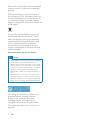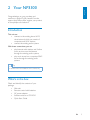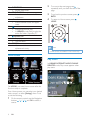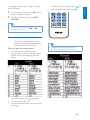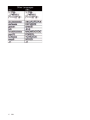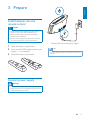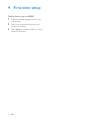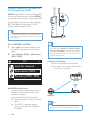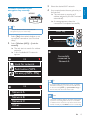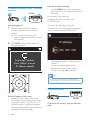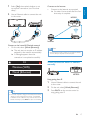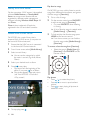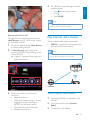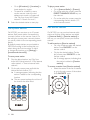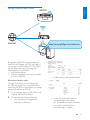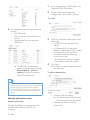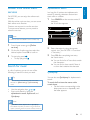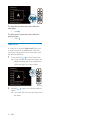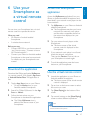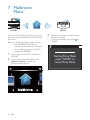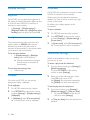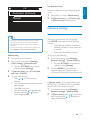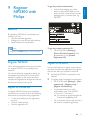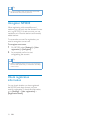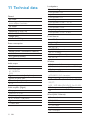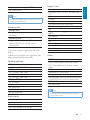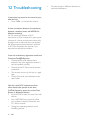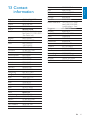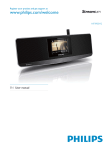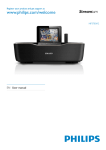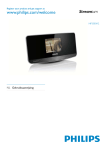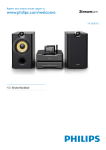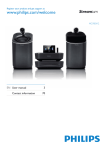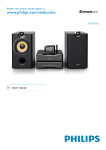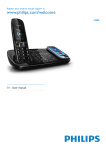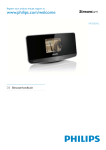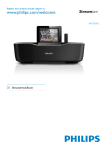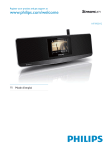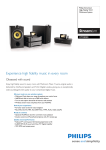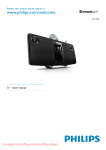Download Philips Wireless music player NP3300
Transcript
Register your product and get support at www.philips.com/welcome NP3300 User manual 1 Important Safety Environmental notices 2 Your NP3300 Introduction What's in the box Overview 2 2 3 5 5 5 6 3 Prepare 11 Install batteries into the remote control 11 Connect power supply 11 Slideshow settings Album art Clock settings Network settings Location and time zone Language Device information Check for software upgrades Restore factory settings 30 31 31 33 34 34 34 34 34 9 Register NP3300 with Philips 35 35 36 36 Register NP3300 Unregister NP3300 Check registration information 10 Maintenance 4 First-time setup 12 Connect to home Wi-Fi/wired network 13 5 Play from home Wi-Fi/wired network Stream from a UPnP server Play Internet radio stations Stream from online music services Search for music 6 Use your Smartphone as a virtual remote control Download the application Access the smartphone application Use the virtual remote control 19 19 21 25 25 11 Technical data 38 12 Troubleshooting 40 13 Contact information 41 27 27 27 27 7 Multiroom Music 28 8 Settings 29 29 29 30 Play modes Sound settings Display settings 37 37 Cleaning EN 1 Engl i s h Contents 1 Important Safety Information for Europe: Know these safety symbols h Do not remove the casing of this product. i Only use this product indoors. Do not expose the product to dripping / splashing water, rain or high humidity. j Keep this product away from direct k Do not install near any heat sources such as radiators, heat registers, stoves, or other electrical equipment (including l Do not place any other electrical equipment on the product. m Do not place any sources of danger on the product (e.g. objects containing n This product may include batteries. Please refer to safety and disposal instructions for batteries in this user manual. The 'exclamation mark' calls attention to features for which you should carefully read the supplied literature to prevent operating and maintenance problems. The 'lightening bolt' symbol indicates uninsulated components within the product that can cause an electric shock. not expose the product to rain or moisture and o This product may contain lead and mercury. Disposal of these materials may be regulated due to environmental considerations. Please refer to disposal instructions in this user manual. Warning Never remove the casing of this apparatus. Never lubricate any part of this apparatus. Never place this apparatus on other electrical ! "!# $! Ensure that you always have easy access to the power a Read these instructions. b Keep these instructions. c Heed all warnings. #! the power. Where the mains plug or an appliance coupler is used remain readily operable. d Follow all instructions. e Do not use this product near water. f Clean only with dry cloth. g Do not block any ventilation openings. Install in accordance with the manufacturer's instructions. 2 EN Risk of overheating! Never install this apparatus & at least four inches around this apparatus for ventilation. Ensure curtains or other objects never cover the ventilation slots on this apparatus. Environmental notices Engl i s h Hearing Safety Listen at a moderate volume: Using headphones at a high volume can impair your hearing. This product can produce sounds in decibel ranges that may cause hearing loss for !( a minute. The higher decibel ranges are offered for those that may have already experienced some hearing loss. Sound can be deceiving. Over time your hearing 'comfort level' adapts to higher volumes of )## 'normal' can actually be loud and harmful to ### volume to a safe level before your hearing adapts and leave it there. This product complies with the radio !; Community. !! the 1999/5/EC directive. Class II equipment symbol: To establish a safe volume level: Set your volume control at a low setting. Slowly increase the sound until you can hear it !* Listen for reasonable periods of time: This symbol indicates that this product has a double insulation system. +#(! ,,# !* take appropriate breaks. <=* manufacturer may void user's authority to operate this product. Be sure to observe the following guidelines when using your headphones. Listen at reasonable volumes for reasonable periods of time. Be careful not to adjust the volume as your hearing adapts. Your product is designed and manufactured #!! which can be recycled and reused. Do not turn up the volume so high that you can’t hear what’s around you. You should use caution or temporarily discontinue use in potentially hazardous situations. When this crossed-out wheeled bin symbol is attached to a product it means that the product is covered by the European Directive 2002/96/ EC. EN 3 Please inform yourself about the local separate collection system for electrical and electronic products. Please act according to your local rules and do not dispose of your old products with your normal household waste. Correct disposal of your old product helps to prevent potential #! human health. Your product contains batteries covered by ;>?@@GHGGH;J cannot be disposed with normal household waste.Please inform yourself about the local rules on separate collection of batteries because correct disposal helps to prevent #! and human health. Information about the use of batteries: Caution K#MQ* Do not mix new and used batteries. Do not mix different brands of batteries. Observe correct polarity. Remove batteries from products that are not in use for a longer period of time. Store batteries in a dry place. Risk of injury: Wear gloves when handling leaking batteries. Keep batteries out of reach of children and pets. Risk of explosion: Do not short circuit batteries. Do not expose batteries to excessive heat. Do not throw *>!#!* batteries. Do not recharge non-rechargeable batteries. The making of unauthorized copies of copy!#! #!* #!*#! copyrights and constitute a criminal offence. !* purposes. 4 EN Engl i s h 2 Your NP3300 J# !+X*! +# at www.philips.com/welcome. Introduction This unit can: connect to the existing home Wi-Fi/ computers and UPnP devices; connect the existing audio systems. With these connections, you can play Internet radio stations and *online music services over the Internet through the existing audio systems; play music stored on a computer/UPnP server through the existing audio systems. Tip *Online services are available in some countries only. What's in the box Check and identify the contents of your package: Main unit Remote control with batteries AC power adapter Software suite on a CD-ROM Quick Start Guide EN 5 Overview Front and rear view a h b g c f e d 6. 1. 2. 3. 4. 5. 6 -/+ Increase/decrease the volume. PRESET TUNNING1/2/3/4/5 In INTERNET RADIO! select a preset station. LCD display ETHERNET Socket for the Ethernet cable that connects this unit with the home Wi_H connection to the home Wi-Fi/wired network. DC IN Socket for the AC power adapter. EN 7. 8. 3.5 mm headphone jack. IR sensor POWER Press to turn on the unit. *` Eco standby. a b c q d e 5. f p o g 6. HOME: Return to Home screen (main menu). h i n m l j k 7. 8. 9. 1. 2. 3. 4. Press to turn on the unit. *` Eco standby. SETTINGS Enter the settings menus. FAVORITE In LIBRARY/INTERNET RADIO mode: Add the current station to the list of Favorite Stations. / / ( )/ ( ) Navigation buttons Press to navigate through menus. / SuperscrollM|# and hold to start Superscroll. Release to !!# alphabet/number. ( )/ ( ) Search buttons on the play screen. In LIBRARY mode: Press to skip to the previous/next chapter/track. OK J! 10. 11. BACK: Go back to previous screen. NOW PLAYING Return to play screen. VOL Increase/decrease the volume. Alphanumeric buttons For text entry In INTERNET RADIO mode: Q hold a numeric button to store current station in the location as a preset station. In LIBRARY/INTERNET RADIO mode: Quickjump: In a long list of options that are sorted in an alphabetical *! ! alphabet. CLEAR Press to delete the previous entry; Press and hold to delete all entries. PLAY MODE Select a repeat play option or enable/disable random order play. EN 7 Engl i s h In LIBRARY/INTERNET RADIO mode: Remote control 12. 13. 14. SLEEP/TIMER Set the sleep timer. SOUND MENU Enter the menu for sound effect adjustment. a/A Switch between lower and upper cases. 2 !(# repeatedly until you reach the end of the page. 3 #* BACK. 4 ! HOME. 15. 16. 17. Start/pause/resume play; In LIBRARY mode: Start to play the ~)+ /ALARM OFF Stop play. Turn off alarm. SEARCH Start search/browse based on alphanumeric entry. Note *Online services are available in some countries only. Home screen Play screen In LIBRARY/INTERNET RADIO/ONLINE SERVICES!+ play starts. On NP3300! !! _!! ![Settings] menu. To do #M 1 Q!# buttons / / / and OK to select a source. 8 EN 1 Q! use the Navigation buttons. 2 +NOW PLAYING. . To . Engl i s h ##!#! do the following: Tip Q+ and repeatedly to select songs. Text entry (!* press the corresponding alphanumeric buttons on the remote control. Text entry with the remote control To enter letters/numbers/symbols corresponding to the same alphanumeric **$ button. Tip _##;# alphanumeric button corresponds to may vary. !* repeatedly. . * press . EN 9 10 EN Engl i s h 3 Prepare Install batteries into the remote control Caution K(X"*! * Risk of decreased battery life! Never mix different brands or types of batteries. Risk of product damage! When the remote control is #!* 1 2 3 Connect this unit to the power supply. Open the battery compartment. Insert two AAA R03 batteries with correct polarity (+/-) as indicated. Close the battery compartment. Note The type plate information is located at the bottom of the unit. Connect power supply Warning Risk of product damage! Ensure that the power supply voltage corresponds to the voltage printed on the back or the underside of the product. EN 11 4 First-time setup !!"" 1 Select the desired language on the screen as prompted. 2 Select your location and time zone from the list as prompted. 3 Select [Yes] network connection. 12 EN Engl i s h Connect to home Wi-Fi/ wired network Connect wirelessly TwonkyMedia Server (PC/Mac) NP3300 Connect through an Ethernet cable NP3300 TwonkyMedia Server (PC/Mac) You can connect NP3300 to home Wi-Fi/wired M automatic or manual. Use a router (or Access Point) for home _H computers/devices to a router. Connect NP3300 to the router wirelessly or through an Ethernet cable. To have the unit connected to the Internet !_H that the router connects to the Internet computer. To switch between different connection !~! !* #[Settings] > [Network settings] > [Setup network]. EN 13 Wireless connection: One-touch Wi#$%&$ NP3300 supports Wi-Fi Protected Setup(WPS). NP3300 to a wireless router that also supports the WPS. You can select one of the two setup methods: +J~+J#+| ~+|!* Tip Wi-Fi Protected Setup(WPS) is a standard created by Wi-Fi Alliance for easy establishment of secure wireless home network. Tip Turn on WPS-PBC on NP3300 1 Select [Yes] up network connection (see 'First-time setup'). +|~+|!* 2 Select *&%&#; > [Push button %&$<=>;. 2/3 Look for network setup method: On NP3300*&%&#; > *%&$<?;+| is displayed on NP3300`Q+| Consult the user manual of the router to learn how to enter the PIN the router. Connect to the Internet Connect to the Internet as prompted. » ! time setup is complete. Push button (WPS... Pin entry (WPS - PIN) NP3300 Add NP3300 on the router Consult the user manual of the router to learn how to add a WPS device to the router. For example: press and hold the WPS push button. » The router starts to search for a WPS device. » Q+@@!# when the connection is completed successfully. 14 EN Internet Note Make sure that the router connects to the Internet ! NP3300 3 4 Select the desired Wi-Fi network. &! the network. » |+ address assigned by the Wi-Fi network automatically. » A message appears when the connection is completed successfully. Tip Enter Key encryption key to your router ready. 1 2 Select [Yes] up network connection (see 'First-time setup'). Keys are case-sensitive. Use key <a/A> for case-selection. Select *&%&#; > [Look for network]. » The unit starts to search for wireless networks. » A list of available Wi-Fi networks appears. Successfully connected to Network A 1/3 Look for network Push button (WPS... Pin entry (WPS - PIN) Tip If you have hidden the SSID of the router (e.g. disable 1/4 ))|>*## Fi network. Select [Other...] > [Manual SSID entry]. In (*(! Network A Network B Note !#|+>J+ Network C Other ... ~>!J#+* or disabled on the router. You may need to enter the IP !BACK to start re-connecting. EN 15 Engl i s h Wireless connection: Enter encryption key manually Wireless connection: Enter IP address manually NP3300 Enter the IP address manually On the NP3300|+ allows the unit to be in the same subnet as the router. _(! |+M?G)*!M 255.255.255.000; Stop getting Auto IP #M 1 )!_ !_ network. » |+ address assigned by the Wi-Fi network automatically. IP address: 192.168.1.XX (where XX denotes a !*)*!M? ? ? @@@ 2 Press BACK on the remote control to stop getting auto IP. Acquiring IP address... Press <Back> to enter IP address manually Press / repeatedly to select the entry location; # alphanumeric buttons on the remote control; or press / repeatedly. Note Ensure that you never enter an IP address that is already assigned to a computer/device on the network. Wired connection Get the IP address of the router Consult the user manual of the router. Q# enter the IP address (e.g. 192.168.1.1) in the web browser (e.g. Internet Explorer) !# information in the setup page. 16 EN NP3300 Connect to the router by using the Ethernet cable Select [Yes] up network connection (see 'First-time setup'). 2 Use an Ethernet cable to connect the unit to the router. 12V=1A To Modem LAN4 LAN3 LAN2 LAN1 Connect to the Internet Connect to the Internet as prompted. » ! time setup is complete. NP3300 Reset Internet Connect to the home Wi-Fi/wired network Q*&%X;. » |+ assigned by the network automatically. » A message appears when the connection is completed successfully. 2/2 Note Ensure that the router connects to the Internet directly ! Wired connection: Enter IP address manually Wireless (WiFi) Wired (Ethernet) NP3300 Stop getting Auto IP Tip 1 Use an Ethernet cable to connect the unit to the router. 2 3 Q*&%X;. Press BACK on the remote control to stop getting auto IP. !#|+>J+ ~>!J#+* or disabled on the router. You may need to enter the IP !BACK to start re-connecting. EN 17 Engl i s h 1 Acquiring IP address... Press <Back> to enter IP address manually Press / repeatedly to select the entry location; # alphanumeric buttons on the remote control; or press / repeatedly. Note Ensure that you never enter an IP address that is already assigned to a computer/device on the network. Get the IP address of the router Consult the user manual of the router. Q# enter the IP address (e.g. 192.168.1.1) in the web browser (e.g. Internet Explorer) !# information in the setup page. Assign the IP address manually On the NP3300|+ allows the unit to be in the same subnet as the router. _(! |+M?G)*!M 255.255.255.000; #M IP address: 192.168.1.XX (where XX denotes a !*)*!M? ? ? @@@ 18 EN Engl i s h 5 Play from home Wi-Fi/wired network Stream from a UPnP server TwonkyMedia Server (PC/Mac) NP3300 Wireless Modem PC You can stream music between computers and NP3300 NP3300 is connected to home Wi-Fi/ wired network; <#! other UPnP servers that are also connected to the home Wi-Fi/wired network. Power Through the UPnP (Universal Plug and Play) ++!! *!!++ client device (e.g. NP3300). On the UPnP client !! With the music sharing software (the supplied Media Browser and TwonkyMedia Server such computers can work as UPnP media servers (music libraries) of NP3300 turned on. EN 19 Library on a UPnP server Q!~++ software Media Browser or TwonkyMedia Server can access music libraries that are organized by different media management #Windows Media Player 11 and iTunes. Play favorite songs Q+@@! #!*!# Add the songs to [Favorites]. 1 2 iTunes!&| registered in the U.S. and other countries. Stream from a UPnP server Q+@@!* streamed from a UPnP server (a computer on the home Wi-Fi/wired network). 1 Ensure that the UPnP server is connected to the home Wi-Fi/wired network. 2 3 _!![Media Library]. 4 5 Select your desired track or album. Select a music library. » You can see the categories by which !~#&&*! Genre). Press to start play. Play starts from the beginning of the *! on an album. » Play screen appears when play starts (see 'Your NP3300'->'Overview'>'Play screen'). 6 . 20 EN 3 Go to a list of songs. Q!FAVORITE to add current song to [Favorites]. QFAVORITE when listening to a song. » A list of favorite songs is created under [Media Library] > [Favorites]. # HOMEon the remote control. » _!! favorite songs under [Media Library]> [Favorites]. To remove a favorite song from [Favorites] Select the song in [Media Library] > [Favorites]. Press FAVORITE on the remote control. Play photos Press / to rotate the picture; Press / to move to previous/next picture; Press to start playing all pictures in slideshow mode. Q+@@#( external control. Press on the remote control; Press ; Press HOME. Note The external control is stopped if the sleeper timer is turned on after the set time duration. External control from a PC #!_H Media Browser on a PC (UPnP server) allows you to control NP3300. 1 Q+JMedia Browser by double clicking the icon. 2 In Media Browser#* played on NP3300. Drag the songs to the icon of NP3300. » A green "+" appears if the songs are in supported formats. Play Internet radio stations | NP3300 is connected to the Internet over the home Wi-Fi/wired network. Note Ensure that the router connects to the Internet directly ! NP3300 NP3300 Internet 3 Q! buttons to Adjust the volume; Select previous/next songs if you have dragged more than one songs to NP3300. See the Step 2 above. Fast search forward or backward; Play/pause and resume. Tune to Internet radio stations 1 Ensure that NP3300 is connected to the Internet. 2 _!![Internet Radio]. 3 EN 21 Engl i s h 4 Go to [All stations] > [Locations] to locate stations by region; *! use the remote control to start alphanumeric search or Superscroll (see 'Play from home Wi-Fi/wired network'->'Search for music'). 4 Select the desired station to start play. To play a preset station Go to [Internet Radio] > [Presets]. Q PRESET TUNNING1/2/3/4/5 keys on the main set. Q corresponding numeric button (0-9) on the remote control. Store preset stations Edit favorite stations Q+@@@ stations. Each preset station corresponds to a numeric button on the remote control. On !* # station. NP3300 according to the location that you #! ##[Settings] > [Location and time zone]. Q+@@!| station as favorite. All the stations are added to [Internet Radio] > [Favorite stations]. In stations. To store preset station 1 Play the desired station (see 'Play from home Wi-Fi/wired network'->'Play Internet radio stations'->'Tune to Internet radio stations'). 2 Q desired numeric button (0-9). » &!## station is added to the corresponding location. » The new preset replaces the old one if * 22 EN To add a station to [Favorite stations] Q station. Press FAVORITE on the remote control. QQ FAVORITE on the remote control. » &!## the station is added to [Favorite stations]. To remove a station from [Favorite stations] Select the station in the list of stations; # Press FAVORITE again. Manage Internet radio online Internet By registering NP3300 on www.philips.com/ !~,K#+@@+, #J*+QJ*+ you can do the following to manage the Internet Radio on a computer: Edit favorite stations; Manually add stations that you are unable +@@ Engl i s h NP3300 http://www.philips.com/welcome |` Edit favorite stations online #J*+!# list of favorite stations on a computer. When #+@@| the favorite stations on NP3300. 1 Q!#J*+~ 'Register NP3300 with Philips'). 2 To mark/unmark stations as favorite: Click [Streamium management] > [Favorites] > [Browse]; _*( corresponding to the station. » The station is marked as favorite. !*( corresponding to a station. EN 23 3 To change the order of favorite stations in the list: Click [Prioritize]; Click on the row of the station to be moved; Drag and drop the row upward or downward. » Q+@@ stations in the desired order under [Internet Radio] > [Favorite stations] NP3300 to the Internet. 1 Q!#J*+~ 'Register NP3300 with Philips'). 2 )!! management] > [My media] > [Music]. 3 |<! text boxes: |K* station; |!! appears as station name in [My media]; |> *# ! The description is used as a category to sort stations under [My media]. 4 Click [Save]. » A station is manually added the below the edit boxes. To edit an added station Tip | !* `# *! just ahead of the last one; drag and drop the last station upward. Manually add stations online Manually add stations #J*+! Internet radio stations to NP3300 on a computer. 24 EN & » (*(# the information about the station. Click the text boxes to edit the information. Q+@@! services. Alphanumeric search Engl i s h Stream from online music services |#! search by entering characters that an item starts with or contains. 1 ! their online music libraries. Create a user account to use the services. !! subscribe services. Press SEARCH! necessary. » A text box appears. Search Note Online services are available in some countries only. 1 _!!#[Online services]. 2 Q desired option. Press OK! 3 . . Search for music | following to search for what you need. Tip ## NP3300 is in [Media Library] or [Internet Radio] mode. Use the navigation keys . )*# alphanumeric searchSuperscroll Quickjump. 2 Enter characters by using the remote control (see 'Your NP3300'->'Overview'>'Text entry'). 3 Press OK after completing text entry. » Search starts. » ! the characters. » ! no item that contains the character. Quickjump You can also use Quickjump for alphanumeric search. Z certain letter On the button corresponding to the the letter appears. Note Alphanumeric searchSuperscroll and Quickjump are available only when you enter a long sorted list of options (excluding the home screen and lists of menus). EN 25 Z next letter Press . Z previous letter Press . Superscroll |#Superscroll allows you to start a search in an alphabetical order. You ! the selected alphabet. 1 Press and hold / to start Superscroll. » A pop-up text box appears. Letters are displayed repeatedly in an alphabetical #! 2 Release / when you reach the desired letter. » ! the letter. 26 EN Access the smartphone application Access the MyRemote application from your +&*)! then identify your network music player on the home network. 1 Tap MyRemote on your iPhone or Android enabled Smartphone. » The Smartphone searches your home network. Your network music player and the other compatible devices on the network are displayed on your Smartphone. 2 Tap your network music player on the Smartphone. » The home screen of the virtual remote control is displayed on the Smartphone. 3 |! check the network connection. Devices (Devices) tab on your Smartphone to search again. 4 (! button on your Smartphone. You can turn your Smartphone into a virtual remote control to operate this device. What you need An iPhone or Android enabled Smartphone A wireless home network Before you start Connect NP3300 to your home network (see 'First-tim setup - Connect to home Wi-Fi/wired network'). Connect your iPhone or Android enabled Smartphone to the same home network. _)!, manual. Download the application Download the Philips application MyRemote (my remote control) from Apple's App Store or Android Market Place. This application is free. Engl i s h 6 Use your Smartphone as a virtual remote control Use the virtual remote control 1 Tap the App Store icon on your iPhone. Or tap the Market icon on your Android enabled Smartphone. Launch the application on your iPhone or Android enabled Smartphone. » The home screen of the virtual remote control is displayed. 2 Tap an icon on the home screen to select the source you want. 2 Search for 'Philips MyRemote' in the App Store or Market. 3 Tap [Now Playing] at the bottom of the screen. 3 Follow the instructions on your Smartphone to download the application. » The Philips MyRemote icon is added to the home screen of your Smartphone. 4 Tap control buttons on the [Now Playing] screen to select different operations. 1 Note Some control functions are not available on iPhone or Android enabled Smartphones. EN 27 7 Multiroom Music NP3300 MCi8080 <!< the same song on MCi8080 and NP3300 at the same time. *!M both MCi8080 and NP3300 are connected to the home Wi-Fi network; you are playing songs from the HDD connected to MCi8080. 1 Play a song from the HDD connected to MCi8080. 2 _!!<J@@ [Multiroom Music] to enable the Multiroom Music feature. 28 EN 3 Wait until the Multiroom Music feature is enabled successfully. ! on MCi8080. Starting Party Mede. press <STOP> to cancel Party Mode. Play modes #! !* one. Select a play mode as desired. To select a play mode for music play #! _!!#[Settings] > [Play mode]`Q Press PLAY MODE on the remote control. » - Play all songs in current folder randomly. - Play all songs in current folder » repeatedly; - Play current song repeatedly; » » Off Sound settings Q+@@ settings in [Settings] > [Sound settings]. 1 2 _!!#[Settings] > [Sound settings]. QSETTINGS on the remote control to enter [Settings]. Select the option. Press OK to turn it on or off. Or, Q!SOUND MENU to enter the menu of sound settings. (!# press BACK. Incredible Surround Incredible Surround allows you to experience total surround with greater depth and width of In [Settings] > [Sound settings] > [Incredible Surround] Bass and treble Use [Bass / Treble] to adjust the low (bass) or high (treble) range of musical notes. 1 _!!#[Settings] > [Sound settings] > [Bass / Treble]. QSOUND MENU on the remote control to enter the menu of sound settings. 2 Press / repeatedly to increase/decrease the level. Press CLEAR to select the neutral level. Full sound [FullSound] restores the sonic details that music !~#<+<& Turn on or off [FullSound] in [Settings] >[Sound settings]. Direct Source With [Direct source] #+@@# [FullSound] and [Bass / Treble]. !# sound effects from NP3300. Turn on or off [Direct source] in [Settings] > [Sound settings]. Tip The sound effect settings are retained and enabled when [Direct source] is off. EN 29 Engl i s h 8 Settings Display settings Brightness Q+@@*# &#! or turns off when NP3300 is turned on or switched to active standby. In [Settings] > [Display settings] > [Brightness when on] or[Brightness when standby]OK. Screensaver Q+@@ NP3300 is switched to active standby. appears. The clock is shown on the lower right corner of the screen. screensaver. To set screensaver 1 2 Q+@@ ! action is taken on NP3300. After the pre! ! a low value for the time duration. 3 In [Screen saver][Current picture]. » Current picture is set as screensaver. To set the time duration In [Display settings] > [Backlight timer]! » &! the idle screen is switched off automatically. Slideshow settings Backlight timer To exit the power-saving mode Press any key. Wallpaper ! pictures one by one. To select a play mode for slideshow 1 _!!#[Settings] > [Slideshow settings]. QSETTINGS on the remote control to enter [Settings]. 2 Select one of the following play modes. Press OK to turn it on or off. » [Repeat]: Play all pictures repeatedly; » *$\;: Play all pictures randomly. _!+@@ background display (wallpaper). To set wallpaper 1 2 Q+@@ To set the play time of each picture 1 _!!#[Settings] > [Slideshow settings] > [Time per slide]. QSETTINGS on the remote control to enter [Settings]. 2 In [Time per slide]! duration. Press SETTINGS on the remote control to select [Settings] > [Display settings] > [Wallpaper]. 3 In [Wallpaper][Current picture]. » Current picture is set as wallpaper. 30 EN Press SETTINGS on the remote control to select [Settings] > [Display settings] > [Screen saver]. Engl i s h Album art Album art (the picture of CD/album cover) is sometimes available for music downloads. With !!!#!*! art can be inserted for the songs. By turning [Album art] to show the picture of CD/album cover for corresponding songs. To turn on [Album art] 1 _!!#[Settings] > [Album art]. QSETTINGS on the remote control to enter [Settings]. 2 Select [Album art]. Press OK to turn it on or off. If [Album art] » |#*! appears as thumbnail along with the corresponding song. Clock settings Alarm Set the alarm 1 Ensure that you have set the clock (see 'Settings'->'Date and time'). 2 _!!#[Settings] > [Clock settings] >[Alarm]. QSETTINGS on the remote control to enter [Settings]. 3 ! Select [Music]; » &!! #H! to the last played Internet radio station. » >##*! displayed in full screen as the background. Select [Buzzer]. » &!!*== sounds. 4 !! Press and hold / / repeatedly until you reach the desired digits. Press OK! Q#*# alphanumeric buttons on the remote control. » The alarm icon appears on the screen. EN 31 To play a song or Internet radio station as the next alarm sound Sleep timer 1 Ensure that you have selected [Music] in the Step 3 above; 2 +@@ +@@* Go to [Media Library] play the desired song; Q#[Internet Radio] the desired station. !+@@ turned off automatically after the set timer duration. Use the alarm To set the time duration 1 _!!#[Settings] > [Clock settings] > [Sleep timer]. QSETTINGS on the remote control to enter [Settings]. 2 Select an option. Press OK to turn it on. &!!!H| *== Note Tip You can also press SLEEP/TIMER on the remote control repeatedly to set the time duration. The alarm sounds even if you have switched NP3300 to active standby or Eco standby. *==+@@ to a music library or an Internet radio station. NP3300 is unmuted if it has been muted. The alarm sounds in a higher volume if the volume level is lower than minimum. Date and time The date and time can be set automatically or manually. Automatic setting To snooze the alarm Press any button on the unit or the remote control (except for the volume buttons). » The alarm sounds again 15 minutes later. The alarm icon remains. To stop the alarm Press and hold or . Or press /ALARM OFF on the remote control. » The alarm is stopped. » The alarm sounds again next day. To turn off the alarm Go to [Settings] > [Clock settings] > [Alarm]. Select [Alarm off] and press OK on the remote control. 32 EN _!# service over the Internet. Through the online service over the Internet 1 Ensure that the unit is connected to the home Wi-Fi/wired network and Internet. 2 _!![Settings] > [Clock settings] > [Date and time]. QSETTINGS on the remote control to enter [Settings]. 3 In [Date and time][Current date and time] > *^%?;. » The unit starts auto time setting over the Internet. » A message appears when the setting is done. Automatic (Internet) Manual Set date/time format Select how date and time are displayed in the clock. 1 2 Engl i s h 1/3 Follow Step 1-2 under "Manual setting". In [Date and time]#[Time format] or [Date format] to select options. Network settings Setup network Tip &#!= the unit can have the clock time set and adjusted automatically through the online service over the Internet. #!= go to [Settings] > [Location and time zone]. &!# how NP3300 connectsto home Wi-Fi/wired network: Switch between different connection !~! or manual); Switch between different routers. Manual setting #M 1 2 1 _!![Settings] > [Clock settings] >[Date and time]. QSETTINGSon the remote control to enter [Settings]. _!!#[Settings] > [Network settings] > [Setup network]. QSETTINGS on the remote control to enter [Settings]. 2 Connect NP3300 as you did in the !~,_!, >'Connect to home Wi-Fi/wired network'). 3 In [Date and time][Current date and time] > [Manual]. 4 ! Press or to select the entry location; Use the alphanumeric buttons to enter desired digits; Press OK! You can also press or or press and hold or until the desired digit appears. Device name In [Device name]!H! +@@Q++H the NP3300 can be found as named. 1 _!!#[Settings] > [Network settings] > [Device name]. 2 In [Device name] / to select the entry location; press / repeatedly to select desired letters. EN 33 Location and time zone Restore factory settings &!# selected location and time zone when moving to a new location or time zone. You can restore NP3300 to factory settings. All #!## ! language. According to the selected location and time =+@@ Set clock automatically over the Internet (see 'Settings'->'Date and time'); Pre-load preset Internet radio stations automatically. Language &!# language selection in [Settings] > [Language]. Device information _!!#[Settings] > [Device ID and information]. You can learn *!*+@@# !!*!*++ H settings. Check for software upgrades Q+@@ upgrades. After you click to agree to the terms # of new upgrades start automatically. 1 Ensure that NP3300 is connected to the Internet. 2 _!!#[Settings] > [Check for software upgrades]. 34 EN 1 Go to [Settings] > [Restore factory settings]. 2 &![Yes]. » The unit is turned off. » The unit is turned on again automatically when the factory settings are restored. » )! To get the product model number Look at the packaging box of the device or the product label. You can !!* packaging box or product label (e.g. NP3300). = By registering NP3300 on www.philips.com/ ! Get free software upgrades; Manage your own favorite radio stations; Receive Streamium newsletters. Note Registration of NP3300! To get the product registration ID Q+@@#[Settings] > [Device ID and information]. Press [Product Registration ID]. Register NP3300 Register on the device Use a valid email address as the account when you register NP3300 on www.philips.com/ welcome. !# !## web site link that you received in the email. You can complete the registration directly on !H!Q! # complete the registration through the web site link that you received in the email. 1 Ensure that NP3300 is connected to the Internet. 2 #!H! Q+@@[Settings] > [User registration] > [Register now] > [Register on the device]; &! email address (see 'Your NP3300'>'Overview'->'Text entry'). » You receive an email message from [email protected]. Register on the web site To register NP3300 directly on www.philips. !H!# information as prompted during registration: A valid email address as the registration account; Product model number; Product registration ID. Q!* the email to complete registration. EN 35 Engl i s h 9 Register NP3300 with Philips Tip #+* ! Unregister NP3300 When registering with www.philips.com/ ! ~#+@@_ maintain a set of favorite stations and manually added stations. # need to unregister current one. To unregister an account 1 Q+@@[Settings] > [User registration] >[Unregister]. 2 &!! unregistering the account. Tip ## Internet radio stations that you maintained with Philips online services. Check registration information You can check whether you have registered +@@ #! go to [Settings] > [User registration] > [Registration status]. 36 EN Engl i s h 10 Maintenance This chapter tells you how to care for NP3300. Cleaning Note Avoid moisture and abrasion. 1 Clean NP3300 only with a soft dry cloth. EN 37 11 Technical data General AC Power The voltage information is printed on the power adaptor (backside). DC Power 9 V / 1.1 A _%`{&{| 252.5 x 103.2 x 101.5 mm &% Main unit: ~ 0.78 kg Power consumption On 6W $%}~Z X>%} @ Loudspeakers Power handling Front speakers: 2 W Impedance _MG Sensitivity Front speakers: 83 dB / 1 m / W Dimensions Front speakers: 2 inch Frequency response Front speakers: 70 Hz - 20 kHz Sound features Incredible Surround Yes (on / off) FullSound® Yes (on / off) BASS/TREBLE control Yes (+/- 10 steps) _% Yes (on / off) Wireless Audio output Headphones 1x 3.5 mm jack @@@@= ? $% typically 82 dB/85 dBA _% ^%_ Output power Front LS: 2 x 1.5 W Frequency response @?@"=~ Signal to noise ratio 77 dB/80 dBA 38 EN Wireless standard @?*!*@?*H# Wireless security ;+~G?* WPA/WPA2 (8-63 characters) Frequency range ???G?<=~JJ~HH H H ????<=~JJ~H?H@ &%&$ Yes &%`^~X Wired standard 802.3 / 802.3 u Speed 10 / 100 Mbps Mode half / full duplex Note The wired and wireless network interfaces cannot be turned on at the same time. Internet services Internet radio Radio Time My Media * Internet services K>~HH >~H?H@ Germany/UK) #J* Philips. # Rhapsody and Napster respectively. Decoding capabilities MP3 8 - 320 kbps (CBR / VBR) WMA 32 - 192 kbps (CBR / VBR) ^^>%^ 16 - 320 kbps (CBR / VBR) >%`> 1 x (1.4 Mbps) FLAC ^% Display / Clock Resolution >!(?@(~K(?@ TFT Size 2.4 inch Backlight J*H!! Clock / date display Yes Automatic time setting via the Internet % * Sleep timer Yes ?% Yes Alarm ~>> Engl i s h >}%^_? Yes (Auto MDIX) Others UPnP ><+~ ECP (Controllable via an external control point) DLNA ~><+><K Smart phone control !*<K!&* &&)&<+ Philips Multiroom Yes (station only) Note )(* changes without notice. Playlist support *.m3u, *.wpl Yes iTunes, Rhapsody Yes (via by-packed UPnP Server) EN 39 12 Troubleshooting I cannot hear any sound or the sound is poor, what do I do? Press + VOL - to increase the volume. Is there a maximum distance of transmission between a wireless router and NP3300 for effective streaming? Yes. The maximum distance of Wi-Fi transmission is 250m measured in open spaces. !! * the effective transmission distance is reduced to 50-100m. Reposition the devices if you experience transmission problems. I have not received any registration email from [email protected]. Check that the email address that is entered in the user registration section is valid and spelled correctly. Check that the PC has an active Internet connection. |!**# later. Check if the email was redirected to the spam folder. How do I avoid Wi-Fi interferences from other devices that operate in the same %|\ _ phones or bluetooth devices? Move NP3300 at least 3m away from such devices. Use a WEP/WPA encryption key when you create the wireless connection your PC / home network. Change the operating channel on the interfering devices. 40 EN Turn the devices in different directions to minimize interference. Argentina Australia Austria Belgium Belarus Brazil Bulgaria Canada Chile China Colombia Croatia Czech Republic Denmark Estonia Finland France Germany Greece Hong Kong Hungary India Ireland Israel Italy Japan Korea Latvia Luxembourg Malaysia Mexico Netherlands New Zealand Norway (54-11) 4544-2047 1300 363 391 0810 000 205 78250145 882000110068 0800 701 02 03 (all except Sao Paulo)(11) 2121-0203 (Sao Paulo only) 8001154424 1-888-744-5477 600 744 5477 (600-PHILIPS) 4008 800 008 01 800 700 7445 800222778 800142840 35258759 8000100288 923113415 805025510 8000007520 80031221280 852-2619 9663 680018189 1860-180-1111 16011777 9600900-09 800088774 0570-07-6666 080-600-6600 80002794 4066615644 1800 880 180 01 800 504 6200 8000230076 0800 658 224 22708111 Pakistan Peru Philippines Poland Portugal Romania Russia Federation Singapore Slovakia South Africa Spain Sweden Switzerland Taiwan Thailand Turkey Ukraine United Kingdom United States Uruguay Venezuela 051 580 902-3 0800 00100 (63 2) 667 9000 8003111318 800780903 800894910 (495)961-1111 (local rate)8-800-200-0880 (mobile phone - free) 65 6882 3999 800004537 (011) 471-5194 900800655 857929100 844800544 0800 231 099 66 2 652 8652 0800 261 3302 8-800-500-69-70 8003316015 1-888-744-5477 (598-2) 619 6666 0800 100 4888 EN Engl i s h 13 Contact information 41 Streamium terms and conditions Terms and Conditions of Use of your Philips Streamium-enabled Device >\$_}%_} Conditions of Use give you the rights to use certain features on your Device relating to the streaming of content. You must agree to these Terms and Conditions of Use before using the Device. Your use of the Device constitutes your agreement to be bound by these Terms and Conditions of Use and will give you the right to access these features. If you do not agree to these Terms and Conditions of Use, you may return your Device to the point of purchase. These Terms and Conditions of Use supplement, and do not replace, any terms, conditions or disclaimers which were provided with your purchase of the Device. All such terms, conditions and disclaimers remain in full force and effect. Eligibility for Registration. You must be at least 14 years of age to assume the responsibilities of these Terms and Conditions of Use. If you are under 14 years of age, you may not use the Device unless one of your parents or legal guardians assumes the responsibilities of these Terms and Conditions of Use. Your use of the Device constitutes your representation that you are either 14 years of age or, if you are under 14 years of age, that your parent or legal guardian has assumed the responsibilities of these Terms and Conditions of Use. Restrictions on Modification of your Device Your Device provides access to certain streams of content. As a condition of obtaining access to those streams through the Device, you agree not to tamper with or otherwise modify or attempt to modify the Device in any Z%\\Z_} will not circumvent or attempt to circumvent technological measures employed to control access to, or the rights in, any content. You agree that you will not circumvent or attempt to circumvent any copy management system by any means. You agree that you will not decipher or attempt to decipher cryptographic keys or otherwise defeat or attempt to defeat any security features implemented in the Device or in the content streams. You agree that you will not use the Device for any unauthorized purpose or in contravention of any law or regulation. Disclaimers Regarding Content The streams of content which are accessible through your Device are not controlled or programmed by Philips. }\_}%\\\ “tuner” which allows you to receive the content broadcast by many others outside of your local area. Since the content is provided by others, PHILIPS HAS NO EDITORIAL CONTROL OVER ANY OF THAT CONTENT RECEIVED THROUGH YOUR DEVICE AND, THEREFORE IS NOT LIABLE FOR CONTENT OR ITS NATURE OR DELIVERY. PHILIPS DOES NOT ENDORSE ANY OPINIONS EXPRESSED IN ANY CONTENT RECEIVED THROUGH YOUR DEVICE. PHILIPS DOES NOT GUARANTEE THE TRUTHFULNESS, ACCURACY, RELIABILITY, COMPLETENESS OR TIMELINESS OF CONTENT. YOU AGREE THAT ANY RELIANCE ON CONTENT IS AT YOUR OWN RISK. Limitations on Access to Streams. Philips does not guarantee access to any particular stream or to the content contained in any stream. Philips may, in its discretion, add or remove access to any specific stream or content at any time. Some streams are accessible through arrangements with online service providers which determine which streams are listed on their directories. Although Philips will strive to provide a good selection of online service providers, Philips does not guarantee continued access to any specific online service provider. Philips may, in its discretion, add or remove access to any specific online service provider. Rights in Content Content may be protected by copyright laws or other intellectual property or proprietary laws. In some situations, such as use of the Device in a commercial environment, it may be necessary for you to obtain, at your own risk, a license or other authorization to use such content. You agree that, in the event such a license or 42 EN Changes in Features Philips may, in its discretion, change the features of the Device, including adding features to, or removing features from, the Device. Some new features may require changes to these Terms and Conditions of Use. Your use of those new features will constitute your agreement to the revised Terms and Conditions of Use. Software and Intellectual Property Rights You may need to use certain software programs to use or have full access to certain features of the Device. You received certain software with the purchase of the Device and may receive other software from time to time in the future. Most of that software is contained in the Device and is not accessible to you. Some of that software is owned by Philips and some is owned by others. Your use of software owned by Philips is subject to these Terms and Conditions of Use and any applicable license agreement. Your use of software owned by others is governed by their applicable license agreements. Your use of software does not transfer any title or ownership rights in the software to you. Philips retains all its rights in software and other intellectual property, including copyrights, patent rights, and rights in its trademarks and trade names. You agree that you will not disassemble, decompile, create derivative works of, reverse engineer, modify, sublicense, distribute the software or use the software for any unauthorized purpose or in contravention of any law or regulation. Warranty Disclaimer PHILIPS MAKES NO REPRESENTATION OR WARRANTY, EXPRESS OR IMPLIED, THAT THE DEVICE WILL MEET YOUR REQUIREMENTS OR THAT THE USE OF THE DEVICE WILL BE UNINTERRUPTED, TIMELY, SECURE OR FREE FROM ERRORS. PHILIPS MAKES NO WARRANTY AS TO THE CONTENT CARRIED IN ANY STREAM. PHILIPS MAKES NO REPRESENTATION OR WARRANTY, EXPRESS OR IMPLIED, AS TO THE INFORMATION OR CONTENT ACCESSED THROUGH YOUR DEVICE OR TO YOUR RELIANCE ON, OR USE OF, ANY INFORMATION OR CONTENT ACCESSED THROUGH YOUR DEVICE. SPECIFIC WARRANTIES WERE PROVIDED WITH YOUR PURCHASE OF YOUR DEVICE AND THOSE WARRANTIES, INCLUDING ANY DISCLAIMERS TO THOSE WARRANTIES, CONTINUE TO APPLY. Because some jurisdictions do not permit the disclaimer of implied warranties, such disclaimers may not apply to you. Limitation of Liability PHILIPS WILL NOT BE LIABLE TO YOU OR TO ANY OTHER PARTY FOR ANY INDIRECT, INCIDENTAL, ??X $X>?^`>$XX?^`_^^X$%?>`_?`$#?$`$$^?$ OR FOR LOSS OF DATA OR BUSINESS INTERRUPTION ARISING OUT OF OR RELATING TO YOUR USE OF THE DEVICE WHETHER OR NOT SUCH DAMAGES ARE BASED ON TORT, WARRANTY, CONTRACT OR ANY OTHER LEGAL THEORY - EVEN IF PHILIPS HAS BEEN ADVISED, OR IS AWARE, OF THE POSSIBILITY OF SUCH DAMAGES. IN NO EVENT WILL PHILIPS CUMULATIVE LIABILITY FOR DAMAGE %#^>^$X&|^$XXX>XX_|X^^?_#_X?>X Miscellaneous “This agreement will be governed by the laws of the jurisdiction in which the Device was sold and you hereby consent to the non-exclusive jurisdiction of courts in the relevant country. If any provision of this agreement is invalid or unenforceable under applicable law, such provision will be deemed modified to the extent necessary to render such provision valid and enforceable and the other provisions of this agreement will remain in full force and effect. These Terms and Conditions of Use will not be governed by the United Nations Convention of Contracts for the International Sale of Goods, the application of which is hereby expressly waived.” BY USING YOUR DEVICE, YOU REPRESENT THAT YOU HAVE READ AND UNDERSTOOD THESE TERMS AND CONDITIONS OF USE AND THAT YOU ACCEPT THEM. EN 43 Engl i s h authorization is necessary, it is your responsibility to obtain any such license or authorization. You agree that you are solely liable for any damages you may incur resulting from your failure to obtain the proper license or authorization for use of the content accessible through the Device. You agree that Philips will have no liability to you with regard to your use of the content. NOTICE SOFTWARE END USER LICENSE AGREEMENT |?$ $#&^X X_ $X `?>X$X ^XXX %|?$ ^XXX ?$ ^ `X^` ^_ =?_? AGREEMENT BETWEEN YOU (X?|X ^ ?_??_^` X? ^_ |?`?$ >$X ELECTRONICS B.V. A DUTCH LIMITED LIABILITY COMPANY, WITH ITS PRINCIPAL OFFICE AT GLASLAAN 2, 5616 LW EINDHOVEN, THE NETHERLANDS AND ITS SUBSIDIARY COMPANIES (INDIVIDUALLY AND >``X>?X`|?`?$|?$^XXX?X$|X?|$X>X^?$#&^X%|X $#&^X?>`_?$X_>X^??X`X>?>#&|?>|^|^X=XX ?_X_ $X^^X` X|X &?| ^ |?`?$ _> %|X _X?>X ^ > BY DOWNLOADING, INSTALLING OR OTHERWISE USING THE SOFTWARE, YOU ACCEPT AND AGREE TO BE BOUND BY ALL OF THE TERMS AND CONDITIONS OF THIS AGREEMENT. IF YOU DO NOT AGREE TO THESE TERMS AND CONDITIONS, DO NOT DOWNLOAD, INSTALL OR OTHERWISE USE THE SOFTWARE. IF YOU ACQUIRED THE SOFTWARE IN TANGIBLE MEDIA E.G. CD WITHOUT THE OPPORTUNITY TO REVIEW THIS LICENSE AND DO NOT ACCEPT THESE TERMS, YOU MAY RECEIVE A FULL REFUND OF THE AMOUNT, IF ANY, THAT YOU PAID FOR THE SOFTWARE IF YOU RETURN THE SOFTWARE UNUSED WITH PROOF OF PAYMENT WITHIN 30 DAYS FROM THE DATE OF PURCHASE. 1. Grant of License. This Agreement grants you a non-exclusive, nontransferable, non-sub licensable license _}> %\\}\$\Z object code format as set out in the user documentation solely for your personal use. The Software is “in use” Z%^ \>_} 2. Ownership. The Software is licensed and not sold to you. This Agreement grants you only the right to use the Software, but you do not acquire any rights, express or implied, in the Software other than those specified in this Agreement. Philips and its licensors retain all right, title, and interest in and to the Software, including all patents, copyrights, trade secrets, and other intellectual property rights incorporated therein. The Software is protected by copyright laws, international treaty provisions, and other intellectual property laws. Therefore, other than as expressly set forth herein, you may not copy the Software without prior written authorization of { % \ $\Z \ $\Z % \ } \ { % \ for your back-up purposes only. 3. License Restrictions. Except as provided otherwise herein, you shall not rent, lease, sublicense, sell, assign, loan, or otherwise transfer the Software. You shall not, and you shall not permit any third party, to reverse engineer, decompile, or disassemble the Software, except to the extent that applicable law expressly prohibits the foregoing restriction. You may not remove or destroy any product identification, copyright notices, or other proprietary markings or restrictions from the Software. All titles, trademarks, and copyright and restricted rights notices shall be reproduced on your back up copy of the Software. You may not modify or adapt the Software, merge the Software into another program or create derivative works based upon the Software. 4. Termination of certain functionality. The Software may contain components of certain licensed software \Z \ \ > %\ Z \ rights management technology for Windows Media. Content providers are using the digital rights management \&Z%&_\%$> that their intellectual property, including copyright, in such content is not misappropriated. Your Device may also &_ \Z \ $ > %&_ $\Z ?\ \ WM-DRM Software is compromised, Microsoft may revoke (either on its own or upon the request of the Z\$>%$>Z&_$\ZZ \ ~$>}&_$\Z 44 EN 5. Open Source Software.%\Z as stated in the documentation accompanying the Device. This Agreement does not apply to this software as %^ derivative works of the Software in any manner that would subject the Software to Open Source Terms. “Open $ \ % \Z$\Z~}}Z\% grant, to any third party any rights or immunities under intellectual property or proprietary rights in the Software or derivative works thereof. 6. Termination. This Agreement shall be effective upon installation or first use of the Software and shall %\ \Z\^% upon destruction of all copies of the Software and related materials provided to you by Philips hereunder. }}\^ 7. Upgrades. Philips may, at its sole option, make upgrades to the Software available by general posting on a website or by any other means or methods. Such upgrades may be made available pursuant to the terms of this Agreement or the release of such upgrades to you may be subject to your acceptance of another agreement. 8. Support Services.}%$$}\ the Software. If Philips does provide you with Support Services, these will be governed by separate terms to be agreed between you and Philips. 9. Limited Software Warranty. } $\Z Z Z { the Software will perform substantially in accordance with the documentation accompanying the Software for a \\\Z \$\Z Z}\ {}\\Z % \\$\Z%\%\$\Z EN 45 Engl i s h ability to play unprotected content. A list of revoked WM-DRM Software is sent to your PC and/or your Device whenever you download a license for Secure Content. Microsoft may, in conjunction with such license, also download revocation lists onto your Device on behalf of Secure Content Owners, which may disable your _} \ ~ $ > $ > Z require you to upgrade some of the WM-DRM components distributed with this Software (“WM-DRM \&$> &_$\Z by Microsoft will notify you that a WM-DRM Upgrade is required and then ask for your consent before the WM-DRM Upgrade is downloaded. WM-DRM Software built by Philips may do the same. If you decline the upgrade, you will not be able to access Secure Content that requires the WM-DRM Upgrade; however, you will still be able to access unprotected content and Secure Content that does not require the upgrade. WM-DRM features that access the Internet, such as acquiring new licenses and/or performing a required WM-DRM Upgrade, can be switched off. When these features are switched off, you will still be able to play Secure Content if you have a valid license for such content already stored on your Device. However, you will not be able to use certain of the WM-DRM Software features that require Internet access such as the ability to download content that requires the WM-DRM Upgrade. All title and intellectual property rights in and to the Secure Content is the property of the respective Secure Content owners and may be protected by applicable copyright or other intellectual property laws and treaties. This Agreement grants you no rights to use such Secure Content. To summarize, if the Software contains Microsoft WM-DRM components – Secure Content you desire to download, copy, store, display, transfer, and/or play is protected by the Microsoft WM-DRM components of the Software. Microsoft, Secure Content Owners, or Secure Content distributors may deny you access, or restrict your access, to Secure Content even after you have paid for, and/or obtained, it. Neither your consent nor the consent or approval of Philips is necessary for any of them to deny, withhold or otherwise restrict your access to Secure Content. Philips does not guaranty that you will be able to download, copy, store, display, transfer, and/or play Secure Content. meet the warranty set forth herein and that is returned to Philips with a copy of your receipt. This limited warranty shall be void if failure of the Software has resulted from any accident, abuse, misuse or wrongful application. Any replacement Software will be warranted for the remainder of the original warranty period or %!" Z} Z \ \ $\Z Z provided to you free of charge on an evaluation only basis. 10. NO OTHER WARRANTIES. EXCEPT AS SET FORTH ABOVE, PHILIPS AND ITS LICENSORS DO NOT WARRANT THAT THE SOFTWARE WILL OPERATE ERROR FREE OR UNINTERRUPTED, OR WILL MEET YOUR REQUIREMENTS. YOU ASSUME ALL RESPONSIBILITIES FOR SELECTION OF THE SOFTWARE TO ACHIEVE YOUR INTENDED RESULTS, AND FOR THE INSTALLATION OF, USE OF, AND RESULTS OBTAINED FROM THE SOFTWARE. TO THE MAXIMUM EXTENT PERMITTED BY APPLICABLE LAW, PHILIPS AND ITS LICENSORS DISCLAIM ALL WARRANTIES AND CONDITIONS, WHETHER EXPRESS OR IMPLIED, INCLUDING BUT NOT LIMITED TO THE IMPLIED WARRANTIES OF MERCHANTABILITY, FITNESS FOR A PARTICULAR PURPOSE, AND ACCURACY OR COMPLETENESS OF RESULTS WITH RESPECT TO THE SOFTWARE AND THE ACCOMPANYING MATERIALS. THERE IS NO WARRANTY AGAINST INFRINGEMENT. PHILIPS DOES NOT WARRANT THAT YOU WILL BE ABLE TO DOWNLOAD, COPY, STORE, DISPLAY, TRANSFER, AND/OR PLAY SECURE CONTENT. 11. LIMITATION OF LIABILITY. UNDER NO CIRCUMSTANCES WILL PHILIPS OR ITS LICENSORS BE LIABLE FOR ANY CONSEQUENTIAL, SPECIAL, INDIRECT, INCIDENTAL OR PUNITIVE DAMAGES WHATSOEVER, INCLUDING, WITHOUT LIMITATION, DAMAGES FOR LOSS OF PROFITS OR REVENUES, BUSINESS INTERRUPTION, LOSS OF BUSINESS INFORMATION, LOSS OF DATA, LOSS OF USE OR OTHER PECUNIARY LOSS, EVEN IF PHILIPS OR ITS LICENSORS HAVE BEEN ADVISED OF THE POSSIBILITY OF $>| _^^X$ ? XX $|^`` |?`?$ ?$ `?>X$$ ^X^X `?^=?`? # DAMAGES ARISING OUT OF THIS AGREEMENT EXCEED THE GREATER OF THE PRICE ACTUALLY PAID =#|X$#&^X#?XX_$$X`?$_``^$%""" 12. Trademarks. Certain of the product and Philips names used in this Agreement, the Software, and the printed user documentation may constitute trademarks of the Philips, its licensors or other third parties. You are not authorized to use any such trademarks. 13. Export Administration. You agree that you will not directly or indirectly, export or re-export the Software to any country for which the United States Export Administration Act, or any similar United States law or regulation requires an export license or other U.S. Government approval, unless the appropriate export license or approval has first been obtained. By downloading or installing the Software you agree to abide by this Export provision. 14. Governing law. This Agreement is governed by the laws of your country of residence ,residence, without reference to its conflict of laws principles. Any dispute between you and Philips regarding this Agreement shall be subject to the non-exclusive jurisdiction of the courts of your country of residence. 15. General. This Agreement contains the entire agreement between you and Philips and supersedes any prior representation, undertaking or other communication or advertising with respect to the Software and user documentation. If any part of this Agreement is held invalid, the remainder of this Agreement will continue in full force and effect. This Agreement shall not prejudice the statutory rights of any party dealing as a consumer. 46 EN Specifications are subject to change without notice © 2011 Koninklijke Philips Electronics N.V. All rights reserved. NP3300_12_UM_EN_V2.0