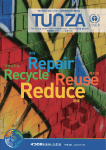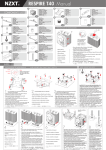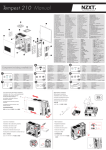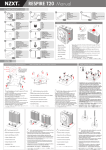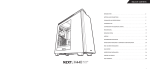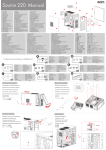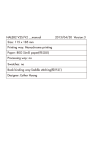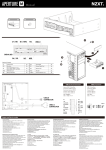Download NZXT Avatar S
Transcript
USER MANUAL Table of contents Greetings from NZXT ......................................................................................1 Package Content .............................................................................................2 System Requirements......................................................................................2 Features and Specifications..............................................................................3 Advanced Functions.........................................................................................7 Button Assignment.......................................................................................7 Macro setup.................................................................................................7 Advanced Mousewheel Options...................................................................3 Orientation...................................................................................................8 Config/Profile...............................................................................................8 DPI Switcher.................................................................................................8 Polling Rate................................................................................................. 9 Sensitivity...................................................................................................... 11 X-Y Master Sensitivity................................................................................. 11 Win Pointer Speed...................................................................................... 11 Acceleration............................................................................................... 11 Advanced Settings......................................................................................... 13 Scroll Speed............................................................................................... 13 Sensitivity.................................................................................................. 13 Double Click Speed..................................................................................... 13 Test Area.................................................................................................... 13 01 Greetings from NZXT Dear Valued Customers, Thank you for purchasing our product. We are pleased to have dedicated fans who continuously support NZXT from the beginning till now; six years of impact on the computer chassis and accessory market. From the NZXT Guardian in 2003 to NZXT’s Lexa in 2005, and now the revolutionary Phantom, NZXT’s gaming hardware brand presence is seen and felt all around the world. With a vision of innovating next generation products for the gaming community, we will strive to break boundaries and limits to achieve the best for our customers. The Avatar S 1600 DPI gaming mouse is the successor of the original NZXT Avatar gaming mouse. Like all NZXT products, the Avatar S is built upon the ideology of quality, performance, and unique craftsmanship. We hope you enjoy your newest gaming mouse from NZXT, and once again, thank you and all NZXT fans for your support. After you complete your installation, please come by our community forums at http://www.nzxt.com/forum or join us on Facebook http://www.facebook. com/nzxtcorp and Twitter http://www.twitter.com/NZXTCorp to voice your opinions with thousands of NZXT fans from around the world. NZXT looks forward to hearing from you! For The Win, NZXT Team 02 Content & Requirements Package Content • NZXT Avatar S 1600 DPI high end gaming mouse • NZXT Avatar S Manual Card System Requirements: • Internet Connection [ Drivers ] • 40MB of free hard disk space • Windows XP/x64/ 7/Vista Platforms • PC system with USB Port built in 03 Features Features and Specifications • Precision and Flexibility: 1600 DPI laser sensor with 1600/800/400 • • • DPI settings out of the box • Tracking speed of 30 inches per second and acceleration up to 20G • Hardware DPI switch allows for driver-less DPI switch while in game without the hassle of drivers • 16Kb Onboard Memory stores 1 profile of macros/key assignments , dpi settings, polling rate, X-Y master sensitivity, and LED settings for gaming on-the-go • Narrow and medium sized mice ideal for users that prefer a thinner and lower profile form • Ambidextrous design ideal for both left and right handed users • LED on/off settings • Teflon feet for effortless gliding on any surface • 5 Key programmable mice • Immense customizability: Ability to modify default DPI settings individually, setup in-game macros, media keys, and X-Y sensitivity options • Polling rate of 1000Hz 04 Detailed Specs Detailed Specs Max Speed 30 in/sec Max Acceleration 20g Polling Rate 1000Hz Onboard Memory 16KB DPI Switching The NZXT Avatar S features on-the-fly hardware DPI switching, by holding the left side button and scrolling up or down. The DPI includes three level (1600, 800, and 400) settings reflected by the LED indicator colors; blue, purple, and red respectively. The drivers do not need to be installed in order for this function to work properly. 05 Driver Installation Driver Installation The NZXT Avatar S is functional without the drivers, however, installing the driver will provide additional features such as macro setting and sensitivity change. The installation files can be downloaded from our website at HYPERLINK “http://www.nzxt.com”www.nzxt.com. Please read the steps below to install the drivers for the mouse. To check for newest drivers, please click either the update button or reference the NZXT website. 1. Plug the NZXT Avatar S gaming mouse into a USB on your computer 2. Go to HYPERLINK “http://www.nzxt.com/new/xxx/xxx” www.nzxt. com/new/xxx/xxx and download the driver 3. Follow the instructions on screen for license agreement, selection of folder location, and finally click FINISH to complete installation. 4. Restart your computer to complete installation Note: Please use a dedicated USB port for the mouse to ensure the drivers work properly with the mouse. If the NZXT Avatar S is plugged into a port different from the port used during installation, the mouse may function like without drivers. 06 Avatar S Driver Interface NZXT Click Menu Scroll Down Universal Scrolling Back Orientation LOGO Dpi Switch Left - Handed Right - Handed On Led Forward On Off On Save / Load Setting 125Hz 500 Hz 1000Hz 400DPI 800DPI 1600DPI 1 3 5 2 4 Driver Ver: 1.04 Reset to Default OK Cancel Apply 07 Advanced Functions Advanced Functions [Button assignment/mousewheel options/Macro setting/Profile configuration] Here is the main window for the Avatar S interface, the user can change assignment of buttons, create profiles and set advanced buttons like media control on the mouse buttons. Button Assignment Please use the button assignment to change the default functions of the 5 buttons on the mouse. Clicking the orange icon and select from the list of options to change the individual keys. The keys are mapped on the sample photo of the Avatar S. In order to use macros, please select the Advanced option from the drop down menu. Macro setup From the Macro Configuration menu, the user can set a Single key from the media keys or additional keys. The other option is the macro tab, enter the desired key combinations in the white box. The maximum amount of keys allowed is eight keys, not including delays. Advanced Mousewheel Options The scroll up and down functions of the mouse can also be configured like the buttons on the mouse, please follow the same instructions detailed above. 08 Advanced Functions Orientation A left handed user can use this function to automatically flip the forward back buttons and the left/right click options. [Note: The DPI Switching function will still remain the same] Config/Profile The NZXT Avatar S features a total of five profiles from shown as 1-5, changing the button assignment will auto save the settings on the current profile. Under Config, the five profiles can be saved to a file that is usable on other computers with the driver installed. DPI Switcher Other than switching the DPI using the left side and scroll button, the DPI can also be changed here by clicking the desired DPI speed. 09 Advanced Functions Polling Rate The polling rate of the mouse is the rate at which Windows gets information from the USB port, a higher polling rate results in a more fluid and accurate mouse movement at the cost of more CPU usage. The Windows by default has the USB ports working at 125Hz, giving 8ms response times. From the polling rate, you can change the frequency to 125Hz(4ms), 500Hz(2ms) and 1000Hz(1ms) to get better response times. Logo LED, Scroll Wheel ON/OFF Avatar S also includes the options to turn the LED logo light and the scrolling wheel on or off without affecting the DPI settings. 10 Sensitivity NZXT 1 2 3 4 5 6 7 8 9 10 1 2 ON 3 4 5 6 7 8 9 10 1 OFF 2 3 4 5 6 7 8 9 10 1 2 ON 3 4 5 6 7 8 9 10 OFF Driver Ver: 1.04 Reset to Default OK Cancel Apply 11 Sensitivity Sensitivity X-Y Master Sensitivity The X Axis and Y Axis sensitivity can be adjusted individually for different horizontal and vertical movement. Use the ON and OFF buttons to enable and disable this configuration. Win Pointer Speed Win Pointer Speed refers to the Windows implementation of senility, 5 is the default speed. Acceleration The speed of the acceleration refers to the additional movement added by the driver, in able for this function to work properly please make sure the Windows acceleration in the Control Panel is disabled. In Windows XP, it is listed as ‘Enhance Pointer Precision’. This function can also be turned ON and OFF. 12 Advanced Settings NZXT Driver Ver: 1.04 Reset to Default OK Cancel Apply 13 Advanced Settings Advanced Settings Scroll Speed Adjust the scroll speed here. Sensitivity This changes the speed at which the pointer moves. Double Click Speed The speed of the double click can be changed here, a faster option means the a faster click time in order to enable the double click function Test Area Please use this area to test the double click settings. 14 Key Features 2 2 4 2 2 1 4 3 5 4 1 - LED DPI Indicator 2 - All Programmable Bottons (Five including the scroller) 3 - 1600 DPI High Performance Gaming IR Sensor 4 - Extruded Smooth Gliding Teflon Feet 5 - Top Scratch Resistant Surface MANUEL DE L'UTILISATEUR Table des matières Félicitations de NZXT ..................................................................................... 1 Contenu de la boîte ....................................................................................... 2 Configuration système requise ...................................................................... 2 Fonctions et spécifications ............................................................................ 3 Fonctions avancées ....................................................................................... 7 Assignation des boutons ............................................................................ 7 Réglage Macro ........................................................................................... 7 Options avancées de la roulette de la souris ............................................... 3 Orientation ................................................................................................ 8 Config/Profil .............................................................................................. 8 Sélecteur de DPI ........................................................................................ 8 Taux de Polling .......................................................................................... 9 Sensibilité ..................................................................................................... 11 Sensibilité maître X-Y ............................................................................... 11 Vitesse du pointeur Windows .................................................................... 11 Accélération ............................................................................................. 11 Réglages avancés ......................................................................................... 13 Vitesse de défilement ............................................................................... 13 Sensibilité ................................................................................................. 13 Vitesse de double-clic................................................................................ 13 Zone de test .............................................................................................. 13 01 Félicitations de NZXT Chers clients importants, Merci d'avoir acheté notre produit. Nous sommes heureux d’avoir des supporteurs dédiés qui ont supportés NZXT depuis notre début jusqu'à aujourd'hui ; six ans d'impact dans le marché des châssis et des accessoires d’ordinateur. Du Guardian de NZXT en 2003, au Lexa de NZXT en 2005 et maintenant le Phantom révolutionnaire, la présence des périphériques de jeux de NZXT est ressentie et visible tout autour du monde. Avec un but d’améliorer les produits de la nouvelle génération de la communauté des jeux, nous essayons de repousser les frontières et les limites afin d'offrir le meilleur à nos clients. La souris Avatar S 1600 DPI surpasse la souris originale Avatar de NZXT. Comme avec tous les produits de NZXT, Avatar S a été conçu pour sa qualité, ses performances et son design unique. Nous espérons que vous aimerez votre nouvelle souris de NZXT, et nous vous remercions à nouveau, ainsi que tous les autres supporteurs de NZXT, pour votre support. Lorsque vous avez fini avec l’installation, veuillez visiter les Forums de notre communauté sur http://www.nzxt.com/forum ou nous joindre sur Facebook http://www.facebook.com/nzxtcorp ou Twitter http://www.twitter.com/NZXTCorp et exprimer votre opinion avec plusieurs autres milliers de supporteurs de NZXT tout autour du monde. NZXT espère entendre de vous bientôt ! Pour le Win, L’équipe de NZXT 02 Table des matières et Configuration requise Contenu de la boîte • Souris de pointe Avatar S 1600 DPI de NZXT • Carte manuel de Avatar S de NZXT Configuration système requise : • Connexion à Internet [ Pilotes ] • 40 Mo d'espace libre sur le disque dur • Plateformes Windows XP/x64/ 7/Vista • PC system with USB Port built in 03 Features Fonctions et spécifications • Précision et flexibilité : Capteur laser à 1600 DPI avec réglage DPI de 1600/800/400 • Tracking speed of 30 inches per second and acceleration up to 20G • Sélecteur de DPI physique pour changer le réglage DPI sans pilote, dans les jeux sans besoin de pilote • 16ko de mémoire interne pouvant stocker 1 profil de macros/touche, réglages DPI, taux de polling, sensibilité maître X-Y et réglage DEL pour les jeux où que vous soyez • Souris mince et de taille moyenne idéale pour les utilisateurs préférant une forme plus fine et plus petite • Design ambidextre pour les gauchers et les droitiers • Réglages DEL marche/arrêt • Pied en téflon glissant facilement sur n'importe quelle surface • 5 touches de souris programmables • Personnalisation immense : Possibilité de modifier les réglages de DPI par défaut individuellement, de régler les macros dans les jeux, les touches multimédia et les options de sensibilité X-Y • Taux de polling de 1000Hz 04 Spéc. détaillées Spéc. détaillées Vitesse max Accélération max Taux de polling Mémoire interne 30 pouces/sec 20g 1000Hz 16Ko Sélecteur de DPI Le Avatar S de NZXT possède un sélecteur de DPI physique, qui s’active en pressant sur le bouton gauche latéral et en défilant vers le haut ou le bas. DPI contient trois niveaux de réglage (1600, 800 et 400) qui sont indiqués par la couleur de l’indicateur DEL ; bleu, violet et rouge, respectivement. Il n’est pas nécessaire d’installer les pilotes pour utiliser cette fonction. 05 Installation du pilote Installation du pilote La souris Avatar S de NZXT peut être utilisée sans installer les pilotes, cependant les pilotes permettent d’utiliser d’autres fonctions comme les réglages macro et de sensibilité. Les fichiers d’installation peuvent être téléchargés sur notre site Web HYPERLINK “http://www.nzxt.com”www.nzxt.com. Veuillez suivre les étapes ci-dessous pour installer les pilotes de la souris. Pour vérifier si des nouveaux pilotes sont disponibles, cliquez soit sur le bouton de mise à jour ou de référence sur notre site Web NZXT. 1. Branchez la souris Avatar S de NZXT sur un port USB de votre ordinateur. 2. 2. Allez sur le sitr Web HYPERLINK “http://www.nzxt.com/new/xxx/xxx” www.nzxt. com/new/xxx/xxx et téléchargez le pilote. 3. Suivez les instructions à l’écran pour lire le contrat de licence, sélectionner le dossier d’installation et cliquer sur FINIR pour terminer l’installation. 4. Redémarrez votre ordinateur pour terminer l’installation. Note : Veuillez utiliser un port USB dedié à la souris pour vous assurer que les pilotes fonctionnent correctement avec la souris. Si la souris Avatar S de NZXT est branchée sur un port différent de celui utilisé lors de l'installation, la souris peut marcher comme si les pilotes n'ont pas été installés. 06 Interface du pilote de la souris Avatar S 07 Fonctions avancées Fonctions avancées [Assignation des boutons/Options de la roulette de la souris/Réglage Macro/Configuration du profil] Dans la fenêtre principale de l’interface de la souris Avatar S, l’utilisateur peut changer l’assignation des boutons, créer des profils et régler les boutons avancés comme le contrôle multimédia des boutons de la souris. Assignation des boutons Veuillez utiliser la fonction d’assignation des boutons pour changer les fonctions par défaut des 5 boutons de la souris. Cliquez sur l’icône orange et choisissez dans la liste des options pour changer la fonction de chaque bouton individuellement. Les boutons sont indiqués sur l'image de la souris Avatar S . Afin d’utiliser les macros, veuillez sélectionner l’option Avancée dans le menu déroulant. Réglage Macro Dans le menu Configuration Macro, vous pouvez régler une Touche unique avec les touches multimédia ou des touches additionnelles. L’autre option est l’onglet Macro, entrez la combinaison de touche désirée dans la case blanche. Le nombre max de touches permises est huit touches, sans les délais. Options avancées de la roulette de la souris Les fonctions de défilement vers le haut et le bas de la souris peuvent aussi être configurés comme les boutons de la souris, suivez les instructions ci-dessus. 08 Fonctions avancées Orientation Un gaucher peut utiliser cette fonction pour inverser automatiquement les boutons avant/arrière et les options de clic droit/gauche. [Remarque : Le réglage de la fonction Sélecteur de DPI restera le même] Config/Profil La souris Avatar S de NZXT possède cinq profils comme indiqué par 1-5, changez l’assignation des boutons enregistrera automatiquement les réglages dans le profil actuel. Dans Config, les cinq profils peuvent être enregistrés dans un fichier utilisable sur d’autres ordinateurs, avec le pilote installé. Sélecteur de DPI En plus de changer le réglage de DPI avec les boutons gauche latéral et de défilement, le DPI peut aussi être changé en cliquant sur la vitesse de DPI désirée. Gebrauchsanleitung Inhalt Willkommen! ................................................................................................. 1 Packungsinhalt .............................................................................................. 2 Systemvoraussetzungen ............................................................................... 2 Funktionen und Spezifikationen .................................................................... 3 Erweiterte Funktionen ................................................................................... 7 Tastenfunktionen ...................................................................................... 7 Makros ...................................................................................................... 7 Erweiterte Mausradoptionen ..................................................................... 3 Orientierung .............................................................................................. 8 Konfig/Profil .............................................................................................. 8 DPI-Schalter .............................................................................................. 8 Abrufintervall ............................................................................................ 9 Empfindlichkeit ............................................................................................ 11 X-Y Masterempfindlichkeit ....................................................................... 11 Win-Zeigergeschwindigkeit ...................................................................... 11 Beschleunigung ........................................................................................ 11 Erweiterte Einstellungen .............................................................................. 13 Blättergeschwindigkeit ............................................................................ 13 Empfindlichkeit ........................................................................................ 13 Doppelklickgeschwindigkeit .................................................................... 13 Testbereich .............................................................................................. 13 01 Willkommen! Sehr geehrte Kunde, vielen Dank, dass Sie unser Produkt gekauft haben! Wir freuen uns, dass es Fans gibt, die NZXT seit der ersten Stunde bis heute treu geblieben sind – sechs Jahre, in denen wir wichtige Neuerungen im Bereich Computerchassis und Computerzubehör entwickelt haben. Vom NZXT Guardian im Jahr 2003 bis hin zu NZXT Lexa im Jahr 2005 und dem revolutionären Phantom von heute ist die Gaming-Hardware von NZXT eine Marke, deren Präsenz rund um den Globus sichtbar und spürbar ist. Mit unserer Vision, innovative Produkte für die Gaming-Community der nächsten Generation zu entwickeln, werden wir weiterhin Grenzen übertreten und Rahmen sprengen, um unseren Kunden das Beste zu bieten. Die Avatar S 1600 DPI Gaming-Maus ist der Nachfolger der Original NZXT Avatar Gaming-Maus. Wie alle NZXT-Produkte basiert auch die Avatar S auf unserer Überzeugung, dass Qualität, Leistung und einzigartige Verarbeitung entscheidend sind. Wir wünschen Ihnen viel Spaß mit unserer neusten Gaming-Maus und danken Ihnen und allen Fans von NZXT noch einmal für Ihre Unterstützung. Wenn Sie Ihre Installation fertig gestellt haben, sind Sie herzlich eingeladen, unseren Gemeinschaftsforen unter http://www.nzxt.com/forum oder Facebook http://www.facebook.com/nzxtcorp oder Twitter http://www.twitter.com/NZXTCorp beizutreten, um tausenden von NZXT-Fans in aller Welt Ihre Meinung mitzuteilen. NZXT freut sich, von Ihnen zu hören! For The Win, Ihr NZXT Team 02 Inhalt und Anforderungen Packungsinhalt • NZXT Avatar S 1600 DPI High-End-Gaming-Maus • NZXT Avatar S Kurzanleitung Systemanforderungen: • Internetverbindung [Treiber] • Mindestens 40 MB freier Speicherplatz auf der Festplatte • Windows XP/x64/ 7/Vista • PC-System mit integriertem USB-Anschluss 03 Funktionen Funktionen und Spezifikationen • Präzision und Flexibilität: 1.600 DPI Lasersensor mit 1.600/800/400 DPI-Einstellung • Verfolgungsgeschwindigkeiten von 30 Zoll pro Sekunde und bis zu 20 G Beschleunigung Hardware DPI-Schalter für treiberlose DPI-Umschaltung im Spiel • 16 kB Onboard-Speicher für 1 Profil mit Makro-/Tastenfunktionen, DPI-Einstellungen, Abrufintervalle, X-Y Masterempfindlichkeit und LED-Einstellungen für Gaming „on-the-go“ • Schmale, mittelgroße Maus – ideal für Benutzer, die schlankere, niedrigere Mausformen bevorzugen • Beidhändige Benutzung, ideal für rechts- und linkshändige Benutzer • LED ein/aus-Einstellungen • Teflonfüße für müheloses Gleiten auf jeder Oberfläche • 5 programmierbare Tasten • Enorme Anpassungsfähigkeit: Individuelle Anpassung der DPI-Einstellungen, Einrichtung von Makros, Medientasten und X-Y-Empfindlichkeitsoptionen im Spiel • Abrufintervalle von 1.000 Hz 04 Detaillierte Spezifikationen Detaillierte Spezifikationen Max. Geschwindigkeit Max. Beschleunigung Abrufintervall Onboard-Speicher 30 Zoll/s 20g 1000Hz 16 kB DPI-Schalter Die NZXT Avatar S ermöglicht spontanes DPI-Umschalten: Sie müssen nur die linke Maustaste gedrückt halten und nach oben oder unten scrollen. Die DPI-Einstellung kann auf drei unterschiedliche Werte eingestellt werden (1600, 800 und 400), die durch die LED-Farben blau, pinkfarben und rot angezeigt werden. Diese Funktion erfordert keinerlei Treiberinstallation. 05 Treiberinstallation Treiberinstallation Die NZXT Avatar S funktioniert ohne Treiber. Lediglich für erweiterte Funktionen wie Makroeinstellung oder Empfindlichkeitsänderungen muss ein Treiber installiert werden. Die Installationsdateien stehen als Download auf unserer Website HYPERLINK “http://www.nzxt.com”www.nzxt.com zur Verfügung. Bitte lesen Sie die nachfolgenden Schritte über die Installation der Treiber für Ihre Maus. Für die neusten Treiber klicken Sie entweder auf die „Aktualisieren“-Schaltfläche oder besuchen Sie die NZXT-Website. 1. Schließen Sie die NZXT Avatar S Gaming-Maus an einem USB-Anschluss an Ihrem Computer an. 2. Gehen Sie zu HYPERLINK “http://www.nzxt.com/new/xxx/xxx” www.nzxt.com/new/xxx/xxx und laden Sie den Treiber herunter. 3. Befolgen Sie die Hinweise am Bildschirm zur Lizenzvereinbarung und zur Auswahl des Ordners und beenden Sie dann die Installation, indem Sie auf „Fertigstellen“ klicken. 4. Starten Sie den Computer neu, damit die Installation abgeschlossen werden kann. Hinweis: Verwenden Sie einen dedizierten USB-Anschluss für die Maus, damit die Treiber zuverlässig mit der Maus funktionieren. Wenn die NZXT Avatar S an einem anderen Anschluss, der nicht für die Installation verwendet wurde, angeschlossen wird, funktioniert die Maus unter Umständen so, als wäre kein Treiber installiert. 06 Avatar S Treiberinterface 07 Erweiterte Funktionen Erweiterte Funktionen [Tastenfunktionen/Mausradoptionen/Makros/Profilkonfiguration] Dies ist das Hauptfenster des Avatar S Interface. Der Benutzer kann hier die Tastenfunktionen ändern, Profile erstellen und erweiterte Tastenfunktionen wie Mediensteuerung einstellen. Tastenfunktionen Bitte verwenden Sie die Tastenfunktion, um die Standardfunktionen der 5 Maustasten zu ändern. Klicken Sie auf das orangefarbene Symbol und wählen Sie aus der Liste eine Option aus, um die Belegung der einzelnen Tasten zu ändern. Die Tasten sind auf dem Beispielfoto der Avatar S zugeordnet. Um Makros zu verwenden, wählen Sie bitte im Dropdown-Menü den Menüpunkt „Erweiterte Option“. Makros Im Menü „Makrokonfiguration“ kann der Benutzer eine Taste der Medientasten oder weitere Tasten einrichten. Eine andere Option ist die Registerkarte Makro; geben Sie die gewünschte Tastenkombination in das weiße Feld ein. Die maximale zulässige Anzahl an Tasten ist acht, Verzögerungen nicht gerechnet. Erweiterte Mausradoptionen Die Funktionen zum Blättern nach oben/unten können wie Maustasten konfiguriert werden, bitte folgen Sie dazu der oben beschriebenen Vorgehensweise. 08 Erweiterte Funktionen Orientierung Linkshändige Benutzer können mit dieser Funktion die VorwärtsTaste und die Tasten für linken und rechten Mausklick automatisch vertauschen. [Hinweis: Die DPI-Umschaltfunktion wird nicht verändert] Konfig/Profil Die NZXT Avatar S bietet insgesamt fünf Profile (1-5), eine Änderung der Tastenfunktionen wird automatisch im aktuellen Profil gespeichert. Unter „Konfig“ können die fünf Profile in einer Datei gespeichert werden, die auf anderen Computern, die ebenfalls diesen Treiber installiert haben, verwendet werden können. DPI-Schalter Die DPI-Einstellung kann mit der linken Maustaste und der ScrollTaste umgeschaltet werden, aber auch hier, indem Sie auf die gewünschte DPI-Geschwindigkeit klicken. 取扱説明書 目次 NZXTからのごあいさつ .............................................................................. 1 パッケージ内容 ........................................................................................... 2 システム要件 ............................................................................................... 2 特性および技術仕様 .................................................................................... 3 高度な機能 ................................................................................................... 7 ボタンの割当 ........................................................................................... 7 マクロ設定 ............................................................................................... 7 高度マウスホイールオプション ............................................................. 3 配向 .......................................................................................................... 8 構成/プロファイル .................................................................................. 8 DPI切替装置 ............................................................................................. 8 ポーリングレート .................................................................................... 9 感度 ............................................................................................................. 11 X-Yマスター感度 .................................................................................... 11 Win ポインタ速度 ................................................................................... 11 加速 ......................................................................................................... 11 詳細設定 ...................................................................................................... 13 スクロール速度 ...................................................................................... 13 感度 ......................................................................................................... 13 ダブルクリック速度 ............................................................................... 13 テスト領域 .............................................................................................. 13 01 NZXTからの ごあいさつ 顧客の皆さまへ 弊社製品をご購入いただき、誠にありがとうございます。弊社は、創設 から現在に至るまでコンピュータ筐体およびアクセサリ市場で影響を保 持してきた過去6年にわたり、顧客の方々から引き続き賜ってきた格別の ご愛顧に深く感謝申し上げます。2003年のNZXT Guardian から2005年の NZXT Lexa、そして今や画期的なPhantomというNZXTのゲームハードウェ アブランドは、世界中にその名が認められています。ゲームコミュニテ ィに革新的な次世代製品を供給するというビジョンの下に、弊社はお客 様にとってのベストを達成するため、境界線や限界を打破しようと専心 努力しています。 Avatar S 1600 DPI ゲーム用マウスは原初のNZXT Avatar ゲーム用マウスの 後継モデルです。すべてのNZXT製品と同様、Avatar Sは品質、性能、 そしてユニークな技能という理念の下に作られています。どうぞNZXTの 最新ゲーム用マウスをお楽しみください。すべてのNZXTファンの方々に そのご支援を重ねて感謝申し上げます。 インストールを完了後は http://www.nzxt.com/forum の弊社コミュニティ フォーラム にお立ち寄りくださるか、またはフェイスブック http://www.facebook.com/nzxtcorp およびツイッター http://www.twitter.com/NZXTCorp で世界中のNZXTファンと共にお客様の ご意見をお聞かせください。NZXTは皆さまからのお声をお待ちしており ます! 勝利のために NZXTチーム 02 内容&要件 パッケージ内容 • NZXT Avatar S 1600 DPI 高性能ゲーム用マウス • NZXT Avatar S マニュアルカード システム要件: • インターネット接続[ドライバ] • ハードディスク空き容量40MB • Windows XP/x64/ 7/Vista プラットフォーム • USBポート内蔵のPCシステム 03 特性 特性および技術仕様 • 高精度と柔軟性: 箱から出してすぐに使える1600/800/400 DPI 設定の1600 DPI レーザーセンサ • 30インチ/秒のトラッキング速度と最高20Gまでの加速 • ハードウェアDPIスイッチは、ゲーム中にドライバの面倒がない ドライバレスDPIスイッチを可能にします。 • 16kb オンボードメモリは活動中のゲーム用にマクロ/キー割当、 dpi設定、ポーリングレート、X-Yマスター感度、およびLED設定 の1プロファイルを格納します。 • 薄く控えめなフォームを好むユーザーに最適な、狭くて中型サ イズのマウス • 右利きにも左利きユーザーにも理想的な両手利きデザイン • LEDオン/オフ設定 • どんな表面でも難なく滑るテフロンフィート • 5 キーのプログラム可能マウス • 無限のカスタマイズ可能性: デフォルトのDPI設定、ゲーム内 マクロ、メディアキー、およびX-Y感度オプションの設定を個別 に変更できる機能 • ポーリングレート1000Hz 04 詳細仕様 詳細仕様 最高速度 最大加速 ポーリングレート オンボードメモリ 30インチ/秒 20g 1000Hz 16KB DPI切替 NZXT Avatar S は左側ボタンを握って上下にスクロールするオン ザフライDPIスイッチを特徴としています。DPIの設定にはそれ ぞれ青、紫、赤のLEDインジケータの色に対応する3レベル (1600、800および400)があります。この機能を適正に動作さ せるためにドライバをインストールする必要はありません。 05 ドライバの インストール ドライバのインストール NZXT Avatar Sはドライバなしで機能しますが、ドライバのインス トールはマクロ設定や感度変更のような追加機能を提供します。 インストール用ファイルは弊社ウェブサイトhttp://www.nzxt.com からダウンロードできます。マウス用ドライバをインストールす るには、つぎの手順をお読みください。最新ドライバを確認する には、更新ボタンをクリックするか、またはNZXTウェブサイト を参照してください。 1. NZXT Avatar Sゲーム用マウスをコンピュータのUSBに接続し ます。 2. HYPERLINK “http://www.nzxt.com/new/xxx/xxx” www.nzxt. com/new/xxx/xxx に進み、ドライバをダウンロードします。 3. ライセンス契約では画面の指示に従い、フォルダの位置を選 択し、最後にFINISH[終了] をクリックすればインストールの終了 です。 4. コンピュータを再起動してインストールを完了します。 注記: ドライバがマウスと正しく動作することを確実にするた めに、マウスには専用のUSBポートを使用してください。インス トールに使用されたポートとは異なるポートにNZXT Avatar Sが 接続されると、マウスはドライバなしのように機能します。 06 Avatar S ドラ イバインター フェイス 07 高度な機能 高度な機能 ] [ボタン割当/マウスホイールオプション/マクロ設定/プロファイル構 成] ここに Avatar Sインターフェイスのメインウィンドウがあります。ユ ーザーはマウスボタンでボタンの割当を変更したり、プロファイル を作成したり、メディアコントロールのような高度なボタンを設定 することができます。 ボタンの割当 マウスの5つのボタンのデフォルト機能を変更するには、ボタンの割 当を使用してください。オレンジ色のアイコンをクリックし、オプ ションリストから選択して個々のキーを変更します。キーはAvatar S のサンプル写真にマップされています。マクロを使用するには、ド ロップダウンメニューからAdvanced[詳細設定] オプションを選択し てください。 マクロ設定 Macro Configuration[マクロ構成] メニューで、ユーザーはメディア キーまたは追加キーから単一キーを設定することができます。もう1 つのオプションはマクロタブで、ホワイトボックスに希望するキー の組合せを入力します。許可されるキーの最大量は8キーで、これは 遅延を含みません。 高度マウスホイール オプション マウスのスクロール上下機能は、マウスのボタンのように構成する ことができます。上記の同じ指示にしたがってください。 08 高度な機能 配向 左利きユーザーは、この機能を使用して前後ボタンおよび左右 クリップオプションを自動的に入れ替えることができます。 [注記: DPI切替機能は変わりません。] 構成/プロファイル NZXT Avatar Sは1∼5に示すように全部で5つのプロファイルを特 徴としています。ボタンの割当の変更は現在のプロファイル上 の設定を自動保存します。Config[構成] の下で、ドライバがイン ストールされた他のコンピュータ上で使用できるファイルに5つ のプロファイルを保存できます。 DPI切替装置 左側およびスクロールボタンを使ってDPIを切り替える以外に、 DPIはここで希望するDPI速度をクリックすることにより変更 することもできます。 사용 설명서 목차 NZXT의 인사말 ......................................................................... 1 패키지 내용물 .......................................................................... 2 시스템 요구사항 ....................................................................... 2 특징 및 사양 ............................................................................ 3 고급 기능 ................................................................................ 7 버튼 지정 ............................................................................. 7 매크로 설정 .......................................................................... 7 고급 마우스 휠 옵션 ............................................................... 3 방향 .................................................................................... 8 구성/프로파일 ....................................................................... 8 DPI 전환기 ............................................................................ 8 폴링률 ................................................................................. 9 감도 ...................................................................................... 11 X-Y 마스터 감도 .................................................................... 11 윈 포인터 속도 ..................................................................... 11 가속도 ................................................................................ 11 고급 설정 ............................................................................... 13 스크롤 속도 ......................................................................... 13 감도 ................................................................................... 13 더블 클릭 속도 ..................................................................... 13 테스트 영역 ......................................................................... 13 01 NZXT의 인사말 친애하는 고객님께, 저희 제품을 구입해주셔서 감사합니다. 저희는 컴퓨터 섀시와 액세서리 시장에 6년 동안 영향을 미치면서 처음부터 지금까지 지속적으로 NZXT 를 성원하는 열성 팬이 있다는 사실을 기쁘게 생각합니다. 2003년의 NZXT Guardian에서 2005년 NZXT의 Lexa, 그리고 현재 혁명적인 Phantom에 이르기까지, 전세계에 걸쳐 NZXT의 게임용 하드웨어 브랜드의 존재감을 확인하고 느낄 수 있습니다. 게임 커뮤니티를 대상으로 한 혁신적인 차세대 제품을 비전으로, 당사는 경계와 한계를 허물면서 고객을 위한 최상을 달성하고자 노력하고 있습니다. Avatar S 1600 DPI 게임용 마우스는 오리지널 NZXT Avatar 게임용 마우스의 후속 제품입니다. 모든 NZXT 제품과 같이, Avatar S도 품질, 성능, 독창적인 장인정신이라는 철학을 바탕으로 만들어졌습니다. 저희는 고객 여러분이 NZXT의 최신 마우스로 게임을 즐기시길 바라며 다시 한 번 여러분과 NZXT 팬의 성원에 감사합니다. 설치를 마친 후 당사의 커뮤니티 포럼 http://www.nzxt.com/forum에 들르거나 Facebook http://www.facebook.com/nzxtcorp 및 Twitter http://www.twitter.com/NZXTCorp에 가입하셔서 전세계 수천 명의 NZXT 팬에게 여러분의 의견을 전해주십시오. NZXT는 여러분의 의견을 기대합니다! 승리를 위하여, NZXT 팀 드림 02 내용물 및 요구사항 패키지 내용물 • NZXT Avatar S 1600 DPI 고급 게임용 마우스 • NZXT Avatar S 매뉴얼 카드 시스템 요구사항: • 인터넷 연결 [ 드라이버 ] • 40MB의 사용 가능한 하드 디스크 공간 • Windows XP/x64/ 7/Vista 플랫폼 • USB 포트가 내장된 PC 시스템 03 특징 특징 및 사양 • 정밀성 및 유연성: 차별화된 1600/800/400 DPI 설정의 1600 DPI 레이저 센서 • 초당 30인치의 트래킹 속도와 최대 20G의 가속도 • 하드웨어 DPI 스위치로 드라이버 설치로 인한 불편함 없이 현 게임 동안 드라이버리스 DPI 전환을 할 수 있습니다. • 16kb 온보드 메모리로 진행 중인 게임에 대해 매크로/키 지정, dpi 설정, 폴링률, X-Y 마스터 감도, LED 설정을 1개의 프로파일로 저장할 수 있습니다. • 가느다란 중간 크기의 마우스로 측면이 보다 가늘고 낮은 형태를 선호하는 사용자에게 적합 • 왼손잡이 및 오른손잡이 사용자 모두에게 이상적인 양손잡이 디자인 • LED 켜기/끄기 설정 • 어느 표면이라도 미끄러짐이 원활한 테프론 피트 • 프로그래밍이 가능한 5키 마우스 • 다양한 사용자 지정 기능: 기본 DPI 설정을 개별적으로 수정하고 게임 내 매크로, 미디어 키, X-Y 감도 옵션을 설정할 수 있는 기능 • 1,000Hz의 폴링률 04 자세한 사양 자세한 사양 최대 속도 최대 가속도 폴링률 온보드 메모리 30인치/초 20g 1,000Hz 16KB DPI 전환 NZXT Avatar S는 왼쪽 버튼을 누른 채로 위아래로 스크롤하면 진행 중 하드웨어 DPI 전환을 할 수 있습니다. DPI에는 LED 표시등 색, 즉 청색, 자주색, 적색으로 각각 구별되는 세 가지 레벨(1600, 800 및 400) 설정이 있습니다. 이 기능을 제대로 작동시키기 위해 드라이버를 별도로 설치할 필요가 없습니다. 05 드라이버 설치 드라이버 설치 NZXT Avatar S는 드라이버 없이 작동이 가능하지만, 드라이버를 설치하면 매크로 설정 및 감도 변경과 같은 추가 기능을 사용할 수 있습니다. 설치 파일은 당사의 웹 사이트 HYPERLINK “http://www.nzxt.com”www.nzxt.com에서 다운로드할 수 있습니다. 마우스용 드라이버를 설치하려면 아래의 단계를 읽어보십시오. 최신 드라이버를 확인하려면, 업데이트 버튼을 누르거나 NZXT 웹 사이트를 참조하십시오. 1. NZXT Avatar S 게임용 마우스를 컴퓨터의 USB에 연결합니다.2. HYPERLINK “http://www.nzxt.com/new/xxx/xxx” www.nzxt. com/new/xxx/xxx로 이동하여 드라이버를 다운로드합니다. 3. 라이센스 약관, 폴더 위치 선택에 대한 화면 지시사항을 따라 진행한 다음 마지막으로 마침을 클릭하여 설치를 완료합니다. 4. 컴퓨터를 다시 시작하여 설치를 완료합니다. 주의: 마우스에서 드라이버가 제대로 작동하도록 하려면 마우스 전용 USB 포트를 사용하십시오. NZXT Avatar S를 설치 시 사용했던 포트와 다른 포트에 연결하면, 마우스가 드라이버 없이 작동할 때와 같이 작동합니다. 06 Avatar S 드라이버 인터페이스 07 고급 기능 고급 기능 [버튼 지정/마우스 휠 옵션/매크로 설정/프로파일 구성] 다음은 Avatar S 인터페이스용 기본 창으로서, 사용자는 버튼 지정을 변경하고 프로파일을 만들고 마우스 버튼에 대한 미디어 컨트롤과 같은 고급 버튼을 설정할 수 있습니다. 버튼 지정 마우스에 있는 5개 버튼의 기본 기능을 변경하려면 버튼 지정을 사용하십시오. 오렌지색 아이콘을 클릭하여 옵션 목록에서 옵션을 선택하여 개별 키를 변경할 수 있습니다. 키가 Avatar S의 샘플 사진에 맵핑됩니다. 매크로를 사용하려면, 드롭다운 메뉴에서 고급 옵션을 선택하십시오. 매크로 설정 매크로 구성 메뉴의 미디어 키 또는 추가 키에서 단일 키를 설정할 수 있습니다. 다른 옵션으로 매크로 탭이 있는데, 흰색 상자에 원하는 키 조합을 입력할 수 있습니다. 허용되는 키의 최대 수는 지연을 제외하고 8개입니다. 고급 마우스 휠 옵션 마우스의 위아래 스크롤 기능은 마우스의 버튼과 같이 구성할 수 있습니다. 위에서 자세히 설명한 지시사항을 동일하게 따르십시오. 08 고급 기능 방향 왼손잡이 사용자는 이 기능을 사용하여 자동으로 전후 버튼과 좌우 클릭 옵션을 바꿀 수 있습니다. [주의: DPI 전환 기능은 여전히 동일하게 유지됩니다.] 구성/프로파일 NZXT Avatar S는 1-5에서와 같이 총 다섯 개의 프로파일이 있어 버튼 지정을 변경하면 현재 프로파일의 설정이 자동으로 저장됩니다. 구성에서 다섯 개의 프로파일이 드라이버가 설치된 다른 컴퓨터에서 사용할 수 있는 하나의 파일에 저장됩니다. DPI 전환기 왼쪽 및 스크롤 버튼을 사용하여 DPI를 전환하지 않고, 원하는 DPI 속도를 클릭하여 여기에서 DPI를 변경할 수 있습니다. 用户手册 目录 NZXT 致辞 ..................................................................................................... 1 包装清单 ....................................................................................................... 2 系统要求 ....................................................................................................... 2 功能特点和规格 ............................................................................................ 3 高级功能 ....................................................................................................... 7 按钮分配 ................................................................................................... 7 宏设置 ...................................................................................................... 7 高级鼠标轮选项 ....................................................................................... 3 方向 .......................................................................................................... 8 配置/配置文件 ......................................................................................... 8 DPI 切换器 ................................................................................................ 8 轮询率 ...................................................................................................... 9 灵敏度 ......................................................................................................... 11 X-Y 主灵敏度 ........................................................................................... 11 Windows 指针速度 .................................................................................. 11 加速 ......................................................................................................... 11 高级设置 ...................................................................................................... 13 滚动速度 .................................................................................................. 13 灵敏度 ..................................................................................................... 13 双击速度 .................................................................................................. 13 测试区域 .................................................................................................. 13 01 NZXT 致辞 尊敬的客户, 感谢您购买我们的产品。我们很感谢您六年以来自始至终对 NZXT 电脑 机箱和附件产品的一贯支持。从 2003 年的 NZXT Guardian 到 2005 年的 NZXT Lexa,以及目前革命性的 Phantom,在世界各地都能看到和感受到 NZXT 游戏硬件品牌的存在。本着为游戏社区提供创新下一代产品的精神, 我们仍将致力于突破各种局限和限制,让我们的客户取得最佳的效果。 Avatar S 1600 DPI 游戏鼠标是 NZXT Avatar 游戏鼠标的继承者。与所有 NZXT 产品一样,Avatar S 的制造秉承高质量、高性能和独特工艺的理念。 我们希望您尽情享用NZXT 的最新游戏鼠标,再次感谢所有忠实用户对于 NZXT 的支持。 完装完毕后,请访问我们的社区论坛 http://www.nzxt.com/forum 或 加入我们的 Facebook http://www.facebook.com/nzxtcorp 和 Twitter http://www.twitter.com/NZXTCorp 社区,与世界各地成千上万的NZXT 忠实用户一道分享您的意见和建议。NZXT 期待听到您的消息! 祝高奏凯歌 NZXT 团队 02 内容及要求 包装清单 • NZXT Avatar S 1600 DPI 高端游戏鼠标 • NZXT Avatar S 人工卡 系统要求: • Internet 连接[驱动程序] • 40MB 可用硬盘空间 • Windows XP/x64/ 7/Vista 平台 • 内置有 USB 端口的 PC 系统 03 功能特点 功能特点和规格 • 高精确度和灵活性:具有 1600/800/400 DPI 设置的 1600 DPI 激光传感器 • 每秒 30 英寸跟踪速度,加速高达 20G • 硬件 DPI 开关,无需驱动程序即可在游戏中实现 DPI 开关切换 • 16kb 板载内存存储有宏/按键分配、dpi 设置、轮询率、X-Y 主灵 敏度和移动游戏 LED 设置的配置文件。 • 小巧的鼠标尺寸非常适合喜欢使用小鼠标的用户 • 双手设计适合左右手用户的使用 • LED 开/关设置 • 特氟纶支脚可在任何表面自如滑动 • 5 键可编程鼠标 • 非常方便的定制功能: 能够单独修改默认DPI 设置、游戏内宏 设置、媒体键和X-Y 灵敏度选项 • 1000Hz 轮询率 04 详细规格 详细规格 最大速度 最大加速 轮询率 板载内存 30 英寸/秒 20g 1,000Hz 16KB DPI 开关切换 按住左按钮上下滚动,NZXT Avatar S 即可进行灵活的硬件 DPI 开 关切换。DPI 包括三个层级(1600、800 和 400)设置,分别由蓝 色、紫色和红色 LED 指示灯进行指示。无需安装驱动程序此功能 即可工作正常。 05 驱动程序 安装 驱动程序安装 NZXT Avatar S 无需驱动程序即可使用,但是,安装驱动程序可 以提供更多的功能,如:宏设置和灵敏度更改。通过我们的网站 HYPERLINK “http://www.nzxt.com”www.nzxt.com 可以下载安装 文件。请按照以下步骤安装鼠标驱动程序。要检查是否有最新 驱动程序,请单击更新按钮或在 NZXT 网站上查询。 1. 将 NZXT Avatar S 游戏鼠标插入到计算机的 USB 端口 2. 转到超链接 “http://www.nzxt.com/new/xxx/xxx” www.nzxt. com/new/xxx/xxx 下载驱动程序 3. 按照屏幕上的说明接受许可协议、选择文件夹位置,最后单击 FINISH(完成)完成安装。 4. 重新启动计算机以完成安装 注:请使用专用的鼠标 USB 端口,以确保驱动程序可以正常配合 鼠标使用。如果 NZXT Avatar S 插入的端口与安装过程中使用的 端口不同,没有驱动程序鼠标也能使用。 06 Avatar S 驱动程序界面 07 高级功能 高级功能 ] [Button assignment(按钮分配)/mousewheel options(鼠标轮选 项)/Macro setting(宏设置)/Profile configuration(配置文件配 置)] 这是 Avatar S 界面的主窗口,用户可以更改按钮分配,创建配置 文件和设置高级按钮,如:对鼠标按钮的媒体控制。 按钮分配 请使用 Button Assignment(按钮分配)更改鼠标上 5 个按钮的默 认功能。单击橙色图标并从选项列表中选择可以更改各键。这些 按键相应出现上 Avatar S 实例图片上。为使用这些宏,请从下拉 菜单中选择 Advanced(高级)选项。 宏设置 在 Macro Configuration(宏配置)菜单中,用户可以设置媒体键中 一个按键,或更多按键。另一个选项是宏选项卡,在白框中输入 想要的按键组合。允许的最大按键数是八个键,不包括延迟键。 高级鼠标轮选项 也可以像对鼠标上按钮一样,配置鼠标的上滚下滚功能,请按照 上述相同的说明进行配置。 08 高级功能 方向 左手用户可以使用此功能自动翻转向前向后按钮和左/右单击选 项。[注: DPI 开关切换功能将保持不变] 配置/配置文件 NZXT Avatar S 总共包含 1-5 所示的五个配置文件,更改按钮分配 将自动在当前配置文件中保存设置。在 Config(配置)下面,可 以将五个配置文件保存到在安装有驱动程序的其它计算机上可以 使用的一个文件。 DPI 切换器 除使用左右按钮切换 DPI 以外,在这里通过单击想要的 DPI 速度 也可以更改 DPI。 MANUAL DEL USUARIO Tabla de contenido Saludos de NZXT ........................................................................................... 1 Contenido del paquete .................................................................................. 2 Requisitos del sistema ................................................................................... 2 Funciones y especificaciones ......................................................................... 3 Funciones avanzadas ..................................................................................... 7 Asignación de botones .............................................................................. 7 Configuración de macros ........................................................................... 7 Opciones avanzadas de la rueda del ratón ................................................. 3 Orientación ............................................................................................... 8 Configuración/Perfil ................................................................................... 8 Conmutador DPI ........................................................................................ 8 Tasa de muestreo ...................................................................................... 9 Sensibilidad .................................................................................................. 11 Sensibilidad maestra X-Y .......................................................................... 11 Velocidad del puntero de Windows ........................................................... 11 Aceleración .............................................................................................. 11 Configuración avanzada ............................................................................... 13 Velocidad de desplazamiento ................................................................... 13 Sensibilidad .............................................................................................. 13 Velocidad del doble clic ............................................................................ 13 Área de pruebas ....................................................................................... 13 01 Saludos de NZXT Estimados clientes, Le agradecemos que haya adquirido nuestro producto. Estamos encantados de tener seguidores incondicionales que continuamente han apoyado a NZXT desde los comienzos hasta este momento; en seis años, hemos dejado huella en el mercado de accesorios y carcasas para ordenadores. Desde NZXT Guardian en 2003 hasta Lexa de NZXT en 2005, y actualmente con el revolucionario Phantom, la presencia de NZXT entre las marcas de hardware de juegos se hace notar en todo el mundo. Con una visión rompedora de los productos de siguiente generación para la comunidad de juegos, aún nos esforzamos por romper fronteras y límites para alcanzar la mejor calidad para nuestros clientes. El ratón para juegos Avatar S 1600 DPI es el sucesor del ratón NZXT Avatar original. Como todos los productos NZXT, el ratón Avatar S se ha ideado teniendo en cuenta la calidad, el rendimiento y el diseño exclusivo. Esperamos que disfrute del nuevo ratón para juegos de NZXT, y le volvemos a agradecer a todos nuestros seguidores su apoyo a NZXT. Una vez que haya finalizado la instalación, visite nuestros Foros comunitarios en http://www.nzxt.com/forum o únase a nosotros en Facebook http://www.facebook.com/nzxtcorp y Twitter http://www.twitter.com/NZXTCorp para compartir sus opiniones con miles de seguidores de NZXT de todo el mundo. ¡NZXT espera tener noticias suyas pronto! Por la victoria, el equipo de NZXT 02 Contenido y requisitos Contenido del paquete • Ratón para juegos de gama alta NZXT Avatar S 1600 DPI • Tarjeta manual NZXT Avatar S Requisitos del sistema: • Conexión a Internet (controladores) • 40 MB de espacio libre en el disco duro • Plataformas Windows XP/x64/7/Vista • PC con puerto USB integrado 03 Funciones Funciones y especificaciones • Precisión y flexibilidad: Sensor láser de 1600 DPI con configuración de 1600/800/400 DPI de fábrica • Velocidad de seguimiento de 30 pulgadas por segundo y aceleración de hasta 20 G • El conmutador DPI de hardware permite modificar el DPI con menos controladores durante el juego sin la complicación de éstos • 16 Kb de memoria incorporada que almacena 1 perfil de macros/asignaciones clave, configuración DPI, tasa de sondeo, sensibilidad maestra X-Y y configuración LED para jugar sobre la marcha • Ratones estrechos y de tamaño medio, ideales para los usuarios que prefieren una forma de perfil más delgado y fino • Diseño ambidiestro ideal tanto para diestros como para zurdos • Configuración del encendido/apagado del indicador LED • Pies de teflón para mejorar el deslizamiento en cualquier superficie • Ratones programables de 5 teclas • Amplia personalización: Capacidad de modificar la configuración DPI predeterminada de manera individual, configuración de macros para juegos, teclas multimedia y opciones de sensibilidad X-Y • Tasa de muestreo de 1000 Hz 04 Especificaciones detalladas Especificaciones detalladas Velocidad máxima Aceleración máxima Tasa de muestreo Memoria incorporada 30 pulgadas/segundo 20 g 1000 Hz 16 KB Conmutación DPI NZXT Avatar S presenta la conmutación DPI de hardware sobre la marcha que se consigue al mantener pulsado el botón lateral izquierdo y mover hacia arriba o hacia abajo la rueda. Esta conmutación DPI incluye tres configuraciones (1600, 800 y 400) reflejadas en los indicadores LED de color azul, morado y rojo respectivamente. No es necesario que estén instalados los controladores para que funcione correctamente esta función. 05 Instalación de los controladores Driver Installation NZXT Avatar S funciona correctamente sin los controladores, sin embargo, al instalarlos obtendrá funciones adicionales como la configuración de las macros y los cambios de sensibilidad. Los archivos de instalación se pueden descargar de nuestro sitio web en HYPERLINK “http://www.nzxt.com”www.nzxt.com. Lea los pasos que se indican a continuación para instalar los controladores del ratón. Para comprobar si hay nuevos controladores, haga clic en el botón de actualización o visite el sitio web de NZXT. 1. Conecte el ratón para juegos NZXT Avatar S en una entradaUSB de su equipo 2. 2. Visite HYPERLINK “http://www.nzxt.com/new/xxx/xxx” www.nzxt. com/new/xxx/xxx y descargue el controlador 3. Siga las instrucciones en pantalla para ver el acuerdo de licencia, seleccionar la ubicación de la carpeta y para finalizar, haga clic en FINISH (Finalizar) para finalizar la instalación. 4. Reinicie el equipo para finalizar la instalación Nota: utilice un puerto USB reservado para el ratón para garantizar que los controladores funcionan correctamente con éste. Si se conecta NZXT Avatar S a un puerto distinto del puerto utilizado durante la instalación, el ratón funcionará sin los controladores. 06 Interfaz del controlador de Avatar S 07 Funciones avanzadas Funciones avanzadas (Asignación de botones/opciones de la rueda del ratón/configuración de macros/configuración del perfil) Ésta es la ventana principal de la interfaz de Avatar S, el usuario puede cambiar las asignaciones o los botones, crear perfiles y ajustar los botones avanzados como el control multimedia en los botones del ratón. Asignación de botones Utilice la asignación de botones para cambiar las funciones predeterminadas de los 5 botones del ratón. Haga clic en el icono naranja y seleccione las opciones de la lista para cambiar las teclas individuales. Las teclas aparecen asignadas en la foto de muestra de Avatar S. Para utilizar macros, seleccione la opción avanzada del menú desplegable. Configuración de macros En el menú Macro Configuration (Configuración de macros), el usuario puede establecer una tecla Single (Única) en las teclas multimedia o en las teclas adicionales. La otra opción es una ficha de macros, para ello, introduzca las combinaciones de teclas deseadas en la casilla blanca. La cantidad máxima de teclas permitidas es de ocho, sin incluir los retardos. Opciones avanzadas de la rueda del ratón Las funciones de desplazamiento hacia arriba y hacia abajo del ratón se pueden configurar al igual que los botones del ratón; siga las mismas instrucciones que se han señalado anteriormente. 08 Funciones avanzadas Orientación Los zurdos pueden utilizar esta función para girar automáticamente los botones de retroceso y las opciones para hacer clic con el botón izquierdo/derecho. (Nota: la función de conmutación DPI seguirá siendo la misma). Configuración/Perfil NZXT Avatar S presenta un total de cinco perfiles como se muestra del 1 al 5; si se cambia la asignación de los botones se guardará automáticamente la configuración para el perfil actual. En Config (Configuración), se podrán guardar los cinco perfiles en un archivo que podrá utilizar en otros equipos donde se haya instalado el controlador. Conmutador DPI En vez de cambiar la función DPI mediante el botón lateral izquierdo y el desplazamiento, también se puede cambiar aquí, haciendo clic en la velocidad de DPI deseada.
This document in other languages
- français: NZXT Avatar S
- español: NZXT Avatar S
- Deutsch: NZXT Avatar S
- 日本語: NZXT Avatar S