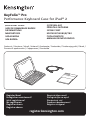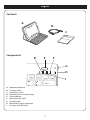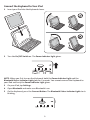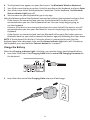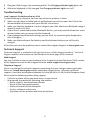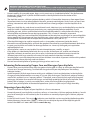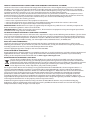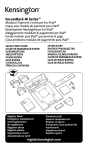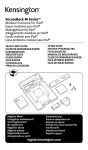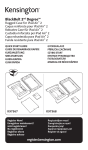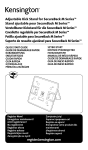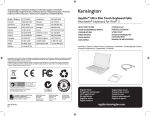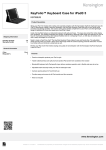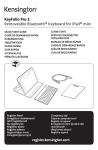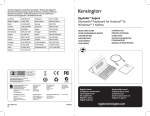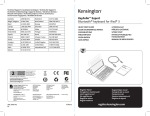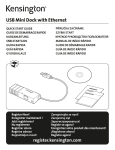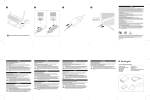Download Kensington KeyFolio™ Pro Performance Keyboard Case for iPad® 2
Transcript
KeyFolio™ Pro Perfomance Keyboard Case for iPad® 2 QUICK START GUIDE GUIDE DE DEMARRAGE RAPIDE KURZANLEITUNG SNELSTARTGIDS GUIDA RAPIDA GUÍA RÁPIDA GYORSKALAUZ PŘÍRUČKA ZAČÍNÁME SZYBKI START КРАТКОЕ РУКОВОДСТВО ПОЛЬЗОВАТЕЛЯ MANUAL DE INÍCIO RÁPIDO Contents / Contenu / Inhalt / Inhoud / Contenuto / Contenido / Tartalomjegyzék / Obsah / Zawartość opakowania / Содержание / Conteúdo QUICK START GUID E Register Now! Enregistrer maintenant ! Jetzt registrieren! Nu registreren Registrar ahora Registra adesso Regisztràljon most! Zaregistrujte se nyní! Zarejestruj się! Зарегистрироваться! Registe-se agora! register.kensington.com English Contents A B C QUICK START GUIDE Components D E F G H I A B C D E F G H I Bluetooth Keyboard Charging Cable Quick Start Guide Bluetooth Status Indicator Light Connect Button Power Indicator Light On/Off Switch MicroUSB Charging Connector Charging Indicator Light 2 Connect the Keyboard to Your iPad 1 Insert your iPad into the Keyboard sleeve. 2 Turn the On/Off Switch on. The Power Indicator Light glows. NOTE: When you first turn on the Keyboard, both the Power Indicator Light and the Bluetooth Status Indicator Light glow for 3 seconds. You cannot connect the Keyboard to your iPad until only the Power Indicator Light glows. 3 On your iPad, tap Settings. 4Open Bluetooth and make sure Bluetooth is on. 5 On the Keyboard, press the Connect Button. The Bluetooth Status Indicator Light starts blinking. 3 6 The Keyboard now appears on your iPad screen. Tap Bluetooth Wireless Keyboard. 7 Your iPad screen displays a passkey. Enter the passkey on the Keyboard, and press Enter. 8 Your iPad screen shows the Keyboard as Connected. On the Keyboard, the Bluetooth Status Indicator Light turns off. 9 You can now use your Keyboard to type in any app. Note the following about the Bluetooth connection between the keyboard and your iPad: • If the devices are connected and you turn the Keyboard off, the devices are still connected when you turn the Keyboard back on. You can simply begin typing to use the Keyboard. • Likewise, if the devices are connected and you turn your iPad off, the devices are still connected when you turn your iPad back on. You can simply begin typing to use the Keyboard. • If the devices are connected and you turn Bluetooth off on your iPad, when you turn Bluetooth back on, you need to connect the devices again by following the steps above. NOTE: If the Keyboard sits idle for 15 minutes when it is connected to your iPad, the Keyboard goes into a dormant state, and the Power Indicator Light turns off. To wake up the Keyboard, press and hold the Connect Button for 3 seconds. Charge the Battery When the Charging Indicator Light is blinking, you need to charge the Keyboard battery. 1 Insert the small end of the Charging Cable into the micro USB Charging Connector on the Keyboard. 2 Insert the other end of the Charging Cable into your iPad charger. 4 3 Plug your iPad charger into a working outlet. The Charging Indicator Light glows red. 4 When the Keyboard is fully charged, the Charging Indicator Light turns off. Troubleshooting I can’t connect the Keyboard to my iPad. Try the following in sequence. You can stop when the problem is fixed. 1 Make sure you have installed and set up Bluetooth correctly on your iPad. Check the documentation that came with your iPad for instructions. 2 Make sure that the Keyboard is within range of your iPad. Maximum Bluetooth range is about 10 meters/33 feet. 3 If your iPad is connected to other Bluetooth devices, you may need to disconnect some devices before you can connect to the Keyboard. 4 If you changed any Bluetooth settings on your iPad, try connecting the Keyboard to your iPad again. 5 Make sure that both your iPad battery and the Keyboard battery are sufficiently charged. If this does not solve the problem, please contact Kensington Support at kensington.com. Technical Support Technical support is available to all registered users of Kensington products. Technical Support contact information can be found on the back page of this manual. Web Support You may find the answer to your problem in the Frequently Asked Questions (FAQ) section of the Support area on the Kensington Website: www.support.kensington.com. Telephone Support There is no charge for technical support except long-distance charges where applicable. Please visit www.kensington.com for telephone support hours. In Europe, technical support is available by telephone Monday to Friday 09:00 to 21:00 (Central European time). Please note the following when calling support: • Call from a phone where you have access to your device. • Be prepared to provide the following information: – Name, address, and telephone number – Name of the Kensington product – Make and model of your computer – System software and version – Symptoms of the problem and what led to them 5 WARNING! IMPORTANT SAFETY INSTRUCTIONS Failure to read and follow these safety instructions could result in fire, explosion, electrical shock or other hazard, causing serious and/or fatal injury and/or property damage. • • • • • • • • • • • Do not modify, disassemble, open, drop, crush, puncture, or shred the KeyFolio™ Pro Perfomance Keyboard Case for iPad® 2 (which will be known as the KeyFolio for the remainder of this instruction guide). The KeyFolio contains a lithium-polymer battery, which is flammable. Keep away from open flame. To prevent short circuit or other potential hazards, prevent metal objects such as coins or keys from coming into contact with the KeyFolio, and do not insert foreign objects into the KeyFolio or its ports. Keep your KeyFolio dry, and do not use with wet hands. Moisture in or on the KeyFolio may lead to electrical shock. If exposed to moisture during use, unplug the KeyFolio immediately. If your KeyFolio gets wet, have a qualified technician evaluate the product’s safety before resuming use. Your KeyFolio may become warm during operation. This is normal. However, to prevent overheating, keep area around KeyFolio ventilated and do not place anything on or around KeyFolio during operation. Do not operate your KeyFolio near a heat source, heat vent, or in direct sunlight. Your KeyFolio should be used in temperatures between 50–80°F (10–27°C). If the KeyFolio begins to swell or expand, emits a strong odor, or becomes hot to the touch, discontinue use of the KeyFolio, and have the product examined by a qualified electronic technician. Inspect your KeyFolio and cables for damage before use. Have any damaged part repaired or replaced before use. Your KeyFolio is not user serviceable. Do not attempt to open, modify, or repair. If the battery inside the KeyFolio leaks for any reason, discontinue use, and do not allow the KeyFolio’s contents to contact your skin or eyes. In the event of accidental contact wash the affected area with large amounts of water and seek medical attention immediately. Your KeyFolio is not a toy. Keep them away from children. Insure that all persons who use this product read and follow these warnings and instructions. Do not leave the KeyFolio on prolonged charge when not in use. Enhancing Performance by Proper Care and Storage of your KeyFolio • • • Do not store your KeyFolio either fully charged or discharged. It is best to store your KeyFolio with at least 30 % charge remaining. To check the charge level of your KeyFolio press the battery indicator button. Avoid frequent full discharges because this puts additional strain on the battery in the KeyFolio. Charge your KeyFolio between uses even if it is not fully discharged. The lithium-polymer battery used in this product has no “memory effect.” Therefore, several partial discharges with frequent recharges are better than one full discharge, and will help prolong the life of your KeyFolio. Short battery life in laptops is mainly caused by heat, rather than charge/discharge patterns. Do not store your KeyFolio at elevated temperatures (such as in your car) or in high humidity. Disposing of your KeyFolio • • • Do not incinerate or dispose of your KeyFolio in a fire or microwave. Do not dispose of your KeyFolio as ordinary refuse, as it contains a lithium-polymer battery. Consult your local municipal or civil authority for instructions on correctly disposing of a lithium-polymer battery. indicates your KeyFolio can be recycled by the Rechargeable In the USA and Canada: This mark Battery Recovery Corporation (“RBRC”). When you are ready to dispose of the KeyFolio, please contact the RBRC at 1-800-8-BATTERY or www.rbrc.org. 6 FEDERAL COMMUNICATIONS COMMISSION RADIO FREQUENCY INTERFERENCE STATEMENT This device has been tested and found to comply with the limits for a Class B digital device, pursuant to Part 15 of the FCC Rules. These limits are designed to provide reasonable protection against harmful interference in a residential installation. This equipment generates, uses. and can radiate radio frequency energy and, if not installed and used in accordance with the instructions, may cause harmful interference to radio communications. However, there is no guarantee that interference will not occur in a particular installation. If this equipment causes harmful interference to radio or television reception, which can be determined by turning the equipment off and on, the user is encouraged to try to correct the interference by one or more of the following measures: • Reorient or relocate the receiving antenna. • Increase the separation between the equipment and receiver. • Connect the equipment into an outlet on a circuit different from that to which the receiver is connected. • Consult the dealer or an experienced radio/TV technician for help. MODIFICATIONS: Modifications not expressly approved by Kensington may void the user’s authority to operate the device under FCC regulations and must not be made. SHIELDED CABLES: In order to meet FCC requirements, all connections to equipment using a Kensington input device should be made using only the shielded cables. FCC DECLARATION OF CONFORMITY COMPLIANCE STATEMENT This product complies with Part 15 of the FCC rules. Operation is subject to the following two conditions: (1) This device may not cause harmful interference, and (2) This device must accept any interference received, including interference that may cause undesired operation. As defined in Section 2.909 of the FCC Rules, the responsible party for this device is Kensington Computer Product Group, 333 Twin Dolphin Drive, Redwood Shores, CA 94065,USA. INDUSTRY CANADA CONFORMITY This device has been tested and found to comply with the limits specified in RSS-210. Operation is subject to the following two conditions: (1) This device may not cause interference, and (2) This device must accept any interference, including interference that may cause undesired operation of the device. This Class [B] digital apparatus complies with Canadian ICES-003. CE DECLARATION OF CONFORMITY Kensington declares that this product is in compliance with the essential requirements and other relevant provisions of applicable EC directives. For Europe, a copy of the Declaration of Conformity for this product may be obtained by clicking on the Compliance Documentation link at www.support.kensington.com. INFORMATION FOR EU MEMBER-STATES ONLY The use of the symbol indicates that this product may not be treated as household waste. By ensuring this product is disposed of correctly, you will help prevent potential negative consequences for the environment and human health, which could otherwise be caused by inappropriate waste handling of this product. For more detailed information about recycling of this product, please contact your local city office, your household waste disposal service, or the shop where you purchased the product. Kensington and the ACCO name and design are registered trademarks of ACCO Brands. The Kensington Promise is a service mark of ACCO Brands. KeyFolio is a registered trade mark of ACCO Brands. iPod is a trademark of Apple Inc., registered in the U.S. and other countries. iPhone is a trademark of Apple Inc. “Made for iPod” means that an electronic accessory has been designed to connect specifically to iPod and has been certified by the developer to meet Apple performance standards. “Works with iPhone” means that an electronic accessory has been designed to connect specifically to iPhone and has been certified by the developer to meet Apple performance standards. Apple is not responsible for the operation of this device or its compliance with safety and regulatory standards. All other registered and unregistered trademarks are the property of their respective owners. © 2011 Kensington Computer Products Group, a division of ACCO Brands USA LLC. Any unauthorized copying, duplicating, or other reproduction of the contents hereof is prohibited without written consent from Kensington Computer Products Group. All rights reserved. 05/11 7