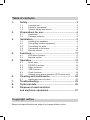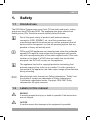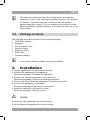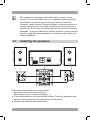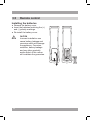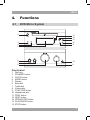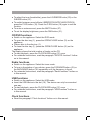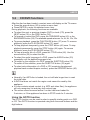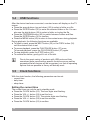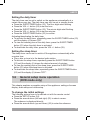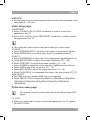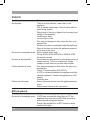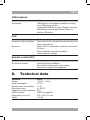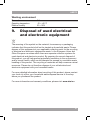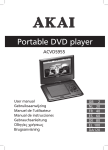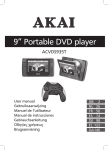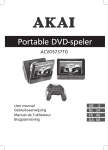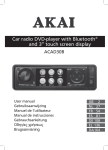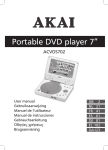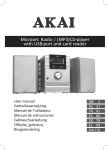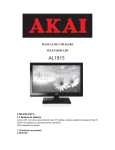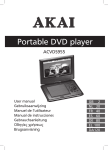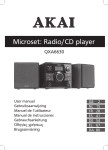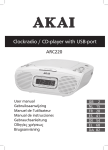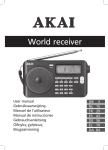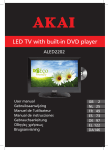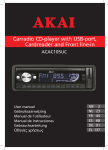Download Akai AMD75 home audio set
Transcript
Microset Radio DVD-player with USB-port ALD1915H AMD75 User manual Gebruiksaanwijzing Manuel de l’utilisateur Manual de instrucciones Gebrauchsanleitung Οδηγίες χρήσεως Brugsanvisning GB 2 NL 28 FR 56 ES 84 DE 112 EL 142 DA171 Table of contents 1. 2. 3. 4. 5. 6. Safety............................................................................ 3 1.1 1.2 1.3 Intended use.....................................................................3 Labels in this manual........................................................3 General safety instructions...............................................4 2.1 2.2 Unpacking.........................................................................4 Package contents.............................................................5 3.1 3.2 3.3 3.4 3.5 Installing the speakers......................................................6 Connecting random equipment.........................................7 Connecting the units.........................................................9 Connecting to the mains...................................................9 Remote control...............................................................10 4.1 4.2 DVD Micro System.........................................................11 Remote control...............................................................12 Preparations for use.................................................... 4 Installation.................................................................... 5 Functions.................................................................... 11 Operation.................................................................... 13 5.1 Quick start.......................................................................13 5.2 CD/DVD functions...........................................................15 5.3 Radio functions...............................................................17 5.4 USB functions.................................................................18 5.5 Clock functions...............................................................18 5.6General setup menu operation (DVD mode only)...........19 Cleaning and maintenance....................................... 22 6.1 Handle and care of a disc...............................................23 7. Troubleshooting......................................................... 23 8. Technical data............................................................ 25 9.Disposal of used electrical and electronic equipment......................................... 27 Copyright notice Design and specifications are subject to change without notice. AMD75 1. Safety 1.1 Intended use The DVD Micro System plays music from CD and radio and music, videos and photos from DVDs and USB. The appliance also plays photos from Kodak picture CDs. Read the manual carefully before first use. i Due to the great variety of products with external memory connection (USB, SD/MMC, etc.) and their sometimes quite manufacturer-specific functions we can neither guarantee that all devices will be recognised, nor that all operating options that are possible in theory will actually work. 2 DVDs and DVD appliances are manufactured under the worldwide agreed DVD regional code system that the appliance will operate only with corresponding disc of the same regional code. If the code number on the label of a DVD does not match that on the label alongside, the DVD will not play on this appliance. The appliance has built-in copyright protection technology that prevents copying from a disc to any media. If a video recorder is connected to the appliance, the video output image will be distorted during recording. i D Manufactured under license from Dolby Laboratories. "Dolby" and the double-D symbol are trademarks of Dolby Laboratories. Confidential unpublished works. Copyright 1992-1997 Dolby Laboratories. All rights reserved. 1.2 Labels in this manual WARNING A warning means that injury or death is possible if the instructions are not obeyed. CAUTION A caution means that damage to the equipment is possible. ! ! 3 i A note gives additional information, e.g. for a procedure. 1.3 General safety instructions WARNING Do not put force on the appliance. The appliance can fall and can cause serious injury. CAUTION Do not spill any liquid on the appliance. WARNING Do not insert any objects in the ventilation holes. CAUTION Do not block the ventilation holes. This appliance is double insulated; therefore no earth wire is required. Always check that the mains voltage corresponds to the voltage on the rating plate. ! ! ! ! i L This appliance employs a laser system. To prevent direct exposure to the laser beam, do not open the appliance. Visible laser radiation when open and interlock defeated. 2. Preparations for use 2.1 Unpacking ● Unpack the appliance carefully. ● Check the package contents as described below. If any item is missing, please contact your reseller. ● Remove the labels from the front panel carefully if present. 4 AMD75 i 2.2 We recommend that you retain the original carton and packing materials in case it ever becomes necessary to return your product for service. This is the only way to safely protect the product against damage in transit. If you do dispose of the carton and the packing materials, please remember to recycle with due care to the environment. Package contents The following items are included in the received package: 1 DVD Micro System 2 Speakers 2 Pair of speaker wire 1 Remote control 2 Batteries (AAA) 1 RCA cable 1 Operator manual i 3. If any item is missing, please contact your reseller. Installation ● Put the appliance on a horizontal flat surface. ● Connect the speakers to the appliance. Read the paragraph "Installing the speakers". ● Connect the random equipment to the appliance. Read the paragraph "Connecting random equipment". ● Connect the units. Read the paragraph "Connecting the units". ● Connect the appliance to the mains. Read the paragraph "Connecting to the mains". ● Install the batteries in the remote control. Read the paragraph "Remote control". ! CAUTION ● Do not put the appliance near a heat source. ● Do not expose the appliance to direct sunlight. 5 i 3.1 This appliance is equipped with rubber feet to prevent it from moving. The feet are made from non-migrating material specially formulated to avoid leaving any marks or stains on furniture. However, certain types of furniture polishes, wood preservatives or cleaning sprays cause the rubber to soften and leave marks or a residue on the furniture, and potentially risk the surface to become damaged. To prevent damage to wooden surfaces, we recommend that you apply self-adhesive pads to the bottom of the rubber feet before installation. Installing the speakers The cables and terminals are colour-coded: - Red wires connect to red terminals (+). - Black wires connect to black terminals (-). ● Place the speakers on a horizontal flat surface. Place the speakers close enough to the appliance to be able to connect the wires. ● Connect the wires as described below. 6 AMD75 Connection to speakers ● Loosen the binding post to open the terminals. ● Connect the wire ends to the speakers matching the (+) and (-) polarity markings. ● Tighten the binding post to lock the wire ends. Connection to the appliance ● Press the latches to open the terminals. ● Connect the wire ends of the speakers to the appliance matching the (+) and (-) polarity markings. ● Lift the latches to lock the wire ends. 3.2 Connecting random equipment The appliance includes various options for permanent connection of random equipment. Suitable cables can be purchased at your reseller. 7 Audio connections (input) ● Stereo audio: Connect a suitable cable to the L/R channels of the AUX IN connection. Audio connections (output) The appliance has the following audio outputs: ● Stereo audio: Connect a suitable cable to the L/R channels of the AUDIO OUT connection. ● Coaxial digital audio: Insert a suitable cable into the COAXIAL connection. Video connections The video connections allow you to send to video signal (still images or movies) to a connected TV. The appliance has the following video outputs (in order of preference): ● HDMI: Connect a suitable cable into the HDMI connection. ● Component: Connect a suitable cable to the Pr/Cr-Y-Pb/Cb channels of the COMPONENT connection. ● S-Video: Insert a suitable cable into the S-VIDEO connection. ● Composite video: Insert a suitable cable into the VIDEO connection. i Do not make all connections simultaneously as this will affect the output quality. Cable connection ● Insert an FM aerial or a suitable cable into the FM connection. 8 AMD75 3.3 Connecting the units ● Insert the power connection cable into the CABLE connections to connect the units. 3.4 Connecting to the mains ● Connect the adaptor plug on the adaptor cable to the AC connection. ● Connect the mains plug to a wall socket. 9 3.5 Remote control Installing the batteries ● Remove the battery cover. ● Insert the batteries matching the (+) and (-) polarity markings. ● Re-install the battery cover. ! 10 CAUTION Incorrect installation can cause battery leakage and corrosion which will damage the appliance. Corrosion, oxidation, battery leakage and any other gradually acidic defect of this nature will invalidate the guarantee. AMD75 4. Functions 4.1 DVD Micro System 1 2 15 14 13 3 4 5 12 11 6 7 8 10 9 Front panel 1 2 3 4 5 6 7 8 9 10 11 12 13 14 15 Disc tray STANDBY button CLOCK button MODE button Display Bass dial Treble dial Volume dial FUNCTION button Headphone jack PREV button NEXT button OPEN/CLOSE button PLAY/PAUSE button STOP button 11 Back panel 16 16 USB slot 4.2 Remote control General functions 17 18 19 20 21 22 23 24 25 26 27 28 29 30 31 32 12 STANDBY button Function buttons P-EQ button LOUDNESS button S-BASS button CLOCK button SLEEP/TIMER button SETUP button Arrow buttons ENTER button MUTE button Digit buttons (0-10+) VOL +/- button AUDIO button DIM button OPEN/CLOSE button 17 18 19 20 21 22 23 24 25 26 27 28 32 31 30 29 AMD75 DVD/VCD/CD functions 33 34 35 36 37 38 39 40 41 42 43 44 45 46 SUBTITLE button ZOOM button NEXT button PREV button PLAY/PAUSE button BACKWARD button MODE button OSD/RDS button GOTO button PROGRAM button FORWARD button STOP button MENU button TITLE button 46 33 34 35 36 45 44 43 42 37 38 39 40 41 5. Operation All functions of the appliance are accessible using the remote control. All instructions refer to operation with the remote control, unless indicated otherwise. 5.1 Quick start General functions ● To switch on the appliance, press the STANDBY button (17). To switch off the appliance, press the STANDBY button (17) again. ● To select the source mode (TUNER/DVD/USB/AUX), press the corresponding function button (18). ● To adjust the volume, press the VOL +/- button (29). 13 ● To adjust the tone (bass/treble), press the LOUDNESS button (20) or the S-BASS button (21). ● To switch between sound effects (USER/POPS/JAZZ/CLASSIC/ROCK), press the P-EQ button (19). Press the P-EQ button (19) again to exit the function. ● To mute or restore sound, press the MUTE button (27). ● To set the display brightness, press the DIM button (31). CD/DVD functions ● Switch on the appliance. Select the DVD mode. ● To open the disc tray (1), press the OPEN/CLOSE button (32) on the appliance. ● Place a disc in the disc tray (1). ● To close the disc tray (1), press the OPEN/CLOSE button (32) on the appliance. The display shows the total number of tracks on the CD. ● To start playback, press the PLAY/PAUSE button (37) once. ● For extended instructions, read the paragraph "DVD/CD functions" further on in this manual. Radio functions ● Switch on the appliance. Select the tuner mode. ● To tune to the station of your choice, press the FORWARD button (43) or the BACKWARD button (38) repeatedly until the frequency is found. ● For extended instructions, read the paragraph "Radio functions" further on in this manual. USB functions ● Switch on the appliance. Select the USB mode. ● Insert the USB device in the slot (16). The device can only be connected one way. ● To start playback, press the PLAY/PAUSE button (37) once. ● For extended instructions, read the paragraph "USB functions" further on in this manual. Clock functions ● Read the paragraph "Clock functions" further on in this manual. 14 AMD75 5.2 CD/DVD functions After the disc has been loaded, a content menu will display on the TV screen. ● Press the arrow buttons (25) to select a menu item. ● Press ENTER to enter the selected menu item. During playback, the following functions are available: ● To select the next or previous chapter (DVD) or track (CD), press the NEXT button (35) or the PREV button (36). ● To forward or rewind the DVD, press the FORWARD button (43) or the BACKWARD button (38). The available speed rates are: 2x, 4x, 8x, 16x, 32x. ● To pause playback, press the PLAY/PAUSE button (37) once. To resume playback, press the PLAY/PAUSE button (37) again. ● To stop playback temporarily, press the STOP button (44) once. To stop playback permanently, press the STOP button (44) again. To resume playback, press the PLAY/PAUSE button (37). ● To view a specific title of a DVD, press the TITLE button (46). Use the arrow buttons (25) to select the title. ● To select the audio language of a DVD, press the AUDIO button (30) repeatedly until the desired language is set. ● To switch on the subtitles of a DVD, press the SUBTITLE button (33). To switch off the subtitles, press the SUBTITLE button (33) again. ● To select extra information of a DVD or CD (remaining time/passed playtime/track number/chapter number), press the OSD/RDS button (40). i ● Normally, if an MP3 disc is loaded, the unit will take longer time to read the initial data. ● A DVD that does not match the region code cannot be read by this appliance. ● If a disc contains mixed content (e.g. MP3 and video files), the appliance will only recognise, list and play one content type. ● The screen saver becomes active if no disc has been loaded for 3 minutes, or if the appliance has been in STOP mode for 3 minutes. Using the GOTO function The GOTO function can be used to select a specific starting point on a DVD or CD. The GOTO function is operated using both the arrow buttons and the digit buttons. 15 ● Press the GOTO button (41). ● Press the arrow buttons (25) to select an entry. The possible entries for DVD are: - Disc time - Chapter - Title - Chapter time - Title time The possible entries for CD are: - Track time - Specific track ● Press the digit buttons (28) to set a selection. Using the PROGRAM function ● To enter the PROGRAM function, press the PROGRAM button (42). ● Press the digit buttons (28) to select a track. Use the arrow button down (25) to highlight the next entry. ● To confirm the selection and start the program, move the highlight to "START" and press the ENTER button (26). ● To stop the PROGRAM function, press the PROGRAM button (42) and press the ENTER button (26). Using the ZOOM function This function can be used for zooming in and out on photos and DVDs. The available zoom ratios are: 2x, 3x, 4x, 1/2, 1/3, 1/4. ● Press the ZOOM button (34). ● Press the ZOOM button (34) again to set the correct size. ● Press the arrow buttons (25) to move through the picture. Using the MP3/MPEG4 playback function ● Insert an MP3/MPEG4 disc. A content menu will display on the TV screen. ● Press the up/down arrow buttons (25) to select a folder or a file. ● Press the ENTER button (26) to enter the selected folder or file. ● Press the PROGRAM button (42) to switch between folders and files. Press the ENTER button (26) to confirm. Using the Kodak picture CD playback function ● Insert a Kodak picture CD. ● Press the STOP button (44) to enter the thumbnail mode. Select an option (Slide show/Menu/prev-next) and press the ENTER button (26). 16 AMD75 ● Press the PROGRAM button (42) to change the mode. Press the ENTER button (26) to confirm. ● Press the PLAY/PAUSE button (37) to hold the slide show at the current picture. ● Press the PREV button (36) or the NEXT button (35) to select the previous or next picture. ● Press the PLAY/PAUSE button (37) to resume the slide show. ● To magnify the picture, press the ZOOM button (34). To zoom in or out on the picture, press the FORWARD button (43) or the BACKWARD button (38). To move the picture, press the arrow buttons (25). ● To flip the image vertical or horizontal, press the up/down arrow buttons (25). ● To rotate the image left or right, press the left/right arrow buttons (25). i The slide show is paused in the zoom mode. The image rotation and wipe effect functions are not available in the zoom mode. Using the Video CD playback function ● Press the MENU button (45) to switch on the playback function. ● Insert a Video CD. ● To start playback, press the PLAY/PAUSE button (37) once. ● Press the MENU button (45) to quit the playback and return to the main menu. 5.3 Radio functions ● To select a preset station, press the digit buttons (28). ● To switch to another preset station, press the NEXT button (35) or the PREV button (36). Using the PROGRAM function This function is used to set a frequency as a preferred station. ● Press the PROGRAM button (42). ● Search for the desired frequency with the FORWARD button (43) or the BACKWARD button (38). ● Press the PROGRAM button (42) button when the desired frequency is found. ● To select the desired number (1-20), press the NEXT button (35) or the PREV button (36). ● Press PROGRAM button (42) again to confirm the selection. 17 5.4 USB functions After the device has been connected, a content menu will display on the TV screen. ● Press the arrow buttons (up and down) (25) to select a folder or a file. ● Press the ENTER button (26) to enter the selected folder or file. You can also use the digit buttons (28) to select a folder or to play the file. ● Press the PROGRAM button (42) to switch between folders and files. Press the ENTER button (26) to confirm. ● Press the MENU button (45) to return to the content menu during playback. During playback, the following functions are available: ● To select a track, press the NEXT button (35) or the PREV button (36) until the desired track is set. ● To pause playback, press the PLAY/PAUSE button (37) once. To resume playback, press the PLAY/PAUSE button (37) again. ● To stop playback, press the STOP button (44). ● To remove the device, gently pull it out of the slot. i 5.5 Due to the great variety of products with USB ports and their sometimes quite manufacturer-specific functions we can neither guarantee that all devices will be recognised, nor that all operating options that are possible in theory will actually work. Clock functions With the clock function, the following parameters can be set: - current time - daily timer - sleep timer Setting the current time The current time can only be set in standby mode. ● Press the CLOCK button (22). The hour digits start flashing. ● Press the VOL +/- button (29) to set the hour. ● Press the CLOCK button (22). The minute digits start flashing. ● Press the VOL +/- button (29) to set the minutes. ● Press the CLOCK button (22) to confirm. 18 AMD75 Setting the daily timer The daily timer can be set to switch on the appliance automatically at a certain time every day. The daily timer can only be set in standby mode. ● Press the SLEEP/TIMER button (23). The hour digits start flashing. ● Press the VOL +/- button (29) to set the hour. ● Press the SLEEP/TIMER button (23). The minute digits start flashing. ● Press the VOL +/- button (29) to set the minutes. ● Press the SLEEP/TIMER button (23) to confirm. Activating/deactivating the daily timer ● To activate the daily timer, repeatedly press the SLEEP/TIMER button (23) until the display (4) shows "ON". ● To view the remaing time of the daily timer, press the SLEEP/TIMER button (23) when the daily timer is activated. ● To deactivate the daily timer, press the VOL +/- button (29). Setting the sleep timer The sleep timer can be set to switch off the appliance automatically after a certain time. ● Play a disc or tune in to the desired radio station. ● To activate the sleep timer, repeatedly press the SLEEP/TIMER button (23) until the display (5) shows the desired amount of minutes. ● To view the remaing time of the sleep timer, press the SLEEP/TIMER button (23) when the sleep timer is activated. ● To deactivate the sleep timer, repeatedly press the SLEEP/TIMER button (23) until the display (5) shows "OFF". 5.6 eneral setup menu operation G (DVD mode only) This chapter explains a complete setup of the appliance: settings of screen display, audio setup and video setup. To change the initial settings The following actions have to be carried out with the remote control. ● Press the SETUP button (24). ● Press the arrow buttons (left and right) (25) to select a menu. The submenu is displayed directly. ● Press the arrow buttons (up and down) (25) to enter the submenu. 19 ● Press the ENTER button (26) to select a setting, or the left arrow button to cancel the selection. ● Press the SETUP button (24) to store the settings and exit. General setup page ● In the TV DISPLAY section, press the arrow buttons to choose 4:3 Pan Scan, 4:3 Letterbox or 16:9. ● In the OSD LANGUAGE section, press the arrow buttons to choose the language. ● In the SCREEN SAVER section, press the arrow buttons to switch the screen ON or OFF. Audio setup page SPDIF SETUP SPDIF OUTPUT ● Select SPDIF OFF to switch off the digital audio signal output. ● Select SPDIF RAW to set the digital audio signal output to its raw format (DTS/Dolby Digital 5.1). ● Select SPDIF PCM to set the digital audio signal output to PCM format. DOLBY DIGITAL SETUP DUAL MONO ● Stereo: both channels as is. STEREO is the default setting. ● L-Mono: left channel only. ● R-Mono: right channel only. i This function is only available for Dolby AC-3 encoded 2-channel discs. 3D PROCESSING REVERB MODE Select (OFF/CONCERT/LIVINGROOM/HALL/BATHROOM/CAVE/ARENA/ CHURCH) to create a virtual surround sound. HDCD FILTER ● Select the value for full sound richness of HDCD-encoded CDs. 20 AMD75 AUDIO SYNC ● Set the delay time when the image and the sound cannot be played at the same time (0 ~ 200 ms). Video setup page COMPONENT ● Select S-VIDEO if the S-VIDEO connection is used to connect the appliance to the TV. ● Select Pr/Cr-Y-Pb/Cb if the COMPONENT connection is used to connect the appliance to the TV. i ● The composite video output is the default setting for video output. TV MODE ● Select PROGRESSIVE to send the video output in progressive signals. ● Select INTERLACE to send the video output in interlaced signals. QUALITY ● Select SHARPNESS to adjust the screen sharpness (High/Medium/Low). ● Select BRIGHTNESS to adjust the screen brightness (-20 ~ +20). ● Select CONTRAST to adjust the screen contrast (-16 ~ +16). ● Select GAMMA to adjust the colour intensity (High/Medium/Low/None). ● Select HUE to adjust the screen hue (-9 ~ +9). ● Select SATURATE to adjust the screen saturation (-9 ~ +9). ● Select LUMA DELAY to compensate the delay in the colour signal (OT/1T). HDMI SETUP ● Set HDMI to Auto to enable HDMI output automatically. ● Select RESOLUTION to adjust the resolution (480p(60Hz)/720p(60Hz)/ 1080i(60Hz)/1080p(60Hz)/576p(50Hz)/720p(50Hz)/1080i(50Hz)/ 1080p(50Hz)). Preference setup page i The general system functions can only be set with an empty DVD player. TV TYPE ● Select the video output format to match the appliance to the TV system: PAL/MULTI/NTSC. 21 AUDIO This function is only available when the disc supports the function. ● Select the audio language: English/French/Spanish/Chinese/Japanese/ Korean/Russian/Thai. SUBTITLE This function is only available when the disc supports the function. ● Select the subtitle language: English/French/Spanish/Chinese/Japanese/ Korean/Russian/Thai. DISC MENU This function is only available when the disc supports the function. ● Select the language for the disc menu: English/French/Spanish/Chinese/ Japanese/Korean/Russian/Thai. PARENTAL ● Set a rating for movies played by the appliance: KIDSAF/G/PG/PG13/ PGR/R/NC17/ADULT. ● The password to reset the rating is 1234. i This function is only available with discs that have parental rating encoded. DEFAULT ● Restore the default settings of the appliance. Password setup page ● PASSWORD MODE: Switch the password function on or off. Enter the correct password to switch the mode on or off. ● PASSWORD: Change the default password. Enter the current password in the first box. Enter the new password in the second box. Enter the new password again in the third box to confirm. 6. ! 22 Cleaning and maintenance WARNING Before performing any cleaning or maintenance, switch off and unplug the appliance. AMD75 ● Clean the outside of the appliance with a soft cloth. When the appliance is very dirty, dampen the cloth slightly with water and a neutral solution. 6.1 Handle and care of a disc ● Hold the disc with fingers. Hold the disc outer edge and/or the centre spindle hole. Do not touch the disc surface. ● Do not bend or press the disc. Do not expose the disc to direct sunlight or heating sources. ● Clean the disc surface with a soft, dry cleaning cloth. Wipe the disc surface gently, radially, from centre towards the outer edge. ● Do not apply thinner, alcohol, chemical solvent, or sprays when cleaning. Such cleaning fluids will permanently damage the disc surface. 7. Troubleshooting Trouble Action No sound or incomplete audioCheck if the random equipment are switched on and set correctly. Check cables for connection problems. Check if the correct source is selected. Check volume or mute setting. No powerCheck if the power cord has been properly connected to the power outlet. Check if the master power switch on the back panel is ON. MalfunctionShould the appliance develop a serious malfunction, unplug the appliance for 30 minutes. After this, power on the appliance and restore to factory default. Radio Trouble Action Noise or sound distorted on Station is not tuned properly. Adjust tuning control. FM broadcastsWire aerial is not positioned correctly. Extend the aerial. FM stereo indicator does Selected station broadcasts in mono not light Extend the aerial. Station signal is too weak. Try other strong stations. 23 DVD/CD Trouble Action No playbackThere is no disc inserted. Load a disc in the appliance. Disc is loaded upside down. Place the disc with the label facing upward. Rating level of the disc is higher than the rating level setting of the appliance. Invalid region code. Incorrect type of disc. Disc may be damaged or dirty, clean the disc or try another disc. Moisture may have condensed inside the appliance. Remove the disc and leave the appliance powered on for one or two hours. No sound or incomplete audio Select another audio track. During SCAN, SLOW MOTION or SINGLE STEP the sound is muted. No scan or skip possibleSome discs are programmed to refuse user action at certain sections. This is no malfunction. Single chapter or track discs do not allow skip function. Picture distorted or noisyDisc may be damaged or dirty, clean the disc or try another disc. Check TV system setting (PAL/NTSC). A VCR is connected between the appliance and the random equipment. Connect the appliance to a A/V directly. Clean the disc. Picture not full screenSelect the screen format from the appliances setup menu. Select screen format in disc start menu. MP3 playback Trouble Action No sound or incomplete audioIf MP3 data is mixed with other files on CD, the appliance may play the non-MP3 files as noise or without sound or it rejects the disc. Check if the played file is in MP3 format or select another file to play. 24 AMD75 USB playback Trouble Action No playbackUSB device is not installed or installed incorrectly. Insert USB device into slot. Incompatible USB device used. Playback using any USB device cannot be guaranteed. Please try another USB device. AUX Trouble Action No sound on the unit systemInput source is low. Increase the volume level on the audio source device. No pictureCheck if the TV is switched on and set to the correct A/V input. Check cables for connection problems. Check cables for damage. Remote control (RC) Trouble RC does not function 8. Action Check the battery installation. Point the RC at the remote control sensor. Stay within 8 metres of the appliance. Technical data Parameter Voltage Power consumption Standby power consumption Max power output Headphones output impedance USB connection Dimensions (W x H x D) Weight Value ~230V AC / 50 Hz ≤ 70 W ≤1W 2 x 100 W 32 Ω USB 2.0 compatible 215 x 210 x 275 mm 1.42 kg 25 Tuner Parameter FM radio Disc output Parameter Laser type Signal/noise ratio Frequency range Distortion Wow and flutter Television system Frequency response Region code Speaker system Parameter Impedance Cabinet material Wire length Dimensions (W x H x D) Weight Remote control Parameter Power consumption Battery size Value 87.5 mHz - 108 MHz Value Semiconductor ≥ 40 dB (1 kHz) 87.5 mHz - 108 MHz < 1% Below the limit of the appliance PAL/NTSC 50 Hz ~ 20 kHz 2 Value 4Ω Wood 150 cm 208 x 300 x 250 mm 4.2 kg Value 2 x 1.5 V AAA Supported media formats Parameter Value Disc typesDVD / DVD-R / DVD-RW / CD-R / CD-RW / DIVX / SVCD / VCD / CD-DA Picture formats JPEG / Kodak Picture CD Video formats MPEG1, MPEG2, MPEG4, WMA, AVI Audio formats MPEG1 Layer I, II, III PCM Dolby Digital, MP3 26 AMD75 Working environment Parameter Operating temperature Relative humidity 9. Value -10 ~ +40 °C 5% ~ 90% isposal of used electrical D and electronic equipment Z The meaning of the symbol on the material, its accessory or packaging indicates that this product shall not be treated as household waste. Please, dispose of this equipment at your applicable collection point for the recycling of electrical and electronic equipments waste. In the European Union and Other European countries which there are separate collection systems for used electrical and electronic product. By ensuring the correct disposal of this product, you will help prevent potentially hazardous to the environment and to human health, which could otherwise be caused by unsuitable waste handling of this product. The recycling of materials will help conserve natural resources. Please do not therefore dispose of your old electrical and electronic equipment with your household waste. For more detailed information about recycling of this product, please contact your local city office, your household waste disposal service or the shop where you purchased the product. For more information and warranty conditions, please visit: www.akai.eu 27