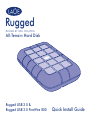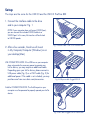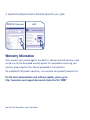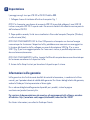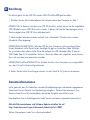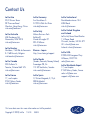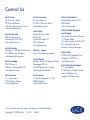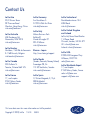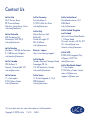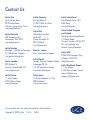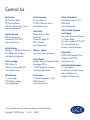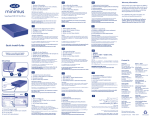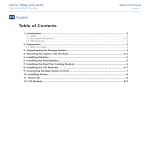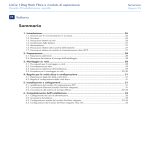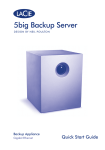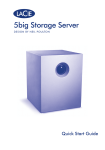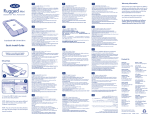Download LaCie Rugged Triple 1TB
Transcript
Rugged D E S I G N B Y N E I L P O U LTO N All-Terrain Hard Disk Rugged USB 3.0 & Rugged USB 3.0 FireWire 800 Quick Install Guide Rugged USB 3.0 FireWire 800 Box Content LaCie Rugged USB 3.0 FireWire 800 All-Terrain Hard Disk FireWire 800 cable USB 3.0 cable (USB 2.0 compatible) USB 3.0 PORT 2x FireWire 800 ports Protect your investment – register for free technical support at www.lacie.com/register Rugged USB 3.0 Box Content LaCie Rugged USB 3.0 All-Terrain Hard Disk USB 3.0 cable (USB 2.0 compatible) USB power cable USB 3.0 PORT POWER CONNECTION Protect your investment – register for free technical support at www.lacie.com/register Setup The steps are the same for the USB 3.0 and the USB 3.0 FireWire 800 1.Connect the interface cable to the drive and to your computer. Fig. 1 NOTE: If your computer does not have a USB 3.0 port, you can connect the included USB 3.0 cable to a USB 2.0 port. In this case, file transfers will be limited to USB 2.0 speeds. 2. After a few seconds, the drive will mount in My Computer/Computer (Windows) or on your desktop (Mac). USB CONNECTION NOTE: If the USB bus on your computer does not provide the necessary power to operate your LaCie device, you may require an additional cable. Depending upon your LaCie device, please connect a USB power cable (Fig. 2) or a USB-Y cable (Fig. 3) for additional power. If the cable is not included, you may purchase one from www.lacie.com/accessories. Fig. 1 Interface cable - USB 3.0 or FireWire 800 Fig. 2 USB power cable - Rugged USB 3.0 FireWire CONNECTION NOTE: The FireWire port on your computer must be powered to properly operate your LaCie device. Fig. 3 USB-Y cable - Rugged USB 3.0 FireWire 800 3.Launch LaCie Setup Assistant to format the device for your system. WINDOWS (start.exe) MAC Warranty Information LaCie warrants your product against any defect in material and workmanship, under normal use, for the designated warranty period. For more details concerning your warranty, please read the User Manual preloaded on the hard drive. For a detailed list of product warranties, visit www.lacie.com/products/warranty.htm. For the latest documentation and software updates, please go to: http://www.lacie.com/support/documents/index.htm?id=10007 See the User Manual for more information. FR Configuration Les étapes pour USB 3.0 et pour USB 3.0 FireWire 800 sont les mêmes. 1. Connectez le câble d'interface au lecteur et à l'ordinateur. Fig. 1 REMARQUE : si votre ordinateur ne dispose pas d'un port USB 3.0, vous pouvez connecter le câble USB 3.0 fourni à un port USB 2.0. Dans ce cas, les transferts de fichiers seront limités aux vitesses USB 2.0. 2. Après quelques secondes, le disque apparaît dans Poste de travail/Ordinateur (Windows) ou sur votre bureau (Mac). REMARQUE À PROPOS DE LA CONNEXION USB : si le bus USB de votre ordinateur ne fournit pas une alimentation suffisante pour assurer le bon fonctionnement du LaCie Rugged Safe, vous pouvez avoir besoin d'un câble supplémentaire. En fonction de votre périphérique LaCie, connectez un câble d'alimentation USB (Fig. 2) ou un câble USB-Y (Fig. 3) pour obtenir un niveau d'alimentation plus important. Si le câble n'est pas inclus, vous pouvez en acheter un sur le site www.lacie.com/accessories. REMARQUE À PROPOS DE LA CONNEXION FireWire : le port FireWire de votre ordinateur doit être alimenté pour que votre périphérique LaCie fonctionne. 3. Lancez le LaCie Setup Assistant pour formater le périphérique pour votre système. Informations sur la garantie LaCie garantit votre produit contre tout défaut de pièces et de main-d'œuvre, dans des conditions normales d'utilisation, pendant la durée indiquée sur votre certificat de garantie. Pour plus de détails sur votre garantie, lisez le manuel d'utilisation préchargé sur le disque dur. Pour une liste détaillée des garanties proposées avec nos produits, rendez-vous sur www.lacie.com/products/warranty.htm. Pour les mises à jour de la documentation et du logiciel, rendez-vous sur http://www.lacie.com/support/documents/index.htm?id=10007. Reportez-vous au manuel d'utilisation pour plus d'informations. IT Impostazione I passaggi sono gli stessi per USB 3.0 e USB 3.0 FireWire 800. 1. Collegare il cavo di interfaccia all'unità e al computer. Fig. 1 NOTA: Se il computer non dispone di una porta USB 3.0, è possibile collegare il cavo USB 3.0 incluso a una porta USB 2.0. In questo caso i file verranno trasferiti alla velocità massima prevista dall'interfaccia USB 2.0. 2. Dopo qualche secondo, l'unità viene visualizzata in Risorse del computer/Computer (Windows) o sulla scrivania (Mac). NOTA SUL COLLEGAMENTO USB: Se il bus USB presente sul computer non fornisce l'energia necessaria per far funzionare il dispositivo LaCie, potrebbe essere necessario un cavo aggiuntivo. In funzione del dispositivo LaCie, collegare un cavo di alimentazione USB (Fig. 2) o un cavo USB-Y (Fig. 3) per una maggiore potenza. Se il cavo non è incluso, è possibile acquistarne uno da www.lacie.com/accessories. NOTA SUL COLLEGAMENTO FireWire: La porta FireWire del computer deve essere alimentata per far funzionare correttamente il dispositivo LaCie. 3. Avviare LaCie Setup Assistant per formattare il dispositivo per il sistema. Informazioni sulla garanzia LaCie garantisce che l'unità è esente da difetti di materiali e lavorazione, in condizioni di utilizzo normali, per il periodo indicato di validità della garanzia. Per ulteriori dettagli relativi alla garanzia, vedere la Guida per l'utente precaricata sul disco rigido. Per un elenco dettagliato delle garanzie disponibili per i prodotti, visitare la pagina www.lacie.com/products/warranty.htm. Per scaricare la documentazione più recente e gli aggiornamenti del software, accedere all'indirizzo: http://www.lacie.com/support/documents/index.htm?id=10007 Per ulteriori informazioni, consultare la Guida per l'utente. DE Einrichtung Die Schritte gelten für den USB 3.0 und den USB 3.0 FireWire 800 gleichermaßen. 1. Schließen Sie das Schnittstellenkabel an das Laufwerk und an den Computer an. Abb. 1 HINWEIS: Falls Ihr Rechner nicht über einen USB 3.0-Anschluss verfügt, können Sie das mitgelieferte USB 3.0-Kabel in einen USB 2.0-Anschluss stecken. In diesem Fall sind die Übertragungen auf die Geschwindigkeit einer USB 2.0-Schnittstelle beschränkt. 2. Nach wenigen Sekunden wird das Laufwerk unter „Arbeitsplatz“ (Windows) bzw. auf dem Schreibtisch (Mac) angezeigt. HINWEIS ZUM USB-ANSCHLUSS: Sollte der USB-Bus Ihres Computers nicht ausreichend Strom für den Betrieb des LaCie-Geräts liefern, benötigen Sie ggf. ein zusätzliches Kabel. Schließen Sie, je nachdem über welches LaCie-Gerät Sie verfügen, ein USB-Netzkabel (Abb. 2) oder ein USB-Y-Kabel (Abb. 3) für zusätzlichen Strom an. Wenn das Kabel nicht mitgeliefert wurde, können Sie es auf www.lacie.com/accessories erwerben. HINWEIS ZUM FireWire-ANSCHLUSS: Der FireWire-Anschluss Ihres Computers muss eingeschaltet sein, damit Ihr LaCie-Gerät richtig funktioniert. 3. Starten Sie den LaCie-Einrichtungsassistenten, um das Gerät für Ihr System zu formatieren. Garantieinformationen LaCie garantiert, dass Ihr Produkt bei normalen Betriebsbedingungen während der angegebenen Garantiezeit frei von Material- und Verarbeitungsmängeln ist. Weitere Informationen zu Ihrer Garantie finden Sie im Benutzerhandbuch, das auf der Festplatte vorinstalliert wurde. Eine detaillierte Liste zu Produktgarantien finden Sie auf www.lacie.com/products/warranty.htm. Aktuelle Dokumentationen und Software-Updates erhalten Sie auf http://www.lacie.com/support/documents/index.htm?id=10007. Weitere Informationen finden Sie im Benutzerhandbuch. ES Configuración Los pasos son los mismos para USB 3.0 y USB 3.0 FireWire 800. 1. Conecte el cable de interfaz a la unidad y al ordenador. Fig. 1 NOTA: Si el ordenador no dispone de ningún puerto USB 3.0, puede conectar el cable USB 3.0 incluido a un puerto USB 2.0. En este caso, las transmisiones de archivos estarán limitadas a las velocidades de USB 2.0. 2. Tras unos pocos segundos, la unidad aparecerá en Mi PC/PC (Windows) o en el escritorio (Mac). NOTA DE CONEXIÓN USB: Si el bus USB del ordenador no suministra la alimentación necesaria para que funcione su dispositivo LaCie, es posible que necesite un cable adicional. Dependiendo de su dispositivo LaCie, conecte un cable de alimentación USB (Fig. 2) o un cable USB Y (Fig. 3) para obtener alimentación adicional. Si no se incluye el cable, puede adquirir uno en www.lacie.com/accessories. NOTA DE CONEXIÓN FireWire: El puerto FireWire de su ordenador debe estar encendido para que su dispositivo LaCie funcione correctamente. 3. Inicie LaCie Setup Assistant para formatear al dispositivo. Información de garantía LaCie garantiza este producto contra todo defecto de material o fabricación durante el periodo de garantía especificado, siempre que haya sido sometido a un uso normal. Si desea más información acerca de su garantía, lea el Manual de Usuario preinstalado en el disco duro. Para ver una lista detallada de las garantías de los productos, visite www.lacie.com/products/warranty.htm. Para obtener la documentación más reciente y actualizaciones del software, visite: http://www.lacie.com/support/documents/index.htm?id=10007 Consulte el Manual de Usuario para obtener más información. Contact Us LaCie Asia 25/F Winsan Tower 98 Thomson Road Wanchai, Hong-Kong, China [email protected] LaCie Australia 458 Gardeners Rd. Alexandria, NSW 2015 [email protected] LaCie Benelux Vorstlaan / 165 Bld du Souverain B-1160 Brussels, Belgium [email protected] LaCie Germany Am Kesselhaus 5 D-79576 Weil Am Rhein [email protected] LaCie Switzerland Davidsbodenstrasse 15 A 4004 Basel [email protected] LaCie Italy Milano Business Park Edificio B1 Via dei Missaglia 97 20142 Milano [email protected] LaCie United Kingdom and Ireland LaCie Ltd, Power Road Studios 114 Power Road Chiswick, London, UK W4 5PY UK: [email protected] Ireland: [email protected] Elecom – Japan http://www.lacie.jp/support LaCie Canada 235 Dufferin St. Toronto, Ontario M6K 1Z5 [email protected] LaCie Nordic (Sweden, Denmark, Norway, Finland) Sveavägen 90, 5tr 113 59 Stockholm, Sweden [email protected] LaCie France 17, rue Ampère 91349 Massy Cedex [email protected] LaCie Spain C/ Núñez Morgado, 3, 5a pl. 28036 Madrid [email protected] Visit www.lacie.com for more information on LaCie products. Copyright © 2010, LaCie 715122 100923 LaCie USA 22985 NW Evergreen Pkwy Hillsboro, OR 97124 [email protected] LaCie Worldwide Export 17, rue Ampère 91349 Massy Cedex, France [email protected] [email protected]
This document in other languages
- français: LaCie Rugged Triple 1TB
- español: LaCie Rugged Triple 1TB
- Deutsch: LaCie Rugged Triple 1TB
- italiano: LaCie Rugged Triple 1TB