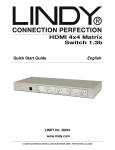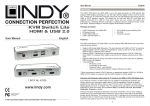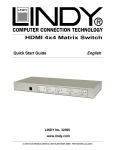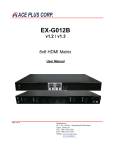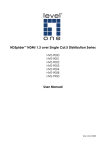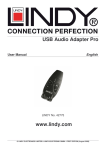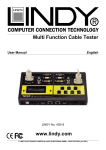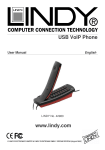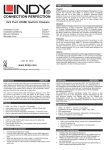Download Lindy 38047 video switch
Transcript
HDMI 8x8 Matrix Switch 1.3c Manual English LINDY No. 38047 www.lindy.com © LINDY ELECTRONICS LIMITED & LINDY-ELEKTRONIK GMBH - Second Edition (November 2010) 1. Introduction Thank you for purchasing the LINDY HDMI 8x8 Matrix Switch 1.3c with remote control and RS232/USB support. This high performance switch offers you the maximum convenience in HDMI signal distribution when you have multiple HDMI sources and displays to connect together. Each of the eight HDMI inputs can be directed to any of the eight HDMI outputs, so your displays can show up to eight different sources at the same time. When the HDMI signal is progressed through the switch it is retimed and level compensated, so that the output is a regenerated HDMI signal that can travel another 10 metres. The switch can also be cascaded to multiple levels. 2. Features • • • • • • • • • • HDMI 1.3c, HDCP 1.1 and DVI 1.0 compliant HDMI input is compensated, clock/phase adjusted and jitter eliminated so the output is a new standard HDMI signal Supports high resolution input/output Supports a wide range of PC and HDTV resolutions from VGA to UXGA and 480i to 1080p/60, 12 bit colour Dip switches for EDID learning, audio/video settings & firmware update 3.5mm jack on the front allows you to extend the IR signal using the included IR extension cable HDCP compliant Supports 7.1 channel surround sound or stereo digital audio RS-232/USB control IR remote control 3. Operation Control Front Panel 1 1. 2. 3. 4. 5. 2 3 4 5 Power switch Seven segment LED indicator Input/Output indicators: Press the + or – switch on the input/output buttons to select the source and display desired IR receiver IR extension jack Rear Panel 6 2 1. 2. 3. 4. 5. 6. 7. 6 5 7 5 4 1 3 AC power input: 100-240V RS-232 Communication port USB control port Main dip switches HDMI dip switches HDMI input ports HDMI output ports 4. Remote Control 1. 2. 3. 4. 1 Power: Turn the unit on/off Source select: Only buttons 1 & 2 are used in this area. These are used in conjunction with the “Fn” button Input: Press 1-8 to select the desired input Output: Press 1-8 to select the desired output 2 3 4 To use the remote control to switch channels, first select the input you require and then select the output/outputs you would like it to display on. Repeat this for multiple pictures on multiple screens. The channel switching takes approximately 2 seconds. Fn + Source Sel 1 = Escape system lock Fn + Source Sel 2 = System lock. The remote control becomes inactive except for the above command. 5. Dip Switch Configuration HDMI dip switches Dip Switch Position Pin #1 Pin #2 Video Audio Description OFF (↑) Up to 1080p Surround OFF (↑) On (↓) Up to 720p / 1080i Stereo On (↓) OFF (↑) Bypass 4 Bypass4 On (↓) On (↓) Bypass Stereo OFF (↑) 1 Default mode2 – Up to 1080p video & surround sound audio output up to 7.1ch (DTS-HD & Dolby TrueHD) Safe Mode3 – Force the system to output at 720p/1080i video & stereo audio for basic HDTV compatibility EDID Learning Mode – for display EDID Learning with the received HDMI audio format EDID Learning & Stereo Audio Mode – for display EDID Learning with stereo audio 1. 2. 3. 4. If your HDTV displays video but no audio, set the audio mode to stereo The factory default setting is both pins to off, this sets 1080p for video and surround sound audio For any other video/audio problems, turn Pin1 to “off” and Pin2 to “on”. This will force the video signal to 720p and the audio signal to stereo Bypass mode will maintain the original output format of video and audio. Setting this mode may give you compatibility issues with the many different kinds of sources and screens. If either the video or audio fail to work then try the different dip switch settings above Main dip switches Dip Switch Position Operation mode via RS-232 Port1 Operation mode via USB Port2 Block A Firmware update Block B mode3 Block C Pin #1 OFF (↑) OFF (↑) On (↓) On (↓) On (↓) Pin#2 OFF (↑) OFF (↑) OFF (↑) OFF (↑) On (↓) Pin#3 OFF (↑) OFF (↑) OFF (↑) On (↓) OFF (↑) Pin#4 OFF (↑) On (↓) OFF (↑) OFF (↑) OFF (↑) 1. Factory default setting, all pins set to “off”. This is the default mode for RS-232 control 2. For USB control, set Pins 1, 2 & 3 to “off” and Pin 4 to “on” 3. Firmware update mode can only be used via RS-232 with the PC set to COM1. a. Power off your LINDY 8x8 HDMI Matrix and connect your serial cable to the RS-232 port and serial port of your PC. b. Execute the firmware update program on your PC via the COM 1 port c. Set Pin 1 to the “on” position for firmware update mode d. Set Pins 2 & 3 to the respective positions to assign which block is to be updated e. Power on your Matrix and the firmware update program should begin the update sequence automatically. (If the program does not start, check the cable connections) f. Once the firmware update sequence has completed, the screen will display “OK”, at this point turn off the Matrix g. When all updates are complete, set the dip switches to normal operation mode h. Power on the LINDY 8x8 HDMI Matrix 6. Software installation & control Note: before inserting either the USB or serial cable, make sure that the main dip switches are set to the correct position. Incorrect dip switch settings will result in the HDMI Matrix not being picked up on the PC com port. 1. 2. 3. 4. Plug either a USB A male to female cable or serial cable in to the back of the Matrix and your computer. For USB the computer will show that new hardware has been found. Click next to continue and finish at the end. When the hardware has fully installed, insert the CD provided. Open the folder “01 control program\control program 8x8 HDMI matrix\8x8 HDMI matrix setup” This will install the Matrix control software. 2 1 3 4 5 6 HDMI Input mapping area HDMI Output mapping area Status indicator 1. Scan: Press the “scan” button, select “scan”, then select the detected port and click OK 2. Setting: Press the “setting” button then press the “get” button to read back the device ID. Press the “set” button to write the device ID 3. Linkage: Press the “linkage” button to read back all the status ID’s 4. Open/Close: Press either the “open” or “close” button to open or close the COM port 5. Mapping: Select All Output: Click on “Select All Output” then select the source on the main menu. This quickly sets all the outputs to the same source. Unselect All Output: This releases all the outputs Select Input 1~8 Output: Select the input source, then select the output port icon. Example: click on “Select Input 1 – Output”, then select output port 1 & 2. The video and audio will be sent to port 1 & 2. 6. Fast Select: Input Num – Output Num: This will set all input Ports to its corresponding output port ie. 1 to 2, 2 to 2 Input 1-8 – All Output: Quickly send the same source to all outputs 7. Command Set • • • • • RS-232 Transmission format: Baud rate: 9600 bps Data length: 8 bits Parity check: None Stop bit: 1 bit Full details of the RS-232 protocols can be found on the CD provided: D:\02 Documentation\01.Serial Command Set\8x8 Matrix_Command Set Or D:\02 Documentation\02.RS-232 Protocol Terminal\8x8 Matrix_ProtocolTerminal CE Certification This equipment complies with the requirements relating to electromagnetic compatibility, EN55022/EN55024 class B for IEC/EN61000-4-2/3 the essential protection requirement of Council Directive 89/336/EEC on the approximation of the laws of the Member States relating to electromagnetic compatibility. FCC Certification This equipment has been tested and found to comply with the limits for a Class B digital device, pursuant to part 15 of the FCC Rules. These limits are designed to provide reasonable protection against harmful interference in a residential installation. This equipment generates, uses, and can radiate radio frequency energy and, if not installed and used in accordance with the instructions, may cause harmful interference to radio communications. However, there is no guarantee that interference will not occur in a particular installation. If this equipment does cause harmful interference to radio or television reception, which can be determined by turning the equipment off and on, the user is encouraged to try to correct the interference by one or more of the following measures: • Reorient or relocate the receiving antenna • Increase the separation between the equipment and receiver • Connect the equipment into an outlet on a circuit different from that to which the receiver is connected • Consult the dealer or an experienced technician for help You are cautioned that changes or modification not expressly approved by the party responsible for compliance could void your authority to operate the equipment. This device complies with part 15 of the FCC Rules. Operation is subject to the following two conditions: 1. This device may not cause harmful interference, and 2. This device must accept any interference received, including interference that may cause undesired operation. WEEE (Waste of Electrical and Electronic Equipment), Recycling of Electronic Products United Kingdom In 2006 the European Union introduced regulations (WEEE) for the collection and recycling of all waste electrical and electronic equipment. It is no longer allowable to simply throw away electrical and electronic equipment. Instead, these products must enter the recycling process. Each individual EU member state has implemented the WEEE regulations into national law in slightly different ways. Please follow your national law when you want to dispose of any electrical or electronic products. More details can be obtained from your national WEEE recycling agency. Germany Die Europäische Union hat mit der WEEE Direktive umfassende Regelungen für die Verschrottung und das Recycling von Elektro- und Elektronikprodukten geschaffen. Diese wurden von der Bundesregierung im Elektro- und Elektronikgerätegesetz – ElektroG in deutsches Recht umgesetzt. Dieses Gesetz verbietet vom 24.März 2006 an das Entsorgen von entsprechenden, auch alten, Elektro- und Elektronikgeräten über die Hausmülltonne! Diese Geräte müssen den lokalen Sammelsystemen bzw. örtlichen Sammelstellen zugeführt werden! Dort werden sie kostenlos entgegen genommen. Die Kosten für den weiteren Recyclingprozess übernimmt die Gesamtheit der Gerätehersteller. France En 2006, l'union Européenne a introduit la nouvelle réglementation (DEEE) pour le recyclage de tout équipement électrique et électronique. Chaque Etat membre de l’ Union Européenne a mis en application la nouvelle réglementation DEEE de manières légèrement différentes. Veuillez suivre le décret d’application correspondant à l’élimination des déchets électriques ou électroniques de votre pays. Italy Nel 2006 l’unione europea ha introdotto regolamentazioni (WEEE) per la raccolta e il riciclo di apparecchi elettrici ed elettronici. Non è più consentito semplicemente gettare queste apparecchiature, devono essere riciclate. Ogni stato membro dell’ EU ha tramutato le direttive WEEE in leggi statali in varie misure. Fare riferimento alle leggi del proprio Stato quando si dispone di un apparecchio elettrico o elettronico. Per ulteriori dettagli fare riferimento alla direttiva WEEE sul riciclaggio del proprio Stato. LINDY No. 38047 www.lindy.com