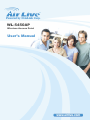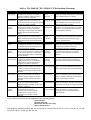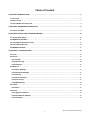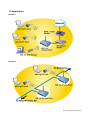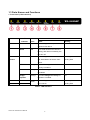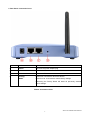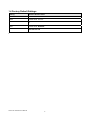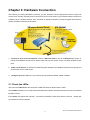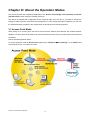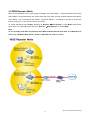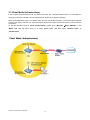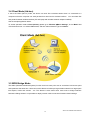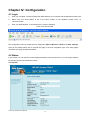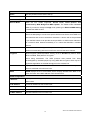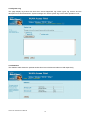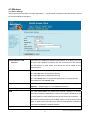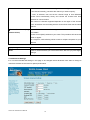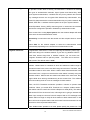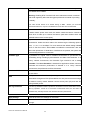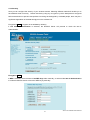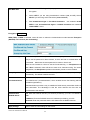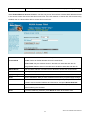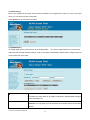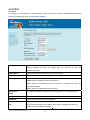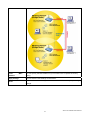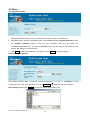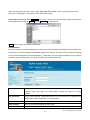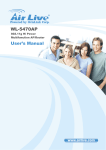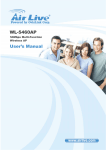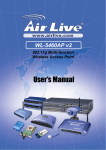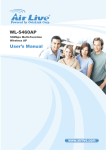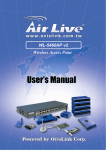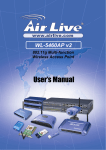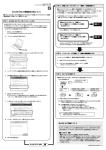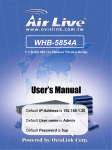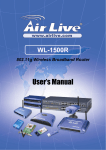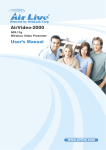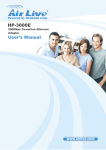Download AirLive WL-5450AP WLAN access point
Transcript
WL-5450AP Wireless Access Point User’s Manual AirLive WL-5450AP User’s Manual 1 FCC Certifications This equipment has been tested and found to comply with the limits for a Class B digital device, pursuant to Part 15 of the FCC Rules. These limits are designed to provide reasonable protection against harmful interference in a residential installation. This equipment generates uses and can radiate radio frequency energy and, if not installed and used in accordance with the instructions, may cause harmful interference to radio communications. However, there is no guarantee that interference will not occur in a particular installation. If this equipment does cause harmful interference to radio or television reception, which can be determined by turning the equipment off and on, the user is encouraged to try to correct the interference by one or more of the following measures: y Reorient or relocate the receiving antenna. y Increase the separation between the equipment and receiver. y Connect the equipment into an outlet on a circuit different from that to which the receiver is connected. y Consult the dealer or an experienced radio/TV technician for help. CAUTION: Any changes or modifications not expressly approved by the grantee of this device could void the user’s authority to operate the equipment. This device complies with Part 15 of the FCC rules. Operation is subject to the following two conditions: (1) This device may not cause harmful interference, and (2) This device must accept any interference received, including interference that may cause undesired operation. FCC RF Radiation Exposure Statement This equipment complies with FCC RF radiation exposure limits set forth for an uncontrolled environment. This equipment should be installed and operated with a minimum distance of 20cm between the radiator and your body. CE Mark Warning This is a Class B product. In a domestic environment, this product may cause radio interference, in which case the user may be required to take adequate measures. All trademarks and brand names are the property of their respective proprietors. Specifications are subject to change without prior notification. AirLive WL-5450AP User’s Manual 2 Declaration of Conformity We, Manufacturer/Importer OvisLink Corp. 5F., NO.6, Lane 130, Min-Chuan Rd., Hsin-Tien City, Taipei County, Taiwan Declare that the product Wireless AP AirLive WL-5460AP , WL-5450AP is in conformity with In accordance with 89/336 EEC-EMC Directive and 1999/5 EC-R & TTE Directive Clause Description ■ EN Electromagnetic compatibility and Radio spectrum Matters (ERM); Wideband transmission equipment operating in the 2.4GHz ISM band And using spread spectrum modulation techniques; Part 1:technical Characteristics and test conditions Part2:Harmonized EN covering Essential requirements under article 3.2 of the R&TTE Directive ■ EN 301 489-1 V1.4.1 (2002-08) ■ EN 301 489-17 V1.2.1 (2002-08) Electromagnetic compatibility and Radio spectrum Matters (ERM); Electromagnetic compatibility(EMC) standard for radio equipment and Services; Part 17:Specific conditions for wideband data and HIPERLAN equipment ■ EN Limits and methods of measurement of radio disturbance characteristics of information technology equipment ■ EN 55024:1998/A1 :2001/A2:2003 Information Technology equipment-Immunity characteristics-Limits and Methods of measurement EN 50385 Product standard to demonstrate the Compliance of radio base stations and Fixed terminal stations for wireless Telecommunication System with the Basic restrictions or the reference levels related to human exposure to radio Frequency electromagnetic fields ( 110 MHz – 40 GHz ) - General public 300 328 V1.6.1 (2004-11) 55022: 1998/A1 :2000/A2:2003 ■ ■ EN 60950-1:2001/ A11:2004 ■ CE Safety for information technology equipment including electrical business equipment marking Manufacturer/Importer Signature: Name : Position/ Title : Albert Yeh Vice President Date: 2005/8/17 (Stamp) AirLive WL-5460AP / WL-5450AP CE Declaration Statement Country cs Česky [Czech] Declaration OvisLink Corp. tímto prohlašuje, že tento AirLive WL-5460AP / WL-5450AP je ve shodě se základními požadavky a dalšími příslušnými ustanoveními směrnice 1999/5/ES. da Undertegnede OvisLink Corp. erklærer herved, Dansk [Danish] at følgende udstyr AirLive WL-5460AP / WL5450AP overholder de væsentlige krav og øvrige relevante krav i direktiv 1999/5/EF. de Hiermit erklärt OvisLink Corp., dass sich das Deutsch Gerät AirLive WL-5460AP / WL-5450AP in [German] Übereinstimmung mit den grundlegenden Anforderungen und den übrigen einschlägigen Bestimmungen der Richtlinie 1999/5/EG befindet. et Käesolevaga kinnitab OvisLink Corp. seadme Eesti [Estonian] AirLive WL-5460AP / WL-5450AP vastavust direktiivi 1999/5/EÜ põhinõuetele ja nimetatud direktiivist tulenevatele teistele asjakohastele sätetele. en Hereby, OvisLink Corp., declares that this AirLive English WL-5460AP / WL-5450AP is in compliance with the essential requirements and other relevant provisions of Directive 1999/5/EC. es Por medio de la presente OvisLink Corp. declara Español que el AirLive WL-5460AP / WL-5450AP cumple [Spanish] con los requisitos esenciales y cualesquiera otras disposiciones aplicables o exigibles de la Directiva 1999/5/CE. el ΜΕ ΤΗΝ ΠΑΡΟΥΣΑ OvisLink Corp. ΔΗΛΩΝΕΙ Ελληνική [Greek] ΟΤΙ AirLive WL-5460AP / WL-5450AP ΣΥΜΜΟΡΦΩΝΕΤΑΙ ΠΡΟΣ ΤΙΣ ΟΥΣΙΩΔΕΙΣ ΑΠΑΙΤΗΣΕΙΣ ΚΑΙ ΤΙΣ ΛΟΙΠΕΣ ΣΧΕΤΙΚΕΣ ΔΙΑΤΑΞΕΙΣ ΤΗΣ ΟΔΗΓΙΑΣ 1999/5/ΕΚ. fr Par la présente OvisLink Corp. déclare que Français [French] l'appareil AirLive WL-5460AP / WL-5450AP est conforme aux exigences essentielles et aux autres dispositions pertinentes de la directive 1999/5/CE it Con la presente OvisLink Corp. dichiara che Italiano [Italian] questo AirLive WL-5460AP / WL-5450AP è conforme ai requisiti essenziali ed alle altre disposizioni pertinenti stabilite dalla direttiva 1999/5/CE. lv Ar šo OvisLink Corp. deklarē, ka AirLive WLLatviski [Latvian] 5460AP / WL-5450AP atbilst Direktīvas 1999/5/EK būtiskajām prasībām un citiem ar to saistītajiem noteikumiem. sv Härmed intygar OvisLink Corp. att denna AirLive Svenska WL-5460AP / WL-5450AP står I [Swedish] överensstämmelse med de väsentliga egenskapskrav och övriga relevanta bestämmelser som framgår av direktiv 1999/5/EG. Country lt Lietuvių [Lithuanian] Declaration Šiuo OvisLink Corp. deklaruoja, kad šis AirLive WL5460AP / WL-5450AP atitinka esminius reikalavimus ir kitas 1999/5/EB Direktyvos nuostatas. nl Hierbij verklaart OvisLink Corp. dat het toestel AirLive Nederlands [Dutch WL-5460AP / WL-5450AP in overeenstemming is met de essentiële eisen en de andere relevante bepalingen van richtlijn 1999/5/EG. mt Hawnhekk, OvisLink Corp, jiddikjara li dan AirLive Malti [Maltese] WL-5460AP / WL-5450AP jikkonforma mal-ħtiġijiet essenzjali u ma provvedimenti oħrajn relevanti li hemm fid-Dirrettiva 1999/5/EC. hu Magyar [Hungarian] Az OvisLink Corporation kijelenti, hogy az AirLive WL-5460AP / WL-5450AP megfelel az 1999/05/CE irányelv alapvető követelményeinek és egyéb vonatkozó rendelkezéseinek. pl Polski [Polish] Niniejszym OvisLink Corp oświadcza, że AirLive WL5460AP / WL-5450AP jest zgodny z zasadniczymi wymogami oraz pozostałymi stosownymi postanowieniami Dyrektywy 1999/5/EC. OvisLink Corp declara que este AirLive WL-5460AP / WL-5450AP está conforme com os requisitos essenciais e outras disposições da Directiva 1999/5/CE. pt Português [Portuguese] sl Slovensko [Slovenian] OvisLink Corp izjavlja, da je ta AirLive WL-5460AP / WL-5450AP v skladu z bistvenimi zahtevami in ostalimi relevantnimi določili direktive 1999/5/ES. sk OvisLink Corp týmto vyhlasuje, že AirLive WLSlovensky [Slovak] 5460AP / WL-5450AP spĺňa základné požiadavky a všetky príslušné ustanovenia Smernice 1999/5/ES. fi Suomi [Finnish] OvisLink Corp vakuuttaa täten että AirLive WL5460AP / WL-5450AP tyyppinen laite on direktiivin 1999/5/EY oleellisten vaatimusten ja sitä koskevien direktiivin muiden ehtojen mukainen Hér með lýsir OvisLink Corp yfir því að AirLive WLÍslenska [Icelandic] 5460AP / WL-5450AP er í samræmi við grunnkröfur og aðrar kröfur, sem gerðar eru í tilskipun 1999/5/EC. no OvisLink Corp erklærer herved at utstyret AirLive WLNorsk [Norwegian] 5460AP / WL-5450AP er i samsvar med de grunnleggende krav og øvrige relevante krav i direktiv 1999/5/EF. A copy of the full CE report can be obtained from the following address: OvisLink Corp. 5F, No.6 Lane 130, Min-Chuan Rd, Hsin-Tien City, Taipei, Taiwan, R.O.C. This equipment may be used in AT, BE, CY, CZ, DK, EE, FI, FR, DE, GR, HU, IE, IT, LV, LT, LU, MT, NL, PL, PT, SK, SI, ES, SE, GB, IS, LI, NO, CH, BG, RO, TR Table of Content CHAPTER I: INTRODUCTION ............................................................................................................................. 4 1.1 FEATURES ................................................................................................................................................................ 4 1.2 APPLICATION ............................................................................................................................................................ 5 1.3 PARTS NAMES AND FUNCTIONS .............................................................................................................................. 6 CHAPTER II: HARDWARE CONNECTION ........................................................................................................ 9 2.1 CHECK THE LEDS: .................................................................................................................................................. 9 CHAPTER III: ABOUT THE OPERATION MODES .......................................................................................... 10 3.1 ACCESS POINT MODE ............................................................................................................................................ 10 3.2 WDS REPEATER MODE ......................................................................................................................................... 11 3.3 CLIENT MODE (INFRASTRUCTURE) ........................................................................................................................ 12 3.4 CLIENT MODE (AD-HOC) ....................................................................................................................................... 13 3.5 WDS BRIDGE MODE.............................................................................................................................................. 13 CHAPTER IV: CONFIGURATION ...................................................................................................................... 14 4.1 LOGIN ..................................................................................................................................................................... 14 4.2 STATUS .................................................................................................................................................................. 14 4.2.1 System .......................................................................................................................................................... 14 4.2.2 System Log .................................................................................................................................................. 16 4.2.3 Statistics....................................................................................................................................................... 16 4.3 WIRELESS .............................................................................................................................................................. 17 4.3.1 Basic Settings ............................................................................................................................................. 17 4.3.2 Advanced Settings .................................................................................................................................... 18 4.3.3 Security ........................................................................................................................................................ 21 4.3.4 Access Control ........................................................................................................................................... 23 4.3.5 Site Survey ................................................................................................................................................... 24 4.3.6 WDS Setting ................................................................................................................................................ 24 4.4 TCP/IP ................................................................................................................................................................... 26 4.4.1 Basic .............................................................................................................................................................. 26 4.5 OTHER .................................................................................................................................................................... 28 4.5.1 Upgrade Firmware ..................................................................................................................................... 28 4.5.2 Save/Reload Settings ................................................................................................................................ 28 4.5.3 Password ..................................................................................................................................................... 29 AirLive WL-5450AP User’s Manual 3 Chapter I: Introduction AirLive WL-5450AP is an IEEE802.11b/g compliant 11 Mbps & 54 Mbps Ethernet Wireless Access Point. The Wireless Access Point is equipped with two 10/100 M Auto-sensing Ethernet ports for connecting to LAN and also for cascading to next Wireless Access Point. AirLive WL-5450AP provides 64/128bit WEP encryption, WPA and IEEE802.1x which ensures a high level of security to protect users’ data and privacy. The MAC Address filter prevents the unauthorized MAC Addresses from accessing your Wireless LAN. Your network security is therefore double assured. The web-based management utility is provided for easy configuration that your wireless network connection is ensured to be always solid and hassle free. 1.1 Features 1. Two LAN ports for Wireless AP cascade. 2. Support WPA. 3. Support AP client mode. 4. Support WDS for bridge mode. 5. Support data rate automatic fallback. 6. Automatic channel selection. 7. Client access control. 8. Support 802.1x/Radius client with EAP-TLS, TKIP, AES encryption. 9. Support IAPP. 10. Adjustable Tx power, Tx rate, and SSID broadcast. 11. Allow WEP 64/128 bit. • Web interface management. 12. Support System event log and statistics. 13. MAC filtering (For wireless only). AirLive WL-5450AP User’s Manual 4 1.2 Application Example 1 Example 2 AirLive WL-5450AP User’s Manual 5 1.3 Parts Names and Functions 1. Front Panel: (LED Indicators) LED Indicator 1 Power Status Color Solid Green Flashing Turns solid green when power is N/A. applied to this device. 2 Status Red Turns solid red when the device is booting, after boot successfully, the light turn off. 3~6 Link/Act. Green Wireless Turns solid green when connected Receiving/ and associated to at least a client Sending data station. WEP/WPA Orange Turns solid orange when wireless N/A security is enabled. MAC Ctrl Orange Turns solid orange when MAC Control N/A is enabled. Bridge / Orange LAN 1 8 LAN 2 N/A Repeater is enabled. Repeater 7 Turn solid orange when Bridge or Green Turns solid green when linked to a Receiving/ local network. Sending data Table 1: LED Indicators AirLive WL-5450AP User’s Manual 6 2. Rear Panel: Connection Ports Port/button Functions A 12V DC Connects the power adapter plug B LAN1 Connects to Ethernet C LAN2 Connects to Ethernet D (Factory) Press over 3 seconds to reboot this device. RESET Press for over 10 seconds to restore factory settings. Performing the Factory Reset will erase all previously entered device settings. Table 2: Connection Ports AirLive WL-5450AP User’s Manual 7 1.4 Factory Default Settings Setting Wireless Access Point Device Name WL-5450AP SSID Default value: airlive Channel WEP IP Address 11 Default value: Disabled 192.168.100. 252 AirLive WL-5450AP User’s Manual 8 Chapter II: Hardware Connection Note: Before you starting hardware connection, you are advised to find an appropriate location to place the Access Point. Usually, the best place for the Access Point is at the center of your wireless network, with line of straight to all your wireless stations. Also, remember to adjust the antenna; usually the higher the antenna is placed, the better will be the performance. 1. Connect to your local area network: connect a Ethernet cable to one of the Ethernet port (LAN1 or LAN2) of this Wireless Access Point, and the other end to a hub, switch, router, or another wireless access point. 2. Power on the device: connect the included AC power adapter to the Wireless Access Point’s power port and the other end to a wall outlet. 3. Configure your PC: Make sure your local PC(s) has wireless network adapter installed. 2.1 Check the LEDs: The Power and LAN # LEDs should be ON. LAN# LED will even blink if there is traffic. The Link/Act LED will be on in static when associated with a station and blink whenever this AP receives data packets in the air. If the Status LED glows after self-test , it means this Wireless Access Point fails on self test. Please ask your dealer for technical support. AirLive WL-5450AP User’s Manual 9 Chapter III: About the Operation Modes This device provides four operational applications with Access Point, Bridge, Client (Ad-hoc) and Client (Infrastructure) modes, which are mutually exclusive. This device is shipped with configuration that is functional right out of the box. If you want to change the settings in order to perform more advanced configuration or even change the mode of operation, you can use the web-based utility provided by the manufacturer as described in the following sections. 3.1 Access Point Mode When acting as an access point, this device connects all the stations (PC/notebook with wireless network adapter) to a wired network. All stations can have the Internet access if only the Access Point has the Internet connection. See the sample application below. To set the operation mode to Access Point, please go to “Wireless JBasic Settings”, in the “Mode” field click the down arrow b to select AP mode. AirLive WL-5450AP User’s Manual 10 3.2 WDS Repeater Mode Refer to the illustration below. While acting as Bridges, AP1 (with Station 1 being associated to) and AP2 (with Station 2 being associated) can communicate with each other through wireless interface (with WDS). Thus Station 1 can communicate with Station 2 and both Station 1 and Station 2 are able to access the Internet if only AP1 or AP2 has the Internet connection. To set the operation mode to Bridge, please go to “Wireless JBasic Settings”, in the “Mode” field click the down arrow b to select AP mode. And go to “Wireless JWDS Settings” to enable WDS. Note: To act as Bridge, both AP1 and AP2 must have WDS enabled and add each other as its WDS Access Point. (e.g. Add AP2’s MAC address to AP1’s “WDS AP List” and vice versa) AirLive WL-5450AP User’s Manual 11 3.3 Client Mode (Infrastructure) If set to Client (Infrastructure) mode, this device can work like a wireless station when it’s connected to a computer so that the computer can send packets from wired end to wireless interface. Refer to the illustration below. This station (AP1 plus the connected computer 1) can associate to another Access Point (AP2), and then can have the Internet access if the other Access Point (AP2) has the Internet connection. To set the operation mode to Client (Infrastructure), please go to “Wireless JBasic Settings”, in the “Mode” field click the down arrow b to select Client mode, and then select “Network Type” as “Infrastructure”. AirLive WL-5450AP User’s Manual 12 3.4 Client Mode (Ad-hoc) If set to the Client (Ad-hoc) mode, this device can work like a wireless station when it is connected to a computer so that the computer can send packets from wired end to wireless interface. You can share files and printers between wireless stations (PC and laptop with wireless network adapter installed). See the sample application below. To set the operation mode to Client (Ad-hoc), please go to “Wireless JBasic Settings”, in the “Mode” field click the down arrow b to select Client mode, and then select Network Type as “Ad-hoc”. 3.5 WDS Bridge Mode The WDS (Wireless Distributed System) function let this access point acts as a wireless LAN access point and repeater at the same time. Users can use this feature to build up a large wireless network in a large space like airports, hotels and schools …etc. This feature is also useful when users want to bridge networks between buildings where it is impossible to deploy network cable connections between these buildings. AirLive WL-5450AP User’s Manual 13 Chapter IV: Configuration 4.1 Login 1. Start your computer. Connect an Ethernet cable between your computer and the Wireless Access Point. 2. Make sure your wired station is set to the same subnet as the Wireless Access Point, i.e. 192.168.100.252 3. Start your WEB browser. In the Address box, enter the following: HTTP://192.168.100.252 The configuration menu is divided into four categories: Status, Wireless, TCP/IP, and Other settings. Click on the desired setup item to expand the page in the main navigation page. The setup pages covered in this utility are described below. 4.2 Status In this screen, you can see the current settings and status of this Access Point. You can change settings by selecting specific tab described in below. 4.2.1 System AirLive WL-5450AP User’s Manual 14 System Uptime The time period since the device was up. Firmware Version The current version of the firmware installed in this device. Wireless Configuration Wireless Mode There are four modes supported, Access Point, Client (Ad-hoc and Infrastructure), WDS Bridge and WDS repeater. The default mode is Access Point. If you want to change to bridge mode, please go to Wireless/WDS Setting to enable the WDS function. SSID The SSID differentiates one WLAN from another; therefore, all access points and all devices attempting to connect to a specific WLAN must use the same SSID. It is case-sensitive and must not exceed 32 characters. A device will not be permitted to join the BSS unless it can provide the unique SSID. An SSID is also referred to as a network name because essentially it is a name that identifies a wireless network. Channel Number The number of channels supported depends on the region of this Access Point. All stations communicating with the Access Point must use the same channel. Encryption WEP Encryption (Wired Equivalent Privacy) is set to Disabled by default. When WEP is enabled, data packet is encrypted before being transmitted. The WEP prevents data packets from being eavesdropped by unrelated people. By using WEP data encryption, there may be a significant degradation of the data throughput on the wireless link. Associated Clients Displays the total number of clients associated to this AP. You can have up to 64 clients to associate to this Access Point. BSSID BSSID displays the ID of current BSS, which uniquely identifies each BSS. In AP mode, this value is the MAC address of this Access Point. TCP/IP Configuration IP Protocol Display the method to get the IP of this AP, which could be obtained by Fixed-IP or DHCP-client. br0 IP Address Current IP address for this Access Point br0 Subnet Mask Current Subnet mask for this Access Point br0 Default Gateway Default Gateway for this Access Point br0 MAC Address The MAC Address for this Access Point AirLive WL-5450AP User’s Manual 15 4.2.2 System Log This page display log events with time when events happened, log events’ types, log sources and the description for events themselves. System manager can use the system log to trace when problems occur. 4.2.3 Statistics The Statistics table shows the packets sent/received over wireless and ethernet LAN respectively. AirLive WL-5450AP User’s Manual 16 4.3 Wireless 4.3.1 Basic Settings This page includes all primary and major parameters. Any parameter change will cause the device to reboot for the new settings to take effect. Disable Wireless LAN Interface Check the box to disable the Wireless LAN Interface, by so doing, you won’t be able to make wireless connection with this Access Point in the network you are located. In other words, this device will not be visible by any wireless station. Band You can choose one mode of the following you need. ~ 2.4GHz (B): 802.11b supported rate only. ~ 2.4GHz (G): 802.11g supported rate only. ~ 2.4GHz (B+G): 802.11b supported rate and 802.11g supported rate. The default is 2.4GHz (B+G) mode. Mode This Wireless Access Point can support four modes AP, Client, Bridge and Repeater. (Refer to page 7-11 for detailed information) Network Type When in Client mode, you can select between Ad-Hoc and Infrastructure. SSID The SSID differentiates one WLAN from another; therefore, all access points and all devices attempting to connect to a specific WLAN must use the same SSID. It is case-sensitive and must not exceed 32 characters. A device will not be permitted to join the BSS unless it can provide the unique SSID. An SSID is also referred to as a network name because essentially it is a name that identifies a wireless network. Region Domain The AP’s domain determines the channel number. AirLive WL-5450AP User’s Manual 17 Channel Number Allow user to set the channel manually or automatically. If set channel manually, just select the channel you want to specify. If “Auto” is selected, user can set the channel range to have Wireless Access Point automatically survey and choose the channel with best situation for communication. The number of channels supported depends on the region of this Access Point. All stations communicating with the Access Point must use the same channel. Enable Mac Clone (Single If your ISP restricts service to PCs only, use the MAC Clone feature to copy Ethernet Client) a PC Media Access Control (MAC) address to your router. This procedure will cause the router to appear as a single PC, while allowing online access to multiple computers on your network. Apply Changes Press to save the new settings on the screen. Reset Press to discard the data you have entered since last time you press Apply Change. 4.3.2 Advanced Settings It is not recommended that settings in this page to be changed unless advanced users want to change to meet their wireless environment for optimal performance AirLive WL-5450AP User’s Manual 18 Authentication Type To provide a certain level of security, the IEEE 802.11 standard has defined two types of authentication methods, Open System and Shared Key. With Open System authentication, a wireless PC can join any network and receive any messages that are not encrypted. With Shared Key authentication, only those PCs that possess the correct authentication key can join the network. By default, IEEE 802.11 wireless devices operate in an Open System network. Wired Equivalent Privacy (WEP) data encryption is used when the wireless devices are configured to operate in Shared Key authentication mode. If the Access Point is using Open System, then the wireless adapter will need to be set to the same authentication mode. Shared Key is used when both the sender and the recipient share a secret key. Select Auto for the network adapter to select the Authentication mode automatically depending on the Access Point Authentication mode. Fragment Threshold Fragmentation mechanism is used for improving the efficiency when high traffic flows along in the wireless network. If your 802.11g Wireless LAN PC Card often transmit large files in wireless network, you can enter new Fragment Threshold value to split the packet. The value can be set from 256 to 2346. The default value is 2346. RTS Threshold RTS Threshold is a mechanism implemented to prevent the “Hidden Node” problem. “Hidden Node” is a situation in which two stations are within range of the same Access Point, but are not within range of each other. Therefore, they are hidden nodes for each other. When a station starts data transmission with the Access Point, it might not notice that the other station is already using the wireless medium. When these two stations send data at the same time, they might collide when arriving simultaneously at the Access Point. The collision will most certainly result in a loss of messages for both stations. Thus, the RTS Threshold mechanism provides a solution to prevent data collisions. When you enable RTS Threshold on a suspect “hidden station”, this station and its Access Point will use a Request to Send (RTS). The station will send an RTS to the Access Point, informing that it is going to transmit the data. Upon receipt, the Access Point will respond with a CTS message to all station within its range to notify all other stations to defer transmission. It will also confirm the requestor station that the Access Point has reserved it for the time-frame of the requested transmission. If the “Hidden Node” problem is an issue, please specify the packet size. The AirLive WL-5450AP User’s Manual 19 RTS mechanism will be activated if the data size exceeds the value you set.. The default value is 2347. Warning: Enabling RTS Threshold will cause redundant network overhead that could negatively affect the throughput performance instead of providing a remedy. This value should remain at its default setting of 2347. Should you encounter inconsistent data flow, only minor modifications of this value are recommended. Beacon Interval Beacon Interval is the amount of time between beacon transmissions. Before a station enters power save mode, the station needs the beacon interval to know when to wake up to receive the beacon (and learn whether there are buffered frames at the access point). Data Rate By default, the unit adaptively selects the highest possible rate for transmission. Select the basic rates to be used among the following options: Auto, 1, 2, 5.5, 11or 54 Mbps. For most networks the default setting is Auto which is the best choice. When Auto is enabled the transmission rate will select the optimal rate. If obstacles or interference are present, the system will automatically fall back to a lower rate. Preamble Type A preamble is a signal used in wireless environment to synchronize the transmitting timing including Synchronization and Start frame delimiter. In a "noisy" network environment, the Preamble Type should be set to Long Preamble. The Short Preamble is intended for applications where minimum overhead and maximum performance is desired. If in a "noisy" network environment, the performance will be decreased. Broadcast SSID Select enabled to allow all the wireless stations to detect the SSID of this Access Point. IAPP IAPP (Inter Access Point Protocol) is designed for the enforcement of unique association throughout a ESS (Extended Service Set) and a secure exchange of station’s security context between current access point (AP) and new AP during handoff period. 802.11g Protection The 802.11g standard includes a protection mechanism to ensure mixed 802.11b and 802.11g operation. If there is no such kind of mechanism exists, the two kinds of standards may mutually interfere and decrease network’s performance. Apply Change Press to save the new settings on the screen. Reset Press to discard the data you have entered since last time you press Apply Change. AirLive WL-5450AP User’s Manual 20 4.3.3 Security Here you can configure the security of your wireless network. Selecting different method will enable you to have different level of security. Please note that by using any encryption, by which data packet is encrypted before transmission to prevent data packets from being eavesdropped by unrelated people, there may be a significant degradation of the data throughput on the wireless link. Encryption: None (Encryption is set to None by default.) If Use 802.1x Authentication is selected, the RADIUS Server will proceed to check the 802.1x Authentication. Encryption: WEP If WEP is selected, users will have to Set WEP keys either manually, or select to Use 802.1x Authentication to make the RADIUS server to issue the WEP key dynamically. AirLive WL-5450AP User’s Manual 21 SET WEP KEY Click the Set WEP Keys will prompt you a window to set 64bit or 128bit Encryption. Select HEX if you are using hexadecimal numbers (0-9, or A-F). Select ASCII if you are using ASCII characters (case-sensitive). Ten hexadecimal digits or five ASCII characters are needed if 64-bit WEP is used; 26 hexadecimal digits or 13 ASCII characters are needed if 128-bit WEP is used. Encryption: WPA (TKIP) WPA (TKIP): If WPA is selected, users will have to select the Authentication modes between Enterprise (RADIUS) and Personal (Pre-shared Key). Pre-shared Key Pre-Shared-Key serves as a password. Users may key in a 8 to 63 characters string to set the password or leave it blank, in which the 802.1x Authentication will be activated. Make sure the same password is used on client's end. There are two formats for choice to set the Pre-shared key, i.e. Passphrase and Hex. If Hex is selected, users will have to enter a 64 characters string. For easier configuration, the Passphrase (at least 8 characters) format is recommended. Group Key Life Time Enter the number of seconds that will elapse before the group key change automatically. The default is 86400 seconds. Enable The two most important features beyond WPA to become standardized through Pre-Authentication 802.11i/WPA2 are: pre-authentication, which enables secure fast roaming without noticeable signal latency. Preauthentication provides a way to establish a PMK security association before a client associates. The advantage is that the client reduces the time that it's disconnected to the network. Authentication Port: Enter the RADIUS Server’s port number provided by your ISP. The default is RADIUS Server 1812. IP Address: Enter the RADIUS Server’s IP Address provided by your ISP. Password: Enter the password that the AP shares with the RADIUS Server. Apply Change Press to save the new settings on the screen. AirLive WL-5450AP User’s Manual 22 Press to discard the data you have entered since last time you press Apply Change. Reset 4.3.4 Access Control When Enable Wireless Access Control is checked, only those clients whose wireless MAC addresses listed in the access control list can access this Access Point. If the list contains no entries with this function being enabled, then no clients will be able to access this Access Point. Wireless Access Select the Access Control Mode from the pull-down menu. Control Mode Disable: Select to disable Wireless Access Control Mode. Allow Listed: Only the stations shown in the table can associate with the AP. Deny Listed: Stations shown in the table won’t be able to associate with the AP. MAC Address Enter the MAC Address of a station that is allowed to access this Access Point. Comment You may enter up to 20 characters as a remark to the previous MAC Address. Apply Changes Press to save the new settings on the screen. Reset Press to discard the data you have entered since last time you press Apply Change. Delete Selected To delete clients from access to this Access Point, you may firstly check the Select checkbox next to the MAC address and Comments, and press Delete Selected. Delete All To delete all the clients from access to this Access Point, just press Delete All without selecting the checkbox. Reset If you have made any selection, press Reset will clear all the select mark. AirLive WL-5450AP User’s Manual 23 4.3.5 Site Survey Site survey displays all the active Access Points and IBSS in the neighborhood. When you are in the client mode, you can select one AP to associate. Press Refresh to get the latest information. 4.3.6 WDS Setting To enable WDS function will let this AP enter “Bridge Mode”. Two APs in bridge modes can communicate with each other through wireless interface. That is, two stations associated to different AP in bridge mode can communicate with each other. Enable WDS Check the checkbox to enable WDS, all of the WDS settings in this screen can be enabled only when WDS or AP+WDS is selected in Wireless Basic Settings screen (See page 19). Add WDS AP MAC Address: Enter the MAC Address for the Access Point to establish WDS Comment: You may enter up to 20 characters as a remark to the previous MAC Address. AirLive WL-5450AP User’s Manual 24 Apply Changes Press to save the new settings on the screen. Reset Press to discard the data you have entered since last time you press Apply Change. Set Security Click to set the WDS security, please refer to the previous Wireless Security Setup section (Page 27). Show Statistics Click to show the detailed information for each WDS AP. Current WDS AP List The added Access Points for participating WDS with this Access Point are shown. Delete Selected You can delete the WDS Access Points listed above by marking the checkbox. Delete All You can delete all of the WDS Access Points listed above. Reset Press to discard the data you have entered since last time you press Apply Change. AirLive WL-5450AP User’s Manual 25 4.4 TCP/IP 4.4.1 Basic In this page, you can change the TCP/IP settings of this Access Point, select to enable/disable the DHCP Client, 802.1d Spanning Tree, and Clone MAC Address. IP Address This field can be modified only when DHCP Client is disabled. If your system manager assigned you static IP settings, then you will have to enter the information provided. Subnet Mask Enter the information provided by your system manager. Default Gateway Enter the information provided by your system manager. DHCP Select Disable, Client or Server from the pull-down menu. Disable: Select to disable DHCP server function. Client: Select to automatically get the LAN port IP address from ISP (For ADSL/Cable Modem). Server: Select to enable DHCP server function. DHCP Client WL-5450AP IP addresses continuing from 192.168.100.1 to 192.168.100.253 Range Show Client Click to show Active DHCP Client table. DNS Server Enter the Domain Name Service IP address. 802.1d To enable 802.1d Spanning Tree will prevent the network from infinite loops. Tree Spanning Infinite loop will happen in the network when WDS is enabled and there are multiple active paths between stations. AirLive WL-5450AP User’s Manual 26 Clone MAC You can specify the MAC address of your Access Point to replace the factory Address setting. Apply Change Press to save the new settings on the screen. Reset Press to discard the data you have entered since last time you press Apply Change. AirLive WL-5450AP User’s Manual 27 4.5 Other 4.5.1 Upgrade Firmware 1. Download the latest firmware from your distributor and save the file on the hard drive. 2. Start the browser, open the configuration page, click on Other, and click Upgrade Firmware to enter the Upgrade Firmware window. Enter the new firmware’s path and file name (i.e. C:\FIRMWARE\firmware.bin). Or, click the Browse button, find and open the firmware file (the browser will display to correct file path). 3. Click Reset to clear all the settings on this page. Or click Upload to start the upgrade. 4.5.2 Save/Reload Settings This function enables users to save the current configurations as a file (i.e. config.dat) To load configuration from a file, enter the file name or click Browse… to find the file from your computer. Save Settings to File: Click SAVE.. to save the current configuration to file. AirLive WL-5450AP User’s Manual 28 When prompted the upper left screen, select “Save this file to disk”, and the upper right screen will prompt you a dialog box to enter the file name and the file location. Load Settings From File: Click Browse… if you want to load a pre-saved file, enter the file name with the correct path and then click on Upload. Or click Browse… to select the file. Reset: Click to restore the default configuration. 4.5.3 Password For secure reason, it is recommended that you set the account to access the web server of this Access Point. Leaving the user name and password blank will disable the protection. The login screen prompts immediately once you finish setting the account and password. Remember your user name and password for you will be asked to enter them every time you access the web server of this Access Point. User Name Enter your new user name to access the web server. User name can be up to 30 characters long. User name can contain letter, number and space. It is case sensitive. New Password Set your new password. Password can be up to 30 characters long. Password can contain letter, number and space. It is case sensitive. Confirm Password Re-enter the new password for confirmation. Apply Change Press to save the new settings on the screen. Reset Press to discard the data you have entered since last time you press Apply Change. AirLive WL-5450AP User’s Manual 29 AirLive WL-5450AP User’s Manual 30