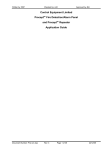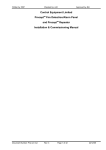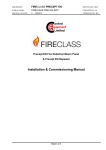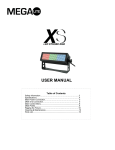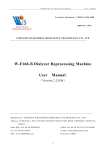Download Hoover RVC0011
Transcript
ROBO.COM RVC0011 USER MANUAL ENGLISH © 2010 48003025 GB ® important safety reminders This robotic vacuum cleaner should only be used for domestic cleaning, as described in this User Manual. Please ensure that this User Manual is fully understood before operating the appliance. Please keep this User Manual for reference. Use only attachments or spares recommended or supplied by Hoover. WARNING: Electricity can be extremely dangerous. This appliance is powered by rechargable Ni-MH batteries and is provided with a Charging Station. Please ensure the voltage marked on the Charging Station is suitable for standard mains power outlet voltage. Important: The wires in the mains power lead are coloured in accordance with the following code: Blue – Neutral Brown – Live REMINDERS: • Always store the appliance indoors. Do not use outdoors or expose the appliance to the elements, humidity or heating sources (oven, fireplace, wet floor). • Do not expose the Robot or accessories to excessive heat / cold (Keep between 0-30 degrees). • Do not drop the Robot or use any accessory if it has been dropped, damaged, left outdoors or dropped in water. • Never unplug or pull the Charging Station by the Power Cord. • Never pick up matches, hot ash, cigarette ends, or sharp objects. • Do not spray with, or pick up flammable liquids, cleaning fluids, aerosols, or their vapours, as this may cause risk of fire/explosion. • Do not continue to use your Robot if it appears to be faulty. If the Charging Station Power Cord is damaged, stop using it IMMEDIATELY: to avoid a safety hazard, only an authorised Hoover Service engineer must replace the Power Cord . • This Robot is for use on wooden flooring, rubber, ceramic tile, linoleum and short length carpet. • Do not use to clean stairs. After Use: Return the Robot to the Charging Station. Always switch off and remove the plug from the Charging Station before cleaning it or attempting any maintenance task. If the Robot will not be used for a long time (several weeks), unplug the Charging Station according to the instructions in this User Manual. Safety with children, the elderly or infirm: This cleaner is not a toy. Do not let children play with the appliance or its controls. Please supervise the use of the appliance by older children, the elderly or the infirm. Hoover Service: To ensure the continued safe and efficient operation of the appliance, we recommend that any servicing or repairs are only carried out by an authorised Hoover service engineer. Should you require service at any time, please contact your local Hoover Service Office. 3 contents Important Safety Reminders ...............................................................3 Important Notes Before Use ...............................................................5 The SD Memory Card ...............................................................6 Features List ...............................................................7 Technical Features ...............................................................7 Contents of the Box ...............................................................8 Getting to Know Your Cleaner ...............................................................9 LCD Control Panel............................................................... 10 Before First Use ...............................................................11 Charging your Cleaner ...............................................................11 Using your Cleaner............................................................... 12 Cleaning Modes.............................................................. 13 Automatic Charging............................................................... 14 Setting Cleaning Appointments ...............................................................15 Remote Control ...............................................................17 Virtual Barrier............................................................... 18 Border Tape............................................................... 19 Maintaining Your Cleaner ...............................................................20 Alarm Function ...............................................................22 Replacing the Batteries .............................................................. 23 Common Problems............................................................... 26 Troubleshooting ...............................................................27 Replacing the Fuse .............................................................. 29 Important Information.............................................................. 29 4 important notes before use Please read the following information carefully before using your Robot or its accessories. Do not disassemble the equipment and do not attempt to repair it yourself. If a fault occurs, please contact the Hoover After Sales Service for professional advice. Stairs: The Robot uses sensors to avoid falling down steps, stairs or over an edge. In some situations its sensors can become confused. The Robot cannot detect steps that are less than 8cm in height. Steps less than 8cm may cause the robot to fall down. Use the Virtual Barrier or Border Tape* to protect your Robot from falling. Highly reflective surfaces used on some steps or stairs, such as glass or polished ceramics may cause the Robot to fall down. Use the Virtual Barrier,Border Tape* or place a carpet on the lower step to protect your robot from falling. Using your robot on mezzanines, landings or raised areas without borders should be avoided. Use the Virtual Barrier or Border Tape* to prevent your robot entering these areas. Battery Use Your Robot is powered by rechargeable, high capacity NiMh batteries. These rechargeable batteries can last for several hundred cleaning cycles if they are maintained and operated according to this User Manual. In the event of a significant drop in the Robots performance, replacement batteries can be obtained from your Hoover retailer or by visiting www.hoover.it Only use Hoover approved replacement parts for your Robot. Use of parts that are not approved by Hoover are dangerous and will invalidate your warranty. Only use the supplied Charging Station to recharge your Robot. Use of an incorrect Charging Station is dangerous and will invalidate your warranty. *certain models only 5 the sd memory card The SD Memory Card stores the voice character of your Robot. The volume of the Robots voice can be controlled using the Volume dial. Take care when handling the SD Memory Card as it is small and easy to lose. It is normal for The SD Memory Card to become warm whilst working. Removing the SD Memory Card 1. 2. 3. 4. 5. 6. Turn the Robot off. Press the Dust Compartment button and lift the Dust Compartment lid to access the SD Memory Card. Lift the SD Memory Card Cover to the right of the Dust Bin. Press down on the edge of the SD Memory Card to release it from the slot. It will pop up. Remove the SD Memory cCard. It can now be used in your computer. Refer to separate documentation on how to change your Robots voice. Replacing the SD Memory Card Great care and attention must be taken when refitting the SD Memory Card into the Robot. 1. 2. 3. 4. 5. Make sure your robot is turned off. Align the SD Memory Card with the Robot according to the diagram. When the SD Memory Card is correctly aligned, push it down into the slot until it clicks into place. Replace the SD Memory Card Cover and close the Dust Compartment lid. Turn your Robot on. Important: Follow the diagrams closely to ensure the SD Memory Card is fitted correctly. 6 Features List Your new Hoover robot has the following list of features: Automatic return to Charging Station Automatic, Edge, Focus, Intensive and Return navigation modes Remote Control with mode selection and manual navigation Replaceable Battery packs LCD information screen Dirt Sensors Twin Side Brushes Removable soleplate for easy maintenance Removable Agitator for easy maintenance Filter / Dust bin presence detector to protect your Robots motor Appointment scheduling function Dust Bin full indicator Dual Floorcare Foot adapts to hard and carpeted floor surfaces Voice and Feature Demonstration mode Edge Sensors to prevent your Robot falling down stairs Virtual Barrier to prevent your Robot working in certain areas Soft touch navigation system Removable SD Memory Card Personalisation of your Robots voice technical Features Charging Station Robot Working voltage Power Speed 12VDC 30W 0.25m/sec Dust Bin capacity Noise Charging duration 0.25 litres < 62dB Approx. 3 hrs Duration of battery (on full charge) Approx. 60 mins Max coverage (full battery) Size 90-120m² Net Weight Input voltage Output voltage 220-240VAC 14.5VDC Rated frequency Rated Power Output current 50Hz 30W 1.1A Virtual Barrier Input Voltage 3VDC Remote Control Input voltage Remote Control range 330x330 x97.5mm 3.5kg 7 3VDC < 5m contents of the box User Guide Robot Virtual Barrier Remote Control Batteries (for Remote Control) HOOVER ROBOT USER MANUAL BORDER HOME INTENSIVE AUTO AAA FOCUS AAA Charging Station Spare Side Brushes* Agitator Pick *certain models only 8 D D Batteries (for Virtual Barrier) Border Tape* and Magnetic Wand* getting to know your cleaner Dust Compartment button Robot: Top View LCD Screen INFRARED RECEIVER CHARGING contacts Robot: Bottom View Edge Sensors castor Side Brushes Agitator drive wheels fuse cover Battery covers Robot: Dust Compartment View dust sensors SD Memory Card cover volume charge and status indicator Dust Bin handle door filter Charging Station Power Cord power indicator Power Cord Tie charging contacts infrared transmitter 9 lcd screen and controls O P N Q R S T UV A B menu M A B C D E F G H I J K L K J On/Off button Menu button Start/Pause button Spot cleaning mode Return to Charging Station mode Demonstration cleaning mode Intensive Cleaning mode Automatic Cleaning mode Cancel Appointments Recurring Appointments mode Single Appointment mode I H G F E D C Appointment status Time Set button Selection buttons Battery status Time Setting Time Display Dust Bin Full warning symbol Trapped Brushes warning symbol Drive Wheel warning symbol Pause status Edge Cleaning mode L M N O P Q R S T U V LCD Screen: Do not press the LCD Screen, this may cause damage to the LCD. If the LCD Screen is damaged, do not touch it, call the Hoover After Sales Service on _________. 10 before first use Packaging: Do not dispose of your Robots packaging. It may be required in the future for storing or transporting your Robot. When unpacking your Robot and its accessories, take care to keep plastic bags away from babies, young children and animals to avoid the risk of suffocation. Before using your Robot for the first time, you must fully charge it. This will take approximately 12 hours. Do not expose the Robot or Charging Station to temperatures below 0°c or above 30°c as this may damage the Battery. The Charging Station must only be connected to a standard mains power outlet. charging your robot Charging Station Setup Before use, remove obstacles that may get in the path of the Robot. Pay attention to: • Objects that can be easily knocked over. • Edges of carpets or rugs that it may get caught on. • Floor length curtains and tablecloths. • Heat sources or flammable items. • Power cords. • Fragile objects. 1. m 0.5 2. m 5m 1. 0.5 3. 4. 5. 6. Place the Charging Station on a non-reflective level floor, preferably against a wall. If the floor surface is too reflective, it will interfere with the Robots navigation system and it may have difficulty locating the Charging Station. There should not be any objects in the area around the Charging Station for 1.5m in front and 0.5m to each side. Plug in the Charging Station. Make sure the Power Cord is not caught underneath the Charging Station. Make sure the Power Cord is not tangled or stretched. If there is an excess, use the Power Cord Tie to store it neatly. Check that the Dust Bin is inside the Robot. Guide your Robot into the Charging Station to begin charging. 11 Batteries: For optimum Battery performance it is recommended that you keep your Robots Batteries fully charged. When the Robot is not in use it should be left connected to the Charging Station. The Charging Station has an intelligent charging system that keeps the Batteries fully charged, It also prevents the Batteries from becoming overcharged. To avoid accidents, make sure that every person in the room is aware of the Robots presence. If the Robot becomes lost, place the Robot on the Charging Station manually. using your robot Power On 1. 2. 3. Press the On/Off button on the Robot to swich it on. There will be a short musical introduction and the LCD Screen will illuminate for approximately 5 seconds. Press the Start / Pause button to start the Robot. LCD Screen: The LCD Screen will light up for approximately 5 seconds after a button has been pressed, then it will dim to save energy. After 20 seconds of inactivity, the Robot will go into Standby mode. It can be woken by pressing any key except the On/Off key. Pause Press the Start/Pause button to stop the operation of the Robot. 2. Press the Start/Pause button to resume work. When the Robot is paused, the Cleaning mode can be changed. Press the Pause button again and the Robot will begin the new cleaning mode. 1. Pause: There are two other ways to pause the Robot if it is in use: Press any button on the Robot (except On/Off) and it will pause. Press the Start/Pause button to resume. Lift the Robot up and keep it level, otherwise the collected dust may fall out of the Robot. Place the Robot back on the floor to resume. Power Off 1. 2. Press the On/Off button to swich it off. There will be a short musical sound and the LCD Screen will dim. 12 cleaning modes Demonstration Cleaning Mode Route: The Robot will demonstrate its capabilities with the use of its voice and Remote Control feature. The Robot will encourage you to interact. Press the Menu button to select this mode. Press the Start/Pause button to engage with the Robot in this mode. Automatic Cleaning Mode This is the default cleaning mode for the Robot. The cycle ends when the Robot needs to charge, this mode is recommended for normal cleaning. Route: The Robot travels in a straight line until it meets an obstacle. Then it will turn to avoid the obstacle and continue. This status will end when the Robot detects low Battery and it will return to the Charging Station. If the Robot detects a lot of small dust particles, it will shuffle forwards and backwards. If the Robot detects larger dust particles, it will take a spiral route. Edge Cleaning Mode Route: The Robot travels in a straight line until it meets an obstacle such as a wall. Then it will clean along it and around any other obstacles. This status will end after approximately 25 minutes or when the Robot detects low Battery. It will return to the Charging Station automatically. In this mode, the Robot can reach into corners, around furniture, under beds and sofas which may be out of the reach of other cleaners. 13 Focus Cleaning Mode Route: The Robot travels from a central point, taking a spiralling route outwards for about 2 minutes. The coverage will be a round shape with a diameter of approximately 1.2m. When this status ends, the Robot will remain where it is and will not return to the Charging Station. Intensive Cleaning Mode Route: The Robot takes a similar route to the Automatic Cleaning Mode, but when dust is detected it follows a spiral cleaning pattern. This mode is recommended for heavily soiled floors. The Robot will automatically return to the Charging Station. Return to Charging Station Mode Route: The Robot will try to detect the Charging Station. When the Robot has reached the Charging Station and is successfully connected, the Charge and Status Indicator light on the Robot lid will turn green. automatic charging The Robot will return to the Charging Station automatically when its Batteries are low. Returning to the Charging Station can take between 5 and 20 minutes depending on the complexity of its environment. Returning to Charging Station: Occasionally the Robot may have difficulty returning to the Charging Station. In this case, you may have to take the Robot to the Charging Station manually. Adjust the position of the Charging Station if this happens frequently. 14 setting cleaning appointments Your Robot gives you the ability to set cleaning appointments so that you do not have to be present during cleaning. The Selection buttons set the hours and minutes. Icon Diagrams: Follow the buttons and sequence below to set cleaning appointment times for your Robot. Setting Appointment 1 1. (hold for 3 seconds) + + 2. + 3. 4. 5. 6. Press On/Off button to switch the Robot on. Press and hold the Time Set button for 3 seconds. The Appointment status icon and the Time Display hours will flash on the screen. Use the Selection buttons to set the hour that you want cleaning to begin. Press the Time Set button to confirm. The minutes will now flash on the screen. Use the Selection buttons to set the appointment time in minutes. Press the Time Set button again. It will automatically go to the second appointment. Setting Appointment 2 + o + Follow steps 3-6 above. or to skip this appointment setting press the Time Set button twice. The Time Display hours will flash again. Note: The time between the two appointments must be more than 4 hours to allow the robot to recharge fully. 15 Cancelling Appointments If you would like to cancel either cleaning appointment, repeat the steps above and set the appointment time to 00:00. The Appointment status icons will disappear. Battery Status: If the power is off, the Robot will not work at the appointed times. If you would like the Robot to keep its cleaning appointments, keep the Robot at the Charging Station. Ensure that the Charging Station is plugged in. If not, the Robot’s Battery will run out of charge and it will not be able to keep the cleaning appointments. Setting the Time 1. + + + 2. 3. 4. Use the Selection buttons to set the current time in hours. Press the Time Set button to confirm. The minutes will now flash on the screen. Use the Selection buttons to set the current time in minutes. Press the Time Set button again to confirm. Appointment Frequency After you have set the two appointments and the current time, the Single Appointment Mode icon will be visible on the LCD Screen. In this mode, the Robot will keep its appointments once. By pressing the Time Set button, you can change the frequency of cleaning appointments. There are three settings: • Clean at appointed times once • Cancel all appointments • Clean at appointed times daily 16 remote control Installing / Replacing Batteries Using your Remote Control FOCUS BORDER HOME INTENSIVE AUTO • 2 x AAA alkaline Batteries are provided for use in the Remote Control. • Do not use any other type of Batteries as they will damage the product. • Please note + and - when fitting the Batteries. • Change the Batteries when you notice the power is low. • Remove the Batteries to avoid electrolyte leakage occurring if the Remote Control is stored for a long time. • Do not leave the Remote Control under strong lights or in direct sunlight as the Infrared Transmitter may be damaged. • Refer to the section on ‘Environmental Considerations’ when disposing of batteries. When the Robot is in Standby mode, you can control it by using the Remote Control buttons: • Mode buttons: choose the cleaning modes with the 5 labelled buttons. • Cursors: drive Robot in four different directions. • Pause button: if the Robot is cleaning, this button will pause it. Tips: • Whilst you are navigating the Robot, it cannot clean. • If the Robot is paused under another mode, the Cursors can be used to control the movements of the Robot. • Try to point the Remote Control directly at the Infrared Reciever on the Robot. • If the Robot is too close to the Virtual Barrier or Charging Station, the signals may interfere with the use of the Remote Control. Please note: Use of the remote control feature whilst the robot is positioned within a 2m radius of the charging station may result in intermittent operation 17 Virtual Barrier Installing / Replacing Batteries • 2 x D size alkaline Batteries are provided for use in the Virtual Barrier. • Do not use any other type of Batteries as they will damage the product. • Please note + and - when fitting the Batteries. • Change the Batteries when you notice the power is low. • Remove the Batteries to avoid electrolyte leakage occurring if the Virtual Barrier is stored for a long time. • Do not leave the Virtual Barrier under strong lights or in direct sunlight as the Infrared Transmitter may be damaged. • Refer to the section on ‘Environmental Considerations’ when disposing of batteries. Using your Virtual Barrier The Virtual Barrier can be used to prevent the Robot cleaning certain areas. It emits an invisible infrared beam up to a length of 2 metres. 1. 2. After checking the Batteries, place the Virtual Barrier at the start of an area you want to block from cleaning. Press the power button and the barrier is set. Positioning: When using the Virtual Barrier, point the Infrared Transmitter across the area where you want to create the barrier. 18 Border Tape* Border Tape can be used to define the edges of the cleaning area. The Robot cannot cross this tape. Using your Border Tape 1. 2. 3. 4. For best results, clean the area for the Border Tape and dry with a cloth. Cut the required length of Border Tape. Remove the white backing sheet and carefully stick the Border Tape on the floor. Rub the tape with the Magnetic Wand. Tips: • Over time, the magnetic field of the Border Tape will deteriorate. Use the Magnetic Wand to rub the tape and restore the performance of the borders. • If the area to be taped is at different levels, stick the Border Tape to the higher area. • Do not use the Border Tape on carpet. It is only suitable for hard floors. • Store the Border Tape in a cool, dry place. Robot storage When your Robot is not in use it should be left connected to the Charging Station. The Charging Station has an intelligent charging system that keeps the Batteries fully charged, It also prevents the Batteries from becoming overcharged. If you intend to store your Robot for a long period (ie: several weeks), charge it completely, turn it off and and store it in the original box. Store the box in a dark, dry place so it will not be affected by sunlight or humidity. *certain models only 19 maintenance Cleaning the Robot and Charging Station Before performing any maintenance task, ensure the Robot is switched off. 1. Disconnect the charging station from the mains outlet. 2. Use a damp cloth with a little soap to clean all surfaces. Do not allow water into any part of the product whilst cleaning. 3. Dry with a soft cloth. Dust Bin Cleaning 1. 2. 3. 4. 5. 6. 7. 8. 9. Turn the Robot off. Press the Dust Compartment button and open the lid. Rotate and pull the handle of the Dust Bin upwards. Remove the dust bin from the Robot. Take care not to spill dust from the Dust Bin opening. If the filter is very dirty or full of dust, open the Door of the Dust Bin. Over a bin, tip the Dust Bin so all the dust falls out. Tap the Dust Bin on the edge of a bin to release all the dust. Close the door of the Dust Bin. Replace the Dust Bin and push the Handle down. Close the lid of the Robot. Tip: If the Dust Bin is not refitted correctly, the Charge and Status Indicator light will turn red and an Alarm will sound. 20 Filter Cleaning Open the Dust Bin door, empty the dust and wash the filter under running water. Washing: The filter located in the dust bin should be washed after the bin has been emptied 5 times. Wash the filter under lukewarm running water and leave to dry for at least 24 hours. Refit the dust bin and filter in your Robot only when completely dry. Agitator Cleaning Clean the Agitator regularly to ensure maximum cleaning performance. Turn the Robot over. Use a coin to remove the 2 screws on the Soleplate. Remove the dust from the belt and the Agitator using the Agitator Pick. Agitator Remove the belt from the end of the Agitator and then remove the Agitator. Place the Agitator back inside the Robot, taking care to reattach the belt. Refit the Soleplate and replace the 2 screws. Remove frame. the 21 Side brush Cleaning The Side Brushes are easily worn from heavy use so you should check them regularly to monitor their condition. Hair and other debris may become trapped in the Side Brushes. Use the Agitator pick to remove debris. If the brushes fail or become caught, the LCD display will show the Trapped Brushes Warning symbol, the Charge and Status Indicator light will turn red and an Alarm will sound. NORMAL DEFORMATION ABNORMAL DEFORMATION ABNORMAL DEFORMATION No maintenance required Maintenance required Replacement required Attention: The side brushes can sometimes be deformed during transportation or when the product is used in particular conditions. If this happens it is possible to return to the original shape by putting the brushes in warm water. Detach any damaged brushes by removing the screw holding it in place. After removing the brush, gently lower each set of bristles into some hot water. Once fully dry reassemble the brush and screw. Secure the brush to the robot by firmly tightening the screw. 22 Hold each set of bristles in the water until they have recovered and straightened. Then remove and leave to dry. Replacing Side Brushes If the Side Brushes are very damaged, they will need to be replaced. Replacement Side Brushes can be obtained from your Hoover retailer or by visiting www.hoover.it Driving Wheel Cleaning Use the Agitator Pick to remove tangled hair and debris from the wheels. If the Drive Wheels becomes caught, the LCD display will show the Drive Wheel Warning symbol, the Charge and Status Indicator light will turn red and an Alarm will sound. Edge Sensor Cleaning Use a dry cotton cloth to wipe the three Edge Sensors. Repeat this operation on a regular basis to ensure continued safe operation of your Robot. Dust Sensor Cleaning 1. 2. 3. 4. 5. Turn the Robot off. Open the lid of the Robot by pressing the Dust Compartment button and lifting the lid. Remove the Dust Bin by pulling the Handle and slowly lifting it out. The Dust Sensors are located on either side of the debris channel. Use a dry cloth to wipe the Dust Sensors. Clean the Dust Sensors each time the Dust Bin is emptied. Frequent cleaning is recommended to ensure optimum performance of your Robot. 23 Alarm function Occasionally the Robot may encounter difficulties. When this occurs, an Alarm will sound. This is accompanied by the Charge and Status Indicator light turning red and one of the warning symbols will appear on the LCD Screen. An Alarm will sound if one of the following situations has occurred: Problem: Too much dust in Dust Bin / Dust Sensor. Solution: Clean Dust Bin / Dust Sensors. Problem: Dust Bin is not present / fitted properly. Solution: Replace Dust Bin / Re-install Dust Bin and press it firmly into place. Problem: Agitator or Drive Wheel is obstructed / Side Brush is obstructed. Solution: Clean Agitator / clean Side Brush / clean Drive Wheels. Problem: Drive Wheel stops working. Solution: Put the Robot on the ground / Move the stranded Robot away from the obstruction. Problem: Low Battery. Solution: Put the Robot into the Charging Station to recharge. 24 replacing the batteries Your Robot is fitted with two 6V 2500mAh Ni-MH battery packs. The battery packs must be replaced together. Never mix an old Battery pack with a new Battery pack. Only use Hoover approved replacement parts for your Robot. Use of parts that are not approved by Hoover are dangerous and will invalidate your warranty. Before attempting to change the Batteries, make sure your Robot is turned Off. Turn your Robot over and place it on a level surface. Remove the screw from the Battery cover. Remove cover. the Battery Disconnect the old Battery by removing the Battery connector from its socket. When fitting the new Batteries, strict attention must be paid to the polarity of the Battery pack connector: Red - Positive (+) Black - Negative (-) Connect the new Battery to the socket. Carefully lower the Battery pack into the Battery compartment. Refit the Battery cover and tighten Battery cover screw. Yellow Yellow Black Red Using the battery leads, lift the old Battery pack from the Battery compartment. Note: Repeat the steps above to replace the second Battery pack. The warranty period for the battery is 6 months from the date of purchase. 25 common problems The following is a list of commonly encountered problems and solutions. If one of these issues persists, or you encounter a problem not listed here, contact _______ Power is on but Robot moves backwards or in circles: Turn off the power. • Check for dust on the Edge Sensors, wipe with a clean, dry cloth. • Place a hand against the Robot to see if it can avoid the obstacle. Robot is trapped: The Robot will attempt to free itself, but occasionally it may become stuck and an Alarm will sound. In this case, assist the Robot manually. Robot fails to detect the stairs: Robot should be able to detect stairs, but it will not detect the height difference in uneven floors or very shallow steps (under 8cm high). Create a Virtual Barrier or use Border Tape to prevent this situation from arising. The cleaning power is weak: Turn off power and remove the Dust Bin. • Check the Filter and remove any visible dirt and dust. • Ensure there are no blockages in the Dust Bin. • Remove Agitator, clean it and refit. • Check Drive Wheels for debris. • Clean Dust Sensors. The Robot is very noisy while cleaning: Turn off the power supply and remove the Dust Bin. Check the underside of the Robot. • Check if the Agitator is blocked. • Examine and clean the Agitator at both ends. • Examine and clean the Side Brushes. 26 Troubleshooting The following is a list of common questions: If you encounter a problem not listed here, please contact___________. How long does the Battery charge last? Approximately 60 minutes working time for hard floors and 20 minutes for carpet. What is the cleaning area of a single charge? Around 90-120m², but this will depend on the flooring surface. Can the Robot be left to work unsupervised? Yes. If there is a person in the room, they should be aware of the Robot in case of a tripping hazard. Is there a danger of damage to children or to furniture? No. The robot is equipped with both a mechanical and Infrared bumper. If either of these navigation systems detects an obstacle, the robot changes direction to avoid it. Is there a danger to pets? No. But please monitor your pets reaction the first time you use the robot. Is it dangerous to touch the Charging Contacts on the Robot or the Charging Station? No. Do not touch with metal objects as they will become hot. What is the lifespan of the Robot’s Batteries? This depends on how well they are maintained. If the guidelines in this User Manual are followed they can last for several hundred cleaning cycles. Dust is leaking from the Robot during cleaning: The Dust Bin may be clogged with debris or dirt. Open the Dust Compartment and check for blockages. The Robot fails to start cleaning at the appointment time: a) Make sure the Robot is turned on. b) Check that you have selected the correct appointment mode. c) Check the Robot is fully recharged. The Robot is failing to display a green light, even when charging at the Charging Station: Check the power supply to the Charging Station. 27 The Remote working: Control is not a) The range of the Remote Control is 5 metres. Make sure you are within this distance. b) Check Batteries, replace if necessary. c) Check Robot is fully charged, also check the power supply to the Charging Station. d) Use a dry cloth to clean the Infrared Reciever on the Robot and the Infrared Transmitter on the Remote Control. e) If the Robot is too close to the Virtual Barrier or the Charging Station, they will interfere with the signal. The Virtual Barrier is not working: a) Check Batteries, replace if necessary. b) If the Virtual Barrier is too close to the Charging Station, it will interfere with the signal. c) For more coverage, more than one Virtual Barrier can be used together. You can purchase another Virtual Barrier from _______________ The speed of the Robot changes: If the Robot detects a lot of dust, it will lower the speed automatically. The Robot has sucked up liquid: • Turn off the power immediately. • Remove the Dust Bin, empty it and wipe it dry with a cloth. • Remove Agitator and wipe clean with a damp cloth. Allow to dry. • Allow the Robot at least 12 hours to dry. Cleaning the LCD Screen: Use a soft dry cloth to clean the screens surface. The Side Brushes are damaged: Remove any obstacles that may snarl the brushes. (Loose power cords, floor length curtains, etc.) 28 replacing the fuse Your Robot is fitted with a replaceable fuse . Its function is to protect the electronics inside the Robot. Only use Hoover approved replacement parts for your Robot. Use of parts that are not approved by Hoover are dangerous and will invalidate your warranty. Before attempting to change the Fuse, make sure your Robot is turned Off. The fuse is an F5AL250V 5A, 250V. . Turn your Robot over and place it on a level surface. Remove the screw from the Fuse cover. Remove the old fuse and replace it with a new one. If replacing the Fuse does not rectify the problem, please call Hoover Customer Service on ___________ important information The Environment This appliance is marked according to the European Directive 2002/96/EC on Waste Electrical and Electronic Equipment (WEEE). By ensuring this product is disposed of correctly you will help prevent potential negative consequences for the environment and human health, which could otherwise be caused by inappropriate waste handling of this product. The symbol on the product indicates that this product may not be treated as houshold waste. Instead it shall be handed over to the appliance collection point for recycling of electrical and electronic equipment. Disposal must be carried out in accordance with the local environmental regulations for waste disposal. For more detailed information about treatment, recovery and recycling of this product, please contact your local city office, your household waste disposal service or the shop where you purchased the product. Your Guarantee The guarantee conditions for this appliance are as defined by our representative in the country in which it is sold. Details regarding these conditions can be obtained from the dealer from whom the appliance was purchased. The bill of sale or receipt must be produced when making any claim under the terms of this guarantee. Subject to change without notice. 29