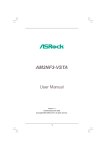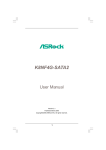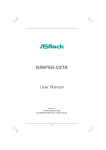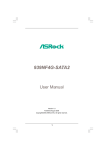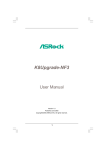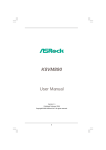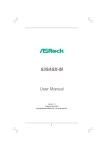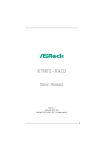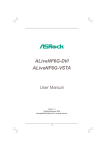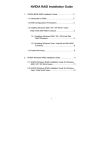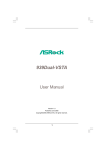Download Asrock K8NF3-VSTA
Transcript
K8NF3-VSTA User Manual Version 1.0 Published January 2007 Copyright©2007 ASRock INC. All rights reserved. 1 Copyright Notice: No part of this manual may be reproduced, transcribed, transmitted, or translated in any language, in any form or by any means, except duplication of documentation by the purchaser for backup purpose, without written consent of ASRock Inc. Products and corporate names appearing in this manual may or may not be registered trademarks or copyrights of their respective companies, and are used only for identification or explanation and to the owners’ benefit, without intent to infringe. Disclaimer: Specifications and information contained in this manual are furnished for informational use only and subject to change without notice, and should not be constructed as a commitment by ASRock. ASRock assumes no responsibility for any errors or omissions that may appear in this manual. With respect to the contents of this manual, ASRock does not provide warranty of any kind, either expressed or implied, including but not limited to the implied warranties or conditions of merchantability or fitness for a particular purpose. In no event shall ASRock, its directors, officers, employees, or agents be liable for any indirect, special, incidental, or consequential damages (including damages for loss of profits, loss of business, loss of data, interruption of business and the like), even if ASRock has been advised of the possibility of such damages arising from any defect or error in the manual or product. This device complies with Part 15 of the FCC Rules. Operation is subject to the following two conditions: (1) this device may not cause harmful interference, and (2) this device must accept any interference received, including interference that may cause undesired operation. CALIFORNIA, USA ONLY The Lithium battery adopted on this motherboard contains Perchlorate, a toxic substance controlled in Perchlorate Best Management Practices (BMP) regulations passed by the California Legislature. When you discard the Lithium battery in California, USA, please follow the related regulations in advance. “Perchlorate Material-special handling may apply, see www.dtsc.ca.gov/hazardouswaste/perchlorate” ASRock Website: http://www.asrock.com 2 Contents 1 . Introduction ............................................................ 5 1.1 1.2 1.3 1.4 1.5 Package Contents ..................................................................... Specifications ........................................................................... Minimum Hardware Requirement Table for Windows® VistaTM Premium 2007 and Basic Logo ................................................. Motherboard Layout ................................................................. ASRock 8CH I/O ........................................................................ 5 6 9 10 11 2 . Installation .............................................................. 12 Pre-installation Precautions ............................................................... 2.1 CPU Installation ......................................................................... 2.2 Installation of CPU Fan and Heatsink ....................................... 2.3 Installation of Memory Modules (DIMM) .................................... 2.4 Expansion Slots (PCI Slots and AGP Slot) ........................................ 2.5 2.6 2.7 2.8 2.9 2.10 Jumpers Setup .......................................................................... Onboard Headers and Connectors .......................................... Serial ATA (SATA) Hard Disks Installation ................................ Hot Plug and Hot Swap Functions for SATA HDDs .................. Driver Installation Guide ............................................................ Installing Windows® 2000 / XP / XP 64-bit / VistaTM / VistaTM 64-bit Without RAID Functions .................................................. 2.11 Installing Windows® 2000 / XP / XP 64-bit With RAID Functions. ................................................................................. 2.12 Untied Overclocking Technology .............................................. 12 13 13 14 15 16 17 21 21 21 22 22 24 3 . BIOS SSETUP ETUP UTILITY ................................................... 25 3.1 3.2 3.3 3.4 3.5 Introduction ............................................................................... 3.1.1 BIOS Menu Bar ............................................................... 3.1.2 Navigation Keys ............................................................. Main Screen .............................................................................. Advanced Screen .................................................................... 3.3.1 CPU Configuration .......................................................... 3.3.2 Chipset Configuration ..................................................... 3.3.3 ACPI Configuration ......................................................... 3.3.4 IDE Configuration ............................................................ 3.3.5 PCIPnP Configuration ...................................................... 3.3.6 Floppy Configuration ...................................................... 3.3.7 Super IO Configuration ................................................... 3.3.8 USB Configuration .......................................................... Hardware Health Event Monitoring Screen ............................. Boot Screen .............................................................................. 3 25 25 26 26 27 28 30 32 33 35 36 36 38 39 40 3.6 3.7 3.5.1 Boot Settings Configuration ........................................... 40 Security Screen ........................................................................ 41 Exit Screen ............................................................................... 42 4 . Software Support ................................................... 43 4.1 4.2 Install Operating System ........................................................... Support CD Information ............................................................. 4.2.1 Running Support CD ....................................................... 4.2.2 Drivers Menu .................................................................. 4.2.3 Utilities Menu ................................................................... 4.2.4 Contact Information ........................................................ 4 43 43 43 43 43 43 1. Introduction Thank you for purchasing ASRock K8NF3-VSTA motherboard, a reliable motherboard produced under ASRock’s consistently stringent quality control. It delivers excellent performance with robust design conforming to ASRock’s commitment to quality and endurance. In this manual, chapter 1 and 2 contain introduction of the motherboard and step-bystep guide to the hardware installation. Chapter 3 and 4 contain the configuration guide to BIOS setup and information of the Support CD. Because the motherboard specifications and the BIOS software might be updated, the content of this manual will be subject to change without notice. In case any modifications of this manual occur, the updated version will be available on ASRock website without further notice. You may find the latest VGA cards and CPU support lists on ASRock website as well. ASRock website 1.1 http://www.asrock.com Package Contents 1 x ASRock K8NF3-VSTA Motherboard (ATX Form Factor: 12.0-in x 7.5-in, 30.5 cm x 19.1 cm) 1 x ASRock K8NF3-VSTA Quick Installation Guide 1 x ASRock K8NF3-VSTA Support CD 1 x Ultra ATA 66/100/133 IDE Ribbon Cable (80-conductor) 1 x 3.5-in Floppy Drive Ribbon Cable 1 x Serial ATA (SATA) Data Cable (Optional) 1 x Serial ATA (SATA) HDD Power Cable (Optional) 1 x ASRock 8CH I/O Shield 5 1.2 Specifications Platform CPU Chipset Memory Hybrid Booster Expansion Slot Audio LAN Rear Panel I/O Connector - ATX Form Factor: 12.0-in x 7.5-in, 30.5 cm x 19.1 cm - Socket 754 for AMD AthlonTM 64 and Sempron processors - Supports AMD’s Cool ‘n’ QuietTM Technology - FSB 800 MHz - Supports Untied Overclocking Technology (see CAUTION 1) - Supports Hyper-Transport Technology - NVIDIA® nForce3 250 - 2 x DDR DIMM slots - Support DDR400/333/266 - Max. capacity: 2GB - CPU Frequency Stepless Control (see CAUTION 2) - ASRock U-COP (see CAUTION 3) - Boot Failure Guard (B.F.G.) - 4 x PCI slots - 1 x AGP 8X slot (see CAUTION 4) - 7.1 CH Windows® VistaTM Premium Level Superior Audio (C-Media CM6501 Audio Codec with UAA architecture) - Realtek PHY RTL8201CL - Speed: 10/100 Ethernet - Supports Wake-On-LAN ASRock 8CH I/O - 1 x PS/2 Mouse Port - 1 x PS/2 Keyboard Port - 1 x Serial Port: COM1 - 1 x Parallel Port (ECP/EPP Support) - 4 x Ready-to-Use USB 2.0 Ports - 1 x RJ-45 Port - Audio Jack: Side Speaker/Rear Speaker/Central Bass/ Line in/Front Speaker/Microphone (see CAUTION 5) - 2 x Serial ATA 1.5Gb/s connectors, support RAID (RAID 0, RAID 1, JBOD) and “Hot Plug” functions - 2 x ATA133 IDE connectors (support 4 x IDE devices) - 1 x Floppy connector - 1 x IR header - 1 x Game header - CPU/Chassis FAN connector - 20 pin ATX power connector - 4 pin 12V power connector - CD in header 6 OS - Front panel audio connector - 2 x USB 2.0 headers (support 4 USB 2.0 ports; 2 of them are shared with USB23 ports on the I/O panel) (see CAUTION 6) - 4Mb AMI BIOS - AMI Legal BIOS - Supports “Plug and Play” - ACPI 1.1 Compliance Wake Up Events - Supports jumperfree - SMBIOS 2.3.1 Support - Drivers, Utilities, AntiVirus Software (Trial Version) - CPU Temperature Sensing - Chassis Temperature Sensing - CPU Fan Tachometer - Chassis Fan Tachometer - CPU Quiet Fan - Voltage Monitoring: +12V, +5V, +3.3V, Vcore - Microsoft® Windows® 2000/XP/XP 64-bit/VistaTM / VistaTM Certifications 64-bit compliant (see CAUTION 7) - FCC, CE, Microsoft® WHQL Certificated BIOS Feature Support CD Hardware Monitor WARNING Please realize that there is a certain risk involved with overclocking, including adjusting the setting in the BIOS, applying Untied Overclocking Technology, or using the thirdparty overclocking tools. Overclocking may affect your system stability, or even cause damage to the components and devices of your system. It should be done at your own risk and expense. We are not responsible for possible damage caused by overclocking. 7 CAUTION! 1. This motherboard supports Untied Overclocking Technology. Please read “Untied Overclocking Technology” on page 24 for details. 2. Although this motherboard offers stepless control, it is not recommended to perform over-clocking. Frequencies other than the recommended CPU bus 3. frequencies may cause the instability of the system or damage the CPU. While CPU overheat is detected, the system will automatically shutdown. Before you resume the system, please check if the CPU fan on the motherboard functions properly and unplug the power cord, then plug it back again. To improve heat dissipation, remember to spray thermal grease between the CPU and the heatsink when you install the PC system. 4. Do NOT use a 3.3V AGP card on the AGP slot of this motherboard! It may cause permanent damage! 5. For microphone input, this motherboard supports both stereo and mono modes. For audio output, this motherboard supports 2-channel, 4-channel, 6-channel, 6. and 8-channel modes. Please check the table on page 11 for proper connection. Power Management for USB 2.0 works fine under Microsoft® Windows® 7. VistaTM 64-bit / VistaTM / XP 64-bit / XP SP1 or SP2 / 2000 SP4. Microsoft® Windows® VistaTM / VistaTM 64-bit driver keeps on updating now. As long as we have the latest driver, we will update it to our website in the future. Please visit our website for Microsoft® Windows® VistaTM / VistaTM 64-bit driver and related information. ASRock website http://www.asrock.com 8 1.3 Minimum Hardware R equirement TTable able for W indows ® Requirement Windows Vista TM Premium 2007 and Basic Logo For system integrators and users who purchase this motherboard and plan to submit Windows® VistaTM Premium 2007 and Basic logo, please follow below table for minimum hardware requirements. CPU Sempron 2500+ Memory VGA 1GB system memory DX9.0 with WDDM Driver with 128bit VGA memory (Premium) with 64bit VGA memory (Basic) * After June 1, 2007, all Windows® VistaTM systems are required to meet above minimum hardware requirements in order to qualify for Windows® VistaTM Premium 2007 logo. 9 1.4 Motherboard Layout 3 4 5 2 1 6 8 7 19.1cm (7.5-in) 1 ATXPWR1 PS2_USB_PW1 PS2 Mouse Center: FRONT Top: LINE IN Bottom: MIC IN SATA2 IDE1 RAID SATA ATA133 USB2.0 AGP 8X SATA1 1 9 10 11 12 IR1 Super I/O 30.5cm (12.0-in) Center: SIDE SPK Bottom: CTR BASS Top: REAR SPK RoHS LAN PHY 26 IDE2 7.1CH USB 2.0 T: USB0 Top: RJ-45 B: USB1 DDR2 (64/72 bit, 184-pin module) USB2_3 DDR1 (64/72 bit, 184-pin module) USB 2.0 T: USB2 B: USB3 DDR400 1 SOCKET 754 COM1 PARALLEL PORT PS2 Keyboard 27 CPU_FAN1 ATX12V1 1.5V_AGP1 PCI 1 25 K8NF3-VSTA 4Mb BIOS 24 23 NVIDIA nForce3 250 Chipset PCI 2 CD1 CMOS Battery PCI 3 AUDIO CODEC 13 USB4_5 1 PCI 4 22 JR1 JL1 AUDIO1 1 21 1 2 3 4 5 6 7 8 9 10 11 12 13 14 CLRCMOS2 1 FLOPPY1 GAME1 20 14 PLED PWRBTN SPEAKER1 CHA_FAN1 1 18 19 PS2_USB_PW1 Jumper ATX 12V Power Connector (ATX12V1) ATX Power Connector (ATXPWR1) 754-Pin CPU Socket CPU Heatsink Retention Module CPU Fan Connector (CPU_FAN1) 184-pin DDR DIMM Slots (DDR1- 2) Secondary IDE Connector (IDE2, Black) Primary IDE Connector (IDE1, Blue) Primary Serial ATA Connector (SATA1) Secondary Serial ATA Connector (SATA2) AGP Slot (1.5V_AGP1) NVIDIA Single Chipset Clear CMOS Jumper (CLRCMOS2) 15 16 17 18 19 20 21 22 23 24 25 26 27 10 1 17 16 1 PANEL 1 HDLED RESET 15 System Panel Header (PANEL1) Chassis Speaker Header (SPEAKER 1) USB 2.0 Header (USB4_5, Blue) Chassis Fan Connector (CHA_FAN1) Floppy Connector (FLOPPY1) Game Port Header (GAME1) Front Panel Audio Header (AUDIO1) JR1 JL1 Jumper PCI Slots (PCI1- 4) Internal Audio Connector: CD1 (Black) Flash Memory Infrared Module Header (IR1) Shared USB 2.0 Header (USB2_3, Blue) 1.5 ASRock 8CH I/O 1 13 1 2 3 4 5 6 *7 2 11 12 10 Parallel Port RJ-45 Port Side Speaker (Gray) Rear Speaker (Black) Central / Bass (Orange) Line In (Light Blue) 8 9 10 11 12 13 3 6 4 7 5 8 9 Microphone (Pink) USB 2.0 Ports (USB01) USB 2.0 Ports (USB23) Serial Port: COM1 PS/2 Keyboard Port (Purple) PS/2 Mouse Port (Green) Front Speaker (Lime) * If you use 2-channel speaker, please connect the speaker’s plug into “Front Speaker Jack”. See the table below for connection details in accordance with the type of speaker you use. TABLE for Audio Output Connection Audio Output Channels Front Speaker Rear Speaker (No. 7) (No. 4) Central / Bass (No. 5) Side Speaker (No. 3) 2 4 V V --- --- -V 6 8 V V -V V V V V 11 2. Installation K8NF3-VSTA is an ATX form factor (12.0-in x 7.5-in, 30.5 cm x 19.1 cm) motherboard. Before you install the motherboard, study the configuration of your chassis to ensure that the motherboard fits into it. Pre-installation Precautions Take note of the following precautions before you install motherboard components or change any motherboard settings. Before you install or remove any component, ensure that the power is switched off or the power cord is detached from the power supply. Failure to do so may cause severe damage to the motherboard, peripherals, and/or components. 1. 2. 3. 4. 5. Unplug the power cord from the wall socket before touching any component. To avoid damaging the motherboard components due to static electricity, NEVER place your motherboard directly on the carpet or the like. Also remember to use a grounded wrist strap or touch a safety grounded object before you handle components. Hold components by the edges and do not touch the ICs. Whenever you uninstall any component, place it on a grounded antistatic pad or in the bag that comes with the component. When placing screws into the screw holes to secure the motherboard to the chassis, please do not over-tighten the screws! Doing so may damage the motherboard. 12 2.1 CPU Installation Step 1. Step 2. Step 3. o Unlock the socket by lifting the lever up to a 90 angle. Position the CPU directly above the socket such that the CPU corner with the golden triangle matches the socket corner with a small triangle. Carefully insert the CPU into the socket until it fits in place. The CPU fits only in one correct orientation. DO NOT force the CPU into the socket to avoid bending of the pins. Step 4. When the CPU is in place, press it firmly on the socket while you push down the socket lever to secure the CPU. The lever clicks on the side tab to indicate that it is locked. Socket Corner Small Triangle CPU Golden Triangle Lever 90° Up STEP 1: Lift Up The Socket Lever STEP 2 / STEP 3: Match The CPU Golden Triangle To The Socket Corner Small Triangle STEP 4: Push Down And Lock The Socket Lever 2.2 Installation of CPU Fan and Heatsink After you install the CPU into this motherboard, it is necessary to install a larger heatsink and cooling fan to dissipate heat. You also need to spray thermal grease between the CPU and the heatsink to improve heat dissipation. Make sure that the CPU and the heatsink are securely fastened and in good contact with each other. Then connect the CPU fan to the CPU FAN connector (CPU_FAN1, see Page 10, No. 6). For proper installation, please kindly refer to the instruction manuals of the CPU fan and the heatsink. 13 2.3 Installation of Memory Modules (DIMM) This motherboard is equipped with two 184-pin DDR (Double Data Rate) DIMM slots. Please make sure to disconnect power supply before adding or removing DIMMs or the system components. Step 1. Step 2. Unlock a DIMM slot by pressing the retaining clips outward. Align a DIMM on the slot such that the notch on the DIMM matches the break on the slot. notch break notch break The DIMM only fits in one correct orientation. It will cause permanent damage to the motherboard and the DIMM if you force the DIMM into the slot at incorrect orientation. Step 3. Firmly insert the DIMM into the slot until the retaining clips at both ends fully snap back in place and the DIMM is properly seated. 14 2.4 Expansion Slots (PCI Slots and AGP Slot) There are 4 PCI slots and 1 AGP slot on K8NF3-VSTA motherboard. PCI Slots: PCI slots are used to install expansion cards that have the 32-bit PCI interface. AGP slot: The AGP slot is used to install a graphics card. The ASRock AGP slot has a special design of clasp that can securely fasten the inserted graphics card. Please do NOT use a 3.3V AGP card on the AGP slot of this motherboard! It may cause permanent damage! For the voltage information of your AGP card, please check with the AGP card vendors. Installing an expansion card Step 1. Step 2. Step 3. Step 4. Step 5. Step 6. Before installing the expansion card, please make sure that the power supply is switched off or the power cord is unplugged. Please read the documentation of the expansion card and make necessary hardware settings for the card before you start the installation. Remove the system unit cover (if your motherboard is already installed in a chassis). Remove the bracket facing the slot that you intend to use. Keep the screws for later use. Align the card connector with the slot and press firmly until the card is completely seated on the slot. Fasten the card to the chassis with screws. Replace the system cover. 15 2.5 Jumpers Setup The illustration shows how jumpers are setup. When the jumper cap is placed on pins, the jumper is “Short”. If no jumper cap is placed on pins, the jumper is “Open”. The illustration shows a 3-pin jumper whose pin1 and pin2 are “Short” when jumper cap is placed on these 2 pins. Jumper PS2_USB_PW1 Setting Short pin2, pin3 to enable +5VSB (standby) for PS/2 or +5V +5VSB USB wake up events. Note: To select +5VSB, it requires 2 Amp and higher standby current provided by power supply. 1_2 2_3 (see p.10, No. 1) JR1 JL1 Jumper (see p.10, No. 22) JL1 JR1 Note: If the jumpers JL1 and JR1 are short, both the front panel and the rear panel audio connectors can work. Clear CMOS Jumper (CLRCMOS2) (see p.10, No. 14) 1_2 Default 2_3 Clear CMOS Note: CLRCMOS2 allows you to clear the data in CMOS. The data in CMOS includes system setup information such as system password, date, time, and system setup parameters. To clear and reset the system parameters to default setup, please turn off the computer and unplug the power cord from the power supply. After waiting for 15 seconds, use a jumper cap to short pin2 and pin3 on CLRCMOS2 for 5 seconds. However, please do not clear the CMOS right after you update the BIOS. If you need to clear the CMOS when you just finish updating the BIOS, you must boot up the system first, and then shut it down before you do the clear-CMOS action. 16 2.6 Onboard Headers and Connectors Onboard headers and connectors are NOT jumpers. Do NOT place jumper caps over these headers and connectors. Placing jumper caps over the headers and connectors will cause permanent damage of the motherboard! • Floppy Connector (33-pin FLOPPY1) Pin1 (see p.10 No. 19) FLOPPY1 the red-striped side to Pin1 Note: Make sure the red-striped side of the cable is plugged into Pin1 side of the connector. Primary IDE Connector (Blue) Secondary IDE Connector (Black) (39-pin IDE1, see p.10 No. 9) (39-pin IDE2, see p.10 No. 8) PIN1 IDE1 PIN1 connect the blue end to the motherboard IDE2 connect the black end to the IDE devices 80-conductor ATA 66/100/133 cable Note: If you use only one IDE device on this motherboard, please set the IDE device as “Master”. Please refer to the instruction of your IDE device vendor for the details. Besides, to optimize compatibility and performance, please connect your hard disk drive to the primary IDE connector (IDE1, blue) and CD-ROM to the secondary IDE connector (IDE2, black). Serial ATA Connectors (SATA1: see p.10 No. 10) (SATA2: see p.10 No. 11) SATA2 SATA1 Serial ATA (SATA) Data Cable These two Serial ATA (SATA) connectors support SATA data cables for internal storage devices. The current SATA interface allows up to 1.5 Gb/s data transfer rate. Either end of the SATA data cable can be connected to the SATA hard disk or the SATA connector on the motherboard. (Optional) 17 Serial ATA (SATA) Power Cable (Optional) connect to the SATA HDD power connector connect to the power supply USB 2.0 Header USB_PWR P-5 P+5 GND DUMMY (9-pin USB4_5) (see p.10 No. 17) 1 GND P+4 P-4 USB_PWR Shared USB 2.0 Header 1 (9-pin USB2_3) USB_PWR (see p.10 No. 27) USB_PWR P-2 P-3 P+2 P+3 GND GND DUMMY Infrared Module Header IRTX +5VSB DUMMY (5-pin IR1) (see p.10 No. 26) 1 Please connect the black end of SATA power cable to the power connector on each drive. Then connect the white end of SATA power cable to the power connector of the power supply. Besides four default USB 2.0 ports on the I/O panel, there are two USB 2.0 headers on this motherboard. Each USB 2.0 header can support two USB 2.0 ports. The shared USB 2.0 header (USB2_3) is shared with USB ports 23 on the I/O panel. When using the front panel USB ports by attaching the front panel USB cable to USB2_3 header, the USB ports 23 on the I/O panel will not be able to function. This header supports an optional wireless transmitting and receiving infrared module. GND IRRX Internal Audio Connectors This connector allows you to receive stereo audio input from sound sources such as a CD-ROM, DVD-ROM, TV tuner card, or MPEG card. (4-pin CD1) (CD1: see p.10 No. 24) CD1 Front Panel Audio Header GND (8-pin AUDIO1) BACKOUT-R BACKOUT-L (see p.10 No. 21) 1 AUD-OUT-L GND AUD-OUT-R MIC-POWER MIC 18 This is an interface for front panel audio cable that allows convenient connection and control of audio devices. System Panel Header PLED+ PLEDPWRBTN# GND (9-pin PANEL1) (see p.10 No. 15) 1 This header accommodates several system front panel functions. DUMMY RESET# GND HDLEDHDLED+ Chassis Speaker Header (4-pin SPEAKER 1) 1 SPEAKER DUMMY DUMMY +5V (see p.10 No. 16) Chassis Fan Connector (3-pin CHA_FAN1) GND +12V CHA_FAN_SPEED (see p.10 No. 18) CPU Fan Connector (4-pin CPU_FAN1) +12V CPU_FAN_SPEED GND FAN_SPEED_CONTROL (see p.10 No. 6) 1 2 3 4 Please connect the chassis speaker to this header. Please connect a chassis fan cable to this connector and match the black wire to the ground pin. Please connect the CPU fan cable to this connector and match the black wire to the ground pin. Though this motherboard provides 4-Pin CPU fan (Quiet Fan) support, the 3-Pin CPU fan still can work successfully even without the fan speed control function. If you plan to connect the 3-Pin CPU fan to the CPU fan connector on this motherboard, please connect it to Pin 1-3. Pin 1-3 Connected 3-Pin Fan Installation ATX Power Connector Please connect an ATX power supply to this connector. (20-pin ATXPWR1) (see p.10 No. 3) ATX 12V Power Connector Please note that it is necessary to connect a power supply with ATX 12V plug to this connector. Failing to do so will cause power up failure. (4-pin ATX12V1) (see p.10 No. 2) 19 Game Port Header +5V JBB1 JBX MIDI_OUT JBY JBB2 MIDI_IN (15-pin GAME1) (see p.10 No. 20) 1 +5V JAB2 JAY GND GND JAX JAB1 +5V 20 Connect a Game cable to this header if the Game port bracket is installed. 2.7 Serial A ATTA (SA (SATTA) Hard Disks Installation This motherboard adopts NVIDIA® nForce3 250 chipset that supports Serial ATA (SATA) hard disks and RAID functions. You may install SATA hard disks on this motherboard for internal storage devices. This section will guide you to install the SATA hard disks. STEP 1: Install the SATA hard disks into the drive bays of your chassis. STEP 2: Connect the SATA power cable to the SATA hard disk. STEP 3: Connect one end of the SATA data cable to the motherboard’s SATA connector. STEP 4: Connect the other end of the SATA data cable to the SATA hard disk. 2.8 Hot Plug and Hot Swap FFunctions unctions for SA SATTA HDDs This motherboard supports Hot Plug and Hot Swap functions for SATA Devices. NOTE What is Hot Plug Function? If the SATA HDDs are NOT set for RAID configuration, it is called “Hot Plug” for the action to insert and remove the SATA HDDs while the system is still power-on and in working condition. However, please note that it cannot perform Hot Plug if the OS has been installed into the SATA HDD. What is Hot Swap Function? If SATA HDDs are built as RAID1 then it is called “Hot Swap” for the action to insert and remove the SATA HDDs while the system is still power-on and in working condition. 2.9 Driver Installation Guide To install the drivers to your system, please insert the support CD to your optical drive first. Then, the drivers compatible to your system can be auto-detected and listed on the support CD driver page. Please follow the order from up to bottom side to install those required drivers. Therefore, the drivers you install can work properly. For users who install Windows® XP 64-bit OS and plan to install drivers to your system from the support CD, since the SATA driver provided by the chipset vendor has not submitted Windows® Logo yet, we provide you with the following driver installation choices: 1. “All in 1 Logo Driver( W/O HotPlug & RAID)”: You may choose this item to install all-in-1 logo driver which does not support Hot Plug and RAID functions, but it has passed Microsoft® logo certification. 21 2. “All in 1 Non-Logo Driver( W/ HotPlug & RAID)”: You may choose this item to install all-in-1 non-logo driver which supports Hot Plug and RAID functions, but it has not passed Microsoft® logo certification yet. Please choose the driver which meets your requirement most from the abovementioned items during driver installation process. For users who install Windows ® VistaTM / VistaTM 64-bit OS, since Windows® VistaTM / VistaTM 64-bit driver keeps on updating now. As long as we have the latest driver, we will update it to our website in the future. Please visit our website for Microsoft® Windows® VistaTM / VistaTM 64-bit driver and related information. ASRock website http://www.asrock.com 2.10 Installing Windows ® 2000 / XP / XP 64-bit / Vista TM / Vista TM 64-bit Without RAID Functions The installation procedures for Windows® VistaTM / VistaTM 64-bit are subject to change. Please visit our website for the updates of Windows® VistaTM / VistaTM 64-bit driver and related information in the future. If you just want to install Windows ® 2000, Windows ® XP, Windows® XP 64-bit, Windows ® VistaTM or Windows® VistaTM 64-bit on your SATA HDDs without RAID functions, you don’t have to make a SATA driver diskette. Besides, there is no need for you to change the BIOS setting. You can start to install Windows® 2000, Windows® XP, Windows ® XP 64-bit, Windows ® VistaTM or Windows® Vista TM 64-bit on your system directly. 2.11 Installing Windows ® 2000 / XP / XP 64-bit With RAID Functions Since the chipset vendor does not provide Windows® VistaTM / VistaTM 64-bit RAID driver, RAID function is not available on this motherboard under Windows® VistaTM / VistaTM 64-bit OS. RAID function is only available under Windows® 2000, XP or XP 64-bit OS. If you want to install Windows® 2000, Windows® XP or Windows® XP 64-bit on your SATA HDDs with RAID functions, please follow below steps. Before installing Windows® 2000 to your system, your Windows® 2000 optical disk is supposed to include SP4. If there is no SP4 included in your disk, please visit below website for proper procedures of making a SP4 disk: http://www.microsoft.com/Windows2000/downloads/servicepacks/sp4/ spdeploy.htm#the_integrated_installation_fmay STEP 1: Make a SATA Driver Diskette. A. Insert the ASRock Support CD into your optical drive to boot your system. 22 B. During POST at the beginning of system boot-up, press <F11> key, and then a window for boot devices selection appears. Please select CDROM as the boot device. C. When you see the message on the screen, “Generate Serial ATA driver diskette [YN]?”, press <Y>. D. Then you will see these messages, Please insert a blank formatted diskette into floppy drive A: press any key to start Please insert a floppy diskette into the floppy drive, and press any key. E. The system will start to format the floppy diskette and copy SATA drivers into the floppy diskette. STEP 2: Set Up BIOS. A. Enter BIOS SETUP UTILITY Advanced screen IDE Configuration. B. Set the “SATA Operation Mode” option to [RAID]. STEP 3: Use “RAID Installation Guide” to set RAID configuration. Before you start to configure the RAID function, you need to check the installation guide in the Support CD for proper configuration. Please refer to the document in the Support CD, “Guide to SATA Hard Disks Installation and RAID Configuration”, which is located in the folder at the following path: .. \Information\Manual\RAID Installation Guide STEP 4: Install Windows® 2000 / Windows® XP / Windows® XP-64bit OS on your system. After step1, 2, 3, you can start to install Windows® 2000 / Windows® XP / Windows® XP 64-bit OS on your system. At the beginning of Windows® setup, press F6 to install a third-party RAID driver. When prompted, insert the SATA driver diskette containing the NVIDIA® RAID driver. After reading the floppy disk, the driver will be presented. Select the driver to install according to the mode you choose and the OS you install. NOTE. If you install Windows® 2000 / Windows® XP / Windows® XP 64-bit on IDE HDDs and want to manage (create, convert, delete, or rebuild) RAID functions on SATA HDDs, you still need to set up “SATA Operation Mode” to [RAID] in BIOS first. Then, please set the RAID configuration by using “RAID Utility for Windows Guide” in Windows® environment. Please refer to the document in the Support CD, “Guide to nVidia RAID Utility for Windows”, which is located in the folder at the following path: .. \Information\Manual\RAID Utility for Windows Guide 23 2.12 Untied Overclocking TTechnology echnology This motherboard supports Untied Overclocking Technology, which means during overclocking, FSB enjoys better margin due to fixed AGP / PCI buses. Before you enable Untied Overclocking function, please enter “Overclock Mode” option of BIOS setup to set the selection from [Auto] to [CPU, AGP, Async.]. Therefore, CPU FSB is untied during overclocking, but AGP / PCI buses are in the fixed mode so that FSB can operate under a more stable overclocking environment. Please refer to the warning on page 7 for the possible overclocking risk before you apply Untied Overclocking Technology. 24 3. BIOS SETUP UTILITY 3.1 Introduction This section explains how to use the BIOS SETUP UTILITY to configure your system. The Flash Memory on the motherboard stores the BIOS SETUP UTILITY. You may run the BIOS SETUP UTILITY when you start up the computer. Please press <F2> during the Power-On-Self-Test (POST) to enter the BIOS SETUP UTILITY, otherwise, POST will continue with its test routines. If you wish to enter the BIOS SETUP UTILITY after POST, restart the system by pressing <Ctl> + <Alt> + <Delete>, or by pressing the reset button on the system chassis. You may also restart by turning the system off and then back on. Because the BIOS software is constantly being updated, the following BIOS setup screens and descriptions are for reference purpose only, and they may not exactly match what you see on your screen. 3.1.1 BIOS Menu Bar The top of the Main Advanced H/W Monitor Boot screen has a menu bar with the following selections: To set up the system time/date information To set up the advanced BIOS features To display current hardware status To set up the default system device to locate and load the Operating System Security To set up the security features Exit To exit the current screen or the BIOS SETUP UTILITY Use < > key or < > key to choose among the selections on the menu bar, and then press <Enter> to get into the sub screen. 25 3.1.2 Navigation Keys Please check the following table for the function description of each navigation key. Navigation Key(s) / / + / <Enter> <F1> <F9> <F10> <ESC> 3.2 Function Description Moves cursor left or right to select Screens Moves cursor up or down to select items To change option for the selected items To bring up the selected screen To display the General Help Screen To load optimal default values for all the settings To save changes and exit the BIOS SETUP UTILITY To jump to the Exit Screen or exit the current screen Main Screen When you enter the BIOS SETUP UTILITY, the Main screen will appear and display the system overview. Advanced Main BIOS SETUP UTILITY H/W Monitor Boot System Overview System Time System Date [17:00:09] [Mon 01/22/2007] : K8NF3-VSTA BIOS P1.0 : AMD Athlon(tm) 64 Processor 3000+ (64-bit supported) Processor Speed : 1800MHz Microcode Update : 50FF2/68 : 128KB L1 Cache Size : 256KB L2 Cache Size BIOS Version Processor Type Total Memory DDR 1 DDR 2 Security Use [Enter], [TAB] or [SHIFT-TAB] to select a field. Use [+] or [-] to configure system Time. +Tab F1 F9 F10 ESC : 256MB : 256MB/166MHz (DDR333) : None Select Screen Select Item Change Field Select Field General Help Load Defaults Save and Exit Exit v02.54 (C) Copyright 1985-2003, American Megatrends, Inc. System Time [Hour:Minute:Second] Use this item to specify the system time. System Date [Day Month/Date/Year] Use this item to specify the system date. 26 Exit 3.3 Advanced Screen In this section, you may set the configurations for the following items: CPU Configuration, Chipset Configuration, ACPI Configuration, IDE Configuration, PCIPnP Configuration, Floppy Configuration, SuperIO Configuration, and USB Configuration. Main Advanced BIOS SETUP UTILITY H/W Monitor Boot Security Exit Options for CPU Advanced Settings WARNING : Setting wrong values in below sections may cause system to malfunction. CPU Configuration Chipset Configuration ACPI Configuration IDE Configuration PCIPnP Configuration Floppy Configuration SuperIO Configuration USB Configuration Enter F1 F9 F10 ESC Select Screen Select Item Go to Sub Screen General Help Load Defaults Save and Exit Exit v02.54 (C) Copyright 1985-2003, American Megatrends, Inc. Setting wrong values in this section may cause the system to malfunction. 27 3.3.1 CPU Configuration BIOS SETUP UTILITY Advanced CPU Configuration If AUTO, multiplier and voltage will be left at the rated frequency/voltage. If Manual, multiplier and voltage will be set based on User Selection in Setup. Overclock Mode CPU Frequency (MHz) AGP Frequency (MHz) Boot Failure Guard Spread Spectrum Cool' n' Quiet [Auto] [200] [66] [Enabled] [Auto] [Auto] Processor Maximum Multiplier Processor Maximum Voltage Multiplier/Voltage Change x9 1800 MHz 1.400 V [Auto] Memory Clock Flexibility Option CAS Latency TRAS TRP TRCD [Auto] [Disabled] [Auto] [Auto] [Auto] [Auto] +F1 F9 F10 ESC Select Screen Select Item Change Option General Help Load Defaults Save and Exit Exit v02.54 (C) Copyright 1985-2003, American Megatrends, Inc. Overclock Mode Use this to select Overclock Mode. The default value is [Auto]. Cnfiguration options: [Auto], [CPU, AGP, Sync.] and [CPU, AGP, Async.]. CPU Frequency (MHz) Use this option to adjust CPU frequency. The default value is [200]. AGP Frequency (MHz) Use this option to adjust AGP frequency. The default value is [66]. Boot Failure Guard Enable or disable the feature of Boot Failure Guard. Spread Spectrum This feature will be set to [Auto] as default. Cool ‘n’ Quiet Use this item to enable or disable AMD’s Cool ‘n’ QuietTM technology. The default value is [Auto]. Configuration options: [Auto], [Enabled] and [Disabled]. If you install Windows® VistaTM and want to enable this function, please set this item to [Enabled]. Please note that enabling this function may reduce CPU voltage and memory frequency, and lead to system stability or compatibility issue with some memory modules or power supplies. Please set this item to [Disable] if above issue occurs. Processor Maximum Multiplier It will display Processor Maximum Multiplier for reference. Processor Maximum Voltage It will display Processor Maximum Voltage for reference. Multiplier/Voltage Change This item is set to [Auto] by default. If it is set to [Manual], you may adjust the value of Processor Multiplier and Processor Voltage. However, it is recommended to keep the default value for system stability. 28 BIOS SETUP UTILITY Advanced CPU Configuration If AUTO, multiplier and voltage will be left at the rated frequency/voltage. If Manual, multiplier and voltage will be set based on User Selection in Setup. Overclock Mode CPU Frequency (MHz) AGP Frequency (MHz) Boot Failure Guard Spread Spectrum Cool' n' Quiet [Auto] [200] [66] [Enabled] [Auto] [Auto] Processor Maximum Multiplier Processor Maximum Voltage Multiplier/Voltage Change x9 1800 MHz 1.400 V [Manual] Processor Multiplier Processor Voltage [x8] [1.500V] Memory Clock Flexibility Option CAS Latency TRAS [Auto] [Disabled] [Auto] [Auto] +F1 F9 F10 ESC Select Screen Select Item Change Option General Help Load Defaults Save and Exit Exit v02.54 (C) Copyright 1985-2003, American Megatrends, Inc. BIOS SETUP UTILITY Processor Multiplier This item will show when “Multiplier/Voltage Change” is set to [Manual]; otherwise, it will be hidden. The range of the value depends on the CPU you adopt on this motherboard. However, for system stability, it is not recommended to adjust the value of this item. Processor Voltage This item will show when “Multiplier/Voltage Change” is set to [Manual]; otherwise, it will be hidden. The range of the value depends on the CPU you adopt on this motherboard. However, for safety and system stability, it is not recommended to adjust the value of this item. Memory Clock This item can be set by the code using [Auto]. You can set one of the standard values as listed: [133 MHz (DDR266)], [166 MHz (DDR333)], [200 MHz (DDR400)]. Flexibility Option The default value of this option is [Disabled]. It will allow better tolerance for memory compatibility when it is set to [Enabled]. CAS Latency Use this item to adjust the means of memory accessing. Configuration options: [Auto], [2.0], [3.0], and [2.5]. The default value is [Auto]. TRAS Use this to adjust TRAS values. Configuration options: [Auto], [5CLK], [6CLK], [7CLK], [8CLK], [9CLK], [10CLK], [11CLK], [12CLK], [13CLK], [14CLK], and [15CLK]. The default value is [Auto]. TRP Use this to adjust TRP values. Configuration options: [Auto], [2CLK], [3CLK], [4CLK], [5CLK], and [6CLK]. The default value is [Auto]. TRCD Use this to adjust TRCD values. Configuration options: [Auto], [2CLK], [3CLK], [4CLK], [5CLK], and [6CLK]. The default value is [Auto]. 29 TRRD Use this to adjust TRRD values. The default value is [Auto]. TRC Use this to adjust TRC values. The default value is [Auto]. MA Timing Use this to adjust values for MA timing. Configuration options: [Auto], [2T], [1T]. The default value is [Auto]. Burst Length Burst length can be set to 8, 4 or 2 beats. 64 Bit Dq must use the 4 beats. Bank Interleaving Interleaving allows memory accesses to be spread out over banks on the same node, or accross nodes, decreasing access contention. 3.3.2 Chipset Configuration BIOS SETUP UTILITY Advanced Chipset Settings To set DRAM Voltage. OnBoard UAA Audio OnBoard LAN [Auto] [Enabled] AGP Data Rate AGP Aperture Size AGP Fast Write AGP SideBand Address Primary Graphics Adapter [8X] [64MB] [Disabled] [Enabled] [PCI] CPU-NB Link Speed CPU-NB Kink Width DRAM Voltage AGP Voltage [Auto] [Auto] [Auto] [Auto] +F1 F9 F10 ESC Select Screen Select Item Change Option General Help Load Defaults Save and Exit Exit v02.54 (C) Copyright 1985-2003, American Megatrends, Inc. OnBoard UAA Audio Select [Auto], [Enabled] or [Disabled] for the onboard UAA Audio feature. If you select [Auto], the onboard UAA Audio will be disabled when PCI Sound Card is plugged. OnBoard LAN This allows you to enable or disable the onboard LAN feature. AGP Data Rate Use this item to adjust the AGP Data Rate. Configuration options: [8X], [4X]. The default value is [8X]. AGP Aperture Size It refers to a section of the PCI memory address range used for graphics memory. It is recommended to leave this field at the default value unless the installed AGP card’s specifications requires other sizes. Configuration options: [32MB], [64MB], [128MB], [256MB], and [512MB]. 30 AGP Fast Write This allows you to enable or disable the feature of AGP fast write protocol support. AGP SideBand Address This allows you to enable or disable the feature of AGP SideBand Address. Configuration options: [Enabled], and [Disabled]. Primary Graphics Adapter This item will switch the PCI Bus scanning order while searching for video card. It allows you to select the type of Primary VGA in case of multiple video controllers. The default value of this feature is [PCI]. Configuration options: [PCI] and [AGP]. CPU - NB Link Speed This feature allows you selecting CPU to NB link frequency. Configuration options: [Auto], [200 MHz], [400 MHz], [600 MHz], and [800 MHz]. CPU - NB Link Width This feature allows you selecting CPU to NB link width. Configuration options: [Auto], [8 bit], and [16 bit]. DRAM Voltage Use this to select DRAM voltage. Configuration options: [Auto], [Ultra High], [High], and [Normal]. The default value is [Auto]. AGP Voltage Use this to select among [Low] and [High] for AGP Voltage. The default value is [Auto]. 31 3.3.3 ACPI Configuration BIOS SETUP UTILITY Advanced ACPI Settings Suspend To RAM [Disabled] Restore on AC / Power Loss Ring-In Power On PCI Devices Power On PS / 2 Keyboard Power On RTC Alarm Power On [Power Off] [Disabled] [Disabled] [Disabled] [Disabled] ACPI HPET Table [Disabled] Select auto-detect or disable the STR feature. +F1 F9 F10 ESC Select Screen Select Item Change Option General Help Load Defaults Save and Exit Exit v02.54 (C) Copyright 1985-2003, American Megatrends, Inc. Suspend to RAM Use this item to select whether to auto-detect or disable the Suspend-toRAM feature. Select [Auto] will enable this feature if the OS supports it. If you set this item to [Disabled], the function “Repost Video on STR Resume” will be hidden. Repost Video on STR Resume This feature allows you to repost video on STR resume. (STR refers to suspend to RAM.) Restore on AC/Power Loss This allows you to set the power state after an unexpected AC/power loss. If [Power Off] is selected, the AC/power remains off when the power recovers. If [Power On] is selected, the AC/power resumes and the system starts to boot up when the power recovers. Ring-In Power On Use this item to enable or disable Ring-In signals to turn on the system from the power-soft-off mode. PCI Devices Power On Use this item to enable or disable PCI devices to turn on the system from the power-soft-off mode. PS/2 Keyboard Power On Use this item to enable or disable PS/2 keyboard to turn on the system from the power-soft-off mode. RTC Alarm Power On Use this item to enable or disable RTC (Real Time Clock) to power on the system. ACPI HPET Table Set this item to enable to include High Precision Event Timers support. The default value is [Disabled]. Please set this option to [Enabled] if you plan to use this motherboard to submit Windows® VistaTM certification. 32 3.3.4 IDE Configuration BIOS SETUP UTILITY Advanced IDE Configuration OnBoard IDE Controller OnBoard SATA Controller SATA Operation Mode HDD Fast Detection Primary IDE Master Primary IDE Slave Secondary IDE Master Secondary IDE Slave SATA1 SATA2 [Both] [Enabled] [non-RAID] [Disabled] [Hard Disk] [Not Detected] [ATAPI CDROM] [Not Detected] [Not Detected] [Not Detected] DISABLED: disables the integrated IDE Controller. PRIMARY: enables only the Primary IDE Controller. SECONDARY: enables only the Secondary IDE Controller. BOTH: enables both IDE Controllers. +F1 F9 F10 ESC Select Screen Select Item Change Option General Help Load Defaults Save and Exit Exit v02.54 (C) Copyright 1985-2003, American Megatrends, Inc. OnBoard IDE Controller You may enable either the primary IDE channel or the secondary IDE channel. Or you may enable both the primary and the secondary IDE channels by selecting [Both]. Set to [Disabled] will disable the both. Configuration options: [Disabled], [Primary], [Secondary], [Both]. OnBoard SATA Controller Use this item to enable or disable the “OnBoard SATA Controller” feature. SATA Operation Mode Use this item to adjust SATA Operation Mode. The default value of this option is [non-RAID]. If you want to operate RAID function on SATA HDDs, please select [RAID]. HDD Fast Detection Configuratin optins: [Enabled] and [Disabled]. The default value is [Disabled]. IDE Device Configuration You may set the IDE configuration for the device that you specify. We will use the “Primary IDE Master” as the example in the following instruction, which can be applied to the configurations of “Primary IDE Slave”, “Secondary IDE Master”, and “Secondary IDE Slave” as well. 33 BIOS SETUP UTILITY Advanced Primary IDE Master Device Vendor Size LBA Mode Block Mode PIO Mode Async DMA Ultra DMA S.M.A.R.T. Select the type of device connected to the system. :Hard Disk :MAXTOR 6L080J4 :80.0 GB :Supported :16Sectors :4 :MultiWord DMA-2 :Ultra DMA-6 :Supported Type LBA/Large Mode Block (Multi-Sector Transfer) PIO Mode DMA Mode S.M.A.R.T. 32Bit Data Transfer [Auto] [Auto] [Auto] [Auto] [Auto] [Disabled] [Disabled] +F1 F9 F10 ESC Select Screen Select Item Change Option General Help Load Defaults Save and Exit Exit v02.54 (C) Copyright 1985-2003, American Megatrends, Inc. TYPE Use this item to configure the type of the IDE device that you specify. Configuration options: [Not Installed], [Auto], [CD/DVD], and [ARMD]. [Not Installed]: Select [Not Installed] to disable the use of IDE device. [Auto]: Select [Auto] to automatically detect the hard disk drive. After selecting the hard disk information into BIOS, use a disk utility, such as FDISK, to partition and format the new IDE hard disk drives. This is necessary so that you can write or read data from the hard disk. Make sure to set the partition of the Primary IDE hard disk drives to active. [CD/DVD]:This is used for IDE CD/DVD drives. [ARMD]: This is used for IDE ARMD (ATAPI Removable Media Device), such as MO. LBA/Large Mode Use this item to select the LBA/Large mode for a hard disk > 512 MB under DOS and Windows; for Netware and UNIX user, select [Disabled] to disable the LBA/Large mode. Block (Multi-Sector Transfer) The default value of this item is [Auto]. If this feature is enabled, it will enhance hard disk performance by reading or writing more data during each transfer. PIO Mode Use this item to set the PIO mode to enhance hard disk performance by optimizing the hard disk timing. DMA Mode DMA capability allows the improved transfer-speed and data-integrity for compatible IDE devices. 34 S.M.A.R.T. Use this item to enable or disable the S.M.A.R.T. (Self-Monitoring, Analysis, and Reporting Technology) feature. Configuration options: [Disabled], [Auto], [Enabled]. 32-Bit Data Transfer Use this item to enable 32-bit access to maximize the IDE hard disk data transfer rate. 3.3.5 PCIPnP Configuration BIOS SETUP UTILITY Advanced Value in units of PCI clocks for PCI device latency timer register. Advanced PCI / PnP Settings PCI Latency Timer PCI IDE BusMaster [32] [Enabled] +F1 F9 F10 ESC Select Screen Select Item Change Option General Help Load Defaults Save and Exit Exit v02.54 (C) Copyright 1985-2003, American Megatrends, Inc. Setting wrong values in this section may cause the system to malfunction. PCI Latency Timer The default value is 32. It is recommended to keep the default value unless the installed PCI expansion cards’ specifications require other settings. PCI IDE BusMaster Use this item to enable or disable the PCI IDE BusMaster feature. 35 3.3.6 Floppy Configuration In this section, you may configure the type of your floppy drive. BIOS SETUP UTILITY Advanced Floppy Configuration [1.44 MB 31 2"] Floppy A Select the type of floppy drive connected to the system. +F1 F9 F10 ESC Select Screen Select Item Change Option General Help Load Defaults Save and Exit Exit v02.54 (C) Copyright 1985-2003, American Megatrends, Inc. 3.3.7 Super IO Configuration BIOS SETUP UTILITY Advanced Configure Super IO Chipset OnBoard Floppy Controller Serial Port Address Infrared Port Address Parallel Port Address Parallel Port Mode EPP Version ECP Mode DMA Channel Parallel Port IRQ OnBoard Game Port OnBoard MIDI Port Allow BIOS to Enable or Disable Floppy Controller. [Enabled] [3F8 / IRQ4] [Disabled] [378] [ECP + EPP] [1.9] [DMA3] [IRQ7] [Enabled] [Disabled] +F1 F9 F10 ESC Select Screen Select Item Change Option General Help Load Defaults Save and Exit Exit v02.54 (C) Copyright 1985-2003, American Megatrends, Inc. OnBoard Floppy Controller Use this item to enable or disable floppy drive controller. Serial Port Address Use this item to set the address for the onboard serial port or disable it. Configuration options: [Disabled], [3F8 / IRQ4], [2F8 / IRQ3], [3E8 / IRQ4], [2E8 / IRQ3]. Infrared Port Address Use this item to set the address for the onboard infrared port or disable it. Configuration options: [Disabled], [2F8 / IRQ3], and [2E8 / IRQ3]. 36 Parallel Port Address Use this item to set the address for the onboard parallel port or disable it. Configuration options: [Disabled], [378], and [278]. Parallel Port Mode Use this item to set the operation mode of the parallel port. The default value is [ECP+EPP]. If this option is set to [ECP+EPP], it will show the EPP version in the following item, “EPP Version”. Configuration options: [Normal], [Bi-Directional], and [ECP+EPP]. EPP Version Use this item to set the EPP version. Configuration options: [1.9] and [1.7]. ECP Mode DMA Channel Use this item to set the ECP mode DMA channel. Configuration options: [DMA0], [DMA1], and [DMA3]. Parallel Port IRQ Use this item to set the IRQ for the parallel port. Configuration options: [IRQ5] and [IRQ7]. OnBoard Game Port Use this item to enable the Game Port or disable it. OnBoard MIDI Port Use this itme to select the address for the MIDI Port or disable it. Configuration options: [Disabled], [300], and [330]. 37 3.3.8 USB Configuration BIOS SETUP UTILITY Advanced USB Configuration USB Controller USB 2.0 Support Legacy USB Support To enable or disable the onboard USB controllers. [Enabled] [Enabled] [Disabled] +F1 F9 F10 ESC Select Screen Select Item Change Option General Help Load Defaults Save and Exit Exit v02.54 (C) Copyright 1985-2003, American Megatrends, Inc. USB Controller Use this item to enable or disable the use of USB controller. USB 2.0 Support Use this item to enable or disable the USB 2.0 support. Legacy USB Support Use this item to enable or disable the support to emulate legacy I/O devices such as mouse, keyboard,... etc. Or you may select [Auto] so that the system will start to auto-detect; if there is no USB device connected, “Auto” option will disable the legacy USB support. 38 3.4 Hardware Health Event Monitoring Screen In this section, it allows you to monitor the status of the hardware on your system, including the parameters of the CPU temperature, motherboard temperature, CPU fan speed, chassis fan speed, and the critical voltage. Main Advanced BIOS SETUP UTILITY Boot H/W Monitor Security Exit Hardware Health Event Monitoring CPU Temperature M / B Temperature : 37 C / 98 F : 31 C / 87 F CPU Fan Speed Chassis Fan Speed : 2833 RPM : N/A Vcore + 3.30V + 5.00V + 12.00V : : : : CPU Quiet Fan 1.532 V 3.129 V 4.877 V 11.741 V [Disabled] F1 F9 F10 ESC Select Screen Select Item General Help Load Defaults Save and Exit Exit v02.54 (C) Copyright 1985-2003, American Megatrends, Inc. CPU Quiet Fan This item allows you to identify the temperature of CPU fan. Configuration options: [Disabled] and [Enabled]. The default value is [Disabled]. You are allowed to enable this function only when you install 4-pin CPU fan. 39 3.5 Boot Screen In this section, it will display the available devices on your system for you to configure the boot settings and the boot priority. Main Advanced BIOS SETUP UTILITY H/W Monitor Boot Boot Settings Exit Configure Settings during System Boot. Boot Settings Configuration 1st Boot Device 2nd Boot Device 3rd Boot Device 4th Boot Device Removable Drives Security [1st Floppy Device] [HDD: PM-MAXTOR 6L08] [CD/DVD: SM-CD-ROM] [USB] Enter F1 F9 F10 ESC Select Screen Select Item Go to Sub Screen General Help Load Defaults Save and Exit Exit v02.54 (C) Copyright 1985-2003, American Megatrends, Inc. 3.5.1 Boot Settings Configuration BIOS SETUP UTILITY Boot Boot Settings Configuration Boot From Network Bootup Num-Lock To enable or disable the boot from network feature. [Disabled] [On] +F1 F9 F10 ESC Select Screen Select Item Change Option General Help Load Defaults Save and Exit Exit v02.54 (C) Copyright 1985-2003, American Megatrends, Inc. Boot From Network Use this item to enable or disable the Boot From Network feature. Boot Up Num-Lock If this item is set to [On], it will automatically activate the Numeric Lock function after boot-up. 40 3.6 Security Screen In this section, you may set or change the supervisor/user password for the system. For the user password, you may also clear it. Main Advanced BIOS SETUP UTILITY H/W Monitor Boot Security Settings Supervisor Password User Password Security Exit Install or Change the password. : Not Installed : Not Installed Change Supervisor Password Change User Password Enter F1 F9 F10 ESC Select Screen Select Item Change General Help Load Defaults Save and Exit Exit v02.54 (C) Copyright 1985-2003, American Megatrends, Inc. 41 3.7 Exit Screen Main Advanced BIOS SETUP UTILITY H/W Monitro Boot Exit Options Security Exit Exit system setup after saving the changes. Save Changes and Exit Discard Changes and Exit Discard Changes F10 key can be used for this operation. Load Optimal Defaults Enter F1 F9 F10 ESC Select Screen Select Item Go to Sub Screen General Help Load Defaults Save and Exit Exit v02.54 (C) Copyright 1985-2003, American Megatrends, Inc. Save Changes and Exit When you select this option, it will pop-out the following message, “Save configuration changes and exit setup?” Select [OK] to save the changes and exit the BIOS SETUP UTILITY. Discard Changes and Exit When you select this option, it will pop-out the following message, “Discard changes and exit setup?” Select [OK] to exit the BIOS SETUP UTILITY without saving any changes. Discard Changes When you select this option, it will pop-out the following message, “Discard changes?” Select [OK] to discard all changes. Load Optimal Defaults When you select this option, it will pop-out the following message, “Load optimal defaults?” Select [OK] to load the default values for all the setup configurations. 42 4. Software Suppor Supportt 4.1 Install Operating System This motherboard supports various Microsoft® Windows® operating systems: 2000 / XP / XP 64-bit / VistaTM / VistaTM 64-bit. Because motherboard settings and hardware options vary, use the setup procedures in this chapter for general reference only. Refer to your OS documentation for more information. 4.2 Support CD Information The Support CD that came with the motherboard contains necessary drivers and useful utilities that enhance the motherboard features. 4.2.1 Running The Support CD To begin using the support CD, insert the CD into your CD-ROM drive. The CD automatically displays the Main Menu if “AUTORUN” is enabled in your computer. If the Main Menu did not appear automatically, locate and double click on the file “ASSETUP.EXE” from the BIN folder in the Support CD to display the menus. 4.2.2 Drivers Menu The Drivers Menu shows the available devices drivers if the system detects the installed devices. Please install the necessary drivers to activate the devices. 4.2.3 Utilities Menu The Utilities Menu shows the applications software that the motherboard supports. Click on a specific item then follow the installation wizard to install it. 4.2.4 Contact Information If you need to contact ASRock or want to know more about ASRock, welcome to visit ASRock’s website at http://www.asrock.com; or you may contact your dealer for further information. 43