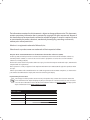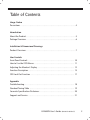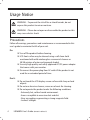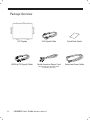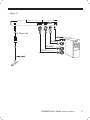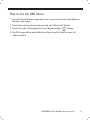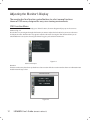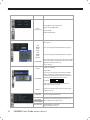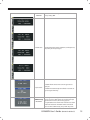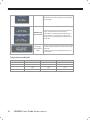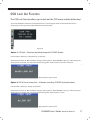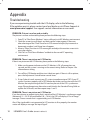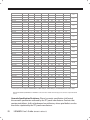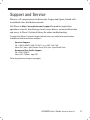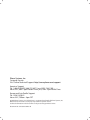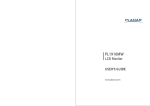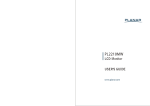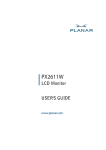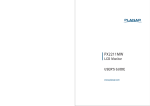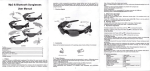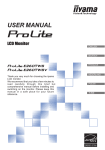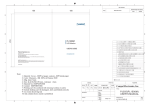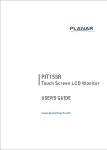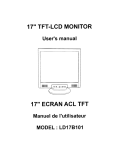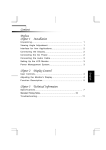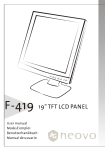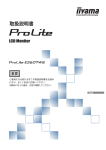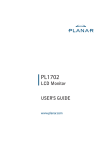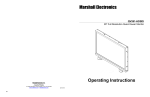Download Planar Systems LB2650W
Transcript
LB2650W
USER’S GUIDE
www.planar.com
The information contained in this document is subject to change without notice. This document
contains proprietary information that is protected by copyright. All rights are reserved. No part of
this document may be reproduced, translated to another language or stored in a retrieval system,
or transmitted by any means, electronic, mechanical, photocopying, recording, or otherwise,
without prior written permission.
Windows is a registered trademark of Microsoft, Inc.
Other brands or product names are trademarks of their respective holders.
European Union 2002/95/EC Directive on the Restriction of Hazardous Substances (RoHS)
In February 2003, the European Union issued Directive 2002/95/EC on the Restriction of Hazardous Substances,
commonly known as RoHS, in certain electrical and electronic equipment. It restricts the use of six hazardous
substances, including lead (Pb).
The Directive states that all new products within its scope, placed on the European market after July 1, 2006 must be
compliant with its requirements.
Planar Systems Inc. is fully in support of and compliant with EU Directive 2002/95/EC for applicable products within
its scope.
A Planar part number will be modified with an “LF” suffix designation to indicate RoHS compliance, as shown on the
part number label affixed to the display and on the box containing the display.
Important Recycle Instruction:
LCD Lamp(s) inside this product contain mercury. This product may contain other electronic waste that
can be hazardous if not disposed of properly. Recycle or dispose in accordance with local, state, or federal
Laws. For more information, contact the Electronic Industries Alliance at WWW.EIAE.ORG. For lamp specific
disposal information check WWW.LAMPRECYCLE.ORG.
Revision Control
DATE:
DESCRIPTION
January 2009
Document number 020-0973-00 Rev. A
March 2009
Document number 020-0973-00 Rev. B
Table of Contents
Usage Notice
Precautions . . . . . . . . . . . . . . . . . . . . . . . . . . . . . . . . . . . . . . . . . . . . . . . . . . . . . . . . . . . . . . . .4
Introduction
About the Product . . . . . . . . . . . . . . . . . . . . . . . . . . . . . . . . . . . . . . . . . . . . . . . . . . . . . . . . .5
Package Overview . . . . . . . . . . . . . . . . . . . . . . . . . . . . . . . . . . . . . . . . . . . . . . . . . . . . . . . . .6
Installation & Dimensional Drawings
Product Overview . . . . . . . . . . . . . . . . . . . . . . . . . . . . . . . . . . . . . . . . . . . . . . . . . . . . . . . . . .7
User Controls
Front Panel Controls . . . . . . . . . . . . . . . . . . . . . . . . . . . . . . . . . . . . . . . . . . . . . . . . . . . . . 10
How to Use the OSD Menus . . . . . . . . . . . . . . . . . . . . . . . . . . . . . . . . . . . . . . . . . . . . . . 11
Adjusting the Monitor’s Display . . . . . . . . . . . . . . . . . . . . . . . . . . . . . . . . . . . . . . . . . . 12
Function Description . . . . . . . . . . . . . . . . . . . . . . . . . . . . . . . . . . . . . . . . . . . . . . . . . . . . . 13
OSD Lock Out Function . . . . . . . . . . . . . . . . . . . . . . . . . . . . . . . . . . . . . . . . . . . . . . . . . . 17
Appendix
Troubleshooting . . . . . . . . . . . . . . . . . . . . . . . . . . . . . . . . . . . . . . . . . . . . . . . . . . . . . . . . . 18
Standard Timing Table . . . . . . . . . . . . . . . . . . . . . . . . . . . . . . . . . . . . . . . . . . . . . . . . . . . 19
Cosmetic Specification Disclaimer . . . . . . . . . . . . . . . . . . . . . . . . . . . . . . . . . . . . . . . . 20
Support and Service . . . . . . . . . . . . . . . . . . . . . . . . . . . . . . . . . . . . . . . . . . . . . . . . . . . . . 21
LB2650W User’s Guide
020097300 Rev. B
3
Usage Notice
WARNING – To prevent the risk of fire or shock hazards, do not
expose this product to rain or moisture.
WARNING – Please do not open or disassemble the product as this
may cause electric shock.
Precautions
Follow all warnings, precautions and maintenance as recommended in this
user’s guide to maximize the life of your unit.
Do:
❑ Turn off the product before cleaning.
❑ LCD front surface may be cleaned using a soft clean cloth
moistened with mild window glass commercial cleaners or
50/50 mixture of water and isopropyl alcohol.
❑ Use only high quality and safety approved AC/DC power adapter
that comes with your monitor.
❑ Disconnect the power plug from AC outlet if the product is not
used for an extended period of time.
Don’t:
❑ Do not touch the LCD display screen surface with sharp or hard
objects.
❑ Do not use abrasive cleaners, waxes or solvents for cleaning.
❑ Do not operate the product under the following conditions:
- Extremely hot, cold or humid environment.
- Areas susceptible to excessive dust and dirt.
- Near any appliance generating a strong magnetic field.
- In direct sunlight.
4
LB2650W User’s Guide
020097300 Rev. B
Introduction
About Planar’s LB2650W
The LB2650W products all have a 26" diagonal flat panel screen with an active
matrix, thin-film transistor (TFT) liquid crystal display (LCD).
Features include:
❑ Dual signal input: Analog VGA and Digital DVI (future models will also
include an additional DVI port).
❑ Active matrix TFT LCD technology
❑ 1920 x 1200 WUXGA resolution
❑
❑
❑
❑
❑
❑
❑
❑
❑
❑
❑
5 ms GTG response time
26" viewable display area
31 ~ 93 kHz horizontal scan
50 ~ 76 Hz vertical refresh rate
0.2865mm pixel pitch
400 cd/m2(typ.) brightness
178° H, V viewing angle, CR=5
CCFL backlight lamps
Auto-adjustment function
User controls
Power saving
The LB2650W monitor has been designed to assist OEM customers with forward
compatibility concerns. This product is designed to provide consistent X,Y, and
Z mounting points and power input requirements. Customers are requested to
only utilize Planar recommended mounting points contained on the products
mounting brackets to ensure forward compatibility. OEM customers are reminded
that connector location may change within the “component envelope”- therefore
allow additional slack in your cable lengths and route cables inside your enclosure
to ensure that your design will allow for changes in exact connector location. Finally,
ensure that your systems power budget is adequate to allow up to 20% additional
power draw should the efficiency of this product change during its product life.
LB2650W User’s Guide
020097300 Rev. B
5
Package Overview
LCD Display
VGA Signal Cable
Quick Start Guide
HDMI to DVI Signal Cables
North American Power Cord
Extension Power Cable
(Please order p/n 903-0467-00 for
European style cord)
6
LB2650W User’s Guide
020097300 Rev. B
Installation & Dimensional Drawings
Product Overview
;
72&(17(52)02817,1*6/27
%(=(/23(1,1*
$&7,9($5($
;
&/
;
72&(17(5
2)02817,1*
6/27
PP
',$*12/
&/
%(=(/23(1,1*
$&7,9($5($
%
2876,'(2)
02817,1*
%5$&.(7
)/$1*(6
216& 216&5((1&21752/
%877216
'62)
(1'62) $'('
7+5($'(' 8'6
2876,'(2) 678'6
02817,1*
%5$&.(76
$
$
32:(56:,7&+
LB2650W User’s Guide
020097300 Rev. B
7
Connecting the display (Figure 1.1)
To set up this display, please refer to the following figure and procedures.
1. Be sure all equipment is off.
2. Connect the AC power cord to the power connector. Plug the other end
into an electrical outlet(1).
3. For the PC with Analog graphics output: connect the VGA signal cable
from display VGA input connector to the 15-pin connector of your host
computer and tighten the screws(2).
4. For DVI or HDMI output: connect DVI cable from display to the PC.
5. Turn on your computer, display and video source.
Notice: To ensure the LCD display works well with your computer,
configure the display mode of your graphic card, less than or
equal to 1920 x 1200 resolution and make sure the timing of the
display mode is compatible with the LCD panel. “Video Modes”
of this LCD panel are listed in the appendices for your reference.
8
LB2650W User’s Guide
020097300 Rev. B
Figure 1.1
Ext. Power Cord
(on future models)
VGA-VGA
DVI-HDMI
DVI-DVI (on future models)
LB2650W User’s Guide
020097300 Rev. B
9
User Controls
Front Panel Controls
A brief description and the location of all LCD Monitor functions controls
and indicators.
Power Button
Push to turn ON or turn Off.
LED Indicator
Green when the monitor is on, Amber when in power saving mode, and Dark when off.
Cursor Button
A four direction key plus enter/exit button. Allows you to move up, down, left, right or
pressed. See function chart below.
Menu Button
Activates OSD main menu.
Exit Button
Exit OSD display / DV mode hot key.
Source Button
Select DVI or D-SUB signal source. (Toggle Switch)
Auto Button
Hot key for manually auto adjusting the display.
Cursor Button
Press key up~
Hot Key: Contrast +
Menu: Cursor Up
Press key left~
Hot Key: Brightness Menu: Cursor Left/Volume -
Press key center~
Item Enter/Exit
Press key down~
Hot Key: Contrast Menu: Cursor Down
10
LB2650W User’s Guide
020097300 Rev. B
Press key right~
Hot Key: Brightness +
Menu: Cursor Right/Volume +
How to Use the OSD Menus
1. Press the “Menu” button to pop up the on-screen menu and to select between
the four main menus.
2. Choose the adjustment items by pressing the “Select/Auto” button.
3. Adjust the value of the adjustment items by pressing the “
” button.
4. The OSD menu will automatically close, if you have left it idle for a pre-set
amount of time.
LB2650W User’s Guide
020097300 Rev. B
11
Adjusting the Monitor’s Display
The monitor has four function control buttons to select among functions
shown of OSD menu, designed for easy user-viewing environments.
OSD Function Menu
To activate the OSD Main menu, simply press ”Menu” button , the menu diagram will pop up on the screen as
shown on Fig. 2-2
Use the 4D+1 key to navigate through the function you want to adjust. Push the 4D+1 key to enter a sub-menu
and adjust the value. Push the 4D+1 key again to exit the sub-menu. Pressing the "Exit" buttons allows you to
exit the OSD menu at any time. Pressing the "Menu" key gets you back to the main menu.
Figure 2-2
Menu under input
Attention
Firmware revision may have been updated into a latest version while the version number shown on information item
in OSD menu will stay as Ver 1
Information OSD
Figure 2-3
12
LB2650W User’s Guide
020097300 Rev. B
Function Description
Figure
Function
Function Description
DV MODE
BRIGHTNESS
CONTRAST
SHARPNESS
The following DV mode display setting can be selected
by OSD
(STANDARD/TEXT/sRGB/MOVIE/GAMING/PHOTO)
Default setting: TEXT
Adjust the brightness.
Factory setting: 100.0%
Adjust the image contrast.
Factory setting:50.0%
Adjust the sharpness.
Factory setting: 50%
AUTO
CONTRAST
Adjust the CONTRAST to the optimal value for the
(D-SUB or DVI-I
video-input level automatically.
Analog signal
Only)
AUTO ADJUST
(D-SUB or DVI-I Adjust the H.POSITION, V.POSITION, H-SIZE and FINE to
Analog Input the optimal value automatically.
Only)
This function allows you to choose from different
display modes:
Full: expands all resolution to full screen.
EXPANSION
MODE
Aspect: enlarges native resolution to either horizontal
or vertical limit.
Real: displays native resolution.
Default setting: FULL
LEFT/RIGHT
(D-SUB or DVI-I Adjust the horizontal image position.
Analog Input
Only)
DOWN/UP
(D-SUB or DVI-I Adjust the vertical image position.
Analog Input
Only)
CLOCK
(D-SUB or DVI-I Adjust the sync frequency of internal pixel clock.
Analog Input
Only)
PHASE
(D-SUB or DVI-I Adjust the value for improve display focus.
Analog Input
LB2650W User’s Guide
020097300 Rev. B
13
Only)
Choose different color temperature
(9300K, 7500K, sRGB, USER).
Color
Temperature Default is USER.
USER mode adjustable.
Adjust the contrast and brightness of each color of the
white balance.
RED
GREEN
BLUE
GAIN
Allows you to adjust the Red/Green/Blue color gain.
RED
GREEN
BLUE
OFFSET
Allows you to adjust the Red/Green/Blue color offset.
SATURATION
DDC/CI
Adjust color depth, increasing this value makes pictures
more colorful, decreasing makes pictures less colorful.
Adjustable value from -100 to 100.
Factory setting: 0
DDC/CI allows you to control certain settings of the
monitor via computer.
Default is ON.
SIDE COLOR
When "Full" is not selected in the "Expansion Mode"
and the resolution is under the LCD panel's native
resolution, the picture does not display at full screen.
The borders/sides around the picture can be
customized.
Adjust "Side Color" to customize the color of the
border/sides around the picture.
RECALL
LANGUAGE
OSD
LEFT/RIGHT
OSD UP/DOWN
OSD TURN OFF
14
LB2650W User’s Guide
Reset all user settings to factory preset value except
language selection.
Select a language for OSD menu.
Control the location of the OSD menu on the screen.
Factory setting: Center of the screen.
Select OSD Menu turn off time.
Factory setting: 45 seconds.
020097300 Rev. B
RESOLUTION
NOTIFIER
Resolution notifier activity.
Factory setting: OFF
Information
Provide information about resolution, H/V frequencies,
and polarity of the input signal.
Input Select
This OSD informs the user the current signal that is
displayed.
This OSD will automatically turn off after 2 seconds or
by pressing the “Exit” key.
This OSD gives a warning when the selected input
OSD Warnings signal is not active. After power on or when the input
signal become inactive, this warning appears.
NO SIGNAL
No signal OSD shall be shown after around 0.5sec from
video mode detection. This OSD shall be turned off
after 5 seconds automatically, or by “EXIT” key. Then
LB2650W User’s Guide
020097300 Rev. B
15
change to power saving mode. If direction key is
pressed during power saving mode, this warning OSD
is opened again.
This function gives warning about input resolution or
OSD Warnings refresh rate that the monitor cannot display.
If video signal is not at the proper timing when the
OUT OF RANGE
monitor powers on or input signal is changed, this
message opens and it disappears after 45 seconds, or
by "EXIT" key.
When the monitor is displayed for the first time and the
Auto Adjust resolution is 800x600 and above, the monitor will auto
(Analog Input adjust itself.
Only)
To manually execute the Auto Adjust function, press
the Auto button.
Target color coordinates
16
Color Temp.
9300K
7500K
sRGB
u’
0.189
0.194
0.198
v’
0.446
0.459
0.468
x
0.283
0.299
0.313
y
0.297
0.315
0.329
LB2650W User’s Guide
020097300 Rev. B
OSD Lock Out Function
The OSD Lock Function allows you to lock out the OSD menu and the button keys.
To activates the OSD lock function, the monitor must be in a normal display mode and the information menu as
shown in fig-2-4 must be activated. Then follow the instructions below.
Figure 2-4
Option 1: OSD lock – all buttons be locked except the “POWER” button.
Press “Exit Key + Menu Key + Soft power key” at same time
The monitor will show an “OSD Lock Out” message, showing time as “OSD TURN OFF” setting, and the message be
show again by any button, also any button exit this message, but “Power” button be turn off / on monitor.
Only repeat this step to unlock.
Option 2: OSD & Power button lock – all buttons including “POWER” button be locked.
Press “Exit Key + Menu Key + Up key” at same time
The monitor will show an “OSD Lock Out” message, showing time as “OSD TURN OFF” setting, and the message be
show again by any button, also any button exit this message, but “Power” button no action.
Only repeat this step to unlock.
LB2650W User’s Guide
020097300 Rev. B
17
Appendix
Troubleshooting
If you are experiencing trouble with the LCD display, refer to the following.
If the problem persists, please contact your local dealer or visit Planar Support at
www.planar.com/support. See support contact information on rear cover.
PROBLEM: Picture is unclear and unstable.
The picture is unclear and unstable, please perform the following steps:
1. Enter PC to “Shut Down Windows” status while you’re in MS-Windows environment.
2. Check the screen to see if there’s any black vertical stripes appear. If there are,
take advantage of the “Clock” function in OSD menu and adjust (by increment or
decrement numbers) until those bars disappear.
3. Move to “Phase” function in OSD menu again and adjust the monitor screen to its
most clear display.
4. Click “No” on “Shut Down Windows” and back to the normal PC operating
environment.
PROBLEM: There is no picture on LCD Monitor
If there’s no picture on the LCD Monitor, please perform the following steps:
1. Make sure the power indicator on the LCD Monitor is ON, all connections are
secured, and the system is running on the correct timing. Refer to Chapter 3 for
information on timing.
2. Turn off the LCD Monitor and then turn it back on again. If there is still no picture,
press the Adjustment Control button several times.
3. If step 2 doesn’t work, connect your PC system to another external CRT. If your PC
system Functions properly with a CRT Monitor but it does not function with the LCD
Monitor, the output timing of the VGA card may be out of the LCD’s synchronous
range. Please change to an alternative mode listed in the Standard Timing Table or
replace the VGA card, and then repeat steps 1 and 2.
PROBLEM: There is no picture on LCD Monitor
If you have chosen an output timing that is outside of the LCD Monitor’s synchronous range
(Horizontal: 31 ~ 93.75 kHz and Vertical: 50 ~ 76 Hz), the OSD will display a “Out of Range”
message. Choose a mode that is supported by your LCD Monitor.
Also, if the signal cable is not connected to LCD monitor at all or properly, the monitor
screen will display a message “No Input Signal”.
18
LB2650W User’s Guide
020097300 Rev. B
Standard Timing Table
If the selected timing is NOT included in table below, this LCD monitor will use the most suitable available timing.
TIMING NAME
640x350
VGA-350
640x400
VGA-GRAPH
640x480
VGA-480
640x480
APPLE MAC-480
640x480
VESA-480-72Hz
640x480
VESA-480-75Hz
720x350
70Hz
720x400
VGA-400-TEXT
832x624
APPLE MAC-800
800x600
SVGA
800x600
VESA-600-60Hz
800x600
VESA-600-72Hz
800x600
VESA-600-75Hz
848x480
VESA
1024x768
XGA
1024x768
COMPAQ-XGA
1024x768
VESA-768-70Hz
1024x768
VESA-768-75Hz
1024x768
APPLE MAC-768
1152x864
(60Hz)
1152x864
(70Hz)
FH (KHz)
FV (Hz)
SYNC
POLARITY
31.469
70.087
31.469
70.087
31.469
59.94
35
66.67
37.861
72.809
37.5
75
31.47
70.087
31.469
70.087
49.725
74.55
35.156
56.25
37.879
60.317
48.077
72.188
46.875
75
31.02
60
48.363
60.004
53.964
66.132
56.476
70.069
60.023
75.029
60.24
75.02
54.054
59.27
63.851
70.012
+
–
–
+
–
–
–
–
–
–
–
–
+
–
–
+
–
–
+
+
+
+
+
+
+
+
+
+
–
–
+
+
–
–
+
+
–
–
+
+
+
+
TOTAL
ACTIVE
SYNC
FRONT
BACK
(DOT / LINE) (DOT / LINE)
WIDTH
PORCH
PORCH
(DOT / LINE) (DOT / LINE) (DOT / LINE)
800
449
800
449
800
525
864
525
832
520
840
500
900
449
900
449
1152
667
1024
625
1056
628
1040
666
1056
625
1088
517
1344
806
1328
816
1328
806
1312
800
1328
803
1480
912
1480
912
640
350
640
400
640
480
640
480
640
480
640
480
720
400
720
400
832
624
800
600
800
600
800
600
800
600
848
480
1024
768
1024
768
1024
768
1024
768
1024
768
1152
864
1152
864
96
2
96
2
96
2
64
3
40
3
64
3
108
2
108
2
64
3
72
2
128
4
120
6
80
3
64
3
136
6
176
4
136
6
96
3
96
3
96
3
96
3
16
37
16
12
16
10
64
3
16
1
16
1
18
37
18
12
32
1
24
1
40
1
56
37
16
1
32
1
24
3
16
8
24
3
16
1
32
3
40
13
32
1
LB2650W User’s Guide
48
60
48
35
48
33
96
39
120
20
120
16
54
60
54
35
224
39
128
22
88
23
64
23
160
21
152
27
160
29
112
36
144
29
176
28
176
29
192
32
200
44
PIXEL
FOREQ.(MHz)
25.175
25.175
25.175
30.24
31.5
31.5
28.322
28.322
57.2832
36
40
50
49.5
56.25
65
71.664
75
78.75
80
80
94.499
020097300 Rev. B
19
1152x864
(75Hz)
1152x870
(75Hz)
1280x720
(60Hz)
1280x960
(60Hz)
1280x960
(70Hz)
1280x960
(75Hz)
1280x1024
VESA-1024-60Hz
1280x1024
VESA-1024-75Hz
1360x768
60Hz
1440x900
Red. BLKing 60Hz
1440x900
60Hz
1440x900
75Hz
1680x1050
Red. BLKing 60Hz
1680x1050
60Hz
1680x1050
75Hz
1600x1200
VESA-1200-60Hz
1600x1200
VESA-1200-70Hz
1600x1200
VESA-1200-75Hz
1920x1200
Red. BLKing 60Hz
1920x1200
60Hz
67.5
75
68.68
75.06
44.772
59.855
60
60
70
70
75
75
64
60
80
75
75
75
55.469
59.901
55.935
59.887
70.635
74.984
64.674
59.883
65.29
59.954
82.306
74.892
75
60
87.5
70
93.75
75
74.038
59.95
74.566
59.885
+
+
–
–
–
+
+
+
+
+
+
+
+
+
+
+
+
+
+
–
–
+
–
+
+
–
–
+
–
+
+
+
+
+
+
+
+
–
–
+
1600
900
1456
915
1664
748
1800
1000
1800
1000
1800
1000
1688
1066
1688
1066
1792
795
1600
926
1904
934
1936
942
1840
1080
2240
1089
2272
1099
2160
1250
2160
1250
2160
1250
2080
1235
2592
1245
1152
864
1152
870
1280
720
1280
960
1280
960
1280
960
1280
1024
1280
1024
1360
768
1440
900
1440
900
1440
900
1680
1050
1680
1050
1680
1050
1600
1200
1600
1200
1600
1200
1920
1200
1920
1200
128
2
128
3
128
5
112
3
112
3
112
3
112
3
144
3
112
6
32
6
152
6
152
6
32
6
176
6
176
6
192
3
192
3
192
3
32
6
200
6
64
2
32
3
64
3
96
1
96
1
96
1
48
1
16
1
64
3
48
3
80
3
96
3
48
3
104
3
120
3
64
1
64
1
64
1
48
3
136
3
256
32
144
39
192
20
312
36
312
36
312
36
248
38
248
38
256
18
80
17
232
25
248
33
80
21
280
30
296
40
304
46
304
46
304
46
80
26
336
36
108
100
74.5
108
126
135
108
135
85.5
88.75
106.5
136.75
119
146.25
187
162
189
202.5
154
193.25
*** DVI signal can not support 1680X1050@75, 1600X1200@70, 1600X1200@75, 1920X1200@60 non reduce mode
Note: Mode 640x350, 640x400 and 720x400 is centered in the middle of the display and cannot be expanded to full
screen.
Cosmetic Specification Disclaimer: Planar’s cosmetic specification shall match
the cosmetic specification authored by the TFT panel manufacturer. Products that
contain pixel defects shall not be deemed unsatisfactory whose pixel defects are less
than those stipulated by the TFT panel manufacturer.
20
LB2650W User’s Guide
020097300 Rev. B
Support and Service
Planar is a US company based in Beaverton, Oregon and Espoo, Finland with
a worldwide sales distribution network.
Visit Planar at http://www.planar.com/support for product registration,
operations manuals, line drawings, touch screen drivers, warranty information
and access to Planar’s Technical Library for online troubleshooting.
To speak with Planar Customer Support please have your model and serial number
available and dial one of these numbers:
Americas Support
Tel: 1-866-PLANAR1 (866-752-6271) or +1 503-748-1100
Hours: M-F, 8am - 8pm Eastern Time | M-F, 5am - 5pm Pacific Time
Europe and Asia-Pacific Support
Tel: +358-9-420-01
Hours: M-F, 7:00am - 4pm CET
Toll or long distance charges may apply.
LB2650W User’s Guide
020097300 Rev. B
21
Planar Systems, Inc.
Customer Service
24x7 Online Technical Support: http://www.planar.com/support
Americas Support
Tel: 1-866-PLANAR1 (866-752-6271) or +1 503-748-1100
Hours: M-F, 8am - 8pm Eastern Time | M-F, 5am - 5pm Pacific Time
Europe and Asia-Pacific Support
Tel: +358-9-420-01
Hours: M-F, 7:00am - 4pm CET
© 2009 Planar Systems, Inc. 03/09 Planar is a registered trademark of Planar Systems, Inc.
Other brands and names are the property of their respective owners.
Technical information in this document is subject to change without notice.
Document No. 020097300 Rev. B