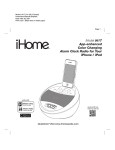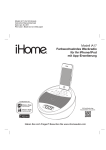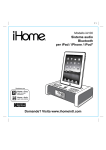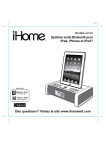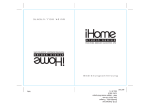Download iHome iA17
Transcript
Model: iA17 ( for UK Version) Instruction Manual (English) Date: Apr 30, 2011 Print color : Black text on white paper Model iA17 App-enhanced Color Changing Alarm Clock Radio for Your iPhone / iPod works with iHome + Sleep alarm clock app download QR code reader app and scan iHome + Radio internet radio app Questions? Visit www.ihomeaudio.com Table of Contents Controls and indicators 1 iA17 Quick Start 2 Display / Installing/Replacing the Clock Backup Battery 3 Setting up the Time Using Time Sync / Setting the Time Manually / Setting the Alarm 4 Operating the Alarm / Playing and Charging your iPhone/iPod / FM Radio Mode 5-6 Using the Aux Line-in Jack 6 Color Change Mode / Dimmer Mode / Bedtime Sleep Mode 7 A Consumer Guide to Product Safety 8 Trouble Shooting 9 This product bears the selective sorting symbol for waste electrical and electronic equipment (WEEE). This means that this product must be handled pursuant to European Directive 2002/96/EC in order to be recycled or dismantled to minimize its impact on the environment. For further information, please contact your local or regional authorities. Electronic products not included in the selective sorting process are potentially dangerous for the environment and human health due to the presence of hazardous substances. Getting Started Thank you for purchasing the iHome iA17 App-enhanced Color Changing Alarm Clock Radio for your iPhone or iPod. Designed specifically to work with your iPhone or iPod and with iHome apps, this system provides high quality audio performance combined with relaxing colored mood lights. Please read this instruction carefully before operating the unit and keep it for future reference. Note: iHome+Sleep and iHome+Radio apps are not covered in detail in this booklet. To learn more about how these apps can enhance your experience, please download the free iHome+Sleep app from the App Store and review the Start Guide Updating your Firmware To update the firmware on this unit to the latest version, please download the free iHome+Sleep app from the app store. Launch the app and follow directions for updating the firmware for this unit if available. Connect Power Plug the AC adaptor cable into the Adaptor Jack on the back of the unit and the other end into a standard 120V wall outlet. Maintenance • Place the unit on a level surface away from sources of direct sunlight or excessive heat. • Protect your furniture when placing your unit on a natural wood and lacquered finish. A cloth or other protective material should be placed between it and the furniture. • Clean your unit with a soft cloth moistened only with mild soap and water. Stronger cleaning agents, such as Benzene, thinner or similar materials can damage the surface of the unit. Controls and Indicators Radio Button Top panel Press to turn unit ON iPhone/iPod Dock Dock iPhone/iPod Power/App Button Press to turn unit ON or OFF, reset alarm when sounding, or activate iHome app Presets Button Select and set FM radio presets Color Button Bedtime Button Press to cycle color settings Press for sleep timer Works with iHome+Sleep app for custom settings Alarm Button Use this Set and toggle alarm function - Minus Settings Button Wakeup Button Press to lower selected setting Resets sounding alarm for next day Works with iHome+Sleep app for custom settings + Plus Settings Button Press to raise selected setting Raise Volume Button Play/Pause iPod/iPhone Press to play or pause iPod/iPhone Raise volume Lower Volume Button Lower volume Back panel Time Sync Button Snooze/Dimmer Button Press to silence alarm for selected time Press to adjust brightness during standard operation (not during alarm mode) DST Switch Press to sync clock to time on docked iPhone/iPod Move to +1 for Daylight Saving Time, to -1 for Standard Time Line-in Jack Adapter Jack Plug in DC adapter cable and connect to outlet to power unit Use audio cable (not included) to connect aux audio source 1 iA17 Quick Start 1: power 3: time sync 2: iPhone/iPod RESET E R SET TEST E T ST Attach AC adaptor cable to adaptor jack on back of the iA17 and plug the other end into a wall socket to play and charge iPhone/iPod. 4: radio Press and release the Radio Button to turn on unit in radio mode. Press the + or - Button to tune to the desired station (press and hold to scan to next clear FM station. Insert a playing iPhone/iPod into the dock (must not be in a “skin” or case). After a moment you will hear your audio playing through the unit. The iPhone/iPod will charge while docked. 5: color change Press and release the Color Button as needed to cycle through color mode settings Press and release the Color Button when a specific color is showing to select that color. 2 With iPhone or iPod touch docked, press and release the Time Sync Button on the back of the unit. “SYNC” will appear in the display and the time will update. If “FAIL” appears, try again with different iPhone/iPod or set time manually (see page 4). Display PM indicator Alarm indicator Active App indicator Alarm is armed and will sound at set time Appears when an iHome app is active Bedtime Sleep Timer indicator Low Backup Battery indicator Radio mode indicator Volume indicator Time Display Installing/Replacing the Clock Backup Battery Note: The CR2032 lithium battery is included in the unit. Please pull out the battery pull tab before you use the unit. This model is equipped with a battery backup circuit that will maintain the time and alarm time settings, as well as the radio station preset memory settings in the event of a temporary power interruption. The battery backup circuit will also operate the buzzer alarm to wake you up at the selected wake up time even if the power is out. The battery backup circuit requires one CR2032 lithium battery, included. When the backup battery is getting weak the Low Backup Battery Indicator will begin flashing in the display. When you see this flashing indicator you should replace the backup battery as soon as possible. Purchase a replacement CR2032 battery, available wherever batteries are sold, and follow steps 1 through 4 below to install the replacement battery. To replace the backup battery: IMPORTANT: When replacing the backup battery be sure to have the unit connected to the AC outlet to maintain all of your settings, otherwise it will be necessary to reset the time, alarm time, and radio presets after the battery is replaced. 1. Locate the battery backup compartment found on the bottom of the unit. 2. Use a Phillips screwdriver to open the battery compartment cover. Remove the cover. 3. Insert a fresh CR2032 battery in the backup battery compartment with the “+” side facing up, as illustrated. 4. Replace the battery compartment cover and screw the compartment door back in place. Do not overtighten. Confirm that the backup battery indicator is not flashing in the display. Note: Make sure you dispose of battery properly (see your local regulations). WARNING: Lithium batteries can explode or cause burns if disassembled, shorted, recharged, exposed to water, fire, or high temperatures. Do not place loose batteries in a pocket, purse, or other container containing metal objects, mix with used or other battery types, or store with hazardous or combustible materials. Store in cool, dry, ventilated area. Follow applicable laws and regulations for transport and disposal. 3 Installing Backup Battery Setting the Time Using Time Sync The Time Sync feature allows you to sync the time setting on the unit to the time from your iPhone or recent model iPod (iPod touch, iPod nano and iPod Classic; older iPod models such as iPod mini do not support this feature). 1. Gently dock your iPhone or iPod. 2. Press and release the Time Sync Button on the back of the unit. The display turns orange and “SYNC” flashes in the display, indicating sync attempt. If sync is successful, the time will update and you will hear two beeps and the cabinet and display will turn green briefly. 3. If sync does not work, a long beep will sound and “FAIL” will appear in red on the display. If this happens, try using a different iPhone/iPod to attempt syncing again or set time manually (see below). NOTE: The iPhone is constantly updated to current time via cell phone towers. The time on your iPod is only accurate to the last time it was synced to a computer. It’s possible to have up to 59 seconds difference between the unit and synced iPhone/iPod. Setting the Time Manually 1. Set the DST Switch located on the back of the unit to +1 to add one hour for Daylight Saving Time or to -1 to subtract an hour for Standard Time. 2. Press and hold the Time Sync Button until the hour display flashes and turns orange. Press the + or – Button to set the correct hour (press and hold for rapid setting). Remember to set the correct AM or PM time. The PM Indicator is located to the upper left side of the time digits; there is no AM indicator. 3. Press the Button at any time during clock setting to toggle the display between 24 hour (military) and 12 hour (standard) display mode. The PM indicator will not appear when display is in 24 hour mode. 4. Press the Time Sync Button again (or no button press within 10 seconds) to exit the clock setting mode. The display and cabinet will flash green and 2 beeps will confirm clock setting is complete. Setting the Alarm 1. Press and hold the Button until the display turns orange and the alarm icon and alarm hour flashes on the display. 2. To set the desired alarm time, press the + or – Button (hold for rapid setting). Remember to set the correct AM or PM alarm time. The PM Indicator is located to the upper left side of the time digits; there is no AM indicator. 3. Press and release the Button. The current alarm source will flash. Press the + or – Button to cycle through alarm sources: iPod (includes docked iPhone or iPod), FM radio or buzzer (you cannot wake to aux audio device). 4. Press and release the Button to confirm wake to source. Unless radio was selected, you will go on to volume setting. • If radio is selected as the wake to source, the last wake-to FM station is displayed. Press and release the Presets Button to cycle through preset stations, or press the + or – Button to select a different station (hold briefly for rapid seek). Press and release the Button to confirm radio station setting and go on to volume setting. 5. The current alarm volume will appear on the display. Press the + or – Button to set the alarm volume from 05 -40. 6. Press the Button to confirm alarm volume. “colr” will appear briefly on the display followed by the current wake to color setting. Press the + or – Button or Color Button to cycle through the wake to color settings: SUN (sunrise light pattern), FLSH (flashing light pattern), GLO (glowing light pattern) or none (no cabinet light). 7. Press the Button (or no button within 10 seconds) to exit alarm setting mode. The display and cabinet will flash green and two beeps will confirm you have completed Alarm setting mode. The alarm will be armed, indicated by the green alarm icon on the display. Note: If iPhone/iPod or FM radio are wake-to source and unit detects no sound for around 30 seconds (or if no iPhone/iPod is detected or if AC power is unplugged), the buzzer will sound instead and iPhone/iPod will power down. Tip: You can access further alarm settings in the free iHome+Sleep app. 4 Operating the Alarm At the set time, the alarm will sound for 1 hour. If waking to iPhone or iPod, make sure your playlist has an hour of music in it. 1. To turn off the sounding alarm and reset it to come on at the same time the following day, press and release the Button or Wakeup Button. The alarm sound will stop but the alarm icon will remain in the display, indicating the alarm is armed. To turn off the alarm without resetting it for the next day, press and release the Button. 2. Press and release the Button during normal operation (alarm is not sounding) to view the currently set alarm time. Press and release again as needed to arm the alarm (alarm icon is present) or to cancel it (no alarm icon). 3. Press and release the Snooze Button while alarm is sounding to temporarily silence the alarm for the set snooze time (default is 9 minutes). To adjust the snooze time: Press and hold the Snooze Button during normal operation. The snooze time will flash on the display. Press the + or – Button to adjust the snooze time from 1 - 29 minutes. Press and release the Snooze Button again (or no button within 10 seconds). The display and cabinet will flash green and two beeps will sound to confirm snooze setting and return unit to normal operation. Playing and Charging your iPhone/iPod 1. Gently dock playing iPhone or iPod. The unit will turn on and in a moment you will hear your music. When docked, the iPhone or iPod will charge until fully charged. Note: If the volume is too low on the iPhone/iPod, the unit may not detect that the iPhone/iPod is in play mode. Press and release the Button to play it. 2. Press the + or – Button to go to the next or previous track; press and hold to scan forwards or backwards within a currently playing track. 3. When the iPhone/iPod is docked and in standby mode, press the Button to play it. 4. When the iPhone or iPod is in play mode, press the Button to pause play; press again to resume play. 5. Press the or Button to adjust the unit volume. 6. To turn off the unit, press and release the Button. Your iPhone/iPod will continue charging while in the dock. FM Radio Mode Setting up the Antenna Extend the FM wire antenna fully for best reception. Do not strip, alter or attach to other antennas. Tuning and Playing the FM Radio 1. Press and release the Radio Button to turn the unit on to the currently tuned station, or press and release the Presets Button to turn the unit on to the currently selected preset FM station. In either case, the blue FM icon will appear in the display. 2. Press the + or – Button to tune radio to a desired station. Pressing and holding the + or – Button (2 sec. then release) will seek the next clear FM radio station. 3. Press the or Button to adjust the volume setting. 4. To turn off the unit, press the Button. iPhone/iPod will continue charging while in the dock. 5 FM Radio Mode Setting and using FM Presets You can set and save up to 6 FM radio station presets in memory. Once set, you can listen to any preset just by pressing the Presets Button until the desired preset is displayed. 1. Press and release the Presets Button as needed to step through the presets (P1 - P6) to the one you wish to set. 2. Press and hold the Presets Button until the currently set frequency for the selected preset flashes. 3. Press the + or – Button to tune radio to a desired station. 4. Press the Presets Button to confirm the station as the selected preset. 5. Repeat steps 1- 4 above to continue setting presets. Setting FM Radio Frequency/Range to Use Unit in Other Countries Different regions of the world use different FM radio frequency steps and ranges. You will need to select the one that matches the standards in your region (USA, EUROPE, JAPAN, AUSTRALIA,or CHINA). The default setting is USA; if you live in the US, you may skip this section. 1. Make sure the unit is OFF (not playing in any mode). Press and hold the Radio Button for about 5 seconds until “USA” flashes in the display. Press the + or – Button to select your region (EU=Europe, JPN= Japan, AUS=Australia, CHN= China). 2. Press the Radio Button again (or no button within 10 seconds) to exit the radio frequency setting mode. Two beeps will confirm the setting is complete. Using the Aux Line-in Jack 1. Plug one end of an audio patch cord (available at www.ihomeaudio.com) into the headphone or line-out jack on your audio device and the other end of the patch cord into the Aux Line-in Jack located on the back of the unit. 2. Press the Button on the iA17 to play your audio device. Place your device in play mode. 3. Press the or Button to adjust the volume on the unit. You may need to adjust to the volume on your device, too. 4. To switch off the unit press the Button. Remember to turn off your audio device, too. NOTE: DO NOT play a line-in device while iPhone/iPod is docked and playing or you will hear both audio sources at once. 6 Color Change Mode There are 5 color settings, which affect both the cabinet and the display. Press the Color Button to cycle through them. The settings are: • SLO Slow color change (default): Colors slowly blend continually from one color into the next • colr As the color spectrum cycles, select a fixed color by pressing the Color Button when the desired color is showing • PULS Colors change in time to the beat, creating a pulse effect • FAST Fast color change: colors blend quickly from one to another through the color spectrum • none Turns off cabinet color effect and sets display to default color. Dimmer Mode When unit is in normal mode (no alarm is sounding), press the Snooze/Dimmer Button to cycle through High, Medium, Low, and Off brightness settings. Settings affect both the display and cabinet LED. Bedtime Sleep Mode This unit has a Bedtime Sleep feature which gradually lowers the volume of playing audio over a set time then turns the unit off. It will also turn off a docked iPhone or iPod, but will NOT turn off an audio device connected via the Aux Line-in jack, so avoid line-in as a sleep source.. 1. Press and release the Bedtime Button as needed to cycle to the desired sleep setting: 90, 60, 30, 15 minutes or Off (cancels sleep mode). 2. To set sleep volume, press the or Buttons. Sleep volume does not effect normal or alarm volume settings. 3. During sleep mode, press the Bedtime Button to view the sleep time remaining. Press again to set sleep to the next lowest setting. Tip: Use the iHome+Sleep app to enjoy expanded and custom bedtime settings 7 A Consumer Guide to Product Safety When used in the directed manner, this unit has been designed and manufactured to ensure your personal safety. However, improper use can result in potential electrical shock or fire hazards. Please read all safety and operating instructions carefully before installation and use, and keep these instructions handy for future reference. Take special note of all warnings listed in these instructions and on the unit. 1. Water and Moisture – The unit should not be used near water. For example: near a bathtub, washbowl, kitchen sink, laundry tub, swimming pool or in a wet basement. 2. Ventilation – The unit should be situated so that its location or position does not interfere with its proper ventilation. For example, it should not be situated on a bed, sofa, rug or similar surface that may block ventilation openings. Also, it should not be placed in a built-in installation, such as a bookcase or cabinet, which may impede the flow of air through the ventilation openings. 3. Heat – The unit should be situated away from heat sources such as radiators, heat registers, stoves or other appliances (including amplifiers) that produce heat. 4. Power Sources – The unit should be connected to a power supply only of the type described in the operating instructions or as marked on the appliance. 5. Power-Cable Protection – Power supply cables should be routed so that they are not likely to be walked on or pinched by items placed upon or against them. It is always best to have a clear area from where the cable exits the unit to where it is plugged into an AC socket. 6. Cleaning – The unit should be cleaned only as recommended. See the Maintenance section of this manual for cleaning instructions. 7. Objects and Liquid Entry – Care should be taken so that objects do not fall and liquids are not spilled into any openings or vents located on the product. 8. Attachments – Do not use attachments not recommended by the product manufacturer. 9. Lightning and Power Surge Protection – Unplug the unit from the wall socket and disconnect the antenna or cable system during a lightning storm or when it is left unattended and unused for long periods of time. This will prevent damage to the product due to lightning and power-line surges. 10. Overloading – Do not overload wall sockets, extension cords, or integral convenience receptacles as this can result in a risk of fire or electric shock. 11. Damage Requiring Service – The unit should be serviced by qualified service personnel when: A. the power supply cable or plug has been damaged. B. objects have fallen into or liquid has been spilled into the enclosure. C. the unit has been exposed to rain. D. the unit has been dropped or the enclosure damaged. E. the unit exhibits a marked change in performance or does not operate normally. 12. Antenna – Do not connect an external antenna to the unit (other than that provided). 13. Periods of Nonuse – If the unit is to be left unused for an extended period of time, such as a month or longer, the power cable should be unplugged from the unit to prevent damage or corrosion. 14. Servicing – The user should not attempt to service the unit beyond those methods described in the user’s operating instructions. Service methods not covered in the operating instructions should be referred to qualified service personnel. Questions? Visit www.ihomeintl.com 8 Trouble Shooting Symptom Unit doesn’t respond (no power) iPhone/iPod cannot dock properly Playing iPhone/iPod but there is no sound Possible Problem Solution AC adaptor isn’t plugged to a wall outlet or the connector is not plugged into the power supply jack on the back of the unit Plug the AC adaptor into a wall outlet and plug the connector into the power supply jack on the unit Wall outlet is not functioning Plug another device into the same outlet to confirm the outlet is working Possible obstruction in dock area or on iPhone/iPod (skin or case is in the way) Remove your iPhone/iPod from the connector and check for any obstruction on the connectors in the dock. Try removing case or skin from your iPhone/iPod. Then reseat it in the dock. iPhone/iPod is not docked properly Remove your iPhone/iPod from the connector and check for any obstruction on the connectors in the dock and on your iPhone/iPod. Then reseat it in the dock. Your iPhone/iPod is not playing Press play button on your iPhone/Pod to play it manually. iPhone/iPod is locked up Please make sure your iPhone/iPod is working properly before docking it to the unit. Please refer to your manual for details. Using 1st or 2nd generation iPod, iPod Shuffle or other device iPhone/iPod didn’t charge up Please connect them with Line-in. iPhone/iPod is not docked properly Remove your iPhone/iPod from the connector and check for any obstruction on the connectors in the dock and on your iPhone/iPod. Then reseat it in the dock. iPhone/iPod is locked up/frozen Please make sure your iPhone/iPod is working properly before docking it to the unit. Please refer to your manual for details. iPhone/iPod battery has problem Sound is distorted Volume level is set too high Decrease the unit volume Sound source is distorted If original sound source file is poor quality, distortion and noise are easily noticed with high-power speakers. Try a file from a trusted audio source such as iTunes If you are using an iPod Shuffle or external sound source like older generation iPod, try reducing the output volume on the device itself. Also, try turning bass boost OFF under iPod settings. © 2011 SDI Technologies, Inc. All rights reserved iA17-043011-English 9 Printed in China