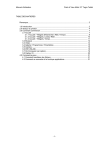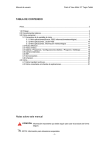Download Viewsonic ViewPad 10s 0.5GB Black
Transcript
10.1” Tablet PC User's Guide [ English ] TABLE OF CONTENTS ‧Notice ‧Preface 1.1 Notes for this Manual 1.2 For Your Records ‧Getting to know the basics 2.1 Product Overview 2.2 Preparing your Tablet PC 2.3 Cleaning the screen 2.4 Device setting overview ‧How to Start 3.1 Home Shell 3.2 Music 3.3 Programs / Settings / Mail / Wallpapers 3.4 Gallery 3.5 Camera 3.6 WiFi 3.7 Bluetooth 3.8 G Sensor 3.9 How to do file transfer 4.0 How to connect to App Store 5.0 Updating Tablet PC ‧Accessory ‧Customer Support ‧Compliance Information & Limited Warranty │ TOP│ Notice The illustrations in this user's manual are for reference only. Actual product specifications may vary with territories. The information in this user's manual is subject to change without notice. THE MANUFACTURER OR RESELLER SHALL NOT BE LIABLE FOR ERRORS OR OMISSIONS CONTAINED IN THIS MANUAL AND SHALL NOT BE LIABLE FOR ANY CONSEQUENTIAL DAMAGES, WHICH MAY RESULT FROM THE PERFORMANCE OR USE OF THIS MANUAL. The information in this user's manual is protected by copyright laws. No part of this manual may be photocopied or reproduced in any form without prior written authorization from the copyright owners. Product names mentioned herein may be trademarks and/or registered trademarks of their respective owners/companies. The software described in this manual is delivered under a license agreement. The software may be used or copied only in accordance with the terms of the agreement. This product incorporates copyright protection technology that is protected by U.S. patents and other intellectual property rights. Reverse engineering or disassembly is prohibited. │ TOP│ Preface ● 1.1 Notes for this Manual CAUTION : Important information that must be followed for safe operation. NOTE : Information for special situations. │ TOP│ Product Registration To meet your future needs, and to receive any additional product information as it becomes available, please register your product on the Internet at: www.viewsonic.com. ● 1.2 For Your Records Product Name: Model Number: Document Number: Serial Number: Purchase Date: ViewPad 10s VS14006 ViewPad 10s_UG_ENG Rev. 1A 01-03-11 _________________________________ _________________________________ │ TOP│ Getting to know the basics This User's Manual provides instructions and illustrations on how to operate this Tablet PC. It is recommended to read this manual carefully before using this Tablet PC. ‧CAUTION MODEL Tablet PC IS DESIGNED TO USE WITH THE FOLLOWING AC ADAPTER MODEL ONLY : DC input : 12V 1A 12W Manufacture : Asian Power Devices INC. : Model : WA12I12R │ TOP│ ● 2.1 Product Overview This section provides the description of basic aspects of the Tablet PC. Refer to the following illustration to identify the components on this side of the Tablet PC. Features and configurations vary by model. │ TOP│ ● 2.2 Preparing your Tablet PC Note that the AC adapter included in the package is approved for your Tablet PC; using other adapter model may damage either the Tablet PC or other devices attached to it. Plug the AC adapter cable into the DC power connector on the right side of your Tablet PC. Press the power button to turn on your Tablet PC. CAUTION: Do not use inferior extension cords as this may result in damage to your Tablet PC. The Tablet PC comes with its own AC adapter. Do not use a different adapter to power the computer and other electrical devices. NOTE : The power adapter may become warm to hot when in use. Be sure not to cover the adapter and keep it away from your body. │ TOP│ ● 2.3 Cleaning the screen Follow these rules for cleaning the outside and handling your screen on the computer : 1. Turn off the system and disconnect all cables. 2. Use a damp, or cleaning cloth, soft, lint-free cloth with gentle water only and gently wipe the screen surface. 3. Do not spray liquid directly on the screen. NOTE : The product's color and specification will depend upon the actual shipping product. │ TOP│ ● 2.4 Device setting overview 1. To select your language. 2. To set the date, time zone and time. 3. Finish the Setup Wizard, you can start to enjoy your tablet. │ TOP│ How to Start ● 3.1 Home Shell Indicator bar- Notification: Display related real-time information. Indicator bar- Status: Display Home, Back, Battery, Volume, WiFi, Bluetooth, 3G, Signal strength, Clock…etc. a. To tap to browse website. b. To tap to display all of installed applications. c. To tap to do WiFi settings. Widgets: Quick Search Box , input text strings on the blank to start a new search. Tool bar: Mail, Internet, Gallery, Camera, Music, Settings, AppDownload Warning: Please do safe remove for your Micro SD card. (Setting → "SD card & device storage" → Unmount SD card) │TOP│ ● 3.2 Music Music Catalog Now Playing Now Playing on Pull Down Notification Bar NOTE : Before using Music function, please ensure your Micro SD card is inside. Sort all supported file formats on Android OS. To select Artists、Album、Songs、Playlists、Now playing. Play / Pause / Next / Previous song Time bar Playlist / Shuffle / Repeat All(One) Current song │ TOP│ ● 3.3 Programs / Settings / Mail / Wallpapers Programs : Display all installed applications. Settings : Link to default Android Settings. Click Settings icon to launch default Android Settings Mail : Link to default Android Mail. Long Click on desktop Wallpapers : │ TOP│ ● 3.4 Gallery Group View- Folder mode NOTE : Before using Gallery function, please ensure your Micro SD card is inside. (Please Insert an SD card before using the Gallery.) Tap Gallery application Thumbnail View / Single view Next / Previous Folder Name in SD card Select All / Deselect All Group View- Folder mode. Display by folder name in sequence. Share / Delete / More │ TOP│ ● 3.5 Camera NOTE : Before using Camera function, please ensure your Micro SD card is inside. Tap Camera application. Please Insert an SD card before using the camera. Select photograph mode Tap or Video mode (photograph mode) or (Video mode) You can see a pre-view window on the Top right corner. Tap the pre-view icon for editing. Tap "Back" key to leave this function. NOTE : If you are not able to use camera, please go the following steps: (a) Go Settings -> USB camera (b) Tap (c) Tap Home button in status bar (d) Tap Program to to Enable USB Camera (e) Back to item │ TOP│ ● 3.6 WiFi 1. Go Settings -> Wireless & networks -> Wi-Fi settings 2. To make “Wi-Fi ” enable. Tap 3. Once Connected, it will show the AP message. 4. Tap Home button in status bar. 5. Tap Google widget. 6. Tap the text field to activate the keypad. 7. Enter a web address. 8. Tap Go. to │ TOP│ ● 3.7 Bluetooth 1. Go Settings -> Wireless & networks -> Bluetooth settings 2. To make “Bluetooth ” enable. Tap 3. To tap “Scan for devices” then all of “Bluetooth devices”will show up. 4. To tap specific Bluetooth device until the window of pop-up message for connection shows up. to │ TOP│ ● 3.8 G Sensor To make some of games more compatible, you can run this function to present good display. 1. Go Settings -> G-sensor │ TOP│ ● 3.9 How to do file transfer 1. Program -> iFileManager 2. For Data transfer from external USB device or Micro SD card into Tablet PC. │ TOP│ ● 4.0 How to connect to App Store 1. To Tap Program -> "App Store" for downloading Applications from website. │ TOP│ ● 5.0 Updating Tablet PC Go Settings -> Software tool Software tool NOTE : How to get the update file, please contact with your retailer or click AppDownload to get the software update file. Software update : The function is to provide a “hotfix” file for image update, you can put the file into Micro SD card for running this function. Application back up : To run this function to back up your system image into your Micro SD card. Application restore : To restore your image from your Micro SD card. If you choose “Accept”, the system will reboot and update the data automatically. Erase all content and settings : The function will clean your image to be the same as factory setting, all of your own applications will be deleted. │ TOP│ ● Accessory Tablet PC Dock (optional) : With the Tablet PC Dock, you get easy access to a dock connector port for syncing or charging. Note: 3 USB ports of Tablet PC Dock support only one single USB memory storage simultaneously. Reading and writing can not be executing simultaneously. Note: The positioning of some of the ports and connectors may differ slightly from what is shown here. │ TOP│ Customer Support For technical support or product service, see the table below or contact your reseller. NOTE: You will need the product serial number. Country/Region Website T = Telephone F = FAX Email Australia/New Zealand www.viewsonic.com.au AUS= 1800 880 818 NZ= 0800 008 822 [email protected] Canada www.viewsonic.com T (Toll-Free)= 1-866-463-4775 T (Toll)= 1-424-233-2533 F= 1-909-468-3757 [email protected] Europe www.viewsoniceurope.com www.viewsoniceurope.com/uk/support/call-desk/ Hong Kong www.hk.viewsonic.com T= 852 3102 2900 [email protected] India www.in.viewsonic.com T= 1800 11 9999 [email protected] Ireland (Eire) www.viewsoniceurope.com/uk/ www.viewsoniceurope.com/uk/support/call-desk/ [email protected] Korea www.kr.viewsonic.com T= 080 333 2131 Latin America (Argentina) www.viewsonic.com/la/ T= 0800-4441185 [email protected] Latin America (Chile) www.viewsonic.com/la/ T= 1230-020-7975 [email protected] Latin America (Columbia) www.viewsonic.com/la/ T= 01800-9-157235 [email protected] Latin America (Mexico) www.viewsonic.com/la/ T= 001-8882328722 [email protected] [email protected] Renta y Datos, 29 SUR 721, COL. LA PAZ, 72160 PUEBLA, PUE. Tel: 01.222.891.55.77 CON 10 LINEAS Electroser, Av Reforma No. 403Gx39 y 41, 97000 Merida, Yucatan. Tel: 01.999.925.19.16 Other places please refer to http://www.viewsonic.com/la/soporte/index.htm#Mexico Latin America (Peru) www.viewsonic.com/la/ T= 0800-54565 [email protected] Macau www.hk.viewsonic.com T= 853 2870 0303 [email protected] Middle East ap.viewsonic.com/me/ Contact your reseller [email protected] Puerto Rico & Virgin Islands www.viewsonic.com T= 1-800-688-6688 (English) T= 1-866-379-1304 (Spanish) F= 1-909-468-3757 [email protected] [email protected] Singapore/Malaysia/Thailand www.viewsonic.com.sg T= 65 6461 6044 [email protected] South Africa ap.viewsonic.com/za/ Contact your reseller [email protected] United Kingdom www.viewsoniceurope.com/uk/ www.viewsoniceurope.com/uk/support/call-desk/ [email protected] United States www.viewsonic.com T (Toll-Free)= 1-800-688-6688 T (Toll)= 1-424-233-2530 F= 1-909-468-3757 [email protected] Compliance Information CE Conformity for European Countries The device complies with the EMC Directive 2004/108/EC and Low Voltage Directive 2006/95/EC. Following information is only for EU-member states: The mark shown to the right is in compliance with the Waste Electrical and Electronic Equipment Directive 2002/96/EC (WEEE). The mark indicates the requirement NOT to dispose the equipment as unsorted municipal waste, but use the return and collection systems according to local law. If the batteries, accumulators and button cells included with this equipment, display the chemical symbol Hg, Cd, or Pb, then it means that the battery has a heavy metal content of more than 0.0005% Mercury, or more than 0.002% Cadmium, or more than 0.004% Lead. R&TTE Compliance Statement This wireless module device complies with the Essential Requirements of the R&TTE Directive of the European Union (1999/5/EC). This equipment meets the following conformance standards: ETSI EN 300 328 EN 301 489 EN 301893 EN 301511 EN 301908-1 EN 62311 Notified Countries: Germany, UK, Netherlands, Belgium, Sweden, Denmark, Finland, France, Italy, Spain, Austria, Ireland, Portugal, Greece, Luxembourg, Estonia, Latvia, Lithuania, Czech Republic, Slovakia, Slovenia, Hungary, Poland and Malta. ViewSonic ViewPad 10s Important Safety Instructions 1. DO NOT place objects on top of the ViewPad, as objects may scratch the screen. 2. DO NOT expose the ViewPad to dirty or dusty environments. 3. DO NOT place the ViewPad on an uneven or unstable surface. 4. DO NOT insert any foreign objects into the ViewPad. 5. DO NOT expose the ViewPad to strong magnetic or electrical field. 6. DO NOT expose the ViewPad to direct sunlight as it can damage the LCD Screen. Keep it away from heat sources. 7. DO NOT use the ViewPad in the rain. 8. Please check with your Local Authority or retailer for proper disposal of electronic products. 9. The ViewPad and the adapter may produce some heat during normal operation or charging. DO NOT leave the ViewPad on your lap to prevent discomfort or injury from heat exposure. 10. POWER INPUT RATING: Refer to the rating label on the ViewPad and be sure that the power adapter complies with the rating. Only use accessories specified by the manufacturer. 11. DO NOT use a pen or any sharp object to tap the screen. 12. Clean the touch screen with a soft cloth. If needed, dampen the cloth slightly before cleaning. Never use abrasives or cleaning solutions. 13. Always power off the ViewPad to install or remove external devices that do not support hot-plug. 14. Disconnect the ViewPad from an electrical outlet and power off before cleaning the ViewPad. 15. DO NOT disassemble the ViewPad, only a certified service technician should perform repair. 16. The ViewPad has apertures to disperse heat. DO NOT block the ViewPad ventilation, the ViewPad may become hot and malfunction as a result. ViewSonic ViewPad 10s Declaration of RoHS Compliance This product has been designed and manufactured in compliance with Directive 2002/ 95/EC of the European Parliament and the Council on restriction of the use of certain hazardous substances in electrical and electronic equipment (RoHS Directive) and is deemed to comply with the maximum concentration values issued by the European Technical Adaptation Committee (TAC) as shown below: Substance Proposed Maximum Concentration Actual Concentration Lead (Pb) 0.1% < 0.1% Mercury (Hg) 0.1% < 0.1% Cadmium (Cd) 0.01% < 0.01% Hexavalent Chromium (Cr6+) 0.1% < 0.1% Polybrominated biphenyls (PBB) 0.1% < 0.1% Polybrominated diphenyl ethers (PBDE) 0.1% < 0.1% Certain components of products as stated above are exempted under the Annex of the RoHS Directives as noted below: Examples of exempted components are: 1. Mercury in compact fluorescent lamps not exceeding 5 mg per lamp and in other lamps not specifically mentioned in the Annex of RoHS Directive. 2. Lead in glass of cathode ray tubes, electronic components, fluorescent tubes, and electronic ceramic parts (e.g. piezoelectronic devices). 3. Lead in high temperature type solders (i.e. lead-based alloys containing 85% by weight or more lead). 4. Lead as an allotting element in steel containing up to 0.35% lead by weight, aluminium containing up to 0.4% lead by weight and as a cooper alloy containing up to 4% lead by weight. ViewSonic ViewPad 10s Copyright Information Copyright © ViewSonic® Corporation, 2011. All rights reserved. Android is a trademark of Google Inc. Use of this trademark is subject to Google Permissions. This product has an Android™ platform based on Linux, which can be expanded by a variety of JME-based application SW. All products used in this device and trademarks mentioned herein are trademarks or registered trademarks of their respective owners. Google™, the Google logo, Android™, the Android logo and Gmail™ are trademarks of Google Inc. Use of this trademark is subject to Google Permissions. Wi-Fi and the Wi-Fi CERTIFIED logo are registered trademarks of the Wireless Fidelity Alliance. microSD™ is a trademark of SD Card Association. Bluetooth and the Bluetooth logo are trademarks owned by Bluetooth SIG, Inc. Java, JME and all other Java-based marks are trademarks or registered trademarks of Sun Microsystems, Inc. in the United States and other countries. The prediction engine of the input method is TOUCHPAL, provided by COOTEK. DataViz and RoadSync are registered trademarks of DataViz, Inc. All rights reserved. DataViz and Documents To Go are trademarks or registered trademarks of DataViz, Inc. All rights reserved. Word To Go™, Sheet To Go®, Slideshow To Go®, PDF To Go® and icons are trademarks or registered trademarks of DataViz, Inc. All rights reserved. Disclaimer: ViewSonic Corporation shall not be liable for technical or editorial errors or omissions contained herein; nor for incidental or consequential damages resulting from furnishing this material, or the performance or use of this product. In the interest of continuing product improvement, ViewSonic Corporation reserves the right to change product specifications without notice. Information in this document may change without notice. No part of this document may be copied, reproduced, or transmitted by any means, for any purpose without prior written permission from ViewSonic Corporation. Intellectual Property Right Information Right to all technologies and products that comprise this device are the property of their respective owners: This product has an Android platform based on Linux, which can be expanded by a variety of Java-Script-based application SW. Google, the Google logo, Android, the Android logo, Gmail, and YouTube are trademarks of Google Inc. Bluetooth and the Bluetooth logo are trademarks owned by Bluetooth SIG, Inc. Java, JME and all other Java-based marks are trademarks or registered trademarks of Sun Microsystems, Inc. in the United States and other countries. microSD is a trademark of SD Card Association. The prediction engine of the input method is TOUCHPAL, provided by COOTEK. ViewSonic ViewPad 10s Product disposal at end of product life ViewSonic respects the environment and is committed to working and living green. Thank you for being part of Smarter, Greener Computing. Please visit ViewSonic website to learn more. USA & Canada: http://www.viewsonic.com/company/green/recycle-program/ Europe: http://www.viewsoniceurope.com/uk/support/recycling-information/ Taiwan: http://recycle.epa.gov.tw/recycle/index2.aspx ViewSonic ViewPad 10s Limited Warranty ViewSonic® ViewPad What the warranty covers: ViewSonic warrants its products to be free from defects in material and workmanship, under normal use, during the warranty period. If a product proves to be defective in material or workmanship during the warranty period, ViewSonic will, at its sole option, repair or replace the product with a like product. Replacement product or parts may include remanufactured or refurbished parts or components. How long the warranty is effective: ViewSonic ViewPad are warranted for at least 1 year for labor from the date of the first customer purchase. Who the warranty protects: This warranty is valid only for the first consumer purchaser. What the warranty does not cover: 1. Any product on which the serial number has been defaced, modified or removed. 2. Damage, deterioration or malfunction resulting from: a. Accident, misuse, neglect, fire, water, lightning, or other acts of nature, unauthorized product modification, or failure to follow instructions supplied with the product. b. Any damage of the product due to shipment. c. Removal or installation of the product. d. Causes external to the product, such as electric power fluctuations or failure. e. Use of supplies or parts not meeting ViewSonic’s specifications. f. Normal wear and tear. g. Any other cause which does not relate to a product defect. 3. Any product exhibiting a condition commonly known as "image burn-in" which results when a static image is displayed on the product for an extended period of time. 4. Removal, installation, one way transportation, insurance, and set-up service charges. How to get service: 1. For information about receiving service under warranty, contact ViewSonic Customer Support (Please refer to Customer Support page). You will need to provide your product's serial number. 2. To obtain warranty service, you will be required to provide (a) the original dated sales slip, (b) your name, (c) your address, (d) a description of the problem, and (e) the serial number of the product. 3. Take the original container to an authorised ViewSonic Service Centre or use the prepaid product freight option to ship to ViewSonic directly. 4. For additional information or the name of the nearest ViewSonic service center, contact ViewSonic. ViewSonic ViewPad 10s Limitation of implied warranties: There are no warranties, express or implied, which extend beyond the description contained herein including the implied warranty of merchantability and fitness for a particular purpose. Exclusion of damages: ViewSonic’s liability is limited to the cost of repair or replacement of the product. ViewSonic shall not be liable for: 1. Damage to other property caused by any defects in the product, damages based upon inconvenience, loss of use of the product, loss of time, loss of profits, loss of business opportunity, loss of goodwill, interference with business relationships, or other commercial loss, even if advised of the possibility of such damages. 2. Any other damages, whether incidental, consequential or otherwise. 3. Any claim against the customer by any other party. 4. Repair or attempted repair by anyone not authorized by ViewSonic. 4.3: ViewSonic TPC Warranty ViewSonic ViewPad 10s TPC_LW01 Rev. 1e 08-06-10
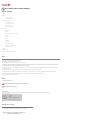
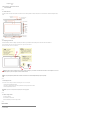
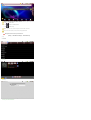
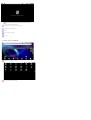









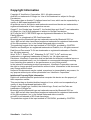



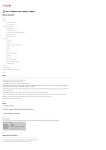
![Manuel d`utilisation [Français]](http://vs1.manualzilla.com/store/data/006518080_1-e3f58413426660ad1bcaaa36755c873c-150x150.png)
![Manual de usuario [Español]](http://vs1.manualzilla.com/store/data/006294753_1-232485252a4f42dbc4d25f0d701f2c6d-150x150.png)
![Manual de usuario [Español]](http://vs1.manualzilla.com/store/data/006308250_1-1207f9aaf758686169d4ce8c181af9b8-150x150.png)
![Manuel d`utilisation [Français]](http://vs1.manualzilla.com/store/data/006445961_2-77e2c0f6b0418d89a092afa13d1c999f-150x150.png)
![Benutzerhandbuch [Deutsch]](http://vs1.manualzilla.com/store/data/006807119_1-859e9d5cca5bf0cb85ad205246734e6d-150x150.png)
![Benutzerhandbuch [Deutsch]](http://vs1.manualzilla.com/store/data/006791434_1-ebca1b9eea4cfebe0f3b56cf689b582d-150x150.png)