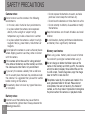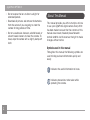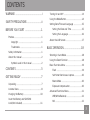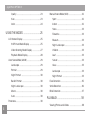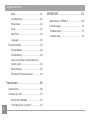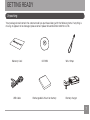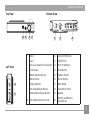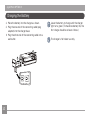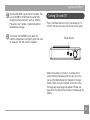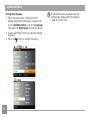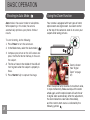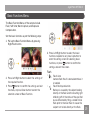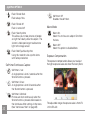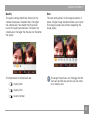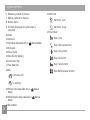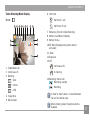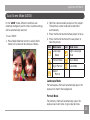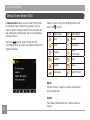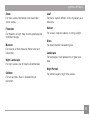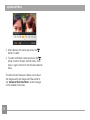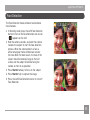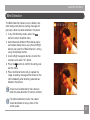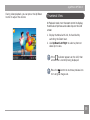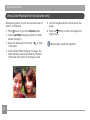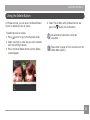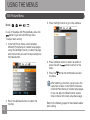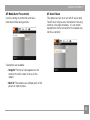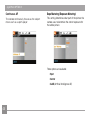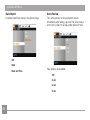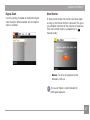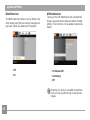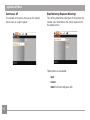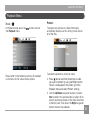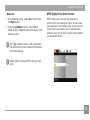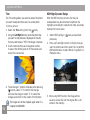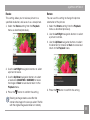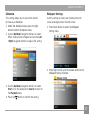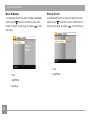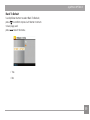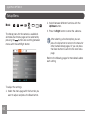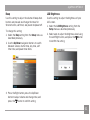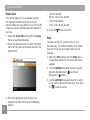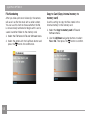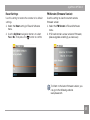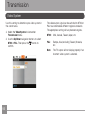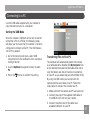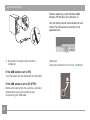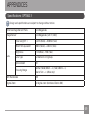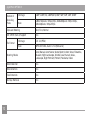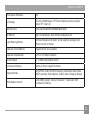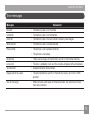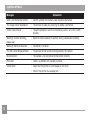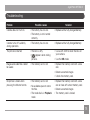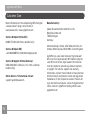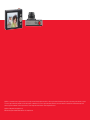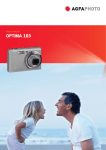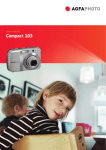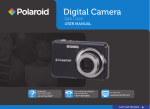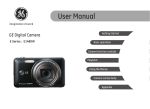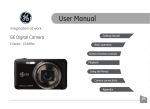Download AgfaPhoto Optima 3
Transcript
User manual
OPTIMA 3
WARNING
Do not expose the camera battery pack or other
accessories to rain or humidity to prevent fire
hazard or electric shock.
For customers in the U.S.A.
Tested To Comply With FCC Standards
FOR HOME OR OFFICE USE
FCC Statement
This device complies with part 15 of the FCC Rules.
Operation is subject to the following two conditions:
(1) This device may not cause harmful interference,
and (2) this device must accept any interference
received, including interference that may cause
undesired operation.
For customers in Europe
"CE" mark indicates that this product
complies with the European requirements
for safety, health, environment and customer
protection. "CE" marked cameras are intended for
sales in Europe.
This symbol [crossed-out wheeled bin WEEE
Annex IV] indicates separate collection of
electrical and electronic waste in the European
countries. Please do not throw the equipment into
the waste. Please recycle and dispose of properly.
Declaration of Conformity
Model Name: OPTIMA 3
Trade Name:
AgfaPhoto
Responsible Party:
plawa-feinwerktechnik GmbH & Co. KG
Address: Bleichereistrasse 18, 73066 Uhingen, Germany
Customer Care Hotline:
Germany: 0900 1000 042; 1,49€/ Min.
Europe: 00800 7529 2100
UK: +44 1908 488676,
Hong Kong: 852 3586 9168
Conforms to the following Standards:
EMC:
EN 55022:1998/A1:2000/A2:2003 Class B
EN 55024:1998/A1:2001/A2:2003
EN 61000-3-2:2000/A1:2001
EN 61000-3-3:1995/A1:2001
following the provision of the EMC Directive (89/336/
EEC, 2004/108/EEC)
SAFETY PRECAUTIONS
Camera notes:
Do not store or use the camera in the following
environments:
• In the rain, and in humid or dusty environments.
• In a place where the camera can be exposed
directly to the sunlight or subject to high
temperature, e.g. Inside a closed car in summer.
• In a place where the camera is subject to a high
magnetic field, e.g. near motors, transformers or
magnets.
Do not place the camera on a wet surface or places
where dripping water or sand may come in contact
with the camera.
If the camera will not be used for a long period of
time, remove the battery and the memory card from
the camera and store them in dry environment.
If you carry the camera suddenly from a cold location to a warm place, moisture may condense inside
the camera. It is suggested that you wait for a while
before turning on the camera.
The warranty does not cover any type of data loss
or corruption.
Battery notes:
ii
Incorrect use of the batteries may cause them to
leak, become hot, ignite or burst. Always observe the
following precautions.
• Do not expose the batteries to water, and take
particular care to keep the terminals dry.
• Do not heat the batteries or throw them into a fire.
• Do not attempt to deform, disassemble or modify
the batteries.
Keep the batteries out of reach of babies and small
children.
In cold locations, battery performance deteriorates
and battery life is significantly shortened.
Memory card notes:
When using a new memory card, be sure to format
the card with your digital camera before using it.
Do not change or delete the folder names or file
names in the memory card from your PC, the camera
will not be able to display those edited files on the
its LCD screen. To edit image data, copy the image
data to the PC’s hard disk first.
The photos taken by this camera are stored in the
auto-generated folder in SD card. Please do not
store photos that are not taken by this model of
camera, as this may make it impossible to recognize
the picture when the camera is in playback mode.
BEFORE YOU START
Preface
Thank you for purchasing this AgfaPhoto digital
camera. Please read this manual carefully and keep
it in a safe place for future reference.
Copyright
© Copyright 2010 plawa-feinwerktechnik GmbH &
Co. KG All rights reserved.
No part of this publication may be reproduced,
transmitted, transcribed, stored in a retrieval system, or translated into any language or computer
language, in any form, by any means, without the
prior written permission of plawa-feinwerktechnik
GmbH & Co. KG.
Trademarks
All trademarks mentioned in this manual are used
for identification purposes only and are properties
of their respective owners.
Safety Information
Please read the following important information
carefully before using the product.
• Do not take apart or attempt to service the
camera yourself.
• Do not drop or knock the camera. Improper handling may damage the product.
• Turn off the camera before inserting or removing
the battery and memory card.
• Use only the type of battery that comes with the
camera. Using other types of batteries may damage the camera and void the warranty.
• Do not touch the camera lens.
• Please not expose the camera to harsh
environments such as moisture, or extreme
temperatures, which may shorten the life of your
camera or damage the batteries.
• Do not operate or store the camera in dusty,
dirty, or sandy environments.
AgfaPhoto OPTIMA 3
• Do not expose the lens to direct sunlight for
extended periods.
• Download all pictures and remove the batteries
from the camera if you are going to store the
camera for long periods of time.
• Do not use abrasive cleansers, alcohol-based, or
solvent-based cleaners to clean the camera. To
clean, wipe the camera with a slightly damp soft
cloth.
About This Manual
This manual provides you with instructions on how
to use your AgfaPhoto digital camera. Every effort
has been made to ensure that the contents of this
manual are accurate, however plawa-feinwerktechnik GmbH & Co. KG reserves the right to make
changes without notice.
Symbols used in this manual
Throughout this manual, the following symbols are
used to help you locate information quickly and
easily:
Indicates the useful information to know.
Indicates precautions to be taken while
operating the camera.
CONTENTS
WARNING ...................................................................i
SAFETY PRECAUTIONS ....................................ii
BEFORE YOU START .........................................1
Preface ....................................................................................1
Copyright .......................................................................1
Trademarks ..................................................................1
Safety information ............................................................1
About this manual .............................................................2
Symbols used in this manual ..............................2
CONTENTS ..............................................................3
GETTING READY ..................................................7
Unpacking ..............................................................................7
Camera Views ......................................................................8
Charging the Battery......................................................10
Insert the Battery and SD/SDHC
Card (Not included) ........................................................11
Turning On and Off ........................................................13
Using the Mode Button ...............................................14
Setting Date/Time and Language .........................15
Setting the Date and Time ...............................15
Setting the Language ..........................................16
About the LCD Screen .................................................17
BASIC OPERATION .......................................... 18
Shooting in Auto Mode ................................................18
Using the Zoom Function ..........................................18
Basic Functions Menu ..................................................19
Flash ..............................................................................19
Self-timer/Continuous Capture ......................20
Macro Mode ...............................................................20
Exposure Compensation......................................20
Advanced Functions Menu..........................................21
WB (White Balance) ..............................................22
ISO ..................................................................................22
AgfaPhoto OPTIMA 3
Quality ..........................................................................23
Manual Scene Mode (SCN) .........................................32
Size ................................................................................23
Sport .............................................................................32
Color ..............................................................................24
Indoor ............................................................................32
USING THE MODES ......................................... 25
Fireworks ....................................................................33
LCD Screen Display .......................................................25
Museum .......................................................................33
Still Picture Mode Display ..................................25
Night Landscape ....................................................33
Video Shooting Mode Display .........................27
Children ........................................................................33
Playback Mode Display .......................................28
Leaf ................................................................................33
Auto Scene Mode (ASCN) ..........................................29
Sunset ..........................................................................33
Landscape ..................................................................29
Glass ..............................................................................33
Portrait .........................................................................29
Landscape ..................................................................33
Night Portrait ............................................................30
Night Portrait ............................................................33
Backlit Portrait .........................................................30
Face Detection .................................................................35
Night Landscape ....................................................30
Smile Detection ................................................................36
Macro ............................................................................30
Blink Detection .................................................................37
Auto ...............................................................................30
Panorama ............................................................................30
Snow .............................................................................33
PLAYBACK ........................................................... 38
Viewing Photos and Videos ......................................38
AgfaPhoto OPTIMA 3
Thumbnail View ...............................................................39
Continuous AF ..........................................................50
Using Zoom on Playback (for still pictures only) 40
Expo Metering (Exposure Metering) .............50
Using the Delete Button .............................................41
USING THE MENUS ......................................... 42
Still Picture Menu ............................................................42
AF Mode (Auto-Focus mode) ...........................43
AF-Assist Beam ......................................................43
Continuous AF ..........................................................44
Expo Metering (Exposure Metering) .............44
Continuous Shot .....................................................45
Date Imprint ..............................................................46
Quick Review ............................................................46
Digital Zoom ..............................................................47
Slow Shutter .............................................................47
Blink Detection ........................................................48
OIS Stabilization.......................................................48
Movie Menu ........................................................................49
Playback Menu .................................................................51
Protect .........................................................................51
Delete ...........................................................................52
DPOF (Digital Print Order Format) .................53
Trim ................................................................................54
HDR-High Dynamic Range...................................54
Resize ...........................................................................55
Rotate ...........................................................................55
Red-eye Reduction..................................................56
Display Setup ....................................................................56
Slideshow ...................................................................57
Wallpaper Settings ................................................57
Menu Wallpaper........................................................58
Startup Screen.........................................................58
Back To Default........................................................59
Setup Menu ........................................................................60
AgfaPhoto OPTIMA 3
Beep ..............................................................................61
LCD Brightness .......................................................61
Power Saver ..............................................................62
Zone ..............................................................................62
Date/Time ...................................................................63
Language ....................................................................63
File and Software ...........................................................63
Format Memory.........................................................63
File Numbering .........................................................64
Copy to Card (Copy internal memory to
memory card) ............................................................64
Reset Settings .........................................................65
FW Version (Firmware version) .......................65
Transmission........................................................ 66
Video System ....................................................................66
Connecting to a PC ........................................................67
Setting the USB Mode .........................................67
Transferring Files to your PC ...........................67
APPENDICES ....................................................... 69
Specifications : OPTIMA 3 ........................................69
Error Messages ................................................................73
Troubleshooting ..............................................................75
Customer Care...................................................................76
GETTING READY
Unpacking
Your package should contain the camera model you purchased along with the following items. If anything is
missing or appears to be damaged, please contact plawa-feinwerktechnik GmbH & Co. KG.
Warranty Card
CD-ROM
USB Cable
Rechargeable Lithium-ion battery
Wrist Strap
Battery charger
AgfaPhoto OPTIMA 3
Camera Views
Front View
Back View
1
2
4
3
5
6
Right View
11
7
10
8
9
AgfaPhoto OPTIMA 3
Top View
Bottom View
14
Left View
12
13
15
17
18
1
Flash
11
Function/OK Button
2
Lens
12
USB/AV Port
3
AF assist beam/Timer indicator
13
Wrist Strap Mount
4
LCD Screen
14
Power Button
5
Mode Selection Button
15
Playback Button
6
Menu Button
16
Shutter Button
7
Disp/Up Button
17
Zoom Wheel
8
Flash Mode/Right Button
18
Tripod Mount Point
9
Delete Button/Down Button
19
Speaker
10
Face Detection/Left button
20
Memory Card/Battery
Compartment
16
19
20
AgfaPhoto OPTIMA 3
Charging the Battery
1. Place the battery into the charger as shown.
2. Plug the one end of the connecting cable (plug
adapter) into the charger base.
Leave the battery to charge until the charger
light turns green. (To maximize battery life, the
first charge should be at least 4 hours)
3. Plug the other end of the connecting cable into a
wall outlet.
The charger is for indoor use only.
1
2
10
AgfaPhoto OPTIMA 3
Insert the Battery and SD/SDHC Card (Not included)
1. Open the battery compartment.
2. Insert the battery while observing the correct
polarity. Use the side of battery to press down
the stopper as shown, allowing the battery to
lock into place properly.
11
AgfaPhoto OPTIMA 3
3. Insert an SD/SDHC card (not included) into the
memory card slot as shown.
12
4. Close the battery compartment.
AgfaPhoto OPTIMA 3
Optional SD/SDHC cards are not included. The
use of 64 MB to 16 GB memory cards from
recognized manufacturers such as SanDisk,
Panasonic and Toshiba is recommended for
reliable data storage.
To remove the SD/SDHC card, open the
battery compartment and gently push the card
to release it. Pull the card out carefully.
Turning On and Off
Press the Power button to turn the camera on. To
turn off the camera, press the Power button again.
Power Button
When the camera is turned on, it will be at the
same shooting mode based on the last use. You
can use the Mode button on the back to change
modes. When using the camera for the first-time,
the language setup page will appear. Please see
page 15 or the Quick Start Guide in the package for
details.
13
AgfaPhoto OPTIMA 3
Using the Mode Button
The AgfaPhoto camera provides a convenient mode Button that allows you to switch between different modes
easily. After pressing the mode button to enter mode selection menu, press Left/Right button to choose the
mode, press
to select. All the available modes are listed as follows:
Mode Name
Icon
The camera sets all the settings automatically.
Auto mode
Manual mode
14
Description
M
Switch to take still pictures in manual mode, where many camera settings can be
configured. (Recommended for advanced users only)
Panorama mode
Switch to capture 4 shots and stitch them together into a panoramic photo.
Scene mode
Switch to take still pictures in 12 different scene types by your choice.
Movie mode
Switch to record videos.
ASCN mode
Switch to have the camera automatically select the best scene type for still
pictures.
Portrait
Switch to take portrait pictures.
AgfaPhoto OPTIMA 3
Setting Date/Time and Language
Setting the Date and Time
1. Press the menu button. Scroll over to the
General Setup menu indicated by a wrench icon.
Use the Up/Down button to select Date/Time.
Then press the Right button to enter the setting.
2. Press the Left/Right to highlight each field and
use the Up/Down to adjust the value.
3. Press the
button to confirm the setting.
15
AgfaPhoto OPTIMA 3
Setting the Language
1. Press the menu button. Scroll over to the
General Setup menu indicated by a wrench icon.
Use the Up/Down button to go to the Language.
Then press the Right button to enter the setting.
2. Use the Left/Right buttons to select the desired
language.
3. Press the
button to confirm the setting.
16
The Date/Time and Language setup will
automatically appear when the camera is
turned on the first time.
AgfaPhoto OPTIMA 3
About the LCD Screen
When you turn the camera on, various icons are
shown on the LCD screen to indicate the current
camera settings and status. To learn more about
the displayed icons, see “LCD Screen display” on
page 25.
LCD Screen notes:
Extremely high-precision technology has been used
to manufacture the LCD screen so that most of the
pixels are operational for use. However, there may
be some minute points (black, white, red, blue or
green) that constantly appear on the LCD screen.
These points are normal in the manufacturing
process and the recording is not affected in any
way.
Avoid exposing the LCD screen to water;
please remove any moisture on the LCD
screen with a soft dry cleaning cloth.
If the LCD monitor is damaged, take particular
care with the liquid crystal in the monitor. If
any of the following situations arise, take the
recommended immediate action indicated
below:
• If liquid crystal comes in contact with your
skin, wipe the area with a cloth and then wash
thoroughly with soap and running water.
• If liquid crystal gets into your eye, flush the
affected eye with clean water for at least 15
minutes and then seek medical assistance.
• If liquid crystal is swallowed, flush your mouth
thoroughly with water. Drink large quantities of
water and induce vomiting. Then seek medical
assistance immediately.
17
BASIC OPERATION
AgfaPhoto OPTIMA 3
Shooting in Auto Mode
Using the Zoom Function
Auto mode is the easiest mode to take photos.
While operating in this mode, the camera
automatically optimizes your photos for best
results.
Your camera is equipped with two types of zoom:
optical zoom and digital zoom. Use zoom control
at the top of the camera to zoom in or out on your
subject while taking pictures.
To start shooting, do the following:
W
T
1. Press Power to turn the camera on.
2. In the Mode menu, select the Auto mode (
).
3. Compose your picture on the LCD screen and
press the Shutter button halfway to focus on
the subject.
4. The focus frame in the middle of the LCD will
turn to green when the subject is properly in
focus.
5. Press Shutter fully to capture the image.
18
Zoom indicator
(See “Digital
Zoom“ on page
47)
When the optical factor reaches its maximum value,
it stops momentarily. Release and push the zoom
wheel again, and the optical zoom will switch over
to digital zoom automatically. After the adjustment,
the zoom indication scale hides immediately,
and the current zoom status is indicated by the
following symbol
.
AgfaPhoto OPTIMA 3
Basic Functions Menu
The Basic Function Menus of the camera include
Flash, Self-timer, Macro Capture, and Exposure
Compensation.
Set the basic functions as per the following steps:
1. Pull up the Basic Function Menus by pressing
Right/Flash button.
4. Press Left/Right button to select the basic
functions required to set, press Up button to
enter the setting screen for selecting basic
functions, or press
button to confirm the
settings and exit the screen.
Flash
2. Press Left/Right button to select the settings of
the required function.
3. Press
button to confirm the settings and exit
the menu, or press Down button to enter the
selection screen of Basic Function.
•
•
Flash: Auto
Camera flash fires if camera determines it
is needed.
Flash: Red-eye reduction
Red eye is caused by the subject looking
directly at the flash and the resulting light
reflecting off of the retina of the eye. Red
eye is eliminated by firing a smaller initial
flash prior to the main flash to cause the
subject not to look directly at the flash.
19
AgfaPhoto OPTIMA 3
•
Flash: Forced flash
Flash always fires.
•
•
Flash: Forced off
Flash is turned off.
Macro Mode
•
Flash: Slow Synchro
This allows you to take pictures of people
at night that clearly show the subject. The
shutter is held open longer to allow more
light to the image sensor.
•
Flash: Red-Eye+Slow Synchro
Using this mode for slow synchro shots
with red-eye reduction.
Self-timer/Continuous Capture
20
•
Self-timer: 2 sec
A single picture is shot 2 seconds after the
Shutter button is pressed.
•
Self-timer: 10 sec
A single picture is shot 10 seconds after
the Shutter button is pressed.
•
Self-timer: Unlimited
Pictures are shot continuously when the
Shutter button is pressed down based on
the Continuous Shot settings in the menu.
(See “Continuous Shot” on page 45).
Self-timer: Off
Disables the self-timer.
•
Macro: On
Select this to focus on subjects 5cm from
the lens.
•
Macro: Off
Select this option to disable Macro.
Exposure Compensation
The exposure compensation allows you to adjust
the light exposure value and shoot the best photo.
The adjustable range of exposure value is from EV
-2.0 to EV+2.0.
AgfaPhoto OPTIMA 3
Advanced Functions Menu
The Advanced Functions Menu of the camera
include Image Size, Image Quality, White Balance,
Image Color and ISO.
Set the advanced functions as follows.
1. Pull up the Advanced Function Menu by pressing
button.
4. Press Left/Right button to select the advanced
functions required to set, press Up button to
enter the setting screen for selecting advanced
functions, or press
button to confirm the
settings and exit the screen
2. Press Left/Right button to select the settings of
the required function.
3. Press
button to confirm the settings and exit
the menu, or press Down button to enter the
selection screen of Advanced Functions.
21
AgfaPhoto OPTIMA 3
WB (White Balance)
ISO
The White Balance allows you to adjust the color
temperature under different lighting conditions.
(The WB setting is only available when the camera
is in the M Manual mode).
The ISO function allows you to set the sensitivity
of the camera sensor to light. To improve the
performance in darker environments, a higher ISO
value is required. On the other hand, a lower ISO
value is needed when in bright conditions. (The ISO
setting is only available when the camera is in the
Manual mode).
M
Pictures at higher ISO will naturally have more noise
than those at lower ISO.
The options of White Balance include:
22
•
WB: Auto
•
WB: Daylight
•
WB: Cloudy
•
WB: Fluorescent
•
WB: Fluorescent CWF
•
WB: Incandescent
•
WB: Manual (Press the shutter button to
set WB.)
The options of ISO include automatic, 80, 100, 200,
400, 800, 1600 and 3200.
The available ISO values vary on different
camera models.
AgfaPhoto OPTIMA 3
Quality
Size
The quality setting determines how much the
camera compresses the photo files. The higher
the compression, the smaller the file size will
be, but the quality will decrease. The lower the
compression, the larger the file size, but the better
the quality.
The size setting refers to the image resolution in
pixels. A higher image resolution allows you to print
that image in larger sizes without degrading the
image quality.
The three levels of compression are:
•
: Quality: Best
•
: Quality: Fine
•
: Quality: Normal
The larger the pictures are, the bigger the file
sizes are and the less pictures you can store
on a memory card.
23
AgfaPhoto OPTIMA 3
Color
The color setting allows you to add artistic effects
directly when taking pictures. You can try different
color tones to alter the mood of your pictures. (The
Color setting is only available when the camera is in
the M Manual mode).
The color options include:
24
•
Color: Auto
•
Color: Vivid
•
Color: Black & White
•
Color: Sepia
USING THE MODES
LCD Screen Display
Still Picture Mode Display
Mode:
1 Shooting Mode Icons
M
1
2
3
4
5
6
7
8
17
9
16
10
15
14
11
Auto mode
Manual mode
ASCN mode
Scene mode
Panorama mode
Portrait
2 AF Mode
Single-AF
Multi-AF
3 Expo Metering
13
12
Spot
Center
19
20
21
22
23
AiAE
4 Image Size
18
5 Image Quality
25
AgfaPhoto OPTIMA 3
6 Remaining number of pictures
22Self-timer
7 Memory card/built-in memory
Self-timer: 2 sec
8 Battery Status
9 WT Ratio (Displayed only when zoom is
activated)
10Zoom
M
Manual Mode)
13Histogram
Flash: Red-eye reduction
14Focus Frame
Flash: Forced flash
15Slow Shutter Warning
Flash: Forced off
16Continuous Shot
17Face Detection
Flash: Slow Synchro
18OIS
Flash:Red-Eye+Slow Synchro
Continuous ON
In shooting
19Picture Color (Adjustable only in
Mode)
20White Balance (Adjustable only in
Mode)
26
23Flash Mode
Flash: Auto
11Exposure
12ISO Value (Adjustable only in
Self-timer: 10 sec
21Macro Mode
Manual
M
M
Manual
AgfaPhoto OPTIMA 3
Video Shooting Mode Display
6 Self-timer
Self-timer: 2 sec
Mode :
1
2
3
4
5
6
7
8
Self-timer: 10 sec
9
7 Remaining Time for Video Recording
8 Memory Card/Built-in Memory
14
10
9 Battery Status
13
11
10WT Ratio (Displayed only when zoom is
activated)
11 Zoom
12
12Exposure
13OIS
1 Video Mode icon
2 Continuous AF
3 Metering
Spot
Center
Continuous ON
In shooting
14Recording Status Icon
Recording standby
Recording
AiAE
4 Image Size
5 Macro mode
In order to shoot video, it is recommended
that an SD card be used.
When shooting video, the optical zoom is
disabled.
27
AgfaPhoto OPTIMA 3
Playback Mode Display
1. Play Mode icon
Mode:
2. Picture File
3. File protection
4. Picture Number
1
2
3
4
5
6
5. Memory Card/Built-in Memory
6. Battery Status
7. Image Zoom
7
13
8. The current display area
9. Zoom area shown
10.Memory Space (this picture/Total number of
pictures)
12
8
9
OK:PLAY
11.Recording Date and Time
12.OK:PLAY
13.DPOF file
11
28
10
AgfaPhoto OPTIMA 3
Auto Scene Mode (ASCN)
In the "ASCN" mode, different conditions are
detected intelligently and the most suitable settings
will be automatically selected.
To use "ASCN":
1. Press Mode Selection button to select ASCN
mode, LCD screen will be shown as follows.
2. Hold the camera steadily and aim at the subject.
The optimum scene mode will be identified
automatically.
3. Press the Shutter button halfway down to focus.
4. Press the Shutter button all the way down to
take the picture.
Icon
Mode name
Icon
Mode name
Landscape
Mode
Night Landscape
Mode
Portrait Mode
Macro Mode
Night Portrait
Auto Mode
Backlit
Portrait
Landscape Mode
For landscapes, ASCN will automatically adjust the
exposure to match the background.
Portrait Mode
For portraits, ASCN will automatically adjust the
exposure and skin tones to give clear pictures.
29
AgfaPhoto OPTIMA 3
Night Portrait
Panorama Mode allows you to create a panoramic
picture by stitching together several pictures.
Backlit Portrait
Follow these steps to create a panoramic picture:
When the sun or any other light source is behind
you, ASCN will automatically adjust the foreground
exposure to produce good pictures.
1. Press Mode Selection button to select Panorama
Synthesis mode
Night Landscape Mode
For night scenes, ASCN will automatically increase
the ISO value to compensate for low light.
Macro Mode
To capture object detail for close-ups, ASCN will
automatically adjust the focus.
Auto Mode
The camera automatically adjusts the exposure and
focus to ensure good pictures.
30
Panorama
When you shoot portraits at night, or in low light
conditions, ASCN will automatically adjust the
exposure for people and night scenes.
2. Use the Left/Right buttons to specify the
direction of picture taking, if no choice is made
in 2 seconds the panoramic sequence will
commence automatically.
3. Compose the first view of the panoramic picture
on the LCD screen and press the Shutter button
to capture.
4. After the first shot is taken, two target icons
will appear on the left and right side of the
LCD screen. Pan the camera in the specified
direction and the circle will move towards the
square frame icon. When the circle icon and
square frame overlap they will become green
and the camera will capture the next picture
automatically.
AgfaPhoto OPTIMA 3
5. The camera will then stitch the pictures
automatically.
6. Press the playback button to enter Playback
mode and review the result.
Pictures cannot be deleted, nor the zoom
adjusted until the series is finalized.
2~4 images can be stitch together.
31
AgfaPhoto OPTIMA 3
Manual Scene Mode (SCN)
In Manual Scene mode, you can select from a total
of 12 scene types to match your needs. You just
need to select the right scene for the occasion and
the camera will automatically adjust to the optimal
settings for you.
Select a scene using the Left/Right button and
press the
button.
Icon
Press the
button, select "SCN" with the
Left/Right button, and the LCD screen will show the
figures as below.
Mode Name
Icon
Mode Name
Sport
Indoor
Snow
Fireworks
Museum
Night
Landscape
Children
Leaf
Sunset
Glass
Landscape
Night Portrait
Sport
For fast-moving subjects. Capture sharp action
shots without blur.
Indoor
32
For indoors. Reduce blur and improve color accuracy.
AgfaPhoto OPTIMA 3
Snow
Leaf
For snow scenes. Reproduce natural and clear
white scenes.
For plants. Capture brilliant shots of greenery and
blossoms.
Fireworks
Sunset
For fireworks at night. Slow shutter speed adjusted
for brilliant images.
For sunsets. Capture subjects in strong sunlight.
Museum
For objects behind transparent glass.
For museum or flash-free area. Retain color and
reduce blur.
Landscape
Night Landscape
For landscapes. Vivid reproduction of green and
blue.
Glass
For night scenes. Use of tripod is recommended.
Children
Night Portrait
For portraits against night time scenery.
For kids and pets. Flash is disabled for eye
protection.
33
AgfaPhoto OPTIMA 3
1. After selecting the scene type, press the
button to select.
2. To select a different scene type, press the
button to enter the main function menu. Then
press it again to return to the to Scene selection
menu.
The main function menu also allows you to adjust
the image quality and image size. Please refer to
the "Advanced Functions Menu" section on page
21 for detailed instructions.
34
AgfaPhoto OPTIMA 3
Face Detection
The Face Detection mode will detect and enhance
facial features.
1. In Shooting mode, press the Left/Face Detection
button to turn on the Face Detection and an icon
(
) appears on the LCD.
2. Hold the camera securely, and point the camera
towards the subject to start the face detection
process. When the camera detects a face, a
white rectangular frame will be drawn around
the face. (Note: For best results, the face of the
subject should be relatively large on the LCD
screen, and the subject should be facing the
camera as front on as possible.)
3. Press Shutter halfway to focus on the subject.
4. Press Shutter fully to capture the image.
5. Press the Left/Face Detection button to turn off
Face Detection.
35
AgfaPhoto OPTIMA 3
Smile Detection
With the "Smile Detection" feature, the camera
automatically detects and captures a person
smiling.
1. In Shooting mode, press the Left/Face Detection
button to turn on Smile Detection and an icon (
) appears on the LCD.
2. Point the camera at the subject until the
subject's face is detected and bracketed by a
square box. Press the Shutter button all the
way down and release the Shutter button. The
camera will now 'wait' for the subject to smile.
3. When the subject smiles, the camera will
automatically release the shutter and capture the
photo.
4. To disable Smile Detection function, please
press Left or Shutter button.
A face must be detected by the camera in
order for smile detection to function correctly.
36
For optimal detection results, the subject
should be framed to occupy most of the
screen space.
AgfaPhoto OPTIMA 3
Blink Detection
The Blink Detection feature is on by default, and
after taking each photo, a warning message will
pop up if a blink has been detected in the photo.
1. In any Still Shooting modes, press the
button to enter the photo menu.
2. Switch between different Photo Setup menus
and Camera Setup menus using the Left/Right
button, and select the “Blink Detection” setting
using the Up/Down button.
3. Use the Right navigation buttons to enter the
submenu, and select "On" option.
4. Press the
button to confirm the setting and
exit the menu.
5. Press the Shutter button fully to capture the
image. A warning message will be shown on the
LCD immediately after detecting someone has
blinked in the picture.
A face must be detected by the camera in
order for smile detection to function correctly.
For optimal detection results, the subject
should be framed to occupy most of the
screen space.
37
PLAYBACK
Viewing Photos and Videos
To view the captured photos and video clips on the
LCD screen:
1. Press
button to go to the Playback mode.
The last recorded photo or video clip is
displayed.
6
2. Use the Left/Right navigation buttons to scroll
through the photos or video clips stored in the
internal memory or memory card.
3. To play a selected video clip, press the
button to enter the movie playback mode.
During video playback, the operating instructions
will appear on the screen. Press the Left/Right button, and press the
button for confirmation.
1
2
3
4
5
38
The operating instruction icons are as
follows.
1
First Frame
4
Back
2
Play
5
Rewind
3
Fast Forward
6
Pause
AgfaPhoto OPTIMA 3
During video playback, you can press the Up/Down
button to adjust the volume.
Thumbnail View
In Playback mode, turn the zoom control to display
thumbnails of pictures and video clips on the LCD
screen.
1. Display thumbnail with 2x2, 3x3 and 4x4 by
switching the Zoom lever.
2. Use Up/Down/Left/Right to select a photo or
video clip to view.
If the
indicator appears on the LCD, then
a movie file is currently being displayed.
Press the
button to restore a preview icon
to its original image size.
39
AgfaPhoto OPTIMA 3
Using Zoom Playback (for still pictures only)
When playing photo, you can also use zoom lever to
zoom in it (2~8) times.
1. Press
button to go to the Playback mode.
2. Use the Left/Right navigation buttons to select
a photo to magnify.
3. Adjust the Zoom lever to the side
in the photo.
to zoom
4. Use the Zoom Wheel to enlarge the image. The
zoom indication area will be shown by the icons
in the lower right corner of the display screen.
40
5. Use the navigation buttons to pan across the
image.
6. Press the
button to return the image to its
original scale.
Movie images cannot be magnified.
AgfaPhoto OPTIMA 3
Using the Delete Button
In Playback mode, you can press the Down/Delete
button to delete pictures or videos.
To delete pictures or videos:
1. Press
button to go to the Playback mode.
2. Select a picture or video clip you want to delete
with the Left/Right button.
3. Press the Down/Delete button and the delete
screen appears.
4. Select Yes or Back with Up/Down button and
press the
button for confirmation.
Erased photos/video clips cannot be
recovered.
Please refer to page 52 for instructions on the
Delete Menu options.
41
USING THE MENUS
Still Picture Menu
Mode:
M
3. Press the Right button to go to the submenu.
In any of the above Still Picture Modes, press the
button to go to the Still Picture menu.
To adjust each setting:
1. In the Still Picture menu, switch between
different Photo Setup or Camera Setup pages
using the Left/Right button, to select the page
with the function you want to adjust and press
the Down button.
4. Press Up/Down button to select an option or
press the Left or
button to return to the
menu.
5. Press the
the menu.
button for confirmation and exit
After selecting a function, you can press the
Up button to return to the Still Picture menu
for other Photo Setup or Camera Setup pages.
Or you can press the Down button several
times to move to the next setup menu page.
2. Press the Up/Down buttons to select the
function.
42
Refer to the following pages for more details about
each setting.
AgfaPhoto OPTIMA 3
AF Mode (Auto-Focus mode)
AF Assist Beam
Use this setting to control the auto-focus
mechanism while taking pictures.
This option can turn on or turn off AF assist lamp.
The AF assist lamp assists the camera in focusing
correctly in low light conditions. It is not recommended that this be turned off or the camera may
not focus correctly.
Two options are available:
• Single AF: The focus frame appears on the
center of the LCD screen to focus on the
subject.
• Multi AF: The camera uses multiple parts of the
picture to correctly focus.
43
AgfaPhoto OPTIMA 3
Continuous AF
Expo Metering (Exposure Metering)
The camera continuously focuses as the subject
moves such as a sports player.
This setting determines what part of the picture the
camera uses to determine the correct exposure for
the whole picture.
Three options are available:
• Spot
• Center
• AiAE (Artificial Intelligence AE)
44
AgfaPhoto OPTIMA 3
Continuous Shot
Use this setting to perform continuous shooting.
Once in this mode, you must continuously hold
down the Shutter button to take multiple frames.
The flash is designed not to work in this mode
in order to enable quick succession of shots.
Continuous Shot can only be selected in Selftimer Mode.
Four options are available:
• Continuous shooting: Press and hold the shutter to shoot continuously until you release the
shutter or when the memory card has run out
of space.
• 3 shot: Capture up to 3 consecutive pictures.
• 3 shots (Last): Capture pictures continuously
until the Shutter button is released but only
the last 3 shots are recorded.
• Time-Lapse: Automatically capture pictures in
a predefined interval.
45
AgfaPhoto OPTIMA 3
Date Imprint
Quick Review
Include a Date/Time stamp in the photo image.
This setting refers to the quick photo review
immediately after taking a picture. The picture stays
on the LCD screen for an adjustable period of time.
• Off
• Date
• Date and Time
Four options are available:
• Off
• 1 sec
• 2 sec
• 3 sec
46
AgfaPhoto OPTIMA 3
Digital Zoom
Slow Shutter
Use this setting to enable or disable the digital
zoom function. When disabled, only the optical
zoom is enabled.
In Slow shutter mode, the shutter will remain open
as long as the Shutter button is pressed. This gives
you complete control over the duration of exposure.
(The slow shutter mode is available only in M
manual mode.)
• Manual : To set a long exposure time
between 2~30 sec.
The use of tripod is recommended for
prolonged exposure.
47
AgfaPhoto OPTIMA 3
Blink Detection
OIS Stabilization
The Blink Detection feature is on by default, and
after taking each photo, a warning message will
pop up if a blink was detected in the photo.
Turning on the OIS Stabilization will avoid blurred
images caused by hand shake and deliver sharper
photos. (This function is not available in panorama
mode.)
• Off
• On
• Continuous ON
• In shooting
• Off
Shooting in a windy or unstable environment
(such as moving vehicle) may cause blurred
images.
48
AgfaPhoto OPTIMA 3
Movie Menu
submenu.
Mode:
In the Movie Mode, press the
the corresponding Movie menu.
button to go to
To configure each setting:
1. In the Movie menu, switch between the Movie
Setup or different Camera Setup pages using
the Left/Right button, select the page with the
function you want to adjust and press the Down
button.
3. Press the Up/Down button to select an option or
the Left or
button to return to the menu.
4. Press the
the menu.
button for confirmation and exit
Refer to the following pages for more details about
each setting.
2. Press the Up/Down button to select the
function and press the Right button to go to the
49
AgfaPhoto OPTIMA 3
Continuous AF
Expo Metering (Exposure Metering)
The camera continuously focuses as the subject
moves such as a sports player.
This setting determines what part of the picture the
camera uses to determine the correct exposure for
the whole picture.
Three options are available:
• Spot
• Center
• AiAE (Artificial Intelligence AE)
50
AgfaPhoto OPTIMA 3
Playback Menu
Protect
Mode :
In Playback mode, press the
the Playback menu.
button to enter
Please refer to the following sections for detailed
instructions on the various menu options.
To prevent any pictures or videos from being
accidentally erased, use this setting to lock one or
all of the files.
To protect/unprotect a picture or video:
1. Press
button and find the picture or video
you want to protect by using Left/Right button.
Once it is displayed on the screen, go to the
Playback menu and select Protect settings.
2. Use the Up/Down navigation buttons to select
One to protect this picture/video, or select All to
protect all pictures/videos in the internal memory
or memory card. Then press the Right navigation
button to enter the submenu.
51
AgfaPhoto OPTIMA 3
3. Press the
button to select Yes to lock. For
locked picture/video, use Unlock option to
unlock it.
Delete
There are two ways to delete files.
4. A key (
) icon will appear on the top of the
screen to indicate that the picture/video is
protected. Select Back with Up/Down navigation
buttons to return into the Playback menu.
5. Select Reset on the Protection setting to
remove protection for all files that have been
placed in the protected mode.
• Delete One:
1. On the Delete setting, select One and press the
Right button.
2. Using the Left/Right buttons, locate the photo
or movie file to be deleted. Select Yes (to delete
file) or No (to return to the previous menu) using
the Up/Down buttons, then press the
button
to confirm.
52
AgfaPhoto OPTIMA 3
• Delete All:
DPOF (Digital Print Order Format)
1. On the Delete setting, select All and then press
the Right button.
DPOF allows you to record your selection of
pictures that you would like to print, and will save
your selection in the memory card, so that you can
simply hand your memory card to a photo kiosk
without having to tell them in person which photos
you would like to print.
2. Using the Up/Down buttons, select Yes (to
delete all files) or No (to cancel and return to the
previous menu).
The “
” indicator means a file is protected.
File protection must be removed first before a
file can be deleted.
Deleting files will cause DPOF settings to be
reset.
53
AgfaPhoto OPTIMA 3
Trim
HDR-High Dynamic Range
The Trim setting allows you select an area of the photo
you want to keep and then save it as a new photo.
With the HDR function, pictures that may be
overexposed may be corrected to optimize the
highlights and lowlights captured to more accurately
represent the real scene.
To trim a picture:
1. Select the Trim setting from the
menu.
2. Using the Left/Right buttons, locate the photo that
you want to crop and have it displayed on the LCD,
that you need to press "YES" if the image is choosen.
3. Use the zoom buttons and navigation buttons
to adjust the trimming box to fit the location and
size of the new picture.
4. “Save Changes?” prompt will display after pressing
button, select “O” to confirm the changes
and save the image, or select “X” to cancel the
changes and return to the screen of trim prompt.
54
The image can not be cropped again when it is
cropped to 640X480.
1. Select HDR setting in
previously.
menu as described
2. Press Left and Right button to find picture you
want to optimize and then select Yes to perform
HDR optimization or select Return to go back to
Playback menu.
3. After using HDR function, the image will be
saved as a new file, and the original file is still
stored in the memory.
AgfaPhoto OPTIMA 3
Resize
Rotate
This setting allows you to resize a picture to a
specified resolution, and saves it as a new picture.
You can use this setting to change the picture
orientation of the picture.
1. Select the Resize setting from the Playback
menu as described previously.
1. Select the Rotate setting from the Playback
menu as described previously.
2. Use the Left/Right navigation buttons to select
a picture to rotate.
3. Use the Up/Down navigation buttons to select
the direction for rotation or Back to cancel and
return to the Playback menu.
2. Use the Left/Right navigation buttons to select
a picture to resize.
3. Use the Up/Down navigation buttons to select
a resolution (1024X768 or 640X480) to resize
the image or Back to cancel and return to the
Playback menu.
4. Press the
button to confirm the setting.
Resizing an image creates a new file that
contains the image in the size you select. The file
with the original image also remains in memory.
4. Press the
button to confirm the setting.
55
AgfaPhoto OPTIMA 3
Red-eye Reduction
Use this setting to remove red eye in your photos.
Display Setup
1. Select the Red-eye Reduction in Playback menu
as described previously.
Mode:
2. Use the Left/Right button to select the picture
from which the red eye needs to be removed.
Press
button in Playback mode to enter Display
Setup menu.
3. Use the Up/Down navigation buttons to select
Yes to fix the selected image or Back to cancel
and return to the Playback menu.
4. Press the
56
button to confirm the setting.
For best results, the face of the subject
should be relatively large on the LCD screen,
the subject should be facing the camera as
front on as possible, and the red eyes should
be as large as possible.
Refer to the following sections for details of every
setting.
AgfaPhoto OPTIMA 3
Slideshow
Wallpaper Settings
This setting allows you to view all the stored
pictures as a slideshow.
Use this setting to select your favorite picture to
use as a background on the LCD screen.
1. Select the slideshow menu, press the right
button to enter the options menu.
1. Press Down button to select the Wallpaper
Setting menu.
2. Use the Up/Down navigation buttons to select
Effect, Interval time, or Repeat and use the Left
/ Right navigation buttons to adjust the setting.
2. Press Right button, and the camera will enter the
Wallpaper Setting interface.
3. Use the Up/Down navigation buttons to select
Start to run the slideshow or Cancel to return to
the Playback menu.
4. Press the
button to confirm the setting.
57
AgfaPhoto OPTIMA 3
Menu Wallpaper
Startup Screen
Use Up/Down button to select the Menu Wallpaper
option, press
button to confirm or press Left
button to return to last page, and press
to exit
the menu.
Use Up/Down button to select the Startup Screen
option, press
to confirm or press Left button to
return to last page, and press
to exit the menu.
• User
• User
• AgfaPhoto
• Sparkling
58
• AgfaPhoto
AgfaPhoto OPTIMA 3
Back To Default
Use Up/Down button to select Back To Default,
press
to confirm or press Left button to return
to last page, and
press
to exit the menu.
• Yes
• No
59
AgfaPhoto OPTIMA 3
Setup Menu
Mode
M
The Setup menu for the camera is available in
all modes. Each menu page can be selected by
pressing the
button and switching between
menus with the Left/Right button.
2. Switch between different functions with the
Up/Down button.
3. Press the Right button to enter the submenu.
After selecting a function option, you can
press the Up button to return to the menu for
other Camera Setup pages. Or you can press
the Down button to switch to the next menu
page.
Refer to the following pages for more details about
each setting.
To adjust the settings:
1. Select the menu page with the function you
want to adjust and press the Down button.
60
AgfaPhoto OPTIMA 3
Beep
LCD Brightness
Use this setting to adjust the volume of beep when
buttons are pressed and change the tones for
Shutter button, self-timer, and power-on/power-off.
Use this setting to adjust the brightness of your
LCD screen.
To change this setting:
1. Select the Beep setting from the Setup menu as
described previously.
2. Use the Up/Down navigation buttons to switch
between volume, shutter tone, key tone, selftimer tone, and power tone fields.
1. Select the LCD Brightness setting from the
Setup menu as described previously.
2. Select auto or adjust the brightness level using
the Left/Right button, and press the
button
to confirm the setting.
3. Press the Right button, press the Up/Down
button to adjust volume and change tone, and
press the
button to confirm setting.
61
AgfaPhoto OPTIMA 3
Power Saver
This setting allows you to save power and get
the maximum possible running time for your
battery. Follow the steps below to turn off the LCD
screen and camera automatically after a period of
inactivity.
1. Select the Power Save setting from the Setup
menu as described previously.
2. Press the Up/Down button to select the power
items for the screen and camera and press the
Right button.
• Turn off the LCD:
30 sec, 1 min, 2 min, and off.
• Turn off the camera:
3 min, 5 min, 10 min, and off.
4. Press the
button to confirm.
Zone
The Zone setting is a useful function on your
overseas trips. This feature enables you to display
the local time on the LCD screen while you are
overseas.
1. Select the Zone setting from the Setup menu
as described previously. The world time screen
appears.
2. Use the Up/Down navigation buttons to switch
between the hometown (
) and travel
destination (
) fields.
3. Use the Left/Right navigation buttons to select
a city close to the desired time zone. Then press
the
button to confirm.
62
3. Press the Up/Down button to adjust the
selected item. Both items have the following
options:
AgfaPhoto OPTIMA 3
File and Software
Format Memory
Please note: formatting enables you to delete all
contents in the memory card and built-in memory,
including protected photo and movie files.
To use this setting:
1. Select the Format in File and Software menu.
Date/Time
2. Use the Up/Down navigation buttons to select
Yes or No. Then press the
button to confirm.
See “Setting the Date and Time“ section on page
15.
Language
See “Setting the Language“ section on page 16.
3. The current media is formatted.
63
AgfaPhoto OPTIMA 3
File Numbering
After you take a picture or video clip, the camera
will save it as file that ends with a serial number.
You can use this item to choose whether the file
is consecutively numbered or begins with 1 and is
saved in another folder on the memory card.
1. Select the File Name in File and Software menu.
2. Select the option with the Up/Down button and
press the
button for confirmation.
64
Copy to Card (Copy internal memory to
memory card)
Use this setting to copy the files stored in the
internal memory to the memory card.
1. Select the Copy to memory card in File and
Software menu.
2. Use the Up/Down navigation buttons to select
Yes or No. Then press the
button to confirm.
AgfaPhoto OPTIMA 3
Reset Settings
FW Version (Firmware Version)
Use this setting to restore the camera to its default
settings.
Use this setting to view the current camera
firmware version.
1. Select the Reset setting in File and Software
menu.
1. Select the FW Version in File and Software
menu.
2. Use the Up/Down navigation buttons to select
Yes or No. Then press the
button to confirm.
2. If SD card contains a new version of firmware,
please upgrade accordingly as necessary.
To inform to the latest firmware version, you
can go to the following website
www.plawa.com
65
Transmission
AgfaPhoto OPTIMA 3
Video System
Use this setting to determine your video system in
the current area.
1. Select the Video System in Connection
Transmission menu.
2. Use the Up/Down navigation buttons to select
NTSC or PAL. Then press the
button to
confirm.
The video output signal can be switched to NTSC or
PAL to accommodate different regional standards.
The appropriate setting will vary between regions.
NTSC: USA, Canada, Taiwan, Japan, etc.
PAL:
Europe, Asia (excluding Taiwan), Oceania,
etc.
Note: The TV output will not display properly if an
incorrect video system is selected.
66
AgfaPhoto OPTIMA 3
Connecting to a PC
Use the USB cable supplied with your camera to
copy (transfer) pictures to a computer.
Setting the USB Mode
Since the camera’s USB port can be set to connect
with either a PC or a Printer, the following steps
will allow you to ensure that the camera is correctly
configured to connect with a PC. The USB mode is
set to PC by default.
1. Go to the transmission menu, select USB
connection with the Up/Down button, and press
the Right button.
2. Use the Up/Down navigation buttons to select
PC.
3. Press the
button to confirm the setting.
Transferring Files to Your PC
The computer will automatically detect the camera
as a removable drive. Double-click My Computer icon
on the desktop to locate the removable drive and to
copy the folders and files in the drive to a directory
on your PC as you would copy any other folder or file.
By using the USB cable, you can transfer the
captured photos and videos to a PC. Follow the
steps below to connect the camera to a PC.
1. Make sure both the camera and PC are turned on.
2. Connect one end of the supplied USB cable to
the USB/AV OUT port on your camera.
3. Connect the other end of the cable to an
available USB port on your PC.
67
AgfaPhoto OPTIMA 3
Windows operating system (Windows 2000,
Windows XP, Windows Vista, Windows 7.)
Click the [Safely remove the hardware] icon and
remove the USB connector according to the
appeared menu.
4. Disconnect the camera once transfer is
completed.
If the USB option is set to [PC] :
Turn the camera off and disconnect the USB cable.
If the USB option is set to [PC (PTP)] :
Remove the camera from the system as described
below before turning the camera off and
disconnecting the USB cable.
68
Macintosh
Drag the untitled icon to the Trash. ("Untitled")
APPENDICES
Specifications: OPTIMA 3
Design and specifications are subject to change without notice.
Effective Image Sensor Pixels
14.1 Megapixels
Image Sensor
14.2 Megapixels [1/2.3” (CCD)]
Lens
Focal Length F =
5.1mm (Wide) ~ 40.8mm (Tele)
35mm film equivalent
28mm (Wide) ~ 224mm (Tele)
Brightness
F3.3 (Wide) ~ F5.8 (Tele)
Lens type
12 elements in 8 groups
Optical Zoom
8X
Focusing Range
Normal: (Wide) 60cm ~ ∞, (Tele) 100cm ~ ∞;
Macro: 5cm ~ ∞ (Wide only)
Anti-Handshake
OIS
Digital Zoom
6X digital zoom (Combined Zoom: 48X)
69
AgfaPhoto OPTIMA 3
Number of
Recording
Pixels
14MP, 12MP(3:2), 10MP(16:9), 8MP, 5MP, 3MP, 2MP, 0.3MP
Movie
1280x720pixels: 30fps/15fps, 640x480pixels: 30fps/15fps,
320x240pixels: 30fps/15fps
Exposure Metering
Best, Fine, Normal
DCF, DPOF (Ver1.1) Support
Yes
File Format
70
Still Image
Still Image
Exif 2.2 (JPEG)
Movie
MPEG-4/H.264, Audio: G.711 [Monaural]
Shooting Modes
Auto, Manual, Auto-Scene, Scene (Sport, Indoor, Snow, Fireworks,
Museum, Night Landscape, Children, Leaf, Sunset, Glass,
Landscape, Night Portrait), Portrait, Panorama, Video
Smile Detection
Yes
Blink Detection
Yes
Face-Detection
Yes
Red-eye Removal
Yes
AgfaPhoto OPTIMA 3
Pan-Capture Panorama
Yes
LCD Display
3.0 inch (230,400 pixels) LTPS (low-temperature polycrystalline
silicon) TFT color LCD
ISO Sensitivity
Auto, ISO 80/100/200/400/800/1600/3200
AF Method
Spot, Center-Weight, AiAE (Artificial Intelligence AE)
Light Metering Method
Artificial Intelligence AE (AiAE), Center-weighted Average, Spot
(Fixed to center of frame)
Exposure Control Method
ProgramAE (AE-lock available)
Exposure Compensation
±2 EV in 1/3 Step increments
Shutter Speed
4 ~ 1/2000 second (Manual 30 s)
Continuous Shooting
Approx. 1.39 fps (Large/Fine mode)
Playback Modes
Single Photo, Index (4/9/16 thumbnails), Slide Show, Movie (SlowMotion possible), Zoom (Approx. 2X~8X), Audio, Histogram Display
White Balance Control
Auto (AWB), Daylight, Cloudy, Fluorescent , Fluorescent CWF,
Incandescent, Manual
71
AgfaPhoto OPTIMA 3
Internal Flash (Shooting Range)
Recording Media
72
Auto/Red-Eye Reduction/Forced Flash/No Flash/Slow Synchro/RedEye Reduction+Slow Synchro
Shooting Range Wide: Approx. 0.3m~5.1m / Tele: Approx. 1.0m ~ 2.8m
(ISO 800)
Internal Memory: 32 MB (12 MB available to store images and videos)
SD Card/SDHC Card (Up to 16GB support)
Other Features
Exif Print Support, Multi-language Support
Jacks
USB2.0/AV-OUT (Integrated Proprietary Connector)
Power
Rechargeable Lithium-ion Battery D016, 3.7V 700mAh
Shooting Capability (Battery
Performance)
Approx. 180 shots (based on CIPA Standards)
Operation Environment
Temperature: 0~40 C, Humidity: 0~90%
Dimensions (W x H x D)
98.5mm x 57.3mm x (21~24.8)mm
Mass
Approx. 146g (Body only)
o
AgfaPhoto OPTIMA 3
Error messages
Messages
Explanation
No card
• The memory card is not inserted.
Card error
• The memory card is not formatted.
Card full
• The memory card is full and cannot store any new images.
Write protect
• The memory card is write-protected.
Picture error
• The picture is not captured correctly.
• The picture is corrupted.
No picture
• There are no images in the memory card or in the internal memory.
Lens error
• The lens is probably stuck and the camera will power off automatically.
System error
• Unexpected error encountered.
Image cannot be saved
• The write protection switch in the memory card is set to the “LOCK”
position.
Out of the range
• When pictures were taken in Panorama mode, the direction of movement was incorrect.
73
AgfaPhoto OPTIMA 3
Messages
Explanation
Card is not formatted, format?
• Confirm whether the memory card should be formatted.
This image cannot be deleted
• The picture or video you are trying to delete is protected.
Cannot record movie
• The write protection switch in the memory card is set to the “LOCK”
position.
Warning!! Camera recording,
please wait.
• No other actions allowed to perform during video/audio recording.
Warning!! Battery exhausted.
• The battery is drained.
This file cannot be played back
• The picture format cannot be recognized by the camera.
No connection
• The camera is not connected to the printer correctly.
Print error
• There is a problem with camera or printer.
Cannot print
• Check that the printer is out of paper or out of ink.
• Check if the printer has a paper jam.
74
AgfaPhoto OPTIMA 3
Troubleshooting
Problem
Camera does not turn on.
Possible causes
• The battery has run out.
Solution
• Replace with a fully charged battery.
• The battery is not inserted
correctly.
Camera turns off suddenly
during operation.
• The battery has run out.
• Replace with a fully charged battery.
The picture is blurred.
• The lens is dirty.
• Use a soft cloth to clean the lens on
your camera
•
Images and video files cannot
be saved.
appears when taking
pictures.
• The memory card is full.
• Use the OIS mode.
• Replace the memory card with a new
one.
• Delete unwanted images.
• Unlock the memory card.
No picture is taken when
pressing the Shutter button.
• The memory card is full.
• No available space to store
the files.
• The mode dial is in Playback
mode.
• Replace the memory card with a new
one or clean off current memory card.
• Delete unwanted images.
• The memory card is locked.
75
AgfaPhoto OPTIMA 3
Customer Care
More information on the complete AgfaPhoto digital
camera product range can be found at
www.plawa.com / www.agfaphoto.com.
Service & Repair Hotline (EU):
00800 752 921 00 (from a landline only)
Service & Repair (UK):
+44 1908 488676, [email protected]
Service & Support Hotline (Germany):
0900 1000 042 (1.49 euro / min. from a German
landline only)
Online Service / International contact:
[email protected]
76
Manufactured by
plawa-feinwerktechnik GmbH & Co. KG
Bleichereistraße 18
73066 Uhingen
Germany
Allmonde Group Limited, 218 Fairbourne Drive, Atterbury, Milton Keynes, MK10 9RG, United Kingdom
AgfaPhoto is used under license of Agfa-Gevaert
NV & Co. KG or Agfa-Gevaert NV. Neither Agfa-Gevaert NV & Co KG nor Agfa-Gevaert NV manufacture this product or provide any product warranty
or support. For service, support and warranty
information, contact the distributor or manufacturer.
All other brands and product names are registered
trademarks of their respective owners. Product design and technical features can be changed without
notice. Contact: AgfaPhoto Holding GmbH, www.
agfaphoto.com
AgfaPhoto is used under license of Agfa-Gevaert NV & Co. KG or Agfa-Gevaert NV. Neither Agfa-Gevaert NV & Co. KG nor Agfa-Gevaert NV manufacture this product or provide any product warranty or support.
For service, support and warranty information, contact the distributor or manufacturer. For service, support and warranty information, contact the distributor or manufacturer. All other brands and product
names are registered trademarks of their respective owners. Product design and technical features can be changed without notice.
AgfaPhoto Holding GmbH, www.agfaphoto.com
Manufactured by plawa-feinwerktechnik GmbH & Co. KG, www.plawa.com