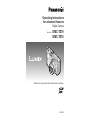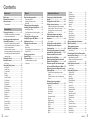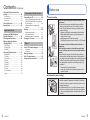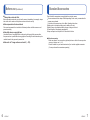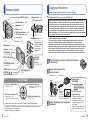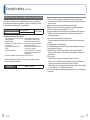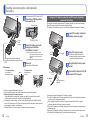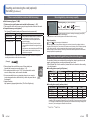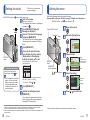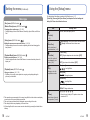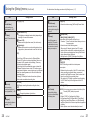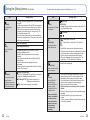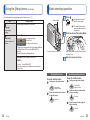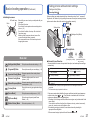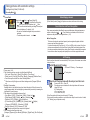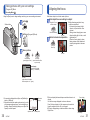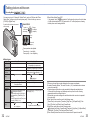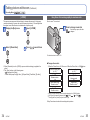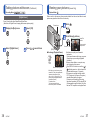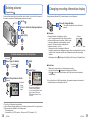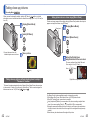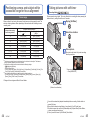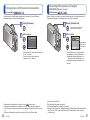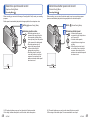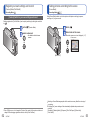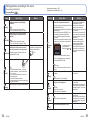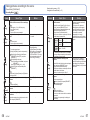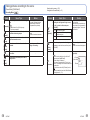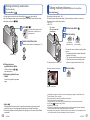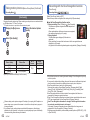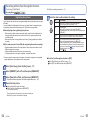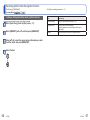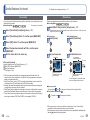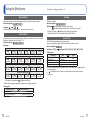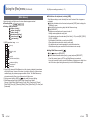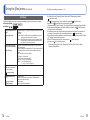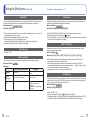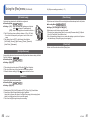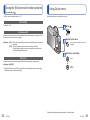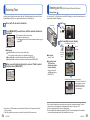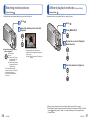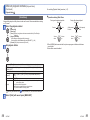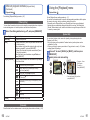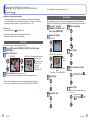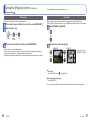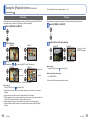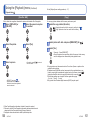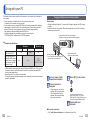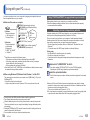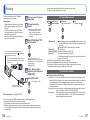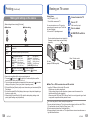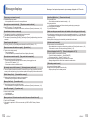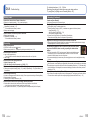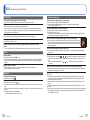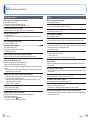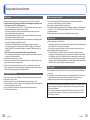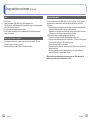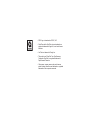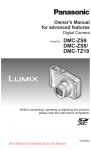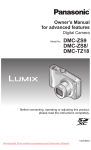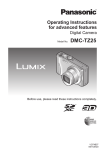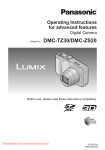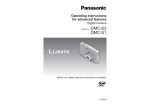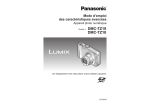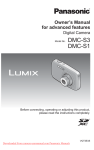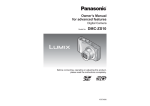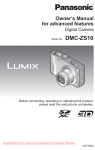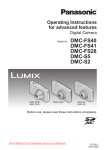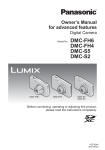Download Panasonic DMC-TZ18
Transcript
Operating Instructions for advanced features Digital Camera Model No. DMC-TZ19 DMC-TZ18 Before use, please read these instructions completely. VQT3H47 Contents Before use Before use .............................................. 5 Standard Accessories ........................... 7 Names of parts....................................... 8 Cursor button ................................................8 Preparations Charging the battery ............................. 9 Guidelines for the number of recordable pictures and operating time .........................10 Inserting and removing the card (optional)/the battery ........................... 12 Using the AC adaptor (optional) and DC coupler (optional) instead of the battery ......13 Picture save destination (cards and built-in memory) ........................14 Remaining battery and memory capacity ....15 Recording capacity guidelines (pictures/ recording time) ............................................15 Setting the clock .................................. 16 Setting the menu ................................. 17 Menu type ...................................................18 Using the [Setup] menu ...................... 19 [Clock Set] ...................................................19 [World Time] ................................................19 [Travel Date] ................................................19 [Beep] ..........................................................19 [Volume] ......................................................19 [Cust.Set Mem.] ..........................................20 [LCD Mode] .................................................20 [Guide Line] .................................................20 [Histogram] ..................................................20 [Zoom Resume]...........................................21 [Economy] ...................................................21 [Auto Review] ..............................................21 [No.Reset] ...................................................22 [Reset] .........................................................22 [USB Mode] .................................................22 [Output] .......................................................23 [Rotate Disp.] ..............................................23 [Version Disp.] .............................................23 [Format] .......................................................23 [Language] ..................................................24 [Demo Mode]...............................................24 2 VQT3H47 Basics Basic shooting operation ................... 25 Taking still pictures ......................................25 Recording motion pictures .........................25 Mode dial.....................................................26 Taking pictures with automatic settings [Intelligent Auto] Mode ......... 27 About Happy colours ...................................29 Face Detection and Face Recognition ........29 AF Tracking .................................................29 Taking pictures with your own settings [Program AE] Mode .............. 30 Aligning the focus ............................... 31 Taking pictures with zoom.................. 32 [i.ZOOM]......................................................34 Easy Zoom: For zooming rapidly to maximum ratio ........35 [Digital Zoom] ..............................................36 Viewing your pictures [Normal Play] ....................................... 37 Deleting pictures ................................. 38 To delete multiple (up to 50) or all pictures ...................................................38 Application (Record) Changing recording information display .................................................. 39 Taking pictures with flash................... 40 Taking close-up pictures .................... 42 Taking close-up pictures without standing close to subject “Tele macro” function .........42 Taking pictures at even closer range [Macro Zoom] ..............................................43 Positioning camera and subject within accessible range for focus alignment.............................................. 44 Focus range ................................................44 Taking pictures with self-timer ........... 45 Taking pictures with Exposure Compensation...................................... 46 Recording while exposure is changed automatically ([Auto Bracket]) ........... 47 Determine aperture and record [Aperture-Priority] Mode ..................... 48 Determine shutter speed and record [Shutter-Priority] Mode ....................... 49 Determine aperture and shutter speed and record [Manual Exposure] Mode ... 50 Register your own settings and record [Custom] Mode .................................... 51 [Cust.Set Mem.] Registering your own settings .......................................................51 [Custom] Switch to your own settings and record .........................................................52 Taking pictures according to the scene [Scene Mode]...................... 53 [Portrait].......................................................54 [Soft Skin] ....................................................54 [Transform] ..................................................54 [Self Portrait] ...............................................54 [Scenery] .....................................................54 [Panorama Assist] .......................................55 [Sports] ........................................................55 [Night Portrait] .............................................55 [Night Scenery]............................................55 [Food] ..........................................................55 [Party] ..........................................................56 [Candle Light] ..............................................56 [Baby] ..........................................................56 [Pet] .............................................................56 [Sunset] .......................................................56 [High Sens.].................................................56 [Hi-Speed Burst] ..........................................57 [Flash Burst] ................................................57 [Starry Sky]..................................................57 [Fireworks]...................................................58 [Beach] ........................................................58 [Snow] .........................................................58 [Aerial Photo]...............................................58 [Pin Hole].....................................................58 [Film Grain]..................................................58 [High Dynamic] ............................................59 [Photo Frame] .............................................59 [Underwater]................................................59 Saving commonly used scenes [My Scene Mode] ................................. 60 Taking motion pictures [Motion Picture] Mode ......................... 61 [Rec Quality] ...............................................62 Recording with the Face Recognition function [Face Recog.] ........................ 63 Registering face pictures ............................64 Editing or deleting information about registered persons .....................................66 Useful features for travel .................... 68 [Travel Date] ...............................................68 [World Time] ...............................................69 Using the [Rec] menu.......................... 70 [Aspect Ratio] ..............................................70 [Picture Size] ...............................................70 [Quality] .......................................................71 [Sensitivity] ..................................................71 [White Balance] ...........................................72 [AF Mode]....................................................74 [Quick AF]....................................................76 [Face Recog.] ..............................................76 [Metering Mode] ..........................................76 [i.Exposure] .................................................77 [Min. Shtr Speed] ........................................77 [i.Resolution] ...............................................77 [Digital Zoom] ..............................................78 [Burst] ..........................................................78 [Color Mode]................................................79 [AF Assist Lamp] .........................................80 [Red-Eye Removal] .....................................80 [Stabilizer] ...................................................80 [Date Stamp] ...............................................81 [Clock Set] ...................................................81 VQT3H47 3 Contents (Continued) Using the [Rec] menu for motion pictures................................................. 82 [Rec Quality] ...............................................82 [Continuous AF]...........................................82 [Wind Cut] ..................................................82 Using Quick menu ............................... 83 Entering Text ........................................ 84 Application (View) Before use Connecting with other devices Using with your PC............................ 102 Copying still pictures and motion pictures ...103 Using “PHOTOfunSTUDIO” to copy pictures to your computer .......................................105 Uploading pictures to image-sharing websites ....................................................105 Printing ............................................... 106 Printing multiple pictures ...........................107 Print with date and text..............................107 Making print settings on the camera .........108 Viewing as list (Multi Playback/ Calendar Playback) ............................. 85 Watching motion pictures .................. 86 Different playback methods [Playback Mode] .................................. 87 Viewing on TV screen ....................... 109 [Slide Show] ................................................88 [Filtering Play] .............................................90 [Calendar]....................................................90 List of LCD monitor displays............ 110 Using the [Playback] menu................. 91 [Upload Set] ................................................91 [Title Edit] ....................................................92 [Text Stamp] ................................................93 [Resize] .......................................................95 [Cropping]....................................................96 [Favorite] .....................................................97 [Print Set] ....................................................98 [Protect] .......................................................99 [Face Rec Edit]..........................................100 [Copy] ........................................................101 Others In recording ............................................... 110 In playback ................................................ 111 Message displays .............................. 112 Q&A Troubleshooting ...................... 114 Usage cautions and notes ................ 120 ■Camera handling Keep the camera away from excessive vibration, force, or pressure. ●Avoid using the camera under the following conditions, which may damage the lens, LCD monitor, or camera body. This may also cause the camera to malfunction or prevent recording. • Dropping or hitting the camera against a hard surface • Sitting down with the camera in your pants pocket or forcing it into a full bag • Adding accessories to the camera strap • Pushing with excessive force on the lens or LCD monitor The camera is not dust resistant, splash resistant, or waterproof. Avoid using the camera in places with excessive dust or sand, or where water can come into contact with the camera. ●Avoid using the camera under the following conditions, which present a risk that sand, water, or foreign material may enter the camera through the lens or openings around buttons. Be especially careful, because these conditions may damage the camera and such damage may not be repairable. • In extremely dusty or sandy places • In the rain or by the shore, where the camera may be exposed to water ■Condensation (lens clouding) ●Condensation may occur when the camera is exposed to sudden changes of temperature or humidity. Avoid these conditions, which may make the lens dirty, cause mold, or damage the camera. ●If condensation does occur, turn off the camera and wait about two hours before using it. Once the camera adjusts to the surrounding temperature, clouded lenses will clear naturally. 4 VQT3H47 VQT3H47 5 Before use (Continued) ■Always take a test shot first Before important events when you will use the camera (at weddings, for example), always take a test shot to make sure that pictures and sound record correctly. ■No compensation for missed shots We cannot compensate for missed shots if technical problems with the camera or card prevent recording. ■Carefully observe copyright laws. Unauthorized use of recordings which contain works with copyright for purposes other than personal use is prohibited under copyright law. Recording of certain material may be restricted even for the purpose of personal use. ■Also refer to “Usage cautions and notes” (→120) 6 VQT3H47 Standard Accessories Check that all the accessories are supplied before using the camera. ●The accessories and their shape will differ depending on the country or area where the camera was purchased. For details on the accessories, refer to Basic Operating Instructions. ●Battery pack is indicated as battery pack or battery in the text. ●Battery charger is indicated as battery charger or charger in the text. ●Please dispose of all packaging appropriately. ●Keep small parts in a safe place out of the reach of children. ■ Optional accessories • Cards are optional. You can record or play back pictures on the built-in memory when you are not using a card. (→14) • Consult the dealer or your nearest servicentre if you lose the supplied accessories. (You can purchase the accessories separately.) VQT3H47 7 Charging the battery Names of parts Always charge before first use! (battery shipped uncharged) Camera ON/OFF switch Release lever (→12) (→16) DC coupler cover Shutter button (→25) (→13) Mode dial (→26) Flash (→40) Self-timer indicator (→45)/ AF Assist Lamp (→80) Zoom lever Lens barrel (→32) Lens (→5, 122) Tripod receptacle (→122) Card/Battery door (→12) We recommend using the supplied hand strap to avoid dropping the camera. Microphone∗ (→61) Speaker (→19, 86) LCD monitor (→20, 39, 110, 116) [AV OUT/ DIGITAL] socket REC/PLAY switch (→25) [EXPOSURE] button (→103, 106, 109) (→48, 49, 50) [DISP.] button (→39) [E.ZOOM] button Q.MENU/ [ / ] (Delete/Return) button (→38, 83) (→35) Left cursor button (◄) • Self-timer (→45) Down cursor button (▼) • Macro Mode (→42) • AF Lock (AF Tracking) (→29, 74) • Use the dedicated charger and battery. • The camera has a function for distinguishing batteries which can be used safely. The dedicated battery supports this function. The only batteries suitable for use with this unit are genuine Panasonic products and batteries manufactured by other companies and certified by Panasonic. (Batteries which do not support this function cannot be used). Panasonic cannot in any way guarantee the quality, performance or safety of batteries which have been manufactured by other companies and are not genuine Panasonic products. Insert the battery terminals and attach the battery to the charger Connect the charger to the electrical outlet • Exposure Compensation (→46) • Auto Bracket (→47) • Flash (→40) ● The appearance, specifications, and screen display vary depending on the model that is used. ● The above illustration is of the DMC-TZ18. ∗ The DMC-TZ19 has a stereo microphone. ●Inlet type Charging light ([CHARGE]) Up cursor button (▲) Right cursor button (►) 1 2 Battery ●In this manual, the button that is used is shaded or indicated by▲▼◄►. VQT3H47 It has been found that counterfeit battery packs which look very similar to the genuine products are made available to purchase in some markets. Some of these battery packs are not adequately protected with internal protection to meet the requirements of appropriate safety standards. There is a possibility that these battery packs may lead to fire or explosion. Please be advised that we are not liable for any accident or failure occurring as a result of use of a counterfeit battery pack. To ensure that safe products are used we recommend that a genuine Panasonic battery pack is used. ●Plug-in type Cursor button 8 ■About batteries that you can use with this unit Charger (model-specific) • The AC mains lead does not fit entirely into the AC input terminal. A gap will remain. Detach the battery after charging is completed On: Charging in progress (Approx. 130 min. if fully depleted) Off: Charging complete If light is flashing: • Charging may take longer than normal if battery temperature is too high or too low (charging may be incomplete). • Battery/charger connector is dirty. Clean with a dry cloth. VQT3H47 9 Charging the battery (Continued) Guidelines for the number of recordable pictures and operating time The number of recordable pictures or available operating time may vary according to surrounding environment and usage conditions. Figures may be reduced if flash, zoom, or other functions are used frequently, or in colder climates. Number of recordable pictures Approx. 340 pictures Recording time Approx. 170 min By CIPA standard ●Recording conditions by CIPA standard • Starting recording 30 seconds after the camera is turned on. (When the Optical Image Stabilizer function is set to [ON].) • Recording once every 30 seconds with full flash every second recording. • Rotating the zoom lever from Tele to Wide or vice versa in every recording. • Turning the camera off every 10 recordings and leaving it until the temperature of the battery decreases. ∗ The number of recordable pictures decreases when [LCD Mode] is used. • CIPA is an abbreviation of [Camera & Imaging Products Association]. • [Program AE] Mode • Temperature: 23 °C/Humidity: 50 %RH when LCD monitor is on.∗ • Using a Panasonic SD Memory Card (32 MB). • Using the supplied battery. Number reduced if intervals are longer – e.g. to approx. one quarter for 2-minute intervals under the above conditions. Playback time 10 VQT3H47 Approx. 300 minutes ●The time required for charging varies depending on conditions of battery usage. Charging takes longer at high or low temperatures and when the battery has not been used in some time. ●Battery will be warm during charging and for some time thereafter. ●Battery will run out if not used for long periods of time, even after being charged. ●Charge the battery with the charger indoors (10 °C - 30 °C). ●Keep any metal items (such as clips) away from the contact areas of the power plug. Otherwise, a fire and/or electric shocks may be caused by short-circuiting or the resulting heat generated. ●We do not recommend frequently charging the battery. (Frequently charging battery reduces maximum usage time and can cause battery to expand.) ●Do not disassemble or modify the charger. ●If available battery power is significantly reduced, battery is reaching end of lifespan. Please purchase a new battery. ●The battery charger is in the standby condition when the AC power is supplied. The primary circuit is always “live” as long as the battery charger is connected to an electrical outlet. ●When charging: • Remove any dirt on connectors of charger and battery with dry cloth. • Keep at least 1 m (3.28 feet) away from AM radio (may cause radio interference). • Noises may be emitted from inside of charger, but this is not a fault. • After charging, remove the charger from the wall socket, and then remove the battery from the charger (up to 0.1 W consumed if left in place). ●Do not use a damaged or dented battery (especially connectors), e.g. by dropping (can cause faults). VQT3H47 11 Inserting and removing the card (optional)/ the battery Set the camera ON/OFF switch to OFF Lever Slide to the [OPEN] position and open the lid Release lever Using the AC adaptor (optional) and DC coupler (optional) instead of the battery By using the AC adaptor (optional) and DC coupler (optional), you can record and play back without worrying about the remaining battery charge. The optional DC coupler can only be used with the designated Panasonic AC adaptor. Insert DC coupler instead of battery (previous page) Do not touch terminal Charged battery (check orientation) Card (check orientation: terminals face LCD) Insert the battery and card, making sure that their orientation is correct • Battery: Insert all the way firmly until a locking sound is heard, and check that the lever is hooked over the battery. • Card: Insert all the way firmly until it clicks. DC IN socket Close lid Lever • To remove card: press down in centre. ●Always use genuine Panasonic batteries. ●If you use other batteries, we cannot guarantee the quality of this product. ●Remove battery from camera after use. • Keep the battery in a plastic bag, making sure that it is kept away from metallic objects (such as clips) when carrying or storing the battery. ●To remove the card or battery, turn the camera off and wait until the LUMIX indicator on the LCD monitor goes off. (Failure to wait may cause the camera to malfunction and may damage the card or recorded data.) ●Keep the Memory Card out of reach of children to prevent swallowing. VQT3H47 Open DC coupler cover • If difficult to open, with the card/ battery door open, press the coupler cover from the inside to open it. Plug AC adaptor into power outlet Connect AC adaptor to DC IN socket of DC coupler DC coupler cover AC adaptor 12 DC coupler Slide to the [LOCK] position. ■To remove • To remove battery: move lever in direction of arrow. [OPEN] [LOCK] Align the marks to connect ●Always use a genuine Panasonic AC adaptor (optional). ●Use the AC adaptor and DC coupler specifically for this camera. Using other adaptors or couplers could cause camera failure. ●The possibility to install the camera on a tripod or unipod when the DC coupler is connected depends on the type of tripod or unipod. ●When the AC adaptor is connected, always remove the AC adaptor when opening the card/battery door. ●Remove the AC adaptor and DC coupler when not in use and close the coupler cover. ●Also read the AC adaptor and DC coupler operating instructions. VQT3H47 13 Inserting and removing the card (optional)/ the battery (Continued) Picture save destination (cards and built-in memory) Remaining battery and memory capacity ■ Built-in memory (Approx. 70 MB) Remaining battery (only when using battery) ●Pictures may be copied between cards and the built-in memory. (→101) ●The access time for the built-in memory may be longer than the access time for a card. (flashes red) ■ Compatible memory cards (optional) If the battery mark flashes red, recharge or replace battery. The following SD standard-based cards (Panasonic brand recommended) Type of Card Capacity SD Memory Cards 8 MB – 2 GB SDHC Memory Cards 4 GB – 32 GB SDXC Memory Cards 48 GB, 64 GB Notes • Using a card of SD Speed “Class 6”∗ or above is recommended for recording motion pictures. • Can be used with devices compatible with the respective formats. • Before using SDXC Memory Cards, check that your computer and other devices support this type of card. http://panasonic.net/avc/sdcard/information/SDXC.html • Only the cards listed on the left with the given capacities are supported. ∗ SD speed class refers to a specification for sustained write speeds. Confirm the SD speed by checking the card label or other card related materials. ●Please reformat the card with this camera if it has already been formatted with a computer or another device. (→23) ●If the write-protect switch is set to “LOCK”, the card cannot be used to (Card) or (Built-in memory) are illuminated red. While the light remains lit, an operation is taking place, such as picture writing, reading, deletion or formatting. While the light is lit, do not turn off the power or remove battery, card, AC adaptor (optional) or DC coupler (optional), as this can cause data loss or damage. Keep the camera away from vibrations, impact, or static electricity. Should any of these cause camera operation to be terminated, attempt to perform the operation again. Recording capacity guidelines (pictures/recording time) [Picture Size] record or delete pictures, and it cannot be formatted. (as electromagnetic waves, static electricity, or faults may cause data to be damaged). ●Latest information: http://panasonic.jp/support/global/cs/dsc/ (This Site is English only.) When in operation The number of pictures you can take and the recording time varies in proportion to card capacity (and depending on recording conditions and type of card). ●When [Upload Set] is set, the number of pictures that can be recorded or the recording time may decrease. ■ Recording picture capacity (still pictures) (Example) ●It is recommended that you copy important pictures to your computer Estimated remaining pictures or recording time capacity (press [DISP.] button to switch display) Displayed when no card is inserted (pictures will be saved to built-in memory) Switch (LOCK) Built-in memory 2 GB 4 GB 16 GB 14M 13 330 670 2740 5M 26 650 1300 5300 0.3M 410 10050 19940 81340 • When the number of recordable pictures exceeds 99,999, “+99999” is displayed. ■ Recording time capacity (motion pictures) [Rec Quality] [HD] [VGA] [QVGA] Built-in memory ∗1 ∗2 ∗1 2 GB ∗2 ∗1 4 GB ∗2 — 8 min 10 s 8 min 10 s 16 min 20 s 16 min 10 s — 21 min 40 s 21 min 20 s 43 min 10 s 42 min 20 s 2 min 30 s 2 min 20 s 1 h 2 min 59 min 10 s 2 h 4 min 1 h 57 min • Motion pictures can be recorded continuously for up to 15 minutes. Also, continuous recording exceeding 2 GB is not possible. (Example: [8 min 10 s] with [HD]) To record more than 15 minutes or 2 GB, press the shutter button again. (Remaining time for continuous recording is displayed on the screen.) The time displayed in the table is the total time. ∗1 DMC-TZ18 14 VQT3H47 ∗2 DMC-TZ19 VQT3H47 15 Setting the clock Set REC/PLAY switch to (The clock is not set when the camera is shipped.) before turning on the power. Turn on the power The power is turned on. If the language select screen is not displayed, proceed to step . Press [MENU/SET] while the message is displayed Press ▲▼ to select the language, and press [MENU/SET] Setting the menu Refer to the following procedures to operate the menus. (Example) While in [Program AE] Mode, change [LCD Mode] on the [Setup] menu. (REC/PLAY switch: set to ; mode dial: set to ) Bring up the menu Camera ON/OFF switch Mode dial The [Please set the clock] message appears. (This message does not appear in Playback Mode.) Shutter button Select the [Setup] menu Press [MENU/SET] Press ◄► to select the items (year, month, day, hour, minute, display order or time display format), and press ▲▼ to set REC/PLAY switch [MENU/SET] Select either [24hrs] or [AM/PM] for the time display format. Page (Zoom lever can be used to switch to next screen.) REC/PLAY switch [MENU/SET] (menu display/set) To change time setting Select [Clock Set] from the [Setup] menu, perform and . • Clock settings will be saved for approx. 3 months even after battery is removed, provided a fully-charged battery was installed in the camera for 24 hours beforehand. Select the item [ / ] (Delete/Return) button Item Select the setting Select the display order for the day, month, and year ([M/D/Y], [D/M/Y], or [Y/M/D]). • To cancel → Press [ / Selected setting ]. Settings Press [MENU/SET] Confirm the setting and press [MENU/SET] Press [ / ] several times Turn on the power again and check the time display. (Time and date can be displayed by pressing [DISP.] several times.) ● Failure to set the date and time will cause the date/time to be improperly printed when printing pictures at a digital photo centre or when using [Date Stamp] or [Text Stamp]. ● After the time has been set, the date can be printed correctly even if the date is not displayed on the ●The menu closes and the monitor returns to the previous screen. camera screen. 16 VQT3H47 VQT3H47 17 Setting the menu (Continued) Menu type Using the [Setup] menu For details about the setting procedure in the [Setup] menu (→17) [Clock Set], [Economy] and [Auto Review] are important for clock setting and battery life. Please check these before use. [Rec] menu (REC/PLAY switch: ) [Motion Picture] menu (REC/PLAY switch: ) Changing picture preferences (→70 - 82) • Displays settings such as White Balance, Sensitivity, Aspect Ratio, and Picture Size. Item Settings, notes Set time, date, and display format. [Clock Set] (→16) [Setup] menu (REC/PLAY switch: ) Making the camera more convenient to use (→19 - 24) • Displays settings for ease of use such as adjusting the clock and changing the beep sounds. [World Time] [Playback Mode] menu (REC/PLAY switch: [Travel Date] [SET] (Register departure and return dates.)/[OFF] Viewing recorded pictures (→87 - 90) • Choose a playback mode to see Slide Shows or to narrow down the pictures for display, etc. Record the number of days elapsed in your travels. (→68) [Location] [Playback] menu (REC/PLAY switch: ) Using your pictures (→91 - 101) • Enables you to specify picture protection, cropping, and printing settings for pictures you have taken. [Beep] [Destination]: Set the local time at travel destination. [Home]: Set date and time at home area. Set the local time at travel destination. (→69) [Travel Setup] ) [SET] (Input name of destination.)/[OFF] [Beep Level] Change or mute the beep/shutter sounds. / / : Low/High/Mute [Beep Tone] / / : Change beep tone. [Shutter Vol.] / / : Low/High/Mute [Shutter Tone] / / : Change shutter tone. [0] / [1] / [2] / [3] / [4] / [5] / [6] ●The operation screen examples in this manual may differ from the actual screen display or some parts of the screen display are omitted. ●The menu types and items that are displayed vary according to the mode. ●The setting methods vary depending on the menu item. ●In Recording Mode, the menu screen can also be exited by pressing the shutter button halfway. 18 VQT3H47 [Volume] Adjust volume of sound from speakers (7 levels). • Cannot be used to adjust TV speaker volume when connected to TV. VQT3H47 19 Using the [Setup] menu (Continued) Item Settings, notes For details about the setting procedure in the [Setup] menu (→17) Item [C1] / [C2] / [C3] [ON]/[OFF] [Cust.Set Mem.] [Zoom Resume] Register settings on current camera. (→51) Remember the zoom position when turning the power off. [Auto Power LCD]: The brightness is adjusted automatically depending on how bright it is around the camera. [LCD Mode] Make LCD monitor easier to see. [Power LCD]: Makes screen brighter than normal (for outdoor use). [High Angle]: Makes screen easier to see when taking pictures from high positions. (becomes harder to see from the front) Turn off the power or make the LCD monitor go dark while not using the camera to minimize battery consumption. • [Auto Power LCD] does not work in Playback Mode. • [Power LCD] returns to ordinary brightness if there is no operation for 30 seconds when recording. (Press any button to make brighter again). • [High Angle] will be cancelled when power is turned off. • Because the picture shown on the LCD monitor screen emphasizes brightness, some subjects may look different than their actual appearance, but this will not affect the recorded picture. • Setting [LCD Mode] will reduce the number of pictures that can be recorded and recording time. [ON] (Display recording information with guide lines.) [OFF] [Pattern] / : Change the patterns of guide lines. [ON]/[OFF] [Histogram] Check subject brightness on graph. (→39) 20 VQT3H47 [2 MIN.]/[5 MIN.]/[10MIN.]/[OFF]: Automatically shut off power while not in use. • To restore → Press the shutter button halfway, or turn on the power again. • Cannot be used in the following cases: When using AC adaptor (optional) and DC coupler (optional), when connected to computer/printer, during motion picture recording/playback, during Slide Shows, during automatic demo playback • Settings fixed to [5 MIN.] in [Intelligent Auto] Mode. [LCD Power Save] [ON]/[OFF]: The LCD monitor goes dark to minimize power consumption. • Reduces the picture quality of the LCD monitor display during recording to minimize battery consumption (except for the Digital Zoom area). Note, however, that there is no effect on the recorded picture. • The setting in [LCD Mode] is prioritised over the setting in [LCD Power Save] for the brightness of the LCD monitor. [Rec. Info.] Select recording information display and types of guidelines. (→39) • Cannot be set when using [Self Portrait] Scene Mode. [Sleep Mode] [Economy] [OFF] [Guide Line] Settings, notes [1 SEC.]/[2 SEC.] [Auto Review] Automatically display still pictures immediately after taking them. [HOLD]: Auto review screen remains until a button (other than the [DISP.] button) is pressed [OFF] • Fixed to [2 SEC.] in [Intelligent Auto] Mode. • In [Panorama Assist], [Hi-Speed Burst], [Flash Burst], and [Photo Frame] Scene Modes, or in [Auto Bracket], and [Burst] Modes, Auto Review is performed regardless of setting. • Motion pictures cannot be automatically reviewed. VQT3H47 21 Using the [Setup] menu (Continued) Item [No.Reset] Reset picture file numbers. For details about the setting procedure in the [Setup] menu (→17) Settings, notes • The folder number is updated and the file number starts from 0001. • A folder number between 100 and 999 can be assigned. Numbers cannot be reset once folder number reaches 999. In this case, save all necessary pictures to your computer, and format the built-in memory/card (→23). • To reset folder number to 100: First, format the built-in memory or card, and reset the file numbers using [No.Reset]. Then, select [Yes] on the folder number reset screen. Item Settings, notes Operates when AV cable is connected. [NTSC]/[PAL] • Change the video output format when connected to a TV, etc. (Playback Mode only). [Video Out] [Output] [TV Aspect] / : Rotate Display is turned on. [Reset Rec. settings?] [Rotate Disp.] [Reset] [Reset setup parameters?] Reset to the default settings. Automatically rotate portrait still pictures. • Information registered in [Face Recog.] is reset if recording settings are reset. • Resetting the setup parameters will also reset the following. Age in years/months and names in [Baby] and [Pet] Scene Modes. • Folder numbers and clock settings will remain unchanged. • Camera movement may be audible as the lens function is reset. This is normal. [USB Mode] Select communication method for when connecting camera to a computer or printer with USB connection cable. [Select on connection]: Select [PC] or [PictBridge(PTP)] each time you connect to a computer or PictBridge-compatible printer. [PictBridge(PTP)]: Select when connecting to a PictBridge-compatible printer. [PC]: Select when connecting to a computer. VQT3H47 • [Rotate Disp.] cannot be used with motion pictures. • Still pictures taken with the lens surface facing up or down, or still pictures taken on other cameras may not rotate. • Pictures cannot be rotated during Multi Playback. • Will only be displayed rotated on computer if in Exifcompatible (→37) environment (OS, software). Current version is displayed. [Version Disp.] Check the version of the camera firmware. [Format] Use when [Built-In Memory Error] or [Memory Card Error] appears, or when formatting the built-in memory or card. When a card/built-in memory is formatted, the data cannot be restored. Check the content of the card/ built-in memory carefully before formatting. 22 : Rotate Display is turned on for TV output only. [OFF] • This requires a sufficiently charged battery, or an AC adaptor (optional) and DC coupler (optional). When formatting the built-in memory, remove the cards. (Only inserted card will be formatted if present; built-in memory will be formatted if no card is inserted.) • Always format cards with this camera. • All protected pictures and other picture data will be deleted. • Do not turn off power or perform other operations during formatting. • Formatting the built-in memory may take several minutes. • Consult your nearest Service Centre if format cannot be successfully completed. VQT3H47 23 Using the [Setup] menu (Continued) Basic shooting operation For details about the setting procedure in the [Setup] menu (→17) Item Settings, notes Set to Shutter button Set the language displayed on the screen. : The captured still pictures and motion pictures can be played back. [Language] Change display language. [Demo Mode] : Still pictures and motion pictures can be taken. Set to the desired Recording Mode [Stabilizer Demo.]: Extent of jitter is shown on graph (estimate) Extent of jitter View demonstration of functions. Extent of jitter after correction • During demo screen display, the Optical Image Stabilizer switches ON and OFF every time [MENU/SET] is pressed. • Cannot display during Playback Mode. The illustration shows the DMC-TZ18. [Auto Demo]: View introductory Slide Show Align the mode dial correctly to the mode that you want to use. Aim the camera and shoot [ON]/[OFF] • To close → Press [MENU/SET] • [Auto Demo] cannot be displayed on external devices such as TVs. Taking still pictures Press the shutter button Gently press the shutter button Press halfway (Adjust the focus) Press and hold the shutter button to take the picture Recording motion pictures Press the shutter button Gently press the shutter button Press halfway (Adjust the focus) Press and hold the shutter button to begin recording Press fully Press fully Press the shutter button again to finish recording Press fully 24 VQT3H47 VQT3H47 25 Basic shooting operation (Continued) ■Holding the camera AF Assist Lamp Flash • Stand with your arms close to your body and with your legs apart. • Do not touch the lens. • Do not block the microphone when recording motion picture. (→8) • Do not block the flash or the lamp. Do not look at it from close range. • Make sure that the camera does not move at the moment the shutter button is pressed. • We recommend the use of the hand strap to avoid dropping the camera. Taking pictures with automatic settings [Intelligent Auto] Mode Recording Mode: Optimum settings are made automatically from information such as “face”, “movement”, “brightness”, and “distance” just by pointing the camera at the subject, meaning that clear pictures can be taken without the need to make settings manually. Set to Shutter button Set to ([Intelligent Auto] Mode) Take a picture Mode dial [Intelligent Auto] Mode Take pictures with automatic settings. (→27) [Program AE] Mode Record pictures with your own settings. (→30) Determine aperture, then record pictures. (→48) Determine shutter speed, then record [Shutter-Priority] Mode pictures. (→49) Determine aperture and shutter speed, then [Manual Exposure] Mode record pictures. (→50) Record pictures using pre-registered settings. [Custom] Mode (→51) [Aperture-Priority] Mode 26 [Scene Mode] Take pictures according to scene. (→53) [My Scene Mode] Take pictures in frequently-used Scene Modes. (→60) [Motion Picture] Mode Take motion pictures. (→61) VQT3H47 ■Automatic Scene Detection Press halfway (press lightly to focus) Press fully (press the button all the way to record) Camera identifies the scene when pointed at the subject, and makes optimum settings automatically. People are detected Baby is detected∗1 People and night scenery are detected∗2 (Only when is selected) Scenery is detected Night scenery is detected A sunset is detected A close-up shot is detected Reads subject movement to avoid blurring when the scene does not correspond to any of the above. ∗1 When babies (under 3 years) that are registered with the Face Recognition function are recognised. ∗2 We recommend using a tripod and the self-timer. If the camera automatically identifies the scene and determines that people appear as subjects in the picture ( , , ), Face Detection is activated, and the focus and exposure are adjusted for the recognised faces. ●According to the following conditions, different scene types may be determined for the same subject: Face contrast, conditions of subject (size, distance, colouring, contrast, movement), zoom ratio, sunset, sunrise, low brightness, jitter ●If undesired scene type is selected, we recommend manually selecting the appropriate Recording Mode. ●We recommend using a tripod and the self-timer with and . VQT3H47 27 Taking pictures with automatic settings [Intelligent Auto] Mode (Continued) Recording Mode: ■To use flash About Happy colours Select either (Auto) or (Forced Flash Off). is used, , (Auto/Red-Eye Reduction), • When (Slow Sync./Red-Eye Reduction) and (Slow Sync.) are selected automatically according to the subject type and brightness. For details (→40). • and indicate that digital red-eye correction is activated. • The shutter speed is slower in and . If [Color Mode] is set to [Happy], still pictures are clearer, with more vivid colouring. Face Detection and Face Recognition If the camera automatically identifies the scene and determines that people appear as subjects in the picture ( , , ), Face Detection is activated, and the focus and exposure are adjusted for the recognised faces. (→63) ■ Face Recognition The faces of people who are taken frequently can be registered together with their names, ages, and other information. If pictures are taken with [Face Recog.] (→63) set to [ON], priority is given to the focus and exposure adjustments of the faces close to those that have been registered. Also, the camera memorises detected faces during Face Detection, automatically recognises faces which are taken frequently, and displays them on the face registration screen. AF Tracking Even if a subject, where the focus was locked (AF Lock) moves, the camera can continue to keep it in focus. Set [AF Mode] to AF Tracking • To cancel AF Tracking → Press ▲ again. ●Focus range (→44). ●The following menu items may be set in [Intelligent Auto] Mode: • [Rec] menu: [Picture Size]∗1, [Burst], [Color Mode]∗1, [Face Recog.] • [Setup] menu∗2: [Clock Set], [World Time], [Beep]∗1, [Language], [Stabilizer Demo.] ∗1 Items that may be set differ from other Recording Modes. ∗2 Other items on the [Setup] menu will reflect settings made in [Program AE] Mode, etc. ●Backlight Compensation: Backlight refers to the light that shines from behind the subject. When this occurs, the subject appears darker, and so backlighting is automatically corrected by increasing the brightness of the entire image. ●The settings for the following functions are fixed: • [Auto Review]: [2 SEC.] • [Sleep Mode]: [5 MIN.] • [Guide Line]: • [White Balance]: [AWB] • [Quality]: (Fine) • [Sensitivity]: • [Stabilizer]: [ON] • [AF Mode]: (Face Detection)∗3 • [AF Assist Lamp]: [ON] • [Quick AF]: [ON] • [Metering Mode]: (Multiple) • [i.Exposure]: [STANDARD] • [i.Resolution]: [i.ZOOM] • [Red-Eye Removal]: [ON] • [Continuous AF]: [ON] ∗3 (23-area-focusing) when face cannot be recognised ●The following functions cannot be used: [Histogram], [Exposure], [Auto Bracket], [WB Adjust.], [Digital Zoom], [Min. Shtr Speed] 28 VQT3H47 AF Tracking frame Align the AF Tracking frame with the subject, and then lock. • To cancel AF Lock → Press ▼. • The optimum scene is detected for the subject where the focus was locked (AF Lock). • AF Tracking frame AF Lock successful: Yellow AF Lock failed: Red (flash) ●Face Recognition will be inactive while using AF Tracking. ●Under certain recording conditions, such as when the subject is small or when it is dark, [AF Tracking] may not operate correctly. VQT3H47 29 Taking pictures with your own settings Aligning the focus [Program AE] Mode Recording Mode: Using the [Rec] menu to change settings and set up your own recording environment. First adjust focus according to subject Set to ●Subjects/environments which may Align the AF area with the subject Shutter button Set to Useful when subject is not in the centre of picture. Hold down halfway ([Program AE] Mode) AF area Return to desired composition Press fully make focusing difficult: • Fast-moving or extremely bright objects, or objects with no colour contrast. • Taking pictures through glass or near objects emitting light. In dark, or with significant jitter. • When too close to object or when taking pictures of both distant and close objects together in the same picture. Take a picture AF area Press halfway (press lightly to focus) Press fully (press the button all the way to record) Focus display (when focus is aligned: flashing → illuminated) AF area (aligns focus with subject; when complete: red → green) ●If a warning is displayed about jitter, use [Stabilizer], a tripod, or [Selftimer]. ●If aperture and shutter speed are shown in red, you do not have appropriate exposure. You should either use the flash, change [Sensitivity] settings or set [Min. Shtr Speed] to a slower speed. Aperture value 30 VQT3H47 Jitter alert display Shutter speed ●The focus display flashes and beep sounds when focus is not Focus display aligned. Use the focus range displayed in red as a reference. Even if the focus display is lit, the camera may be unable to bring the subject into focus if it is out of range. ●AF area is displayed larger in dark conditions or when using Digital Zoom. Focus range VQT3H47 31 Taking pictures with zoom Recording Mode: You can zoom in up to 16 times with “Optical Zoom”, and up to 33.8 times with “Extra Optical Zoom” (pictures only) with lower picture quality. To zoom further, you can use [i.ZOOM] or [Digital Zoom]. Do not block the lens barrel movement while zooming. Zoom In/Out ●What is Extra Optical Zoom (EZ)? If, for example, set to [3M ] (equivalent to 3 million pixels), a picture will only be taken of a 3M-sized central part of a 14 M (equivalent to 14.1 million pixels) area, meaning that the picture can be enlarged further. Enlarge the subject (telephoto) Capture a wider area (wide-angle) Focus range Zoom bar Zoom ratio (approx.) ●Zoom speed can be adjusted. Zoom slowly → turn slightly Zoom quickly → turn completely ■Zoom types Type Maximum ratio Picture quality deterioration Operation conditions Screen display Optical Zoom 16 × Type Maximum ratio Picture quality deterioration Conditions, etc. i.Zoom Approx. 1.3 × the Optical Zoom or Extra Optical Zoom Almost none Digital Zoom Up to 4 × the original zoom ratio i.Zoom functions in the following cases. • ([Intelligent Auto] Mode) • Scene Mode (except for [High Sens.], [Hi-Speed Burst], [Flash Burst], [Pin Hole]) • When [i.Resolution] in the [Rec] menu is set to [i.ZOOM] (→34) When [Digital Zoom] in the [Rec] menu is set to [ON] (→36) is displayed Digital Zoom area is displayed No None Extra Optical Zoom Up to 33.8 × (Depending on the picture size) No (However, the picture size is reduced) Set [Picture Size] in the [Rec] menu to a setting for which is displayed (→70) is displayed Screen display 32 VQT3H47 Yes ●The zoom ratio and the zoom bar displayed on the screen are estimates. ●In certain Recording Modes, “Tele macro” function (→42) is activated when maximum zoom ratio is reached. ●A greater degree of distortion may be generated by taking wider-angled pictures of close objects, while using more telescopic zoom may result in more colouring appearing around the outlines of objects. ●The camera may make a rattling noise and vibrate when the zoom lever is operated this is not a fault. ●Extra Optical Zoom cannot be used in the following cases: [Macro Zoom], motion picture, [Transform], [High Sens.], [Hi-Speed Burst], [Flash Burst], [Pin Hole], and [Photo Frame] Scene Modes ●Digital Zoom cannot be used in the following modes: ([Intelligent Auto] Mode), Scene Modes ([Transform], [High Sens.], [Hi-Speed Burst], [Flash Burst], [Pin Hole], [Film Grain] and [Photo Frame]) ●[Zoom Resume] allows zoom ratio to be memorised even if power is turned off. VQT3H47 33 Taking pictures with zoom (Continued) Recording Mode: [i.ZOOM] Easy Zoom: For zooming rapidly to maximum ratio The camera uses super resolution technology to increase the zoom ratio. Using super resolution technology, the zoom ratio can be increased up to about 1.3 times higher than the original zoom ratio with almost no deterioration of picture quality. Display the [Rec] menu Select [i.ZOOM] Select [i.Resolution] Press [ / Zoom to max. T in one touch. Press to change zoom ratio Each time you press, the ratio changes ] several times The illustration shows the DMC-TZ18. ●When [i.Resolution] is set to [i.ZOOM], super resolution technology is applied to the picture. ●The i.Zoom functions in the following cases. • ([Intelligent Auto] Mode) • Scene Mode (except for [High Sens.], [Hi-Speed Burst], [Flash Burst], [Pin Hole]) ■Change of zoom ratio ●When the Picture Size is 10.5 M or more ●When the Picture Size is 10 M Current recording ratio (or 1 X) Current recording ratio (or 1 X) Optical Zoom Maximum ratio∗1 Extra Optical Zoom Maximum ratio Extra Optical Zoom Maximum ratio∗2 Digital Zoom Maximum ratio∗3 or less Digital Zoom Maximum ratio∗3 ∗1 When [i.ZOOM] is working, the maximum ratio depends on the [i.ZOOM] settings. ∗2 The Picture Size temporarily becomes [3M] ( ), [2.5M] ( / ) or [2M] ( ). ∗3 When [Digital Zoom] in the [Rec] menu is set to [ON]. ●Easy Zoom does not work while recording motion pictures. 34 VQT3H47 VQT3H47 35 Taking pictures with zoom (Continued) Viewing your pictures [Normal Play] Recording Mode: Playback Mode: When a card is in the camera, pictures are played back from the card, and without a card, pictures are played back from the built-in memory. [Digital Zoom] Zoom 4 times further than Optical/Extra Optical Zoom. (Note that, with Digital Zoom, enlarging will decrease picture quality.) Display the [Rec] menu Zoom lever Set to Select [ON] Scroll through pictures Folder/File number Previous Select [Digital Zoom] Press [ / ] several times Turn to T side Current zoom position • Each time you turn the zoom lever toward the T side, the magnification increases through four levels after 1x, 2x, 4x, 8x, and 16x. (The picture quality displayed becomes successively lower.) • To reduce zoom→ Turn lever towards W side • Move zoom position→ ▲▼◄► VQT3H47 Picture number/ Total pictures [DISP.] ■To enlarge (Playback Zoom) 36 Next ●Hold down to quickly scroll forwards/ backwards. Scroll speed increases the longer you press. (Speed may vary according to playback conditions) ●Some pictures edited on a computer may not be viewed on this camera. ●If the REC/PLAY switch is moved from to while the power is on, the lens barrel will be retracted after approx. 15 seconds. ●This camera is compliant with the unified DCF (Design rule for Camera File system) standard formulated by the Japan Electronics and Information Technology Industries Association (JEITA), and with Exif (Exchangeable image file format). Only files that are DCF-compliant can be played back. VQT3H47 37 Deleting pictures Changing recording information display Playback Mode: Pictures will be deleted from the card if the card is inserted, or from the built-in memory if the card is not inserted. (Deleted pictures cannot be recovered.) Change between different LCD monitor displays, such as Histograms. Set to Press to change display The display changes every time the button is pressed. Press to delete the displayed picture ■Histogram Select [Yes] [DISP.] To delete multiple (up to 50) or all pictures (after step ) Select type of deletion Delete • To use [Delete All] → go to step ■Guide lines Select [Yes] Select the pictures to delete (Repeat) • To release → Press [DISP.] again Picture selected Displays distribution of brightness in picture (Example) – e.g. if the graph peaks at the right, this means there are several bright areas in the picture. (Guide) A peak in the centre represents correct brightness (correct exposure). This can be used as a reference for exposure correction (→46), etc. Dark← OK → Bright • Histogram from time of recording is different to Histogram in playback and displayed in orange, when recording with flash or in dark locations. Also, Histogram may differ from Histograms made with image editing software. • Not displayed during ([Intelligent Auto] Mode), [Photo Frame] or Playback Zoom. • Reference for composition (e.g. balance) when recording. • Only guide line pattern is displayed in [Intelligent Auto] Mode. • When is in use, recording information and Guide lines cannot be displayed simultaneously. ●For motion picture or Slide Show playback, the operational guidance information is either displayed or not displayed on the LCD. • To cancel → press [MENU/SET]. • May take time depending on number of pictures deleted. • You can select [All Delete Except ] in [Delete All] if there are pictures that have been set as [Favorite]. ●Do not turn off the power during deletion. ●Use a sufficiently charged battery or an AC adaptor (optional) and DC coupler (optional). ●Pictures cannot be deleted in the following cases: • Protected pictures • Card switch is in “LOCK” position. • Pictures not of DCF standard (→37) 38 VQT3H47 VQT3H47 39 Taking pictures with flash Recording Mode: Display [Flash] ■Available types in each mode (○: Available, –: Not available, ○∗2 Select the desired type – – – – ○ ○ ○ ○ – ○ ○ ○ ○ ○ ○ ○ ○ ○ – ○ – – – – – – ○ ○ ○ – – – – ○ ○ ○ – ○ – – ○ – – – ○ ○ ○ – – – ○ ○ ○ : Default setting) – – – – – – – – – ○ ○ ○ ○ ○ ○ – – – – ∗2 Set to , , or depending on the subject and brightness. • The flash cannot be used when recording motion pictures, Scene Modes , , , or . – – ○ ○ ○ , , , ■The available flash range when [Sensitivity] setting is [AUTO] Type, operations Uses [Auto] Normal use • Automatically judges whether or not to flash [Auto/Red-Eye]∗1 Taking pictures of subjects in dark • Automatically judges whether or not to flash places (reduce red-eye) [Forced Flash On] • Always flash Taking pictures with backlight or under bright lighting (e.g. fluorescent) [Forced On/Red-Eye]∗1 • Always flash (reduce red-eye) [Slow Sync./Red-Eye]∗1 Taking pictures of subjects against a • Automatically judges whether or not to flash nightscape (tripod recommended) (reduce red-eye; slow shutter speed to take brighter pictures) [Forced Flash Off] Places where flash use is prohibited • Never flash ∗1 Two flashes will be emitted. Do not move until after the second flash. Interval between flashes varies according to brightness of subject. If [Red-Eye Removal] on the [Rec] menu is [ON], the appears with the flash icon, red-eye is automatically detected and still picture data is corrected. (Only when [AF Mode] is (Face Detection)) 40 VQT3H47 W side (Max.) Approx. 60 cm (1.97 feet) - 5.0 m (16.4 feet) T side (Max.) Approx. 1.0 m (3.28 feet) - 2.8 m (9.18 feet) ●Shutter speeds are as follows: • , , , : 1/60∗3 - 1/4000th • , : 1∗3,∗4 - 1/4000th ∗3 Varies according to [Min. Shtr Speed] setting. ∗4 When [Min. Shtr Speed] is set to [AUTO], and a jitter is detected when [Stabilizer] is turned to [ON], the maximum speed is 1/4 second. Also varies according to [Intelligent Auto] Mode, [Scene Mode], zoom position. ●The effect of Red-Eye Reduction varies depending on the subject and is affected by factors such as distance to the subject, whether the subject is looking at the camera during preliminary flash, and so on. In some cases, the effect of Red-Eye Reduction may be negligible. ●Do not put your hands over the light-emitting area of the flash (→8) or look at it from close range (a few centimeters away). Do not use the flash at close distances to other subjects (heat/light may damage subject). ●Flash settings may be changed when changing Recording Mode. ●Scene Mode flash settings are restored to default when Scene Mode is changed. ●Edges of picture may become slightly dark if using flash at short distances without using zoom (close to max. W). This may be remedied by using a little zoom. ●No pictures may be taken if these marks (e.g. ) are flashing (flash is charging). ●Insufficient light may prevent appropriate exposure or White Balance. ●Flash charging may take time if battery is low, or if using flash repeatedly. VQT3H47 41 Taking close-up pictures Recording Mode: When you want to enlarge the subject, setting to [AF Macro] ( ) enables you to take pictures at an even closer distance than the normal focus range (up to 3 cm (0.10 feet) for max. W). Display [Macro Mode] Taking pictures at even closer range [Macro Zoom] To take even larger images of the subject, setting to [Macro Zoom] enables the subject to appear even larger than when using [AF Macro]. Zoom lever Display [Macro Mode] Select [AF Macro] Select [Macro Zoom] ●It may take some time until distant subjects come into focus. Take a picture Adjust the Digital Zoom magnification with the zoom lever The zoom position is fixed at the Wide end. Focus range is 3 cm (0.10 feet) - ∞. Return display Taking close-up pictures without standing close to subject “Tele macro” function Enlarge Digital Zoom magnification (1 x to 3 x) “Tele macro” operates automatically when Optical or Extra Optical Zoom ratios are close to the maximum T setting (16x or above for Optical Zoom). The focus can be aligned for distances as close as 1 m (3.28 feet). ( changes to ) ●In [Macro Zoom], higher magnification results in lower picture quality. ●When [Macro Zoom] is set, Extra Optical Zoom or [i.ZOOM] does not work. ●When [AF Tracking] is set, zoom macro is cancelled. ●Using a tripod and [Selftimer] is recommended. Also, when recording a subject that is close to the camera, setting [Flash] to [Forced Flash Off] is recommended. ●Moving the camera after aligning the focus is likely to result in poorly focused pictures if subject is close to the camera, due to the margin for focus alignment being severely reduced. ●Resolution may be reduced around the edges of the picture. 42 VQT3H47 VQT3H47 43 Positioning camera and subject within accessible range for focus alignment Taking pictures with self-timer Recording Mode: We recommend using a tripod. This is also effective for correcting jitter when pressing the shutter button, by setting the self-timer to 2 seconds. Focus range When a subject is too close to the camera, the picture may not be properly focused. The shortest recording distance differs depending on the zoom ratio and the setting in macro recording mode. During optical zooming Zoom ratio (guideline) Display [Selftimer] Shortest recording distance∗1 [Macro Mode] ∗2 Select time duration [Macro Mode] [OFF]∗3 1x 3 cm (0.10 feet) 50 cm (1.64 feet) 2x 10 cm (0.33 feet) 50 cm (1.64 feet) 3x 20 cm (0.66 feet) 50 cm (1.64 feet) 4x 40 cm (1.32 feet) 50 cm (1.64 feet) 5x 1 m (3.28 feet) 1 m (3.28 feet) 6x 1.5 m (4.92 feet) 1.5 m (4.92 feet) 7x - 11x 2 m (6.57 feet) 2 m (6.57 feet) 12x - 15x 1.5 m (4.92 feet) 2 m (6.57 feet) 16x 1 m (3.28 feet) 2 m (6.57 feet) Take a picture Press the shutter button fully to start recording after the preset time. ∗1 The shortest recording distance is the distance from the lens front to the subject. This distance changes gradually depending on the zoom position. ∗2 The shortest recording distance is identical under the following settings. • ([Intelligent Auto] Mode) • [Motion Picture] Mode • [Food], [Candle Light], [Baby], [Pet], [High Sens.], [Hi-Speed Burst], [Flash Burst], [Pin Hole], [Film Grain], [High Dynamic], [Underwater] in Scene Mode ∗3 The shortest recording distance is identical under the following settings. • [Portrait], [Soft Skin], [Transform], [Panorama Assist], [Sports], [Party], [Sunset], [Starry Sky], [Beach], [Snow], [Photo Frame] in Scene Mode • To cancel while in operation → Press [MENU/SET] ●Ranges for focus alignment differ for Scene Modes. Self-timer indicator (Flashes for set duration) ●Focus will be automatically adjusted immediately before recording if shutter button is pressed fully here. ●After self-timer indicator stops flashing, it may then be lit for AF Assist Lamp. ●This function cannot be used in the [Underwater] and [Hi-Speed Burst] Scene Modes, or when recording motion pictures. ●[10sec.] cannot be chosen in [Self Portrait] Scene Mode. 44 VQT3H47 VQT3H47 45 Taking pictures with Exposure Compensation Recording while exposure is changed automatically ([Auto Bracket]) Recording Mode: Recording Mode: Corrects exposure to obtain optimum exposure (for example, if there is difference between bringhtness of object and background). Display [Exposure] Records 3 pictures in continuous succession while exposure is changed automatically. After exposure adjustment, the adjustment value is set as the standard. Display [Auto Bracket] Press ▲ several times to switch [Exposure] to [Auto Bracket] Select a value Select a value Value displayed after Exposure Compensation set • If the picture is too dark, adjust the exposure to the “+” direction. • If the picture is too bright, adjust the exposure to the “-” direction. ●Depending on the brightness, this may not be possible in some cases. for example) is displayed. ●After exposure adjustment, the adjustment value ( ●The Exposure Compensation value you set is retained even after the camera is turned off. ●Exposure Compensation cannot be used with the [Starry Sky] Scene Mode. 46 VQT3H47 • The first still picture is recorded without compensation, the second still picture is recorded with exposure adjusted in the “-” direction, and the third still picture is recorded with exposure adjusted in the “+” direction. ●Cannot be used with flash. ●Cancelled when the power is turned off. ●When [Auto Bracket] is set, [Burst] is cancelled. ●Cannot be set in [Transform], [Panorama Assist], [Hi-Speed Burst], [Flash Burst], [Starry Sky], [Pin Hole], [Film Grain], and [Photo Frame] Scene Modes or when recording motion pictures. VQT3H47 47 Determine aperture and record Determine shutter speed and record [Aperture-Priority] Mode [Shutter-Priority] Mode Recording Mode: Recording Mode: When recording, you can control the range of focus (depth of field) to meet your recording purposes. Shutter speed is automatically adjusted to be appropriate for the set aperture value. Set to When recording, you can control the shutter speed to meet your recording purposes. Aperture is automatically adjusted to be appropriate for the set shutter speed. Set to ([Aperture-Priority] Mode) Determine aperture value Determine shutter speed • At faster shutter speeds, movements by the subject show as if they are still. • At slower shutter speeds, subjects that are moving show as jittery. • When the picture is too bright or too dark or there is incorrect exposure, the numbers for the aperture value and shutter speed are shown in red. • When the aperture value is increased, the range of depth in focus expands, and the picture shows up clearly from the position of the camera to the background. • When the aperture value is reduced, the range of depth in focus shrinks, and the background can get blurry. • When the picture is too bright or too dark or there is incorrect exposure, the numbers for the aperture value and shutter speed are shown in red. Aperture value ●LCD monitor brightness may vary from the actual still picture recorded. ●If too bright, increase the aperture, and if too dark, reduce the aperture. 48 VQT3H47 ([Shutter-Priority] Mode) Shutter speed ●LCD monitor brightness may vary from the actual still picture recorded. ●When using a slow shutter speed, it is recommended to use a tripod. VQT3H47 49 Determine aperture and shutter speed and record Register your own settings and record [Manual Exposure] Mode [Custom] Mode Recording Mode: Recording Mode: This mode of recording lets you set any aperture value and shutter speed when exposure adjustment prevents you from recording at the desired exposure (brightness/darkness). Also, long-exposure recording of up to 60 seconds is possible. Set to ([Manual Exposure] Mode) • Manual exposure assist is displayed. Determine aperture and shutter speed ◄►: Adjust aperture value ▲▼: Adjust shutter speed • When the picture is too bright or too dark or there is incorrect exposure, the numbers for the aperture value and shutter speed are shown in red. • If the shutter is pressed halfway, manual exposure assist is displayed. Registering your preferred Recording Mode, [Rec] menu settings, etc. to [Cust.Set Mem.] and setting the mode dial to allows you to switch quickly to those settings. [Cust.Set Mem.] Registering your own settings Up to 3 current camera settings can be registered. ■ Recording Mode: Select the Recording Mode you wish to register and set the [Rec] menu, [Setup] menu, etc. Select [Cust.Set Mem.] from the [Setup] menu (→20) Select the custom set to register Select [Yes] Aperture value/shutter speed ■Manual exposure assist (estimate) Shows pictures with standard brightness. ●Self-timer is not stored in custom set. ●The following [Setup] menus are stored in custom set. • [Guide Line] • [Histogram] • [Zoom Resume] • [Auto Review] Shows brighter pictures. For standard brightness, either use a faster shutter speed or increase aperture value. Shows darker pictures. For standard brightness, either use a slower shutter speed or reduce aperture value. ●LCD monitor brightness may vary from the actual still picture recorded. 50 VQT3H47 VQT3H47 51 Register your own settings and record Taking pictures according to the scene [Custom] Mode (Continued) [Scene Mode] Recording Mode: Recording Mode: [Custom] Switch to your own settings and record Using [Scene Mode] enables you to take pictures with optimum settings (exposure, colouring, etc.) for given scenes. Settings registered in [Cust.Set Mem.] can be quickly called up by setting the mode dial to . Set to Set to (Custom Mode) Select and set the scene Select custom set When the scene menu is not displayed (→17) • Use ◄► to switch between screens. ● Scene menu [MENU/SET] ●Selecting a Scene Mode inappropriate for the actual scene may affect the colouring of your picture. ●Following [Rec] menu settings will be automatically adjusted and prevents manual ●Even if [Rec] menu, etc. is changed in [Custom], the content of the custom set does not change. When changing registration content, reset in [Cust.Set Mem.]. 52 VQT3H47 selection: [Sensitivity], [Metering Mode], [i.Exposure], [Min. Shtr Speed], [i.Resolution], [Color Mode] VQT3H47 53 Taking pictures according to the scene How to select a scene (→53) Using flash in Scene Modes (→41) [Scene Mode] (Continued) Recording Mode: Scene Uses, Tips Improves the skin tone of subjects for a healthier appearance in bright daylight conditions. [Portrait] Tips • Stand as close as possible to subject. • Zoom: As telescopic as possible (T side) Smooths skin colours in bright, outdoor daylight conditions (portraits from chest upwards). [Soft Skin] Tips • Stand as close as possible to subject. • Zoom: As telescopic as possible (T side) Changes the appearance of the subject by stretching the length or width, and at the same time, improves the skin appearances. [Transform] Use ▲▼ to select the Transform level, and press [MENU/SET] to set. Notes Scene − − • [Picture Size] will be fixed according to the [Aspect Ratio] setting, as detailed below. :3M : 2.5 M :2M [Panorama Assist] Tips • Press shutter button halfway → self-timer indicator illuminates → press shutter button fully → review (if self-timer indicator flashes, focus is not correctly aligned) • Use of the 2-second self-timer is recommended when the shutter speed is slow or jitter occurs easily. Takes clear pictures of wide, distant subjects. [Scenery] After you finish taking pictures, select [Exit], and press [MENU/SET] to set. Tips • Use a tripod. • When it is dark, use the self-timer to record pictures. Takes pictures of scenes with fast movement, • Shutter speed may slow down up to 1 second. e.g. sports. − [Sports] − [Night Portrait] [Night Scenery] Tips • Stand at least 5 m (16.4 feet) away. Takes pictures of people and nightscapes with close to actual brightness. Tips • Use flash. • Subject should keep still. • Tripod, self-timer recommended. Takes clear pictures of night scenes. Tips • Tripod, self-timer recommended Takes natural-looking pictures of food. [Food] 54 VQT3H47 Notes • The focus, zoom, Exposure Compensation, White Balance, shutter speed, and ISO Sensitivity are all fixed at the Use ▲▼ to select the recording direction, and setting for the first picture. press [MENU/SET] to set. Special panorama guidelines will be displayed. • Shutter speed may slow down up to 8 seconds. Take the picture. • After recording, the shutter may Select [Next], and press [MENU/SET] to set. stay closed (up to 8 seconds) to • Alternatively, press the shutter button. process the signal. This is not a • You can take pictures again by selecting malfunction. [Retake]. • Panorama picture stitching Change the composition and take the picture cannot be performed by this so that a part of the picture overlaps with the camera. Use the software previous picture. on the supplied CD-ROM • To take more pictures, “PHOTOfunSTUDIO” to make select [Next] and the pictures you record into a repeat steps and . panorama still picture with your computer. Section of picture that was taken last time Take pictures of yourself. [Self Portrait] Uses, Tips Use the supplied software to join multiple pictures into a single panorama picture. • Shutter speed may slow down up to 8 seconds. • After recording, the shutter may stay closed (up to 8 seconds) to process the signal. This is not a malfunction. • Shutter speed may slow down up to 8 seconds. • After recording, the shutter may stay closed (up to 8 seconds) to process the signal. This is not a malfunction. − VQT3H47 55 Taking pictures according to the scene How to select a scene (→53) Using flash in Scene Modes (→41) [Scene Mode] (Continued) Recording Mode: Scene Uses, Tips Notes Scene [Party] [Candle Light] Tips • Stand approx. 1.5 m (4.92 feet) away. • Zoom: Wide (W side) • Use flash. • Tripod, self-timer recommended. Brings out the atmosphere of a candlelit room. Tips • Do not use flash. • Tripod, self-timer recommended. Uses weak flash to bring out skin colours. • To record age and name ([Baby1] and [Baby2] can be set separately.) Select [Age] or [Name] with ▲▼, press [MENU/SET], select [SET], and press [MENU/SET]. Set the birthday and name. Age: Set birthday with ▲▼◄►, and press [MENU/SET]. Name: (See “Entering Text”: (→84)) Select [Exit] with ▲▼, and then press [MENU/SET]. [Baby] Tips • Make sure [Age] and [Name] are [ON] before taking a picture. Records pet’s age and name when taking pictures. [Pet] [Sunset] Tips • Same as for [Baby] Takes clear pictures of scenes such as sunsets. − • Shutter speed may slow down up to 1 second. [Hi-Speed Burst] • Age display format depends on [Language] setting. • [Age] and [Name] print setting can be made on your computer using the supplied CD-ROM “PHOTOfunSTUDIO”. Text may also be stamped onto the still picture using [Text Stamp]. 56 Select the aspect ratio and the picture size with ▲▼ and press [MENU/SET]. VQT3H47 pictures change according to the recording conditions or types of cards. Enables continuous recording in dim locations. • Refer to [Baby] for other tips and notes. − − Use ▲▼ to select [Speed Priority] or [Image Priority], and press [MENU/SET] to set. Select the aspect ratio and the picture size with ▲▼and press [MENU/SET]. Take pictures. (Hold shutter button) Still pictures are taken continuously while the shutter button is pressed fully. [Speed Approx. 10 pictures/ Maximum Priority] sec. speed∗ [Image Approx. 5.5 pictures/ Priority] sec. Number of recordable Approx. 15 to 100 pictures∗ Notes • The number of burst recording pictures increases immediately after formatting. • The focus, zoom, exposure, White Balance, shutter speed and ISO Sensitivity are fixed to the settings for the first picture. • If recording is repeated, depending on the usage conditions, there may be a delay before the camera takes pictures again. ∗ The burst speed and number of recordable [Flash Burst] Prevents blurring of subject in dark, indoor conditions. [High Sens.] Uses, Tips Takes pictures of rapid movement or a decisive moment. Brighten subjects and background in pictures of indoor events, such as weddings. Use ▲▼to select the picture size and aspect ratio, and press [MENU/SET] to set. Take pictures (Hold shutter button). Still pictures are taken continuously while the shutter button is held down. Number of continuous shots: Max. 5 Takes clear pictures of starry skies or dark subjects. • Shutter speed settings Select with ▲▼, and press [MENU/SET]. Press shutter button. Countdown begins. [Starry Sky] Tips • Always use a tripod. • Self-timer recommended. • Do not move the camera until the countdown has ended. (Countdown for processing is redisplayed afterwards) • The focus, zoom, Exposure Compensation, shutter speed, and ISO Sensitivity are all fixed at the setting for the first picture. • When [Selftimer] is set, 5 pictures are taken. − VQT3H47 57 Taking pictures according to the scene How to select a scene (→53) Using flash in Scene Modes (→41) [Scene Mode] (Continued) Recording Mode: Scene Uses, Tips Takes clear pictures of fireworks in the night sky. [Fireworks] [Beach] Tips • Stand at least 10 m (32.8 feet) away. • Tripod recommended. Brings out the clear blues of the sky and the sea without darkening subject. Brings out the natural colour of snow in ski slope and mountain scenes. [Snow] [Aerial Photo] [Pin Hole] [Film Grain] 58 Takes pictures of the view from aircraft windows. Notes Scene • Shutter speed is fixed to 1/4 or 2 seconds. (Setting of shutter speed changes if Exposure Compensation is operated) • Do not touch camera with wet hands. • Beware of sand and sea water. Use ▲▼ to select the effect and press [MENU/SET]. [High Dynamic] Produces black and white pictures with a grainy texture. VQT3H47 [STD.] Natural colouring effect [ART] Notes • Shutter speed may slow down up to 8 seconds. • After recording, the shutter may stay closed (up to 8 seconds) to process the signal. This is not a malfunction. An impressionistic effect emphasizing contrast and colour [B&W] Monochrome effect − A frame is superimposed over the image. • Turn the camera off when taking off or landing. [Photo Frame] Darkens the area around the screen for a retro effect. Uses, Tips Reduces over- and underexposure when recording into the light and in night scenes. Press ◄► to select the frame, and then press [MENU/SET]. Achieve natural colours under water. − − [Underwater] Tips • For fast moving subjects, align with the AF area and press ◄ (AF Lock). (Press ◄ again to release.) • If the zoom is operated after AF Lock is set, the AF Lock setting will be cancelled and must be set again. • AF Lock cannot be set if [AF Mode] is set to . • Adjust red and blue levels with “White Balance fine adjustment” (→73). • The recording pixel level is 2 M ( ). • Guide lines cannot be displayed. • Always use marine case (optional). [AF Lock] (focus fixed) AF area VQT3H47 59 Saving commonly used scenes [My Scene Mode] Taking motion pictures [Motion Picture] Mode Recording Mode: Recording Mode: on the mode dial. You can register a commonly used Scene Mode in After the settings are made, pictures can be taken in the preset Scene Mode by simply setting the mode dial to . Set to / If you have already registered in My Scene Mode, it is displayed as a registered scene. Playing back motion pictures (→86) This records motion pictures with audio. (Sound recording is monaural∗1 or stereo∗2.) Zoom can also be used during recording. ∗1 DMC-TZ18 ∗2 DMC-TZ19 Microphone (Do not cover with your finger) Start recording Select and set the scene Press halfway (adjust the focus) When the scene menu is not displayed (→17) [MENU/SET] The illustration shows the DMC-TZ18. ■Taking pictures in registered Scene Modes Set the mode dial to and take a picture. / , Set the mode dial to Remaining recording time (approx.) Press fully (start recording) You can also use zoom while recording motion pictures. • Immediately release the shutter button after pressing it all the way. • The zoom speed will be slower than normal. • When using zoom while recording motion pictures, it may take some time to focus. End recording ■Changing registered Scene Modes Press fully Perform the registration operation again Elapsed recording time ● and Both represent the same function. Frequently-used scenes can be preset to each position so that you can quickly and easily switch to the desired Scene Mode. ●If recording settings are reset by [Reset] in the [Setup] menu, the preset Scene Modes are cleared. 60 VQT3H47 ● Depending on the type of card used, a card-access display may appear for a while after motion picture recording. This is not a fault. ● Easy zoom cannot be used while recording a motion picture. ● The following functions are not available. Extra Optical Zoom, flash, [Face Recog.] and [Rotate Disp.] for still pictures taken vertically. ● In [AF Mode], (23-area-focusing) is fixed: ● In [Stabilizer], [ON] is fixed. ● When there is no space left to store the motion picture, recording automatically ends. Additionally, recording in progress may be stopped, depending on the card used. ● Depending on the motion picture recording environment, static electricity or electromagnetic waves may cause the screen to go black momentary or noise to be recorded. VQT3H47 61 Taking motion pictures [Motion Picture] Mode (Continued) Recording Mode: Recording with the Face Recognition function [Face Recog.] Recording Mode: Default [Face Recog.] setting is [OFF]. When the face pictures are registered, the setting will be [ON] automatically. [Rec Quality] Changing the motion picture size. When recording a motion picture, use a card rated with an SD speed class∗1 of “Class 6” or higher. ∗1 SD speed class refers to a specification for sustained write speeds. Display the [Rec] menu Select the desired picture quality ■How the Face Recognition function works During recording (When [AF Mode] is (Face Detection)) • The camera recognises a registered face and adjusts focus and exposure • When registered faces that have set names are recognised, the names are displayed (up to 3 people) During playback • The name and age are displayed (if information is registered) • During recording, the names that have been set for the recognised faces are displayed (up to 3 people) • Only pictures of the selected registered people are played back ([Category Selection]) Select [Rec Quality] Picture Quality Picture Size No. of Frames [HD] [VGA] [QVGA]∗2 1280 × 720 pixels 640 × 480 pixels 320 × 240 pixels 30 fps Picture Aspect Ratio 16:9 4:3 ∗2 [QVGA] is fixed when recording to built-in memory. ●When Burst is performed, recording information relating to Face Recognition is put only on the first picture. ●If you press the shutter button halfway, then point the camera at a different subject and record, recording information for a different person may be put on the picture. ●Face Recognition does not work in the following cases: ●When recording motion pictures using an AC adaptor, if you unplug the AC adaptor or a power outage occurs, power to the camera is cut, and the motion picture in progress is no longer recorded. ●If you attempt to play motion pictures recorded with the camera on other devices, playback may not be possible, or the picture or sound quality may be poor. Additionally, incorrect recording information may be indicated. 62 VQT3H47 Motion picture recording, Scene Modes [Transform], [Panorama Assist], [Night Scenery], [Food], [Hi-Speed Burst], [Flash Burst], [Starry Sky], [Fireworks], [Aerial Photo], [Film Grain], [Underwater] ●Face Recognition searches for faces similar to those registered, but there is no guarantee it will always recognise these faces. ●Even if Face Recognition information is registered, pictures recorded when the name is [OFF] are not categorized for Face Recognition in [Category Selection]. ●Even if Face Recognition information is changed, Face Recognition information for previously recorded pictures is not changed. For example, if a name is changed, pictures recorded before the change are not categorized for Face Recognition in [Category Selection]. ●To change name information for pictures already recorded, perform a [REPLACE] (→100) in [Face Rec Edit]. VQT3H47 63 Recording with the Face Recognition function [Face Recog.] (Continued) For [Rec] menu setting procedures (→17) Recording Mode: Registering face pictures Up to 6 people’s face pictures can be registered along with such information as name and birth date. You can facilitate Face Recognition by the way you register faces: for example, register multiple face pictures of the same person (up to 3 pictures in one registration). Select the item to edit and make the setting Item [Name] ■If the camera seems to have difficulty recognising faces when recording • Register additional pictures of the same person’s face, indoors and outdoors or with different expressions or angles. • Register additional pictures at the place you are recording. • If a registered person is no longer recognised, re-register that person. ●In some cases, the camera cannot recognise or incorrectly recognises even registered people depending on their expression or the environment. Select [SET] with ▲▼, and then press [MENU/SET] Enter the name (text input procedure: →84) [Age] Set the birth date. Select [SET] with ▲▼, and then press [MENU/SET] Use ◄► to select year, month and day, set with ▲▼, and press [MENU/SET] [Focus Icon] Change the icon that is displayed when the subject is in focus. Select the focus icon with ▲▼, and then press [MENU/SET] [Add Images] Up to 3 face pictures of the person can be registered. Select an unregistered frame and press [MENU/SET] • When a registered face picture is selected with ◄►, a screen to confirm deletion is displayed. Select [Yes] to delete the face picture. (If only one picture is registered, it cannot be deleted.) Record the picture (Step (→64)) Press [ / ] ■Recording tips when registering face pictures • Make sure the subject’s eyes are open and mouth closed; have the subject face the camera directly, and make sure the outline of the face, the eyes and eyebrows are not hidden by hair. • Make sure there are no heavy shadows on the face. (During registration, the flash is not used). About settings ■To set the Face Recognition function to [OFF] Select [Face Recog.] from the [Rec] menu (→17) Select [OFF] with ▲▼, and then press [MENU/SET] Select [Face Recog.] from the [Rec] menu (→17) Select [MEMORY] with ▲▼, and then press [MENU/SET] Select [New] with ▲▼◄►, and then press [MENU/SET] • If 6 people are already registered, first delete a registered person. (→66) Record the face picture Align the face with the guide and record. Select [Yes] with ◄, and then press [MENU/SET]. • If re-recording, select [No] • Faces of subjects other than people (e.g. pets) cannot be registered. • When [DISP.] is pressed, an explanation is displayed. 64 VQT3H47 VQT3H47 65 Recording with the Face Recognition function [Face Recog.] (Continued) For [Rec] menu setting procedures (→17) Recording Mode: Editing or deleting information about registered persons Information about registered people can be edited or deleted. Select [Face Recog.] from the [Rec] menu (→17) Select [MEMORY] with ▲▼, and then press [MENU/SET] Item About settings Information editing Edit name or other registered information. (→65) Registration order Set priority order for focus and exposure. Select the registration order with ▲▼◄►, and then press [MENU/SET] Deleting Delete information and face pictures of registered persons. Using ▲▼◄►, select the person whose information you wish to edit or delete, and press [MENU/SET] Select the item 66 VQT3H47 VQT3H47 67 Useful features for travel For [Setup] menu setting procedures (→17) [Travel Date] If you set your travel schedule and record pictures, which day of your trip the picture was recorded will be recorded. ∗ Recording only. (Cannot set.) ■ Recording Mode: ∗ Select [Travel Date] from [Setup] menu (→17) Select [Travel Setup] with ▲▼, and then press [MENU/SET] [World Time] Set the recording date and time with the local time at your destination. ■ Recording Mode: Select [World Time] from the [Setup] menu (→17) • [Please set the home area] will be displayed when setting for the first time. In this case, press [MENU/SET] and skip to step . ■ Set home area Select [Home] ■ Set destination area Select [Destination] Select [SET] with ▲▼, and then press [MENU/SET] Select the departure date with ▲▼◄►, and then press [MENU/SET] Set the return date in the same way Set your home area Set destination area Current time ■To record [Location] Select [Location] from the [Travel Date] menu (→17) Select [SET] and press [MENU/SET] Enter your destination • Entering text (→84) • To cancel → Press [ / ]. Difference with GMT (Greenwich Mean Time) City/area name ●The travel date is calculated from the set departure date and the date set in the camera’s clock. When destination is set in [World Time], days elapsed are calculated based on local destination time. ●When [Travel Setup] is set to [OFF], the number of days elapsed is not recorded. It is not displayed even if [Travel Setup] is set to [SET] after recording. ●If settings are made before departure date, number of days to departure are displayed in orange with a minus sign (but not recorded). ●When [Travel Date] is displayed in white with a minus sign, the [Home] date is one day ahead of the [Destination] date due to the difference in time zones (this is recorded). ●To print the number of days that have passed or the location, either use [Text Stamp] or print using the software “PHOTOfunSTUDIO” on the supplied CD-ROM. Current time at selected destination • To cancel → Press [ / ]. Difference with home time City/area name If actual destination is unavailable, select based on “difference with home time”. ■ Upon your return Go through steps and on the upper left, and return to the original time. ■ To set/release summer time Press ▲ in step . (Press again to release) ●When summer time is set, the current time is advanced by 1 hour. If the setting is cancelled, the time automatically returns to the current time. ●Still pictures and motion pictures recorded after you have specified the destination are labeled 68 VQT3H47 (destination) during playback. VQT3H47 69 Using the [Rec] menu For [Rec] menu setting procedures (→17) [Aspect Ratio] [Quality] Aspect ratio of still picture can be changed according to printing or playback format. ■ Recording Mode: Set quality of picture. ■ Recording Mode: ■ Settings: Fine (High quality, priority to picture quality) Standard (Standard quality, priority to the number of pictures) ●The setting is fixed to (Standard) in the following Scene Modes. ([Transform], [High Sens.], [Hi-Speed Burst] and [Flash Burst]) / / / ●Edges may be cut off when printing – be sure to check in advance. [Picture Size] Set the size (number of pixels) of still pictures. Number of pictures which can be recorded depends on this setting and on [Quality] (→71). ■ Recording Mode: ■ Settings: 14 M 4320×3240 ∗ 10 M 3648×2736 12.5 M 4320×2880 9M ∗ 3648×2432 10.5 M 4320×2432 7.5 M ∗ 3648×2056 10.5 M 3232×3232 Picture Size ([Aspect Ratio]: 7M ∗ 5M 3072×2304 2560×1920 ) Picture Size ([Aspect Ratio]: ) 6M ∗ 3072×2048 4.5 M ∗ 2560×1712 Picture Size ([Aspect Ratio]: ) Picture Size ([Aspect Ratio]: ) 5.5 M ∗ 3072×1728 ∗ 7.5 M 2736×2736 ∗ This setting is not available in 5.5 M ∗ 2304×2304 3.5 M ∗ 2560×1440 3.5 M ∗ 1920×1920 3M ∗ 2048×1536 0.3 M 640×480 2.5 M ∗ 2048×1360 0.3 M ∗ 640×424 2M ∗ 1920×1080 0.2 M ∗ 640×360 2.5 M ∗ 1536×1536 0.2 M ∗ 480×480 ■ Settings: [Sensitivity] Set ISO Sensitivity (sensitivity to lighting) manually. We recommend higher settings to take clear pictures in darker locations. ■ Recording Mode: ■ Settings: [AUTO] / [Intelligent ISO] / [100] / [200] / [400] / [800] / [1600] Setting guide [Sensitivity] Location (recommended) Shutter speed Interference Jitter of the subject [100] Bright (outdoors) Slow Low Increased [1600] Dark Fast High Less ●[AUTO] is automatically set in a range up to 400 (1000 when flash is used) based on ● subject brightness. is automatically set in a range up to 1600 based on subject movement and brightness. ([Intelligent Auto] Mode). ●Mosaic effect may appear depending on subject and recording conditions. Setting guide Larger picture size 70 Smaller picture size Crisper picture Coarser picture Lower recording capacity Higher recording capacity VQT3H47 VQT3H47 71 Using the [Rec] menu (Continued) [White Balance] Adjust colouring to suit light source if colours otherwise appear unnatural. ■ Recording Mode: ■ Settings: [AWB] (automatic)/ (outdoor, clear sky)/ (outdoor, cloudy sky)/ (outdoor, shade)/ (Incandescent lighting)/ (uses value set in )/ (set manually) ●[AWB] operational range: 10000K 9000K Blue sky 8000K 7000K 6000K 5000K 4000K 3000K 2000K 1000K Cloudy sky (rain) Shade Sunlight White fluorescent lighting Incandescent lighting Sunset/sunrise Candlelight For [Rec] menu setting procedures (→17) ■ White Balance fine adjustment (excluding [AWB]) White Balance settings can be individually fine tuned if colours still do not appear as anticipated. Select the white balance to be fine-tuned, and press the [DISP.] button to display the [WB Adjust.] screen. Adjust with ► if reds are strong, adjust with ◄ if blues are strong. Press [MENU/SET]. • Settings are remembered even if power is turned off. • Settings remain applied when using flash. • Fine adjustments cannot be made when [Color Mode] (→79) is set to [B/W], [SEPIA], [COOL], or [WARM]. • In [Underwater] Scene Mode, you can fine-tune [AWB]. • If fine adjustments are not made, select the centre point. • Fine adjustments can be made separately for each white balance item. • White balance settings are cancelled if the white balance is set manually. ■ Setting White Balance manually ( ) Select and press [MENU/SET]. Point the camera towards a white object (e.g. paper) and press [MENU/SET]. • Even if the camera’s power is OFF, the set White Balance is remembered. • It may not be possible to set the correct White Balance if subjects are too bright or too dark. In this case, adjust the brightness and try to set the White Balance again. ●When [AWB] (automatic White Balance) is set, the colouring is adjusted in accordance with the light source. However, if the scene is too bright or too dark or if other extreme conditions apply, the pictures may appear reddish or bluish. The White Balance may not operate correctly if there is a multiple number of light sources. ] when under fluorescent lighting. ●We recommend setting to [AWB] or [ ●White Balance setting is fixed to [AWB] in the following Scene Modes: [Scenery], [Night Portrait], [Night Scenery], [Food], [Party], [Candle Light], [Sunset], [Flash Burst], [Starry Sky], [Fireworks], [Beach], [Snow], [Aerial Photo], [Film Grain] and [Underwater] 72 VQT3H47 VQT3H47 73 Using the [Rec] menu (Continued) [AF Mode] Method of aligning focus can be changed according to position and number of subjects. ■ Recording Mode: ■ Settings: / / / Taking front-on pictures of people (Face Detection) Automatically locking the focus on a moving subject (AF Tracking) For [Rec] menu setting procedures (→17) ●In [Starry Sky] and [Fireworks] Scene Modes, the AF Mode setting is fixed to (1-area-focusing). ●Use (1-area-focusing) if focus is difficult to align with ●Cannot set to (Face Detection) in the following cases: (Spot-focusing). [Panorama Assist], [Night Scenery], [Food], [Aerial Photo], [Underwater] Scene Modes (Face Detection) setting, switch to another setting. ●If conditions prevent the face from being recognised, such as when the movement of the subject is too rapid, the AF mode setting switches to (23-area-focusing). ●Under certain recording conditions, such as when the subject is small or when it is dark, AF Tracking may not operate correctly. ●When AF Tracking does not work, focus will be on (1-area-focusing). ●Cannot set to in the following cases. • [Panorama Assist], [Starry Sky], [Fireworks], [Pin Hole], [Film Grain], or [High Dynamic] Scene Modes. ●If the camera misinterprets a non-human subject as a face in the / Detected faces (up to 15 people) and adjusts exposure and focus accordingly. • AF area Yellow : When the shutter button is pressed halfway, the frame turns green when the camera is focused. White : Displayed when more than one face is detected. Other faces that are the same distance away as faces within the yellow AF area are also focused. Align the AF Tracking frame with the subject, and then press ▼. • AF Tracking frame When the subject is recognised, the AF Tracking frame changes from white to yellow, and the subject is automatically kept in focus. If AF Lock fails, a red frame flashes. • To clear AF Lock, press ▼. • Focus (same as macro recording) Max. W: 3 cm (0.10 feet) and above Max. T: 1 m (3.28 feet) and above (7 × to 11 × is 2 m (6.57 feet) to ∞) Subject not centred in picture (AF area displayed only when focused) Focuses on up to 23 points in each AF area. (23-area-focusing) Determined position for focus (1-area-focusing) (Spot-focusing) 74 VQT3H47 1-area-focusing: Focuses on AF area in centre of picture. (Recommended when focus is difficult to align) Spot-focusing: Focuses on smaller, limited area. VQT3H47 75 Using the [Rec] menu (Continued) For [Rec] menu setting procedures (→17) [Quick AF] [i.Exposure] Focus is continually aligned according to movement of subject when camera blurring is small even when shutter button is not pressed. (Increases battery consumption) ■ Recording Mode: Automatically adjusts contrast and exposure to give more lifelike colours when there is significant contrast between background and subject. ■ Recording Mode: ●Focus alignment may take time if zoom is suddenly changed from max. W to max. T, or ●[LOW], [STANDARD] and [HIGH] indicate the maximum range of correction. ●When [i.Exposure] works, the colour of changes. ●Even if [Sensitivity] is set to [100], when [i.Exposure] is activated, pictures may be taken ■ Settings: [ON]/[OFF] if suddenly moving closer to subject. ●Press shutter button halfway if focus is difficult to align. ●The function will turn [OFF] in the following cases. In Scene Modes [Night Portrait], [Night Scenery], [Starry Sky] or [Fireworks] ●[Quick AF] will not work while AF Tracking is operating. at a higher ISO sensitivity than the setting. [Min. Shtr Speed] Sets shutter speed to minimum. We recommend using slower shutter speeds to take brighter pictures in dark locations. ■ Recording Mode: [Face Recog.] For details (→63). ■ Settings: [AUTO] [Metering Mode] You can change the position for measuring brightness when correcting exposure. ■ Recording Mode: ■ Settings: Brightness measurement position ■ Settings: [LOW]/[STANDARD]/[HIGH]/[OFF] Conditions Normal usage (produces balanced pictures) Multiple Whole screen Centre weighted Centre and surrounding area Subject in centre Spot Centre and close surrounding area Great difference between brightness of subject and background (e.g. person in spotlight on stage, backlighting) [1/250] [1/125] [1/60] [1/30] [1/15] [1/8] [1/4] [1/2] [1] ●Slower shutter speeds allow for brighter pictures but increase risk of jitter, so we recommend using a tripod and the self-timer. ●As still pictures may become dark when using faster values such as [1/250], we recommend that still pictures are taken in bright locations ( button is half-pressed if still picture will be dark). ● displayed on screen for settings other than [AUTO]. flashes red when shutter [i.Resolution] Super resolution technology can be used to record still pictures with sharper outlines and clearer resolution. Also, when [i.ZOOM] is set, the zoom ratio can be increased to about 1.3 with almost no deterioration of picture quality. ■ Recording Mode: ■ Settings: [ON]/[i.ZOOM]/[OFF] ●About i.ZOOM (→34) ●The setting is fixed to [i.ZOOM] in ([Intelligent Auto] Mode). ●The setting is fixed to [ON] in [High Sens.] and [Hi-Speed Burst] Scene Modes, [OFF] in [Flash Burst] and [Pin Hole] Scene Modes, and [i.ZOOM] in other Scene Modes. 76 VQT3H47 VQT3H47 77 Using the [Rec] menu (Continued) For [Rec] menu setting procedures (→17) [Digital Zoom] [Color Mode] Multiplies effect of Optical Zoom or Extra Optical Zoom by up to 4 times. For details (→36) ■ Recording Mode: ■ Settings: [ON]/[OFF] Set colour effects. ■ Recording Mode: ■ Settings: [STANDARD]/[NATURAL] (soft)/[VIVID] (sharp) /[B/W]/[SEPIA]/ [COOL] (more blue)/[WARM] (more red)/[Happy] ( ●This is fixed to [ON] when [Macro Zoom] is set. only) ●If interference is noticeable in dark locations: Set to [NATURAL]. ●In ([Intelligent Auto]), only [STANDARD], [Happy], [B/W] or [SEPIA] can be set. [Burst] Enables a rapid succession of still pictures to be taken. Succession of still pictures taken while shutter button is held down. ■ Recording Mode: ■ Settings: [Burst] setting (Burst) [OFF] Speed Apporox. 1.9 pictures/sec. No. of pictures∗ Fine: Max. 3 Standard: Max. 5 No burst ∗ When using self-timer: Fixed at 3 pictures ●Focus, exposure and White Balance are fixed in the first picture. Depending on changes in the brightness of the subject, the second and subsequent pictures may be recorded brighter or darker. ●Burst speed may be reduced if [Sensitivity] is set to high, or if shutter speed is reduced in darker locations. ●[Auto Bracket] setting is cancelled. ●Settings will be stored even if power is turned off. ●Burst is not available in the Scene Modes [Panorama Assist], [Flash Burst], [Hi-Speed Burst], [Starry Sky], [Fireworks], [Pin Hole], and [Photo Frame]. 78 VQT3H47 VQT3H47 79 Using the [Rec] menu (Continued) For [Rec] menu setting procedures (→17) [AF Assist Lamp] [Date Stamp] Illuminates lamp when dark to facilitate focus alignment. ■ Recording Mode: ■ Settings: [ON] : Lamp illuminated with halfway press of shutter button ( and larger AF area displayed) [OFF] : Lamp off (taking pictures of animals in dark, etc.) Still pictures can be taken with the recording date and time stamped on the still picture. ■ Recording Mode: ■ Settings: [W/O TIME]/[WITH TIME]/[OFF] ●Date stamps on still pictures cannot be erased. ●The date is not stamped when [Burst] is set or when [Panorama Assist], [Hi-Speed ●The AF Assist Lamp has an effective distance of 1.5 m (4.92 feet). • Do not block the lamp with your fingers or look at it from close range. ●The setting is fixed to [OFF] in the following Scene Modes. [Self Portrait], [Scenery], [Night Scenery], [Sunset], [Fireworks], [Aerial Photo], [Underwater] Burst] or [Flash Burst] Scene Modes is set. ●Do not request date printing in store or make date printing on printer for still pictures AF Assist Lamp with date stamps. (Date printing may be overlapping.) [Clock Set] Set the clock. Same function as that in [Setup] menu. [Red-Eye Removal] Automatically detects red-eye and corrects still picture data when recording with flash Red-Eye Reduction ( ). ■ Recording Mode: ■ Settings: [ON]/[OFF] ●This setting will work only when [AF Mode] is (Face Detection). ●The red-eye effect may not be corrected under certain conditions. ●When the function setting is [ON], a appears with the flash icon. [Stabilizer] Automatically detects and prevents jitter. ■ Recording Mode: ■ Settings: [ON]/[OFF] ●Setting fixed to [ON] in [Self Portrait] and [OFF] in [Starry Sky] Scene Modes. ●Cases where Optical Image Stabilizer may be ineffective: Heavy jitter, high zoom ratio (also in the Digital Zoom range), fast-moving objects, indoors or in dark locations (due to low shutter speed) ●This is fixed at [ON] during motion picture recording. 80 VQT3H47 VQT3H47 81 Using the [Rec] menu for motion pictures Using Quick menu Recording Mode: For [Rec] menu setting procedures (→17) Recording menu items can be called up easily. [Rec Quality] For details (→62) Set to [Continuous AF] Either allows the focus to be constantly adjusted during motion picture recording, or fixes the focus position at the start of recording. ■ Settings: [ON] : Adjust focus according to movement of subject during motion picture recording. [OFF] : Fix focus position at the start of motion picture recording. Use this setting to keep the same focus position for subjects with little forward/backward movement. Display Quick menu Press the button until the Quick menu is displayed Select item and setting [Wind Cut] Reduces recording of wind sounds (wind noise) when recording in a strong wind. ■ Settings: [ON]/[OFF] ●When [Wind Cut] is set to [ON], lower sounds will be eliminated and the sound quality Select Press (Finished) will differ from that of normal recordings. ●Setting items displayed vary depending on Recording Mode. 82 VQT3H47 VQT3H47 83 Entering Text Use the cursor buttons to enter names with the Face Recognition function and in Scene Modes [Baby] and [Pet], or to register destinations in [Travel Date] etc. Press ▲▼◄► to select characters Viewing as list (Multi Playback/Calendar Playback) Playback Mode: You can view 12 (or 30) pictures at once (Multi Playback), or view all pictures taken on a certain date (Calendar Playback). Zoom lever Set to Press [MENU/SET] several times until the desired character is displayed • Text is inserted at the cursor position. • To change the character type → Press several times until the desired character type is displayed. Set to multiple screen display Date recorded Picture no. Total no. Cursor position ■ Editing text Press ▲▼◄► to move the cursor to text to edit. • You can also use the zoom lever to reposition the cursor. Press ▲▼◄► to select [Delete], and then press [MENU/SET]. Press ▲▼◄► to select the correct text, and then press [MENU/SET]. When you are finished entering text, press ▲▼◄► to select [Set] and press [MENU/SET] ■To restore Turn to T side ■To change from Scroll bar Scrolls with each turn to W side (12 screens) 12/30-screen display to singlescreen display Select picture with ▲▼◄► and press [MENU/SET] (30 screens) Selected date (First picture from the date) • Select week with ▲▼ and date with ◄►, and press [MENU/SET] to display that date’s pictures on a 12-screen display. (Calendar screen) ●Only months when pictures were taken are shown on the calendar screen. Pictures ●A maximum of 30 characters can be entered. (Maximum of 9 characters for [Face Recog.] names) ●The entry position cursor can be moved left and right with the zoom lever. 84 VQT3H47 taken without clock settings are displayed with the date 1st January, 2011. ●Pictures displayed with [!] cannot be played back. ●Pictures taken with destination settings of [World Time] are displayed in the calendar screen with appropriate date of the destination's time zone. VQT3H47 85 Watching motion pictures Different playback methods [Playback Mode] Playback Mode: Playback Mode: Motion pictures can be played back just as you view still pictures. Set to Recorded pictures can be played back in a variety of ways. Set to Select the motion picture and start playback Press [MENU/SET] Display the screen for Playback Mode selection ■ Operations during motion picture playback ▲:Pause/play ▼:Stop ◄:Fast rewind (2 steps) Single-frame rewind (while paused) ►:Fast forward (2 steps) Single-frame forward (while paused) Motion picture recording time∗ ∗ When playback starts, the elapsed playback time is displayed in the top right of the screen. Example: After 3 minutes and 30 seconds: [3m30s] Select the method of playback • If ▲ is pressed during fast forward or rewind, it will return to normal playback speed. • Volume can be adjusted with zoom lever. ●When no card is inserted, pictures are played back from the built-in memory. ●The [Playback Mode] automatically becomes [Normal Play] when the REC/PLAY switch is set to and the power is turned on, or when switching from Recording Mode to Playback Mode. 86 VQT3H47 VQT3H47 87 Different playback methods [Playback Mode] For switching [Playback Mode] procedure (→87) (Continued) Playback Mode: [Slide Show] Automatically plays back still pictures in order and to music. Recommended when viewing on TV screen. Select the playback method • • • • [All] [Picture Only] [Video Only] [Travel]: Play back only pictures that were recorded with the [Travel Date] or [Location] • [Category Selection]: Select category and playback still pictures only. (Select category with ▲▼◄► and press [MENU/SET].) (→90) • [Favorite]: Play back pictures set as [Favorite] Set playback effects ■Operations during Slide Show During motion picture playback During still picture playback Pause/play Pause/play Previous Next Stop Volume down (While paused) Next (While paused) Previous Stop Volume up Volume down Volume up ●When [URBAN] has been selected, the picture may appear in black and white as a screen effect. ●Music effects cannot be added. [Effect] (Select music and effects according to picture atmosphere) [AUTO] (only available with [Category Selection] setting) / [NATURAL] / [SLOW] / [SWING] / [URBAN] / [OFF]∗ [Setup] [Duration]∗ [1 SEC.] / [2 SEC.] / [3 SEC.] / [5 SEC.] (Only available when [Effect] is [OFF]) [Repeat] [ON]/[OFF] [Sound] [AUTO]: With still pictures, music will play back, and with motion pictures, audio will play back. [Music]: Music effect will play back. [Audio]: Audio is played back from motion pictures. [OFF]: Music and audio will not play back. ∗ If [Video Only] was selected in step set. , [Effect] is fixed at [OFF]. Also, the duration cannot be Select [Start] with ▲ and press [MENU/SET] 88 VQT3H47 VQT3H47 89 Different playback methods [Playback Mode] (Continued) Playback Mode: Playback Mode: For switching [Playback Mode] procedure (→87) [Filtering Play] You can refine the selection of pictures to be viewed by narrowing them down to pictures in selected categories or to favourite pictures, and then view those pictures. Select the refining method using ▲▼, and press [MENU/SET] [Picture Only] [Video Only] [Travel] [Category Selection] Using the [Playback] menu Play back still pictures. Play back motion pictures. Play back pictures with [Travel Date] that have been set at the time of their recording. Select whether to play back the pictures by date or by travel destination using ▲▼, and press [MENU/SET]. • When [All] is selected, the pictures recorded with [Travel Date] are played back. Select the date or travel destination using ▲▼◄►, and press [MENU/SET]. Play back pictures that have been narrowed down by category, such as Scene Mode. For the [Playback] menu setting procedure (→17). You can set the recorded picture to upload to the image-sharing websites, edit the picture (for example, trimming), and set a protection setting in the picture. • Depending on the Playback Mode, some [Playback] menu items are not displayed. • New pictures are created after editing pictures with tools such as [Text Stamp] and [Resize]. Before starting to edit, make sure that there is enough free space in the builtin memory or memory card. [Upload Set] You can select pictures on the camera for uploading to image-sharing websites (Facebook or YouTube). • Only still pictures can be uploaded to Facebook and only motion pictures can be uploaded to YouTube. • Pictures on the built-in memory cannot be set. Copy pictures to a card (→101) before making [Upload Set] settings. Press ▲▼ to select [SINGLE] or [MULTI], and then press [MENU/SET] Select picture and make setting ●[SINGLE] Pictures taken using Face Recognition [Portrait]/ /[Soft Skin]/[Transform]/[Self Portrait]/ [Night Portrait]/ /[Baby]/ [Scenery]/ /[Sunset]/ [Night Portrait]/ /[Starry Sky] /[Aerial Photo] /[Night Scenery]/ Web upload setting ●[MULTI] • To cancel → Press [DISP.] again. • To execute → Press [MENU/SET]. Web upload setting • Press ◄ to select [Yes], and then press [MENU/SET] [Sports]/[Party]/[Candle Light]/[Fireworks]/[Beach]/ [Snow]/ [Aerial Photo] [Baby]/ [Pet] [Food] [Underwater] [Favorite] Play back pictures set as [Favorite]. [Calendar] Select the date from the calendar screen to view only the pictures taken on that day. (→85) 90 VQT3H47 VQT3H47 91 Using the [Playback] menu (Continued) For the [Playback] menu setting procedure (→17) Playback Mode: ■ Uploading to image-sharing websites When setting [Upload Set], the built-in uploading tool automatically makes copies on the card inside the camera. Connect the camera to your computer (→103) before performing uploading operations. For more details, refer to (→105). Press ▲▼ to select [SINGLE] or [MULTI], and then press [MENU/SET] ■ To clear all Select [CANCEL] in step [Text Stamp] The recording date and time, location name information and the text registered in the [Baby], [Pet] Scene Modes, [Travel Date] and [Title Edit] are stamped on the still picture. and select [Yes]. ●May not be compatible with pictures taken on other devices. ●Not available on cards with less than 512 MB. Select the setting Select still picture ●[SINGLE] [Title Edit] You can give titles, etc. to your favourite still pictures. Press ▲▼ to select [SINGLE] or [MULTI], and then press [MENU/SET] Select still picture ●[SINGLE] ●[MULTI] (up to 50 pictures with the same text) Select [OK] ●[MULTI] (up to 50 pictures) [Text Stamp] setting [Title Edit] setting [Title Edit] already set • To cancel → Press [DISP.] again. • To execute → Press [MENU/SET]. Enter characters (Entering text (→84)) To delete a title, delete all the characters in the character input screen. • To cancel → Press [DISP.] button again. • To execute → Press [MENU/SET]. Select [Set] Select whether to stamp age • If [Name] is [OFF] in Step , this screen will not be displayed. ●Cannot be used with still pictures taken by other devices or motion pictures. ●To print text, use [Text Stamp] or the supplied CD-ROM “PHOTOfunSTUDIO”. Select [Yes] Select the item 92 VQT3H47 (Screen varies according to picture size, etc.) • When you have selected [SINGLE], after step , press [ / ] to return to the menu screen. VQT3H47 93 Using the [Playback] menu (Continued) For the [Playback] menu setting procedure (→17) Playback Mode: ■Items that can be stamped [Shooting Date] [Name] [W/O TIME]: Stamp the recording date [WITH TIME]: Stamp the recording date and time : Stamp name registered in Face Recognition : Stamp name registered in [Baby] or [Pet] [Location] [ON]: Stamp Destination registered in [Setup]’s [Travel Date] [Travel Date] [ON]: Stamp Travel Date set in [Setup]’s [Travel Date] [Title] [ON]: Stamp text registered in [Title Edit] [Resize] Picture size can be reduced to facilitate e-mail attachment and use in web pages, etc. (Still pictures recorded at the smallest recording pixel level cannot be further reduced.) ■[SINGLE] Select [SINGLE] Select size Current size • [OFF] items are not stamped. Size after change ●Cannot be used with still pictures taken on other devices, still pictures taken without setting the clock, or motion pictures. ●Characters may be cut off on certain printers. ●Text is difficult to read when stamped on pictures of 0.3M or less. ●Do not request date printing in store or make date printing on printer for still Select still picture pictures with date stamps. (Date printing may be overlapping.) ■[MULTI] Select [MULTI] in step above Select size Select [Yes] • After confirmation, press [ / ] to return to the menu screen. Select still picture (up to 50 pictures) Resize setting Select number of pixels after resizing Number of pixels before/after resizing • To cancel → Press [DISP.] button again. • To execute → Press [MENU/SET]. Press ◄ to select [Yes], and then press [MENU/SET] ●Picture quality is reduced after resizing. ●Cannot be used with motion pictures, or still pictures with text stamp and date stamp. May not be compatible with still pictures taken on other devices. 94 VQT3H47 VQT3H47 95 Using the [Playback] menu (Continued) For the [Playback] menu setting procedure (→17) Playback Mode: [Cropping] Enlarge your still pictures and crop unwanted areas. Press ◄► to select a still picture, and then press [MENU/SET] Select area to crop Expand Change position [Favorite] By labelling your favourite pictures with a star ( ), you can enjoy [Slide Show] or [Filtering Play] of these pictures only, or you can delete all pictures except your favourites. Select [SINGLE] or [MULTI] Crop Press ◄ to select [Yes], and then press [MENU/SET] ●Picture quality is reduced after cropping. ●Cannot be used with motion pictures, or still pictures with text stamp and date stamp. Select picture and make setting ●[SINGLE] ●[MULTI] Favourite picture setting Favourite picture setting May not be compatible with still pictures taken on other devices. ●Original Face Recognition information will not be copied when still pictures are cropped. • To cancel → Press [MENU/SET] again. ■ To clear all Select [CANCEL] in step and select [Yes]. ■ To cancel while releasing all Press [MENU/SET]. ●It may not be possible to set pictures taken with certain other devices as favourites. 96 VQT3H47 VQT3H47 97 Using the [Playback] menu (Continued) For the [Playback] menu setting procedure (→17) Playback Mode: [Print Set] [Protect] Picture/picture no./date printing settings can be made for when printing with DPOF printcompatible shops or printers. (Ask at shop to check compatibility) Select [SINGLE] or [MULTI] Select picture ●[SINGLE] when using [MULTI] (up to 999 pictures)) ●[MULTI] Date print set No. to print Select [SINGLE] or [MULTI] Select picture and make setting ●[MULTI] Set number of pictures (repeat steps and ●[SINGLE] Set protection to disable picture deletion. Prevents deletion of important pictures. ●[SINGLE] ●[MULTI] Picture protected Picture protected • To cancel → Press [MENU/SET] again. ■ To clear all Date print set No. to print • Date print setting/release → Press [DISP.] button. ■ To clear all Select [CANCEL] in step and select [Yes]. Select [CANCEL] in step and select [Yes]. ■ To cancel while releasing all Press [MENU/SET]. ●May not be effective when using other devices. ●Depending on the type of printer, the printer settings may take priority over camera settings. ●Cannot be set for files that are not compliant with the DCF standard. ●DPOF information set by other equipment may not be used. In such cases, delete all of the DPOF information and then set it again with this camera. ●Date printing settings cannot be made for pictures with a [Text Stamp] applied. ●Date print setting cannot be made for still pictures that have been taken with [Date Stamp]. 98 VQT3H47 VQT3H47 99 Using the [Playback] menu (Continued) For the [Playback] menu setting procedure (→17) Playback Mode: [Face Rec Edit] [Copy] Edit or delete the recognition information for pictures with mistaken Face Recognition. Select [REPLACE] or [DELETE] Select the person to replace for another Select the picture Select [Yes] You can copy pictures between built-in memory and memory card. Select the copy method (direction) : Copy all pictures from built-in memory to card (go to step : Copy 1 picture at a time from card to built-in memory. Select picture with ◄ ► and press [MENU/SET] (for ). ) Select [Yes] • To cancel → Press [MENU/SET]. • After all the pictures are copied from the built-in memory to the memory card, the display returns automatically to the playback screen. Select a person • After setting, press [ the menu screen. / ] to return to ●Copying pictures may take several minutes. Do not turn off power or perform other operations during copying. ●If identical names (folder/file numbers) are present in the copy destination, a new folder for copying will be created when copying from built-in memory to card ( Identically-named files will not be copied from card to built-in memory ( ). ●The following settings are not copied. Set them again after copying. • If [DELETE], go to step • People whose Face Recognition information has not been registered cannot be selected. - [Print Set] - [Protect] ). - [Favorite] ●Only pictures from Panasonic digital cameras (LUMIX) may be copied. ●When Face Recognition information is deleted, it cannot be restored. ●Pictures for which all Face Recognition information has been deleted are not categorized in Face Recognition during [Category Selection]. ●Recognition information cannot be edited in protected pictures. 100 VQT3H47 VQT3H47 101 Using with your PC Still/motion pictures can be copied from the camera to your computer by connecting the two together. • Some computers can read directly from the camera’s memory card. For details, see the manual for your computer. • If your computer does not support SDXC Memory Cards, a message will be displayed requesting you to format the card. (Do not format the card. This will erase recorded pictures.) If the card is not recognised, refer to the following support website. http://panasonic.net/avc/sdcard/information/SDXC.html • Copied pictures can then be printed out or sent by e-mail using the “PHOTOfunSTUDIO” software on the CD-ROM (supplied). Copying still pictures and motion pictures Getting Ready: • Charge the battery sufficiently. Or, connect the AC adaptor (optional) and DC coupler (optional). • Insert the card and turn on power. When importing pictures from the built-in memory, remove any memory cards. Check socket direction and insert straight in. (Damage to socket shape can lead to faulty operation.) ■Computer specifications Windows 98/98SE Can I use “PHOTOfunSTUDIO”? Can I copy still pictures and Motion JPEG motion pictures from my camera to my computer via USB connection cable? Me/2000 Macintosh XP/Vista/7 OS 9/OS X Yes∗ No No No Yes Yes OS 9.2.2 OS X (10.1 - 10.6) • USB connection cables cannot be used with Windows 98/98SE, Mac OS 8.x, or older versions of either, but still/motion pictures may still be copied with compatible SD memory card reader/writers. ∗ Internet Explorer 6.0 or above must be installed. Correct playback and operation depends on your computer’s environment and cannot always be guaranteed. [Access] (sending data) • Do not disconnect the USB connection cable while [Access] is displayed. Turn on power of both camera and computer USB connection cable (always use cable supplied) Select [PC] on the camera Connect camera to computer • Please make sure you use the supplied USB connection cable. Use of cables other than the supplied USB connection cable may cause malfunction. A message may be displayed on screen if [USB Mode] (→22) is set to [PictBridge(PTP)]. Select [Cancel] to close the screen, and set [USB Mode] to [PC]. Operate with your computer ■To cancel connection Click “Safely Remove Hardware” in the Windows System Tray 102 VQT3H47 VQT3H47 103 Using with your PC (Continued) You can save pictures to use on your computer by dragging and dropping folders and files into separate folders on your computer. ■Folder and file names on computer ● Windows DCIM (Still pictures/motion pictures) 100_PANA (Up to 999 pictures/folder) P1000001.JPG : JPG: P1000999.JPG Still pictures 101_PANA MOV: ∗1 : Motion pictures 999_PANA ● Macintosh MISC (DPOF files, Favourite) Drives are displayed in “My Computer” or “Computer” folder. Drives are displayed on the desktop. (Displayed as “LUMIX”, “NO_NAME”, or “Untitled”.) AD_LUMIX (Folder for Web uploading)∗2 LUMIXUP.EXE (Uploading tool) ∗1 New folders are created in the following cases: • When pictures are taken to folders containing files numbered 999. • When using cards already containing the same folder number (for example, pictures taken with other cameras, etc.) • When recording after performing [No.Reset]. ∗2 Note that if files in the AD_LUMIX folder or its subfolders are deleted, pictures cannot be uploaded to image-sharing websites. ■When using Windows XP, Windows Vista, Windows 7, or Mac OS X The camera can be connected to your computer even if [USB Mode] (→22) is set to [PictBridge(PTP)]. • Only picture output can be performed. • It may not be possible to import if there are 1000 or more pictures on the card. Using “PHOTOfunSTUDIO” to copy pictures to your computer After importing pictures to your computer, you can print or e-mail them. ●Read the separate operating instructions for more information about the operating environment and the installation. Uploading pictures to image-sharing websites Using the uploading tool (LUMIX Image Uploader), you can upload still pictures and motion pictures to image-sharing websites (Facebook or YouTube). There is no need to copy pictures to your computer or install specialized software. Uploading pictures from the camera is easy with a computer connected to a network, even when you are away from your regular computing environment. • This tool supports only computers that run on Windows XP, Windows Vista, and Windows 7. (To view the manual for LUMIX Image Uploader, use Internet Explorer.) Getting ready: • Use [Upload Set] to select the pictures for uploading • Connect your computer to the Internet • Create an account for the applicable image-sharing website and prepare your login information Double-click “LUMIXUP.EXE” to start it. • If you have installed “PHOTOfunSTUDIO” from the CD-ROM (supplied), Uploading tool (LUMIX Image Uploader) may start automatically. Select the upload destination • Do the further steps in accordance with the instructions displayed on the computer screen. ●Because YouTube and Facebook services and specifications are subject to change, operation of online services cannot be guaranteed in the future. Available services and screens are subject to change without notice. (This service is available as of December 1, 2010) ●Do not upload pictures protected by copyright except when you are the copyright holder or permission has been obtained from the corresponding copyright holder. ●Do not use any other USB connection cables except the supplied one. ●Turn off power before inserting or removing memory cards. ●When the battery begins to run out during communication, a warning beep sounds. Cancel communication via your computer immediately (recharge the battery before reconnecting). ●Setting the [USB Mode] to [PC] removes the need to make the setting each time the camera is connected to the computer. ●For more details, consult your computer operating manual. 104 VQT3H47 VQT3H47 105 Some printers can print directly from the camera’s memory card. For details, see the manual for your printer. Printing You can connect directly to a PictBridgecompatible printer for printing. Getting Ready: • Charge the battery sufficiently. Or, connect the AC adaptor (optional) and DC coupler (optional). • Insert the card and turn on power. When copying pictures from the built-in memory, remove any memory cards. • Adjust the print quality or other settings on your printer, as needed. Turn on power of camera and printer Connect camera to printer Select [PictBridge(PTP)] on the camera When [Connecting to PC…] is displayed, cancel the connection and set [USB Mode] (→22) to either [Select on connection] or [PictBridge(PTP)]. Press ◄► to select a picture to print and press [MENU/SET] Select [Print start] • Print settings (→108) USB connection cable (always use cable supplied) ■To cancel print Select [Multi Print] in step on the previous page Select item (See below for details) Print (Previous page ) • Make sure you use the supplied USB connection cable. Use of cables other than the supplied USB connection cable may cause malfunction. • Do not disconnect the USB connection cable when the cable disconnection icon is displayed (displayed with some printers). Check socket direction and insert straight in. (Damage to socket shape can lead to faulty operation.) Printing multiple pictures Press [MENU/SET]. ●Do not use any other USB connection cables except the supplied one. ●Disconnect USB connection cable after printing. ●Turn off power before inserting or removing memory cards. ●When the battery begins to run out during communication, a warning beep sounds. Scroll between pictures with ▲▼◄►, select pictures to print with the [DISP.] button. (Press [DISP.] button again to release selection.) Press [MENU/SET] when selection is complete. • [Select All] :Print all pictures. • [Print Set (DPOF)] :Print pictures selected in [Print Set]. • [Favorite] :Print pictures selected as [Favorite]. (The setting is displayed only when there are pictures that have been set as [Favorite].) ●Select [Yes] if print confirmation screen is displayed. ●An orange ● displayed during printing indicates an error message. ●Print may be divided into several times if printing a large amount of pictures. (Remaining sheets display may differ from set number.) • [Multi Select] : Print with date and text ■ Printing date without [Text Stamp] ●Printing in store: Only recording date can be printed. Request date printing in store. • Making [Print Set] settings on the camera in advance allows settings for numbers of copies and date printing to be designated before giving the card to the store. • When printing still pictures of 16:9 Aspect Ratio, check in advance that the store can accept this size. ●Using computer :Print settings for recording date and text information can be made using the supplied CD-ROM “PHOTOfunSTUDIO”. ●Using printer :Recording date can be printed by setting [Print Set] on the camera, or by setting [Print with Date] (→110) to [ON] when connecting to a printer compatible with date printing. Cancel printing and disconnect USB connection cable (recharge the battery before reconnecting). 106 VQT3H47 VQT3H47 107 Printing (Continued) Viewing on TV screen Making print settings on the camera (Make settings before selecting [Print start]) Select item Select setting Getting Ready: • Set [TV Aspect]. (→23) • Turn off both camera and TV. You can view pictures on a TV screen by connecting your camera to your TV with the AV cable (supplied). ●Also consult TV operating manual. Connect camera to TV Turn on TV ●Set to auxiliary input. Turn on camera Set REC/PLAY switch to Check socket direction and insert straight in. (Damage to socket shape can lead to faulty operation.) Item Settings [Print with Date] [ON]/[OFF] [Num.of prints] Set number of pictures (up to 999 pictures) [Paper Size] (printer takes priority) [L/3.5”×5”] (89×127 mm) [2L/5”×7”] (127×178 mm) [POSTCARD] (100×148 mm) [16:9] (101.6×180.6 mm) [A4] (210 ×297 mm) [Page Layout] (printer takes priority) / (1 picture, with border) / [A3] (297×420 mm) [10×15 cm] (100×150 mm) [4”×6”] (101.6×152.4 mm) [8”×10”] (203.2 ×254 mm) [LETTER] (216×279.4 mm) [CARD SIZE](54×85.6 mm) Yellow: To video socket AV cable (always use cable supplied) (1 picture, no border) / (2 pictures) / (4 pictures) White: To audio socket ●Items only compatible with the printer may be displayed. ●To arrange “2 pictures” or “4 pictures” in the same still picture, set the number of prints for the still picture to 2 or 4. ●To print to paper sizes/layouts not supported by this camera, set to and make settings on the printer. (Consult your printer’s operating manual.) ●[Print with Date] and [Num.of prints] are not shown when you have selected [Print Set] settings. ●Even with completed [Print Set] settings, dates may not be printed, depending on the shop or printer used. ●When setting [Print with Date] to [ON], check the date printing settings on the printer (printer settings may be prioritised). ■When TVs or DVD recorders have an SD card slot Insert the SD Memory Card into the SD card slot • Still pictures only can be played back. • To play motion pictures on other televisions, please connect the camera to the television with the AV cable (supplied). • When using both SDHC and SDXC Memory Cards, be sure to play each type of card in equipment compatible with the particular format. ●Do not use any other AV cables except the supplied one. ●You can play back pictures on TVs in other countries (regions) which use the NTSC or PAL system when you set [Output] in [Setup] menu. (→23) ●Pictures rotated to portrait may be blurred slightly. ●Change settings for picture mode on TV if aspect ratios are incorrect on widescreen or high-definition televisions. 108 VQT3H47 VQT3H47 109 List of LCD monitor displays Press the [DISP.] button to change display (→39). In recording 1 2 3 In playback 4 1 18 17 5 6 7 10 16 15 14 13 8 8 2 Picture Size (→70) Recording quality (→62) 3 Quality (→71) Flash (→40) Optical Image Stabilizer (→80)/ Jitter alert (→30) White Balance (→72) Color Mode (→79) 4 Battery capacity (→15) 5 Burst Mode (→78) Auto Bracket (→47) Macro recording (→42) i.Exposure (→77) Wind Cut (→82) 11 9 6 10 1 Playback Mode (→87) 6 Histogram (→39) 11 ISO Sensitivity (→71) Aperture value/Shutter speed (→30, 48, 49, 50) Minimum shutter speed (→77) 2 Protected picture (→99) Favourites (→97) Text stamped display (→93) Date Stamp (→81) Color Mode (→79) Picture size (→70) Quality (→71) 7 Destination∗2 (→68) Name∗2 (→56, 65) Title∗2 (→92) Recording information Recorded date and time Destination settings (→69) Focus range (→44) Zoom (→32)/Macro Zoom (→43) 12 Exposure Compensation (→46) AF Tracking (→29, 74) AF Assist Lamp (→80) Metering Mode (→76) 3 Battery capacity (→15) 13 Current date/time (→16) 5 Quantity of pictures to print (→98) 14 Age in years/months (→56, 65) Destination settings (→68) 8 Histogram (→39) 9 Self-timer Mode (→45) 16 Date Stamp (→81) 7 AF area (→31) 4 5 10 9 15 Travel elapsed days (→68) LCD Mode (→20) Elapsed recording time (→61) XXhXXmXXs∗ 6 Focus (→31) 3 7 12 1 Recording Mode (→26) 2 17 Save destination (→14) Recording state 4 Picture number/Total pictures (→37) Elapsed playback time (→86) XXhXXmXXs∗1 8 LCD Mode (→20) Travel elapsed days (→68) 9 Folder/File number (→22, 37, 104) Save destination (→14) Cable disconnection warning icon (→106) Motion picture recording time (→86) XXhXXmXXs∗1 10 Motion pictures (→86) ∗1 [h], [m] and [s] indicate “hour”, “minute” and “second”. ∗2 The order of priority for display is location name information, title, destination, name ([Baby]/[Pet]), name ([Face Recog.]). 18 Number of recordable pictures (→15) Available recording time (→61) RXXhXXmXXs∗ ∗ [h], [m] and [s] indicate “hour”, “minute” and “second”. Screens shown here are only examples. The actual display may vary. 110 VQT3H47 VQT3H47 111 Message displays Meanings of and required responses to major messages displayed on LCD monitor. [This memory card cannot be used] [Read Error]/[Write Error] ● A MultiMediaCard was inserted. → Not compatible with the camera. Use a compatible card. [Some pictures cannot be deleted] [This picture cannot be deleted] ● Non-DCF pictures (→37) cannot be deleted. → Save needed data on a computer or other device, and then use [Format] on the camera. (→23) [Motion recording was cancelled due to the limitation of the writing speed of the card] [No additional selections can be made] ● The number of pictures that can be deleted at once has exceeded. ● More than 999 pictures have been set as favourites. ● The number of pictures allowing [Title Edit], [Text Stamp] or [Resize] (multiple settings) at once has exceeded. ● If recording stops even when using a card of the recommended speed class (→14), the data writing speed has dropped. If this happens, we recommend backing up the data on the memory card and formatting it (→23). ● Motion picture recording may be automatically terminated with certain cards. [A folder cannot be created] [Cannot be set on this picture] ● [Print Set], [Title Edit], or [Text Stamp] cannot be made for non-DCF pictures (→37). [Please turn camera off and then on again] ● The lens is not working correctly. [System Error] → Turn on power again. (Consult the dealer or your nearest Service Centre if display still remains) [Some pictures cannot be copied] [Please check the card] ● Data read has failed. → Check whether card has been inserted correctly (→12). ● Data write has failed. → Turn off power and remove card, before re-inserting and turning on power again. ● Card may possibly be damaged. ● Try with a different card. [Copy could not be completed] ● Pictures cannot be copied in following cases. → Picture of same name already exists in built-in memory when copying from card. → File is not of DCF standard. (→37) → Picture taken or edited on a different device. [Not enough space on built-in memory] [Not enough memory on the card] ● There is no space left on the built-in memory or the card. When you copy pictures from the built-in ● Folder numbers in use have reached 999. → Save needed data on a computer or other device, and then use [Format] on the camera. (→23) Folder number is reset to 100 when performing [No.Reset] (→22). [Picture is displayed for 16:9 TV] [Picture is displayed for 4:3 TV] ● AV cable (supplied) is connected to the camera. → To remove message immediately → Press [MENU/SET]. → To change aspect ratio → Change [TV Aspect] (→23). ● USB connection cable (supplied) is only connected to the camera. → Message disappears when cable is also connected to another device. [This battery cannot be used] ● Use a genuine Panasonic battery. ● Battery cannot be recognised as terminal is dirty. → Wipe any dirt away from the battery terminal. memory to the card (batch copy), the pictures are copied until the capacity of the card becomes full. [Built-In Memory Error] [Format built-in memory?] ● Displayed when formatting built-in memory via computer, etc. → Reformat directly using camera. Data will be deleted. [Memory Card Error] [Format this card?] ● The card format cannot be used with this camera. → Save needed data on a computer or other device, and then use [Format] on the camera. (→23) [Insert SD card again] ● Access to card has failed. → Insert card again. ● Try with a different card. [Try another card] [Memory card error. This card cannot be used in this camera. Format this card?] ● Card is not of SD standard. ● When cards in capacities of 4 GB or more are used, only SDHC or SDXC Memory Cards are supported. 112 VQT3H47 VQT3H47 113 Q&A Troubleshooting Battery, power Camera does not work even if power is turned on. ● Battery is not inserted correctly (→12), or needs recharging. LCD monitor shuts off even if power is turned on. ● [Sleep Mode] is activated. (→21) → Press shutter button halfway to release. ● Battery needs recharging. Camera switches off as soon as power is turned on. ● Battery needs recharging. ● [Sleep Mode] is activated. (→21) → Press shutter button halfway to release. Recording Cannot record pictures. ● REC/PLAY switch is not set to (record). ● Built-in memory/card is full. → Free space by deleting unwanted pictures (→38). Recorded pictures look white. ● Lens is dirty (fingerprints, etc.). → Turn on power to extract lens barrel, and clean lens surface with a soft, dry cloth. ● Lens is foggy. Recorded pictures are too bright/too dark. ● Adjust the exposure (→46). ● [Min. Shtr Speed] is set to fast speeds, e.g. [1/250] (→77). 2-3 pictures are taken when I press the shutter button just once. ● Camera set to use [Auto Bracket], [Burst] (→78), or the [Hi-Speed Burst] (→57) or [Flash Burst] (→57) Scene Modes. Focus not aligned correctly. ● Not set to mode appropriate for distance to subject. (Focus range varies according to Recording Mode.) ● Subject outside of focus range. ● Caused by jitter or subject movement (→80). Try checking these items (→114 - 119) first. (Restoring menu settings to default values may solve certain problems. Try using [Reset] in [Setup] menu in Recording Mode (→22).) Recording (Continued) Cannot use [Auto Bracket]. ● Only enough memory for 2 pictures or fewer. Recorded pictures appear coarse, or there is interference. ● ISO Sensitivity is high, or shutter speed is low. (Default [Sensitivity] setting is [AUTO] – interference may appear with indoor pictures.) → Lower [Sensitivity] (→71). → Set [Color Mode] to [NATURAL] (→79). → Take pictures in brighter locations. ● Camera is set to [High Sens.] or [Hi-Speed Burst] Scene Modes. (Picture becomes slightly coarser in response to high sensitivity) Brightness or colouring of recorded picture different from real life. ● Taking pictures under fluorescent lighting may require a faster shutter speed and result in slightly changed brightness or colouring, but this is not a fault. Red banding may appear on the LCD monitor or part or the entire screen may have a reddish tint, when recording or pressing the shutter button halfway. ● This is a characteristic of CCD and may appear if subject contains brighter areas. Some blurring may occur around these areas, but this is not a fault. This will be recorded in motion pictures, but not in still pictures. ● We recommend keeping the screen away from strong light sources such as sunlight when taking pictures. Motion picture recording stops midway. ● With some cards, access display may appear briefly after recording, and recording may end midway. ● If recording stops even when using a card of the recommended speed class (→14), the data writing speed has dropped. If this happens, we recommend backing up the data on the memory card and formatting it (→23). The subject cannot be locked. (AF track fails) ● If the colour of the subject is similar to that of its background, AF Tracking may not function. Set the AF area to those colours specific to the subject by aligning that area with the AF area. (→74) Recorded pictures are blurred. Optical Image Stabilizer ineffective. ● Shutter speed is slower in dark locations and Optical Image Stabilizer is less effective. → Hold camera firmly with both hands, keeping arms close to body. ● Use a tripod and the self-timer (→45) when using slower shutter speed with [Min. Shtr Speed]. 114 VQT3H47 VQT3H47 115 Q&A Troubleshooting (Continued) LCD monitor Playback (Continued) LCD monitor dims during motion picture recording. ● LCD monitor may dim if continuing motion picture recording for long periods. Brightness is unstable. ● Aperture value is set while shutter button is pressed halfway. (Does not affect recorded picture.) This symptom may also occur when the brightness changes because the zoom is operated or the camera is moved. This is the automatic aperture operation of the camera and is not a malfunction. Monitor flickers indoors. ● Monitor may flicker after turning on (prevents influence from fluorescent lighting). Monitor is too bright/too dark. ● [LCD Mode] is activated. (→20) Black/blue/red/green dots or interference appears. Monitor looks distorted when touched. ● This is not a fault, and will not be recorded on the actual pictures, so there is no need to worry. ● Flash set to [Forced Flash Off] (→40). ● Flash cannot be emitted in the [Scenery], [Panorama Assist], [Night Scenery], [Sunset], [Hi-Speed Burst], [Starry Sky], [Fireworks], and [Aerial Photo] Scene Modes, or when using [Auto Bracket] or [Burst]. Multiple flashes are emitted. ● Red-Eye Reduction is active (→40). (Flashes twice to prevent eyes appearing red.) ● The Scene Mode is set to [Flash Burst]. ● Picture edited on computer or taken on different device. ● [Clock Set] is incorrect (→16). (Incorrect date may be displayed in Calendar Playback on pictures copied to computer and then back to camera, if computer and camera dates differ.) White round spots like soap bubbles appear on the recorded picture. ● If you take a picture with the flash in a dark place or indoors, white round spots may appear on the picture caused by the flash reflecting particles of dust in the air. This is not a fault. A characteristic of this is that the number of round spots and their position differ in every picture. [Thumbnail is displayed] is shown on the screen. ● The pictures may have been recorded on another device. If so, they may be displayed with poor ● When digital red-eye correction ( , , ) is operating, if a subject is recorded that has skincoloured areas with red areas inside, the digital red-eye correction function may blacken the red areas. → We recommend setting the flash to , or , or [Red-Eye Removal] to [OFF] before recording. Sounds of camera operations such as zoom will be recorded in motion pictures. ● Camera operation sounds may be recorded as camera automatically adjusts lens aperture during motion picture recording; this is not a fault. Motion pictures taken by this camera cannot be played in other cameras. Playback DMC-TZ19: Pictures have been rotated. . Cannot view pictures. There are no recorded pictures. ● REC/PLAY switch is not set to (play). ● No pictures in built-in memory or card (pictures played from card if inserted, from built-in memory if not). ● Has the file name of the picture been changed on a computer? If so, it cannot be played back on the camera. ● The Playback Mode has been changed. → Set Playback Mode to [Normal Play] (→87). VQT3H47 → Use [Format] to delete (→23). Incorrect date displayed in Calendar Playback. Blacken red areas of recorded pictures. No flash emitted. 116 ● Picture edited on computer or taken on different device. ● Battery removed immediately after picture taken, or picture taken with low battery. picture quality. Flash ● [Rotate Disp.] is set to Folder/file number displayed as [-]. Picture is black. ● The sound recording specifications on this model have been changed to improve audio quality. For this reason, some motion pictures recorded in [Motion JPEG] may not be played back with Panasonic digital cameras (LUMIX)∗. (Motion pictures recorded with a Panasonic digital camera (LUMIX) can be played back on this model.) ∗ Models launched before December 2008, and some models launched in 2009 (FS, LS series). DMC-TZ18: ● In some cases, motion pictures taken by this camera cannot be played back by digital cameras from other companies, nor can they also cannot be played in Panasonic digital cameras (LUMIX) that were sold before July 2008. VQT3H47 117 Q&A Troubleshooting (Continued) TV, computer, printer No image appears on TV. Image blurred or not coloured. ● Not connected correctly (→109). ● The television has not been switched to auxiliary input. ● Check the [Video Out] setting (NTSC/PAL) on the camera. (→23) TV screen display different to LCD monitor. ● Aspect ratio may be incorrect or edges may be cut off with certain televisions. Cannot play motion pictures on TV. ● Card is inserted into TV. → Connect the camera and TV with the AV cable (supplied) and play motion pictures on camera (→109) Others Menu not displayed in desired language. ● Change [Language] setting (→24). Camera rattles if shaken. ● This sound is made by the lens movement and is not a fault. Red lamp illuminated when pressing shutter button halfway in dark locations. ● [AF Assist Lamp] is set to [ON] (→80). AF Assist Lamp is not illuminated. ● [AF Assist Lamp] is set to [OFF]. Camera is hot. Picture is not displayed on full TV screen. ● Camera may become a little warm during use, but this does not affect performance or quality. Cannot send pictures to computer. ● When brightness changes, the lens may make a clicking noise and the monitor brightness may also ● Check [TV Aspect] settings (→23). ● Not connected correctly (→103). ● Check whether computer has recognised camera. ● Set [USB Mode] to [PC] (→22). Computer does not recognise card (only reads built-in memory). ● Disconnect the USB connection cable (supplied) and reconnect with card in place. The card is not recognised by the computer. (You are using an SDXC Memory Card.) ● Make sure your computer supports SDXC Memory Cards. http://panasonic.net/avc/sdcard/information/SDXC.html ● When you insert a card, a message will be displayed requesting you to format the card, but do not format it. → If the [Access] indicator on the LCD monitor does not go off, turn off the camera’s power before disconnecting the USB connection cable. Uploading to YouTube or Facebook cannot be performed properly. → Confirm that the login information (login ID, user name, e-mail address and password) is correct. → Confirm that the PC is connected to the Internet. → Confirm that the resident software (such as anti-virus software and the firewall, etc.) is not blocking access to YouTube or Facebook. → Check the YouTube or Facebook site. Cannot print when connecting to printer. ● Printer not compatible with PictBridge. ● Set [USB Mode] to [PictBridge(PTP)] (→22). The edges of pictures are cut off when printing. ● Release any trimming or edgeless printing settings on printer before printing. (Consult printer operating manual.) aspect ratio. ● The pictures were recorded in Lens makes a clicking noise. change, but this is due to aperture settings being made. (Does not affect recording.) Clock is incorrect. ● Camera has been left for a long period. → Reset the clock (→16). ● It takes too long to set (clock will be behind by the same lapse of time.). When using zoom, picture becomes slightly warped and the edges of the subject become coloured. ● Pictures may be slightly warped or coloured around the edges, depending on the zoom ratio, but this is not a fault. Zoom movement stops momentarily. ● The zoom movement stops momentarily during Extra Optical Zoom and i.Zoom operation, but this is not a malfunction. Zoom does not reach the maximum ratio. ● If the zoom ratio stops at 3 ×, [Macro Zoom] has been set. (→43) File numbers are not recorded in sequence. ● File numbers are reset when new folders are created (→104). File numbers have jumped backwards. ● Battery was removed/inserted with power on. (Numbers may jump backwards if folder/file numbers are not correctly recorded.) When no operation is performed for a while, the demo is suddenly displayed. ● This is the Automatic Demo Mode that introduces the features of this camera. Press [MENU/SET] to return to the previous screen. → If printing in shop, check if 16:9 sizes can be printed. 118 VQT3H47 VQT3H47 119 Usage cautions and notes When in use ●Camera may become warm if used for long periods of time, but this is not a fault. ●Keep the camera as far away as possible from electromagnetic equipment (such as microwave ovens, TVs, video games etc.). • If you use the camera on top of or near a TV, the pictures and sound on the camera may be disrupted by electromagnetic wave radiation. • Do not use the camera near cell phones because doing so may result in noise adversely affecting the pictures and sound. • Recorded data may be damaged, or pictures may be distorted, by strong magnetic fields created by speakers or large motors. • Electromagnetic wave radiation generated by microprocessors may adversely affect the camera, disturbing the pictures and sound. • If the camera is adversely affected by electromagnetic equipment and stops functioning properly, turn the camera off and remove the battery or disconnect AC adaptor (optional). Then reinsert the battery or reconnect AC adaptor and turn the camera on. Do not use the camera near radio transmitters or high-voltage lines. • If you record near radio transmitters or high-voltage lines, the recorded pictures and sound may be adversely affected. ●Do not extend the supplied cord or cable. ●Do not allow camera to come into contact with pesticides or volatile substances (can cause surface damage or coating to peel). ●Never leave the camera and the battery in a car or on a car bonnet in the summer. It may cause leakage of the battery electrolyte, a generation of heat, and may cause a fire and the battery to burst due to the high temperature. Caring for your camera To clean your camera, remove the battery or disconnect the power plug from the outlet, and wipe with a soft, dry cloth. ●Use a damp cloth to remove stubborn stains, before wiping with a dry cloth. ●Do not use benzene, thinners, alcohol, or kitchen detergent, as these may damage the outer casing and finish of the camera. ●If using a chemically-treated cloth, read the supplied instructions carefully. ●Do not touch the lens barrier. 120 VQT3H47 When not using for a while ●Turn off camera power before removing battery and card (ensure that battery is removed to prevent damage through over-discharge). ●Do not leave in contact with rubber or plastic bags. ●Store together with a drying agent (silica gel) if leaving in a drawer, etc. Store batteries in cool (15 °C - 25 °C) places with low humidity (40 %RH - 60 %RH) and no major temperature changes. ●Charge battery once per year and use completely before storing again. Memory cards ●To prevent damage to cards and data • Avoid high temperatures, direct sunlight, electromagnetic waves, and static electricity. • Do not bend, drop, or expose to strong impacts. • Do not touch connectors on reverse of card or allow them to become dirty or wet. ●When disposing of/transferring memory cards • If using the “format” or “delete” functions on your camera or computer, this only changes the file management information, and does not completely delete the data from within the memory card. When disposing of or transferring your memory cards, we recommend physically destroying the memory card itself, or using commercially available computer data erasing software to completely delete the data from the card. Data within memory cards should be managed responsibly. LCD monitor ●Do not press hard on the LCD monitor. This may cause uneven display and damage the monitor. ●In cold climates or other situations when the camera becomes cold, the LCD monitor may be slightly less responsive than normal immediately after startup. Normal brightness will return once the internal components have warmed up. Extremely high precision technology is employed to produce the LCD monitor screen. However there may be some dark or bright spots (red, blue or green) on the screen. This is not a malfunction. The LCD monitor screen has more than 99.99% effective pixels with a mere 0.01% of the pixels inactive or always lit. The spots will not be recorded on pictures on the built-in memory or a card. VQT3H47 121 Usage cautions and notes (Continued) Lens ●If lens is dirty: Images may appear slightly white if lens is dirty (fingerprints, etc.). Turn the power on, hold the extracted lens barrel with your fingers, and gently wipe the lens surface with a soft, dry cloth. ●Do not leave the lens exposed to direct sunlight. ●Do not touch the lens barrier, as this may damage lens. Be careful when removing camera from bag, etc. When using a tripod or unipod ●Do not apply excessive force or tighten screws when they are crooked. (This may damage the camera, screw hole, or label.) ●Ensure that the tripod is stable. (Refer to the tripod instructions.) Personal Information If names or birthdays are set in [Baby] Mode or in the [Face Recog.] function, personal information will be contained in the camera and the pictures that have been taken. ●Disclaimer • Data containing personal information can be altered or lost due to malfunction, static electricity, accidents, breakdowns, repairs, or other operations. Panasonic will not be liable for any damage that occurs, direct or indirect, as a result of the alteration or loss of data containing personal information. ●When ordering repairs or transferring/disposing of the camera • To protect your personal information, please reset the settings. (→22) • If any pictures are contained in the built-in memory, copy (→101) them to a memory card if necessary, and then format (→23) the built-in memory. • Remove the memory card from the camera. • When ordering repairs, the built-in memory and other settings may be returned to the initial purchase state. • If the above operations cannot be performed because of a camera malfunction, consult with the dealer or nearest Service Centre. When transferring or disposing of your memory card, see “When disposing of/ transferring memory cards” in the previous section. 122 VQT3H47 VQT3H47 123 • SDXC Logo is a trademark of SD-3C, LLC. • QuickTime and the QuickTime logo are trademarks or registered trademarks of Apple Inc., used under license therefrom. • YouTube is a trademark of Google Inc. • This product uses “DynaFont” from DynaComware Corporation. DynaFont is a registered trademark of DynaComware Taiwan Inc. • Other names, company names, and product names printed in these instructions are trademarks or registered trademarks of the companies concerned.