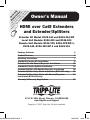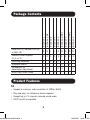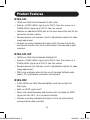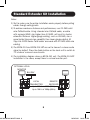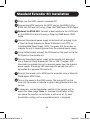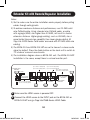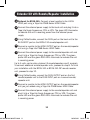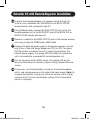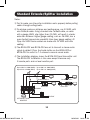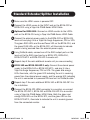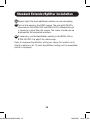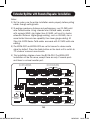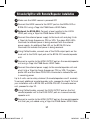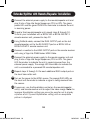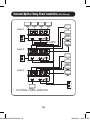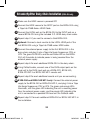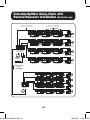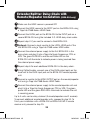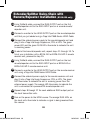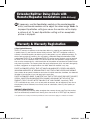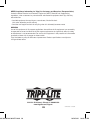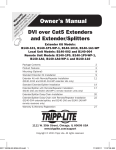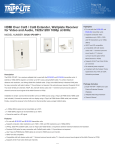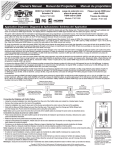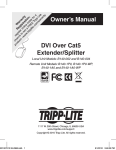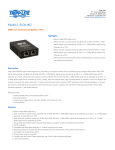Download Tripp Lite HDMI over Cat5/Cat6 Active Extender, Box-Style Remote Receiver for Video and Audio, 1920x1200 at 60Hz/1080p
Transcript
pr ch re R W a od an gis e uc ce te gi rr t— to r o st an ww w nlin ra ty w. in a e ti t tri o p p F R o da n lit EE y f : e . T or co rip a m p /w Li ar te ra nt y Owner’s Manual HDMI over Cat5 Extenders and Extender/Splitters Extender Kit Model: B126-1A1 and B126-1A1-WP Local Unit Models: B126-002 and B126-004 Remote Unit Models: B126-1P0, B126-1P0-WP-1, B126-1A0, B126-1A0-WP-1 and B126-110 Package Contents Product Features Mounting Instructions Standard Extender Kit Installation Extender Kit with Remote/Repeater Installation Standard Extender/Splitter Installation Extender/Splitter with Remote/Repeater Installation Extender/Splitter Daisy-Chain Installation (B126-004 only) Extender/Splitter Daisy-Chain with Remote/Repeater Installation (B126-004 only) Warranty & Warranty Registration 201109206-93-3023-EN.indd 1 2 2 7 8 10 13 16 20 23 27 1111 W. 35th Street, Chicago, IL 60609 USA www.tripplite.com/support Copyright © 2011 Tripp Lite. All rights reserved. 1 10/24/2011 10:01:17 AM B126-1A1-WP B126-002 B126-004 B126-1A0 B126-1A0-WP-1 B126-1P0 B126-1P0-WP-1 B126-110 Local Unit (L), Remote Unit (R), or Both (B) External Power Supplies (0, 1, or 2) Mounting Hardware Wallplate Screws Screwdriver for Equalization Adjustment HDMI Daisy-chain Cable B126-1A1 Package Contents B B L L R R R R R 2 2 1 1 1 1 0 0 1 X X X X X X X X X X X X X X Product Features All • Support a maximum video resolution of 1080p (60Hz) • Plug-and-play; no software or drivers required • Support up to 7.1 channel surround sound audio • HDCP and 3D compatible 201109206-93-3023-EN.indd 2 2 10/24/2011 10:01:17 AM Product Features B126-1A1 • HDMI over Cat5 Active Extender Kit (Box-style) • Extends a 1080i (60Hz) signal up to 200 ft. from the source, or a 1080p (60Hz) signal up to 150 ft. from the source • Features an additional HDMI port on the local transmitter unit for the connection of local monitor • Remote receiver unit features a built-in Equalization control for video image adjustment • Includes mounting hardware that allows both the local transmitter and remote receiver units to be wallmounted, rackmounted or pole mounted B126-1A1-WP • HDMI over Cat5 Active Extender Wallplate Kit • Extends a 1080i (60Hz) signal up to 200 ft. from the source, or a 1080p (60Hz) signal up to 150 ft. from the source • Remote receiver unit features a built-in Equalization control for video image adjustment • RJ45-style wallplates allow for the use of standard Cat5e/6 patch cables; 110 punchdown connection not required B126-002 • 2-Port HDMI over Cat5 Extender/Splitter Local Transmitter Unit (Box-style) • Splits an HDMI signal into 2 • Works with remote/repeater and receiver units to extend an HDMI signal past the 16 ft. (5 m) distance limitation • Includes mounting hardware that allows unit to be wallmounted, rackmounted or pole mounted 201109206-93-3023-EN.indd 3 3 10/24/2011 10:01:17 AM Product Features B126-004 • 4-Port HDMI over Cat5 Extender/Splitter Local Transmitter Unit (Box-style) • Splits an HDMI signal into 4 • Features an additional HDMI port, which can be used to connect a local monitor or to daisy-chain additional B126-004 units. Up to 3 B126-004 units can be daisy-chained together to increase the number of connected monitors. • Works with remote/repeater and receiver units to extend an HDMI signal past the 16 ft. (5 m) distance limitation • Includes mounting hardware that allows unit to be wallmounted, rackmounted or pole mounted. • Up to 3 B126-004 units can be mounted in a B132-004-RB 1U rackmount bracket B126-1A0 • HDMI over Cat5 Active Extender Remote Receiver Unit (Box-style) • Works with B126-002 and B126-004 extender/splitters to extend a 1080i (60Hz) signal up to 200 ft. from the source, or a 1080p (60Hz) signal up to 150 ft. from the source • Features a built-in Equalization control for video image adjustment • Includes mounting hardware that allows the unit to be wallmounted, rackmounted or pole mounted 201109206-93-3023-EN.indd 4 4 10/24/2011 10:01:17 AM Product Features B126-1A0-WP-1 • HDMI over Cat5 Active Extender Wallplate • Works with B126-002 and B126-004 extender/splitters to extend a 1080i (60Hz) signal up to 200 ft. from the source, or a 1080p (60Hz) signal up to 150 ft. from the source • Features a built-in Equalization control for video image adjustment • RJ45-style wallplate allows for the use of standard Cat5e/6 patch cables; 110 punchdown connection not required B126-1P0 • HDMI over Cat5 Passive Extender Remote Receiver Unit (Box-style) • Works with B126-002 and B126-004 extender/splitters to extend a 1080i (60Hz) signal up to 100 ft. from the source, or a 1080p (60Hz) signal up to 50 ft. from the source • Features a built-in HDMI cable; a separate HDMI cable is not required • No external power required B126-1P0-WP-1 • HDMI over Cat5 Passive Extender Wallplate • Works with B126-002 and B126-004 extender/splitters to extend a 1080i (60Hz) signal up to 100 ft. from the source, or a 1080p (60Hz) signal up to 50 ft. from the source • RJ45-style wallplate allows for the use of standard Cat5e/6 patch cables; 110 punchdown connection not required • No external power required 201109206-93-3023-EN.indd 5 5 10/24/2011 10:01:17 AM Product Features B126-110 • HDMI over Cat5 Active Extender Remote/Repeater Unit (Box-style) • Extends and expands Tripp Lite HDMI over Cat5 installation, allowing multiple monitors to be located at different points in a chain of up to 700 ft. • Extends a 1080i (60Hz) signal up to 175 ft., or a 1080p (60Hz) signal up to 125 ft. from the local transmitter unit to the first remote/ repeater unit in the installation • Extends a 1080i (60Hz) signal up to an additional 175 ft., or a 1080p (60Hz) signal up to an additional 125 ft. from each remote/ repeater unit to the next unit in the chain. In a full 4 level daisychain installation, a 1080i (60Hz) signal can be extended up to 700 ft., or a 1080p (60Hz) signal up to 500 ft. from the source to the last remote unit in the chain. • Connect up to 4 remote units (3 remote/repeaters and 1 receiver), with a monitor located at each point in the chain • Features a built-in Equalization control for video image adjustment • Includes mounting hardware that allows the unit to be wall-mounted, rack-mounted or pole-mounted Optional Accessories: • B132-004-RB 1U Rackmount Bracket • N202-Series Cat6 24AWG, solid wire patch cables • P568-Series High-Speed HDMI cables 201109206-93-3023-EN.indd 6 6 10/24/2011 10:01:17 AM Mounting Instructions (select models only) The B126-002, B126-004, B126-1A1, B126-1A0 and B126-110 come with mounting hardware that allows them to be mounted in a variety of ways. The following images show the different ways the included mounting brackets can be attached for different mounting methods. Note: The B126-004 can also be mounted to a Tripp Lite B132-004-RB 1U Rackmount Bracket. Up to 3 B126-004 local units can be connected to a B132-004-RB. Wallmount 19” Rackmount 201109206-93-3023-EN.indd 7 Pole Mount 7 10/24/2011 10:01:19 AM Standard Extender Kit Installation Notes: 1)Test to make sure the entire installation works properly before pulling cables through ceilings/walls. 2)To achieve maximum distance and performance, use 24 AWG solid wire Cat5e/6 cable. Using stranded wire Cat5e/6 cable, or cable with a gauge (AWG) size higher than 24 AWG, will result in shorter extension distance. Higher gauge cabling, such as 26 AWG, has a more limited transmission capability than lower gauge cabling. All Tripp Lite N202-Series Cat6 cables are made with 24 AWG solid wire cabling. 3)The B126-1A1 and B126-1A1-WP are set to transmit a stereo audio signal by default. Press the Audio button on the local unit to switch to 7.1-channel surround-sound audio. 4)The installation diagram shows a B126-1A1 unit. The B126-1A1-WP installation is the same, except there is no local monitor port. OPTIONAL LOCAL MONITOR 201109206-93-3023-EN.indd 8 BLU-RAY LOCAL REMOTE TRANSMITTER RECEIVER Up to 200 ft. at 1080i (60Hz) Up to 150 ft. at 1080p (60Hz) 8 10/24/2011 10:01:20 AM Standard Extender Kit Installation 1 Make sure the HDMI source is powered OFF. 2 Connect the HDMI source to the INPUT port on the B126-1A1 or B126-1A1-WP local unit using a Tripp Lite P568-Series HDMI Cable. 3 Optional for B126-1A1: Connect a local monitor to the LOCAL port on the B126-1A1 local unit using a Tripp Lite P568-Series HDMI Cable. 4 Connect the external power supply to the local unit and plug it into a Tripp Lite Surge Suppressor, Power Distribution Unit (PDU) or Uninterruptible Power Supply (UPS). The green LED illuminates to indicate the unit is receiving power from the external power supply. 5 Using Cat5e/6 cable, connect the RJ45 port on the local unit to the RJ45 port on the remote unit. 6 Connect the external power supply to the remote unit and plug it into a Tripp Lite Surge Suppressor, PDU or UPS. The green LED illuminates to indicate the unit is receiving power from the external power supply. The orange LED illuminates to indicate the unit is connected to a powered ON local unit. 7 Connect the remote unit’s HDMI port to a monitor using a Tripp Lite P568-Series HDMI Cable. 8 Turn on the power to the HDMI source. The orange LED on the local unit illuminates to indicate a signal is being received from the source. 9 If necessary, use the Equalization control on the remote unit to adjust the video image. Note: An improper Equalization setting can cause the monitor not to display a picture at all. Try each Equalization setting until an acceptable picture is displayed. 201109206-93-3023-EN.indd 9 9 10/24/2011 10:01:20 AM Extender Kit with Remote/Repeater Installation Notes: 1)Test to make sure the entire installation works properly before pulling cables through ceilings/walls. 2)To achieve maximum distance and performance, use 24 AWG solid wire Cat5e/6 cable. Using stranded wire Cat5e/6 cable, or cable with a gauge (AWG) size higher than 24 AWG, will result in shorter extension distance. Higher gauge cabling, such as 26 AWG, has a more limited transmission capability than lower gauge cabling. All Tripp Lite N202-Series Cat6 cables are made with 24 AWG solid wire cabling. 3)The B126-1A1 and B126-1A1-WP are set to transmit a stereo audio signal by default. Press the Audio button on the local unit to switch to 7.1-channel surround-sound audio. 4)The installation diagram shows a B126-1A1 unit. The B126-1A1-WP installation is the same, except there is no local monitor port. Up to 175 ft. at 1080i (60Hz) Up to 125 ft. at 1080p (60Hz) OPTIONAL LOCAL MONITOR Up to 175 ft. at 1080i (60Hz) Up to 125 ft. at 1080p (60Hz) Up to 175 ft. at 1080i (60Hz) Up to 125 ft. at 1080p (60Hz) BLU-RAY B126-1A1 LOCAL TRANSMITTER Up to 175 ft. at 1080i (60Hz) Up to 125 ft. at 1080p (60Hz) B126-1A1 REMOTE RECEIVER B126-110 REMOTE REPEATER B126-110 REMOTE REPEATER B126-110 REMOTE REPEATER 1 Make sure the HDMI source is powered OFF. 2 Connect the HDMI source to the INPUT port on the B126-1A1 or B126-1A1-WP using a Tripp Lite P568-Series HDMI Cable. 201109206-93-3023-EN.indd 10 10 10/24/2011 10:01:21 AM Extender Kit with Remote/Repeater Installation 3 Optional for B126-1A1: Connect a local monitor to the LOCAL HDMI port using a Tripp Lite P568-Series HDMI Cable. 4 Connect the external power supply to the local unit and plug it into a Tripp Lite Surge Suppressor, PDU or UPS. The green LED illuminates to indicate the unit is receiving power from the external power supply. 5 Using Cat5e/6 cable, connect the RJ45 port on the local unit to the RJ45 INPUT port on the B126-110 remote/repeater unit. 6 Connect a monitor to the HDMI OUTPUT port on the remote/repeater unit using a Tripp Lite P568-Series HDMI Cable. 7 Connect the external power supply to the remote/repeater unit and plug it into a Tripp Lite Surge Suppressor, PDU or UPS. The green power LED and the green RJ45 LEDs illuminate to indicate the unit is receiving power. Up to 4 units can be daisy-chained (3 remote/repeaters and 1 receiver). To connect additional remote/repeater units, proceed to step 8. To finish your installation with the B126-1A1 or B126-1A1-WP remote receiver unit, proceed to step 12. 8 Using Cat5e/6 cable, connect the RJ45 OUTPUT port on the first remote/repeater unit to the RJ45 INPUT port on a second remote/ repeater unit. 9 Connect a monitor to the HDMI OUTPUT port on the remote/repeater unit you just added using a Tripp Lite P568-Series HDMI Cable. 10 Connect the external power supply to the remote/repeater unit and plug it into a Tripp Lite Surge Suppressor, PDU or UPS. The green power LED and the green RJ45 LEDs illuminate to indicate the unit is receiving power. 201109206-93-3023-EN.indd 11 11 10/24/2011 10:01:21 AM Extender Kit with Remote/Repeater Installation 11 To add a third remote/repeater unit, repeat steps 8 through 10. To finish your installation with the B126-1A1 or B126-1A1-WP remote receiver unit, proceed to step 12. 12 Using Cat5e/6 cable, connect the RJ45 OUTPUT port on the last remote/repeater unit to the RJ45 INPUT port of the B126-1A1 or B126-1A1-WP remote receiver unit. 13 Connect a monitor to the HDMI OUTPUT port on the remote receiver unit using a Tripp Lite P568-Series HDMI Cable. 14 Connect the external power supply to the remote receiver unit and plug it into a Tripp Lite Surge Suppressor, PDU or UPS. The green LED illuminates to indicate the unit is receiving power from the external power supply. The orange LED illuminates to indicate the unit is connected to a powered ON remote/repeater unit. 15 Turn on the power to the HDMI source. The orange LED on the local unit illuminates to indicate a signal is being received from the source. 16 If necessary, use the Equalization control on the remote/repeater unit(s) and remote receiver unit to adjust the video image. Note: An improper Equalization setting can cause the monitor not to display a picture at all. Try each Equalization setting until an acceptable picture is displayed. 201109206-93-3023-EN.indd 12 12 10/24/2011 10:01:21 AM Standard Extender/Splitter Installation Notes: 1)Test to make sure the entire installation works properly before pulling cables through ceilings/walls. 2)To achieve maximum distance and performance, use 24 AWG solid wire Cat5e/6 cable. Using stranded wire Cat5e/6 cable, or cable with a gauge (AWG) size higher than 24 AWG, will result in shorter extension distance. Higher gauge cabling, such as 26 AWG, has a more limited transmission capability than lower gauge cabling. All Tripp Lite N202-Series cables are made with 24 AWG solid wire cabling. 3)The B126-002 and B126-004 are set to transmit a stereo audio signal by default. Press the Audio button on the B126-002 or B126-004 to switch to 7.1-channel surround-sound audio. 4)The installation diagram shows the B126-004 local transmitter unit. The B126-002 installation is the same except there are only 2 remote ports and no local monitor port. Up to 100 ft. at 1080i (60Hz) Up to 50 ft. at 1080p (60Hz) Up to 200 ft. at 1080i (60Hz) Up to 150 ft. at 1080p (60Hz) B126-1A0-WP-1 B126-1A0 B126-1P0-WP-1 B126-1P0 B126-004 BLU-RAY OPTIONAL LOCAL MONITOR 201109206-93-3023-EN.indd 13 13 10/24/2011 10:01:21 AM Standard Extender/Splitter Installation 1 Make sure the HDMI source is powered OFF. 2 Connect the HDMI source to the INPUT port on the B126-002 or B126-004 using a Tripp Lite P568-Series HDMI Cable. 3 Optional for B126-004: Connect an HDMI monitor to the LOCAL port on the B126-004 using a Tripp Lite P568-Series HDMI Cable. 4 Connect the external power supply to the B126-002 or B126-004 local unit and plug it into a Tripp Lite Surge Suppressor, PDU or UPS. The green RJ45 LEDs and the red Power LED on the B126-004, and the green RJ45 LEDs on the B126-002, will illuminate to indicate power is being received from the external power supply. 5 Using Cat5e/6 cable, connect one of the RJ45 output ports on the local unit to the RJ45 input port on a B126-1P0, B126-1A0, B126-1P0-WP-1 or B126-1A0-WP-1 remote unit. 6 Repeat step 5 for each additional remote unit you are connecting. 7 B126-1A0 and B126-1A0-WP-1 only: Connect the external power supply to the B126-1A0 or B126-1A0-WP-1, and plug it into a Tripp Lite Surge Suppressor, PDU or UPS. The green and orange LEDs illuminate, with the green LED indicating the unit is receiving power from the external power supply, and the orange LED indicating the unit is connected to a powered ON local unit via Cat5e/6 cable. 8 Repeat step 7 for each additional B126-1A0 or B126-1A0-WP-1 in the installation. 9 Connect the B126-1P0 HDMI connector to a monitor; or, connect the B126-1P0-WP-1, B126-1A0 or B126-1A0-WP-1 to a monitor using a Tripp Lite P568-Series HDMI Cable. Both the green and orange RJ45 LEDs on the B126-1P0, and the green LED on the B126-1P0-WP-1, illuminate to indicate the unit is receiving power from the connected monitor. 201109206-93-3023-EN.indd 14 14 10/24/2011 10:01:21 AM Standard Extender/Splitter Installation 10 Repeat step 9 for each additional monitor you are connecting. 11 Turn on the power to the HDMI source. The orange RJ45 LEDs illuminate on the B126-002 and B126-004 to indicate the unit is receiving a signal from the source. The screen should now be displayed on the connected monitors. 12 If necessary, use the Equalization control on the B126-1A0 or B126-1A0-WP-1 to adjust the video image. Note: An improper Equalization setting can cause the monitor not to display a picture at all. Try each Equalization setting until an acceptable picture is displayed. 201109206-93-3023-EN.indd 15 15 10/24/2011 10:01:21 AM Extender/Splitter with Remote/Repeater Installation Notes: 1)Test to make sure the entire installation works properly before pulling cables through ceilings/walls. 2)To achieve maximum distance and performance, use 24 AWG solid wire Cat5e/6 cable. Using stranded wire Cat5e/6 cable, or cable with a gauge (AWG) size higher than 24 AWG, will result in shorter extension distance. Higher gauge cabling, such as 26 AWG, has a more limited transmission capability than lower gauge cabling. All Tripp Lite N202-Series Cat6 cables are made with 24 AWG solid wire cabling. 3)The B126-002 and B126-004 are set to transmit a stereo audio signal by default. Press the Audio button on the local unit to switch to 7.1-channel surround-sound audio. 4) The installation diagram shows the B126-004. The B126-002 installation will be the same, except there are only 2 remote ports and there is no local monitor port. Up to 175 ft. at 1080i (60Hz) Up to 125 ft. at 1080p (60Hz) Up to 175 ft. at 1080i (60Hz) Up to 125 ft. at 1080p (60Hz) B126-110 REMOTE/ REPEATER B126-110 REMOTE/ REPEATER B126-110 REMOTE/ REPEATER B126-1A0-WP-1 REMOTE RECEIVER B126-110 REMOTE/ REPEATER B126-110 REMOTE/ REPEATER B126-110 REMOTE/ REPEATER B126-1A0-WP-1 REMOTE RECEIVER B126-110 REMOTE/ REPEATER B126-110 REMOTE/ REPEATER B126-110 REMOTE/ REPEATER B126-1A0-WP-1 REMOTE RECEIVER B126-110 REMOTE/ REPEATER B126-110 REMOTE/ REPEATER B126-110 REMOTE/ REPEATER B126-1A0-WP-1 REMOTE RECEIVER B126-004 LOCAL TRANSMITTER OPTIONAL LOCAL MONITOR BLU-RAY 201109206-93-3023-EN.indd 16 16 10/24/2011 10:01:23 AM Extender/Splitter with Remote/Repeater Installation 1 Make sure the HDMI source is powered OFF. 2 Connect the HDMI source to the INPUT port on the B126-002 or B126-004 using a Tripp Lite P568-Series HDMI Cable. 3 Optional for B126-004: Connect a local monitor to the LOCAL HDMI port using a Tripp Lite P568-Series HDMI Cable. 4 Connect the external power supply to the local unit and plug it into a Tripp Lite Surge Suppressor, PDU or UPS. The green RJ45 LEDs illuminate to indicate power is being received from the external power supply. An additional Red LED on the B126-004 also illuminates to indicate that power is being received. 5 Using Cat5e/6 cable, connect one of the RJ45 output ports on the local unit to the RJ45 input port on the B126-110 remote/repeater unit. 6 Connect a monitor to the HDMI OUTPUT port on the remote/repeater unit using a Tripp Lite P568-Series HDMI Cable. 7 Connect the external power supply to the remote/repeater unit and plug it into a Tripp Lite Surge Suppressor, PDU or UPS. The green power LED and the Green RJ45 LEDs illuminate to indicate the unit is receiving power. Up to 4 units can be daisy-chained (3 remote/repeaters and 1 receiver). To connect additional remote/repeater units, proceed to step 8. To finish your installation with a B126-1A0 or B126-1A0-WP-1 remote receiver unit, proceed to step 12. 8 Using Cat5e/6 cable, connect the RJ45 OUTPUT port on the first remote/repeater unit to the RJ45 INPUT port on a second remote/ repeater unit. 9 Connect a monitor to the HDMI OUTPUT port on the remote/repeater unit that you just added using a Tripp Lite P568-Series HDMI Cable. 201109206-93-3023-EN.indd 17 17 10/24/2011 10:01:23 AM Extender/Splitter with Remote/Repeater Installation 10 Connect the external power supply to the remote/repeater unit and plug it into a Tripp Lite Surge Suppressor, PDU or UPS. The green power LED and the green RJ45 LEDs illuminate to indicate the unit is receiving power. 11 To add a third remote/repeater unit, repeat steps 8 through 10. To finish your installation with a B126-1A0 or B126-1A0-WP-1 remote receiver unit, proceed to step 12. 12 Using Cat5e/6 cable, connect the RJ45 OUTPUT port on the last remote/repeater unit to the RJ45 INPUT port on a B126-1A0 or B126-1A0-WP-1 remote receiver unit. 13 Connect a monitor to the HDMI OUTPUT port on the remote receiver unit using a Tripp Lite P568-Series HDMI Cable. 14 Connect the external power supply to the remote receiver unit and plug it into a Tripp Lite Surge Suppressor, PDU or UPS. The green LED illuminates to indicate the unit is receiving power from the external power supply. The orange LED illuminates to indicate the unit is connected to a powered ON remote/repeater unit. 15 Repeat steps 5 through 14 for each additional RJ45 output port on the local transmitter unit. 16 Turn on the power to the HDMI source. The orange RJ45 LEDs on the local unit illuminate to indicate a signal is being received from the source. 17 If necessary, use the Equalization control on the remote/repeater unit(s) and remote receiver unit to adjust the video image. Note: An improper Equalization setting can cause the monitor not to display a picture at all. Try each Equalization setting until an acceptable picture is displayed. 201109206-93-3023-EN.indd 18 18 10/24/2011 10:01:23 AM Extender/Splitter Daisy-Chain Installation (B126-004 only) Notes: 1)Test to make sure the entire installation works properly before pulling cables through ceilings/walls. 2)To achieve maximum distance and performance, use 24 AWG solid wire Cat5e/6 cable. Using stranded wire Cat5e/6 cable, or cable with a gauge (AWG) size higher than 24 AWG, will result in shorter extension distance. Higher gauge cabling, such as 26 AWG, has a more limited transmission capability than lower gauge cabling. All Tripp Lite N202-Series cables are made with 24 AWG solid wire cabling. 3)The B126-004 is set to transmit a stereo audio signal by default. Press the Audio button on the B126-004 to switch to 7.1-channel surround-sound audio. 4)Using the B126-1A0 and B126-1A0-WP-1, a 1080i (60 Hz) signal can be extended up to 200 ft. from the source, or a 1080p (60 Hz) signal up to 150 ft. from the source. Using a B126-1P0 or B126-1P0-WP-1, a 1080i (60Hz) signal can be extended up to 100 ft. from the source, or a 1080p (60Hz) signal up to 50 ft. 201109206-93-3023-EN.indd 19 19 10/24/2011 10:01:23 AM Extender/Splitter Daisy-Chain Installation (B126-004 only) Level 1 BLU-RAY Level 2 Level 3 OPTIONAL LOCAL MONITOR 201109206-93-3023-EN.indd 20 20 10/24/2011 10:01:23 AM Extender/Splitter Daisy-Chain Installation (B126-004 only) 1 Make sure the HDMI source is powered OFF. 2 Connect the HDMI source to the INPUT port on the B126-004 using a Tripp Lite P568-Series HDMI Cable. 3 Connect the LOCAL port on the B126-004 to the INPUT port on a second B126-004 using the included 1-ft. HDMI daisy-chain cable. 4 Repeat step 3 if you want to connect a third B126-004. 5 Optional: Connect a local monitor to the LOCAL HDMI port of the last B126-004 using a Tripp Lite P568-series HDMI cable. 6 Connect the external power supply to the first B126-004 in the daisy-chain and plug it into a Tripp Lite Surge Suppressor, PDU or UPS. The green RJ45 LEDs and the red Power LED on the B126004 will illuminate to indicate power is being received from the external power supply. 7 Repeat step 6 for each additional B126-004 in the daisy-chain. 8 Using Cat5e/6 cable, connect one of the RJ45 output ports on the local unit to the RJ45 input port on a B126-1P0, B126-1A0, B126-1P0-WP-1 or B126-1A0-WP-1 remote unit. 9 Repeat step 8 for each additional remote unit you are connecting. 10 B126-1A0 and B126-1A0-WP-1 only: Connect the external power supply to the B126-1A0 or B126-1A0-WP-1, and plug it into a Tripp Lite Surge Suppressor, PDU or UPS. The green and orange LEDs illuminate, with the green LED indicating the unit is receiving power from the external power supply, and the orange LED indicating the unit is connected to a powered ON local unit via Cat5e/6 cable. 11 Repeat step 10 for each additional B126-1A0 or B126-1A0-WP-1 in the installation. 201109206-93-3023-EN.indd 21 21 10/24/2011 10:01:23 AM Extender/Splitter Daisy-Chain Installation (B126-004 only) 12 Connect the B126-1P0 HDMI connector to a monitor; or, connect the B126-1P0-WP-1, B126-1A0 or B126-1A0-WP-1 to a monitor using a Tripp Lite P568-Series HDMI Cable. Both the green and orange RJ45 LEDs on the B126-1P0, and the green LED on the B126-1P0-WP-1, illuminate to indicate the unit is receiving power from the connected monitor. 13 Repeat step 12 for each additional monitor you are connecting. 14 Turn on the power to the HDMI source. The orange RJ45 LEDs illuminate on the B126-004 to indicate the unit is receiving a signal from the source. The screen should now be displayed on the connected monitors. 15 If necessary, use the Equalization control on the B126-1A0 or B126-1A0-WP-1 to adjust the video image. Note: An improper Equalization setting can cause the monitor not to display a picture at all. Try each Equalization setting until an acceptable picture is displayed. 201109206-93-3023-EN.indd 22 22 10/24/2011 10:01:23 AM Extender/Splitter Daisy-Chain with Remote/Repeater Installation (B126-004 only) Notes: 1)Test to make sure the entire installation works properly before pulling cables through ceilings/walls. 2)To achieve maximum distance and performance, use 24 AWG solid wire Cat5e/6 cable. Using stranded wire Cat5e/6 cable, or cable with a gauge (AWG) size higher than 24 AWG, will result in shorter extension distance. Higher gauge cabling, such as 26 AWG, has a more limited transmission capability than lower gauge cabling. All Tripp Lite N202-Series Cat6 cables are made with 24 AWG solid wire cabling. 3)The B126-004 is set to transmit a stereo audio signal by default. Press the Audio button on the local unit to switch to 7.1-channel surround-sound audio. 201109206-93-3023-EN.indd 23 23 10/24/2011 10:01:23 AM Extender/Splitter Daisy-Chain with Remote/Repeater Installation (B126-004 only) Up to 175 ft. at 1080i (60Hz) Up to 125 ft. at 1080p (60Hz) Up to 175 ft. at 1080i (60Hz) Up to 125 ft. at 1080p (60Hz) B126-110 REMOTE/ REPEATER B126-110 REMOTE/ REPEATER B126-110 REMOTE/ REPEATER B126-1A0-WP-1 REMOTE RECEIVER B126-110 REMOTE/ REPEATER B126-110 REMOTE/ REPEATER B126-110 REMOTE/ REPEATER B126-1A0-WP-1 REMOTE RECEIVER B126-110 REMOTE/ REPEATER B126-110 REMOTE/ REPEATER B126-110 REMOTE/ REPEATER B126-1A0-WP-1 REMOTE RECEIVER B126-110 REMOTE/ REPEATER B126-110 REMOTE/ REPEATER B126-110 REMOTE/ REPEATER B126-1A0-WP-1 REMOTE RECEIVER B126-004 LOCAL TRANSMITTER OPTIONAL LOCAL MONITOR BLU-RAY DAISY CHAIN UP TO 3 LEVELS B126-004 LOCAL TRANSMITTER 201109206-93-3023-EN.indd 24 24 10/24/2011 10:01:26 AM Extender/Splitter Daisy-Chain with Remote/Repeater Installation (B126-004 only) 1 Make sure the HDMI source is powered OFF. 2 Connect the HDMI source to the INPUT port on the B126-004 using a Tripp Lite P568-Series HDMI Cable. 3 Connect the LOCAL port on the B126-004 to the INPUT port on a second B126-004 using the included 1-ft. HDMI daisy-chain cable. 4 Repeat step 3 if you want to connect a third B126-004. 5 Optional: Connect a local monitor to the LOCAL HDMI port of the last B126-004 using a Tripp Lite P568-series HDMI cable. 6 Connect the external power supply to the first B126-004 in the daisy-chain and plug it into a Tripp Lite Surge Suppressor, PDU or UPS. The green RJ45 LEDs and the red Power LED on the B126-004 will illuminate to indicate power is being received from the external power supply. 7 Repeat step 6 for each additional B126-004 in the daisy-chain. 8 Using Cat5e/6 cable, connect one of the RJ45 output ports on the local unit to the RJ45 input port on the B126-110 remote/repeater unit. 9 Connect a monitor to the HDMI OUTPUT port on the remote/repeater unit using a Tripp Lite P568-Series HDMI Cable. 10 Connect the external power supply to the remote/repeater unit and plug it into a Tripp Lite Surge Suppressor, PDU or UPS. The green power LED and the green RJ45 LEDs illuminate to indicate the unit is receiving power. Up to 4 units can be daisy-chained (3 remote/repeaters and 1 receiver). To connect additional remote/repeater units, proceed to step 11. To finish your installation with a B126-1A0 or B126-1A0-WP-1 remote receiver unit, proceed to step 15. 25 201109206-93-3023-EN.indd 25 10/24/2011 10:01:26 AM Extender/Splitter Daisy-Chain with Remote/Repeater Installation (B126-004 only) 11 Using Cat5e/6 cable, connect the RJ45 OUTPUT port on the first remote/repeater unit to the RJ45 INPUT port on a second remote/ repeater unit. 12 Connect a monitor to the HDMI OUTPUT port on the remote/repeater unit that you just added using a Tripp Lite P568-Series HDMI Cable. 13 Connect the external power supply to the remote/repeater unit and plug it into a Tripp Lite Surge Suppressor, PDU or UPS. The green power LED and the green RJ45 LEDs illuminate to indicate the unit is receiving power. 14 To add a third remote/repeater unit, repeat steps 11 through 13. To finish your installation with a B126-1A0 or B126-1A0-WP-1 remote receiver unit, proceed to step 15. 15 Using Cat5e/6 cable, connect the RJ45 OUTPUT port on the last remote/repeater unit to the RJ45 INPUT port on a B126-1A0 or B126-1A0-WP-1 remote receiver unit. 16 Connect a monitor to the HDMI OUTPUT port on the remote receiver unit using a Tripp Lite P568-Series HDMI Cable. 17 Connect the external power supply to the remote receiver unit and plug it into a Tripp Lite Surge Suppressor, PDU or UPS. The green LED illuminates to indicate the unit is receiving power from the external power supply. The orange LED illuminates to indicate the unit is connected to a powered ON remote/repeater unit. 18 Repeat steps 8 through 17 for each additional RJ45 output port on the local transmitter units. 19 Turn on the power to the HDMI source. The orange RJ45 LEDs on the local units illuminate to indicate a signal is being received from the source. 201109206-93-3023-EN.indd 26 26 10/24/2011 10:01:26 AM Extender/Splitter Daisy-Chain with Remote/Repeater Installation (B126-004 only) 20 If necessary, use the Equalization control on the remote/repeater unit(s) and remote receiver unit to adjust the video image. Note: An improper Equalization setting can cause the monitor not to display a picture at all. Try each Equalization setting until an acceptable picture is displayed. Warranty & Warranty Registration 1-Year Limited Warranty TRIPP LITE warrants its products to be free from defects in materials and workmanship for a period of one (1) year from the date of initial purchase. TRIPP LITE’s obligation under this warranty is limited to repairing or replacing (at its sole option) any such defective products. To obtain service under this warranty, you must obtain a Returned Material Authorization (RMA) number from TRIPP LITE or an authorized TRIPP LITE service center. Products must be returned to TRIPP LITE or an authorized TRIPP LITE service center with transportation charges prepaid and must be accompanied by a brief description of the problem encountered and proof of date and place of purchase. This warranty does not apply to equipment which has been damaged by accident, negligence or misapplication or has been altered or modified in any way. EXCEPT AS PROVIDED HEREIN, TRIPP LITE MAKES NO WARRANTIES, EXPRESS OR IMPLIED, INCLUDING WARRANTIES OF MERCHANTABILITY AND FITNESS FOR A PARTICULAR PURPOSE. Some states do not permit limitation or exclusion of implied warranties; therefore, the aforesaid limitation(s) or exclusion(s) may not apply to the purchaser. EXCEPT AS PROVIDED ABOVE, IN NO EVENT WILL TRIPP LITE BE LIABLE FOR DIRECT, INDIRECT, SPECIAL, INCIDENTAL OR CONSEQUENTIAL DAMAGES ARISING OUT OF THE USE OF THIS PRODUCT, EVEN IF ADVISED OF THE POSSIBILITY OF SUCH DAMAGE. Specifically, TRIPP LITE is not liable for any costs, such as lost profits or revenue, loss of equipment, loss of use of equipment, loss of software, loss of data, costs of substitutes, claims by third parties, or otherwise. WARRANTY REGISTRATION Visit www.tripplite.com/warranty today to register the warranty for your new Tripp Lite product. You’ll be automatically entered into a drawing for a chance to win a FREE Tripp Lite product!* * No purchase necessary. Void where prohibited. Some restrictions apply. See website for details. 201109206-93-3023-EN.indd 27 27 10/24/2011 10:01:26 AM WEEE Compliance Information for Tripp Lite Customers and Recyclers (European Union) Under the Waste Electrical and Electronic Equipment (WEEE) Directive and implementing regulations, when customers buy new electrical and electronic equipment from Tripp Lite they are entitled to: •Send old equipment for recycling on a one-for-one, like-for-like basis (this varies depending on the country) •Send the new equipment back for recycling when this ultimately becomes waste WARNING Use of this equipment in life support applications where failure of this equipment can reasonably be expected to cause the failure of the life support equipment or to significantly affect its safety or effectiveness is not recommended. Do not use this equipment in the presence of a flammable anesthetic mixture with air, oxygen or nitrous oxide. Tripp Lite follows a policy of continuous improvement. Product specifications are subject to change without notice. 201109206-93-3023-EN.indd 28 1111 W. 35th Street, Chicago, IL 60609 USA www.tripplite.com/support 28 201109206 • 933023 10/24/2011 10:01:26 AM