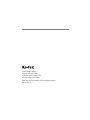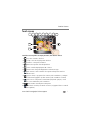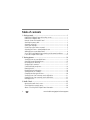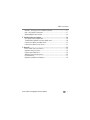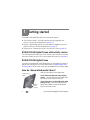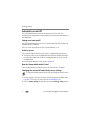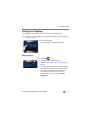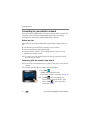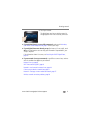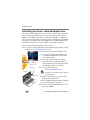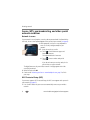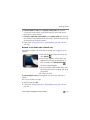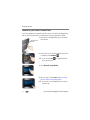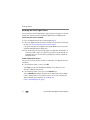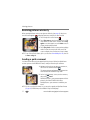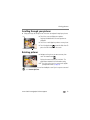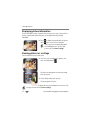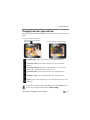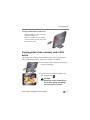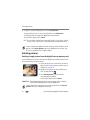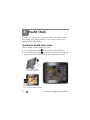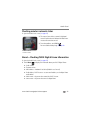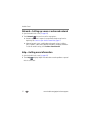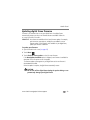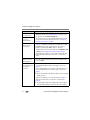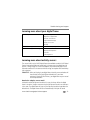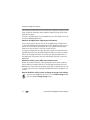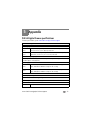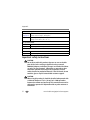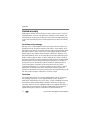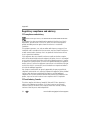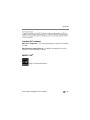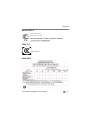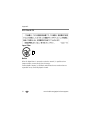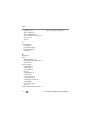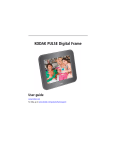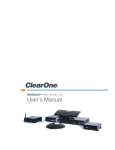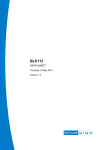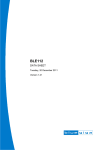Download Kodak PULSE W730
Transcript
KODAK PULSE Digital Frame connected media device Extended user guide www.kodak.com For help, go to www.kodak.com/go/pulseframesupport Eastman Kodak Company Rochester, New York 14650 © Eastman Kodak Company, 2011 All screen images are simulated. Kodak and Pulse are trademarks of Eastman Kodak Company. P/N 4H7382_en Product features Touch screen 1 2 3 4 5 6 7 10 8 9 10 11 Touch the screen anywhere to display the icons, then touch an icon to: 1 Play—start or resume a slide show. 2 Collage—start a revolving five-picture slide show. 3 Information —view picture information. 4 Delete—remove pictures from the digital frame. 5 Rotate—rotate the displayed picture 90° clockwise. 6 Transition time—change the display duration and transition type. 7 Quick comment—send a comment to the originator when pictures arrive from FACEBOOK or email. 8 Copy (not shown)—copy pictures from a memory card or USB device to your digital frame internal memory (appears only when a memory card or USB device is inserted). 9 Picture sources—view pictures in internal memory by friends or playlists; or view pictures on an inserted memory card or USB device. 10 11 Previous/Next—view the previous/next picture. Health Check—check/fix your network connection (only appears if there is a network connection problem). www.kodak.com/go/pulseframesupport i Product features Back panel buttons and connectors 1a 2 4 5 3 1b 6 7 1a Activity sensor (light) Activity sensors are a new feature and are not found on earlier 1b Activity sensor (sound) PULSE Digital Frame models. See Automatic on and off, page 3. 2 USB connector 3 Memory card slots ii See Viewing pictures from a memory card or USB device, page 21. 4 Power Press to manually turn the digital frame on or off. Se e also, Automatic on and off, page 3. 5 Health check Press to open the Health check screen. See Health Check, page 25. 6 Power connection, DC-in See Attaching the power cable, page 2. 7 Data plate Contains model name and serial number (on bottom of foot). www.kodak.com/go/pulseframesupport Product features Your kodakpulse.com account On your computer, create your free www.kodakpulse.com account and activate your digital frame (see page 7). Then sign in to your account to: ■ Add pictures to your digital frame from ■ Organize your pictures—create playlists. your computer. ■ Change display settings, including time ■ Add pictures from your and your friends’ zone, energy saver on/off times, slide KODAK Gallery and FACEBOOK Social show transitions, language, and account Network accounts. information. NOTE: These online services may not be ■ Add a new KODAK PULSE Digital Frame to available or supported in all regions or your account. languages. ■ Learn more about your digital frame and ■ Create an email address for your digital using your account—click Help. frame, and invite guests to email pictures directly to your digital frame. When you see the laptop icon in this user guide, go to your computer and sign on to your kodakpulse.com account to use expanded PULSE Digital Frame features and settings. www.kodak.com/go/pulseframesupport iii Table of contents 1 1 Getting started ......................................................................................1 KODAK PULSE Digital Frame with activity sensors .......................................... 1 KODAK PULSE Digital Frame ......................................................................... 1 How do I know which model I have? ............................................................. 1 Attaching the power cable ............................................................................ 2 Automatic on and off .................................................................................... 3 Setting your language ................................................................................... 4 Connecting to your wireless network ............................................................. 5 Activating your frame—www.kodakpulse.com .............................................. 7 Adding pictures to your digital frame ............................................................. 8 Secure, WPS, non-broadcasting, and other special network conditions ........... 9 Is this PULSE Digital Frame a gift? ............................................................... 12 2 Viewing pictures ..................................................................................14 Viewing pictures on your digital frame......................................................... 14 Searching for and viewing pictures .............................................................. 15 Receiving pictures wirelessly........................................................................ 17 Sending a quick comment ........................................................................... 17 Scrolling through your pictures .................................................................... 18 Rotating pictures......................................................................................... 18 Displaying picture information ..................................................................... 19 Viewing pictures as a collage....................................................................... 19 Changing transition type and time............................................................... 20 Viewing pictures from a memory card or USB device .................................... 21 Copying pictures from a memory card or USB device .................................... 22 Deleting pictures ......................................................................................... 23 3 Health Check .......................................................................................25 Opening the Health check screen................................................................. 25 Checking wireless network status ................................................................ 26 About—Checking PULSE Digital Frame information..................................... 26 iv www.kodak.com/go/pulseframesupport Table of contents Network—Setting up a new or advanced network....................................... 27 Help—Getting more information................................................................. 27 Updating digital frame firmware.................................................................. 28 4 Troubleshooting and support ..............................................................29 Getting help on your digital frame ............................................................... 29 Troubleshooting problems with your digital frame........................................ 30 Learning more about your digital frame ....................................................... 32 Learning more about activity sensors ........................................................... 32 5 Appendix .............................................................................................34 PULSE Digital Frame specifications .............................................................. 34 Important safety instructions ....................................................................... 35 Cleaning your digital frame ......................................................................... 36 Additional care and maintenance ................................................................ 36 Limited warranty ......................................................................................... 37 Regulatory compliance and advisory ............................................................ 39 www.kodak.com/go/pulseframesupport v 1 Getting started The KODAK PULSE Digital Frame offers these exciting new features: ■ Quick Comment button—let friends know how much you appreciate their pictures—directly from the digital frame (see page 17). ■ Playlists—drag-and-drop pictures into custom albums at kodakpulse.com, then play them with just a touch of the digital frame (see page 15). ■ Rotate pictures—rotate pictures on the screen with just a touch (see page 18). KODAK PULSE Digital Frame with activity sensors The PULSE Digital Frame with activity sensors includes sensors that turn on the frame when you're nearby, and turn it off to conserve power when you're not (see page 3). KODAK PULSE Digital Frame If you have an original KODAK PULSE Digital Frame, you can update the firmware to add the same new features as the PULSE Digital Frame. See Updating digital frame firmware, page 28. NOTE: Activity sensors are not available with the firmware update. How do I know which model I have? Look at the back panel of your digital frame: Activity sensor (light) If your frame has light and sound activity sensors—You have the new PULSE Digital Frame with activity sensors and all new features. Activity sensor (sound) 1 If your frame does not have light and sound activity sensors—You have the original PULSE Digital Frame. Update the firmware to add new features (no activity sensors). www.kodak.com/go/pulseframesupport Getting started Attaching the power cable If more than one plug is included, use the plug for your type of power outlet. Your power cable may look different from the one pictured. NOTE: The digital frame automatically turns on when you plug it in for the first time. CAUTION: Do not use this power cable with other devices, including digital cameras. www.kodak.com/go/pulseframesupport 2 Getting started Automatic on and off The PULSE Digital Frame turns on when you plug it in for the first time; then, according to the factory defaults, saves energy by turning on and off automatically as described below. Energy saver auto on/off The PULSE Digital Frame turns itself on in the morning and off at night (usually on at 8:00 AM and off at 10:00 PM). NOTE: You can press the power button at any time to turn the digital frame on or off. Activity sensors The new PULSE Digital Frame has activity sensors, an added energy-saving feature. ■ The activity sensors turn on the digital frame when light and sound are detected in the room. When lower levels of light or sound are detected, the sensors turn off the digital frame. ■ For more details about the activity sensors, see page 32. How do I know which model I have? Check the back panel of your frame to see if it has activity sensors. See page 1. Changing the auto on/off and activity sensor settings To change the default automatic on/off times or to disable the activity sensors: 1 On your computer, create your free online account and activate your digital frame (see page 7). Then sign in to your account at www.kodakpulse.com. 2 Click the Frame settings tab and select your preferred Energy saving settings. 3 www.kodak.com/go/pulseframesupport Getting started Setting your language The language screen appears the first time you turn on your digital frame. NOTE: If someone else set up your digital frame, your language may already be selected, and the language screen may not appear. ■ Touch your language. The screens appear in the language you touch. ■ Touch Back ■ If the Back button is unavailable, see Troubleshooting problems with your digital frame, page 30. ■ If you have already created your free online account and activated your digital frame (see page 7), you can change the language through the KODAK PULSE Web site. Sign in to your account at www.kodakpulse.com, then click the Frame Settings tab. Wrong language? www.kodak.com/go/pulseframesupport . 4 Getting started Connecting to your wireless network When you connect your digital frame to the Internet over your wireless network, you can perform a host of activities including adding pictures from your computer, receiving pictures from friends, changing display settings, and more. Before you start Before you start connecting your digital frame to your wireless network, make sure you: ■ Have Internet access and a wireless network set up in your home ■ Know your network name (also called an SSID) Know your wireless network’s security code (password), if you have security enabled on your wireless network NOTE: If you are not sure you have a wireless network or don’t know your security password, ask the person who set up your computer. ■ Connecting with the network setup wizard NOTE: If someone else set up your digital frame for you (for instance, if it was a gift), your screen may show fewer steps. After you select your language, the network setup wizard appears. 1 Touch Start . Available wireless networks are listed. If your wireless network is not shown, see page 10. NOTE: Touch Back to return to the language screen. To bypass the wireless setup and go directly to viewing pictures, touch Exit . You can set up your wireless connection later, see page 11. 5 www.kodak.com/go/pulseframesupport Getting started 2 Touch your network. The digital frame scans for your wireless network. A message appears when it has successfully connected. ■ If your digital frame is successfully connected, continue with Activating your frame—www.kodakpulse.com, page 7 to finish your setup. ■ If your digital frame was already set up (for instance, if it was a gift), touch OK on the confirmation screen to verify your information. Congratulations, your setup is complete! If the information shown is incorrect, see Receiving the PULSE Digital Frame, page 13. ■ If your network is not yet connected, or you’d like to connect later, continue with the condition that applies to your network: Network is secure, page 9 Wi-Fi Protected Setup (WPS), page 9 Network is not shown after network scan, page 10 Connect to your wireless network later, page 11 Network—Setting up a new or advanced network, page 27 Wireless network connection problems, page 29 www.kodak.com/go/pulseframesupport 6 Getting started Activating your frame—www.kodakpulse.com The activation screen appears the first time you connect to your wireless network (see page 5). Activating your digital frame is the first step in adding pictures from your computer to your digital frame using a free, Web-based application. In addition, you can set up your account so that you and your friends can email pictures to your digital frame. You can even add pictures to your digital frame from KODAK Gallery or from FACEBOOK Social Network accounts, if available in your region or language. You can activate multiple digital frames on your account. NOTE: If someone else set up your digital frame or if you are receiving it as a gift, the activation screen may not appear. See Is this PULSE Digital Frame a gift?, page 12. 1 Write down and save the frame activation code. ■ A 6-character activation code appears on the screen after the digital frame is connected to your wireless network. You can also find a different, 12-character activation code on the package beneath the serial number and UPC bar code. Your package may look different from the illustration. NOTE: You can use either activation code. ■ Here or here, get activation code. Enter it here. 2 Go to www.kodakpulse.com. Help a Create a new account or sign in to your existing account. kodakpulse.com 7 b Follow the instructions to set up your account and enter your activation code. Your PULSE Digital Frame communicates with the Web server to verify your account information. NOTE: For details on working with your kodakpulse.com account on your computer, click Help. www.kodak.com/go/pulseframesupport Getting started Adding pictures to your digital frame Add pictures to your digital frame wirelessly with your kodakpulse.com account. IMPORTANT: Your digital frame must be activated before you can add pictures wirelessly (see page 7). 1 Log in to your www.kodakpulse.com account, then click the Add Pictures tab. Help 2 Add pictures three ways: ■ From your computer—Under Computer, click Add pictures from your computer. From FACEBOOK or KODAK Gallery— Under Online Pictures, click Customize online services to automatically add pictures from your or your friends’ online accounts. NOTE: These online services may not be available in all regions and languages. ■ kodakpulse.com By email —Under Email, click Customize email and create an email address for your digital frame. Then click Invite guests to invite friends and family to email pictures directly to your digital frame NOTE: For details on adding pictures wirelessly with your kodakpulse.com account, click Help. ■ Copy pictures from a memory card or USB device. 1 Insert a card or USB device into the digital frame. 2 Touch the screen to display menu options, then touch Copy . For details, see page 22. www.kodak.com/go/pulseframesupport 8 Getting started Secure, WPS, non-broadcasting, and other special network conditions Network is secure If your network is secure (requires a security code or password and is indicated with a lock icon), the on-screen keyboard appears after you touch your network (see page 5). 1 When prompted, use the on-screen keyboard to enter the security code (password) for your network. NOTE: Security codes may be case sensitive. ■ Touch to switch between upper- and lowercase characters. The keyboard default is lowercase. ■ Touch to enter numbers and special characters. If you do not know your security code, ask the person who set up your network. The digital frame scans for your wireless network. A message appears when it has successfully connected. 2 When finished, touch OK. 3 Continue with Activating your frame—www.kodakpulse.com, page 7 to finish your setup. Wi-Fi Protected Setup (WPS) If your router supports Wi-Fi Protected Setup, the WPS screen appears after you touch your network (see page 5). 1 Press the WPS button on your router to automatically connect to your wireless network. 9 www.kodak.com/go/pulseframesupport Getting started 2 If your network is secure, touch Specify security code, then enter the security code for your network. If you do not know your security code, ask the person who set up your network. 3 If a PIN is required for your network, touch Advanced PIN, then enter your PIN. (The PIN is commonly found on the router itself). If you do not know your PIN, ask the person who set up your network. 4 Continue with Activating your frame—www.kodakpulse.com, page 7 to finish your setup. Network is not shown after network scan If your wireless network is not shown after the network scan (see page 5), try the following: 1 Move your digital frame closer to the router, then touch Refresh . 2 If your wireless network is still not shown, your network name (SSID) may not be broadcast. To enter it manually, touch Non-Broadcast . The on-screen keyboard appears. 3 Enter your SSID (also called network name). If you do not know your SSID, ask the person who set up your network. NOTE: SSIDs are case sensitive. If your network is secure, when prompted, enter the security code for your network. NOTE: Security codes may be case sensitive. 4 When finished, touch OK. 5 Continue with Activating your frame—www.kodakpulse.com, page 7 to finish your setup. www.kodak.com/go/pulseframesupport 10 Getting started Connect to your wireless network later If you chose to bypass the network setup when you first turned on your digital frame, you can connect to your wireless network at any time by re-opening the wizard. Health Check button 1 On the back of the digital frame, press the Health Check button. 2 On the touch screen, after the network status check is complete, touch Network . NOTE: You can also touch Fix it the on-screen instructions. if it is displayed, and follow 3 Touch Network Setup Wizard. 4 Return to step 1 (touch Start) under Connecting with the network setup wizard, page 5. NOTE: If someone else set up your digital frame, your screen may show fewer steps. 11 www.kodak.com/go/pulseframesupport Getting started Is this PULSE Digital Frame a gift? Giving the PULSE Digital Frame Are you giving the PULSE Digital Frame to someone who may not want to worry about computers, or online accounts, or downloading pictures; someone, maybe your parents or grandparents, who just want to see their children’s and grandchildren’s pictures—always fresh, always updated? You can add the PULSE Digital Frame to your existing kodakpulse.com account, or create a new one. Then you can maintain the digital frame and add pictures to it, right from your computer, whether you’re across the street or across the country. NOTE: The digital framedigital frame must be connected to the recipient’s home wireless network, at their location. Get started—create an account, activate the digital frame, and add pictures before you give the digital frame as a gift. You don’t even have to take it out of the box! 1 On your computer, go to www.kodakpulse.com. Follow the screen directions to: 2 Create an account. For details, click Help. 3 Activate the digital frame. See Activating your frame—www.kodakpulse.com, page 7. 4 Add pictures from your computer. See Adding pictures to your digital frame, page 8. Present your gift—If you are the recipient, see Receiving the PULSE Digital Frame, page 13. www.kodak.com/go/pulseframesupport 12 Getting started Receiving the PULSE Digital Frame If you received your PULSE Digital Frame as a gift, the person who gave it to you may already have created an account, activated the digital frame, and added pictures. Connect to your wireless network 1 Plug in the digital frame and select your language (page 2). 2 Connect the digital frame to your wireless network to receive pictures wirelessly or by email. See Connecting to your wireless network, page 5. If the person who gave you the digital frame already added pictures, the pictures will begin downloading to the digital frame. NOTE: There may be a delay before the pictures begin playing on your digital frame. Download times can vary due to the number of pictures, size of picture files, your Web connection speed/strength and geographical location. Also, the first download to your digital frame is usually more delayed than subsequent downloads. Account information correct? After you connect to your wireless network, a confirmation screen appears with your information. ■ If the information shown is correct, touch OK. Touch Play if pictures have already been added or, if not, follow the screen directions to add your own pictures. ■ If the information shown is not correct, touch Not Me twice. Touching Not Me again deletes all pictures on the digital frame, and the digital frame is removed from the current online account. You can then reactivate your digital frame with your information. See Activating your frame—www.kodakpulse.com, page 7. 13 www.kodak.com/go/pulseframesupport 2 Viewing pictures Viewing pictures on your digital frame ■ ■ The pictures in your digital frame internal memory play automatically whenever the frame is on. For details about the automatic on and off features, see page 3. If there is a memory card or USB device inserted, the pictures on the card or device play. If this is the first time you turned on your digital frame see Chapter 1, Getting started. If there are no pictures in the digital frame internal memory yet, see Adding pictures to your digital frame, page 8. To view different pictures, or for different ways to view pictures, see Searching for and viewing pictures, page 15. NOTE: Your digital frame contains pre-loaded sample pictures, which play only when there are no other pictures loaded (from a memory card, USB device, or internal memory). Sample pictures cannot be deleted. To exit the sample picture slide show: add pictures to your digital frame (see page 8) or insert a memory card or USB device (see page 21). ■ www.kodak.com/go/pulseframesupport 14 Viewing pictures Searching for and viewing pictures 1 Touch the screen to display menu options, then touch the picture sources button . All of the picture sources and friends on your digital frame are listed. Sources with recently added pictures are indicated with a red bar and the number of new pictures . 2 Touch an icon to view pictures. ■ Touch a picture source (see page 16) to view the pictures or albums in that source. ■ Touch Play all to view all the pictures on your digital frame. Touch Play recent to view the most recent pictures from all sources. Pictures in all sources, except playlists, play in random order. ■ NOTE: To create custom ordered playlists, sign in to your account at kodakpulse.com and click Current pictures/ Playlists/ create. 3 When all of the pictures in the source have played, the slide show repeats. 15 www.kodak.com/go/pulseframesupport Viewing pictures Picture sources Touch a picture source to view the pictures or albums in that source. Playlist Custom albums you create to organize your pictures. Playlists play pictures in the order you created. To create playlists, log in to your kodakpulse.com account and click Current pictures/Playlists/create. If your playlists don’t appear on the digital frame, you may need to update your firmware (see page 28). Added by you Pictures and albums added from your computer or copied from an inserted memory card or USB drive. Friends from Web Pictures and albums added from your and your friends’ FACEBOOK and KODAK Gallery accounts.The online service icons shown here appear if an avatar (profile picture) is unavailable. NOTE: These online services may not be available in all regions and languages. Friends by email Pictures emailed to the digital frame from you and your invited friends. The email icon shown here appears if an avatar (profile picture) is unavailable. Memory Pictures on an inserted card or USB device. The icon indicates the type card or USB of card or device currently inserted. device www.kodak.com/go/pulseframesupport 16 Viewing pictures Receiving pictures wirelessly When your digital frame receives new pictures wirelessly (see page 8), the picture sources button appears , indicating how many new pictures have arrived. 1 Touch the picture sources button . 2 Touch Play now to view the new pictures as a slide show. When the slide show is finished, touch Play again to see them again, or touch Done to return to your previous playing mode. 3 Touch Play later to return to your previous playing mode. To view the new pictures later, touch the screen to display icons, and return to step 1 above. NOTE: To turn off the notification feature, sign in to your account at www.kodakpulse.com, then click the Frame settings tab. Sending a quick comment Let friends know how much you appreciate their pictures! When the digital frame receives a picture via FACEBOOK or email, send your friend a quick comment. 1 Navigate to the picture you want to comment on, then touch the comment button . The comment button only appears with pictures that were received from FACEBOOK or by email. 2 On the Quick Comment screen, touch a comment, then touch Send. FACEBOOK pictures—your comment appears with the picture in your friend’s FACEBOOK Account. Emailed pictures—your comment is emailed to your friend. NOTE: If you do not see the quick comment icon, you may need to upgrade your digital frame firmware (see page 28). FACEBOOK may not be available in all regions and languages. 17 www.kodak.com/go/pulseframesupport Viewing pictures Scrolling through your pictures ■ Swipe your finger left or right across the screen to navigate through your pictures. ■ Play Touch the screen to display menu options. Swiping is disabled when the menu options are displayed. Previous picture ■ Touch < or > to display the previous or next picture. ■ Touch the play button to start the slide show. To pause the slide show, touch the screen. ■ Navigate to the picture you want to rotate, then touch the rotate button . Next picture Rotating pictures Each touch rotates the picture 90° clockwise. The digital frame remembers the final rotation setting. NOTE: If you do not see the rotate icon, you may need to upgrade your digital frame firmware (see page 28). You can also rotate pictures from kodakpulse.com. Sign in to your account and click Current pictures. www.kodak.com/go/pulseframesupport 18 Viewing pictures Displaying picture information Picture information includes: the person who sent the picture, source, date, and the picture’s number/total number of pictures on the digital frame (for example, 150/2500). ■ Touch Touch to display information about the picture. again to turn off the information. Want your picture info always displayed? Go to kodakpulse.com, sign in to your account and click Frame settings. Viewing pictures as a collage View a revolving five-picture slide show. ■ Touch the screen to display menu options, then touch the collage button . Five pictures are arranged on the screen and change every few seconds. ■ To exit collage mode, touch a picture. The picture appears full screen. You can also change to collage view from your kodakpulse.com account. Sign in to your account and click Frame settings. 19 www.kodak.com/go/pulseframesupport Viewing pictures Changing transition type and time Specify the type of transition between pictures and how long each picture stays on the screen. 1 Touch the screen to display menu options, then touch the transition time button . 2 Select a transition type (see below). 3 seconds, wipe—pictures change every 3 seconds, with wipe transition. 10 seconds, fade (default)—pictures change every 10 seconds, with fade transition. 10 seconds, zoom & pan—pictures are presented with a slow zooming and panning effect, with fading transitions every 10 seconds. 30 seconds, fade—pictures change every 30 seconds, with fade transition. 30 minutes, fade—pictures change every 30 minutes, with fade transition. Smart—pictures initially change every 3 seconds, then gradually increase to every 30 minutes. You can also change the transition type and time from your kodakpulse.com account. Sign in to your account and click Frame settings. www.kodak.com/go/pulseframesupport 20 Viewing pictures Viewing pictures from a memory card or USB device ■ ■ To view pictures from a memory card or USB device, insert it into the digital frame. The pictures on the card or device start playing automatically. When you remove the card or device, the digital frame returns to playing the pictures from internal memory in your previous playing mode. Inserting a memory card To insert a card, push it firmly into the slot until it stops. To remove a card, pull it out of the slot. Top slot*: SECURE DIGITAL (SD), SECURE DIGITAL High Capacity (SDHC) MULTIMEDIA Card (MMC) XD-Picture Card MEMORY STICK (MS), MS PRO Bottom slot: MS Duo, MS PRO Duo *IMPORTANT: Do not insert an MS Duo or MS PRO Duo card in the top slot. It may be difficult to remove. If you are using a micro or mini memory card, insert it into an adapter first or it could get stuck in the digital frame card slot. ■ 21 You can leave the card/device in the digital frame and switch between viewing pictures from the card/device, internal memory, or other connected sources. See Searching for and viewing pictures, page 15. www.kodak.com/go/pulseframesupport Viewing pictures Inserting a USB flash drive or other device Supported USB devices include a flash drive, card reader, hard drive*, etc. USB devices and cables are sold separately. * External hard drives must be self-powered and formatted as FAT32. Copying pictures from a memory card or USB device Copy pictures from a memory card or USB device to your frame internal memory. NOTE: Copying from internal memory to a memory card or USB device is not supported. 1 Insert a memory card or USB device (see page 21). The pictures start playing. 2 Touch the screen to display menu options, then touch the copy button . CAUTION: Removing a card or disconnecting a device while copying may damage your card, pictures, or device. www.kodak.com/go/pulseframesupport 22 Viewing pictures 3 To copy the currently displayed picture, touch Current picture. To copy all of the pictures on the card or USB device, touch All pictures. The selected pictures are copied to the digital frame internal memory. To exit without copying, touch Cancel. NOTE: The copies added to the digital frame are automatically resized to a lower resolution (smaller file size). Full resolution is unnecessary for viewing and quickly fills up the digital frame memory. Pictures copied to your digital frame from a memory card or USB device do not appear in the Current pictures tab on your kodakpulse.com account; they also are not available to be included in playlists. Deleting pictures Deleting a single picture from the digital frame or memory card You can delete pictures one at a time from your digital frame internal memory, or from an inserted memory card or USB device. 1 Choose the picture source from which you want to delete a picture (internal memory, memory card, or USB device), see page 15. 2 Navigate to the picture you want to delete, then touch the delete button . 3 Touch Delete picture to confirm deletion. The selected picture is deleted. To exit without deleting, touch Cancel. IMPORTANT: To avoid deleting pictures from an inserted memory card or USB device, remove it before deleting pictures from your digital frame. Pictures deleted from internal memory are also removed from the Current pictures tab in your kodakpulse.com account. 23 www.kodak.com/go/pulseframesupport Viewing pictures Deleting multiple pictures using kodakpulse.com Help 1 Sign in to your account at www.kodakpulse.com, then click the Current pictures tab. Make sure you first create your free online account and activate your digital frame (see page 7). 2 Select the pictures to delete, then follow the screen directions. For details, click Help. NOTE: The Current pictures tab contains all the pictures that were wirelessly uploaded to your digital frame (from your computer, from online services, or emailed). It does not contain pictures that were copied to the digital frame internal memory from a memory card or USB drive. www.kodak.com/go/pulseframesupport 24 3 Health Check The Health check screen lets you: check wireless network status, update the digital frame firmware, check display information, set up or reconnect to your wireless network, and view help information. Opening the Health check screen There are two ways to open the Health check screen: ■ Press the Health Check button on the back of the PULSE Digital Frame. ■ Press the Health Check button on the frame screen; the button automatically appears on the screen if a wireless network connection problem is detected. Press to manually open the Health check screen Health check screen Automatic problem notification— press to open the Health check screen 25 www.kodak.com/go/pulseframesupport Health Check Checking wireless network status 1 Open the Health check screen (see page 25). 2 The status of your wireless network is displayed. Successful connections are indicated with blue arrows. Unsuccessful connections are red. 3 To resolve problems, touch Fix it . For more troubleshooting help, see page 29. Wireless network connection status About—Checking PULSE Digital Frame information 1 Open the Health check screen (see page 25). 2 Touch About to display this information about your PULSE Digital Frame: ■ Serial number ■ Firmware version ■ MAC address—hardware ID of device (Media Access Control) ■ Email address, PULSE Account—account email address, not the digital frame email address ■ Admin name—the person who created the PULSE Account ■ Owner name—the person who owns the digital frame www.kodak.com/go/pulseframesupport 26 Health Check Network—Setting up a new or advanced network 1 Open the Health check screen (see page 25). 2 Touch Network , then touch one of the setup options: ■ Network setup wizard—reopen the setup wizard to begin setup from the beginning. See Connect to your wireless network later, page 11. ■ Advanced network setup—modify advanced network settings, including DHCP, IP address, subnet mask, gateway, DNS address, and proxy information. To clear all network settings, touch Remove from Network. Help—Getting more information 1 Open the Health check screen (see page 25). 2 Touch Help to display helpful hints about how to resolve problems or proceed with the current task. 27 www.kodak.com/go/pulseframesupport Health Check Updating digital frame firmware Firmware is the software that runs on your digital frame. Your digital frame automatically prompts you when new firmware becomes available. Follow the on-screen instructions to install it. IMPORTANT: New features are available with the latest firmware updates. For example, quick comment, rotate pictures, and playlists were added in a recent firmware release. If these features aren’t available on your digital frame, update your firmware to add them. To update your firmware: 1 Open the Health check screen (see page 25). 2 Touch About. . 3 Touch Check for frame updates to check for new firmware. If the New Update Available option is displayed, new firmware is available for download. Touch this option to start the update. The firmware update screen appears on your digital frame as the new firmware is downloaded and installed. When the update is complete, the digital frame automatically restarts. CAUTION: Do not turn off the digital frame during the update. Doing so can permanently damage your digital frame! www.kodak.com/go/pulseframesupport 28 4 Troubleshooting and support For product support, go to www.kodak.com/go/pulseframesupport. Getting help on your digital frame Help button Touch the Help button (available on most network screens) to display helpful hints about how to resolve problems or proceed with the current task. Wireless network connection problems If there is a problem with your wireless network connection, the Health Check button appears on the screen. Touch this button to open the Health check screen and run a connection test. See Chapter 3, Health Check. 29 www.kodak.com/go/pulseframesupport Troubleshooting and support Troubleshooting problems with your digital frame Problem Try one or more of the following My digital frame screens are in the wrong language. ■ Touch Back until the language screen is displayed. Reselect your language. ■ On your computer, sign on to your kodakpulse.com account, click Frame Settings -> Advanced, and select your language from the drop-down list. ■ Reset your digital frame. Press the Power and Health Check buttons at the same time. IMPORTANT: Resetting the digital frame deletes all pictures, deactivates the digital frame from your kodakpulse.com account, and returns all settings to factory defaults. The digital frame is reset and returns to the initial language screen. See page 4 to reselect you language, reconnect to your wireless network, and reactivate the digital frame. Pictures downloaded ■ Please be patient. There may be a delay before the pictures begin playing on your digital frame. Download times can vary due to the to my digital frame number of pictures, size of picture files, your Web connection from kodakpulse.com speed and geographical location. Also, the first download to your don’t arrive or arrive digital frame is usually more delayed than subsequent downloads. slowly. ■ Your router signal may be weak. Try moving your digital frame closer to, or into the same room with, your router. To check your router signal strength, press Health Check (see page 26). The digital frame does ■ Make sure the power cable that was included with your digital frame is connected securely (see page 2). not turn on. ■ Unplug the power cable for 5 seconds, then reconnect the cable. If the digital frame does not turn on automatically, press the Power button. I cannot exit the sample picture slide show. ■ Add pictures to your digital frame (see page 8). ■ Insert a memory card or USB device (see page 21). www.kodak.com/go/pulseframesupport 30 Troubleshooting and support Problem Try one or more of the following The digital frame turns ■ The energy saver schedule is enabled. To change on/off times or to disable this feature, go to www.kodakpulse.com, sign in to your on or off by itself. account, then click the Frame Settings tab. The digital frame turns ■ The activity sensors in your PULSE Digital Frame may be learning on or off at your home environment’s light and sound levels. See Learning unexpected times. more about activity sensors, page 32. The digital frame freezes or doesn’t work properly. ■ Press the Health Check button on the back of the digital frame (see My digital frame activation code is no longer displayed. ■ To show the activation code again during your digital frame setup, Nothing happens when a memory card or USB device is connected. ■ Insert a certified SD, SDHC, MMC, XD, or MS card, with images, page 25). If a problem is indicated on the network status screen, press Fix it and follow the screen directions. If no network problem is indicated, press Exit to return to slide show. ■ The digital frame’s transition time may be set for 30 minute, fade or Smart. See Changing transition type and time, page 20. ■ Unplug the power cable for 5 seconds, then reconnect the cable. Press and hold the Power button (for about 2 seconds), then release. press the Health Check button on the back of the digital frame, then touch Fix it. into the upper designated card slot, then push to seat it (see page 21). ■ Insert a certified MS Duo or MS PRO Duo card, with images, into the lower designated card slot only, then push to seat it (see page 21). NOTE: Do not insert an MS Duo or MS PRO Duo card in the top slot. It may be difficult to remove. ■ Make sure the USB device is connected securely (see page 21). ■ Make sure the file format of your pictures is supported (see page 34). NOTE: Pictures may take a longer time to display when the files are large or when using a large capacity memory card or other connected device. 31 www.kodak.com/go/pulseframesupport Troubleshooting and support Learning more about your digital frame www.kodakpulse.com Activate your digital frame Add pictures to digital frame Customize online services Change advanced settings Manage your account View Help www.kodak.com/go/pulseframe Learn more about your digital frame www.kodak.com/go/pulseframesupport Interactive tutorials Frequently asked questions Downloads Product registration Learning more about activity sensors The sensors built in to the PULSE Digital Frame (not available on earlier PULSE Digital Frames) measure both light and sound levels in a room to turn the digital frame on and off—saving energy. The sensors are adaptive; they automatically adjust to the light and sound levels in the room to minimize energy consumption while maximizing your enjoyment. IMPORTANT: When you first plug in your digital frame, the activity sensors take about 24 hours to adjust to the typical light and sound levels in your home environment. During the first 24 hours, your digital frame may turn on and off at unexpected times. How do the adaptive sensors work? A default threshold of light and sound level is set at the factory. When the digital frame is turned on, it begins to measure the level of light and sound it sees and hears in the room. The digital frame will stay on if the light and sound level stay above the default levels. The digital frame will turn off automatically if the light OR sound www.kodak.com/go/pulseframesupport 32 Troubleshooting and support levels fall below the default levels for a full 20 minutes. If during the 20 minute period either the light OR sound levels elevate to above the default setting, the 20 minute period will start again. If you press the power button to turn the digital frame on or off manually, the activity sensors are disabled for 60 minutes. How does the digital frame adapt to your environment? Every 24 hours (from the time you first turn on the digital frame), the digital frame resets the threshold light and sound levels from which it determines when to turn on and off. The level of light or sound required to turn on a digital frame will change based on the minimum levels it senses over the past 24 hours. If you place the digital frame in a quiet, dark room, a slight noise and a low level of light (both above the newly defined threshold levels) that last for at least 2 seconds will turn on the digital frame within 15 seconds. If you place the digital frame in a loud, bright room it will require more noise and a brighter light level to turn on the digital frame. How do the activity sensors differ from a motion sensor? Motion sensors detect movement. If you have a product with a motion sensor and your pet walks by, the product will turn on. The light and sound sensors will turn a digital frame on if you have a pet that makes a high level of sustained noise for a full 2 seconds, but once the pet is quiet again the digital frame will turn off again in 20 minutes. Want to disable the activity sensors or change the energy saver settings? Sign on to your kodakpulse.com account, click the Frame settings tab and select your preferred Energy saving settings. 33 www.kodak.com/go/pulseframesupport 5 Appendix PULSE Digital Frame specifications For more specifications, go to www.kodak.com/go/pulseframesupport. KODAK PULSE Digital Frame Color display 7 in. (17.8 cm) 7 in. (17.8 cm) diagonal digital touch screen LCD, 800 x 600 pixels, 4:3 aspect Frame ratio, 5.6 x 4.2 in. (14.2 x 10.6 cm) active area 10 in. (26 cm) Frame 10.4 in. (26.4 cm) diagonal digital touch screen LCD, 800 x 600 pixels, 4:3 aspect ratio, 8.3 x 6.2 in. (21.1 x 15.8 cm) active area Internal storage capacity 512 MB–pictures added to digital frame are compressed to optimize storage, with no noticeable impact on image quality Power supply 7 in. (17.8 cm) Manufacturer, Model #: Malata MPA-05015, EIAJ class 2 DC plug Frame Input: 100-240V AC 50/60 Hz. Output: 5V DC 1.5 Amp 10 in. (26 cm) Frame Manufacturer, Model #: Malata MPA-520, EIAJ class 2 DC plug Input: 100-240V AC 50/60 Hz. Output: 5V DC 2.0 Amp Communication with USB devices USB 2.0 High Speed Type A Wi-Fi wireless network compatibility Certified compatibility with 802.11 b/g speed routers Other features Picture formats JPEG, EXIF 2.2 www.kodak.com/go/pulseframesupport 34 Appendix KODAK PULSE Digital Frame Memory cards (see page 21) Top card slot: SD, SDHC, MMC, XD, MS, MS PRO Bottom card slot: MS Duo, MS PRO Duo Temperature Operating: 32 to 104° F (0 to 40° C) Storage: -25 to 160° F (-32 to 71° C) 7 in. (17.8 cm) Frame Size 7.5 x 6.1 x 1 in. (19.1 x 15.6 x 2.5 cm) Weight 1 lb (490 g) with AC adapter 10 in. (26 cm) Frame Size 10.6 x 9 x 1 in. (27 x 22.9 x 2.5 cm) Weight 2.1 lb (1047 g) Important safety instructions CAUTION: Do not disassemble this product; there are no user-serviceable parts inside. Refer servicing to qualified service personnel. KODAK AC Adapters and Battery Chargers are intended for indoor use only. The use of controls, adjustments, or procedures other than those specified herein may result in exposure to shock and/or electrical or mechanical hazards. If the LCD breaks, do not touch the glass or liquid. Contact Kodak customer support. CAUTION: When using this product, it should be installed and operated with a minimum distance of 7.9 in. (20 cm) for 2.4 GHz operations between the radiator and your body. This transmitter must not be collocated or operated in conjunction with any other antenna or transmitter. 35 www.kodak.com/go/pulseframesupport Appendix ■ The use of an accessory that is not recommended by Kodak may cause fire, electric shock, or injury. For approved accessories, visit www.kodak/go/accessories. ■ Use only the AC adapter that was packaged with your digital frame. Use of other AC adapters may damage the digital frame and void your warranties. Do not place digital frame near open flame sources such as lighted candles or heaters. ■ ■ Do not expose this product to liquid, moisture, or extreme temperatures. Cleaning your digital frame IMPORTANT: Always disconnect the power before cleaning. Do not use water, cleaning solutions, or other adhesives on the digital frame or any of its parts. Gently wipe the digital frame and screen with a soft cleaning cloth. For fingerprints on the digital frame, apply light pressure. Additional care and maintenance ■ Do not allow chemicals, such as lotions, to contact painted surfaces. ■ Service agreements are available in some countries. Contact a dealer of KODAK Products for more information. ■ For digital frame disposal or recycling information, contact your local authorities. In the US, visit the Electronics Industry Alliance at www.eiae.org or visit www.kodak.com/go/support. www.kodak.com/go/pulseframesupport 36 Appendix Limited warranty Kodak warrants KODAK Consumer Electronic Products and Accessories (“Products”), excluding batteries, to be free from malfunctions and defects in both materials and workmanship for one year from the date of purchase. Retain the original dated sales receipt. Proof of the date of purchase will be required with any request for warranty repair. Limited warranty coverage Warranty service is only available from within the country where the Products were originally purchased. You may be required to ship Products, at your expense, to the authorized service facility for the country where the Products were purchased. Kodak will repair or replace Products if they fail to function properly during the warranty period, subject to any conditions and/or limitations stated herein. Warranty service will include all labor as well as any necessary adjustments and/or replacement parts. If Kodak is unable to repair or replace a Product, Kodak will, at its option, refund the purchase price paid for the Product provided the Product has been returned to Kodak along with proof of the purchase price paid. Repair, replacement, or refund of the purchase price are the sole remedies under the warranty. If replacement parts are used in making repairs, those parts may be remanufactured, or may contain remanufactured materials. If it is necessary to replace the entire Product, it may be replaced with a remanufactured Product. Remanufactured Products, parts and materials are warranted for the remaining warranty term of the original Product, or 90 days after the date of repair or replacement, whichever is longer. Limitations This warranty does not cover circumstances beyond Kodak's control. This warranty does not apply when failure is due to shipping damage, accident, alteration, modification, unauthorized service, misuse, abuse, use with incompatible accessories or attachments, failure to follow Kodak's operation, maintenance or repacking instructions, failure to use items supplied by Kodak (such as adapters and cables), or claims made after the duration of this warranty. Kodak makes no other express or implied warranty for this product, and disclaims the implied warranties of 37 www.kodak.com/go/pulseframesupport Appendix merchantability and fitness for a particular purpose. In the event that the exclusion of any implied warranty is ineffective under the law, the duration of the implied warranty will be one year from the purchase date or such longer period as required by law. The option of repair, replacement, or refund is Kodak's only obligation. Kodak will not be responsible for any special, consequential or incidental damages resulting from the sale, purchase, or use of this product regardless of the cause. Liability for any special, consequential or incidental damages (including but not limited to loss of revenue or profit, downtime costs, loss of the use of the equipment, cost of substitute equipment, facilities or services, or claims of your customers for such damages resulting from the purchase, use, or failure of the Product), regardless of cause or for breach of any written or implied warranty is expressly disclaimed. Your rights Some states or jurisdictions do not allow exclusion or limitation of incidental or consequential damages, so the above limitation or exclusion may not apply to you. Some states or jurisdictions do not allow limitations on how long an implied warranty lasts, so the above limitation may not apply to you. This warranty gives you specific rights, and you may have other rights which vary from state to state or by jurisdiction. Outside the United States and Canada In countries other than the United States and Canada, the terms and conditions of this warranty may be different. Unless a specific Kodak warranty is communicated to the purchaser in writing by a Kodak company, no warranty or liability exists beyond any minimum requirements imposed by law, even though defect, damage, or loss may be by negligence or other act. www.kodak.com/go/pulseframesupport 38 Appendix Regulatory compliance and advisory FCC compliance and advisory KODAK PULSE Digital Frame, model W730/W730C/W730J/W1030/W730S/W1030S This equipment has been tested and found to comply with the limits for a Class B digital device, pursuant to Part 15 of the FCC Rules. These limits are designed to provide reasonable protection against harmful interference in a residential installation. This equipment generates, uses, and can radiate radio frequency energy and, if not installed or used in accordance with the instructions, may cause harmful interference to radio communications. However, there is no guarantee that interference will not occur in a particular installation. If this equipment does cause harmful interference to radio or television reception, which can be determined by turning the equipment off and on, the user is encouraged to try to correct the interference by one or more of the following measures: 1) reorient or relocate the receiving antenna; 2) increase the separation between the equipment and the receiver; 3) connect the equipment to an outlet on a circuit different from that to which the receiver is connected; 4) consult the dealer or an experienced radio/TV technician for additional suggestions. Any changes or modifications not expressly approved by the party responsible for compliance could void the user’s authority to operate the equipment. Where shielded interface cables have been provided with the product or specified additional components or accessories elsewhere defined to be used with the installation of the product, they must be used in order to ensure compliance with FCC regulation. FCC and Industry Canada This device complies with Industry Canada RSS-210 and FCC Rules. Operation is subject to the following two conditions: (1) this device may not cause harmful interference, and (2) this device must accept any interference received, including interference that may cause undesired operation. 39 www.kodak.com/go/pulseframesupport Appendix Canadian DOC statement DOC Class B Compliance—This Class B digital apparatus complies with Canadian ICES-003. Observation des normes-Classe B—Cet appareil numérique de la classe B est conforme à la norme NMB-003 du Canada. ENERGY STAR® ENERGY STAR® qualified product. www.kodak.com/go/pulseframesupport 40 Appendix European Declaration of Conformity Hereby, Eastman Kodak Company declares that this KODAK Product is in compliance with the essential requirements and other relevant provisions of Directive 1999/5/EC. This digital picture display (KODAK PULSE Digital Frame) transmits in 10 dBm. In France, the power level is limited to 10 dBm in outdoor environments, per regulations. When in France, use the wireless functions of this device indoors only. A copy of the Declaration of Conformity can be found at www.kodak.com/go/declarationofconformity. Australian C-Tick N137 Waste Electrical and Electronic Equipment labeling In Europe: For human/environmental protection, it is your responsibility to dispose of this equipment at a collection facility established for this purpose (separate from municipal waste). For more information, contact your retailer, collection facility, or appropriate local authorities; or visit www.kodak.com/go/recycle. Product weight with adapter: 7 in., 490 g / 10 in., 1047 g 41 www.kodak.com/go/pulseframesupport Appendix Russian GOST-R Eastman Kodak Company Rochester, New York 14650 China CCC SRRC certification China RoHS www.kodak.com/go/pulseframesupport 42 Appendix VCCI Class B ITE Japan Telec R Notice When this digital frame is connected to a wireless network, it is possible to view images and other content directly from the Internet. Eastman Kodak Company, its subsidiaries and affiliates do not control and are not responsible for any content displayed or viewed. 43 www.kodak.com/go/pulseframesupport 1 Index A about button, 26 AC adapter connecting, 2 safety information, 35 specifications, 34 account name, checking on frame, 26 account, kodakpulse.com, iii activating frame, 7 activation code, 7, 31 activity sensors, 3, 32 adding pictures to frame, 8 admin name, checking on frame, 26 B button about, 26 collage, 19 delete, 23 fix it, 26 health check, ii, 25, 29 help, 27, 29 information, 19 network, 27 picture sources, 15 play, 15 power, ii quick comment, 17 rotate, 18 transition time, 20 C card, memory copy from, 8 copying from, 22 slots, ii, 21 supported types, 21, 35 viewing pictures from, 21 care/maintenance, 36 cleaning, frame, 36 collage button, 19 viewing pictures as, 19 connecting wireless network, 5 connector power, ii, 2 USB, ii, 22 copy pictures, 8 D delete pictures, 23 digital frame, Pulse, 1 disposal, recycling, 36 E email, 8 energy saver, 3 F FACEBOOK adding pictures from, 8 file formats, supported, 34 www.kodak.com/go/pulseframesupport 44 Index firmware checking version, 26, 28 updating, 28 fix it button, 26 flash drive, copy from, 8 flash drive, copying from, 22 formats, picture, supported, 34 frame, digital, 1 freezes up, digital frame, 31 friends, receiving pictures from, 17 G gift, PULSE Digital Frame, 12 H health check button, ii, 25, 29 help button, 27, 29 display problems, 30 support URLs, 32 wireless network connection, 29 I icons, screen, i information button, 19 getting more on frame, 29 getting more on Web, 32 picture, 19 internal memory capacity, 34 K keyboard, on-screen, 9 KODAK Gallery 45 adding pictures from, 8 kodakpulse.com, iii L language changing, 30 setting, 4 M MAC address, checking, 26 maintenance/care, 36 memory card copying from, 22 no pictures, 31 slots, ii, 21 supported types, 21, 35 viewing pictures from, 21 N navigating through pictures, 18 network button, 27 network, wireless. See wireless network new pictures, wirelessly, 17 non-broadcast network, 10 O on/off, unexpected, 31 owner name, checking on frame, 26 P pictures adding to frame, 8 deleting, 23 information, viewing, 19 navigating through, 18 www.kodak.com/go/pulseframesupport Index new pictures notification, 17 playback speed, 20 rotating, 18 sample, pre-loaded, 14 searching for, 15 sources, 15 viewing as collage, 19 viewing from memory card, 21 viewing from USB device, 22 play button, 18 speed and transition type, changing, 20 playing/viewing pictures, 14—21 power auto on/off, 3 auto on/off (energy saver), 31 button, ii connecting, 2 connector, ii, 2 problems, 30 supply, specifications, 34 previous/next buttons, 18 problem with frame, 30 with wireless network connection, 29 PULSE, Digital Frame, 1 Q quick comment, 17 R recycling, disposal, 36 regulatory compliance, 39 rotating pictures, 18 S safety information, 35 screen icons, i searching for pictures, 15 security code (password), wireless network, 5 serial number, checking, 26 settings auto on/off, activity sensors, 3 changing on Web, iii language, 4 transition type and time, 20 slide show changing transition speed/type, 20 exiting sample pictures, 30 starting and stopping, 18 specifications, product, 34 speed, changing transition time, 20 SSID, wireless network, 5 storage capacity, internal memory, 34 T touch screen, i transition time button, 20 changing speed and transition type, 20 troubleshooting and support, 29—30 U updating firmware, 28 USB www.kodak.com/go/pulseframesupport 46 Index connector, ii, 22 device, copy from, 8 device, copying from, 22 device, viewing pictures from, 22 no pictures, 31 type, 34 WPS, router protected setup, 9 V viewing pictures as collage, 19 from memory card, 21 from USB device, 22 on frame, 14 W warranty, 37 Web frame activation, 7, 31 getting more information from, 32 your account, iii wireless network compatibility, 34 connect later, 11 connecting to, 5 help, 29 non-broadcast, 10 not found, 10 secure, selecting, 9 security code, 9, 10 security type, selecting, 10 setup wizard, 5 SSID, security code, 5 status, 26 wizard, wireless network setup, 5, 11 47 www.kodak.com/go/pulseframesupport